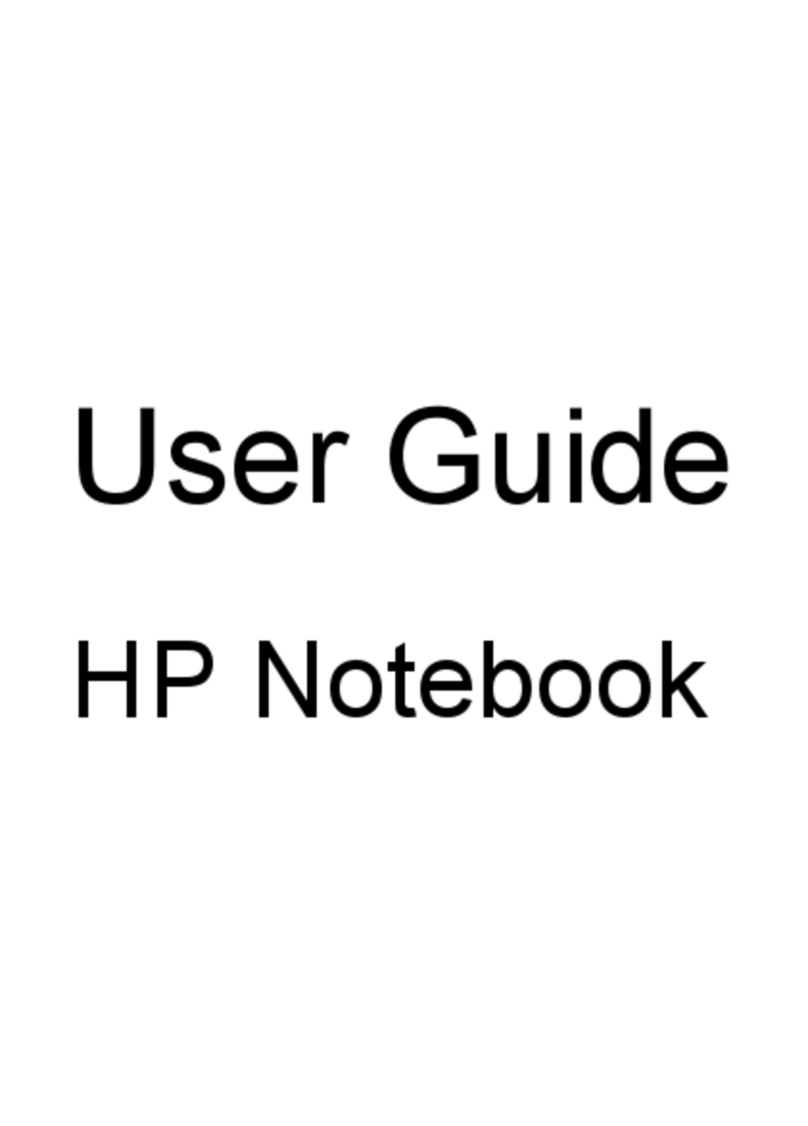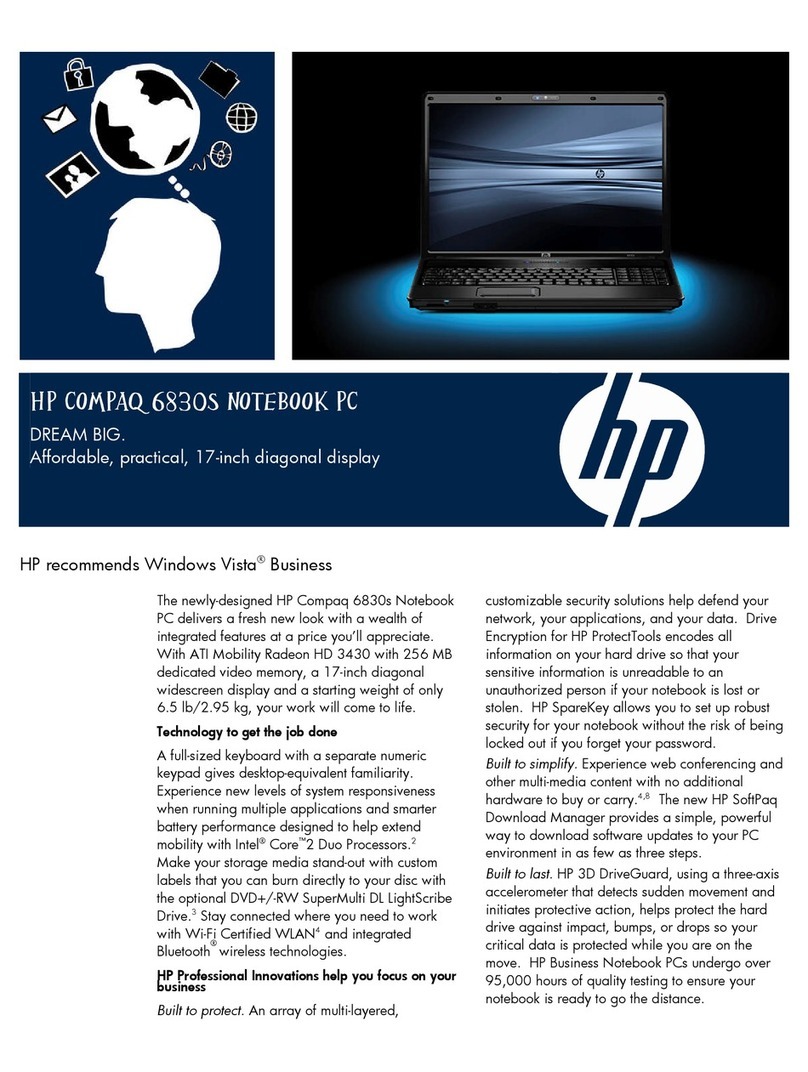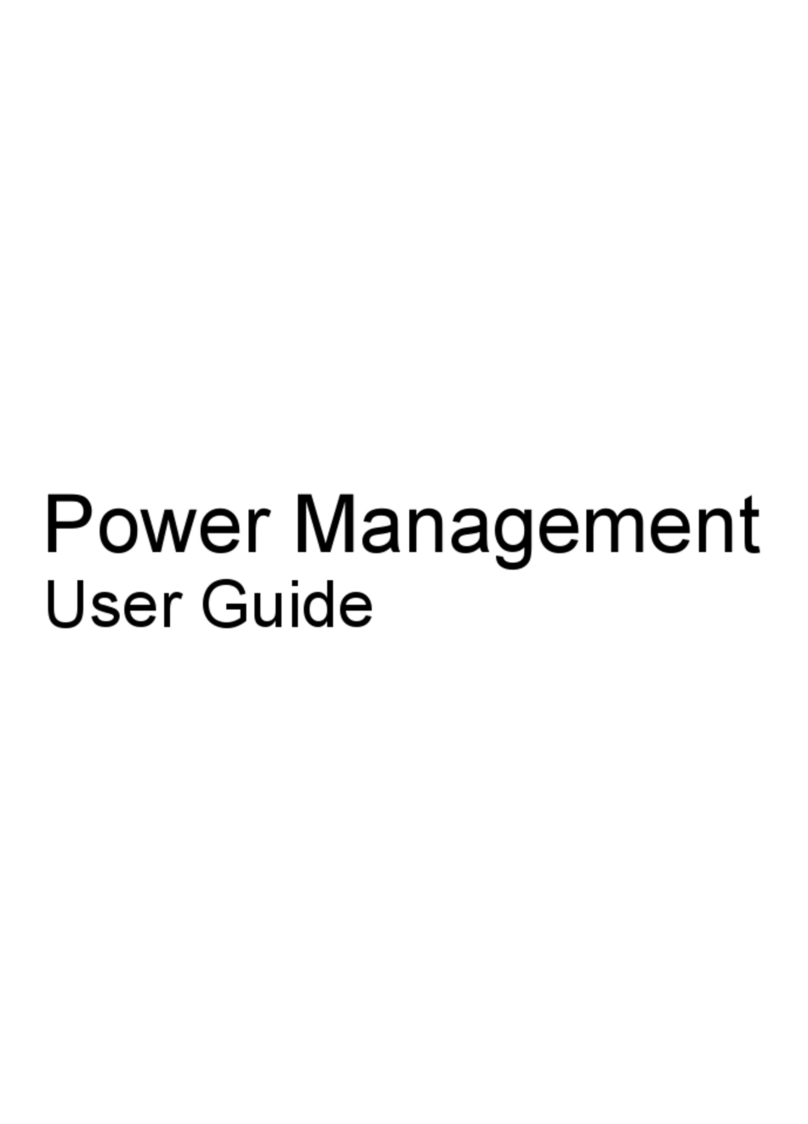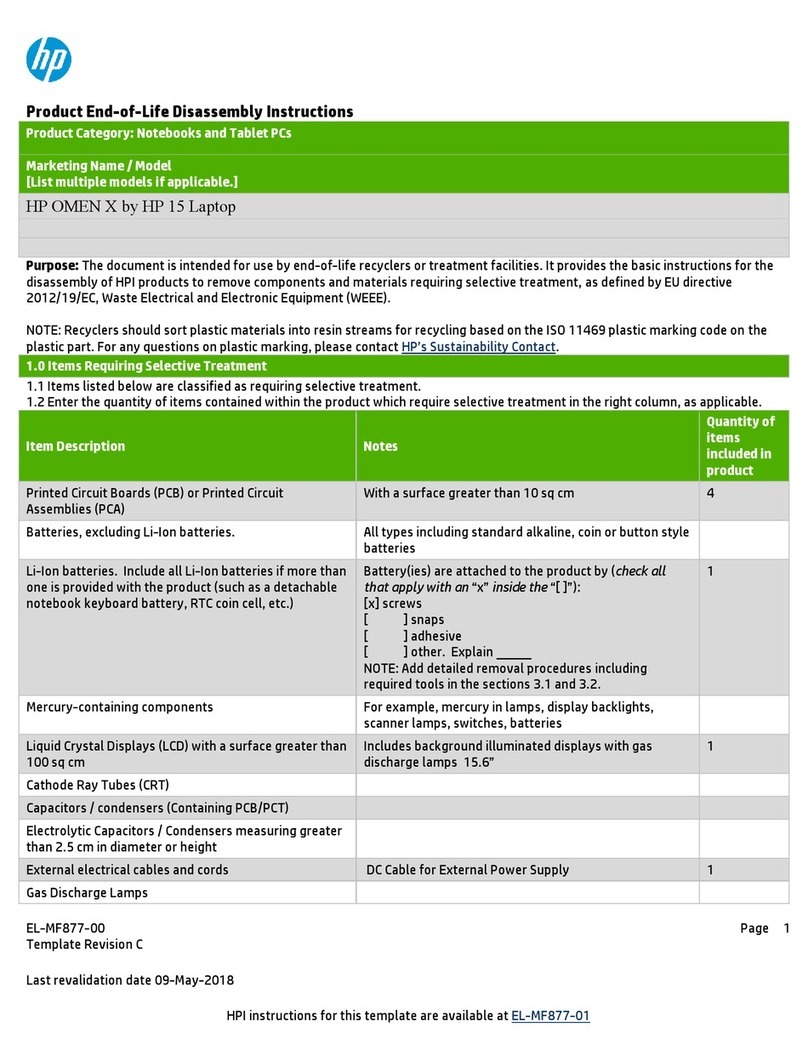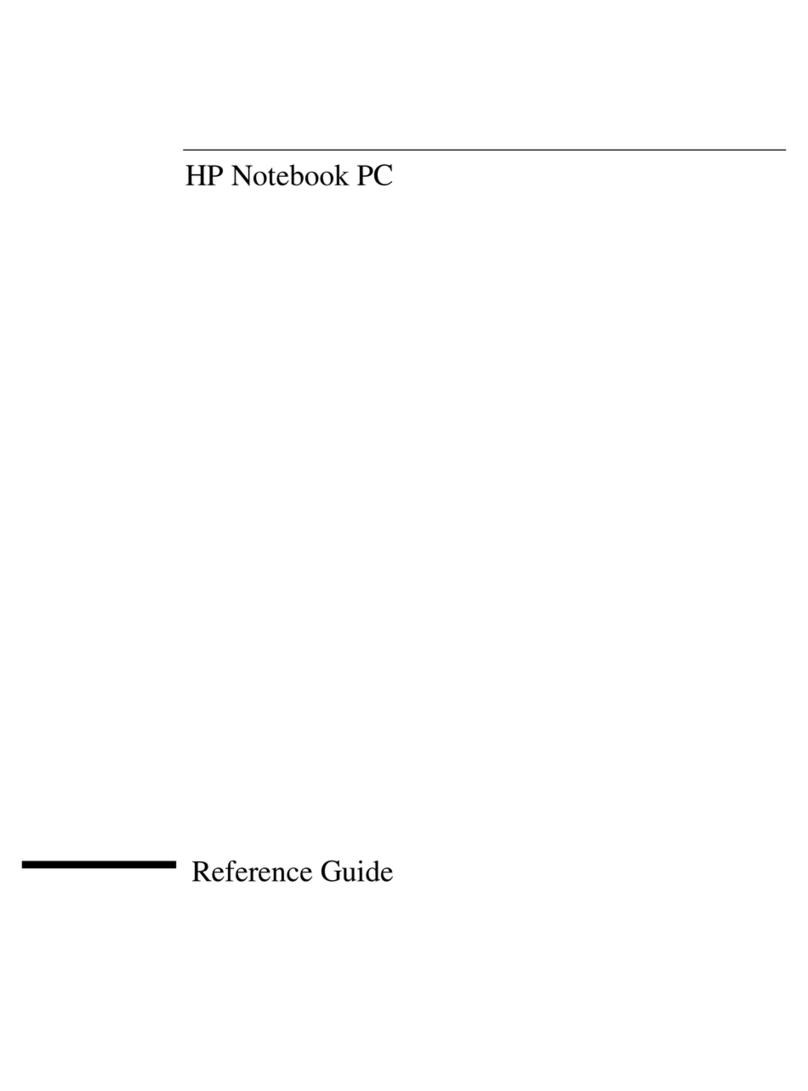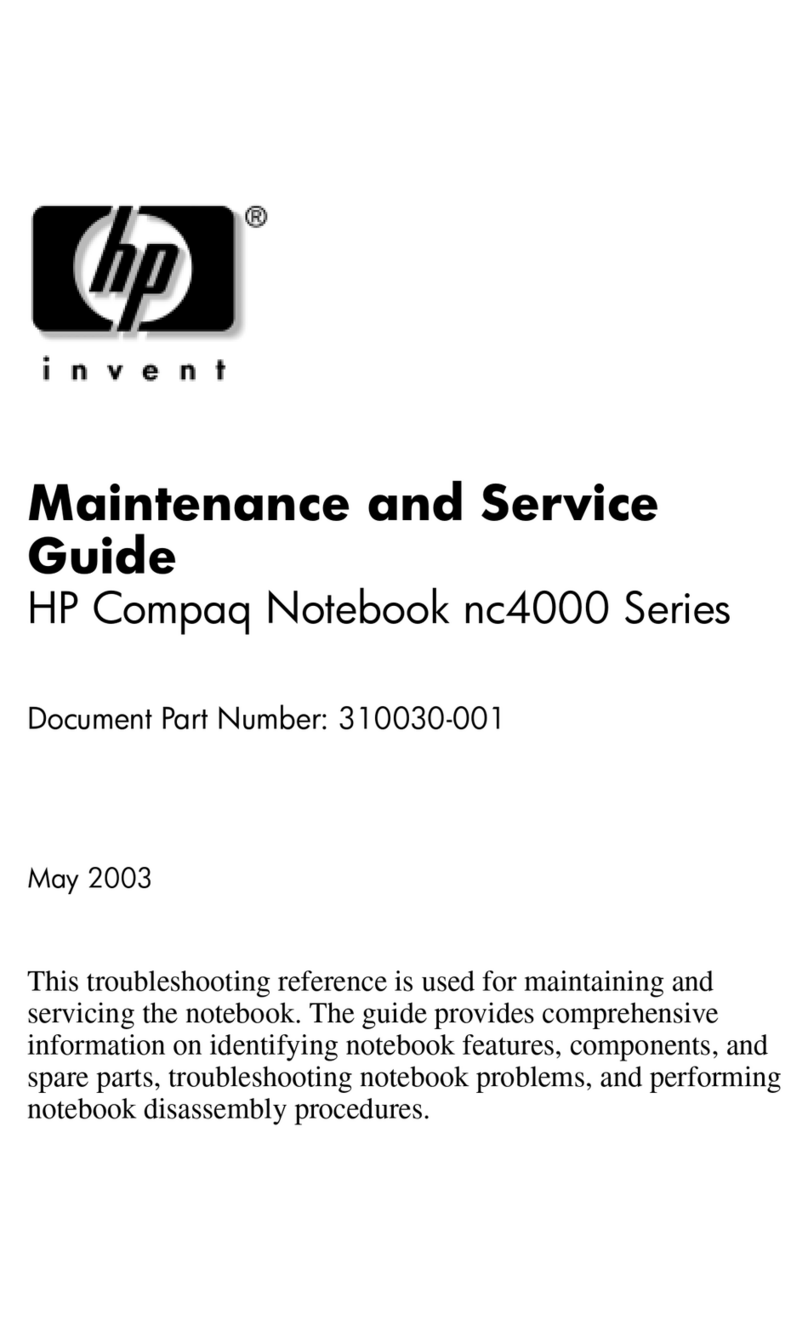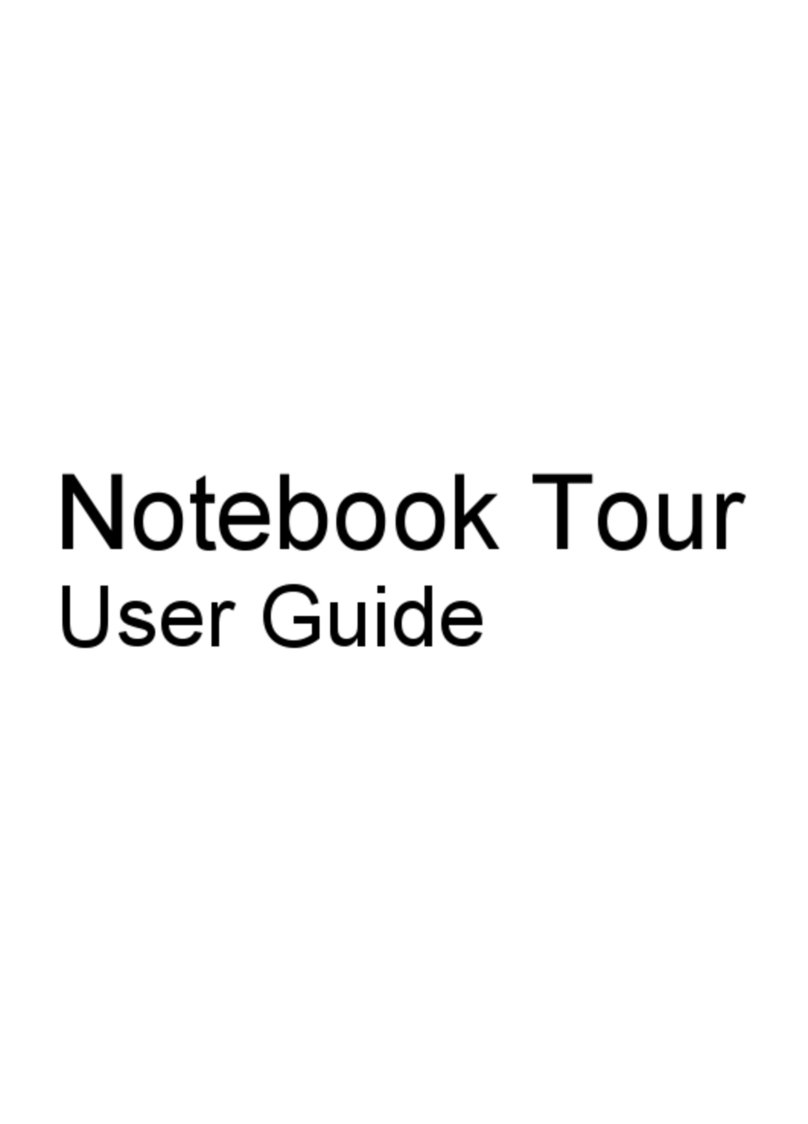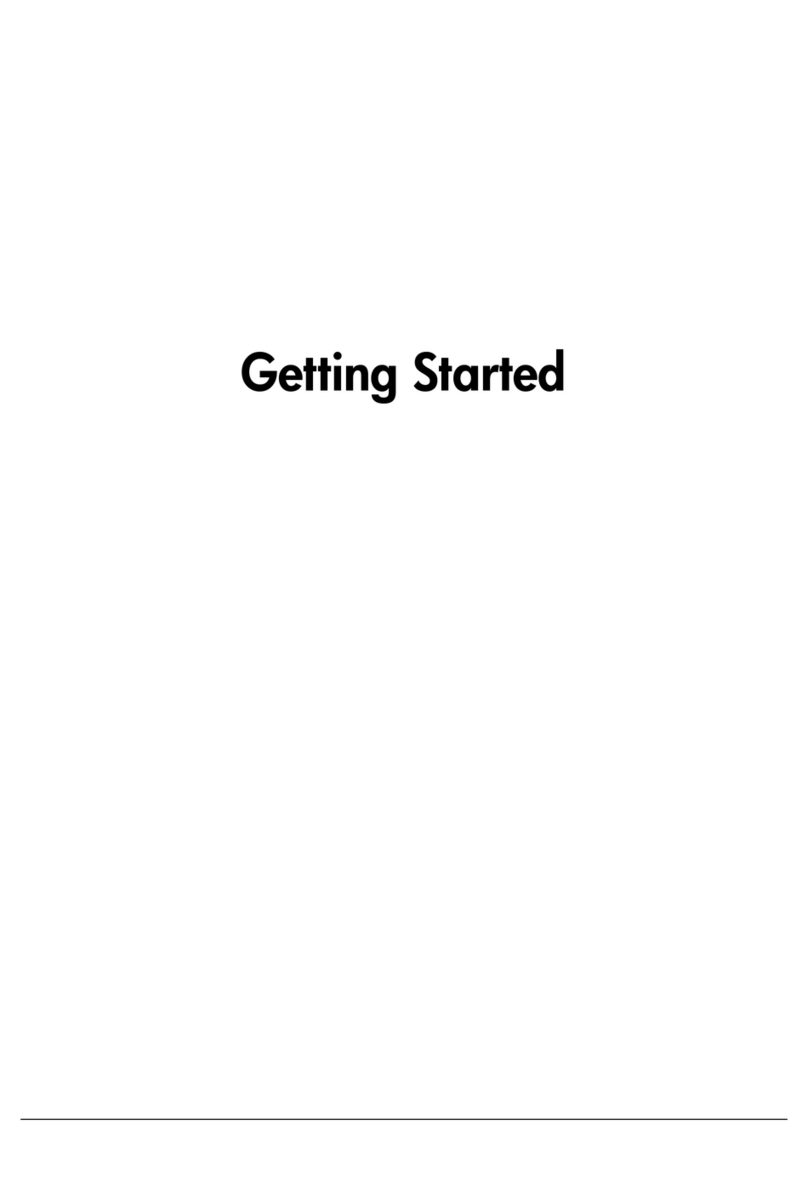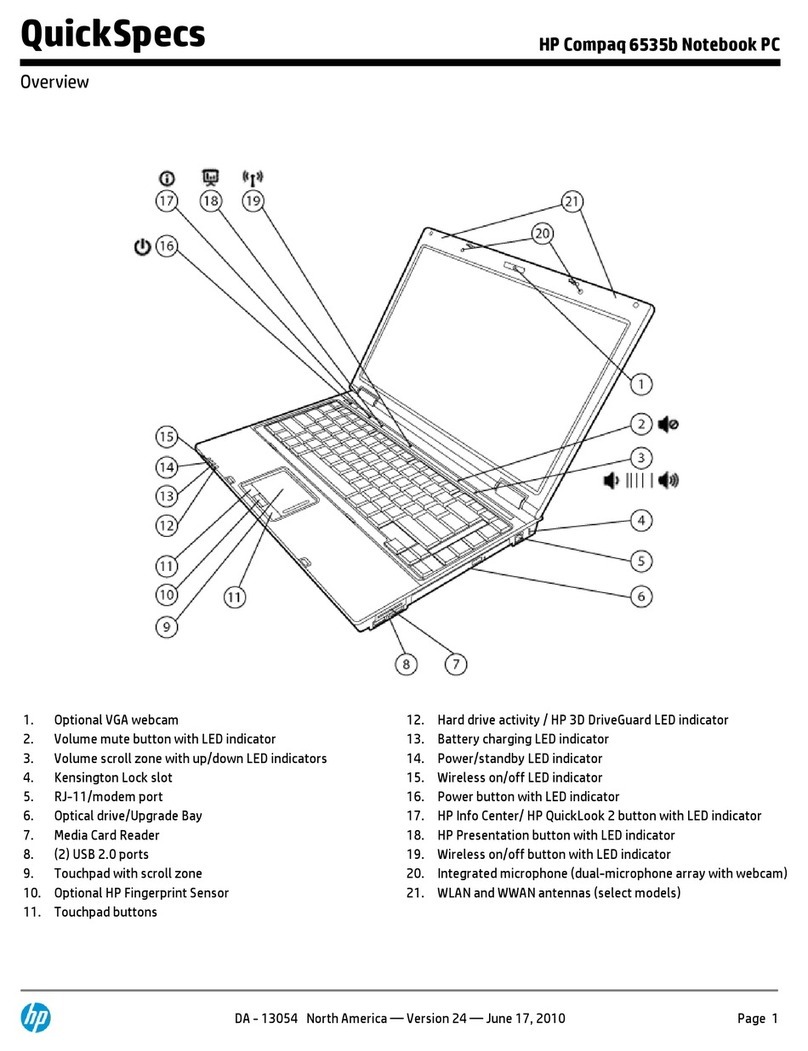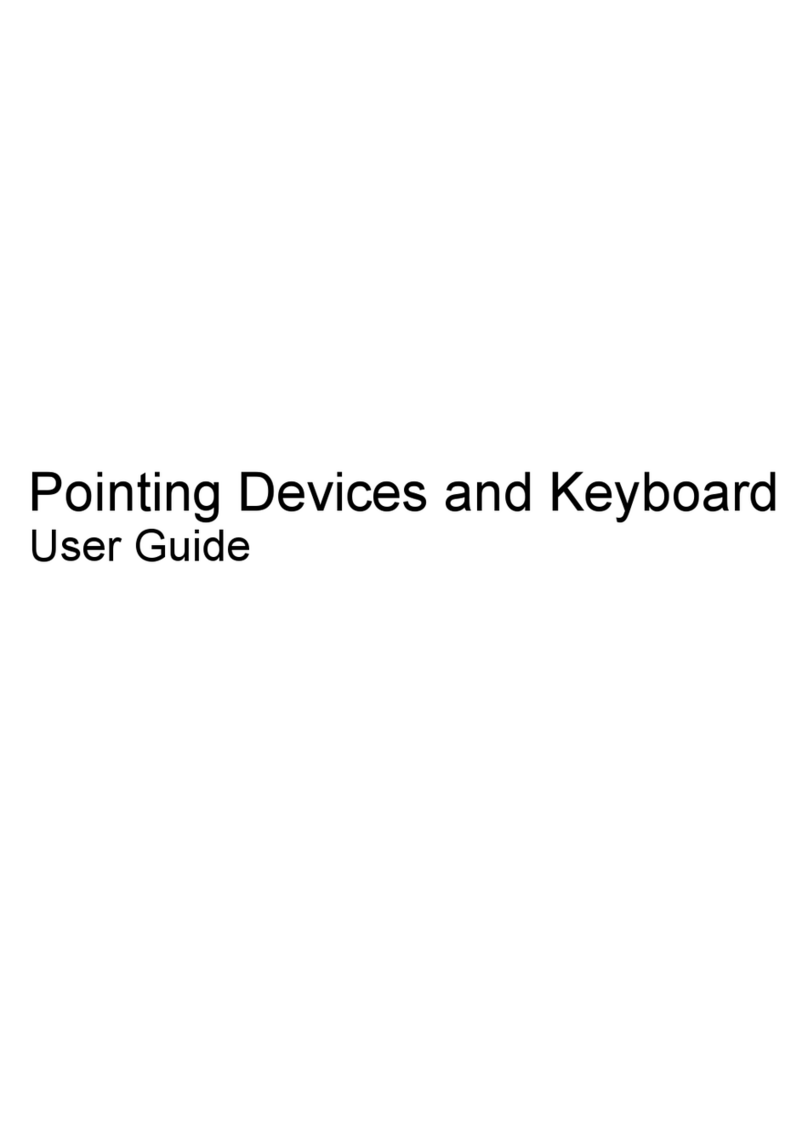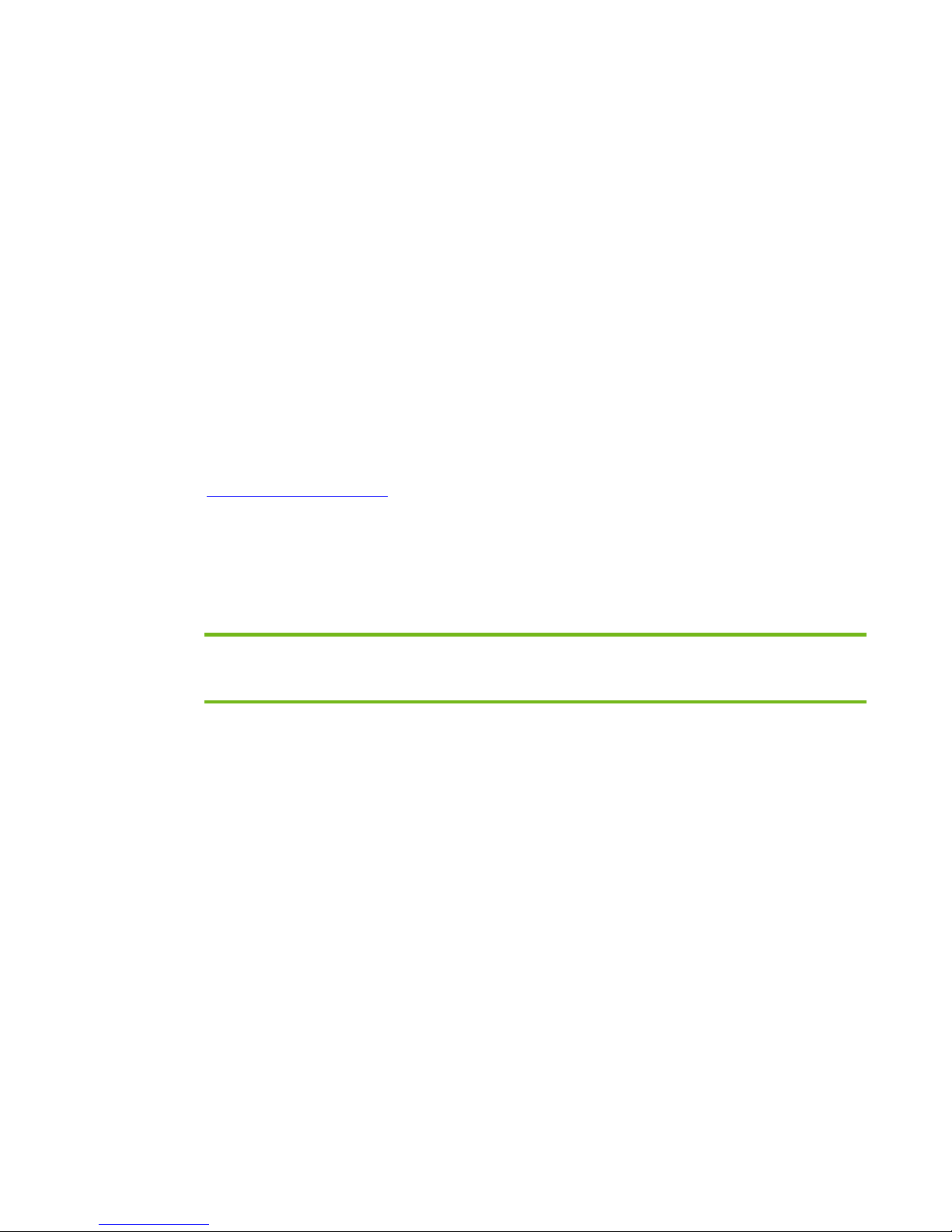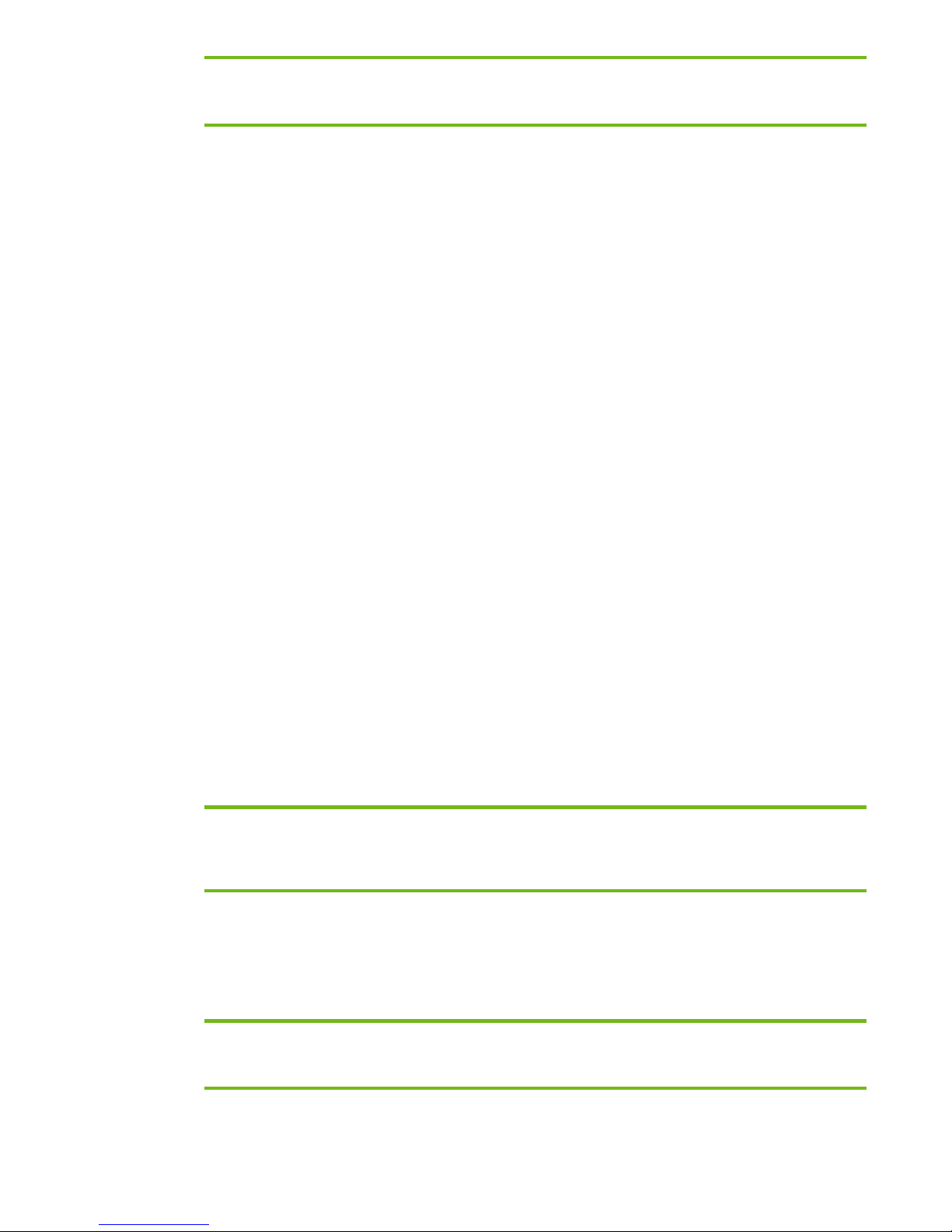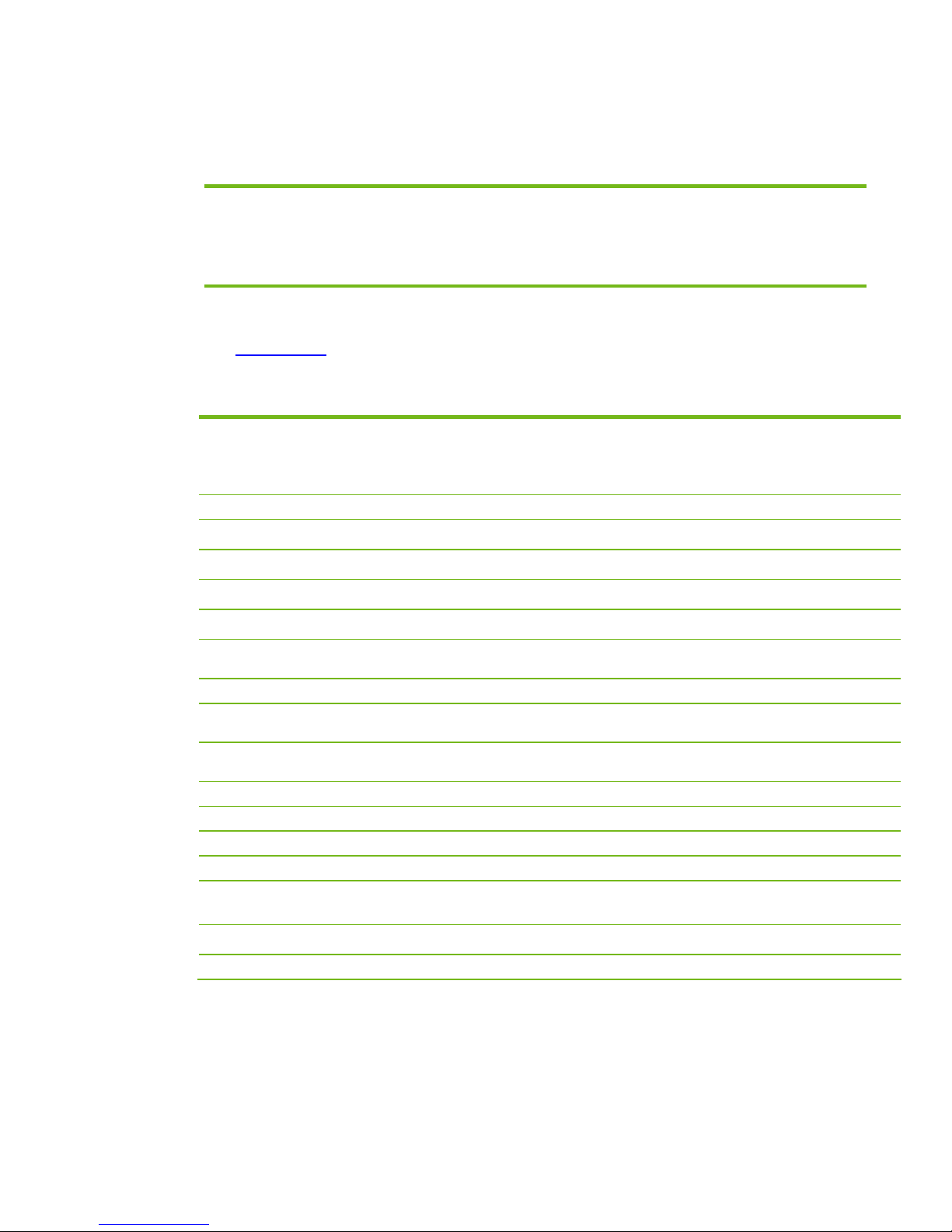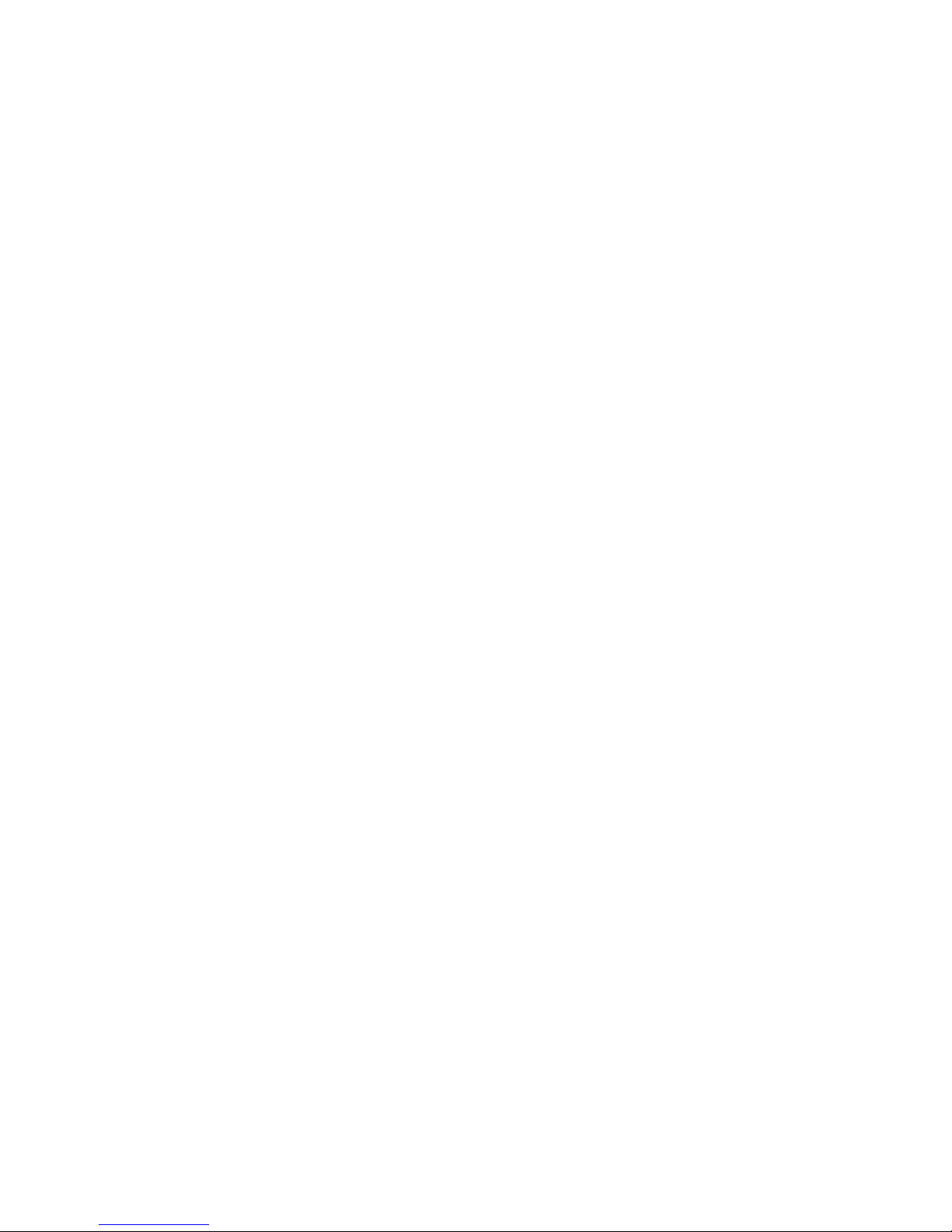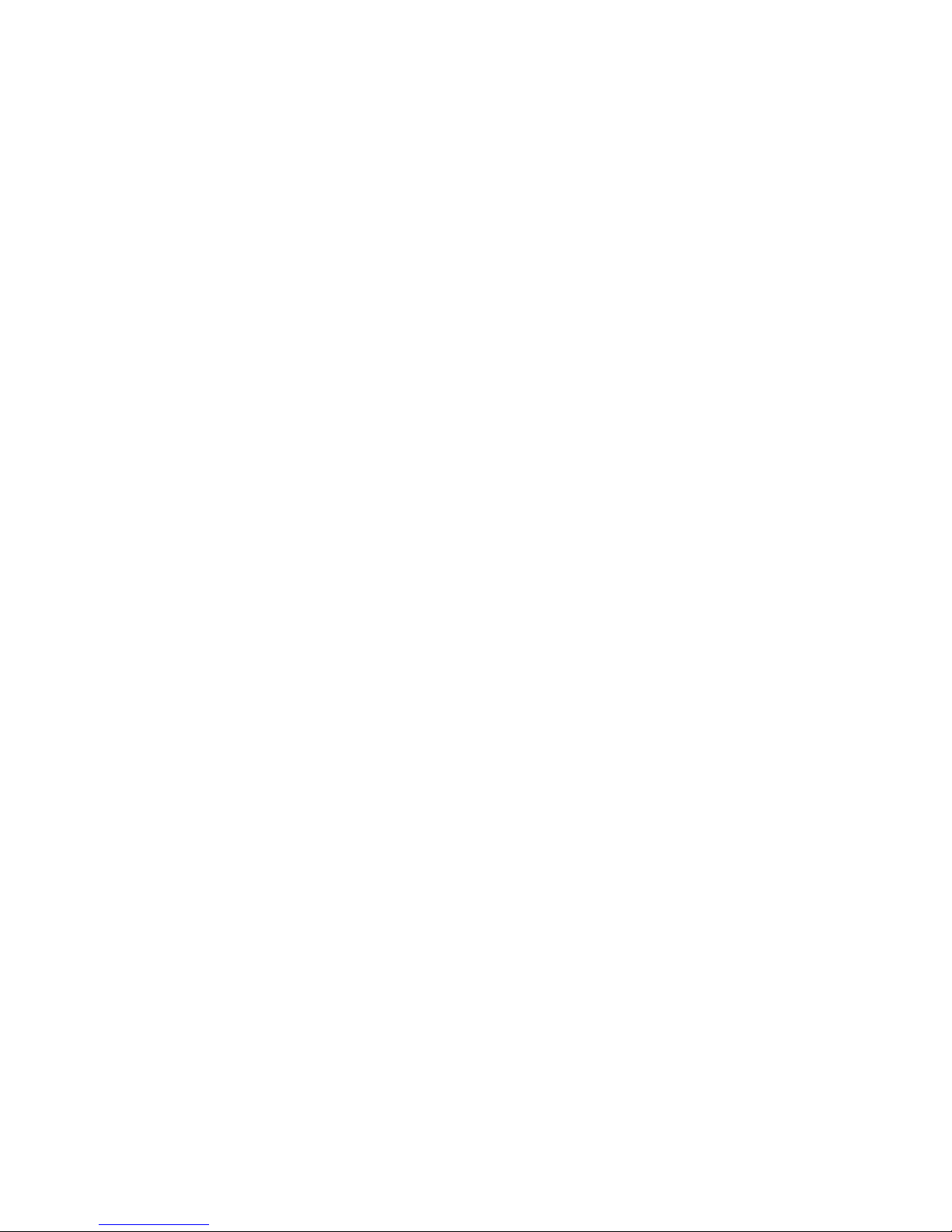5
Software installation
Perform the following steps before manually installing Windows XP Professional:
1. Change the boot order in ROM BIOS to make the Multibay the first boot device on the nc8200.
2. Install the OS (See note below).
Note
Contact the Network Administrators to properly set up the networking components of Microsoft Windows Professional.
For installation, refer to the Microsoft documentation provided with Windows XP Professional for complete installation
instructions.
3. Install the latest drivers and enhancements from the HP Software Support CD or the HP website at
www.hp.com. See Table 1 for additional information.
Table 1 Minimum Versions of Necessary Drivers and Enhancements (along with recommended installation order)
Software Components Priority Version Number Recommended
Installation
Order
System Enhancements Required component 1.00 H 1
Intel Chipset Installation Utility Required component 6.21 D 2
Intel nc4200 Video Driver Required component 1.00 A 3
Intel Set Default Utility Recommended component 1.00 A 4
Intel Set Resolution Utility Recommended component 1.00 A 5
ATI 8200 Video Driver and Control
Panel Required component 1.00 A 6
ADI SoundMax Audio Driver Required component 1.00 F 7
Broadcom BCM440x 10-100 Ethernet
Driver Required component 1.01 A 8
Broadcom NetXtreme Gigabit
Ethernet PCI Express Driver Required component 1.00 B 9
Agere Systems AC’97 Modem Driver Required component 1.00 A 10
TI Cardbus Driver Required component 1.02 A 11
Quick Launch Button Software Recommended component 5.10 A 12
Synaptics Touchpad Recommended component 7.12 H 13
HP Integrated Bluetooth Driver Required component (on
models configured with
Bluetooth)
3.00 A 14
Infineon TPM Driver Required component (on
models configured with TPM) 3.00 A 15
System Default Settings Recommended component 4.20 C 16
4. Remove the primary hard drive from the nc8200.
–Removal procedures are available in the Maintenance and Service Guide: “HP Compaq
Business Notebook nc8200 Series.”
5. Remove the primary hard drive from the nc6200.