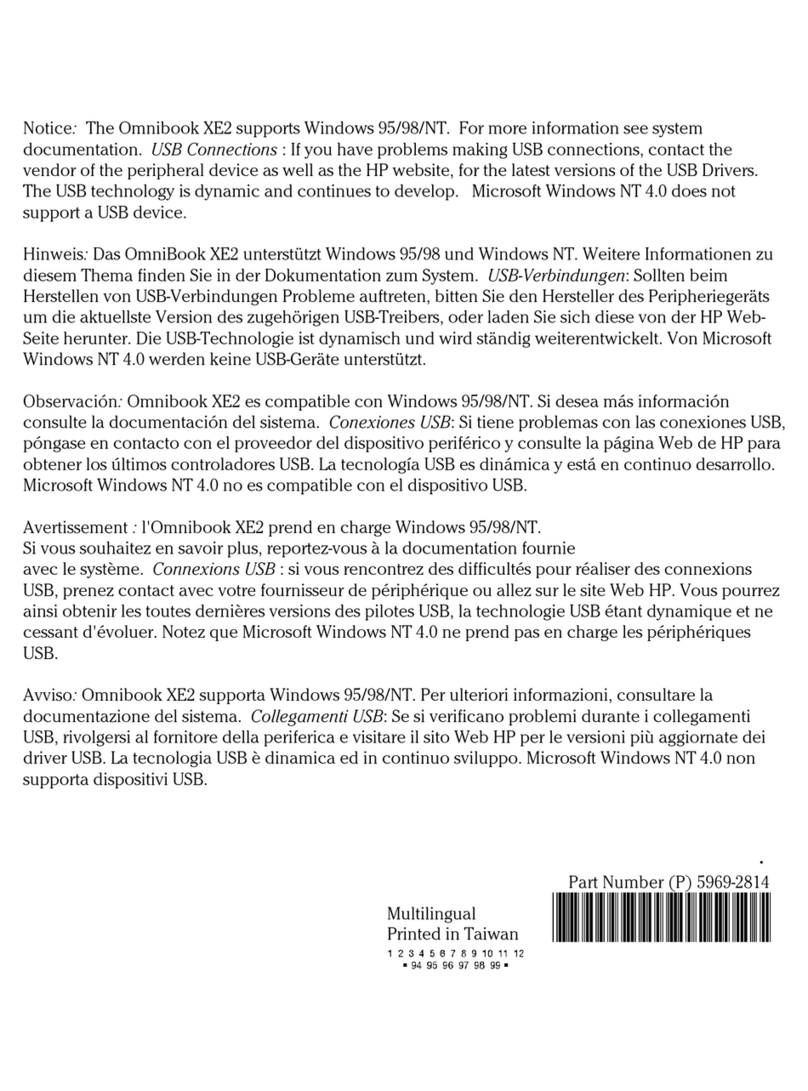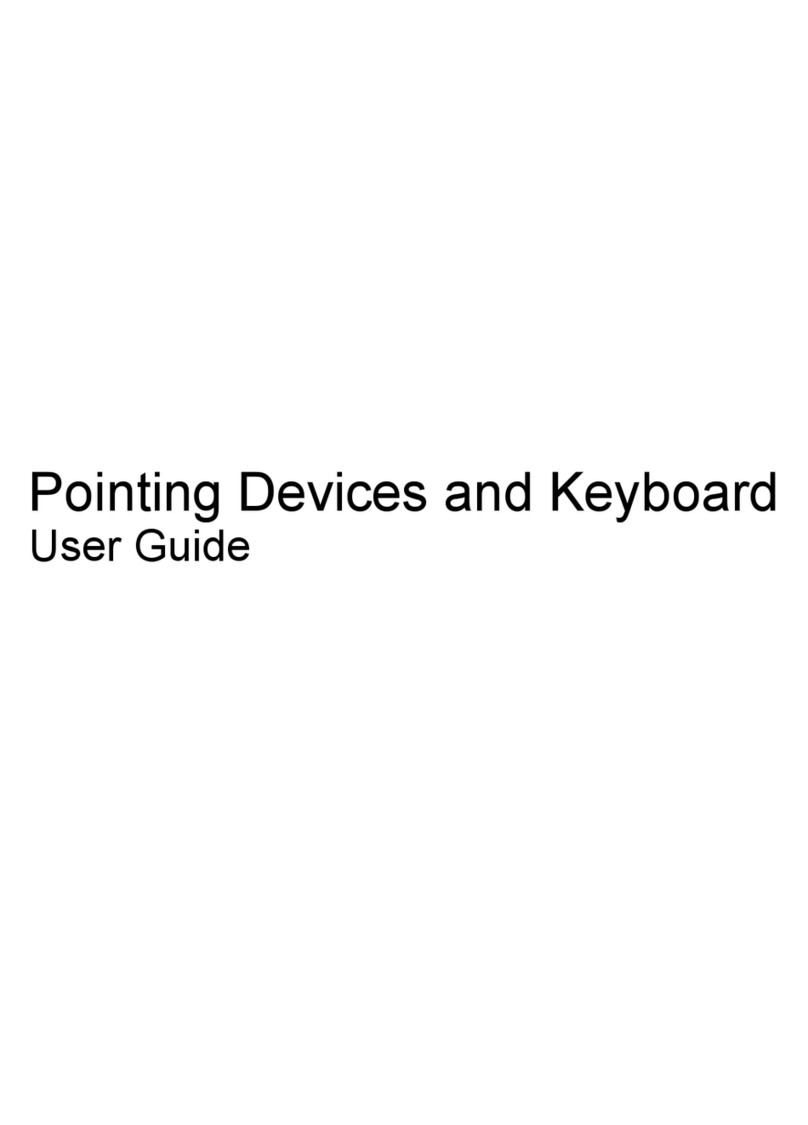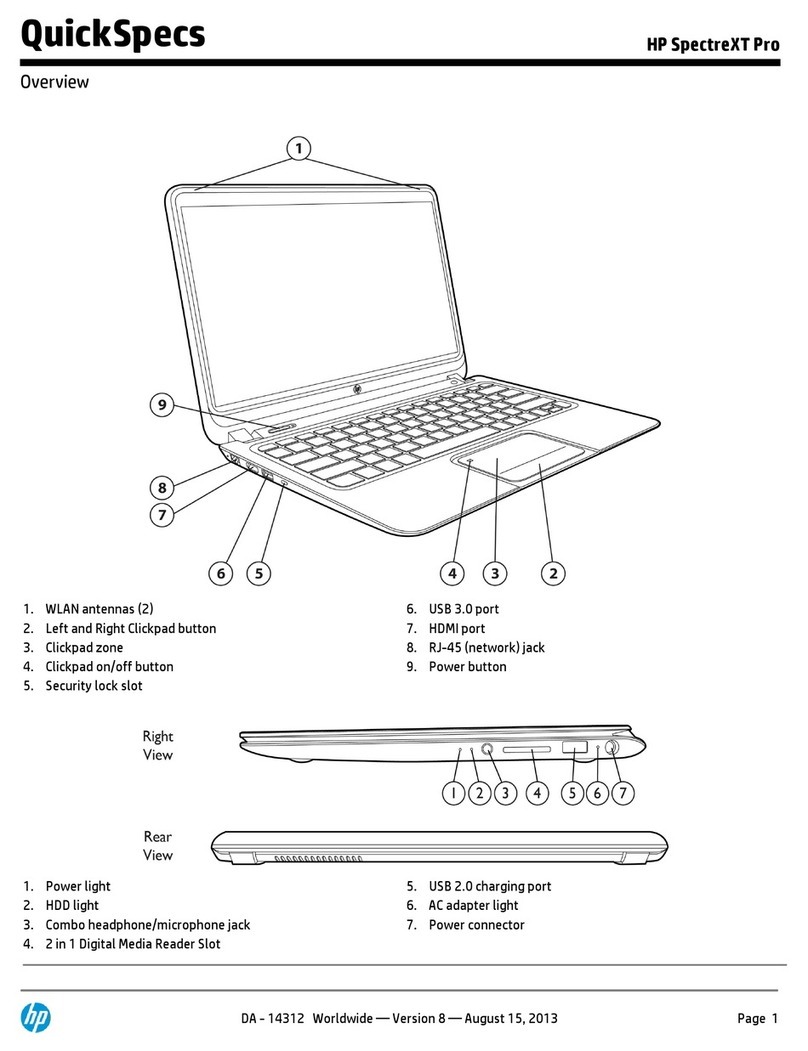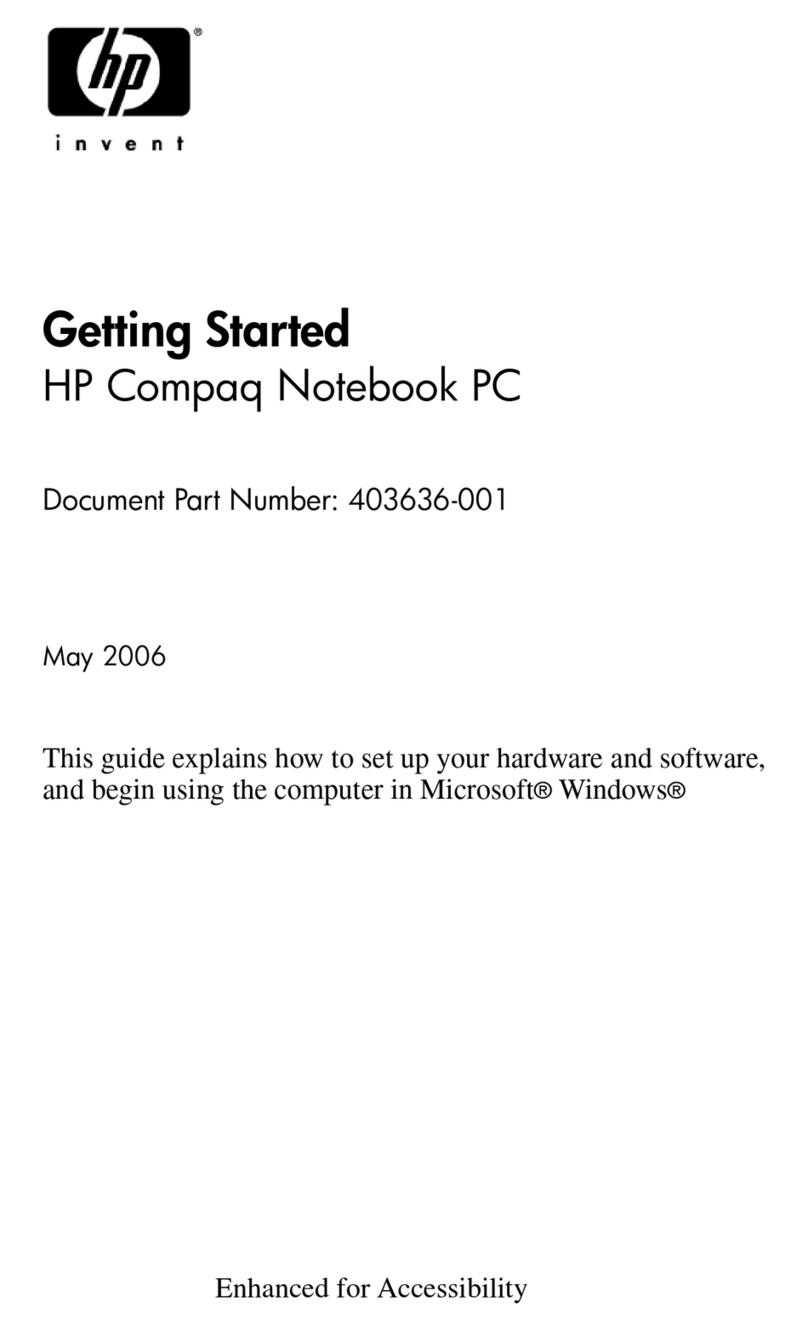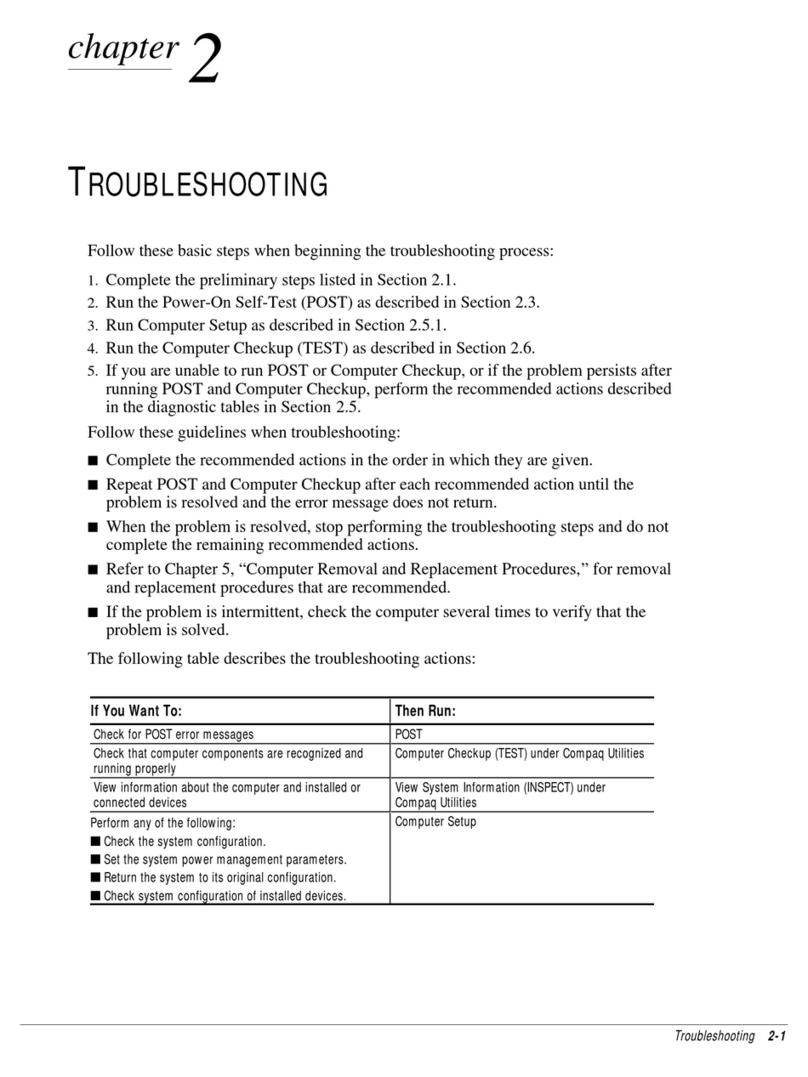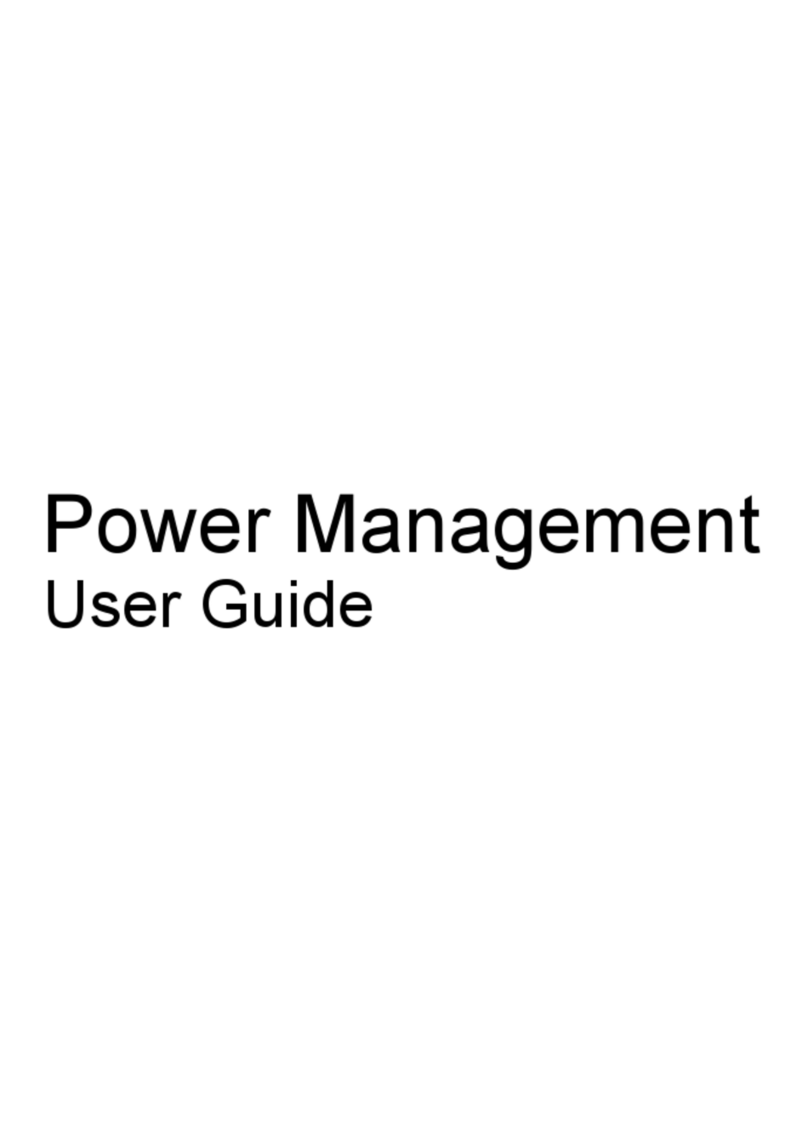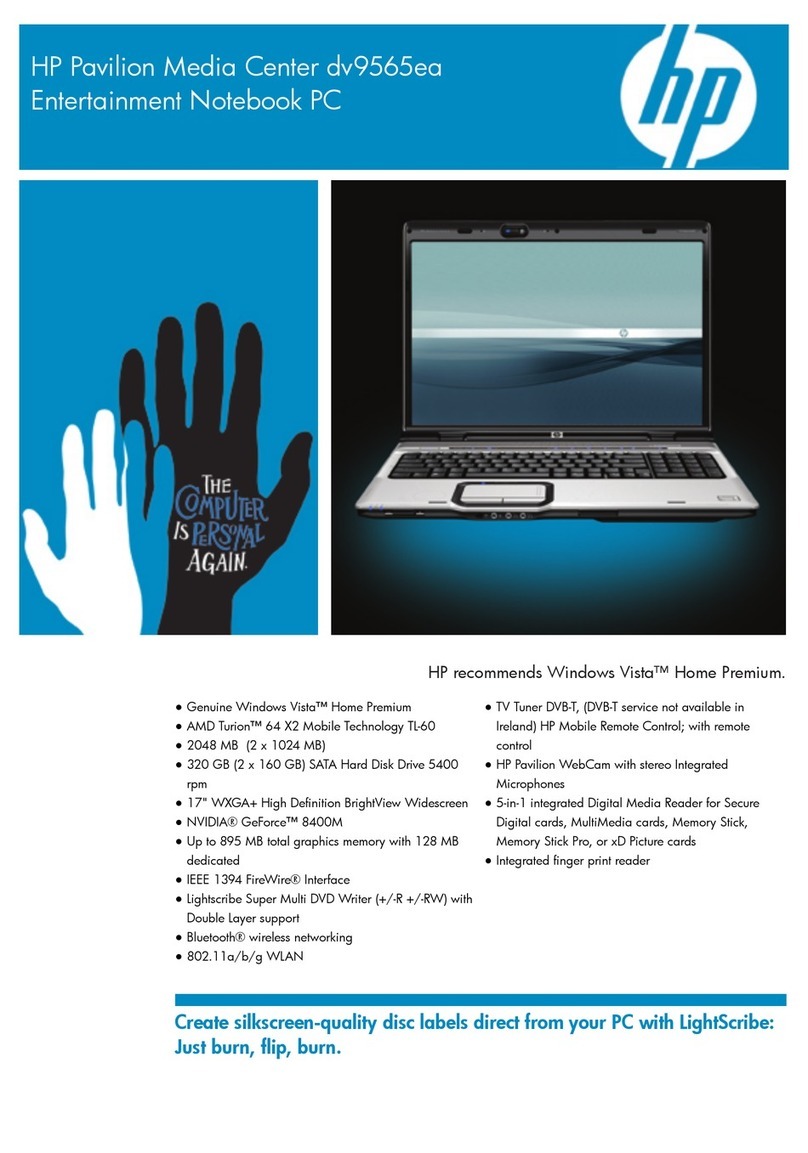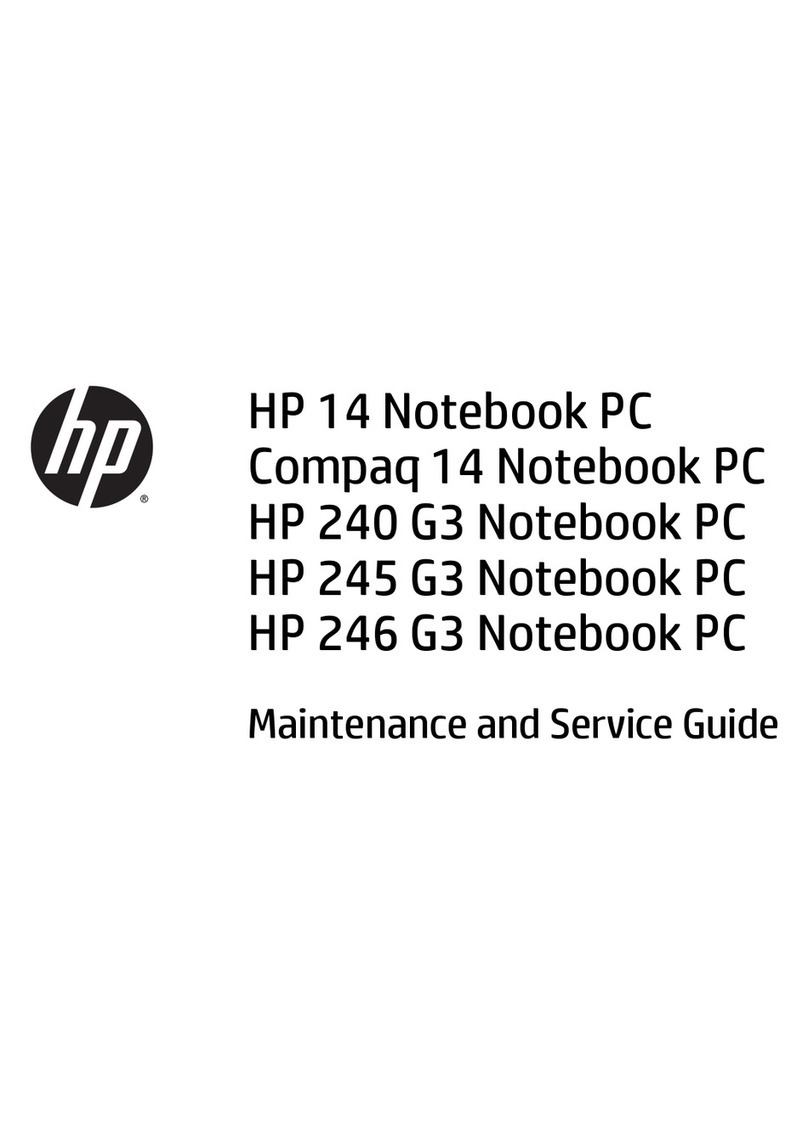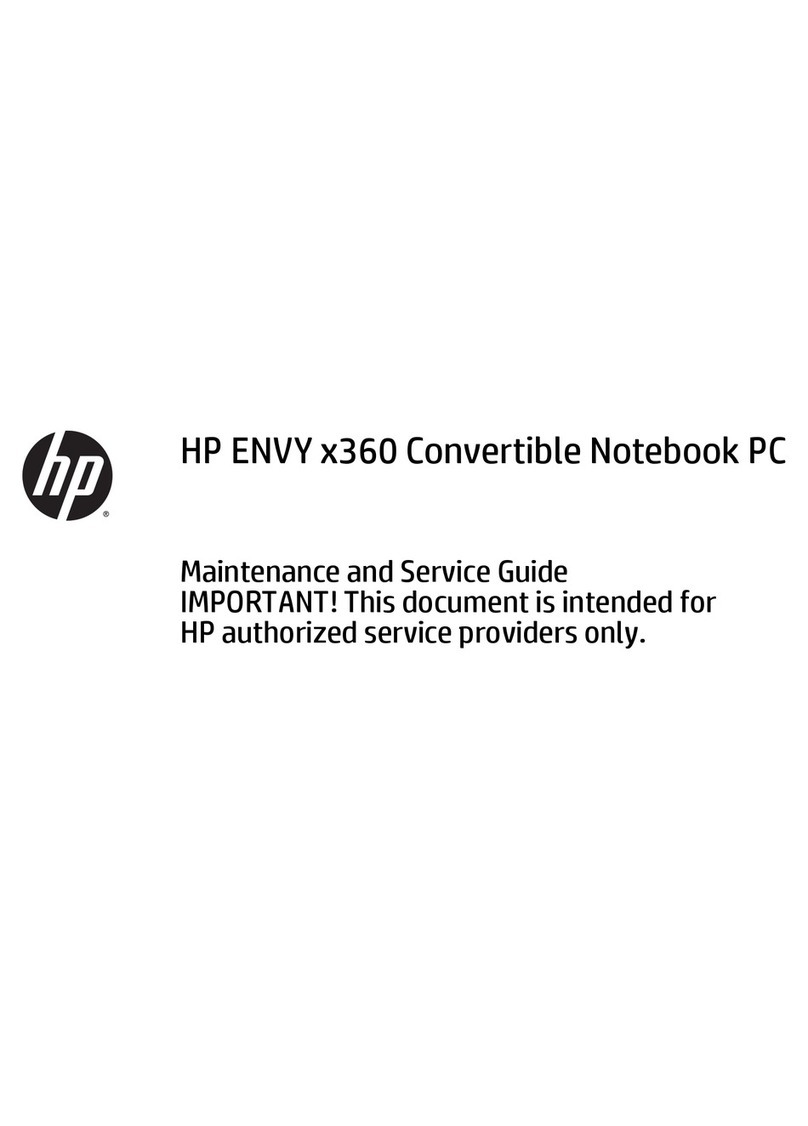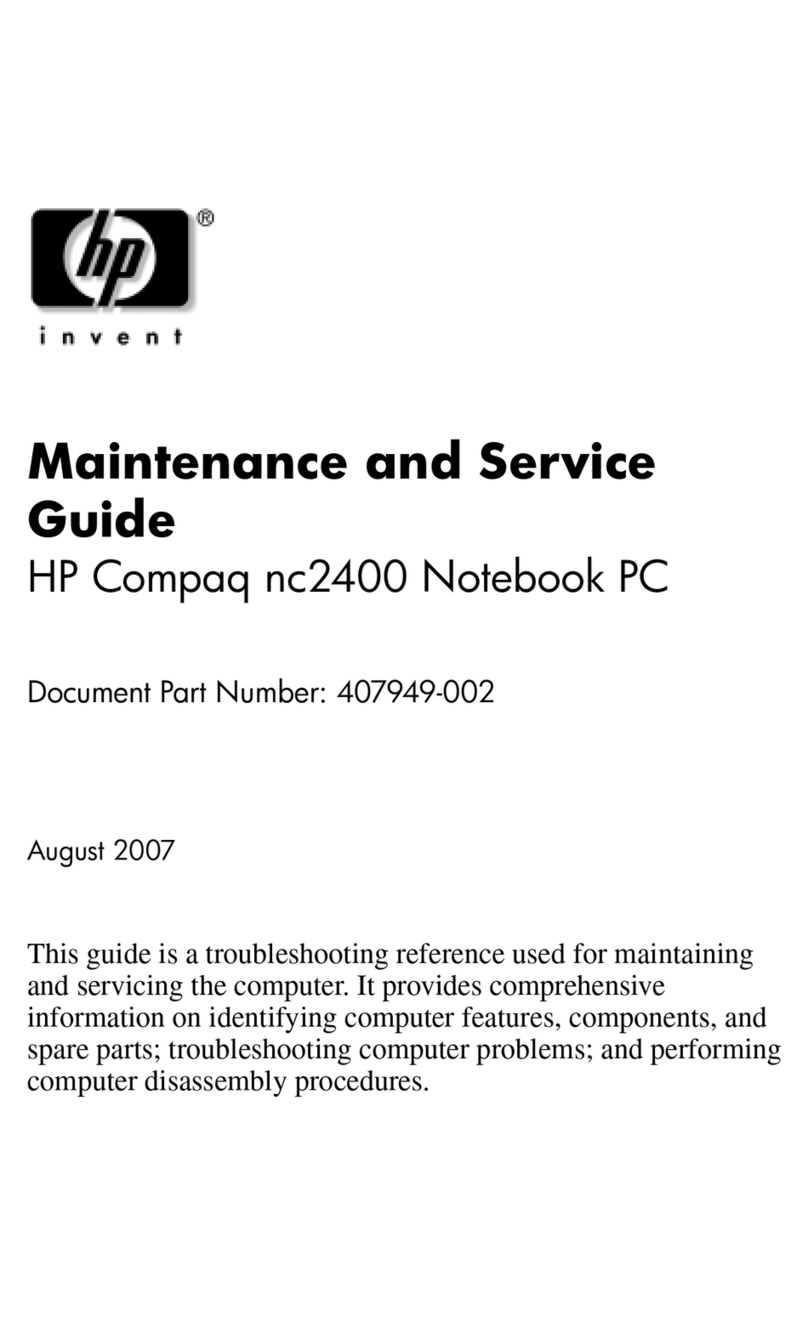Optical drive ....................................................................................................................................... 33
6 Removal and replacement procedures for Authorized Service Provider parts ................................................... 35
Component replacement procedures .................................................................................................................. 35
Display subcomponents (bezel, webcam, panel) ............................................................................. 35
Bottom cover ..................................................................................................................................... 39
Hard drive .......................................................................................................................................... 41
WLAN module .................................................................................................................................... 44
RTC battery ........................................................................................................................................ 46
Memory module ................................................................................................................................ 47
Solid-state drive ................................................................................................................................ 49
Solid-state drive holder and board ................................................................................................... 50
Optical drive connector ..................................................................................................................... 52
TouchPad click board ......................................................................................................................... 53
USB board .......................................................................................................................................... 54
Speakers ............................................................................................................................................ 55
Fan/heat sink assembly .................................................................................................................... 56
System board .................................................................................................................................... 64
Display assembly ............................................................................................................................... 67
Power button board .......................................................................................................................... 76
Power connector ............................................................................................................................... 77
Cable locations .................................................................................................................................. 78
Top cover/keyboard ........................................................................................................................... 79
7 Using Setup Utility (BIOS) in Windows 10 ....................................................................................................... 81
Starting Setup Utility (BIOS) ................................................................................................................................ 81
Updating Setup Utility (BIOS) .............................................................................................................................. 81
Determining the BIOS version ........................................................................................................... 81
Downloading a BIOS update .............................................................................................................. 82
8 Backing up, restoring, and recovering in Windows 10 ..................................................................................... 83
Creating recovery media and backups ................................................................................................................ 83
Creating HP Recovery media (select products only) ......................................................................... 83
Using Windows tools ........................................................................................................................................... 84
Restore and recovery ........................................................................................................................................... 85
Recovering using HP Recovery Manager ........................................................................................... 85
What you need to know before you get started ............................................................. 85
Using the HP Recovery partition (select products only) ................................................. 86
Using HP Recovery media to recover .............................................................................. 86
Changing the computer boot order ................................................................................ 87
vi