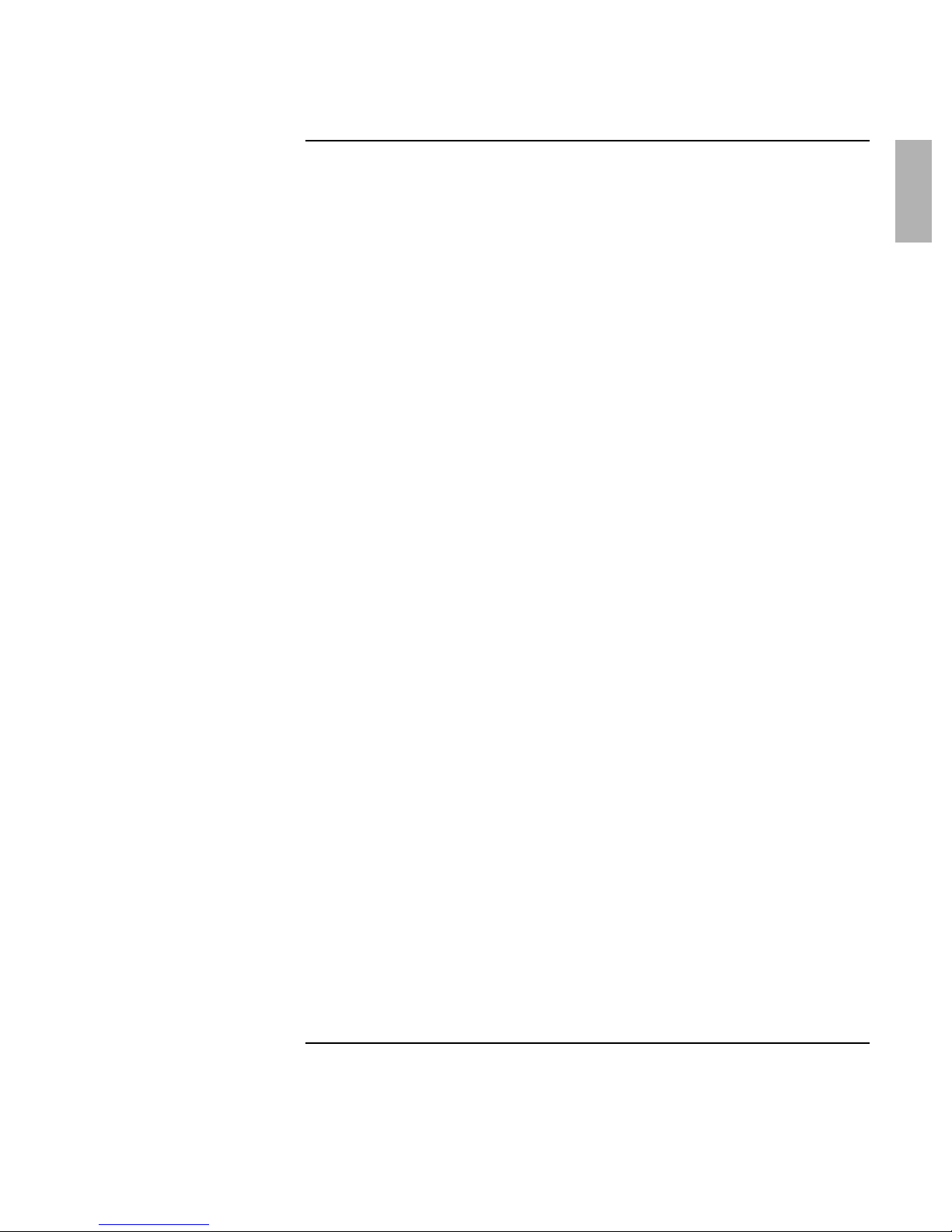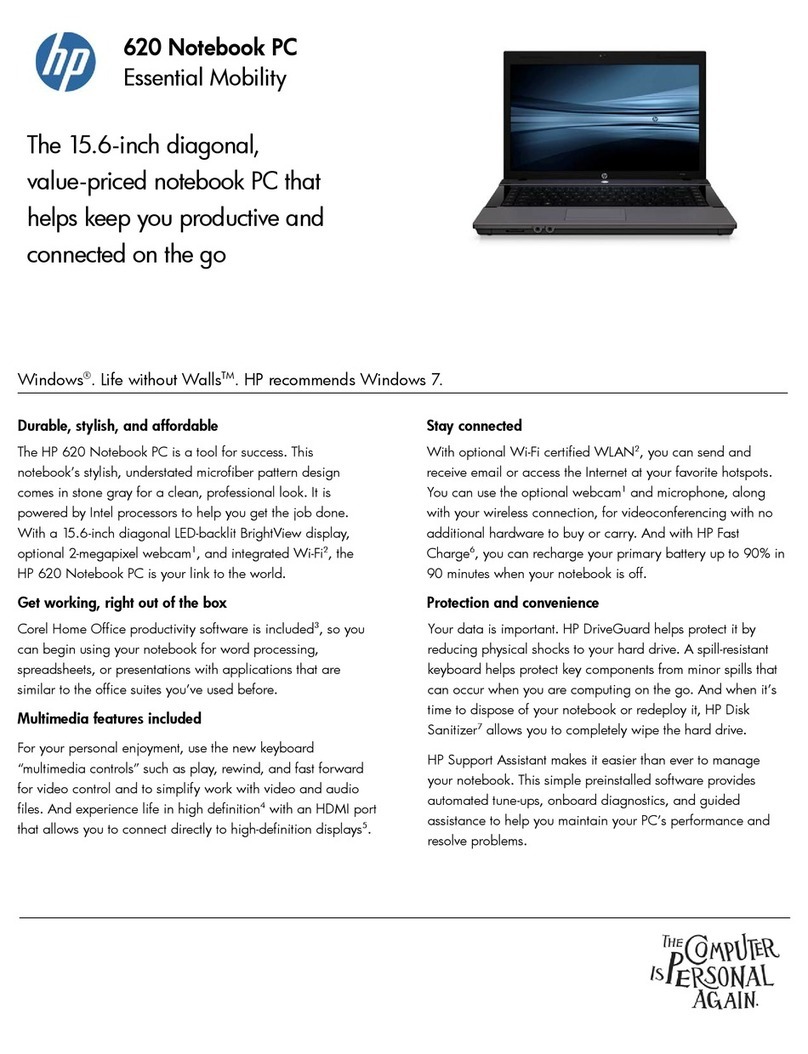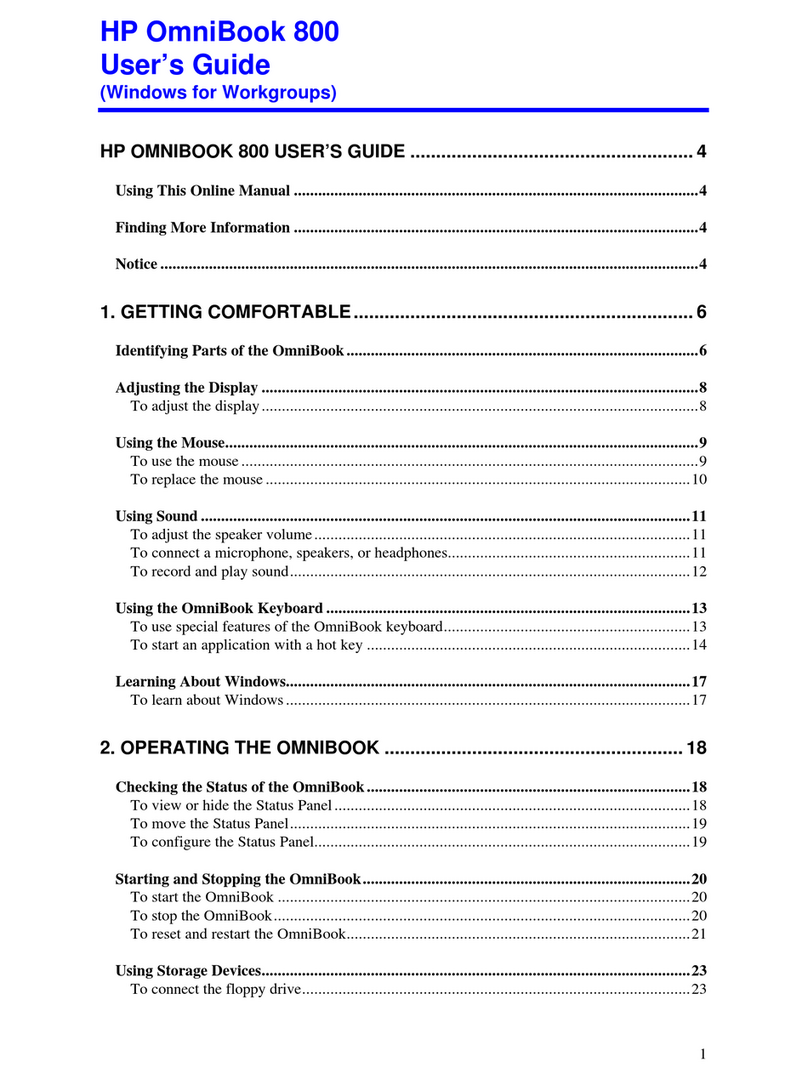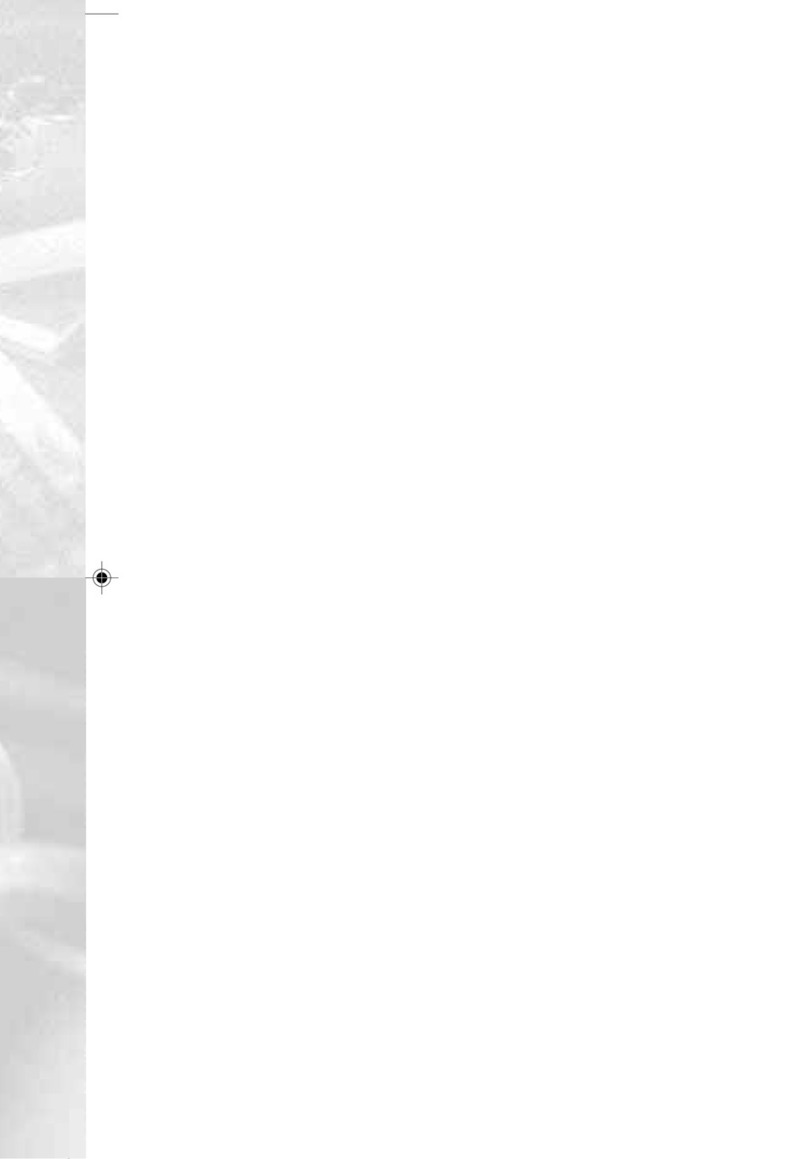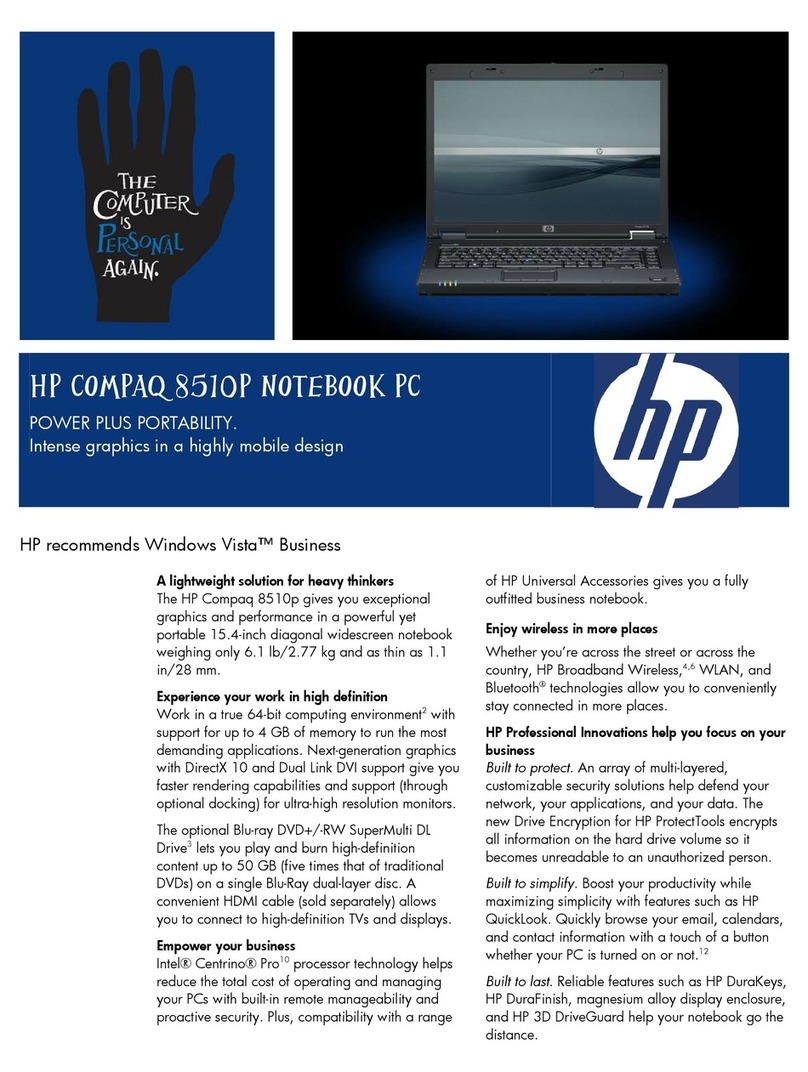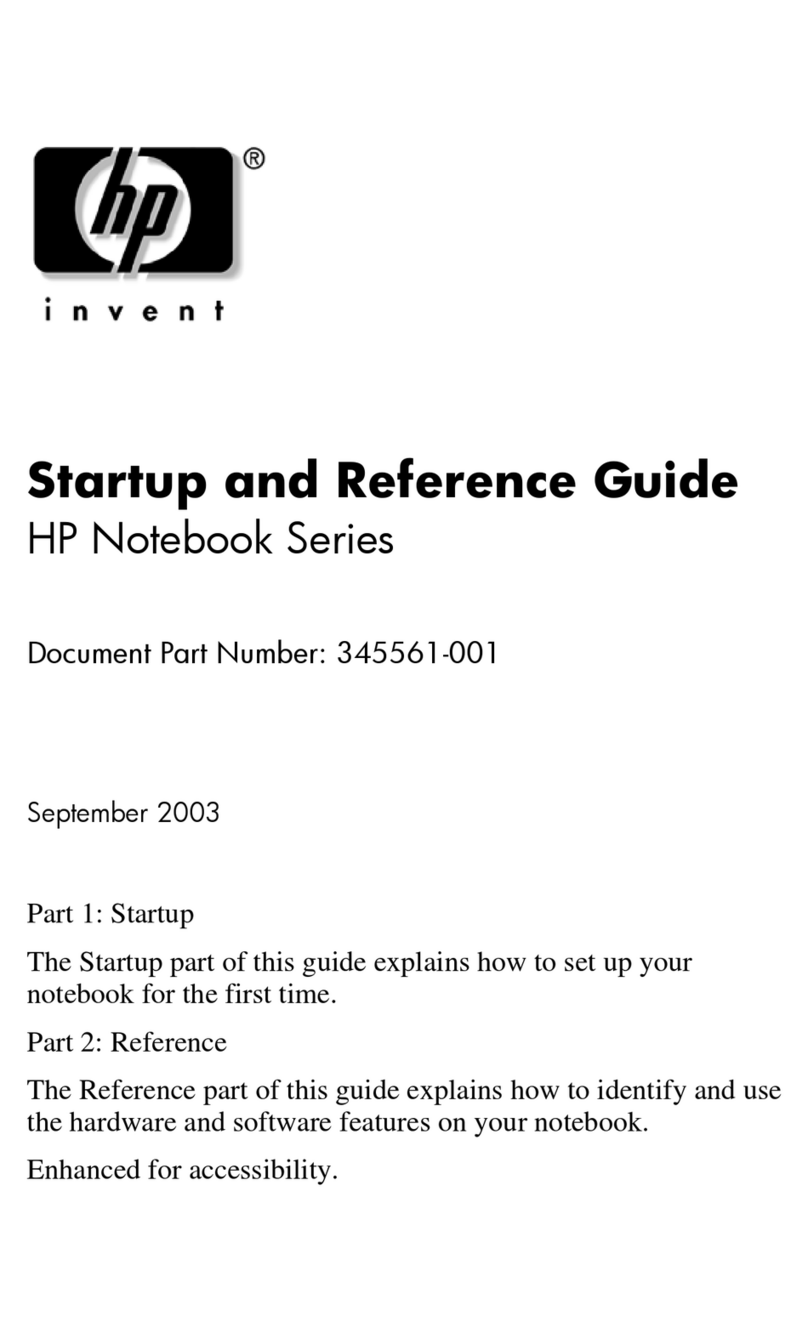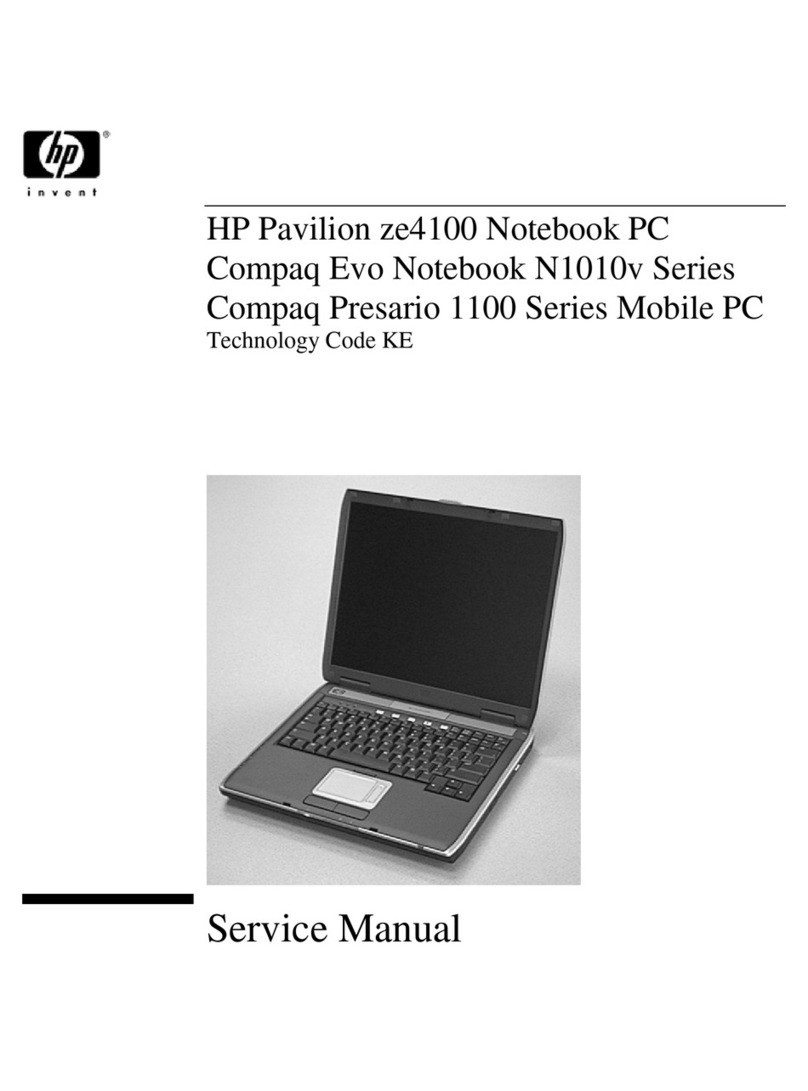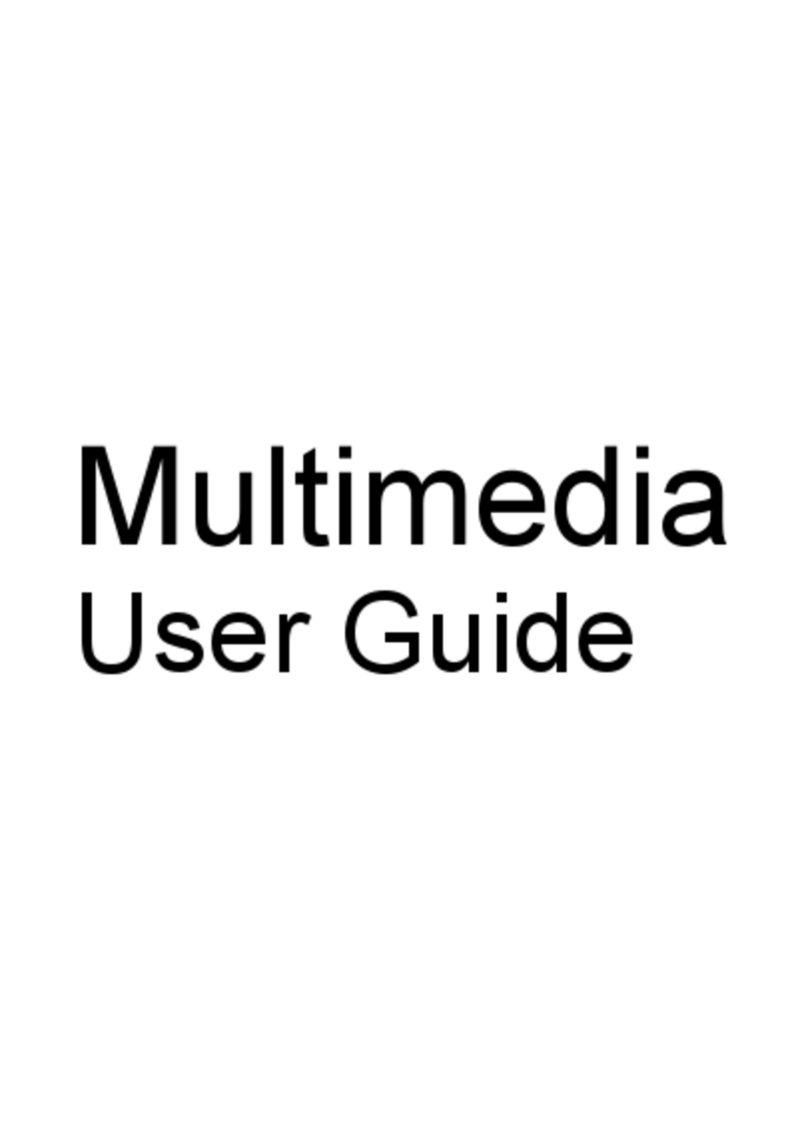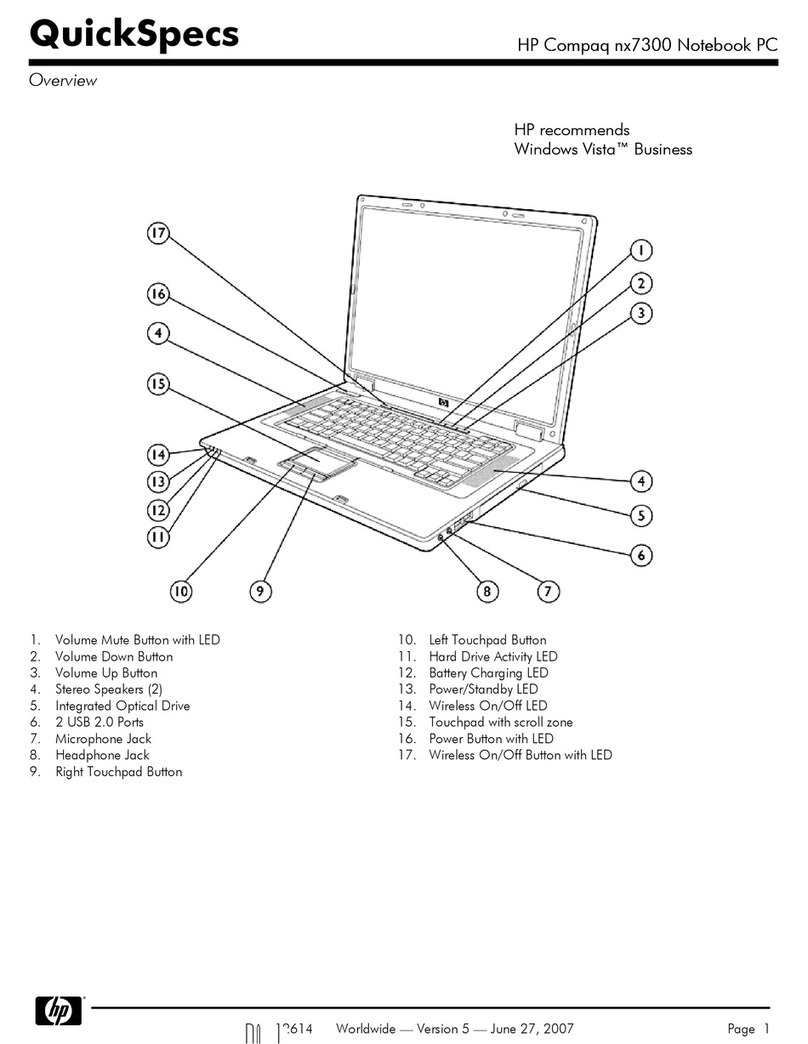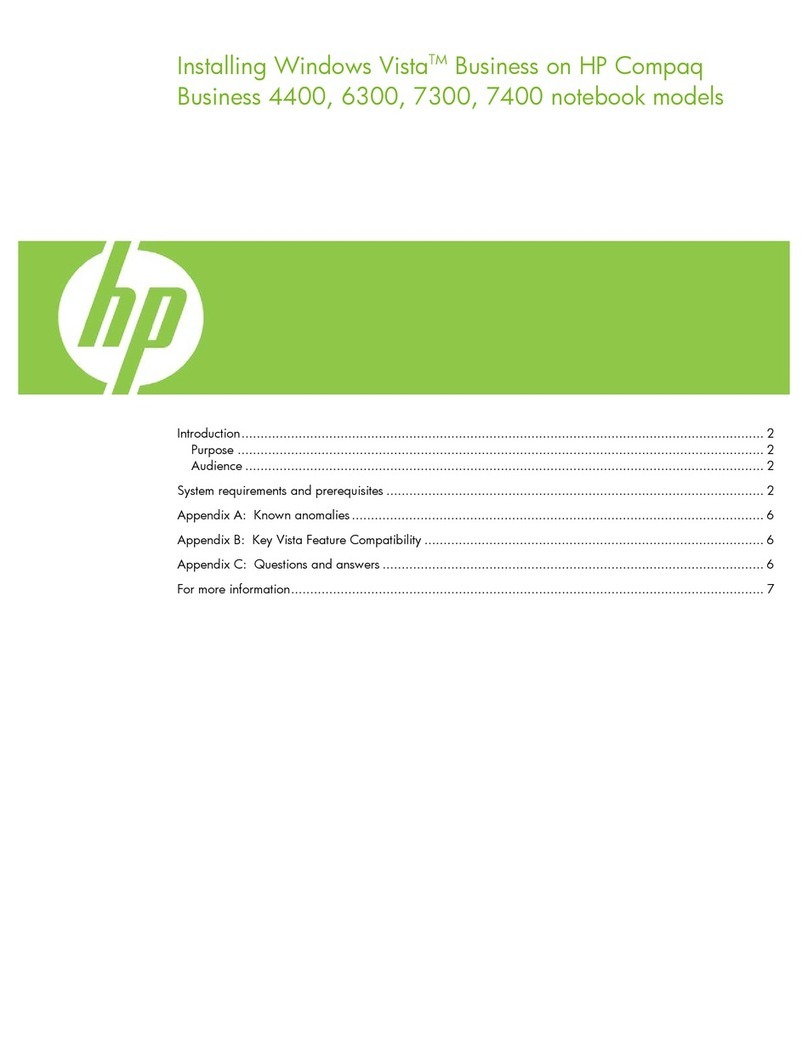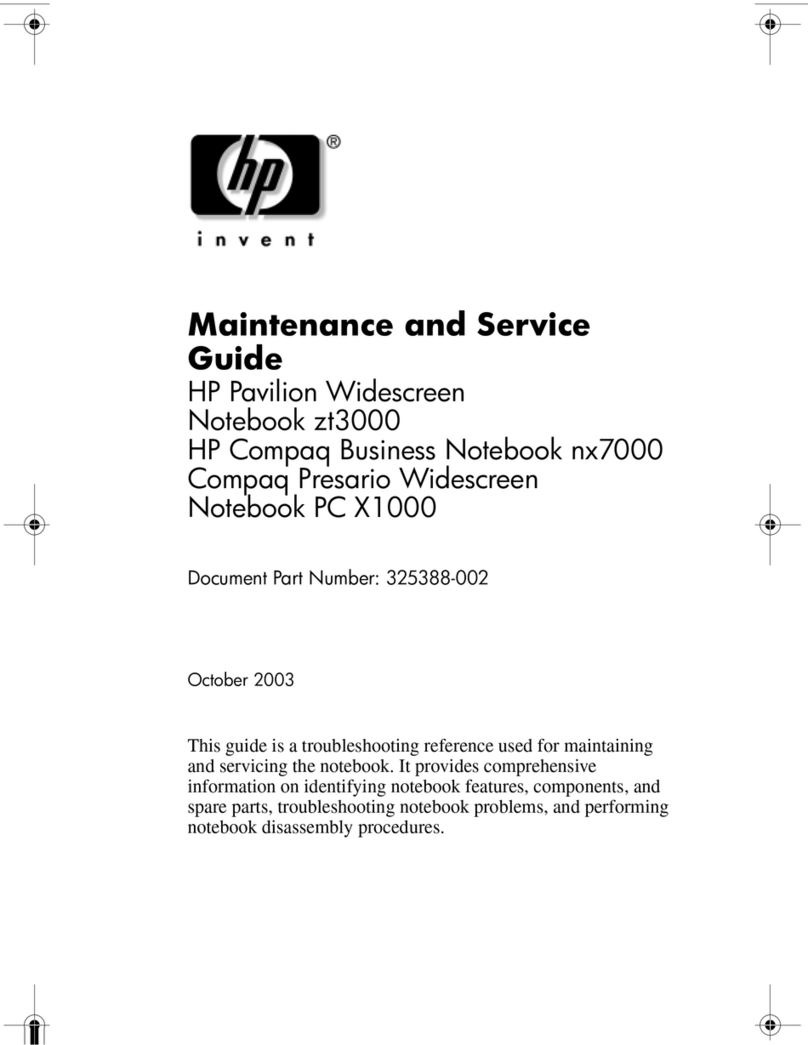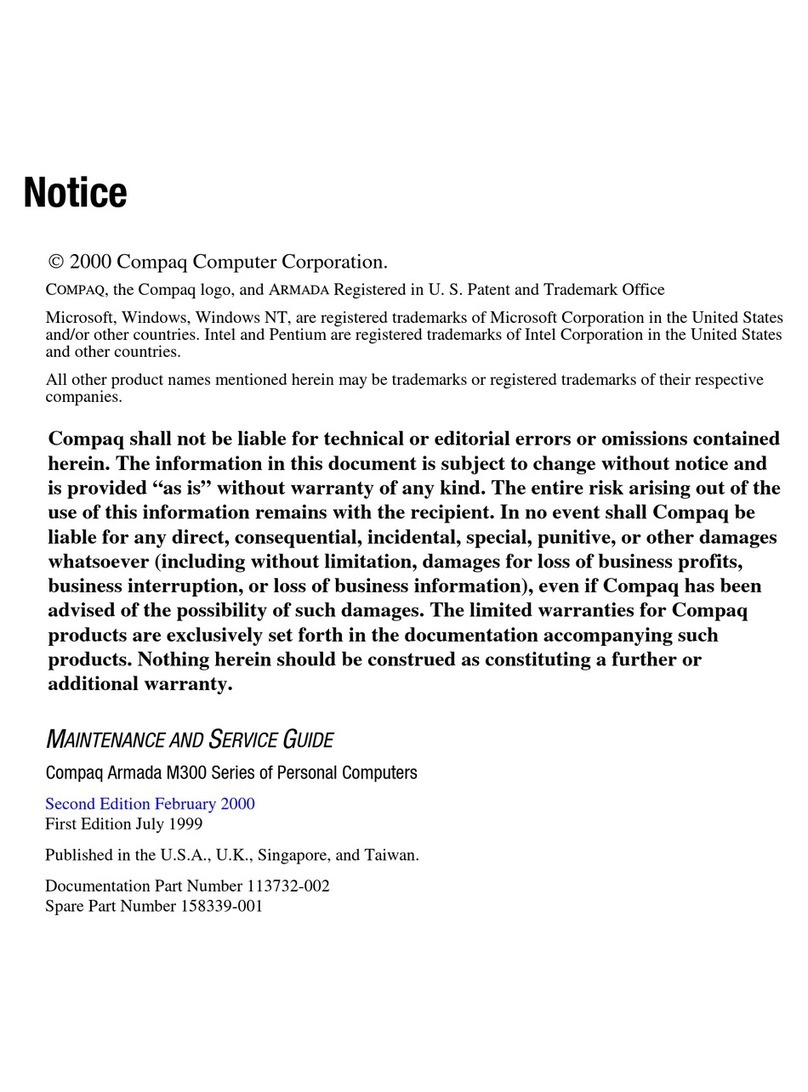Reference Guide 5
Contents
Introducing the Notebook Computer .............................................................................. 9
Taking Inventory.......................................................................................................... 10
What’s in the Box?................................................................................................. 10
Software bundled on your computer...................................................................... 11
To buy accessories ................................................................................................. 11
To find more information....................................................................................... 12
Identifying Parts of the Computer ............................................................................... 13
Front View ............................................................................................................. 13
Bottom View .......................................................................................................... 14
Back View.............................................................................................................. 15
Status Lights........................................................................................................... 16
Setting Up Your Computer.......................................................................................... 18
Step 1 – Install the battery...................................................................................... 18
Step 2 – Connect ac power..................................................................................... 20
Step 3 – Turn on the computer............................................................................... 21
Step 4 – Set up Windows ....................................................................................... 22
Using Your Computer ..................................................................................................... 23
Operating Your Computer ........................................................................................... 24
To start and stop the computer............................................................................... 24
To reset the computer............................................................................................. 25
To use the pointing devices.................................................................................... 26
To configure the pointing devices.......................................................................... 27
To disable one pointing device .............................................................................. 27
To use the Fn hot keys ........................................................................................... 28
To use the Windows and Applications keys.......................................................... 29
To use the embedded keypad................................................................................. 29
To use the ALT GR key......................................................................................... 30
To adjust the display .............................................................................................. 30
To adjust the volume.............................................................................................. 31
Working in Comfort with a Notebook PC................................................................... 32
Taking Care of Your Computer................................................................................... 34
To protect your hard disk drive.............................................................................. 34
To take care of your computer ............................................................................... 34
To safeguard your data........................................................................................... 35
To extend the life of the display............................................................................. 35
To get the most from your batteries....................................................................... 36
To clean your computer ......................................................................................... 36
Securing Your Computer............................................................................................. 37
To set up password protection ............................................................................... 37
To attach a security cable....................................................................................... 38
To use the VirusScan utility................................................................................... 39