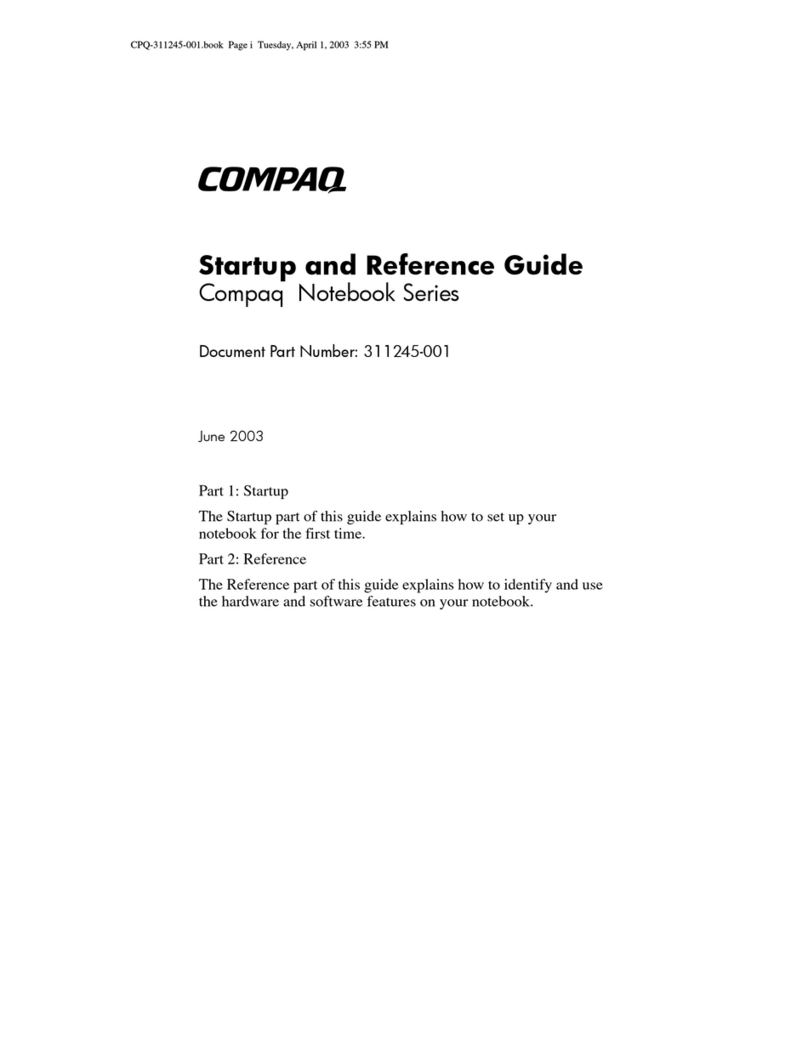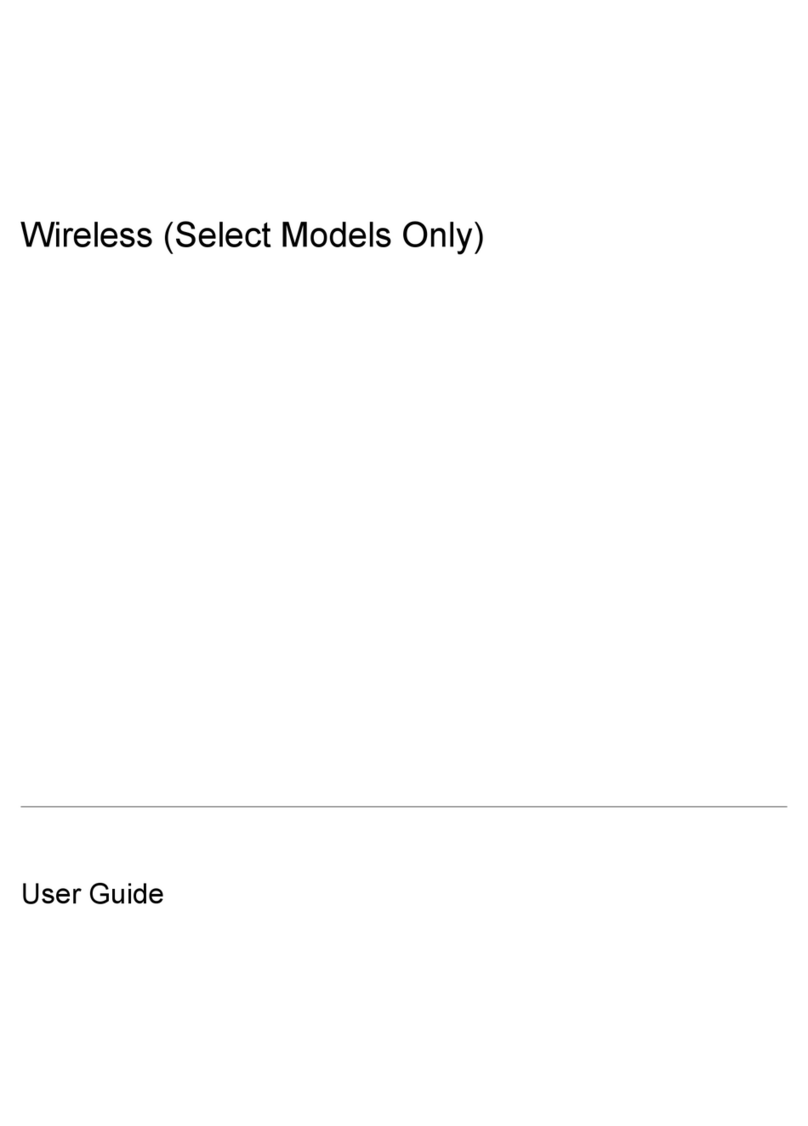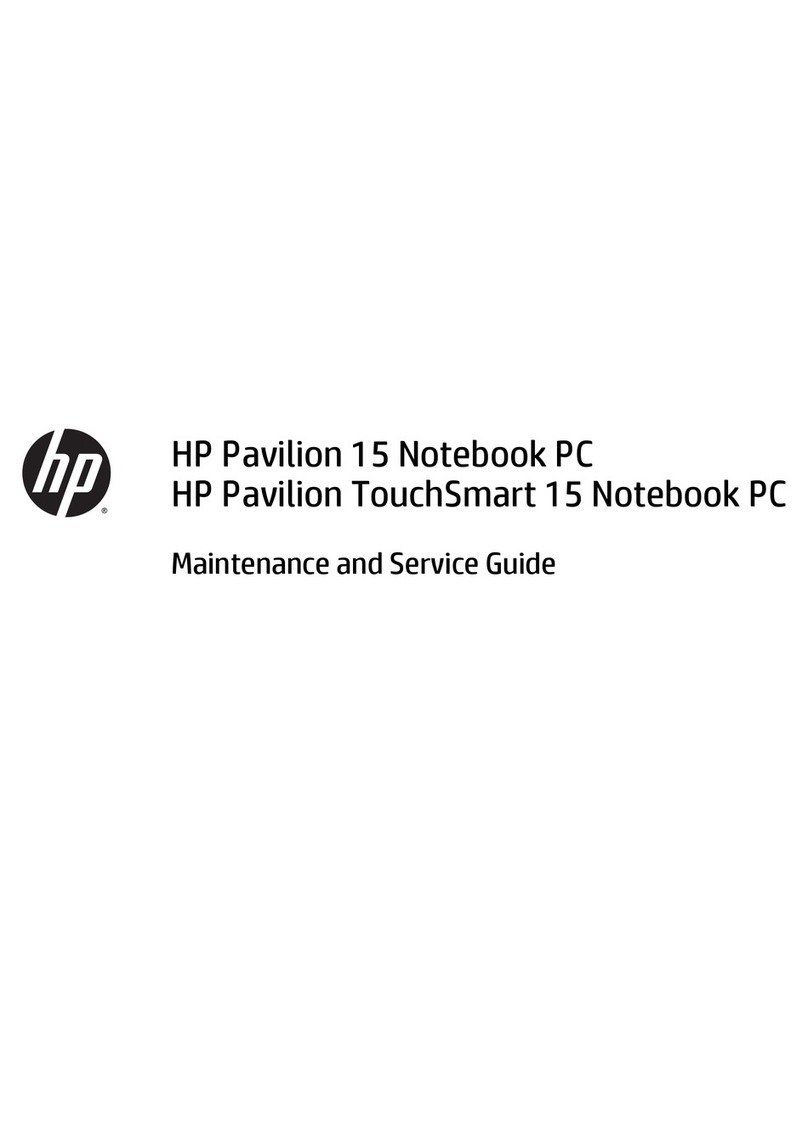HP Compaq nx6110 Manual
Other HP Laptop manuals

HP
HP PAVILION Gaming 17-ak000 Manual
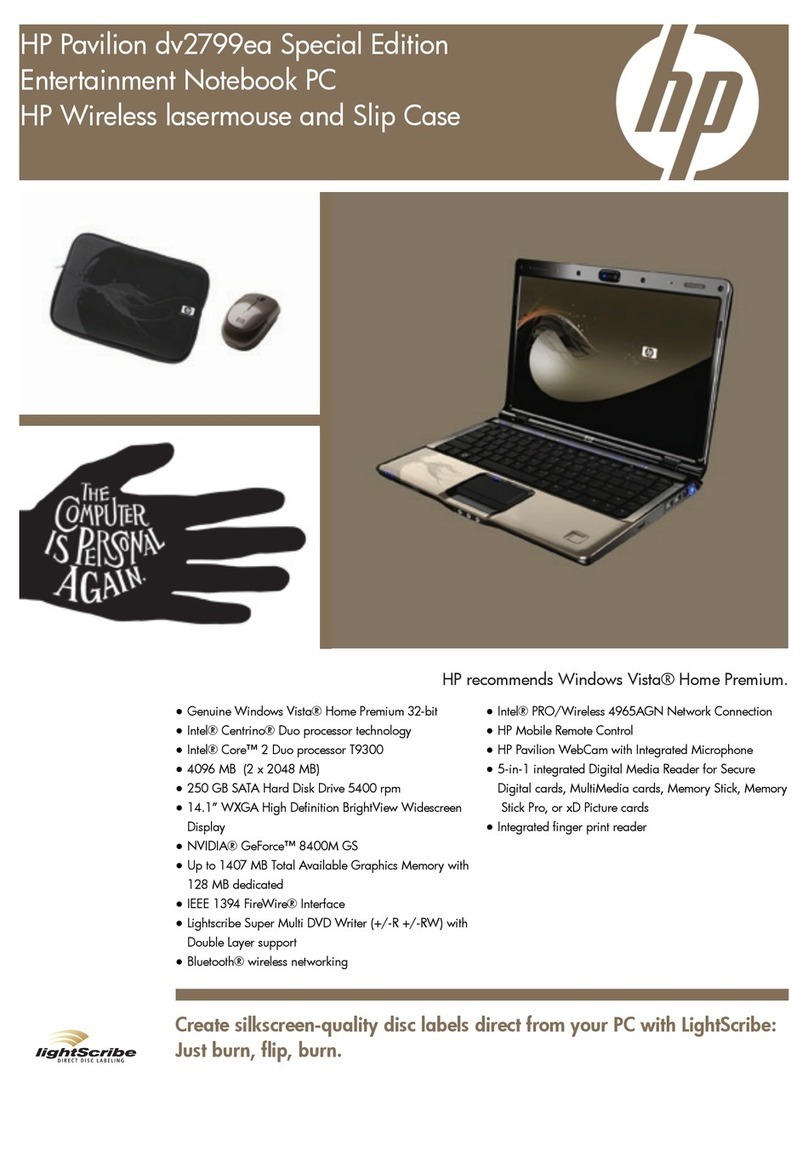
HP
HP Pavilion dv2799ea Special Edition User manual
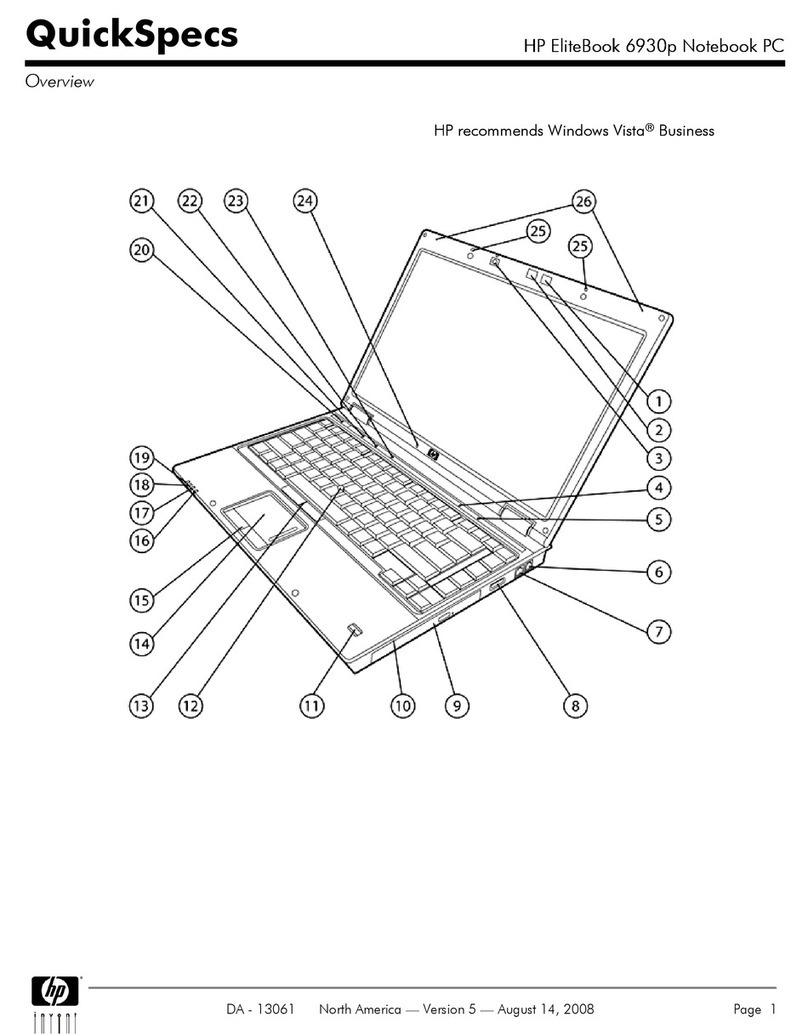
HP
HP 6930p - EliteBook - Core 2 Duo 2.8 GHz User manual
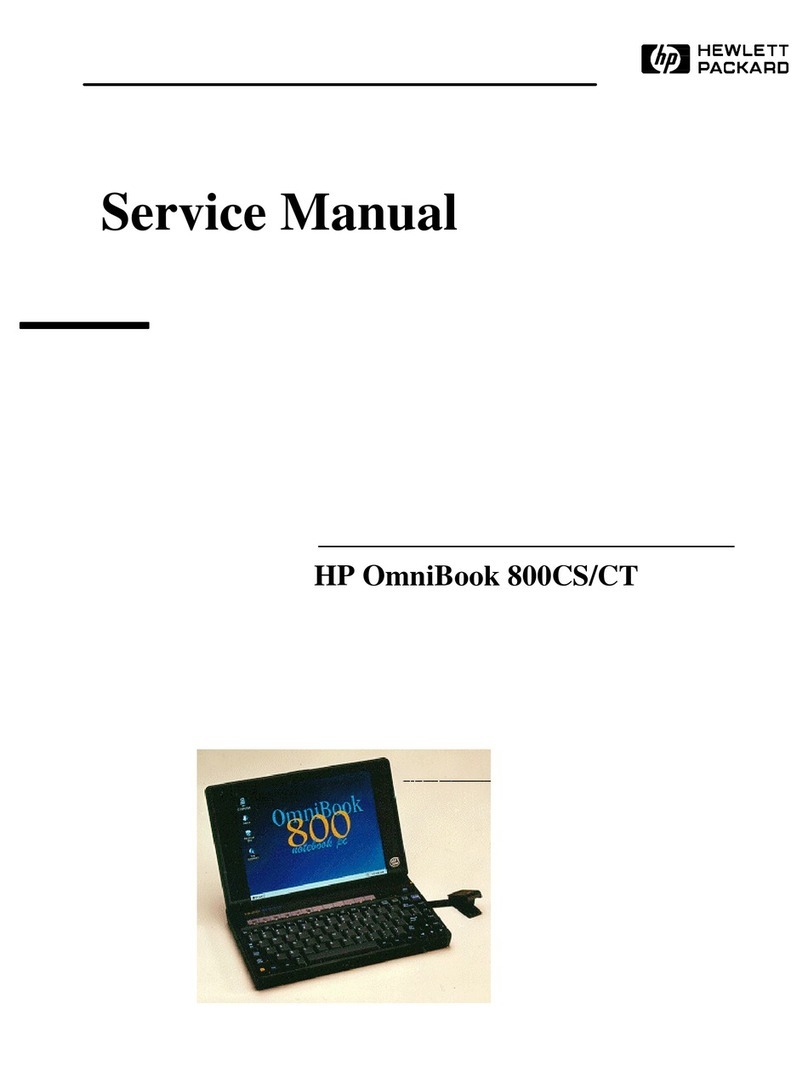
HP
HP OmniBook 800CS/CT User manual
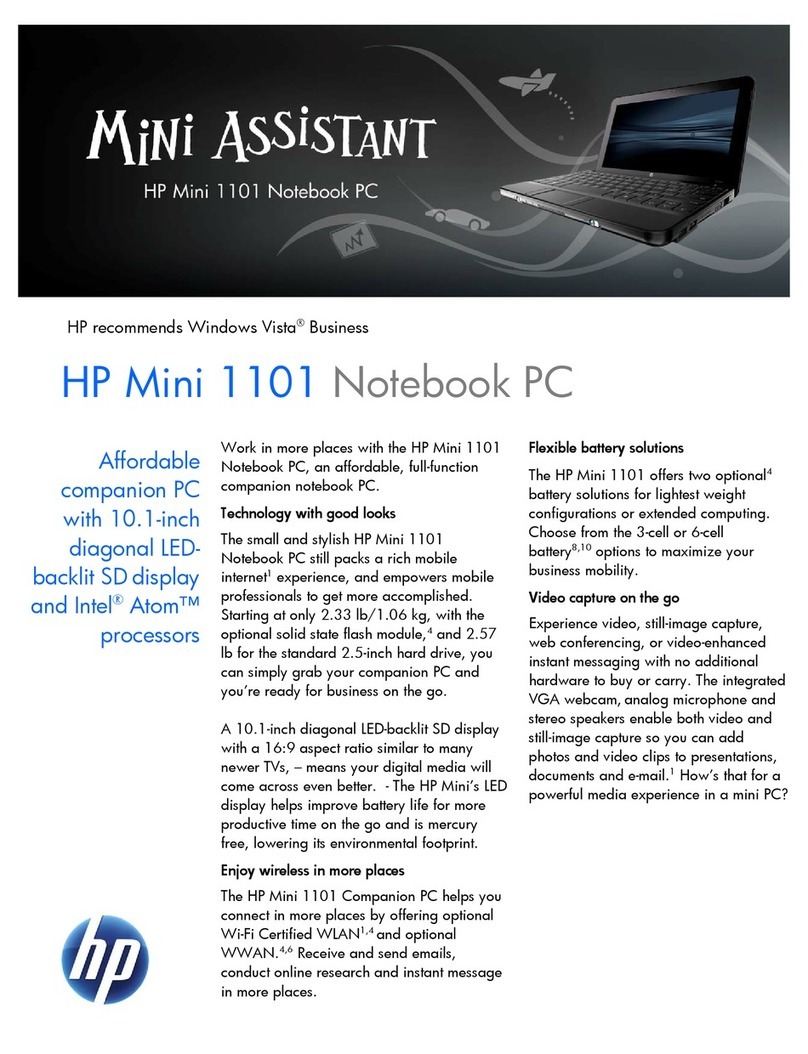
HP
HP MINI 1101 User manual
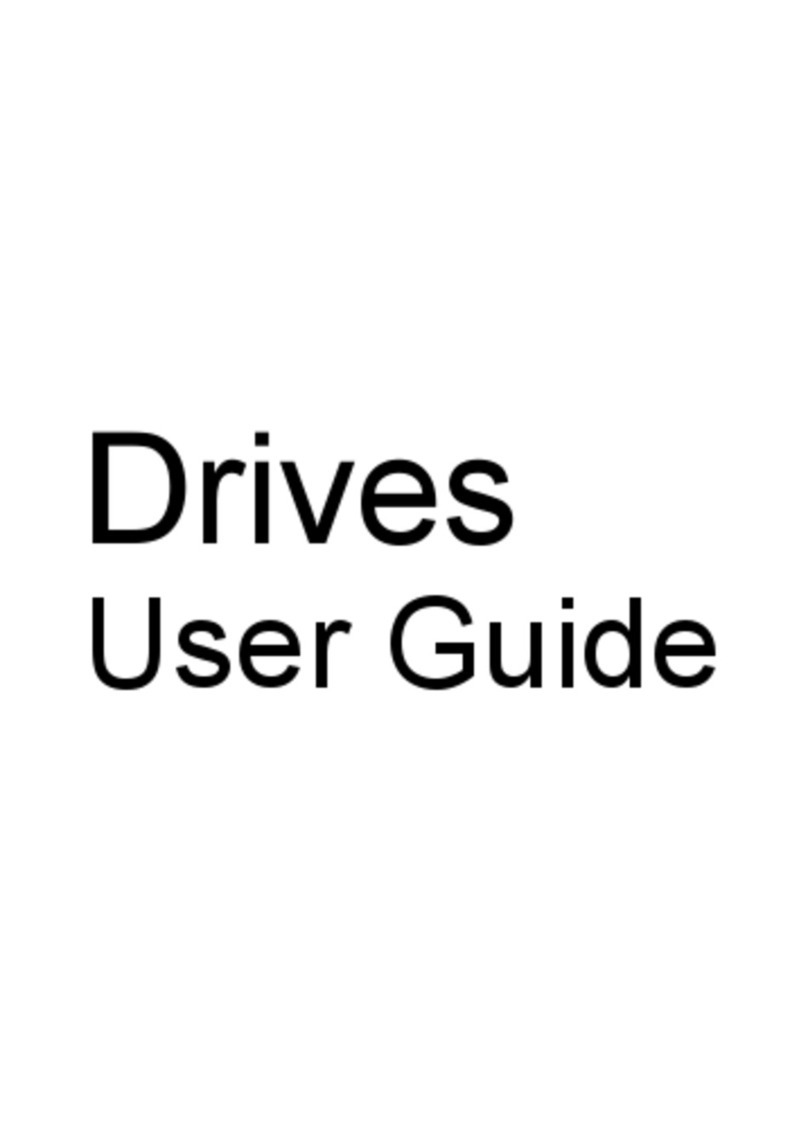
HP
HP Presario CQ40-700 - Notebook PC User manual
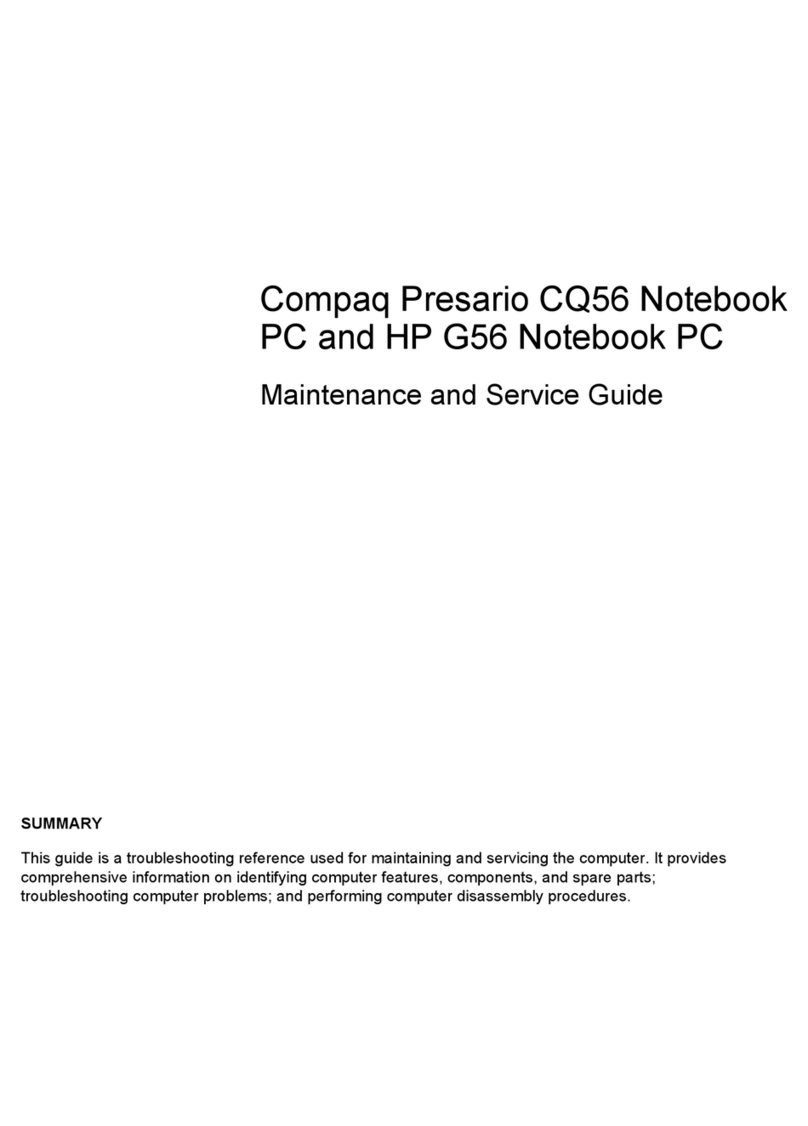
HP
HP Presario CQ56-100 - Notebook PC Manual

HP
HP OMEN Manual
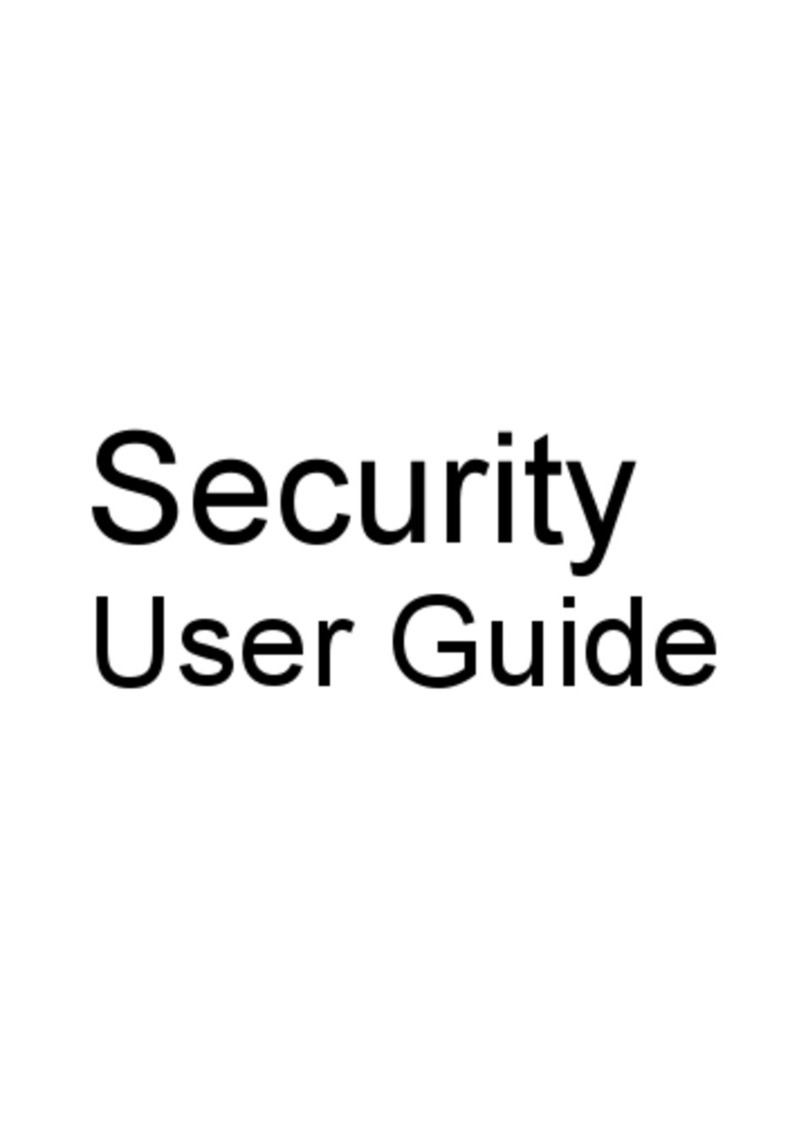
HP
HP Pavilion DV6833 User manual

HP
HP EliteBook 8460W Manual
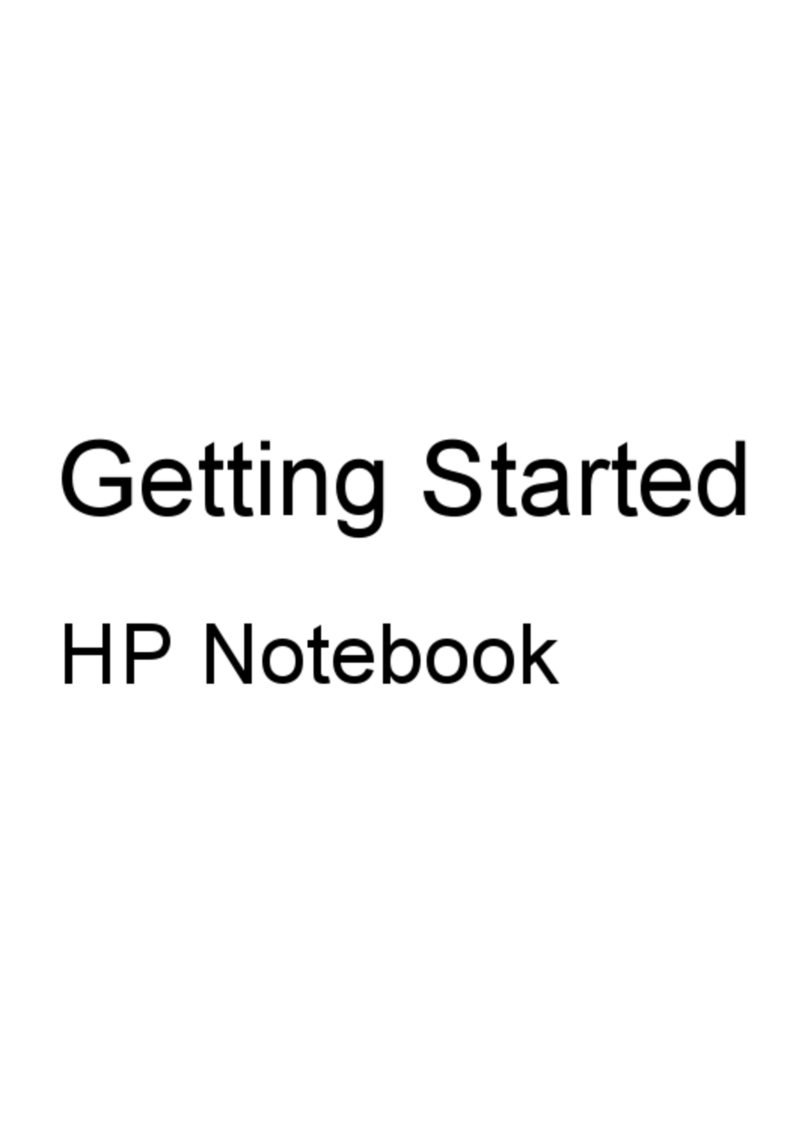
HP
HP Pavilion dm4-2100 User manual

HP
HP ProBook 4440s/1s User instructions
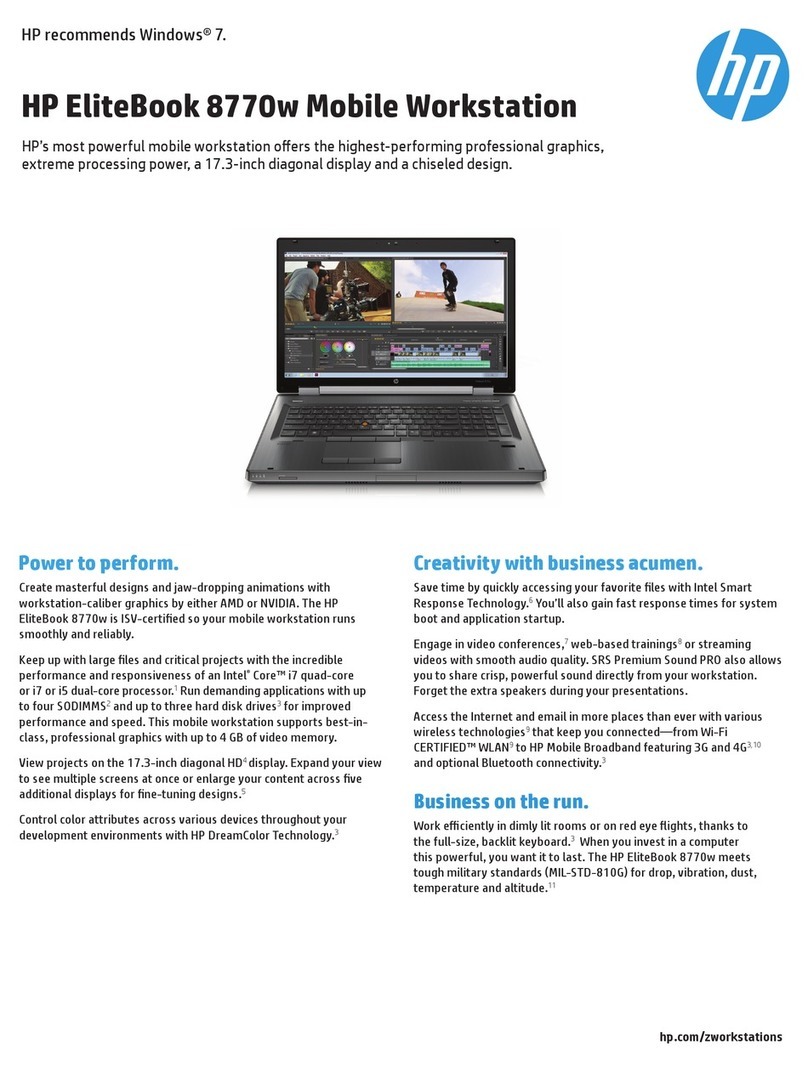
HP
HP EliteBook 8770w User manual

HP
HP ZHAN 66 Pro 14 G2 Manual
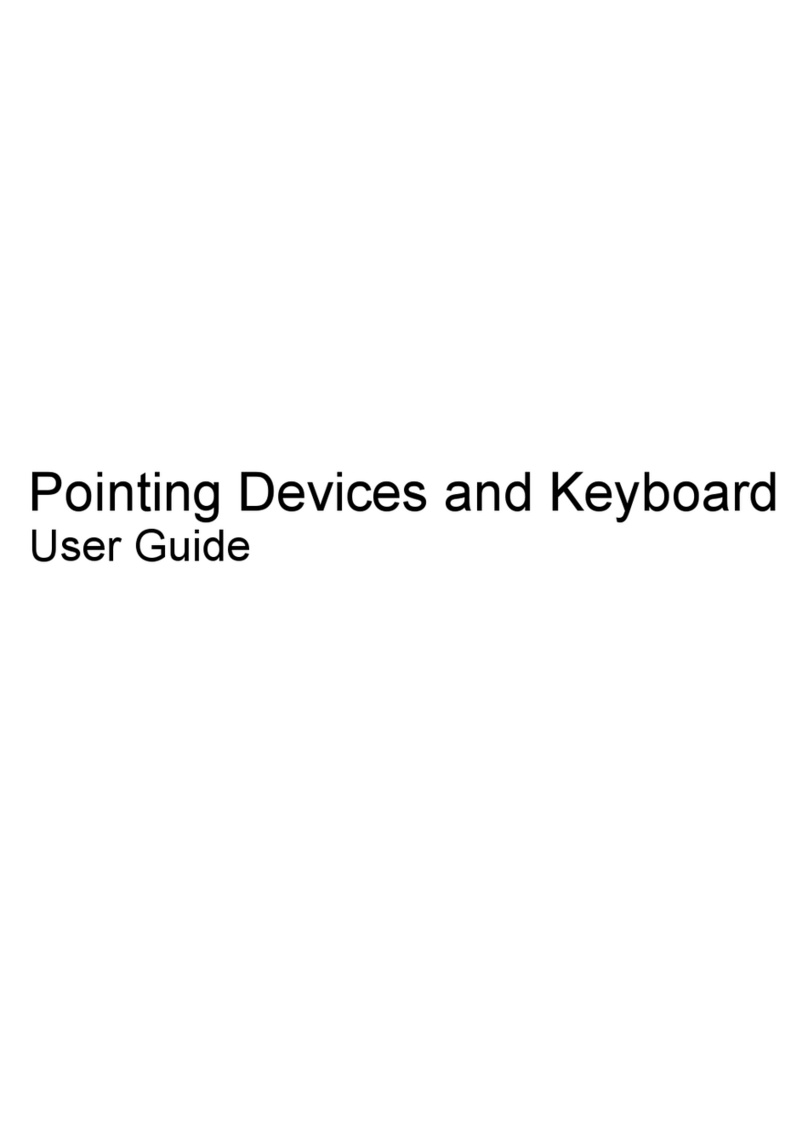
HP
HP Dv6-1030us - Pavilion Entertainment - Core 2 Duo... User manual
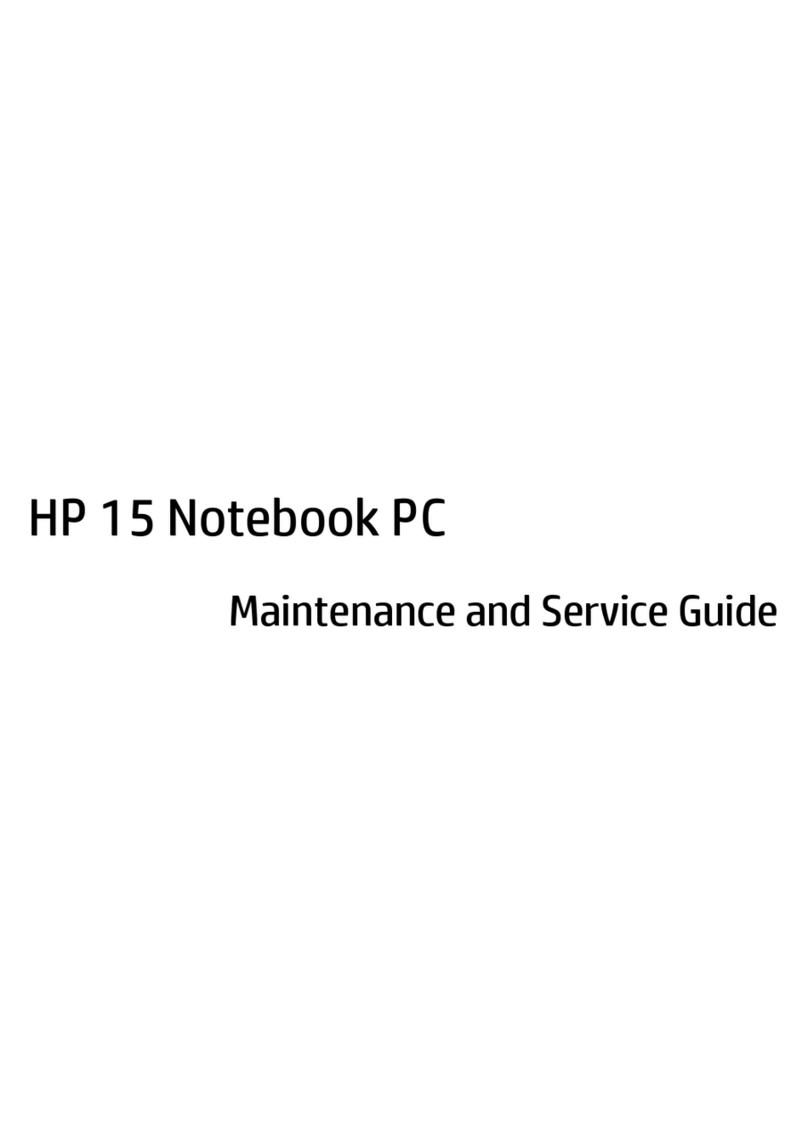
HP
HP Envy 15 Manual

HP
HP chromebook 13 g1 Manual

HP
HP ZBook Studio x360 G5 Manual

HP
HP Pavilion 14 Manual

HP
HP Envy 15 Manual