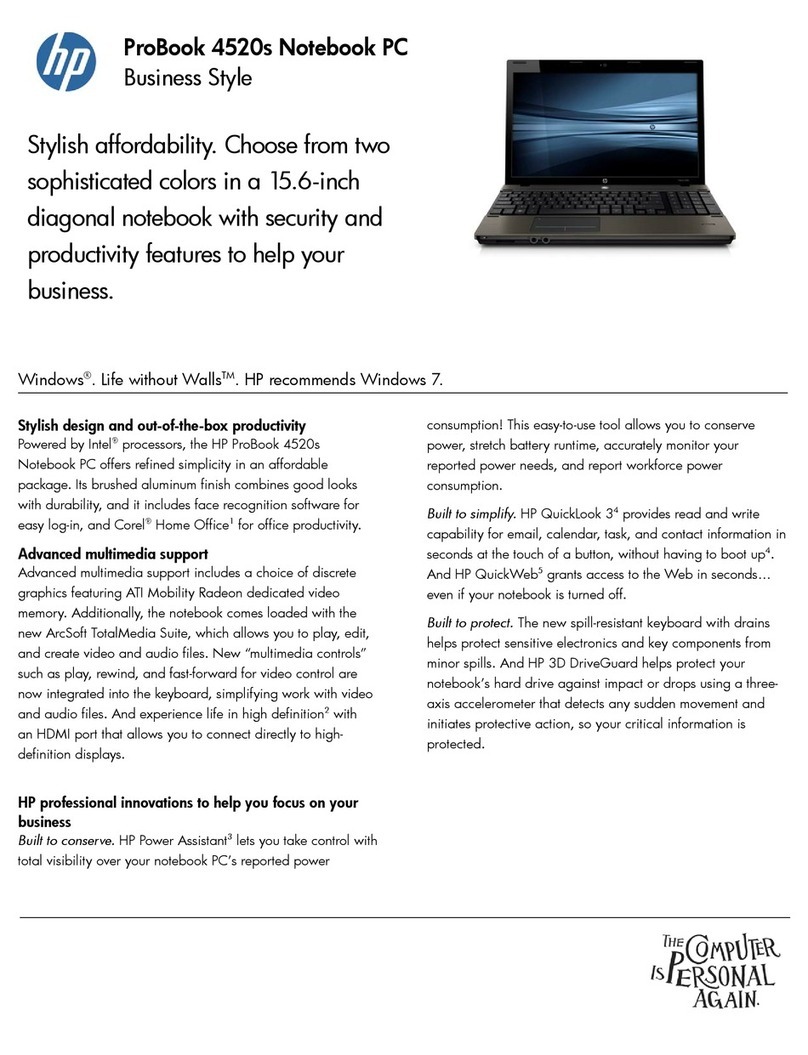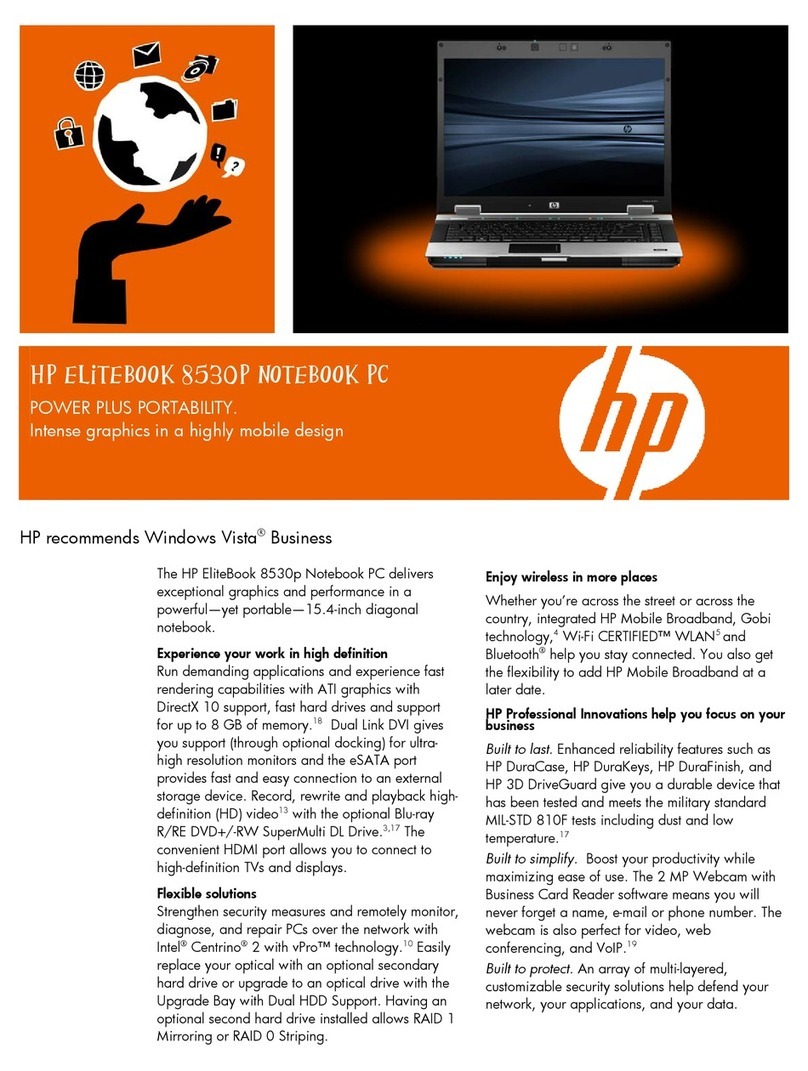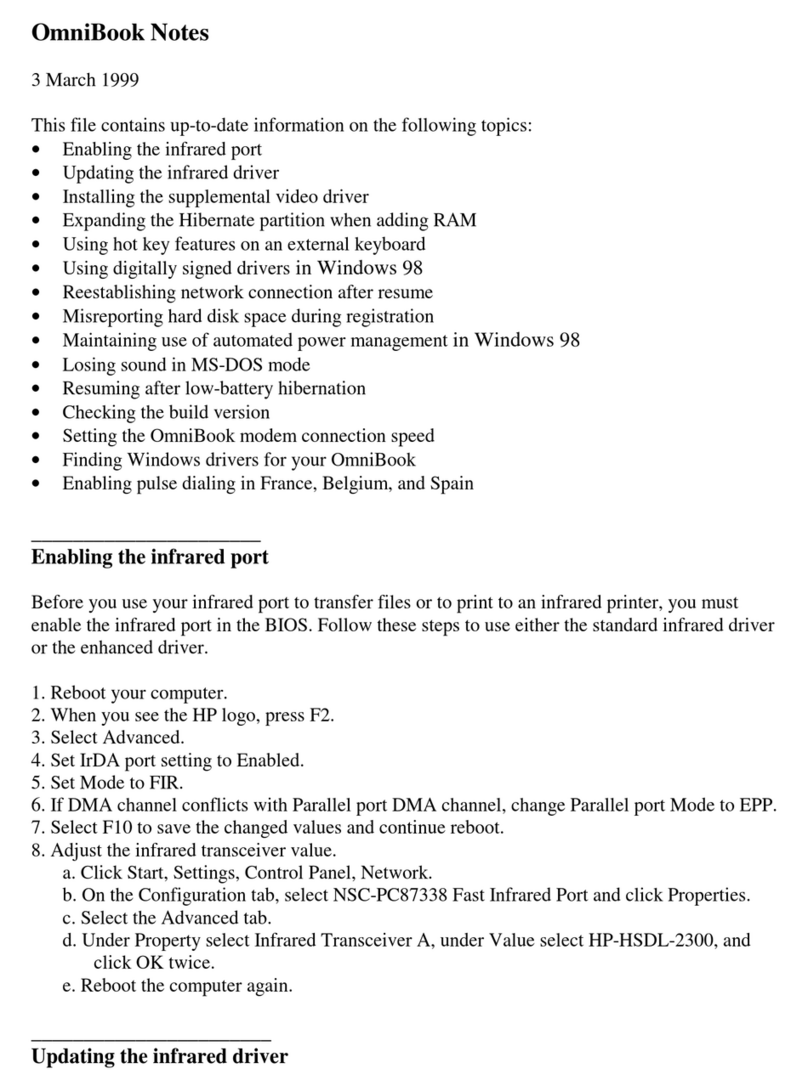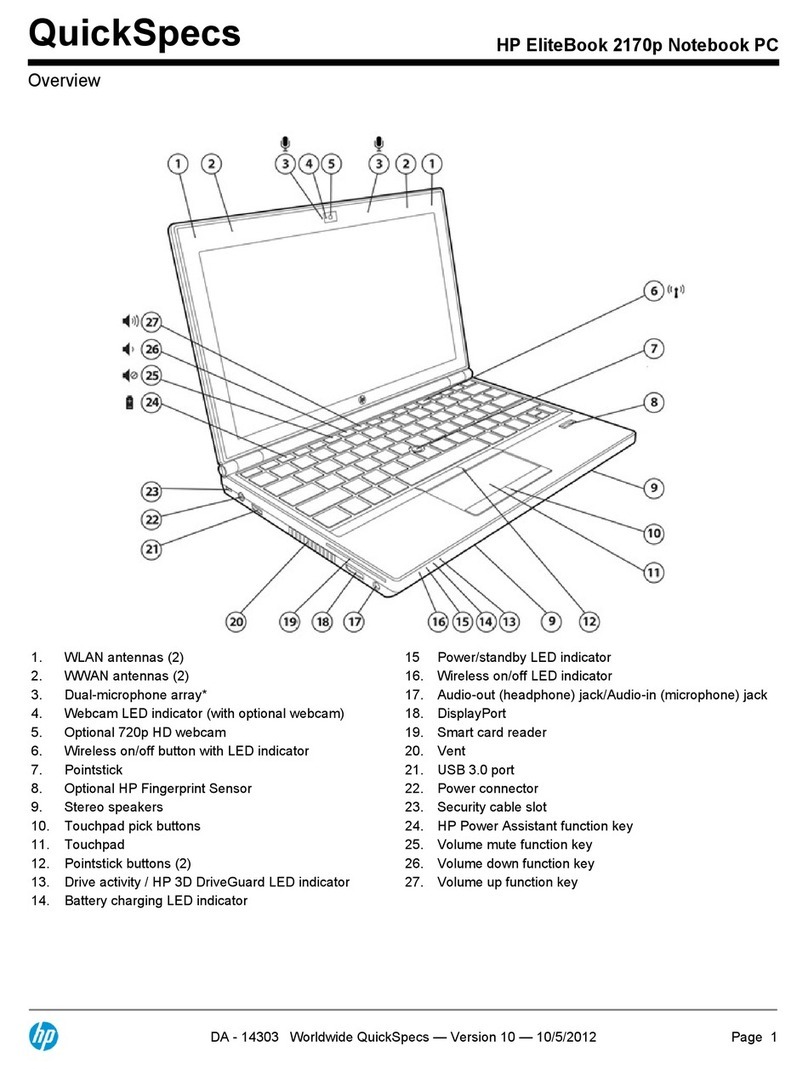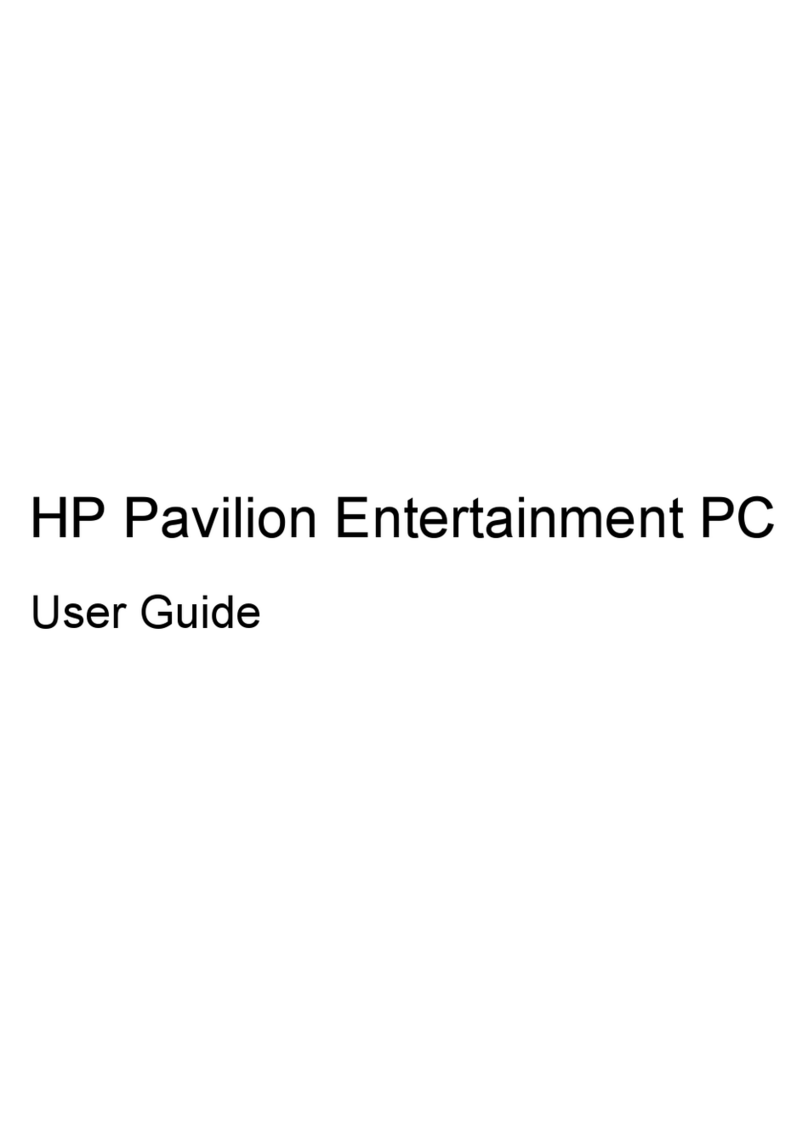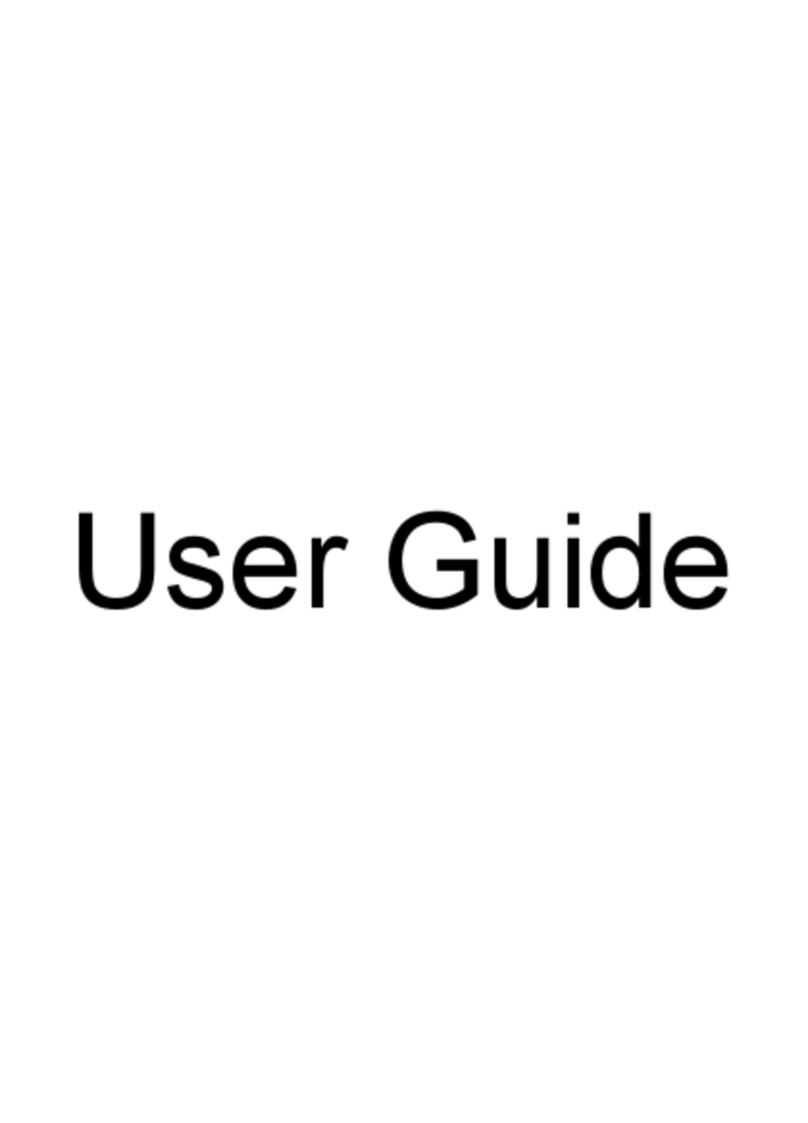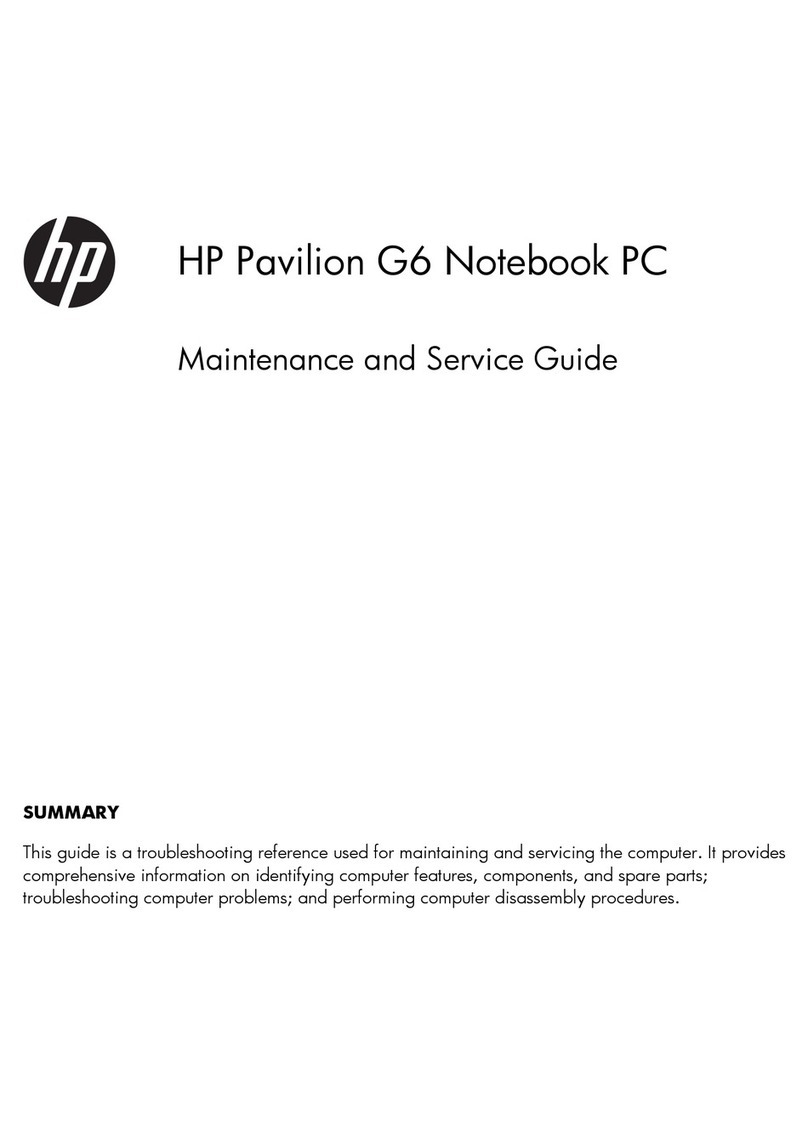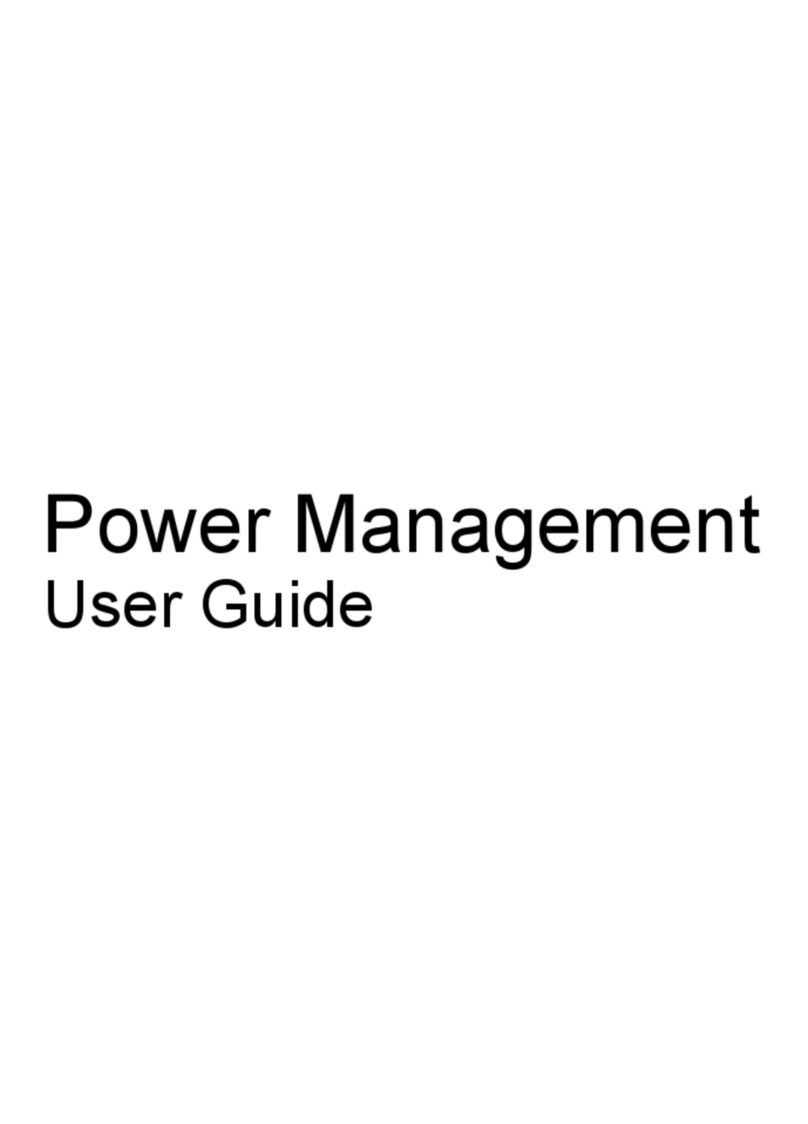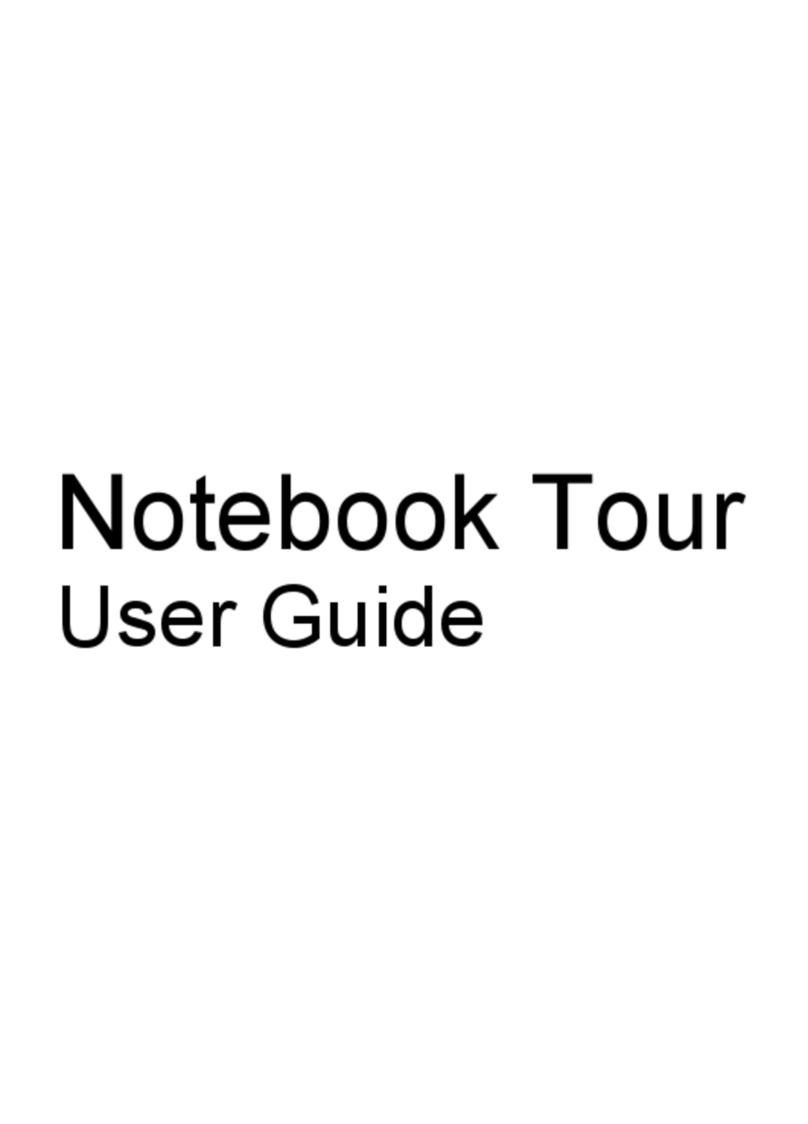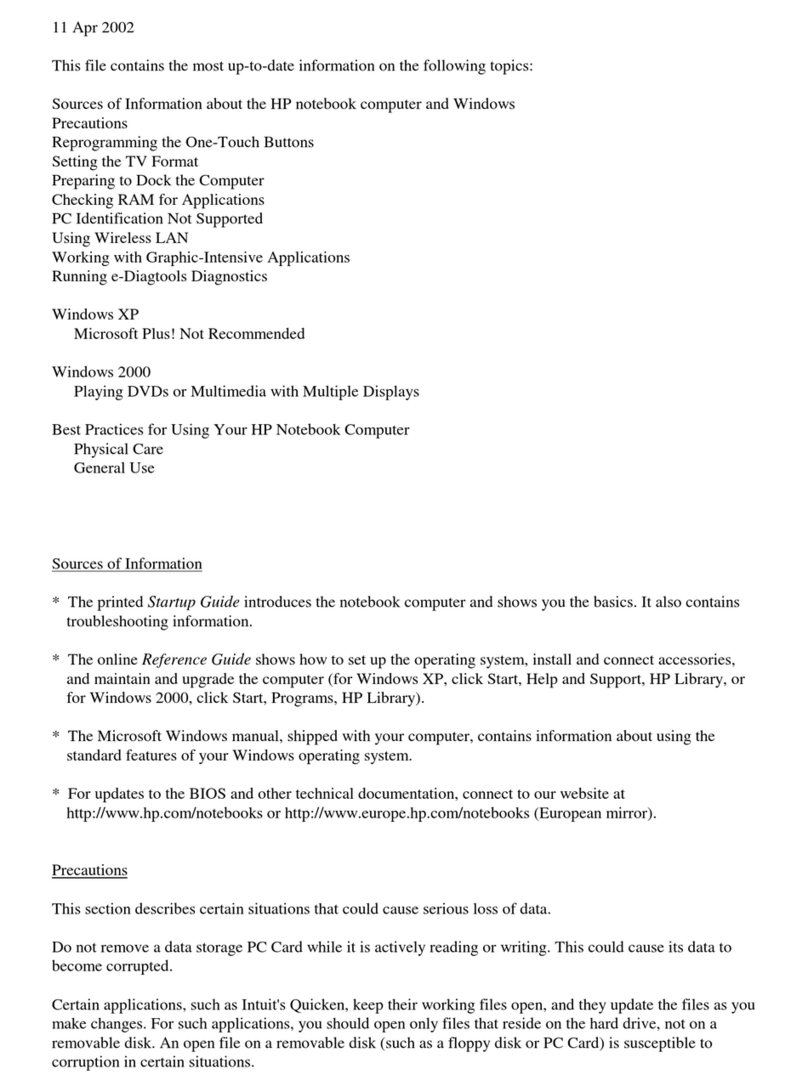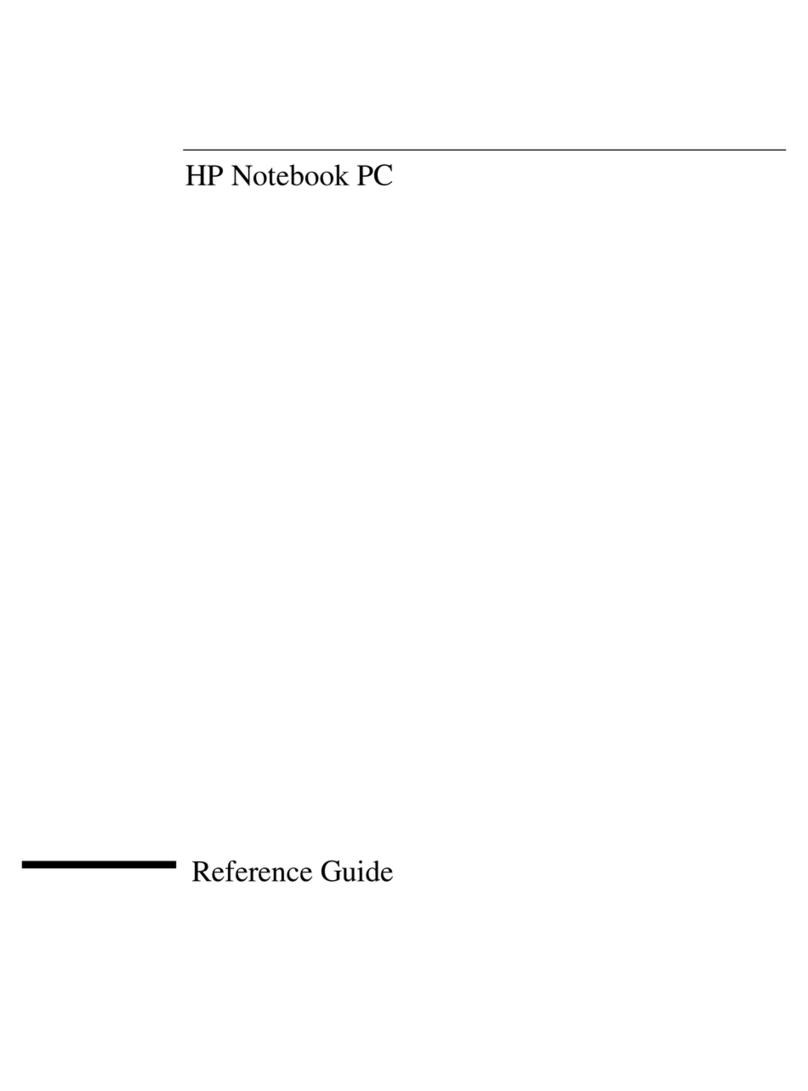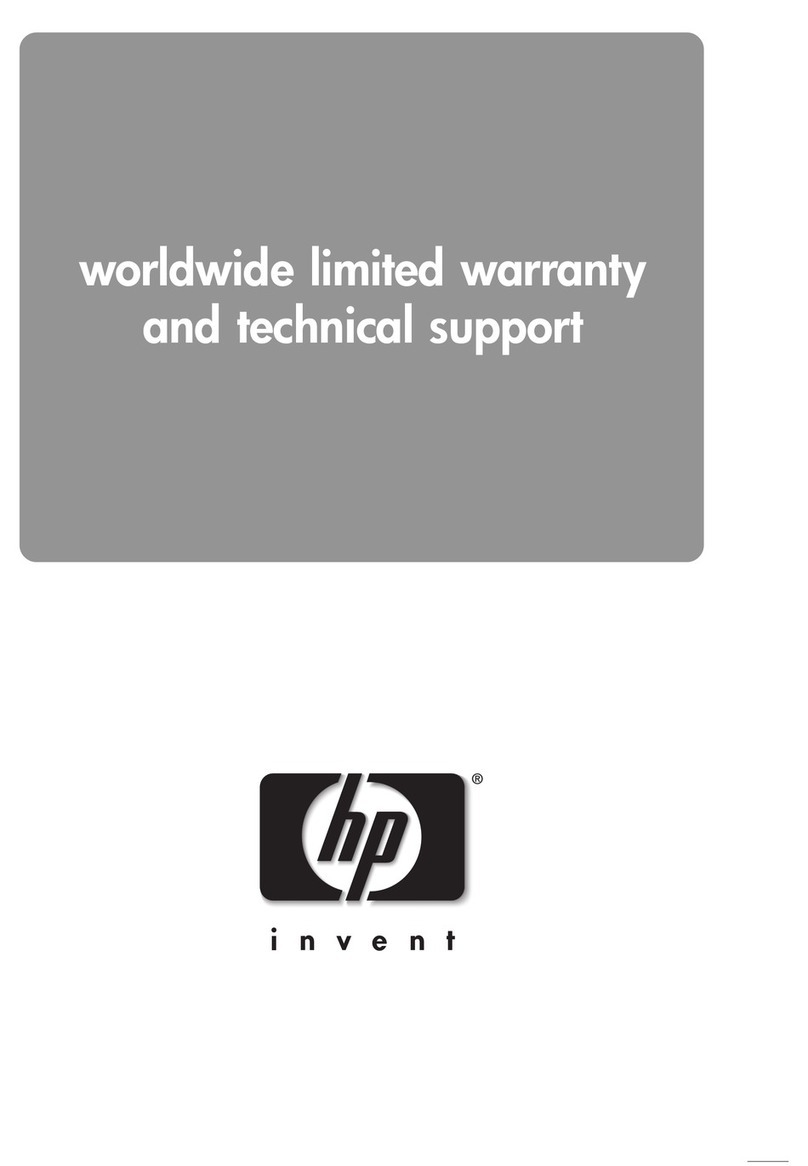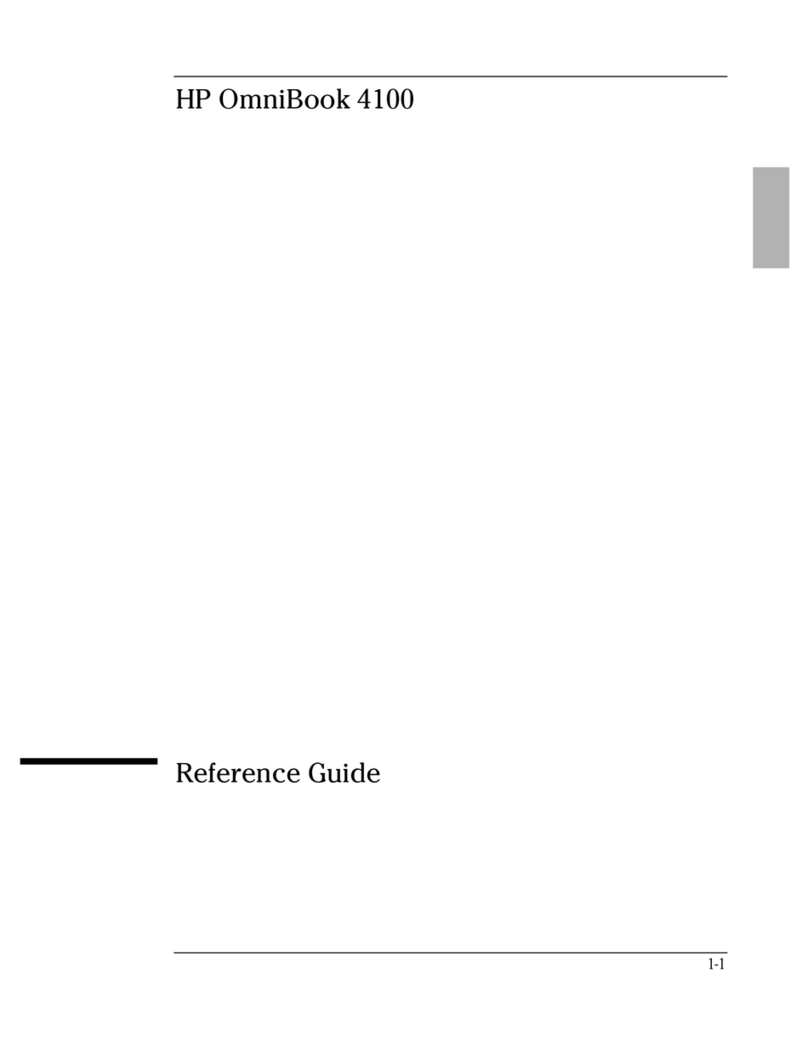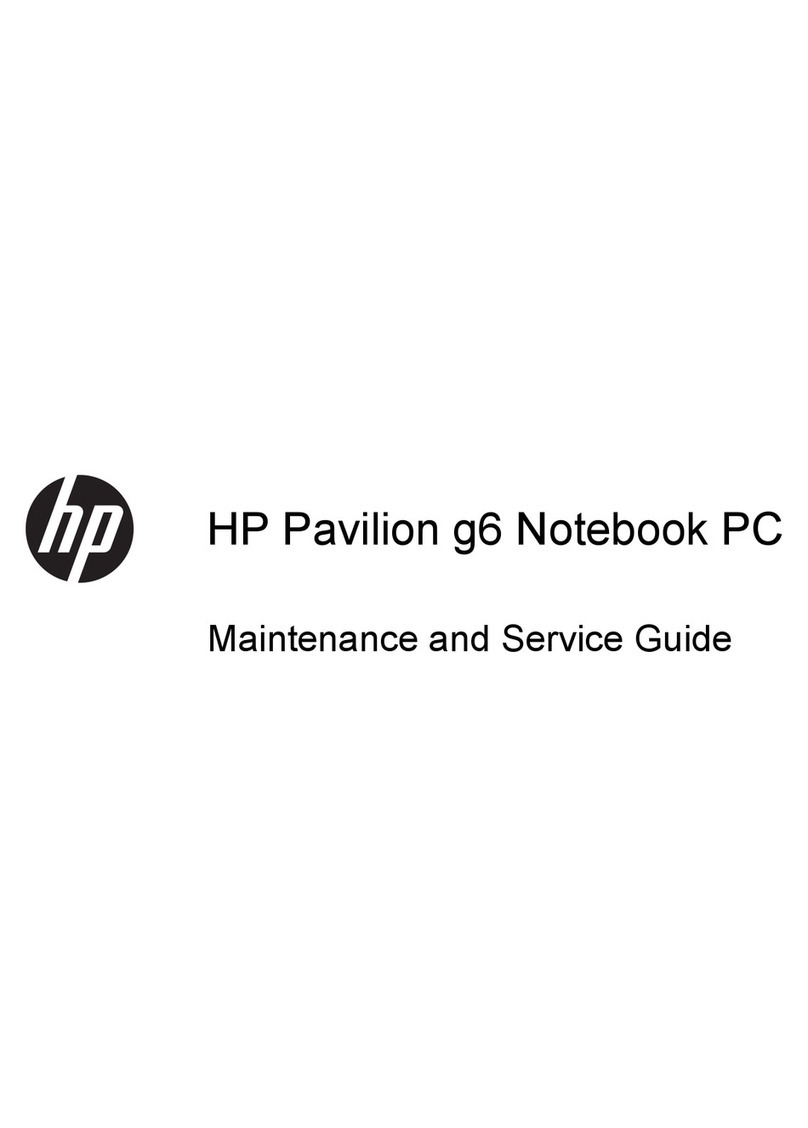Equipment guidelines ....................................................................... 42
Component replacement procedures ................................................................................................. 43
Service tag ......................................................................................................................... 43
Computer feet .................................................................................................................... 44
Battery ............................................................................................................................... 45
SIM .................................................................................................................................... 45
Service access cover ......................................................................................................... 46
Bluetooth module ............................................................................................................... 47
WLAN module .................................................................................................................... 48
WWAN module .................................................................................................................. 49
RTC battery ....................................................................................................................... 50
Smart Card reader ............................................................................................................. 51
Primary hard drive ............................................................................................................. 54
Secondary hard drive ......................................................................................................... 56
Optical drive ....................................................................................................................... 58
Upgrade bay hard drive ..................................................................................................... 60
Primary memory module .................................................................................................... 62
Expansion memory module ............................................................................................... 63
Keyboard ........................................................................................................................... 65
Fan/graphics board heat sink assembly ............................................................................ 68
Fan ..................................................................................................................................... 71
Graphics board .................................................................................................................. 72
Processor heat sink ........................................................................................................... 73
Processor ........................................................................................................................... 75
Display bezel ..................................................................................................................... 77
Display panel ..................................................................................................................... 79
Webcam module ................................................................................................................ 80
Top cover ........................................................................................................................... 81
Display assembly ............................................................................................................... 85
Power button board ........................................................................................................... 93
Application button board .................................................................................................... 94
Fingerprint reader .............................................................................................................. 95
Audio/USB 2.0 board ......................................................................................................... 96
Speaker assembly ............................................................................................................. 98
Modem module .................................................................................................................. 99
Modem module cable ...................................................................................................... 101
Card reader/USB 3.0 board ............................................................................................. 103
Bluetooth module cable ................................................................................................... 104
Network cable and jack .................................................................................................... 106
Power connector cable .................................................................................................... 107
System board ................................................................................................................... 108
vi