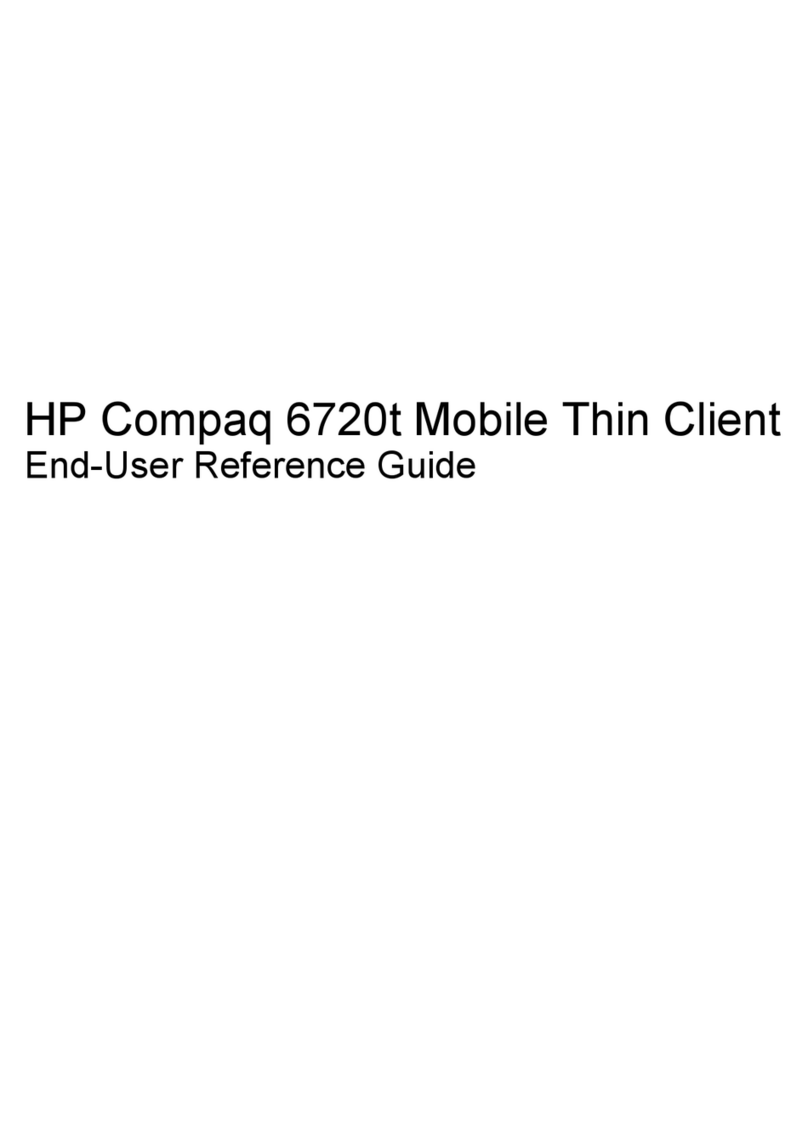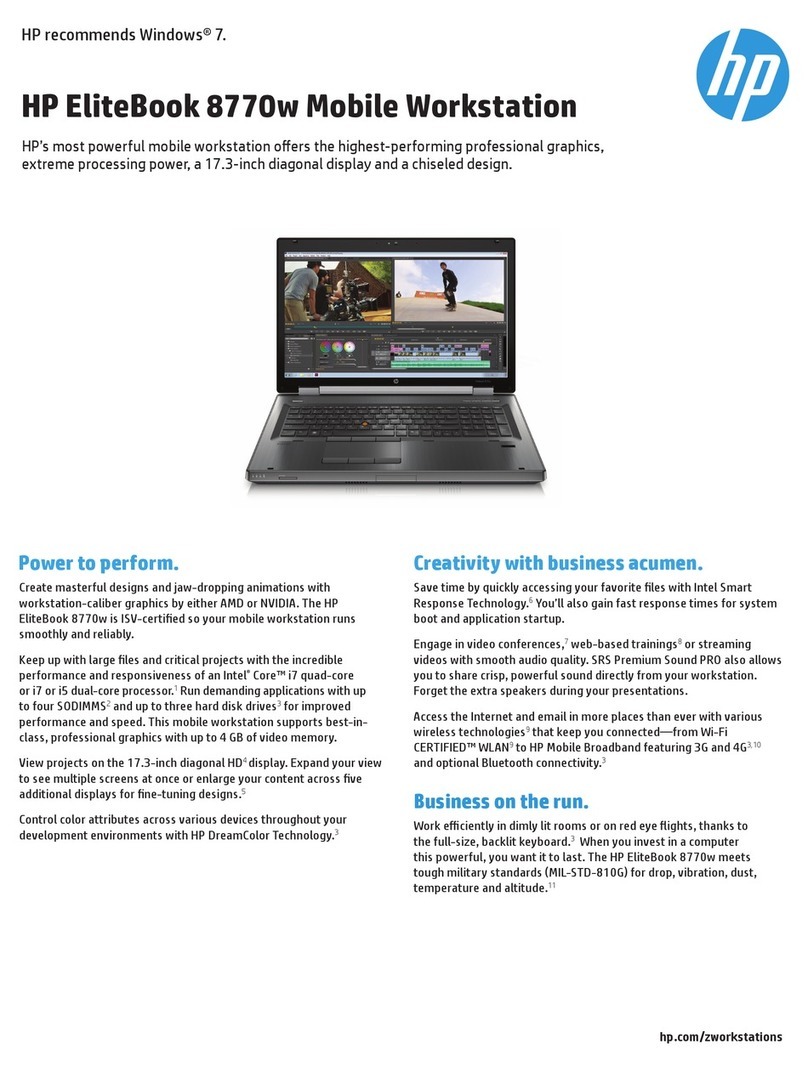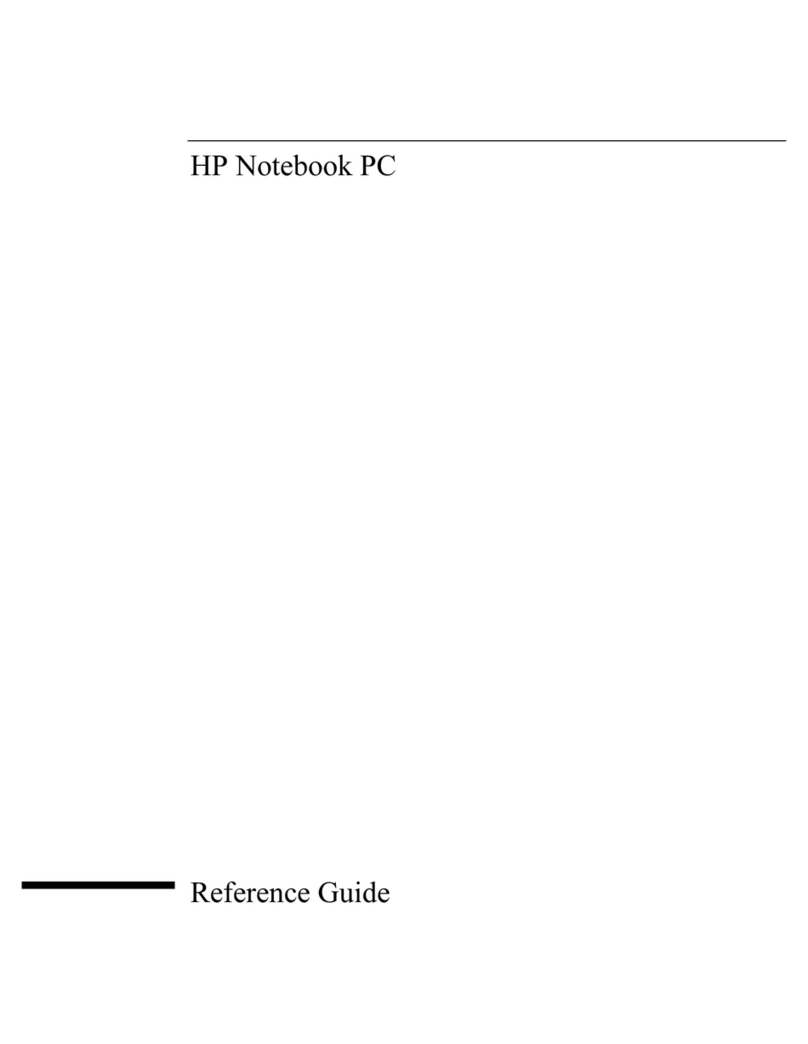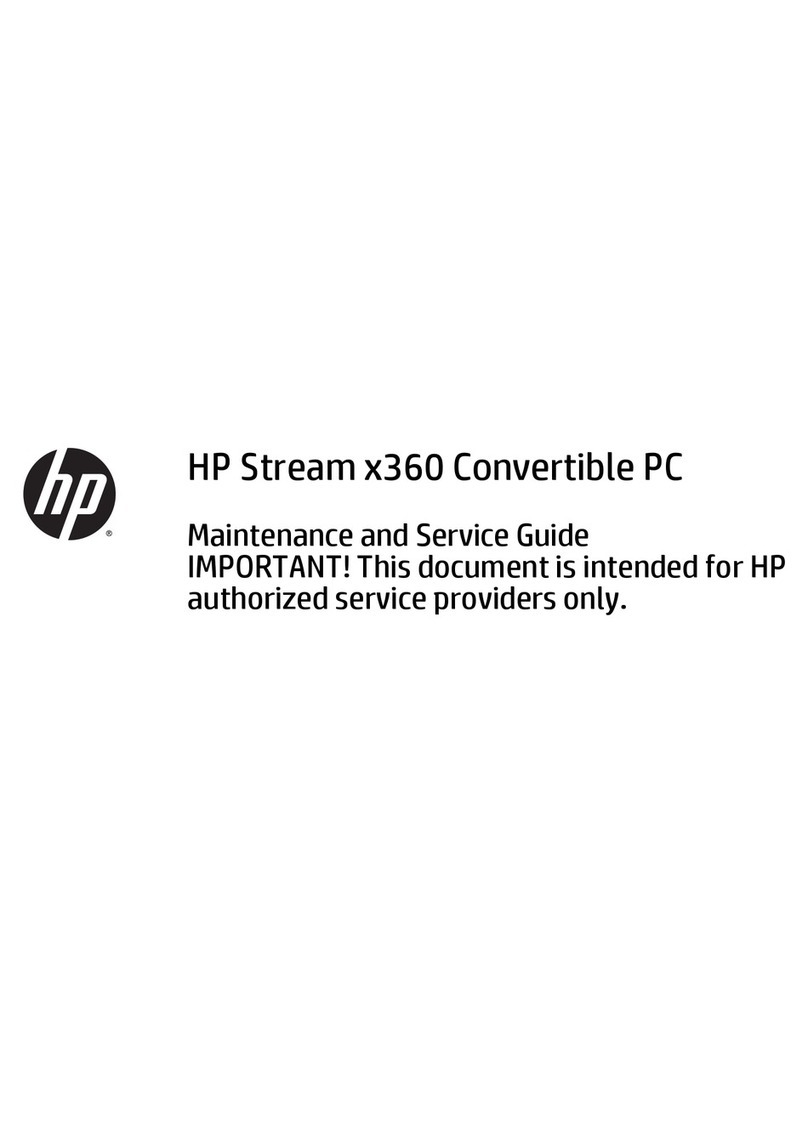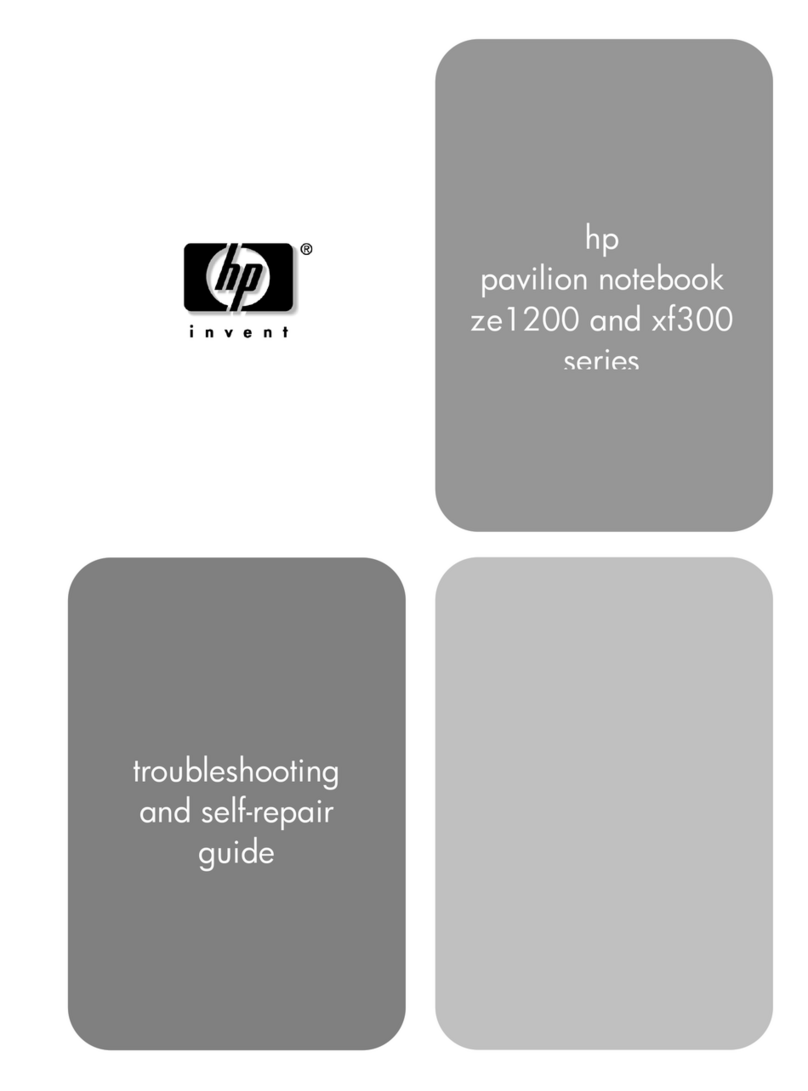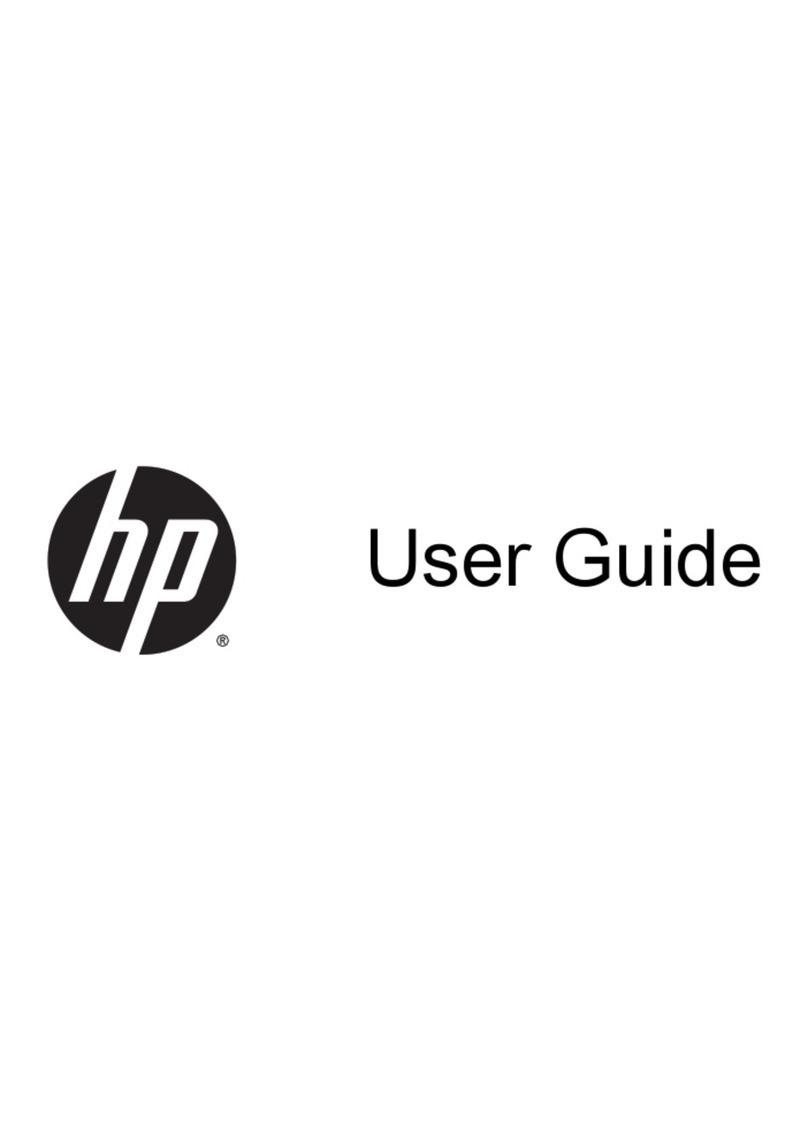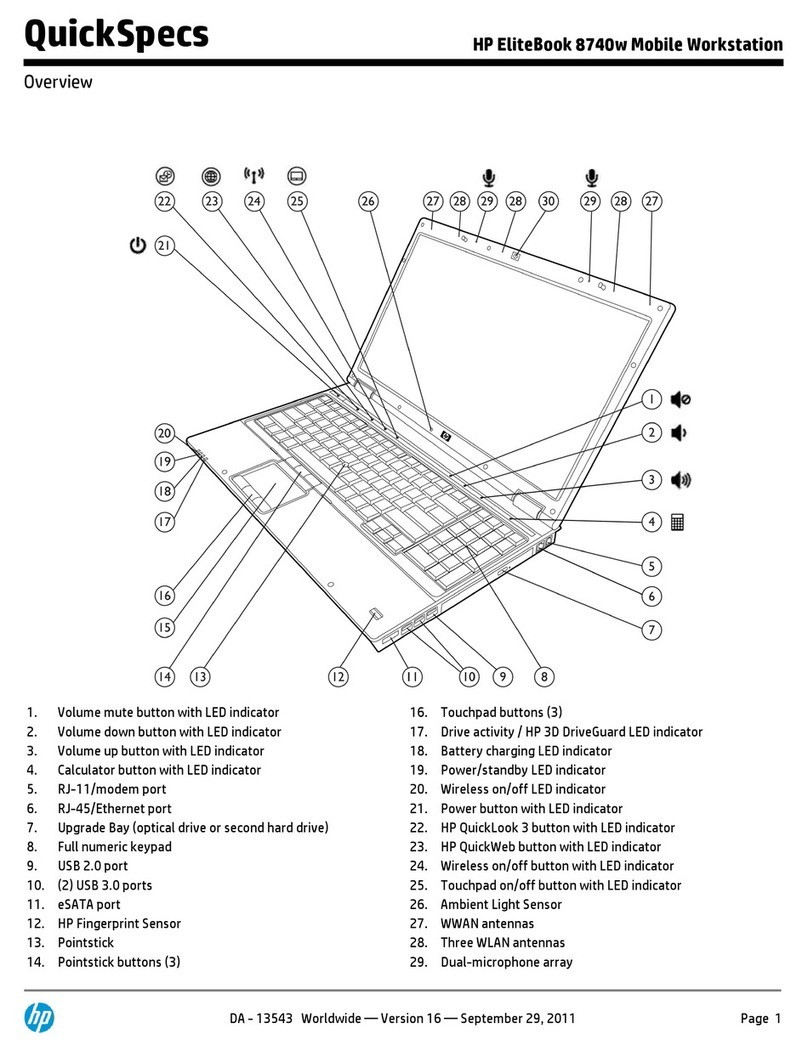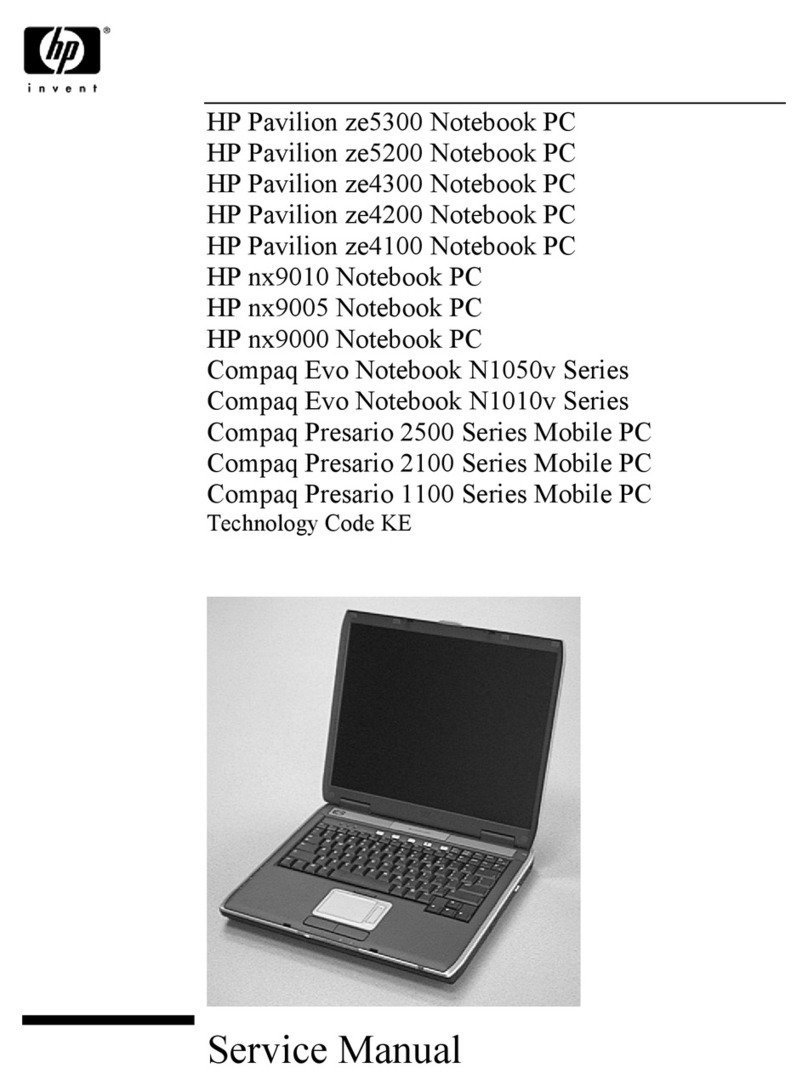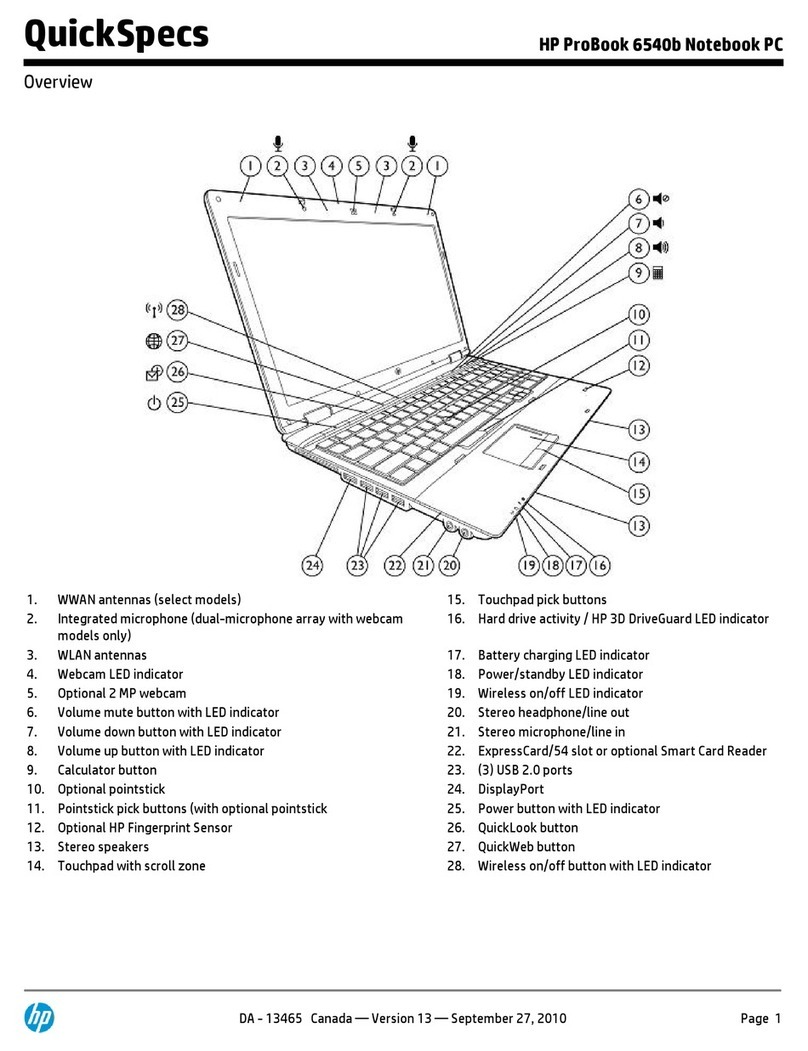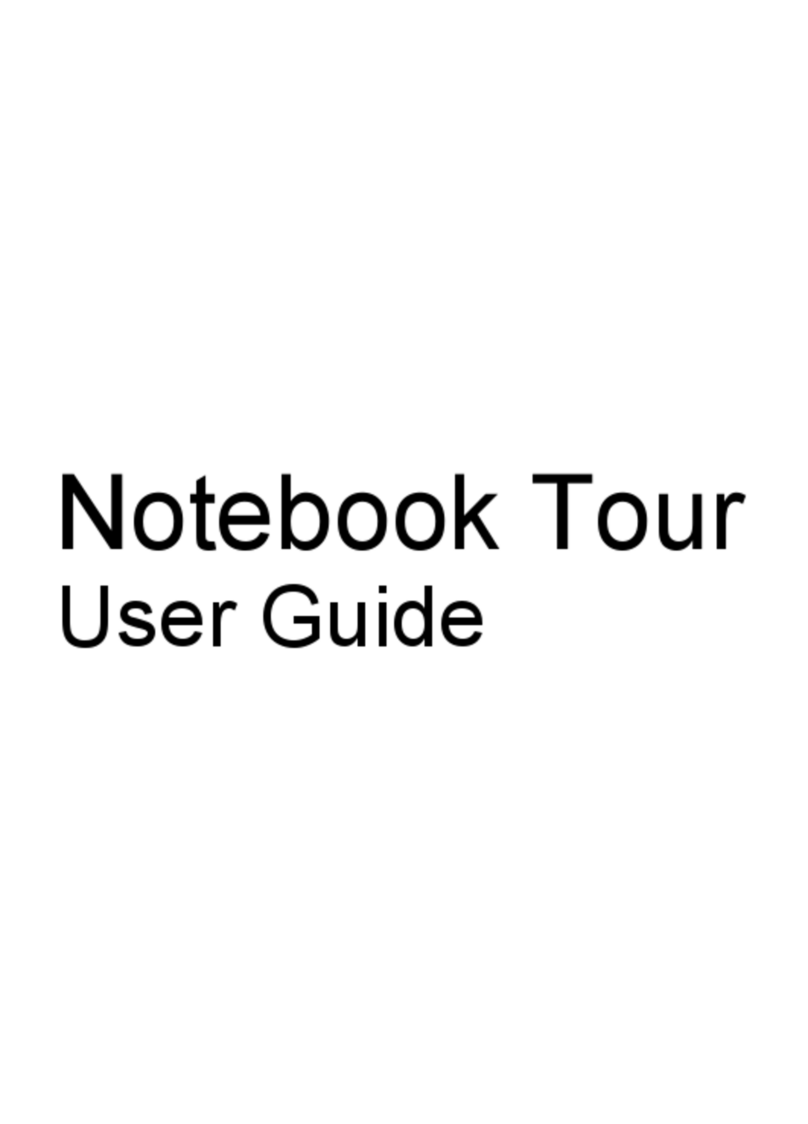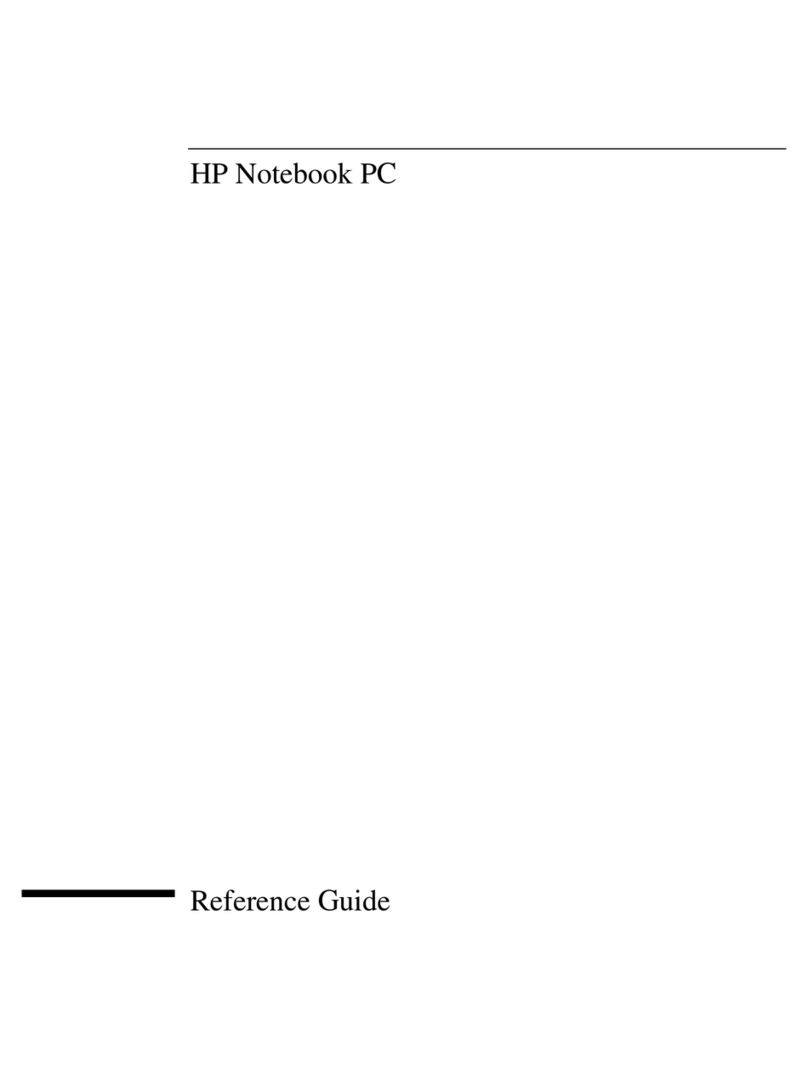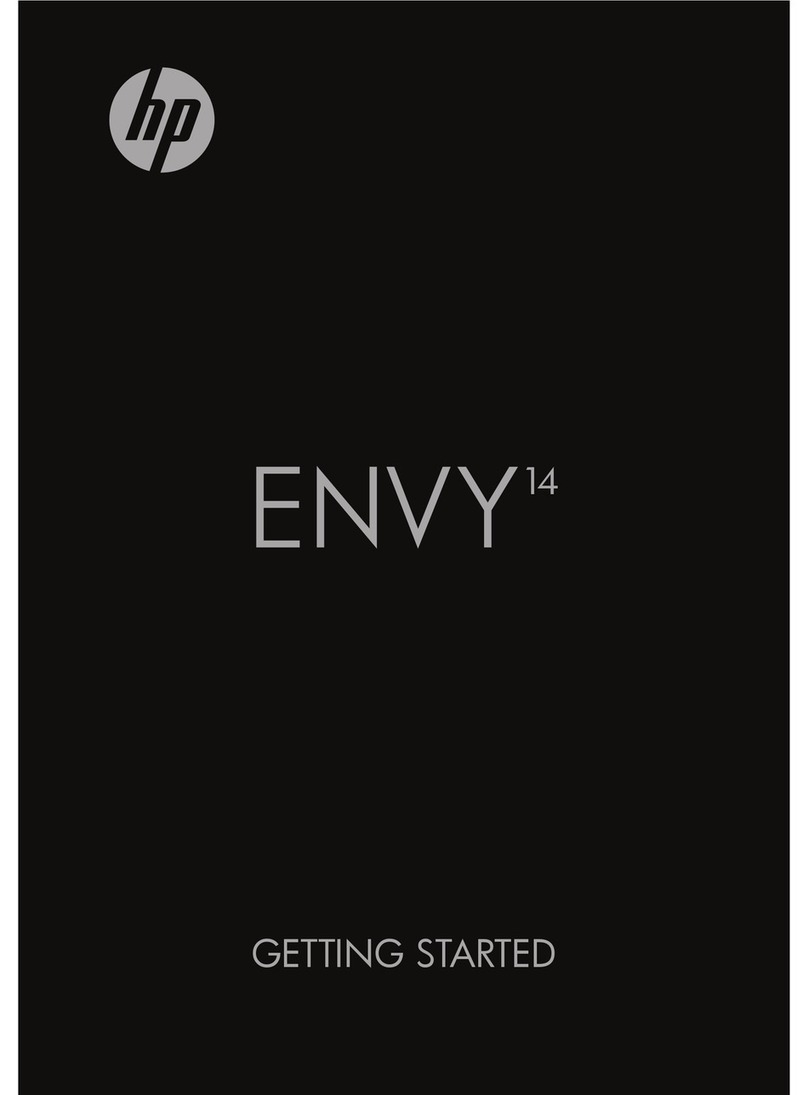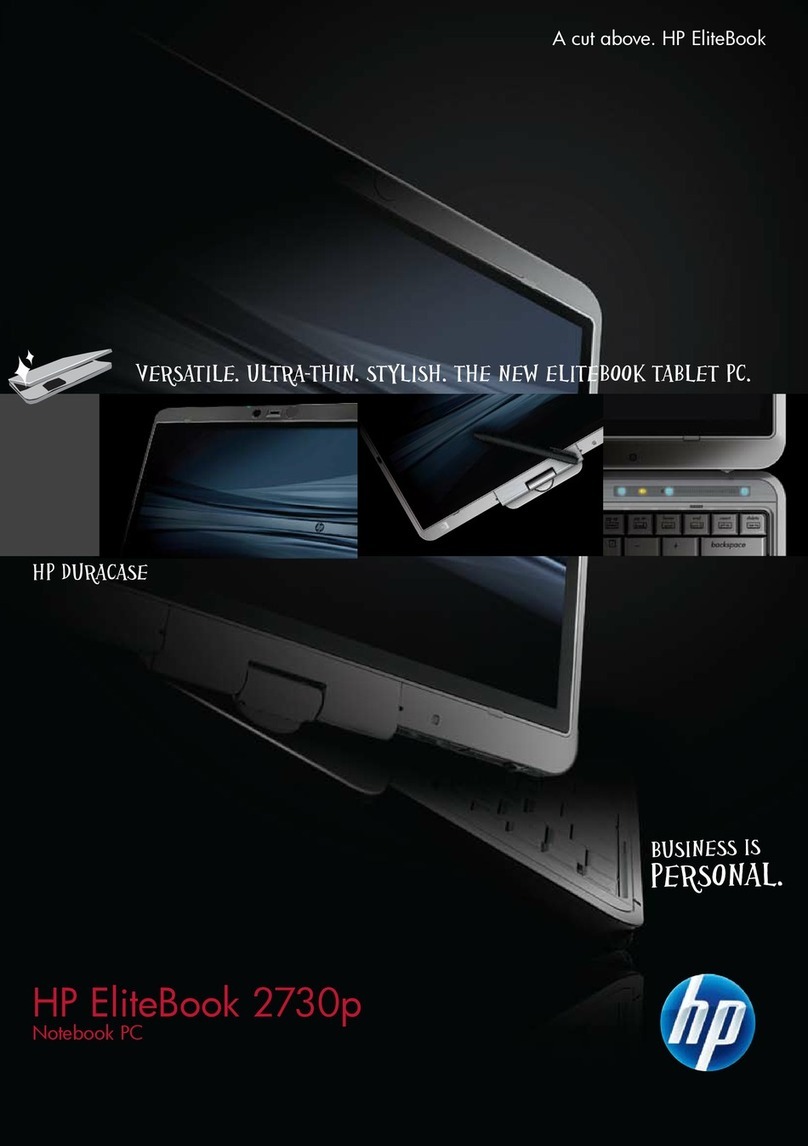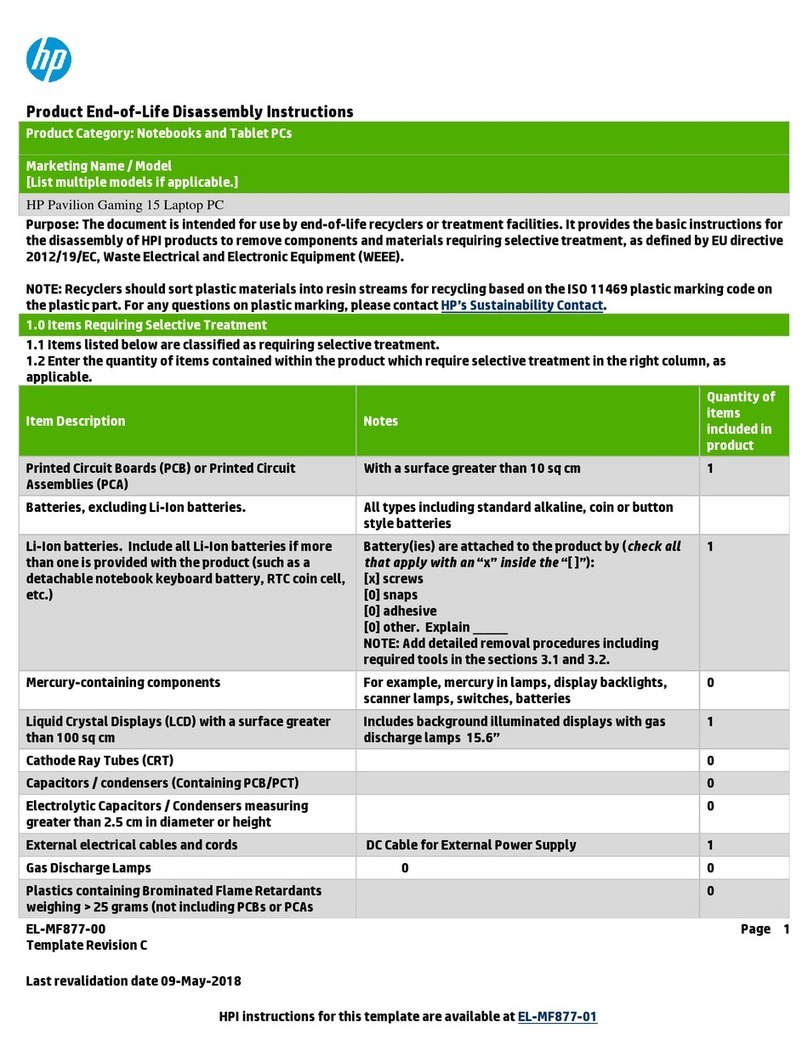Top cover ........................................................................................................................................... 28
Battery ............................................................................................................................................... 31
TouchPad board ................................................................................................................................ 33
Hard drive .......................................................................................................................................... 34
WLAN module .................................................................................................................................... 37
Speakers ............................................................................................................................................ 39
USB/audio board ............................................................................................................................... 41
Fan ..................................................................................................................................................... 42
Power button board .......................................................................................................................... 44
System board .................................................................................................................................... 46
Memory module ................................................................................................................................ 49
Heat sink ............................................................................................................................................ 51
Display assembly .............................................................................................................................. 52
Power connector cable ...................................................................................................................... 61
6 Using Setup Utility (BIOS) in Windows 10 ....................................................................................................... 63
Starting Setup Utility (BIOS) ................................................................................................................................ 63
Updating Setup Utility (BIOS) .............................................................................................................................. 63
Determining the BIOS version ........................................................................................................... 63
Downloading a BIOS update .............................................................................................................. 64
Synchronizing a tablet and keyboard (select products only) ............................................................................. 65
7 Using Setup Utility (BIOS) in Windows 8.1 ...................................................................................................... 66
Using Setup Utility (BIOS) .................................................................................................................................... 66
Starting Setup Utility (BIOS) .............................................................................................................. 66
Updating the BIOS ............................................................................................................................. 66
Determining the BIOS version ........................................................................................ 66
Downloading a BIOS update ........................................................................................... 67
8 Using HP PC Hardware Diagnostics (UEFI) ...................................................................................................... 68
Downloading HP PC Hardware Diagnostics (UEFI) to a USB device .................................................................... 68
9 Backing up, restoring, and recovering in Windows 10 ..................................................................................... 70
Creating recovery media and backups ................................................................................................................ 70
Creating HP Recovery media (select products only) ........................................................................ 70
Using Windows tools ........................................................................................................................................... 71
Restore and recovery .......................................................................................................................................... 72
Recovering using HP Recovery Manager .......................................................................................... 72
What you need to know before you get started ............................................................ 72
Using the HP Recovery partition (select products only) ................................................ 73
vi