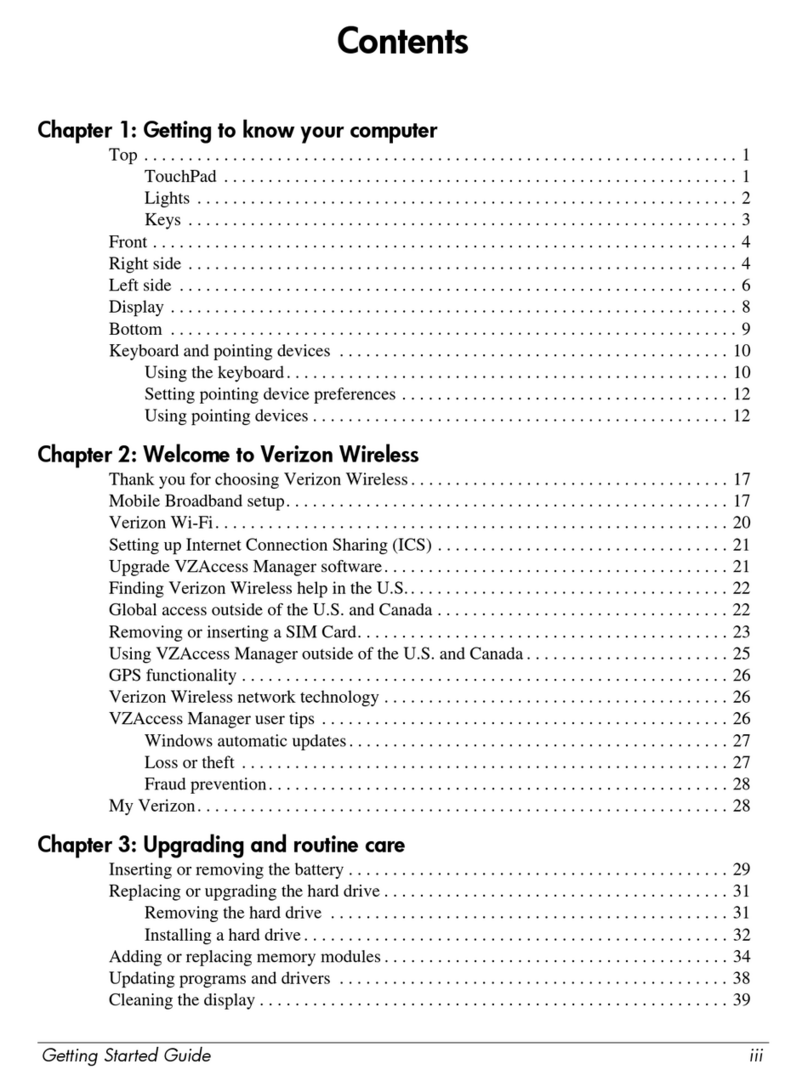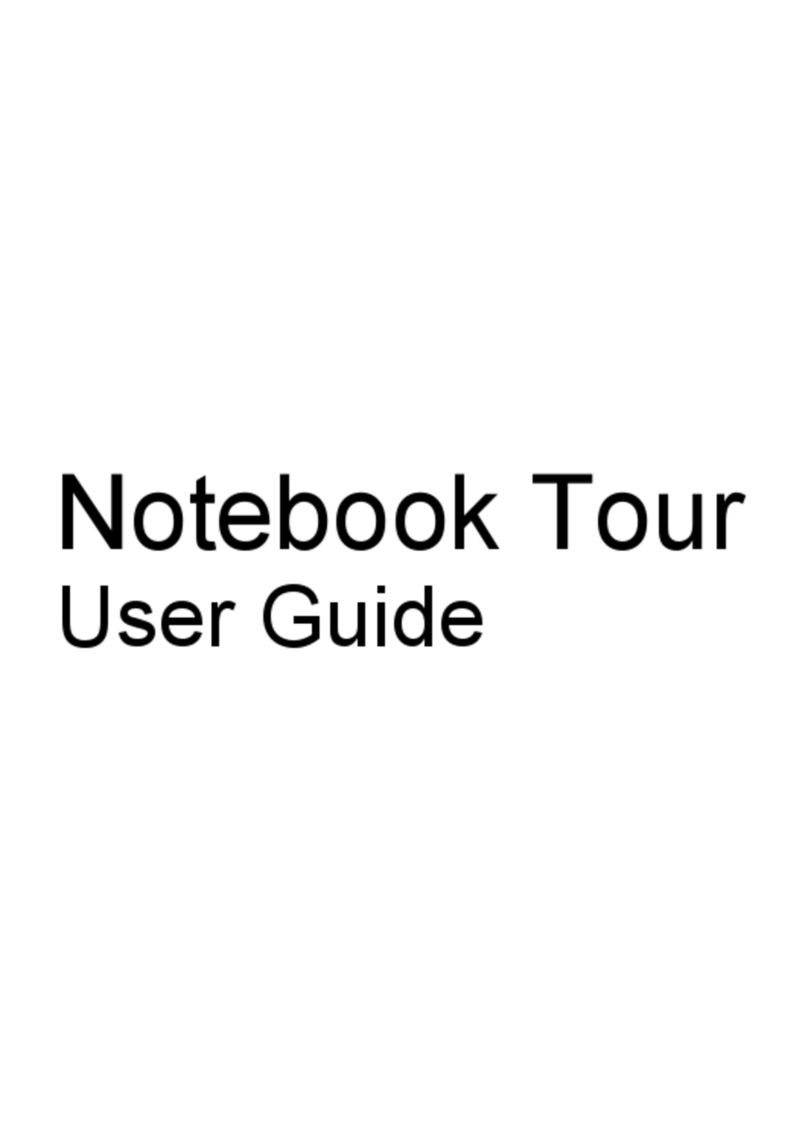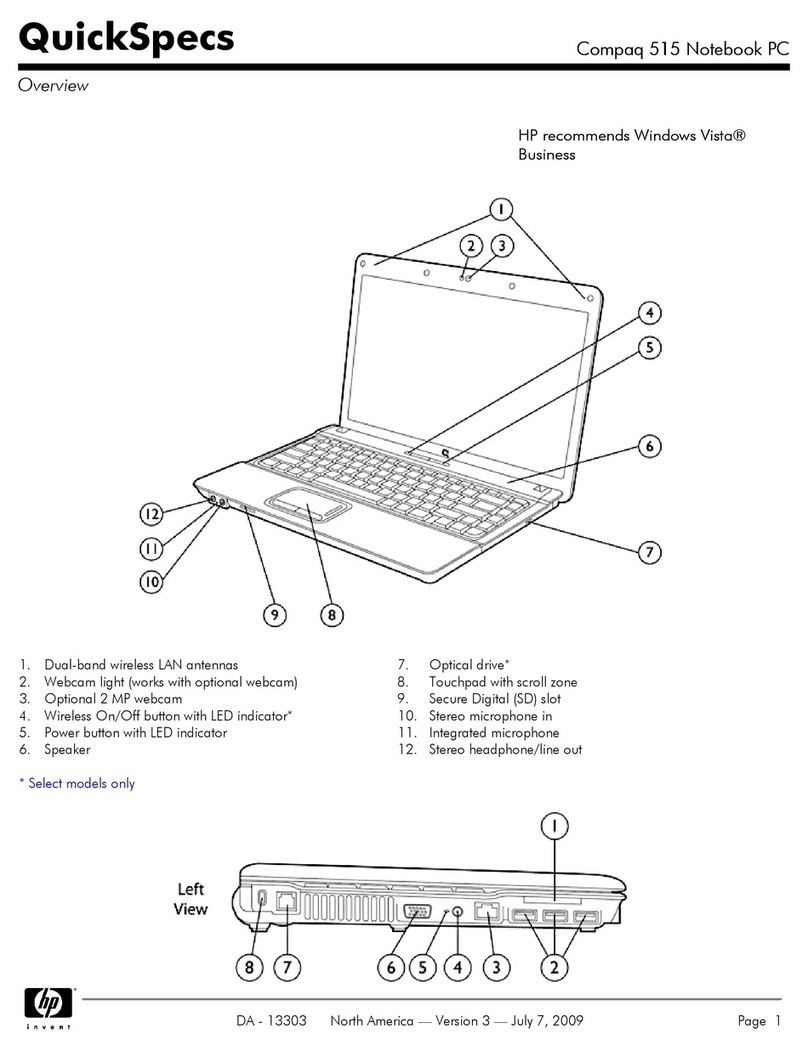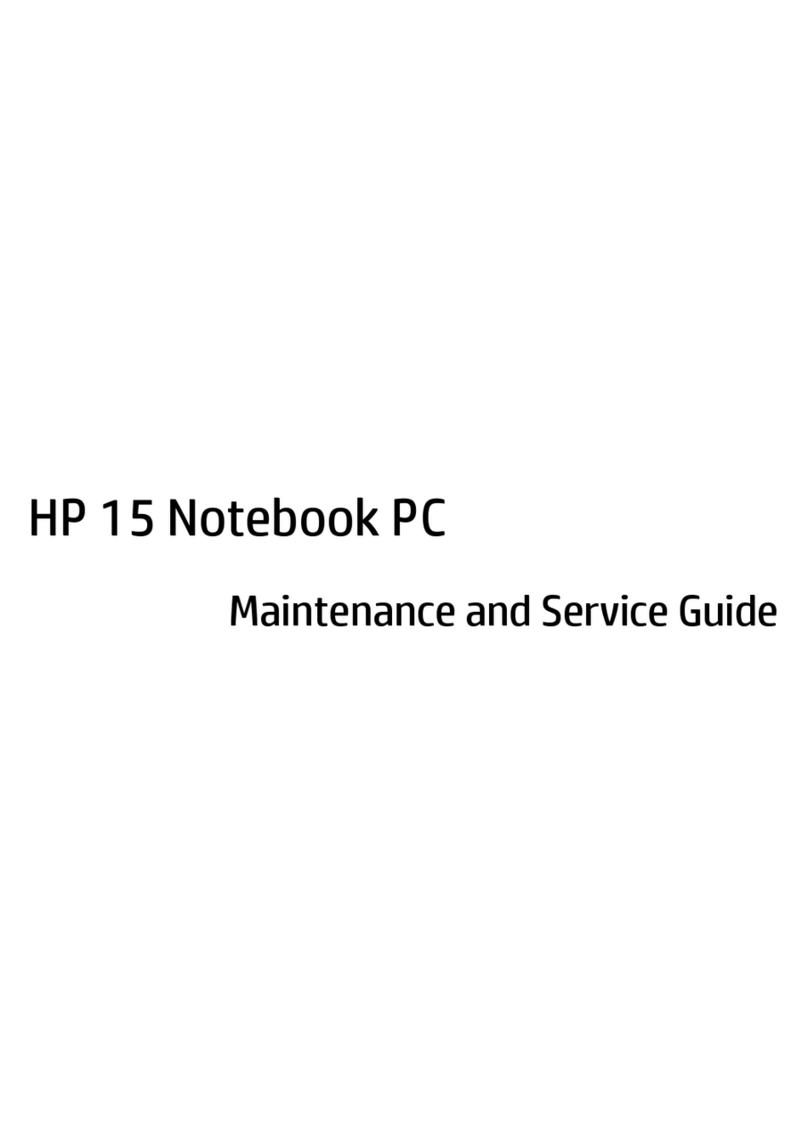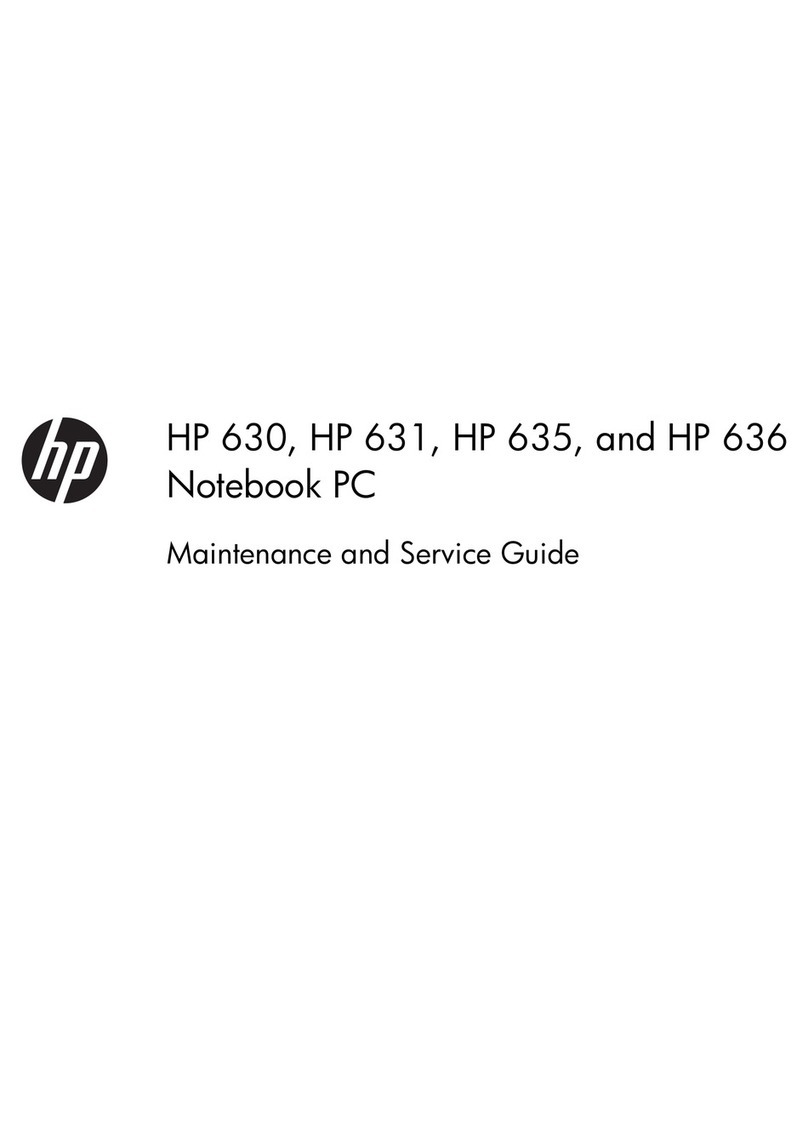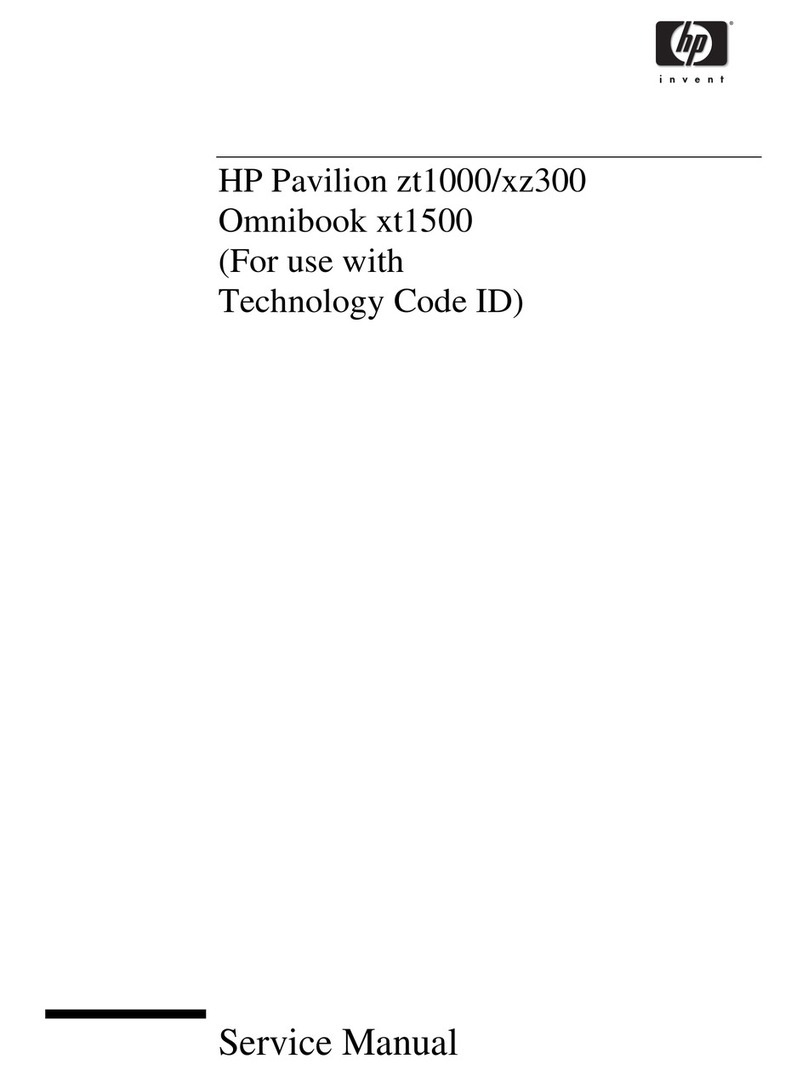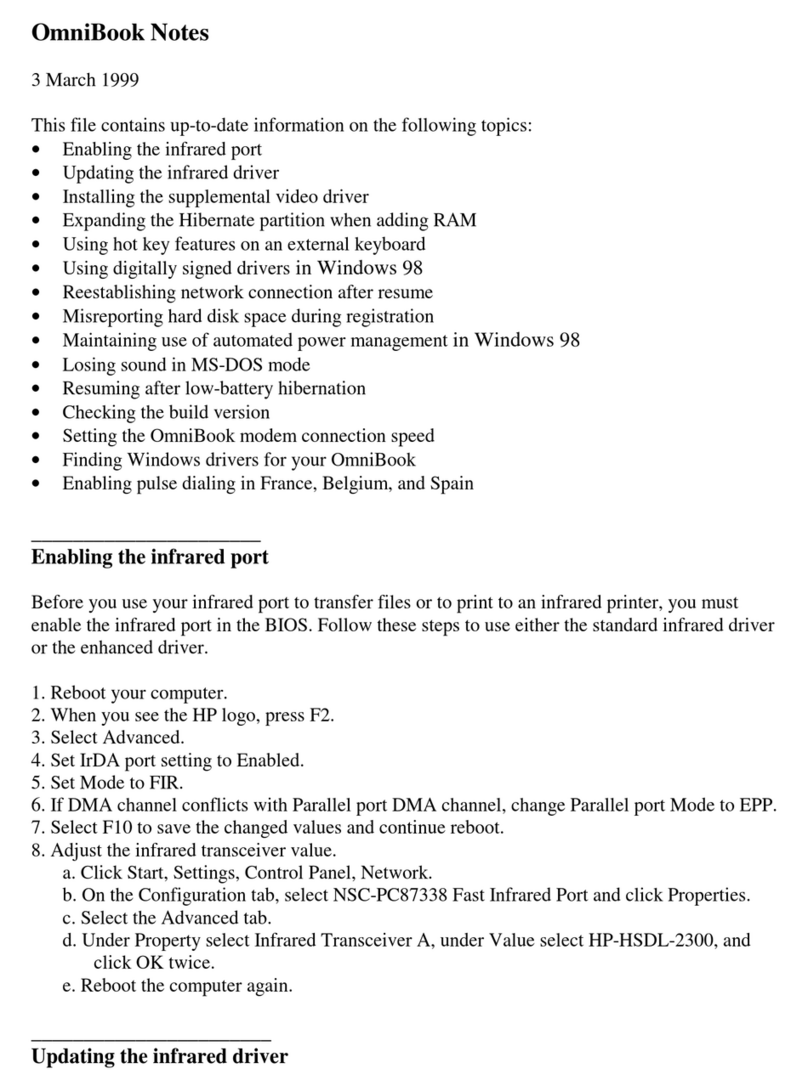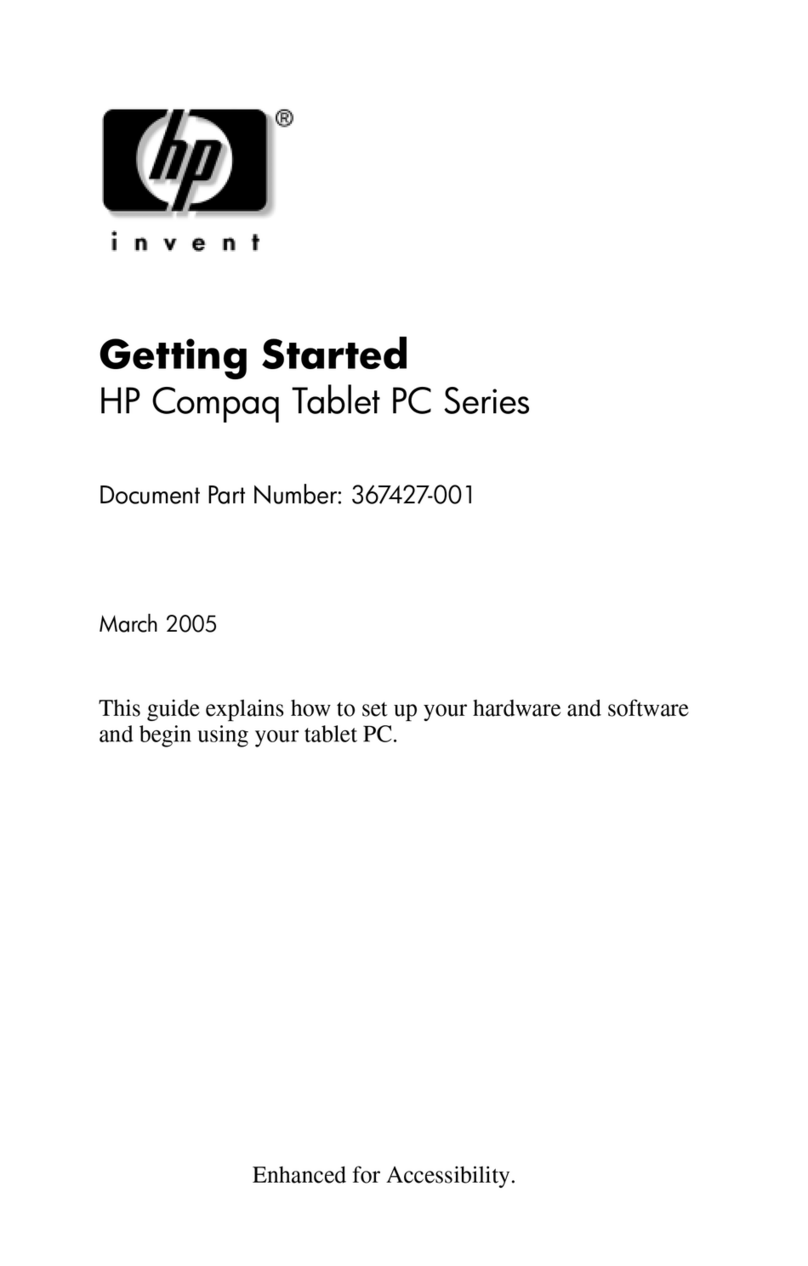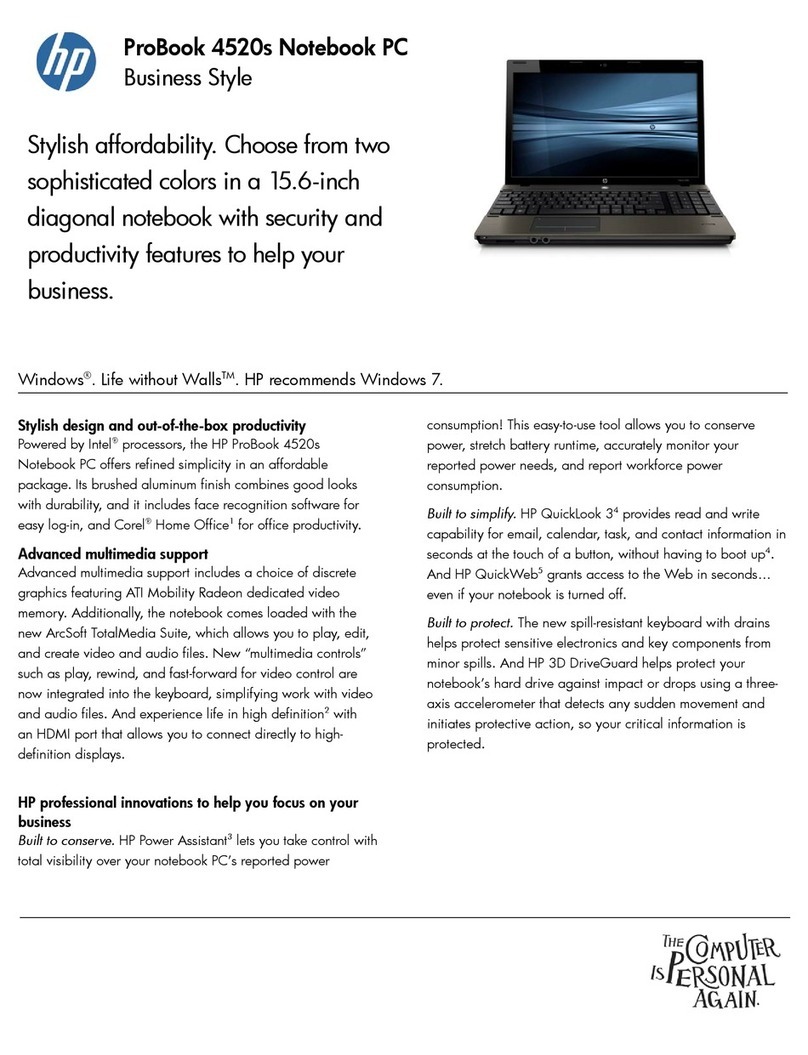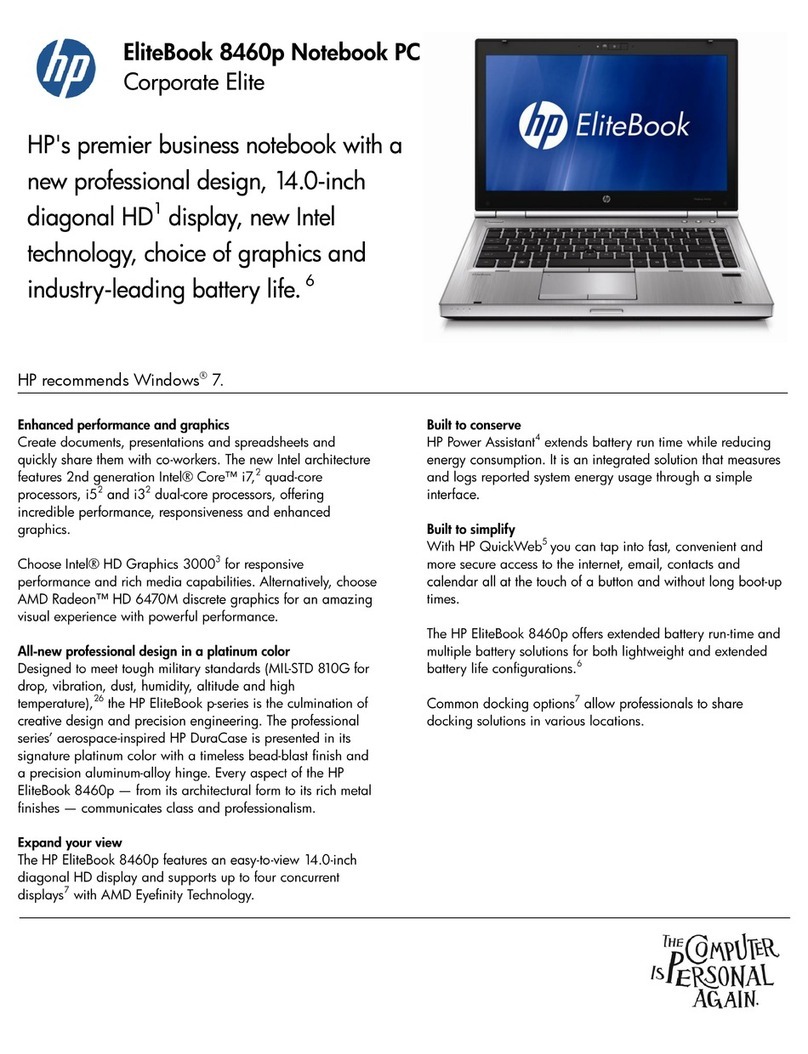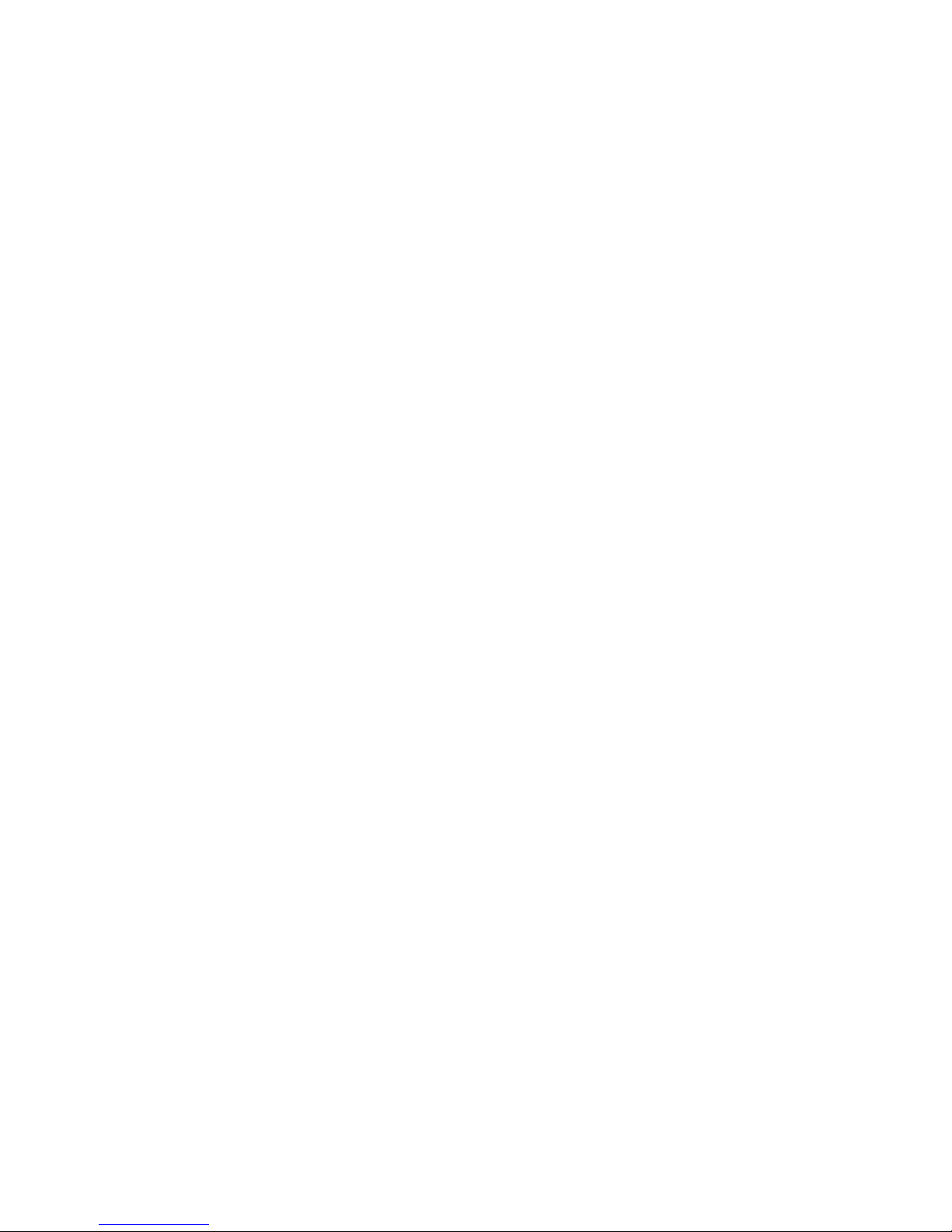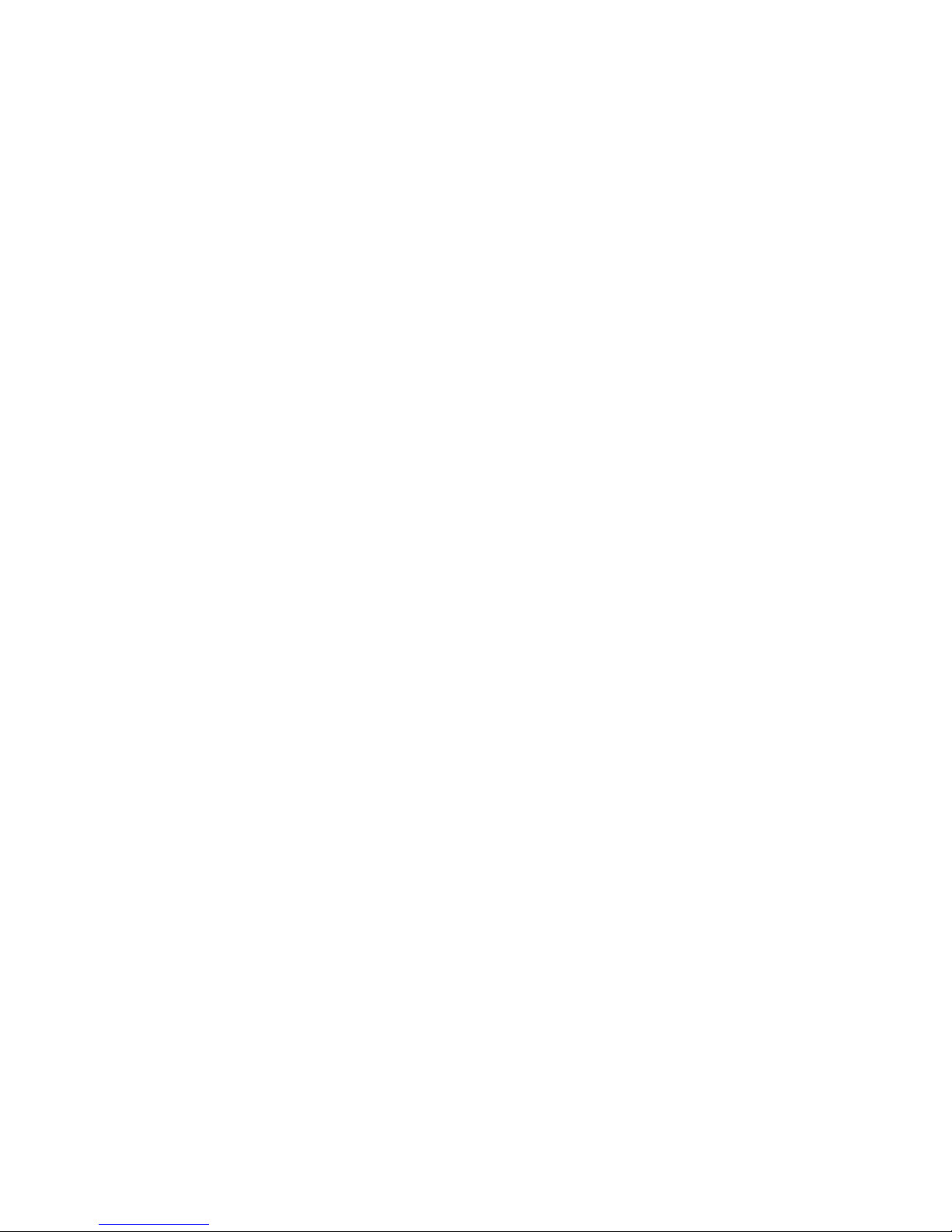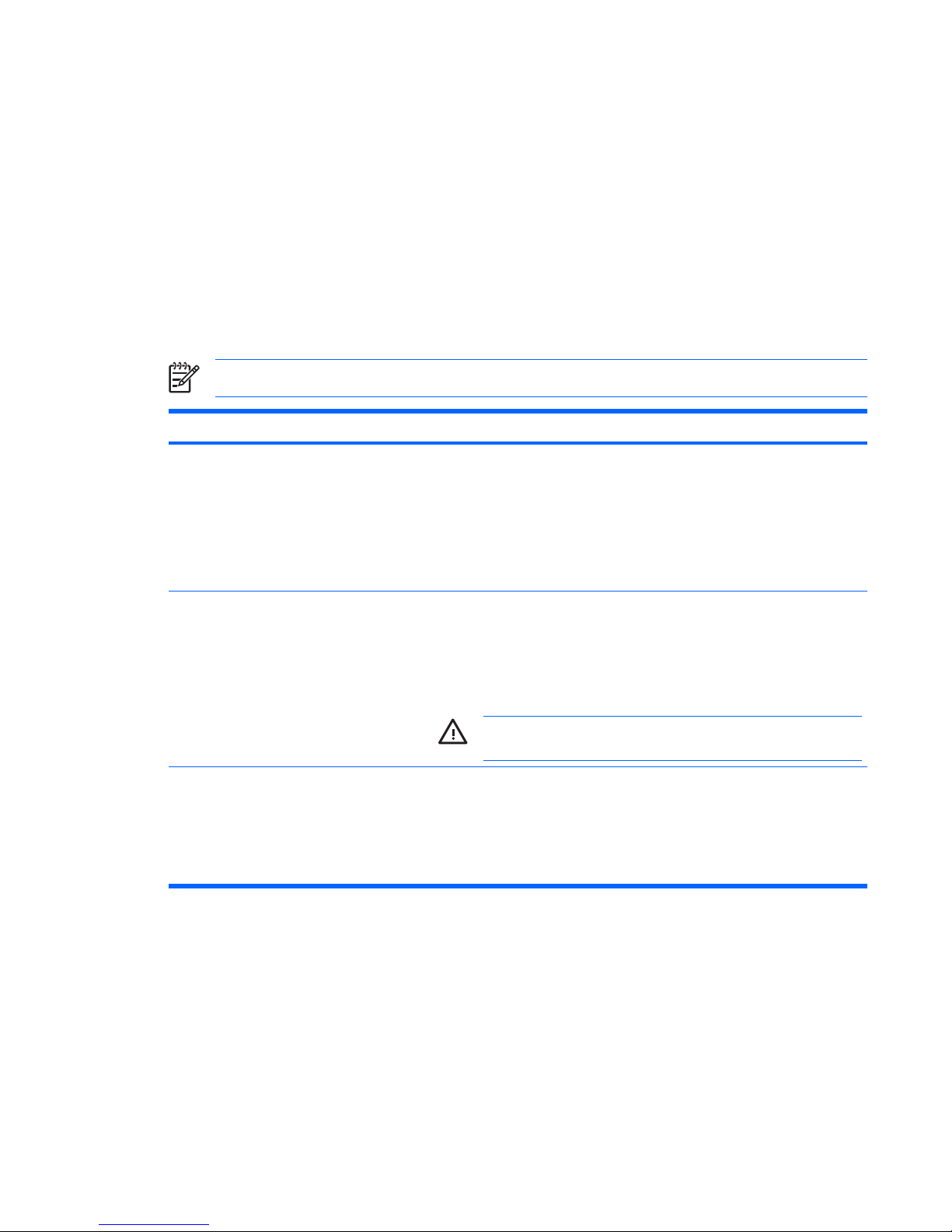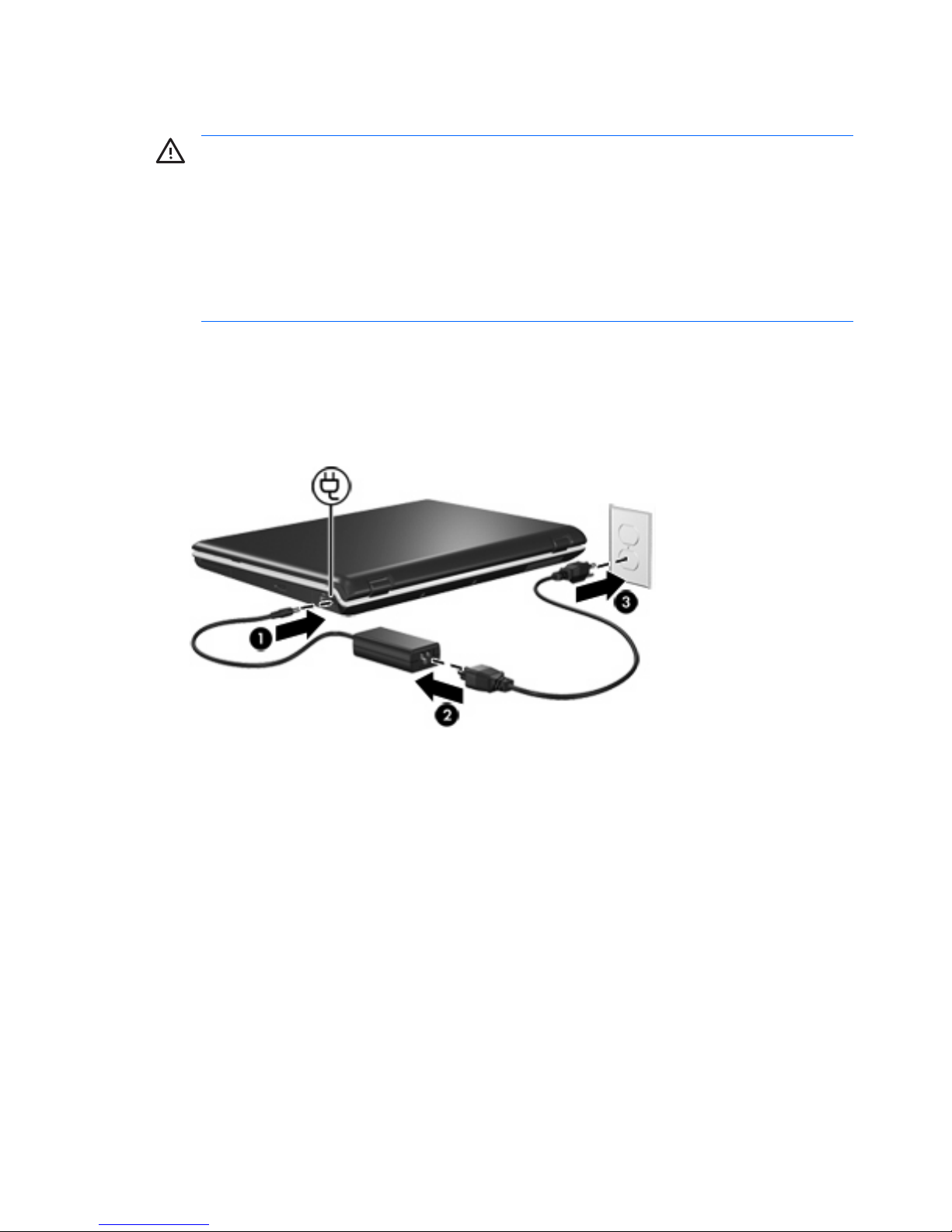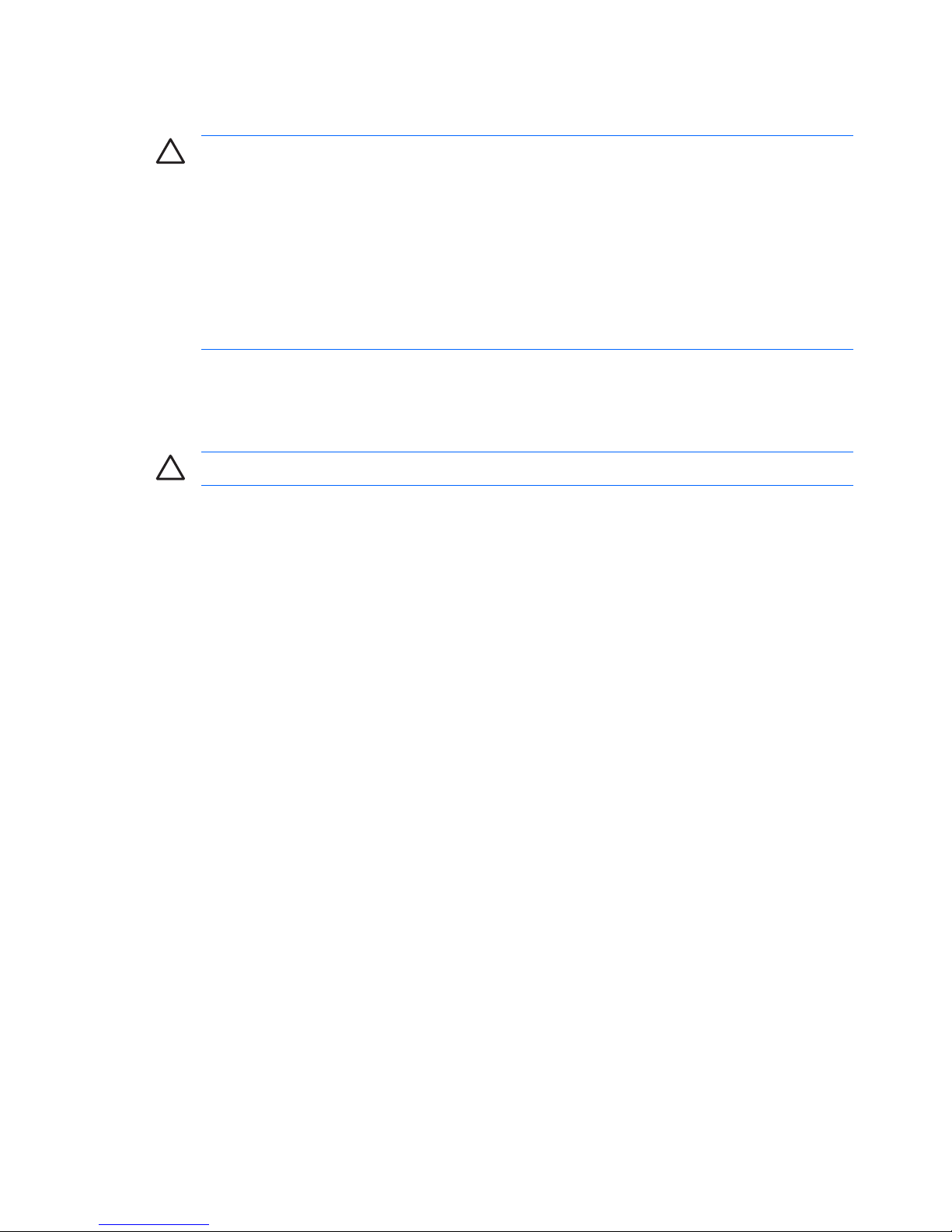Table of contents
1 Power control and light locations
2 Power sources
Connecting the AC adapter .................................................................................................................. 4
3 Standby and hibernation
Standby ................................................................................................................................................ 5
Hibernation ........................................................................................................................................... 6
Initiating standby, hibernation or shutdown .......................................................................................... 7
When you leave your work .................................................................................................. 7
When a reliable power supply is unavailable ....................................................................... 7
When using wireless communication, or readable or writable media .................................. 8
4 Power settings
Turning the computer or display on or off ............................................................................................. 9
Using emergency shutdown procedures ............................................................................................ 10
Initiating or resuming from standby .................................................................................................... 11
Initiating or restoring from hibernation ................................................................................................ 12
5 Power options
Accessing Power Options Properties ................................................................................................. 13
Displaying the Power Meter icon ........................................................................................................ 14
Setting or changing a power scheme ................................................................................................. 15
Setting a security prompt .................................................................................................................... 15
6 Processor performance controls
7 Batteries
Inserting or removing a battery .......................................................................................................... 20
Charging a battery pack ..................................................................................................................... 21
Monitoring the charge of the battery pack ......................................................................... 21
Obtaining accurate charge information ............................................................. 21
Displaying charge information on the screen .................................................... 21
Viewing charge displays ................................................................... 22
Interpreting charge indicators ........................................................... 22
Managing low-battery conditions ........................................................................................................ 23
Identifying low-battery conditions ....................................................................................... 23
ENWW iii