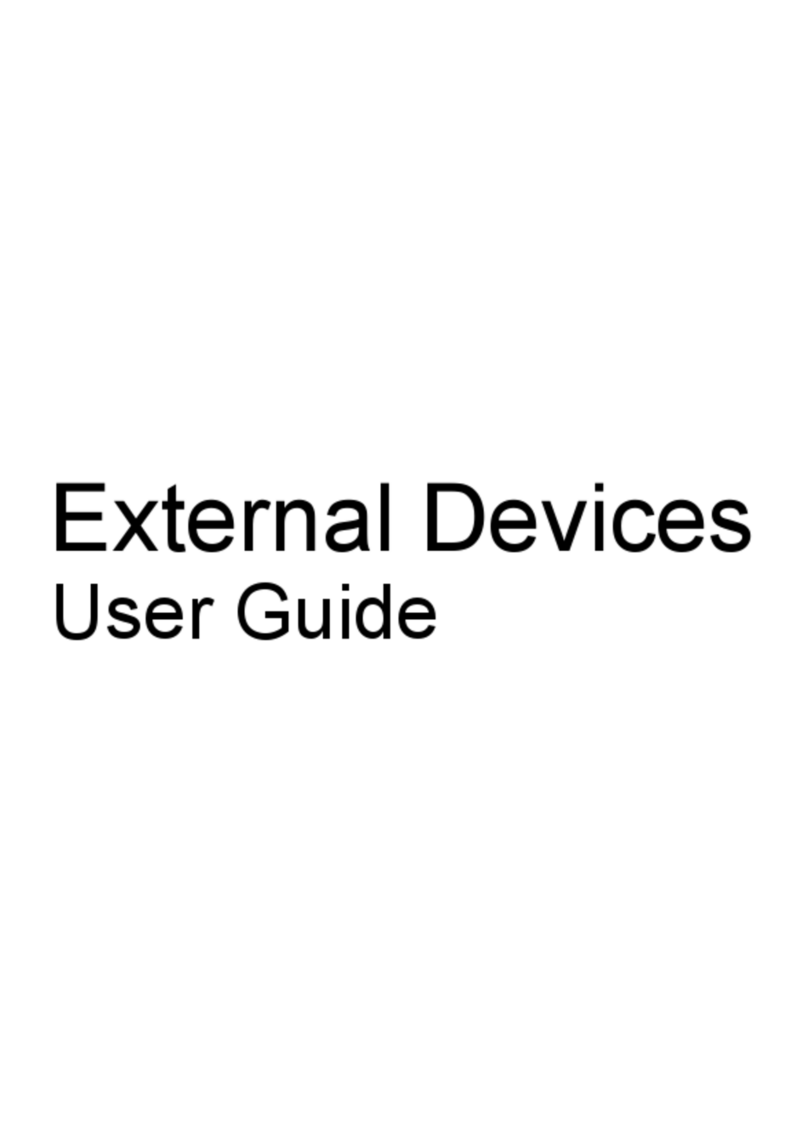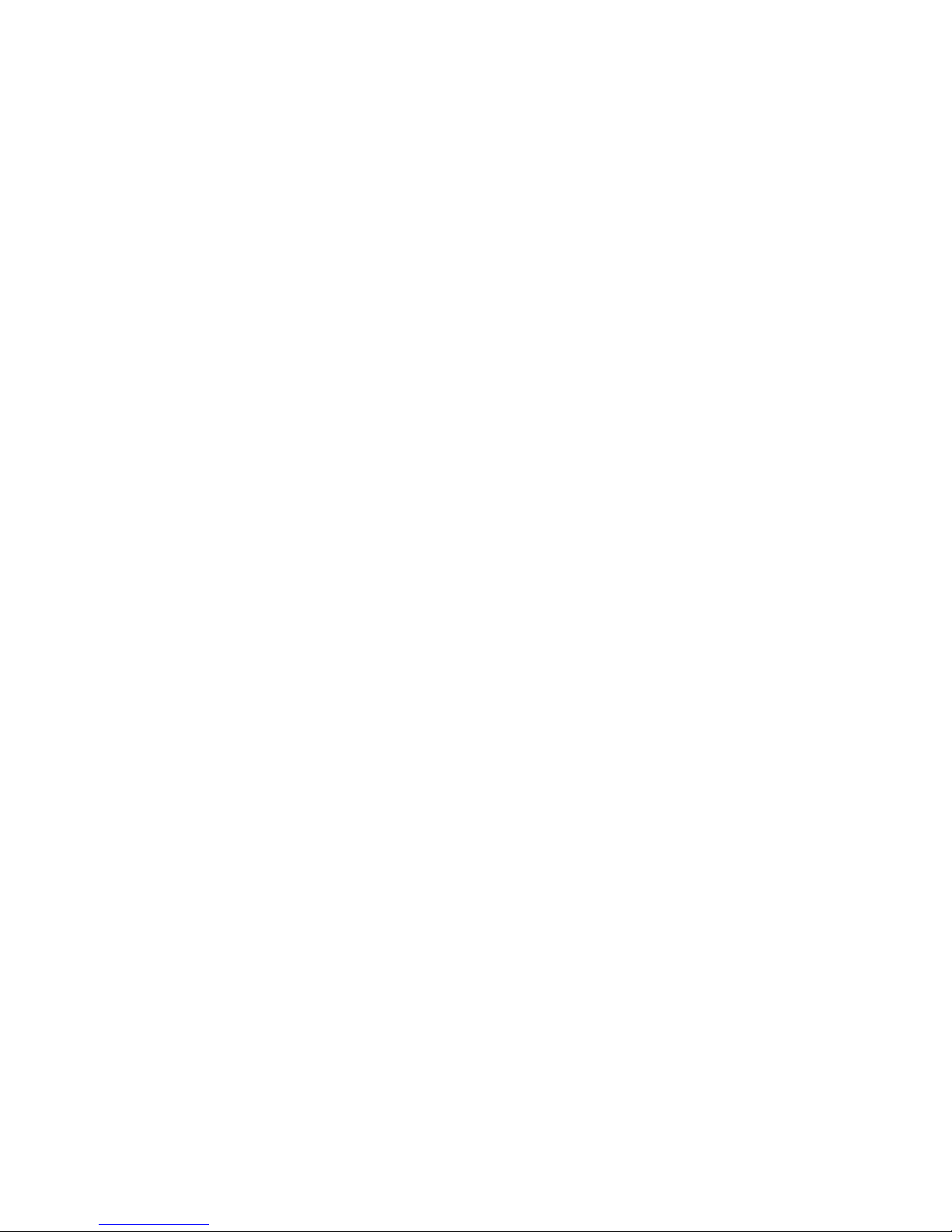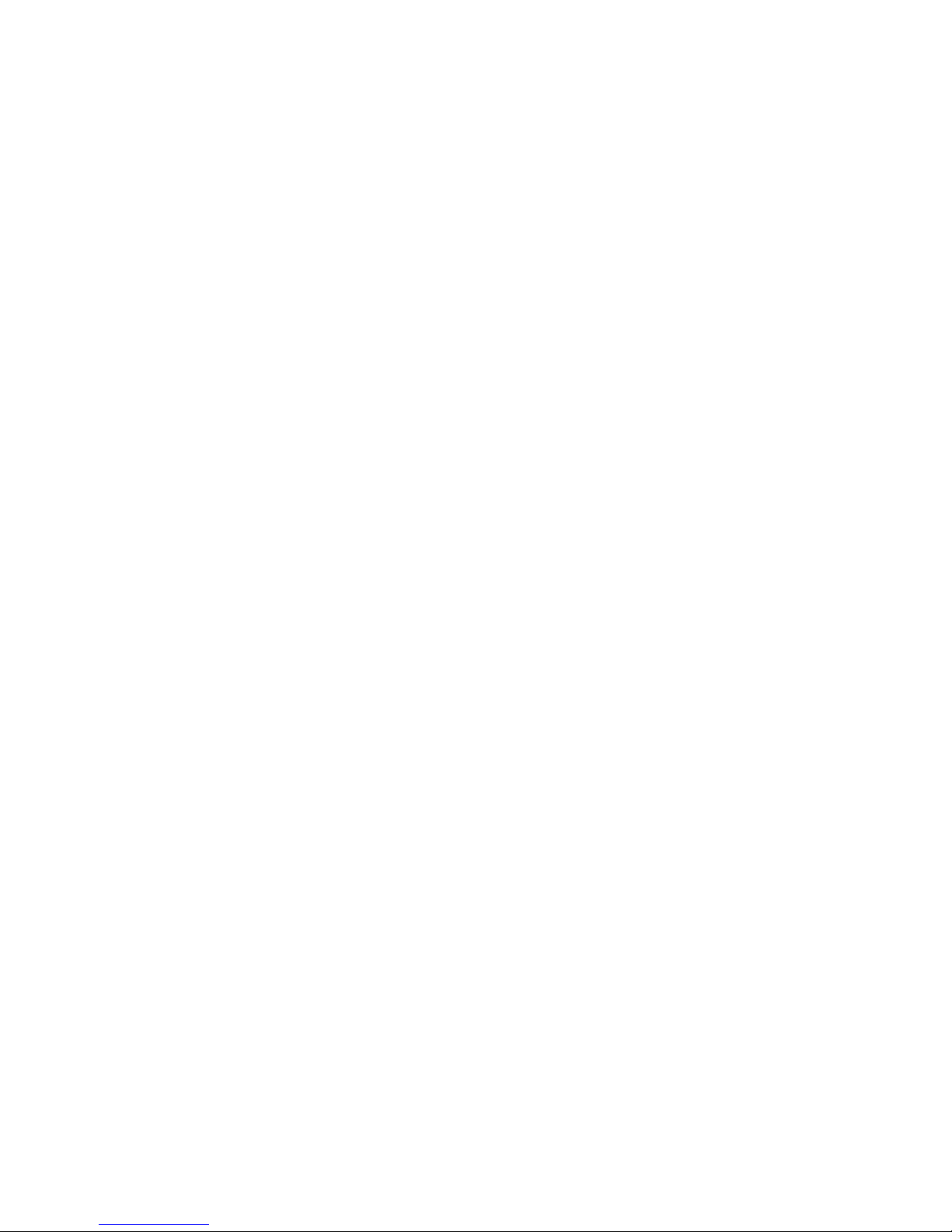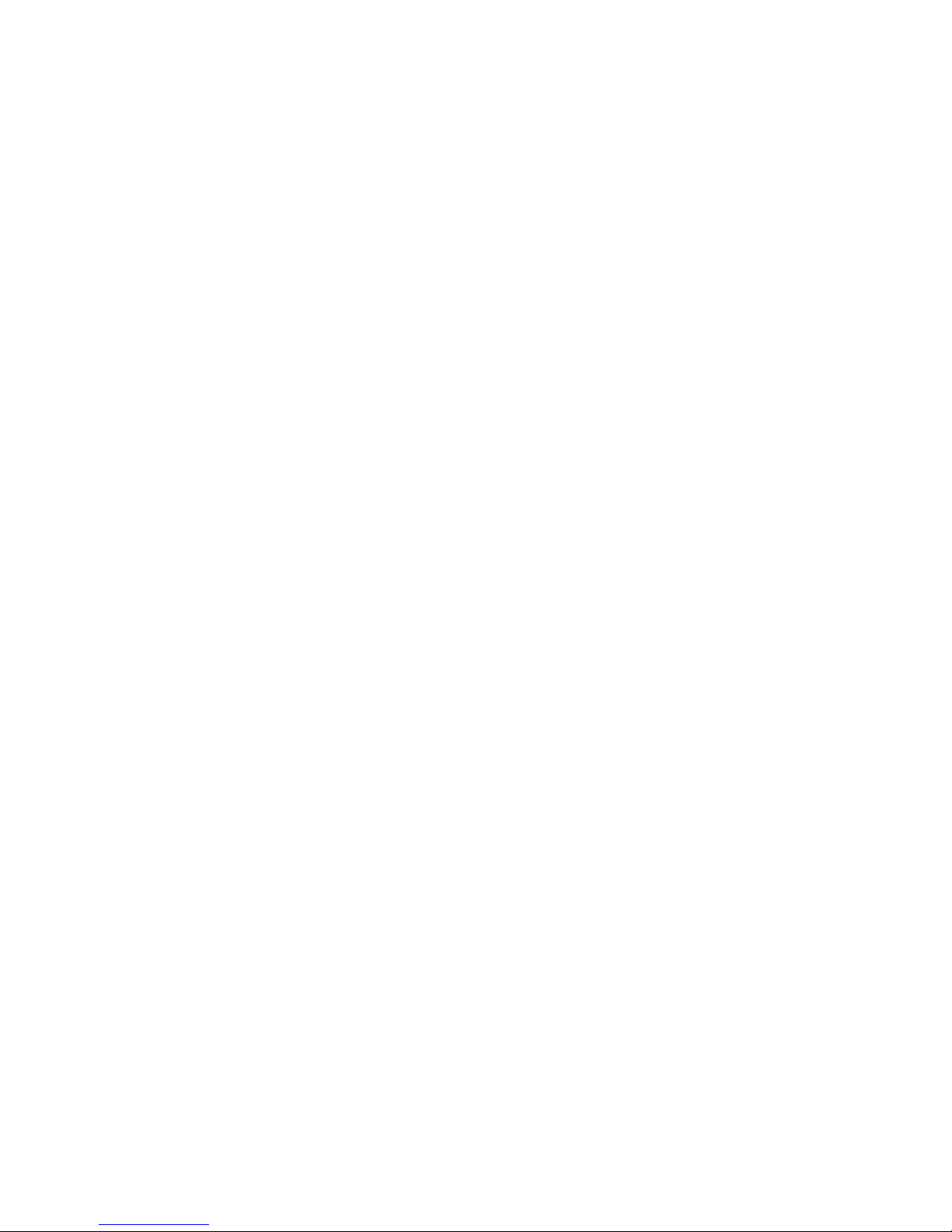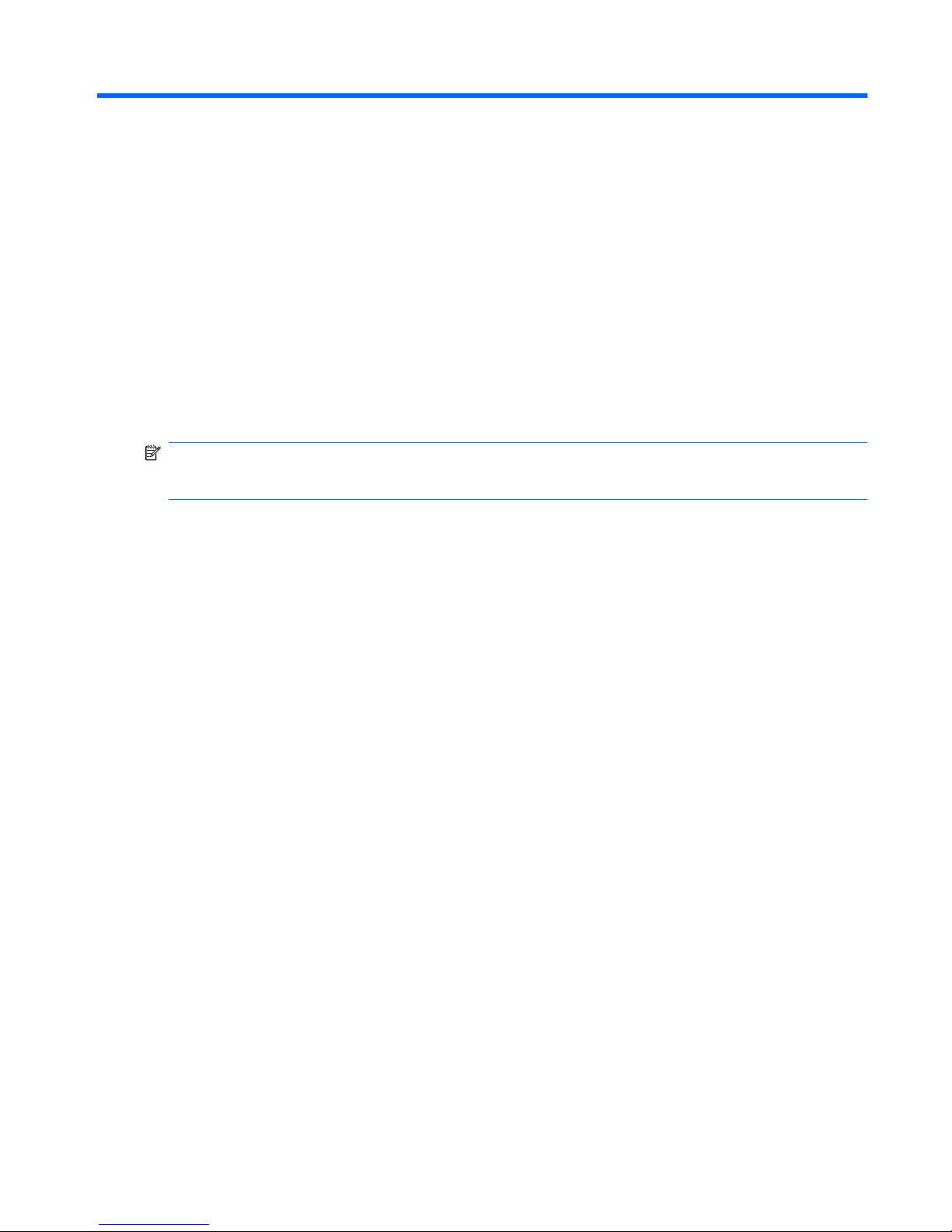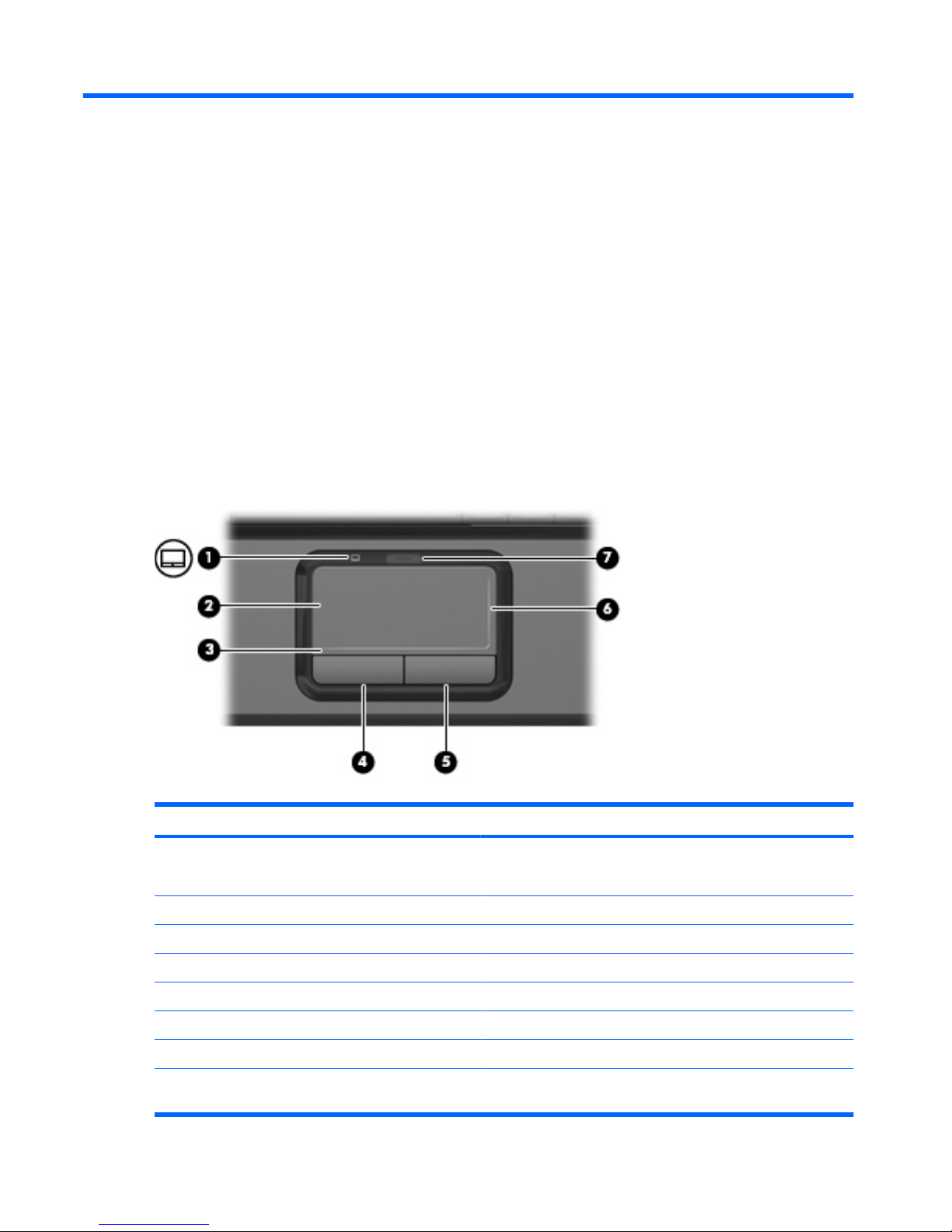HP 3930 - Deskjet Color Inkjet Printer User manual
Other HP Laptop manuals

HP
HP SlateBook Installation instructions
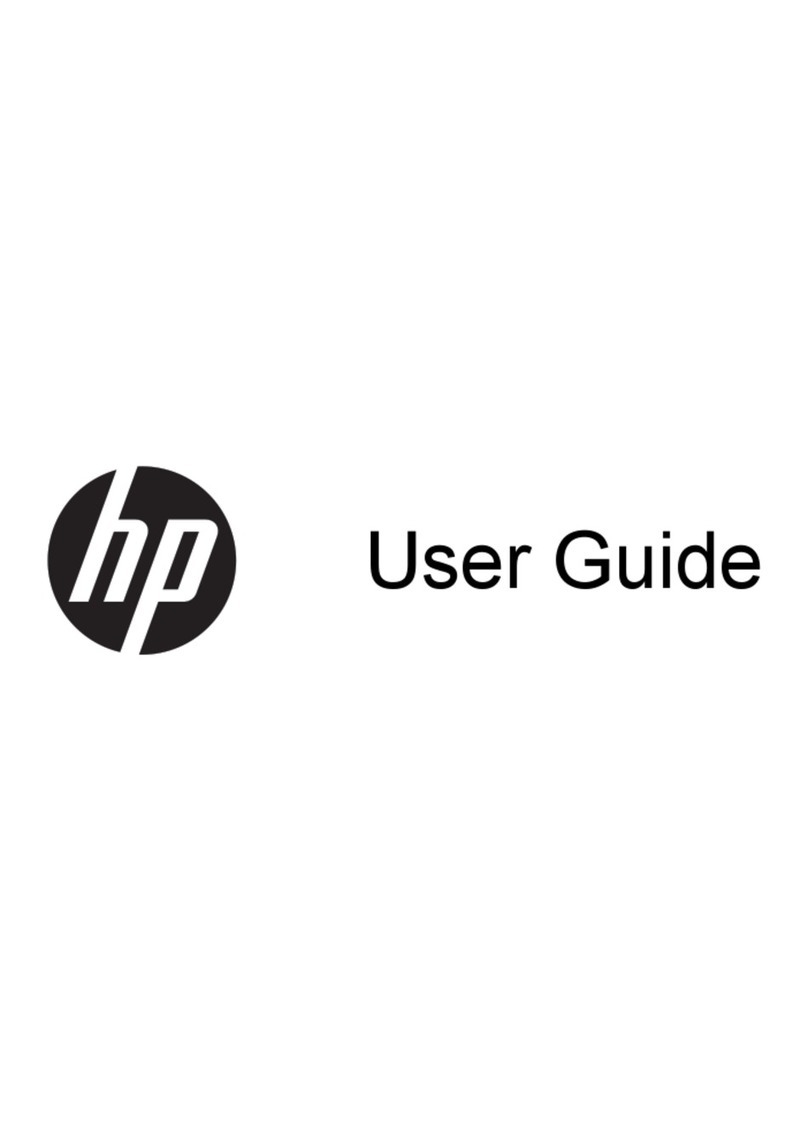
HP
HP Pavilion TouchSmart 11-e000 User manual

HP
HP 2530p - EliteBook - Core 2 Duo 2.13 GHz Manual

HP
HP Compaq Presario Manual
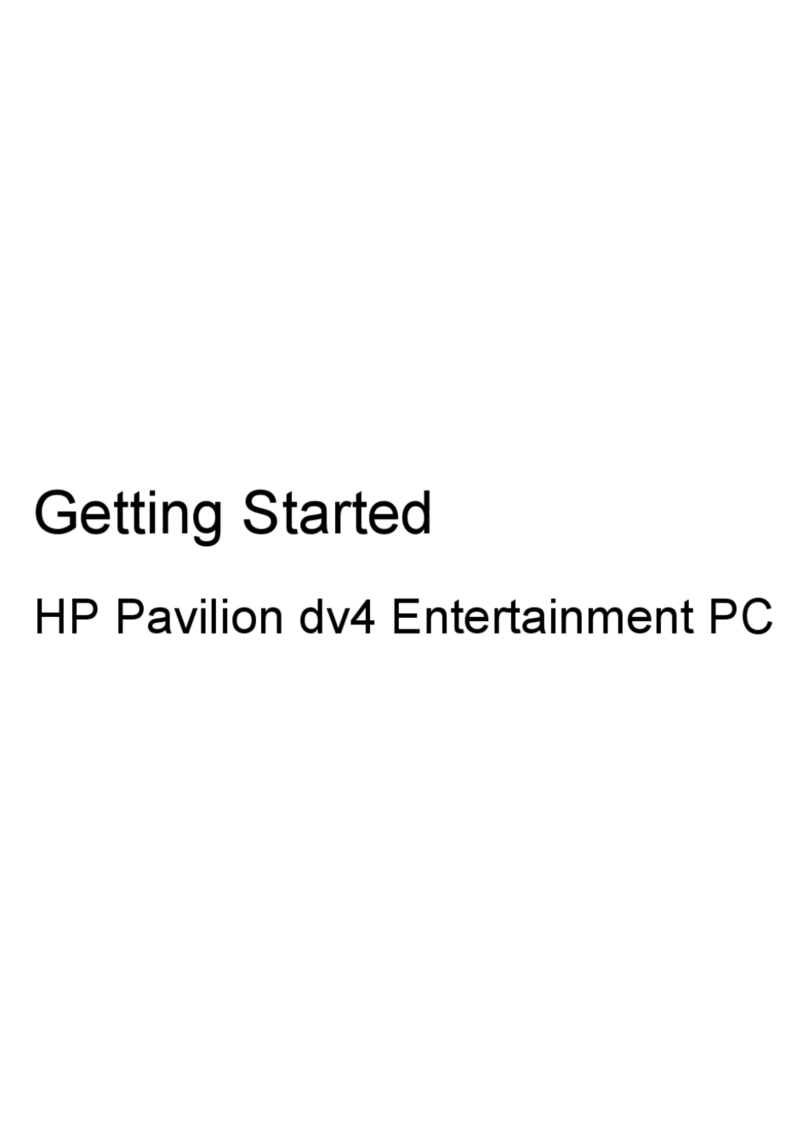
HP
HP Pavilion dv4-3000 User manual

HP
HP OmniBook 800 User manual
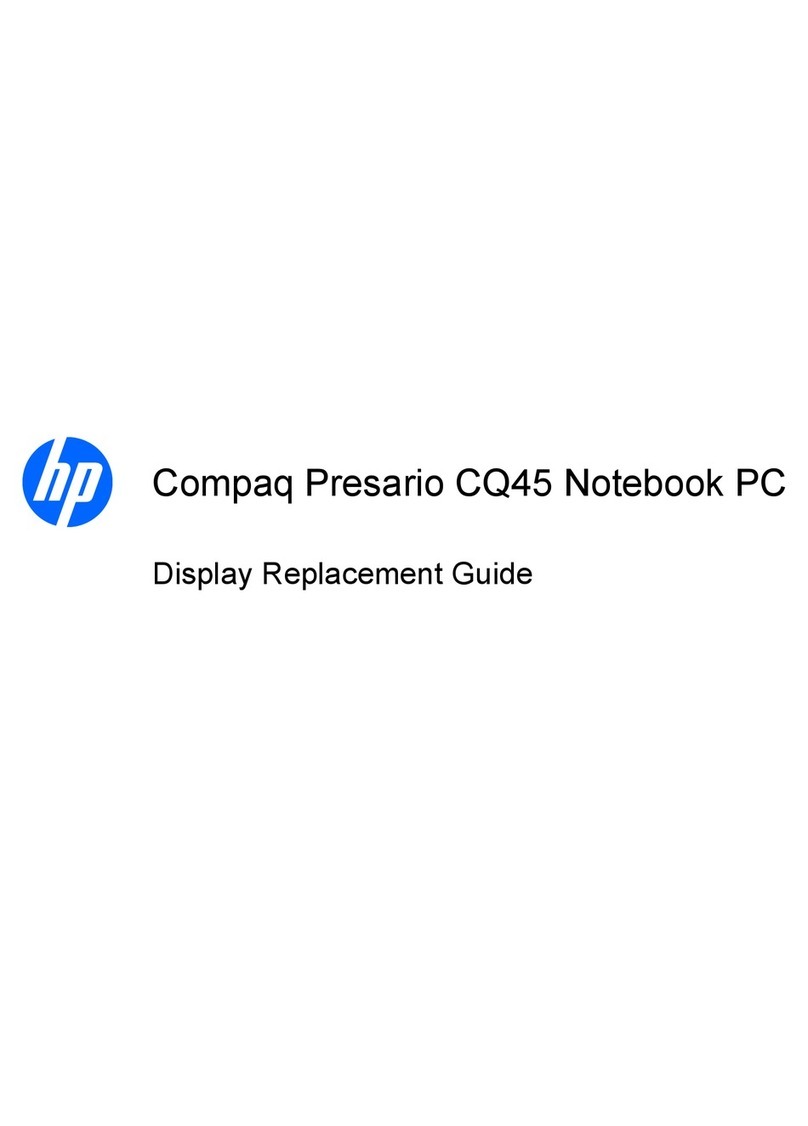
HP
HP Presario CQ45-100 - Notebook PC User manual

HP
HP Pavilion DV5t-2100 Manual
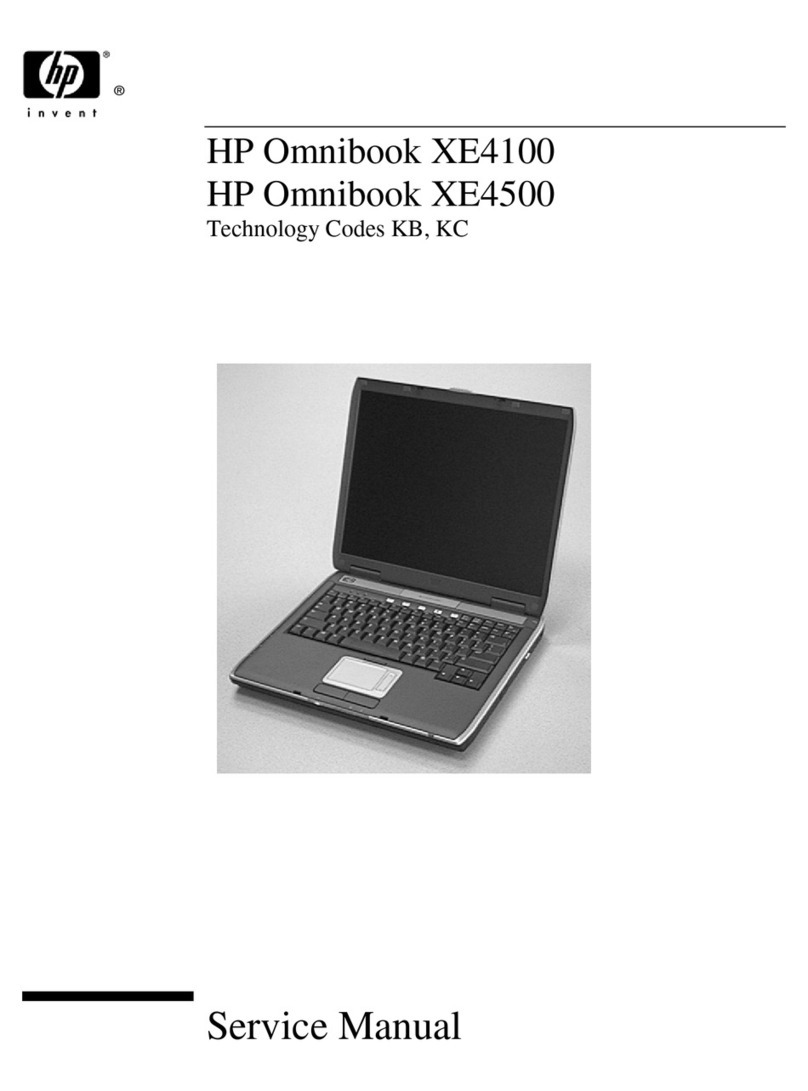
HP
HP OmniBook XE4100 User manual
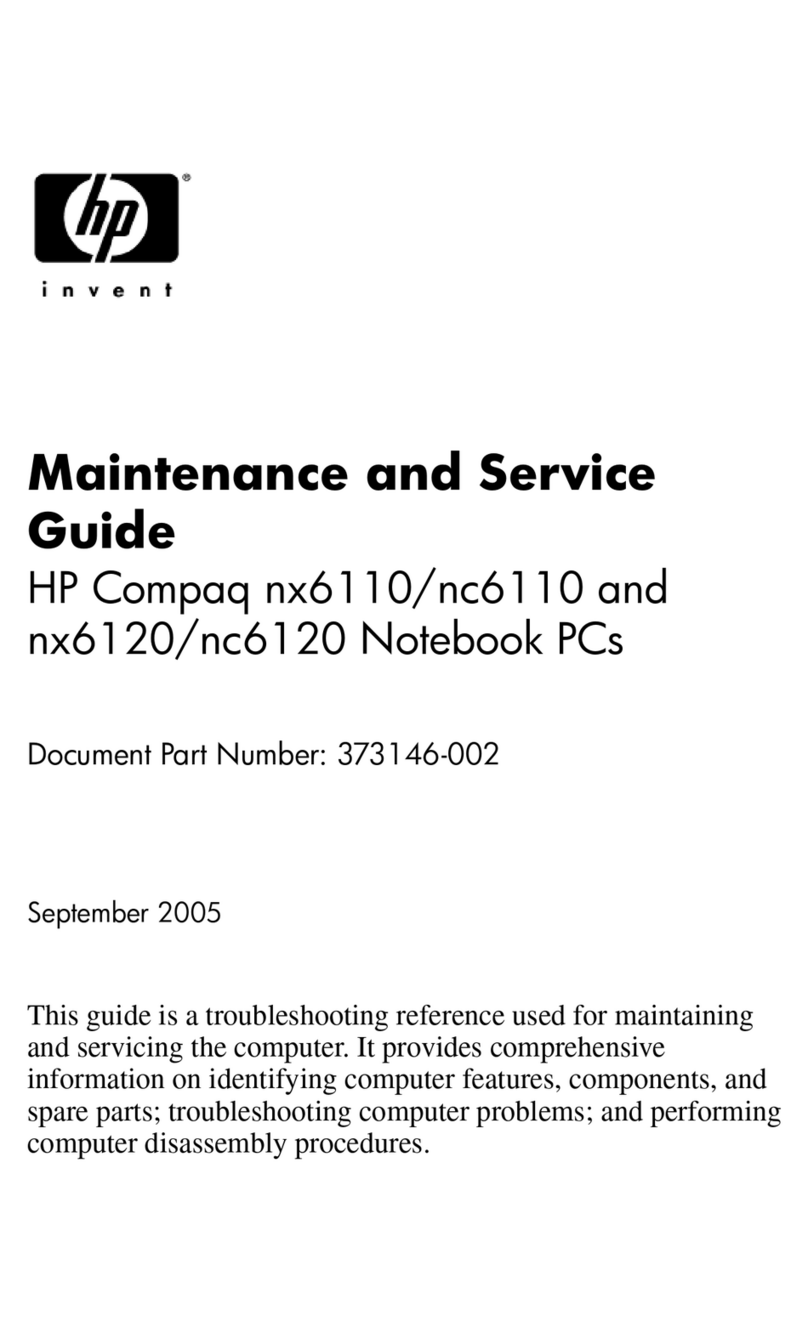
HP
HP Compaq NC6110 Manual

HP
HP Compaq Presario Manual

HP
HP Omnibook XE3 User manual

HP
HP OfficeJet 250 series User manual

HP
HP ENVY x360 13 Manual
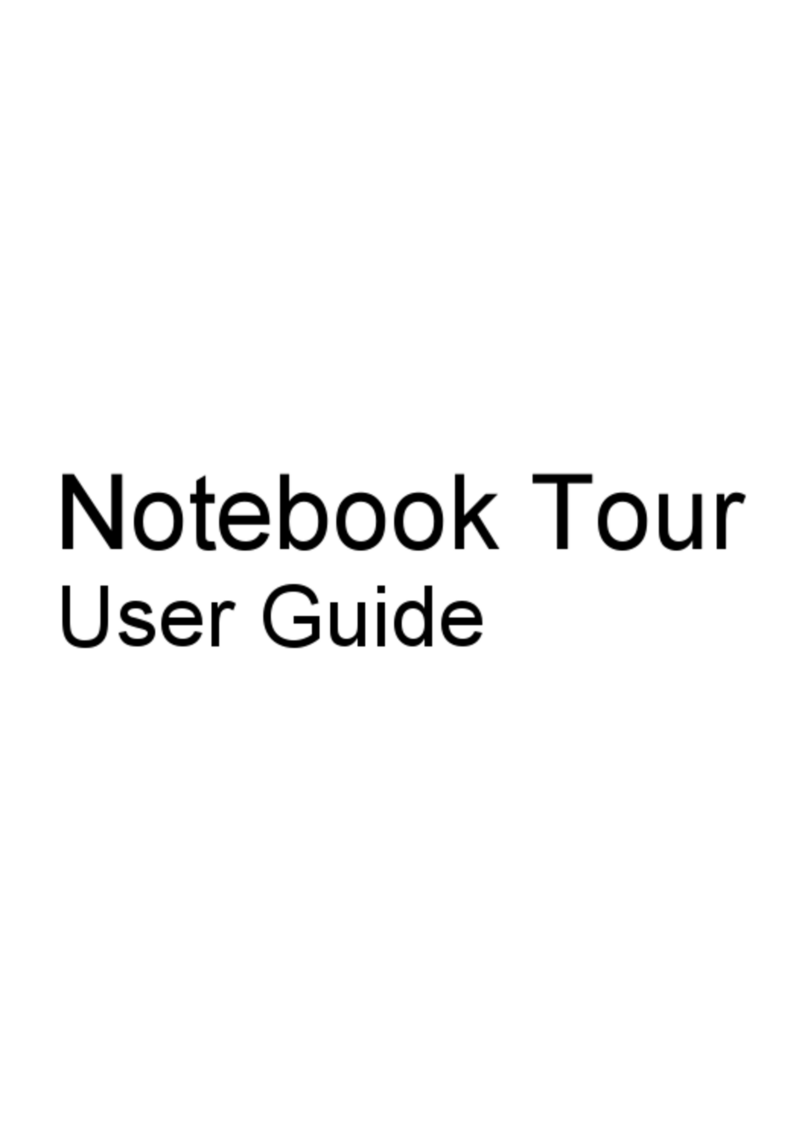
HP
HP Pavilion DV7-2270 User manual
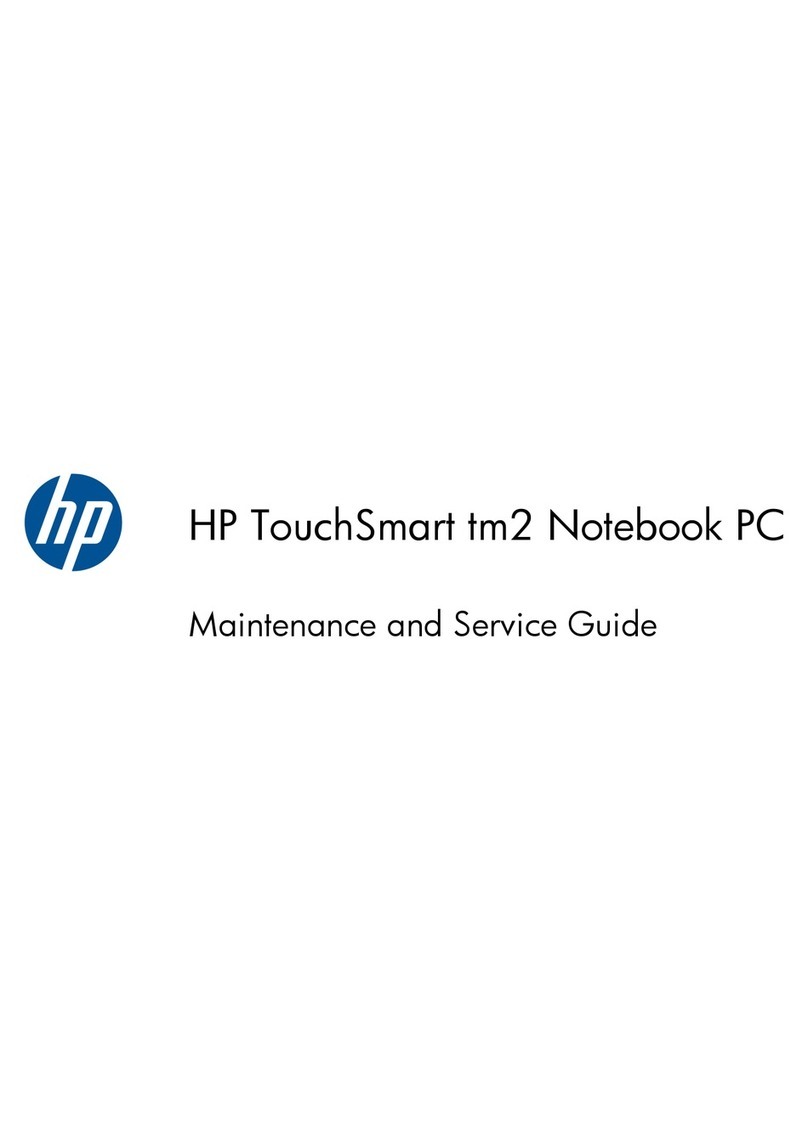
HP
HP TouchSmart TM2-2150 Manual

HP
HP Compaq Presario User manual
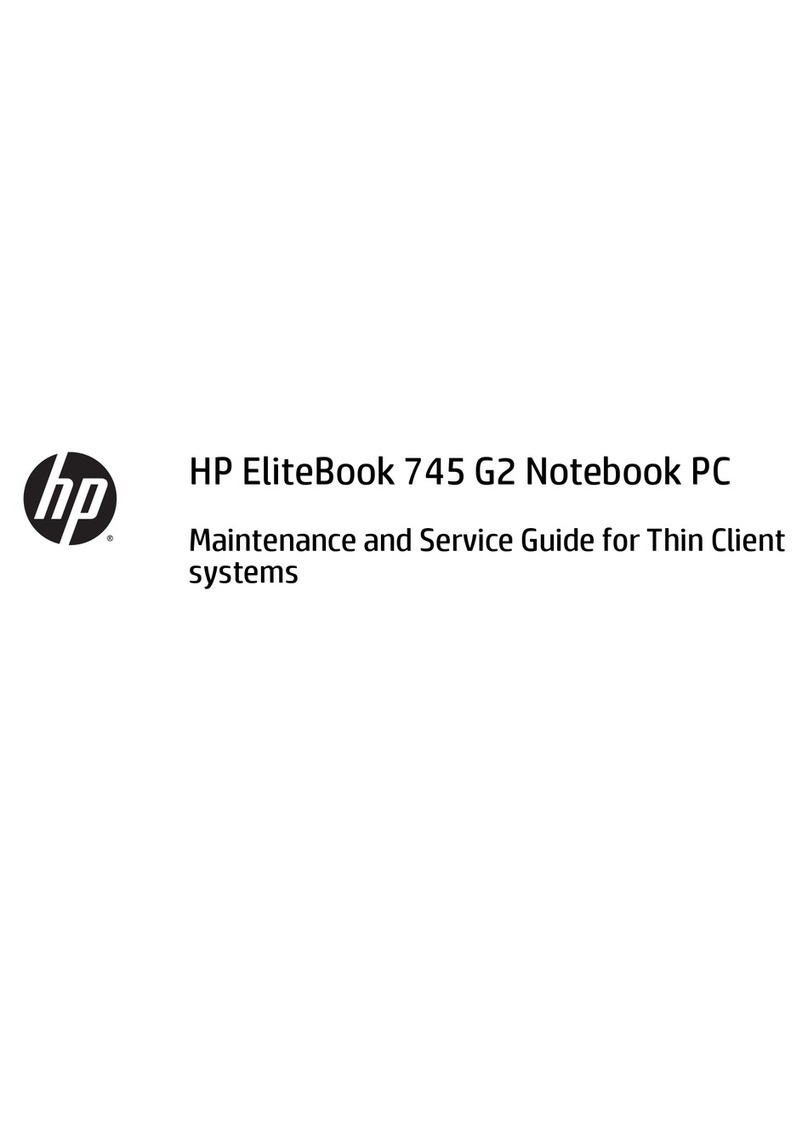
HP
HP EliteBook 745 G2 Manual

HP
HP Pavilion 11 x360 PC Manual
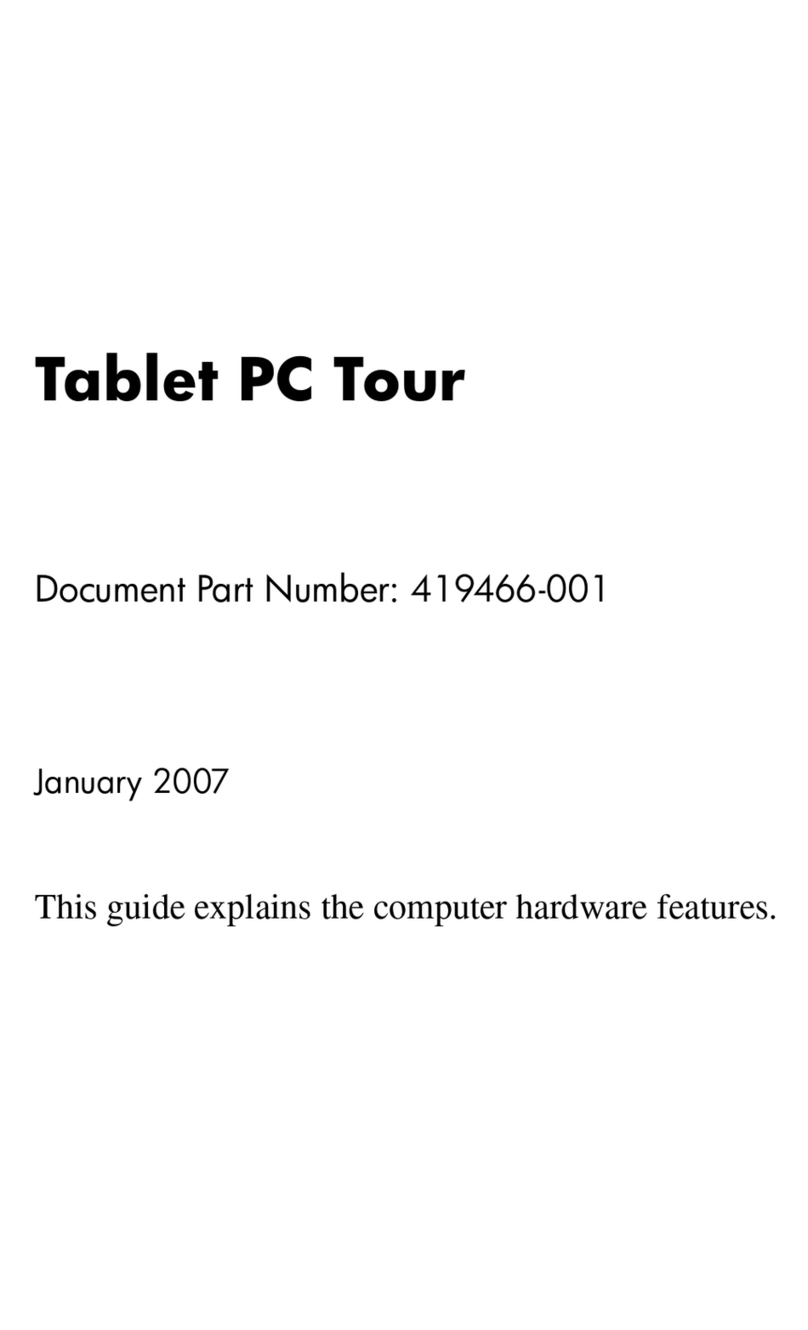
HP
HP Compaq tc4400 User manual