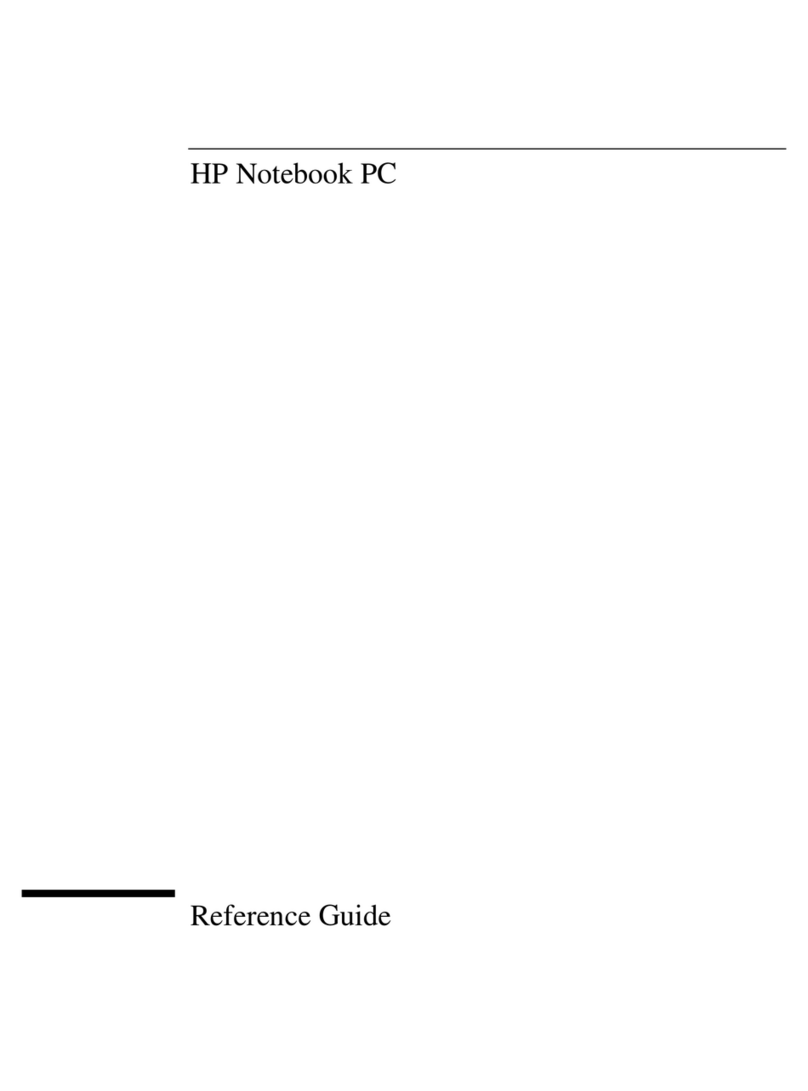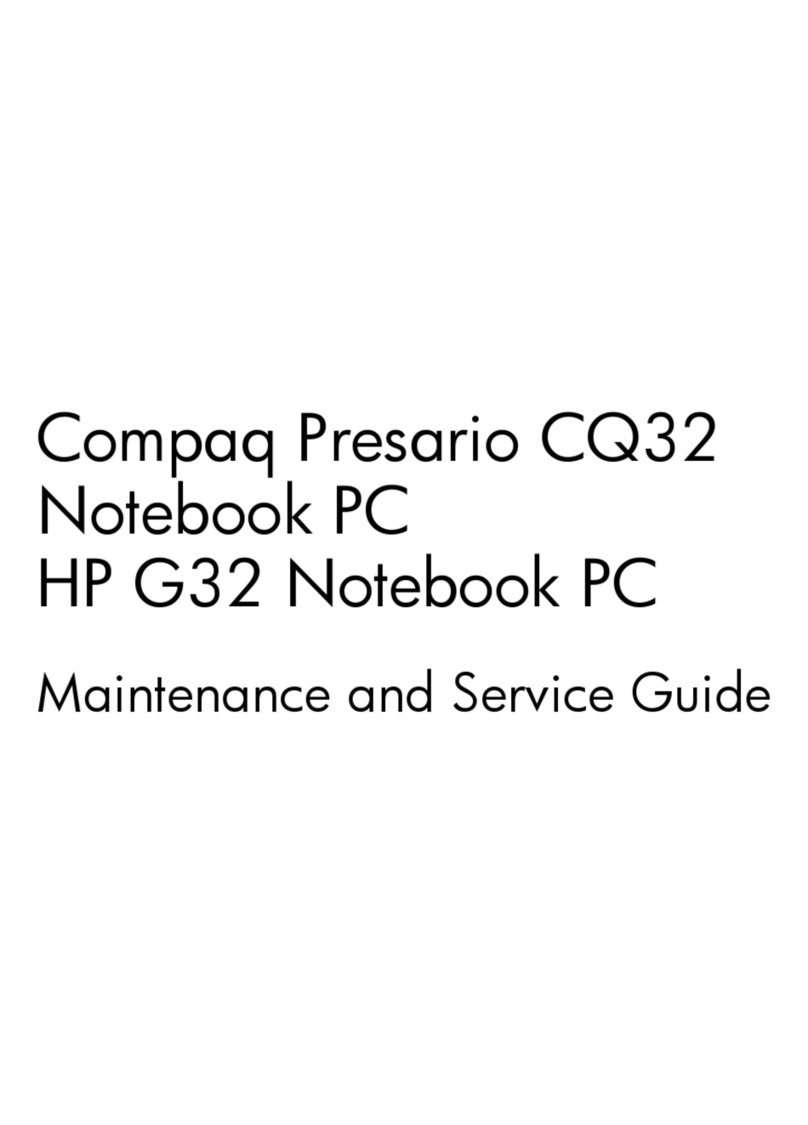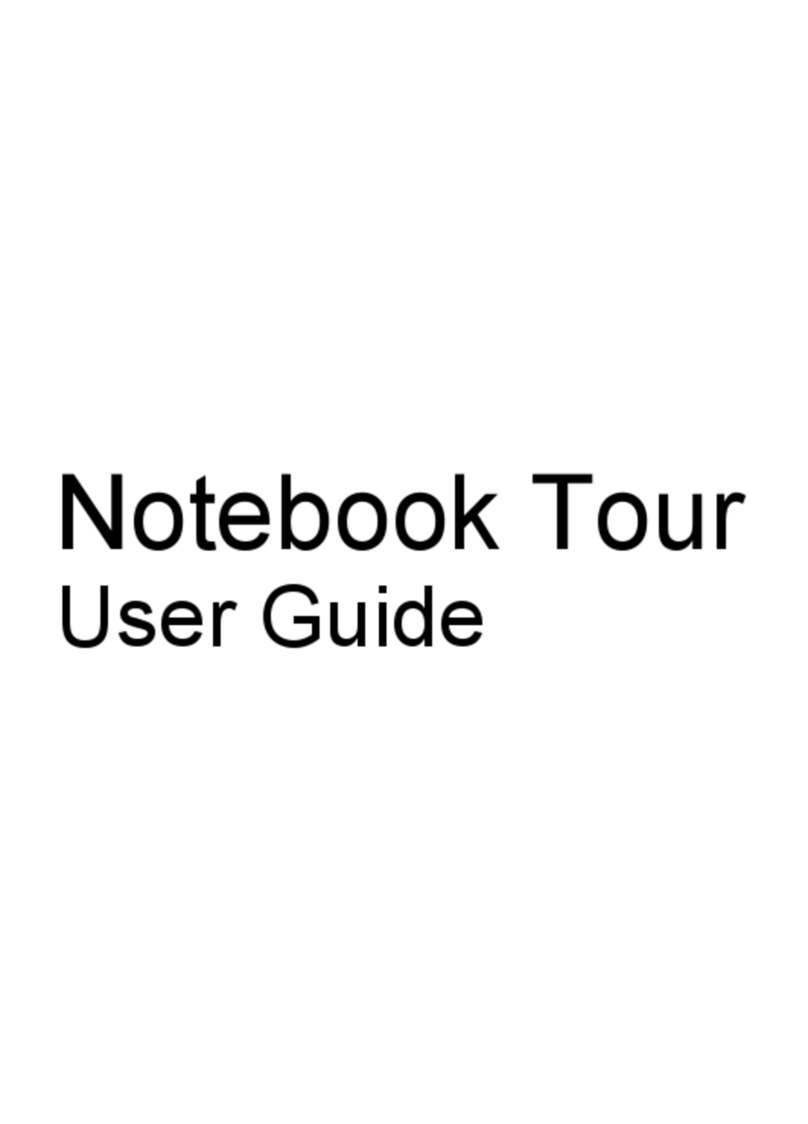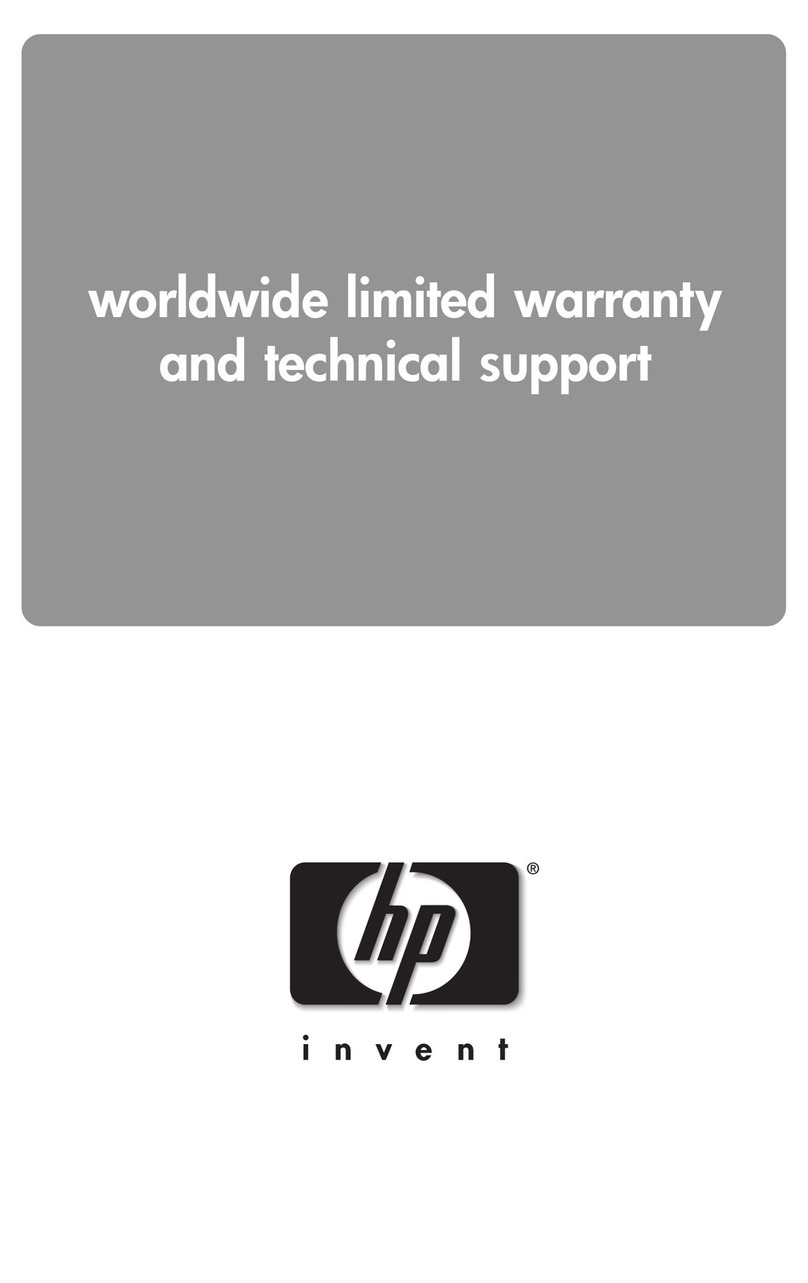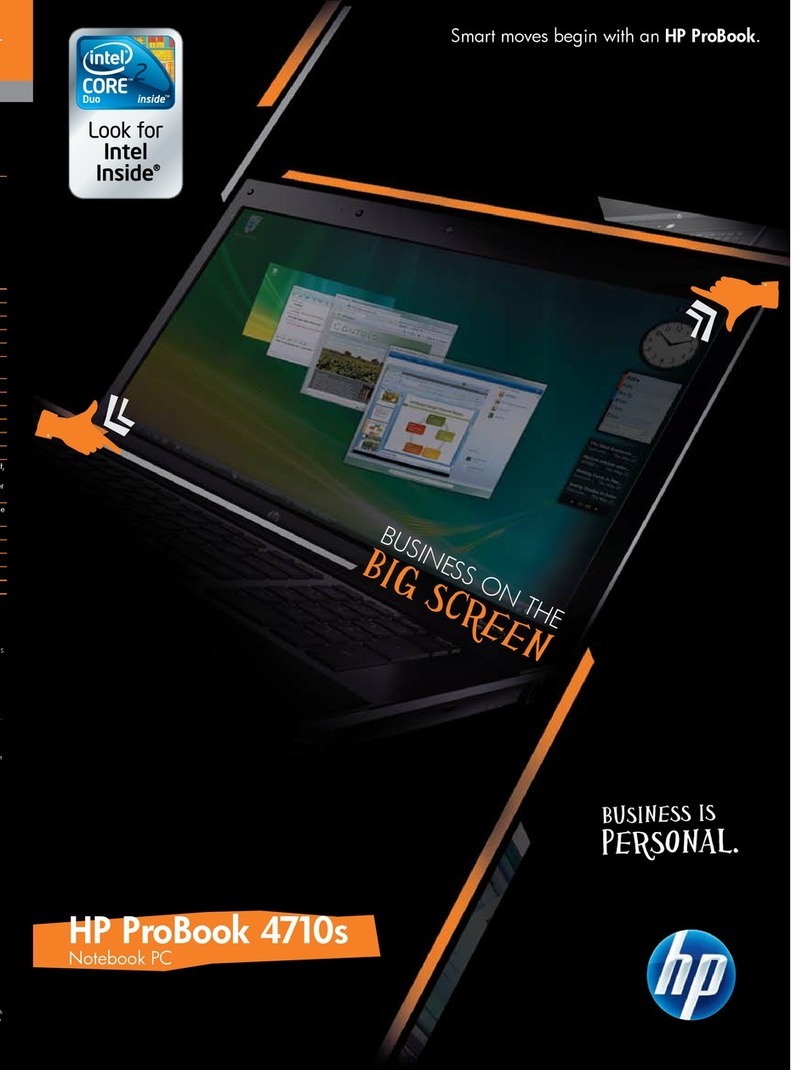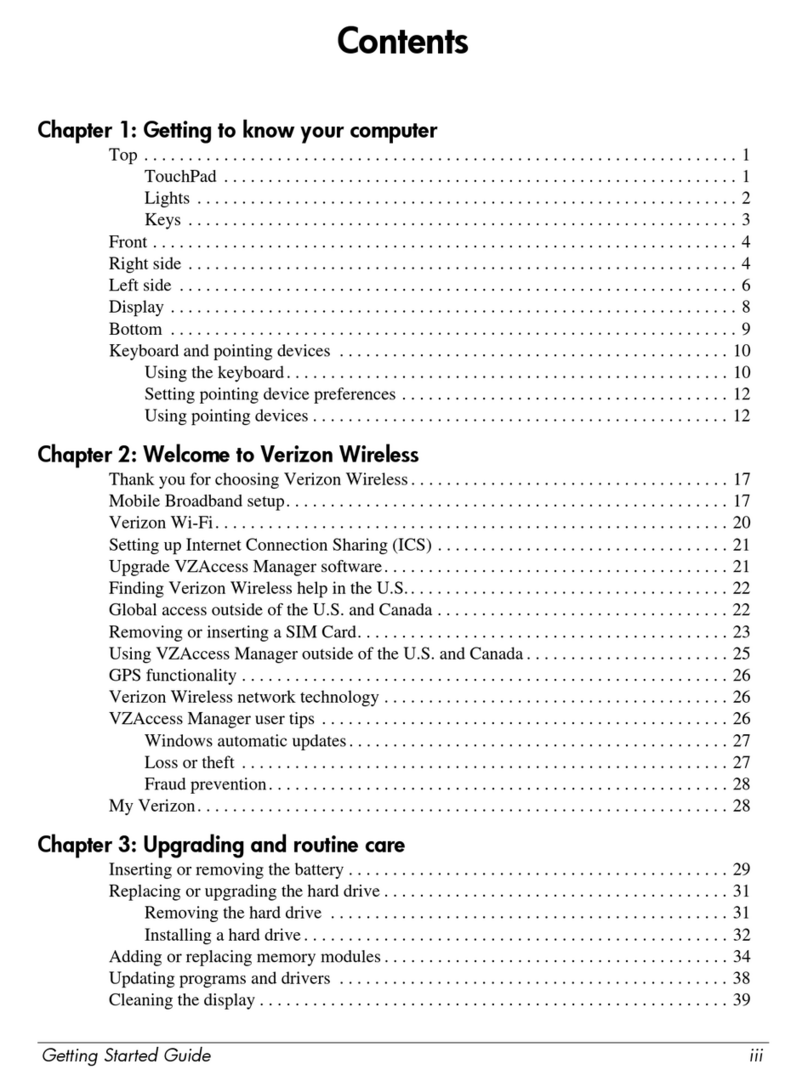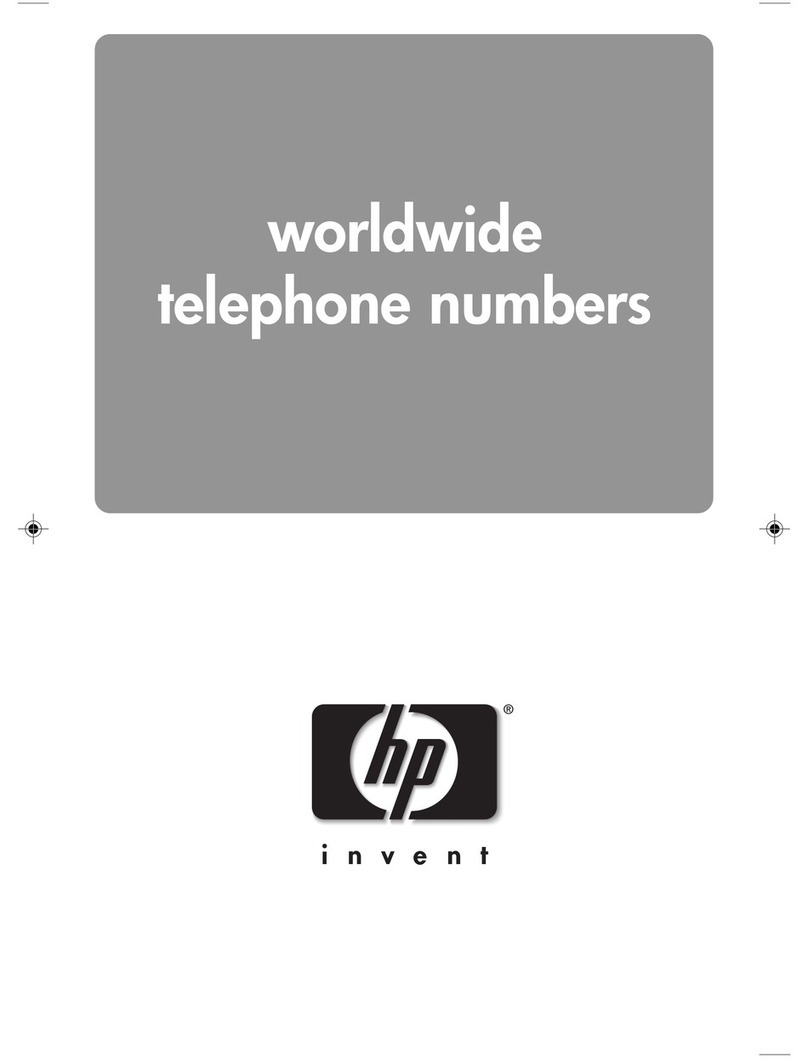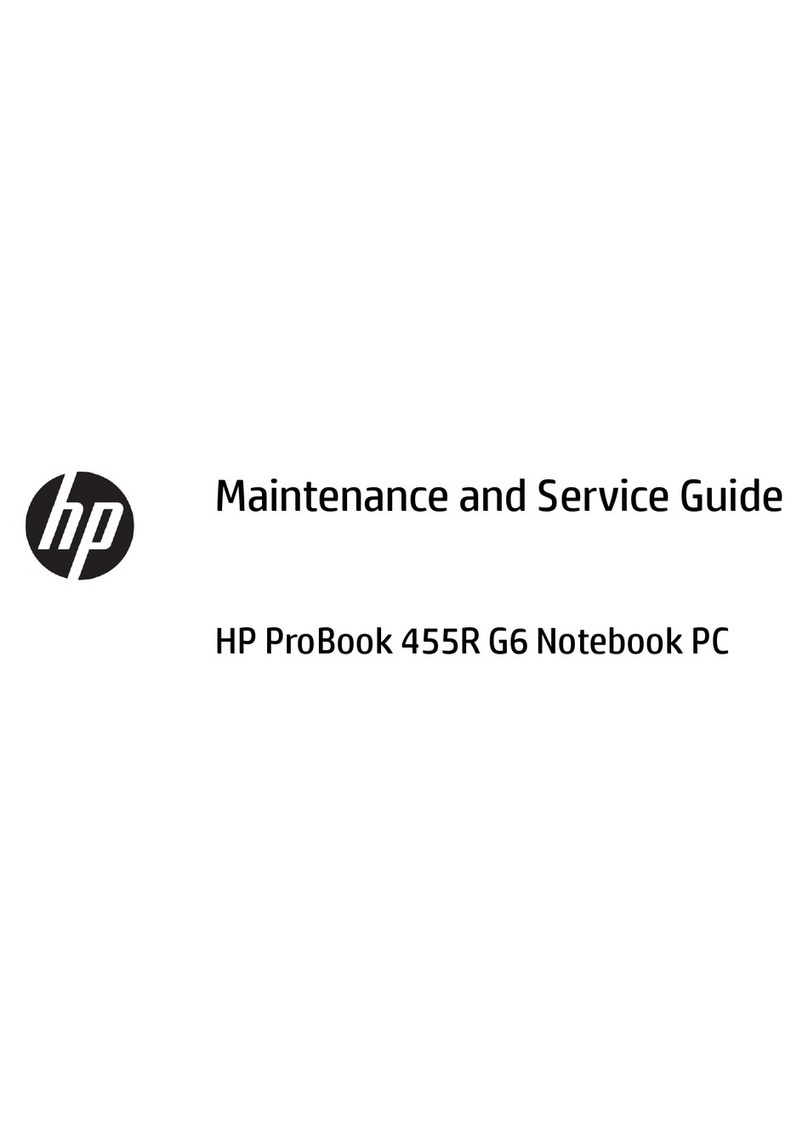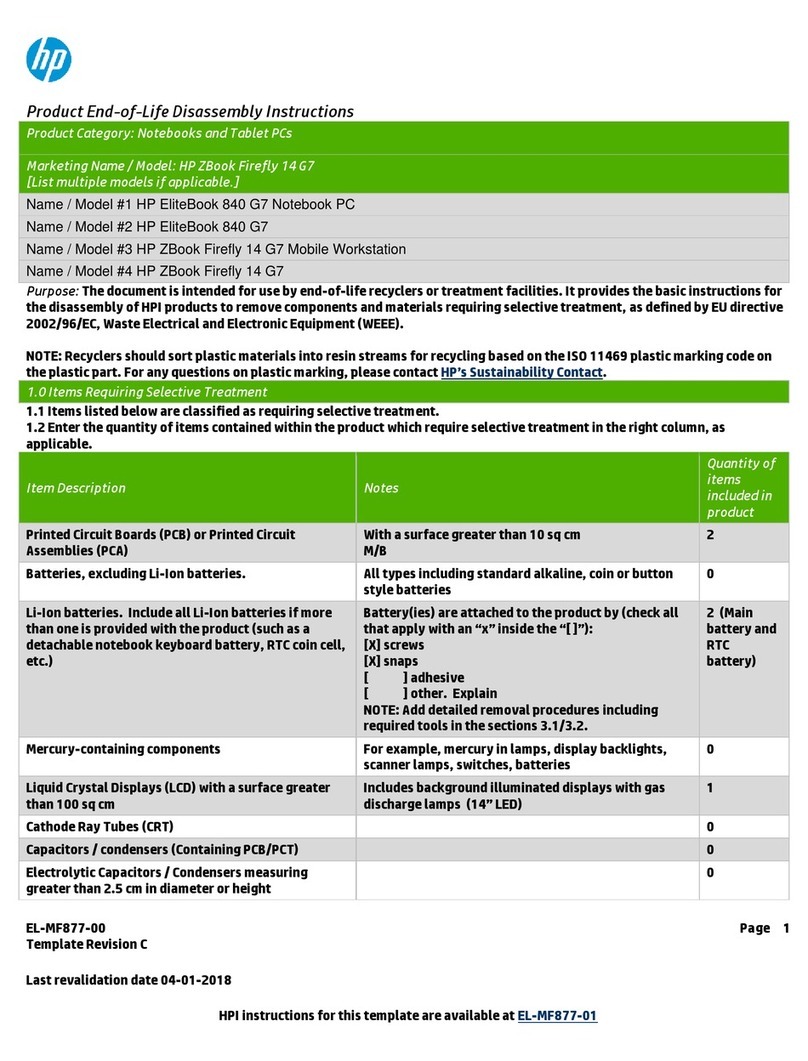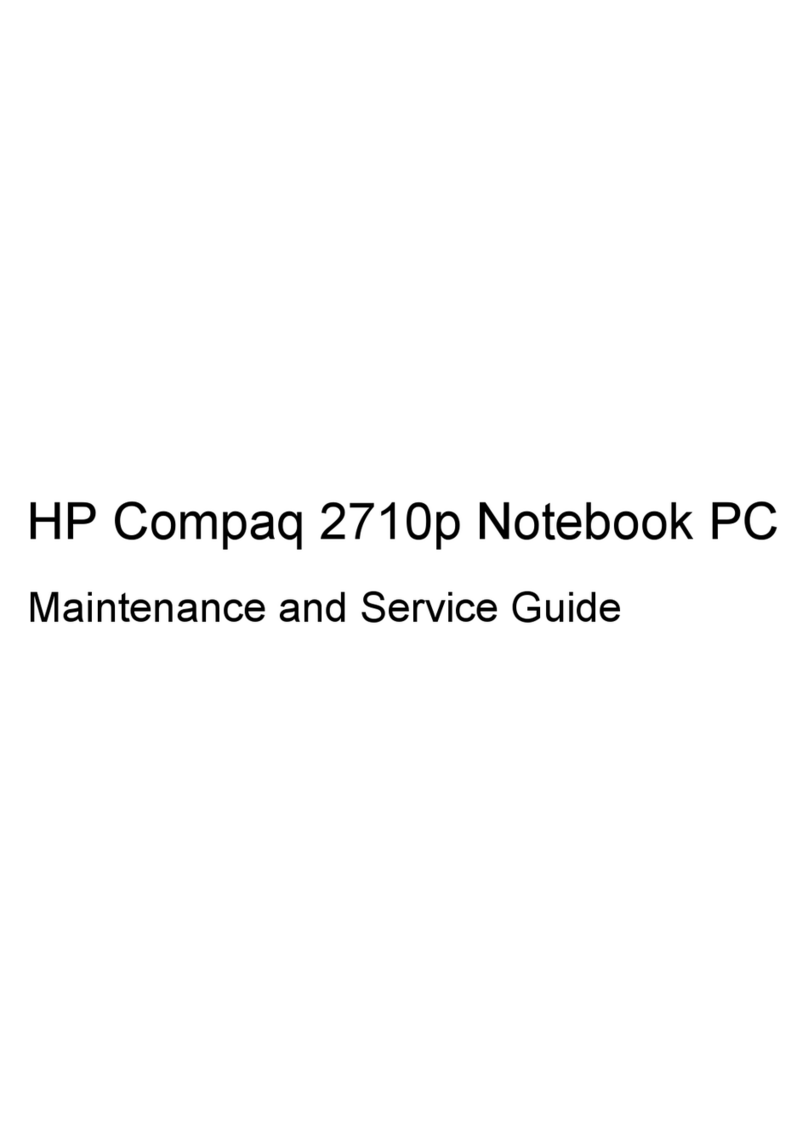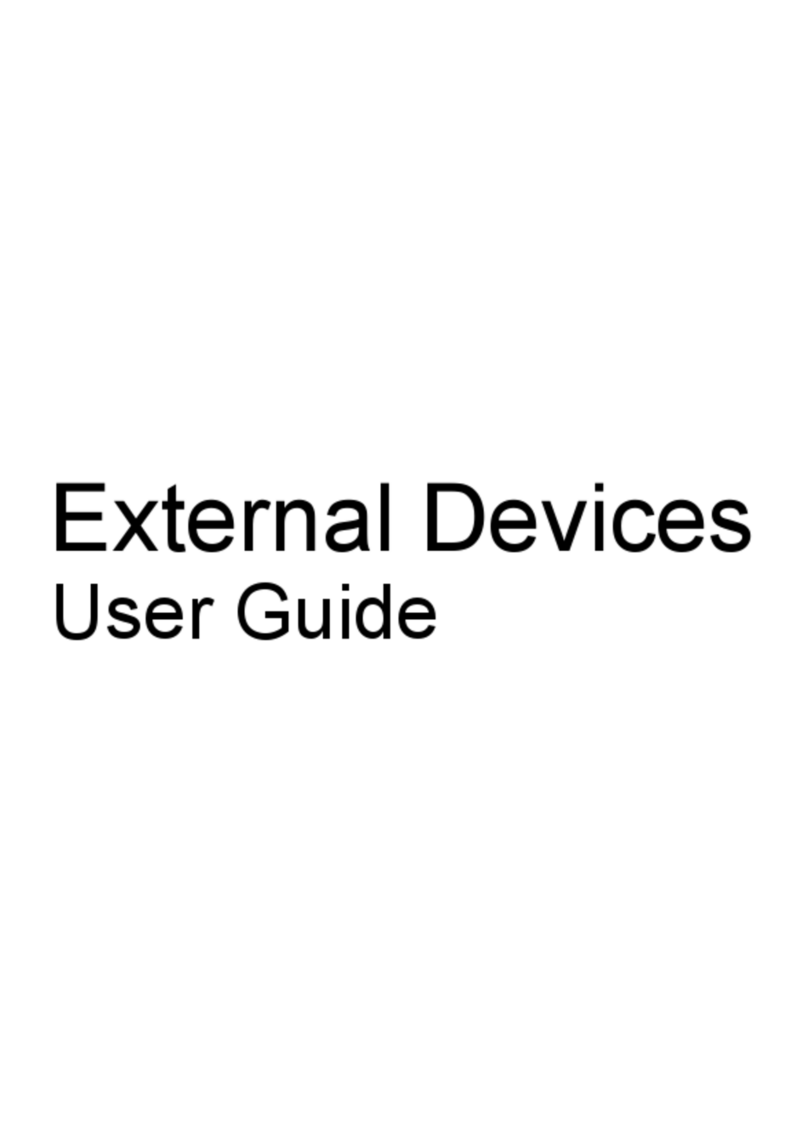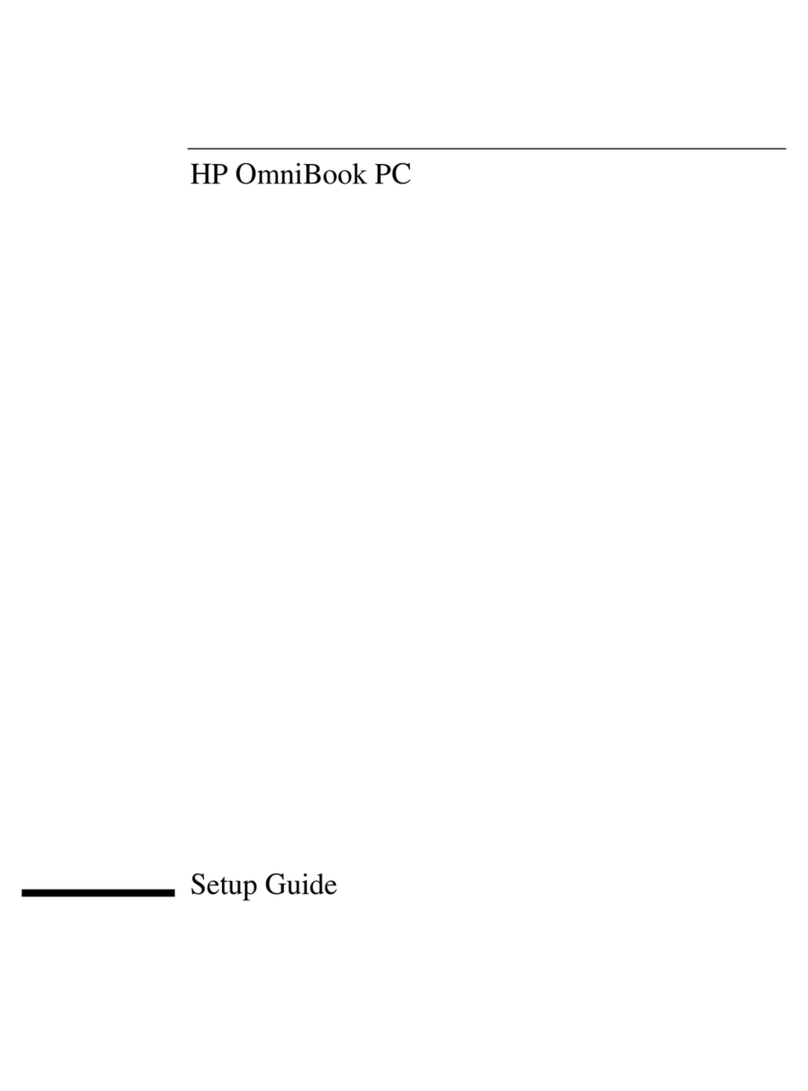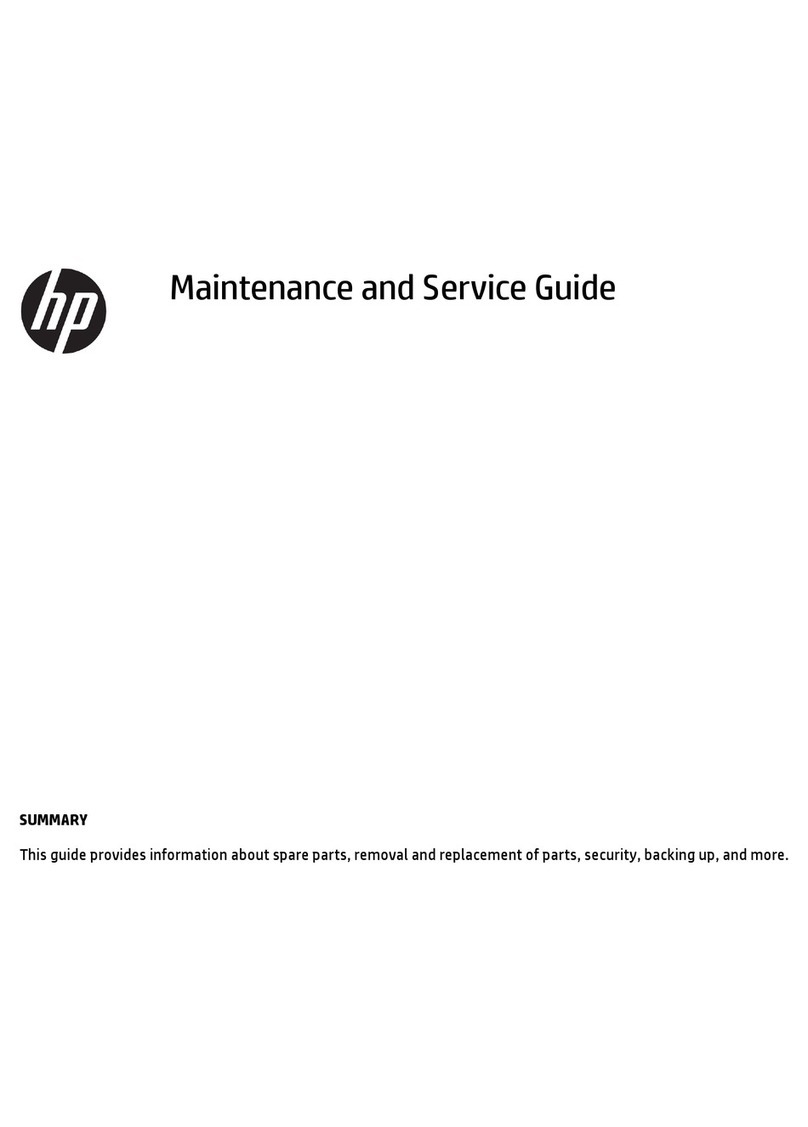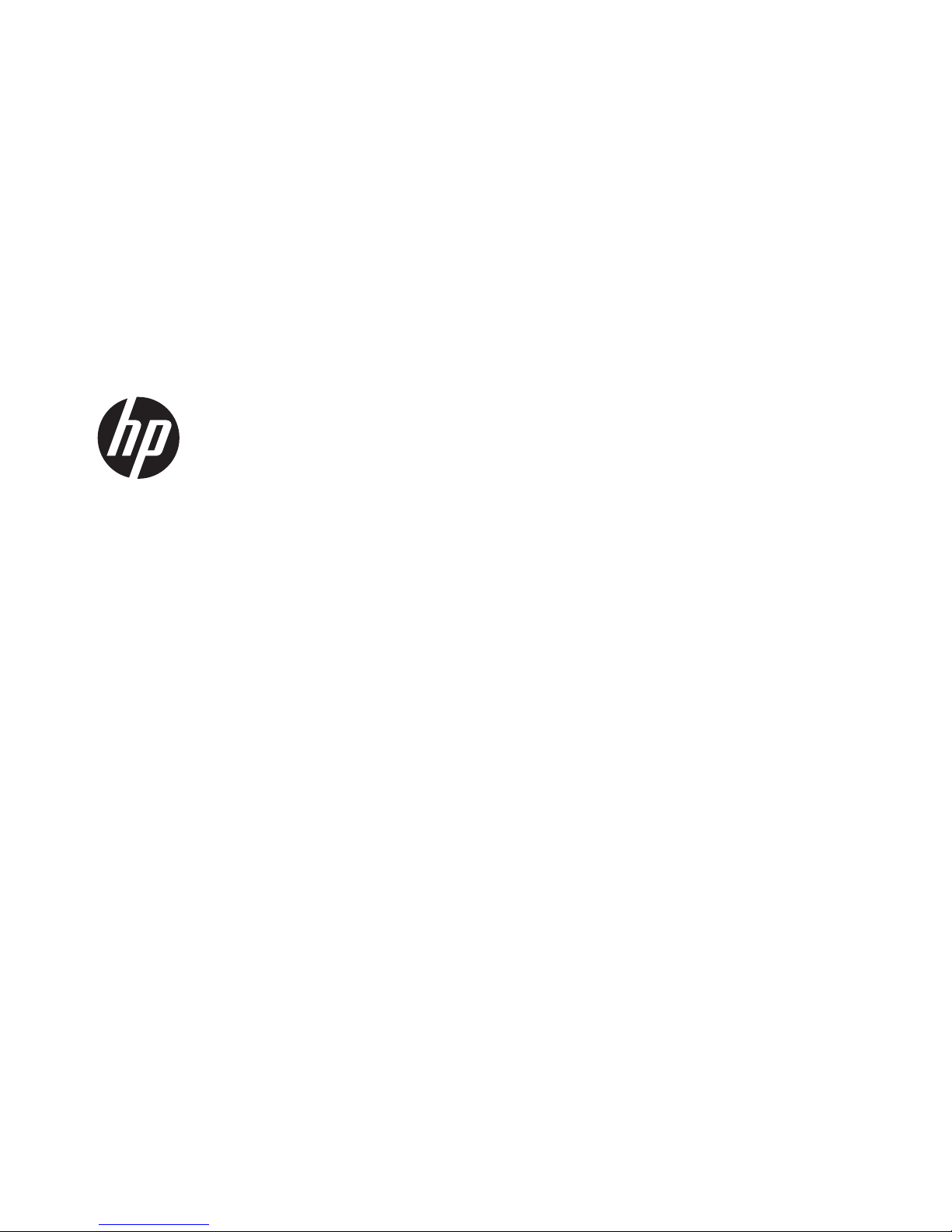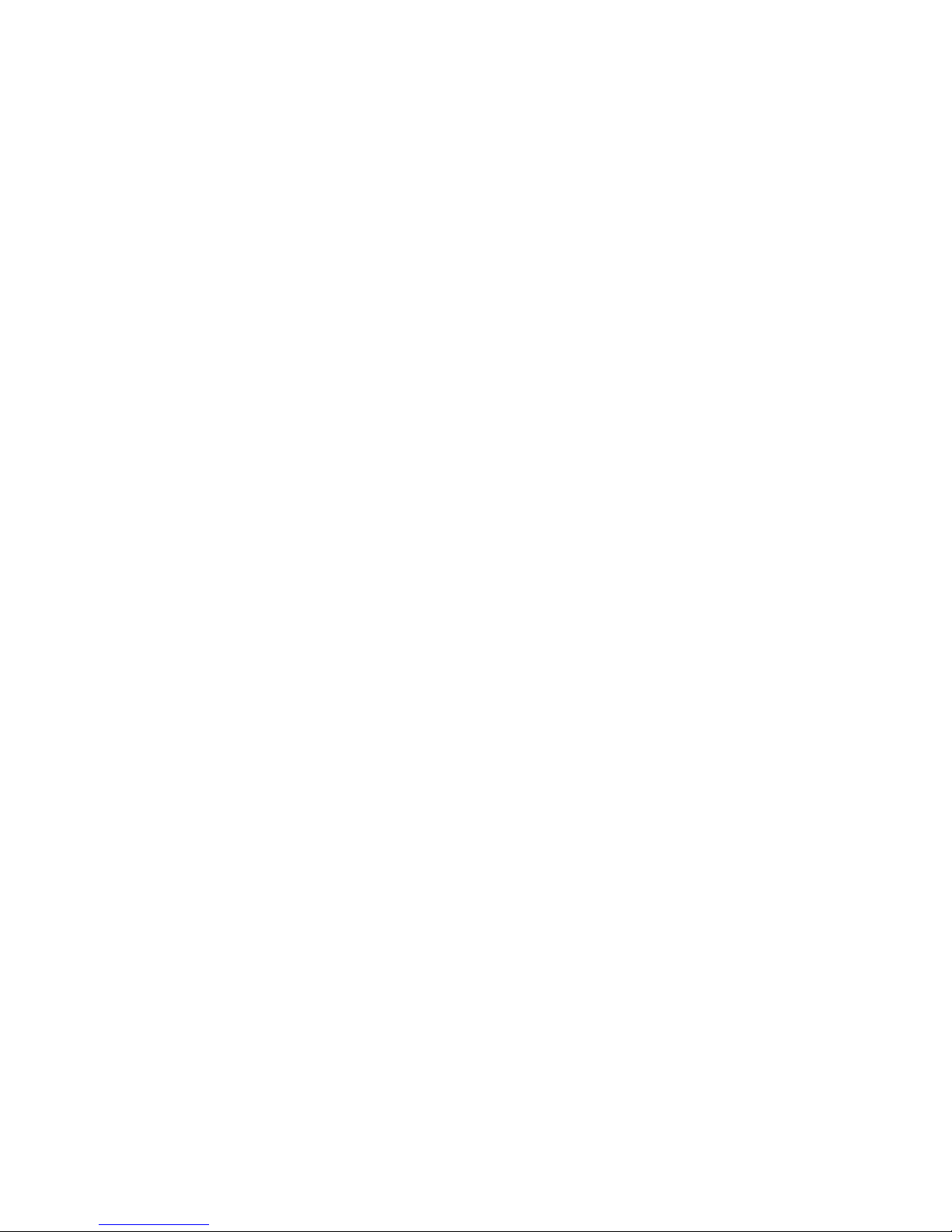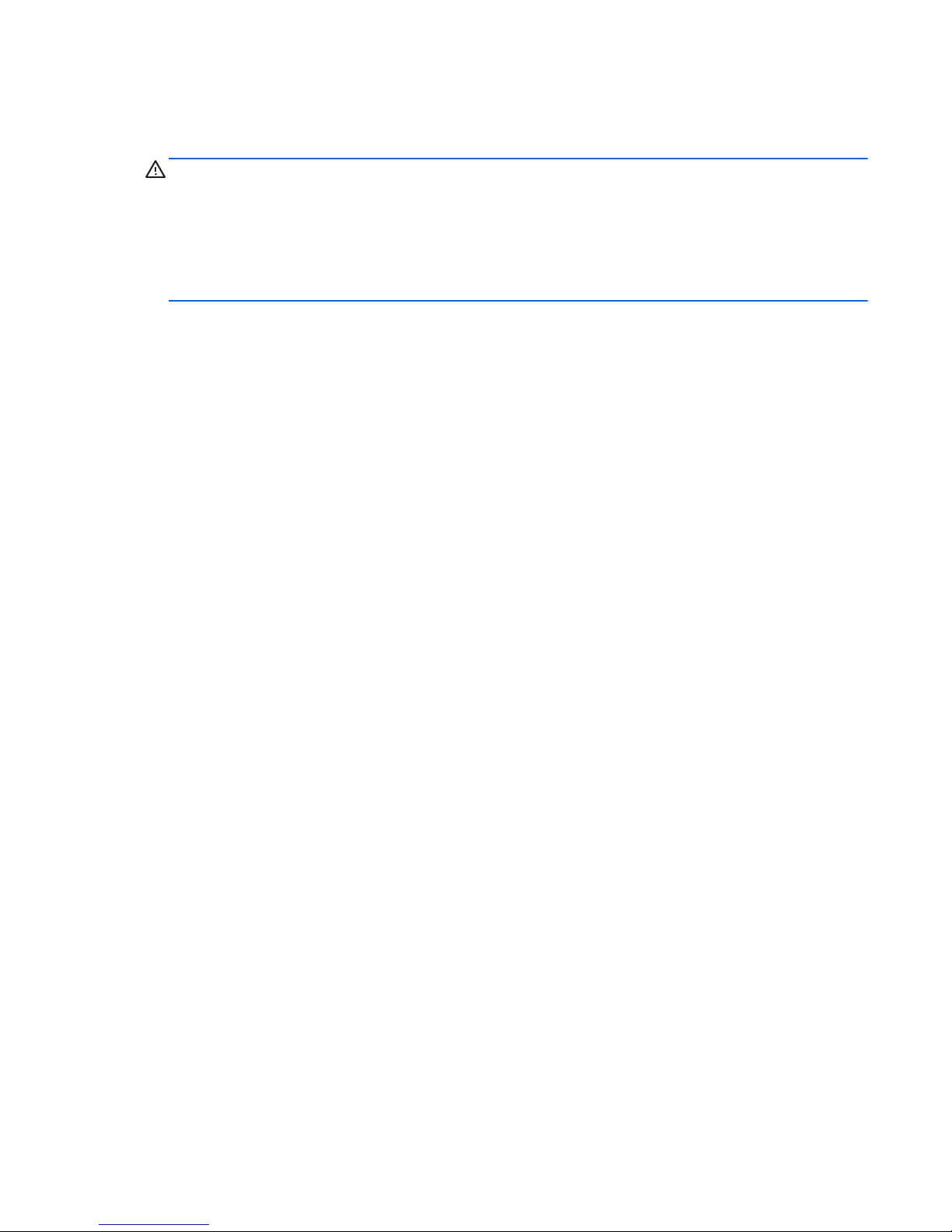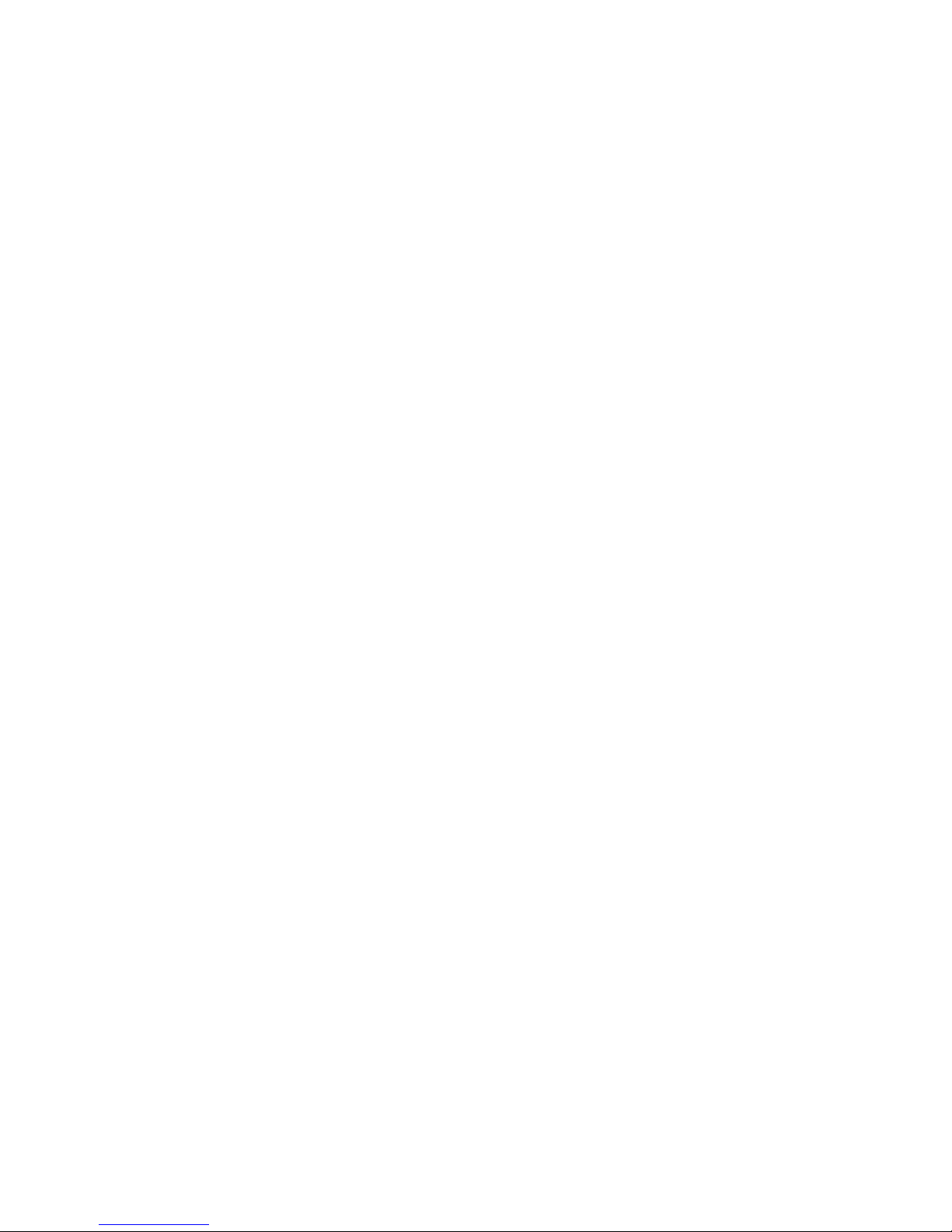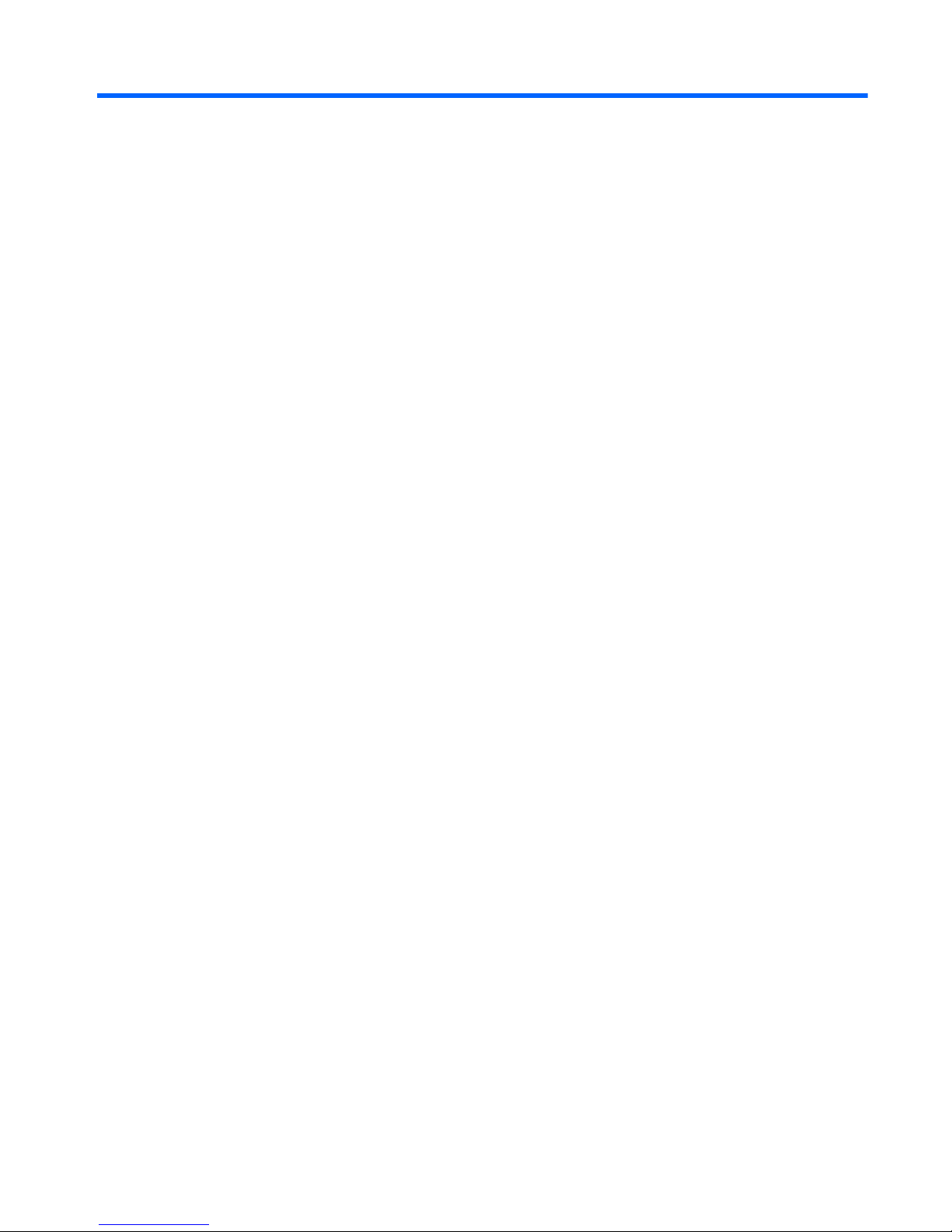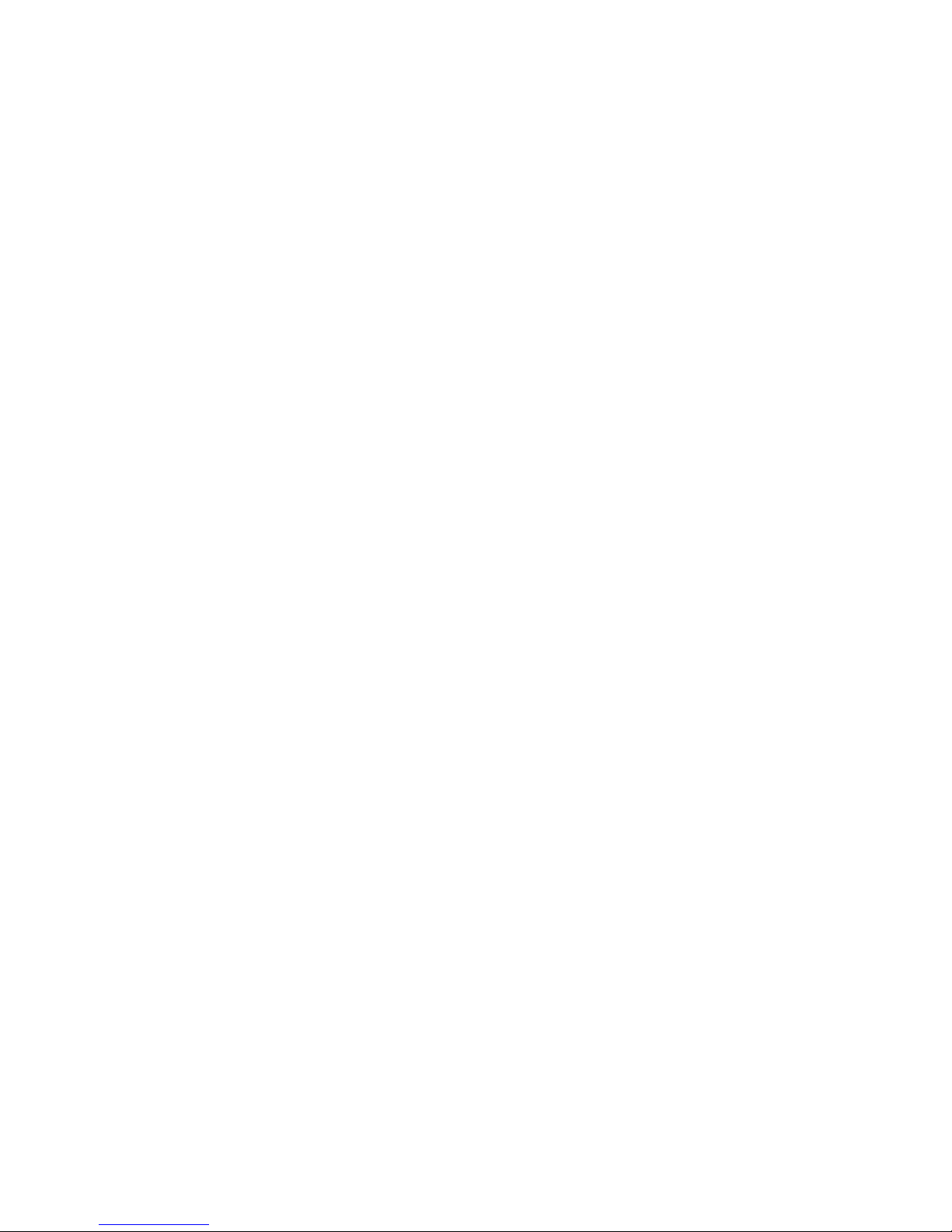Service tag ............................................................................................................. 32
Computer feet ......................................................................................................... 33
Battery ................................................................................................................... 34
SIM (select models only) ........................................................................................... 35
WLAN module ........................................................................................................ 36
WWAN module ..................................................................................................... 39
Memory module ...................................................................................................... 41
RTC battery ............................................................................................................ 42
Hard drive ............................................................................................................. 43
Keyboard ............................................................................................................... 45
Top cover ............................................................................................................... 48
Speakers ................................................................................................................ 54
System board ......................................................................................................... 55
Fan ....................................................................................................................... 58
Heat sink ................................................................................................................ 60
Display assembly .................................................................................................... 62
5 Setup Utility (BIOS) and System Diagnostics .................................................................... 68
Using Setup Utility .................................................................................................................. 68
Starting Setup Utility ................................................................................................ 68
Changing the language of Setup Utility ...................................................................... 68
Navigating and selecting in Setup Utility .................................................................... 69
Displaying system information ................................................................................... 69
Restoring factory settings in Setup Utility ..................................................................... 70
Exiting Setup Utility ................................................................................................. 70
Updating the BIOS .................................................................................................. 70
Determining the BIOS version .................................................................... 71
Downloading a BIOS update ..................................................................... 71
Using System Diagnostics ........................................................................................................ 72
6 Specifications ................................................................................................................. 73
Computer specifications .......................................................................................................... 73
10.1-inch WSVGA display specifications .................................................................................. 74
Hard drive specifications ........................................................................................................ 75
7 Backup and recovery ...................................................................................................... 76
Backing up your information .................................................................................................... 77
Performing a system recovery .................................................................................................. 78
Using the Windows recovery tools ............................................................................ 78
Using f11 recovery tools .......................................................................................... 79
vi