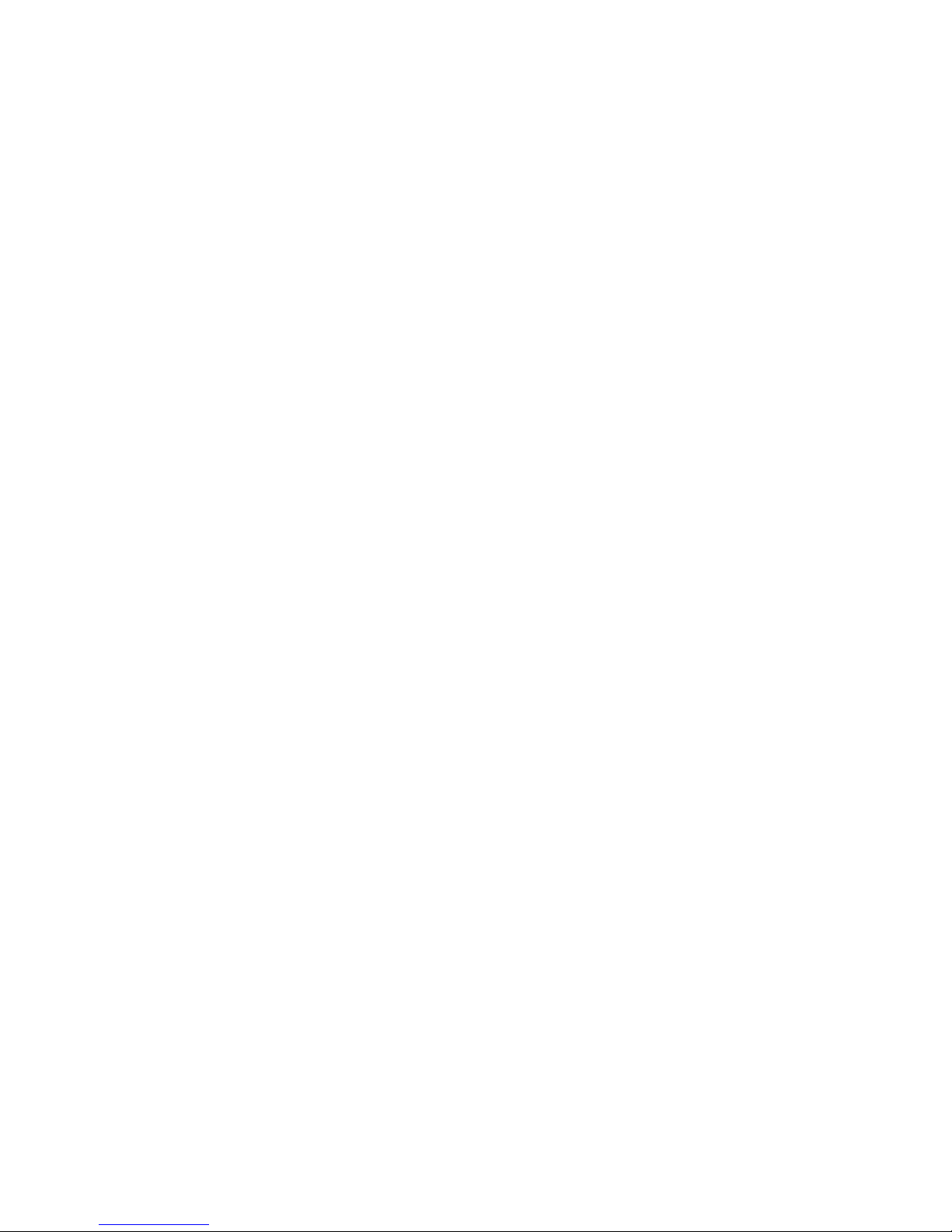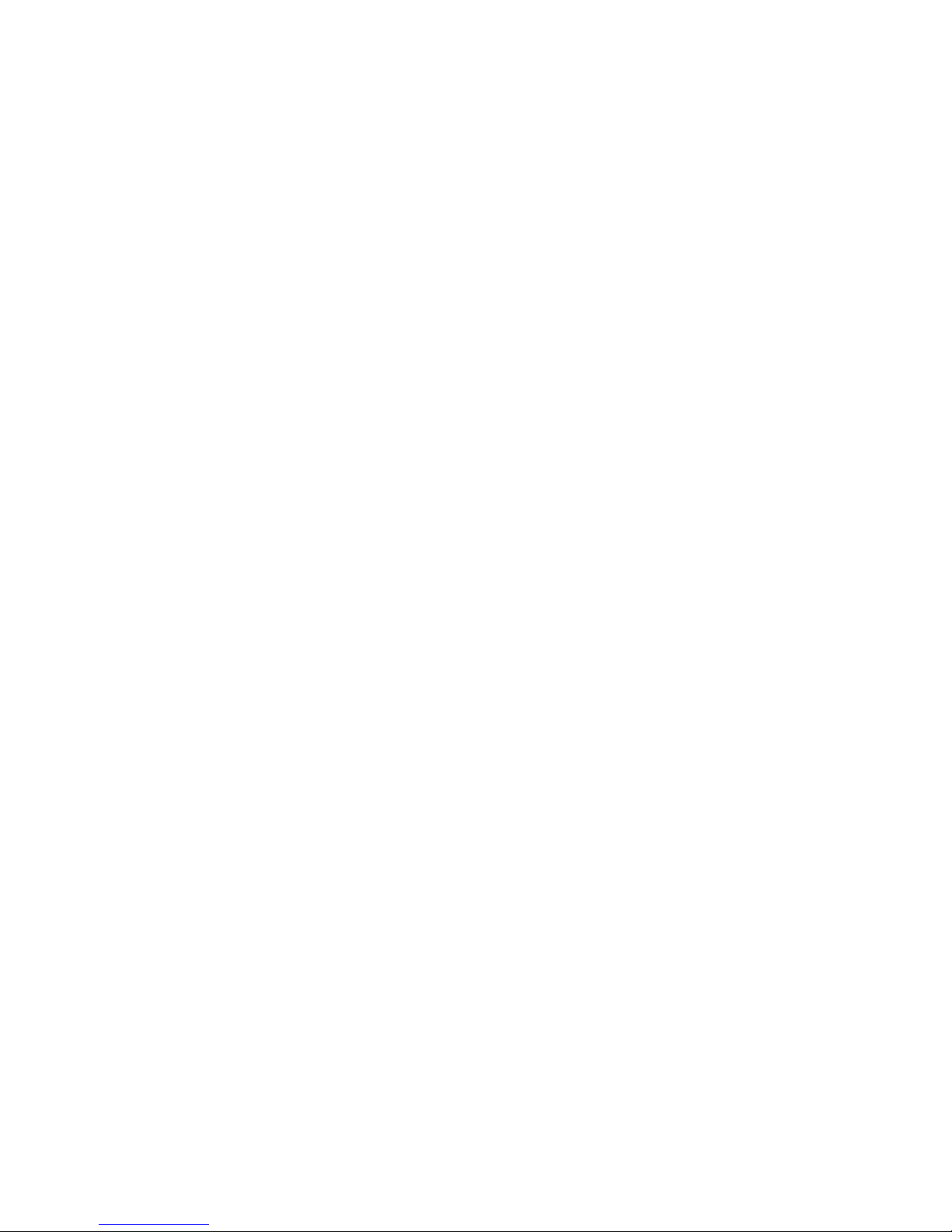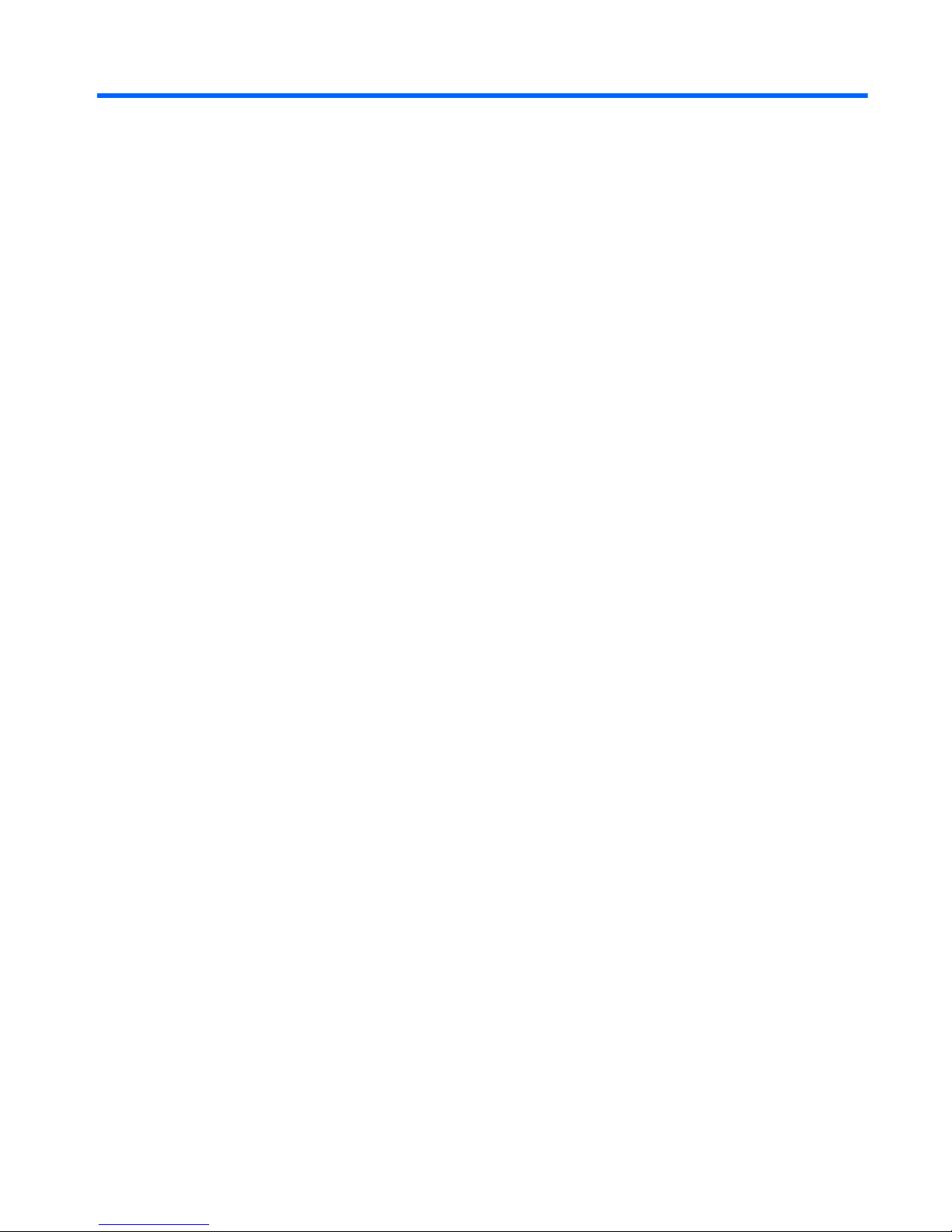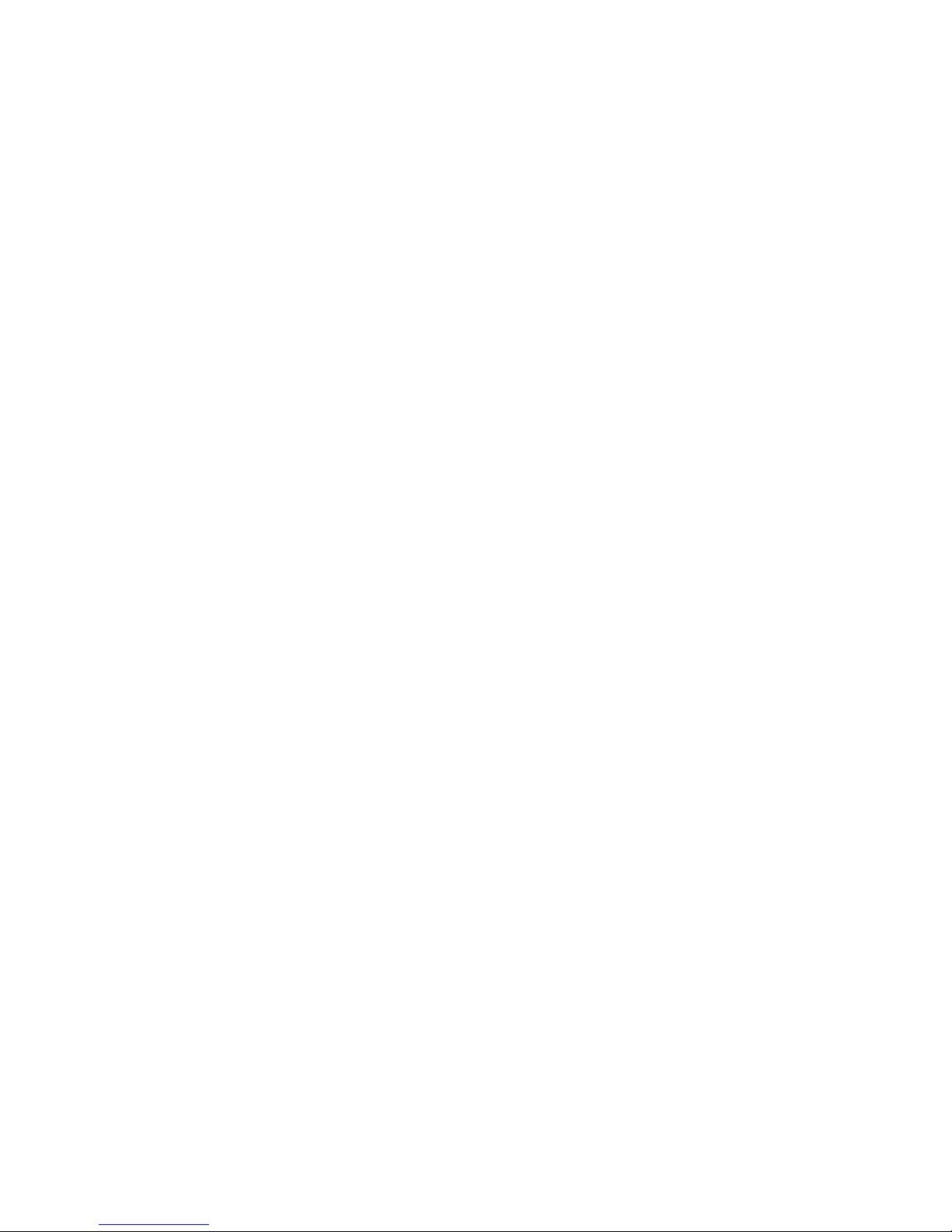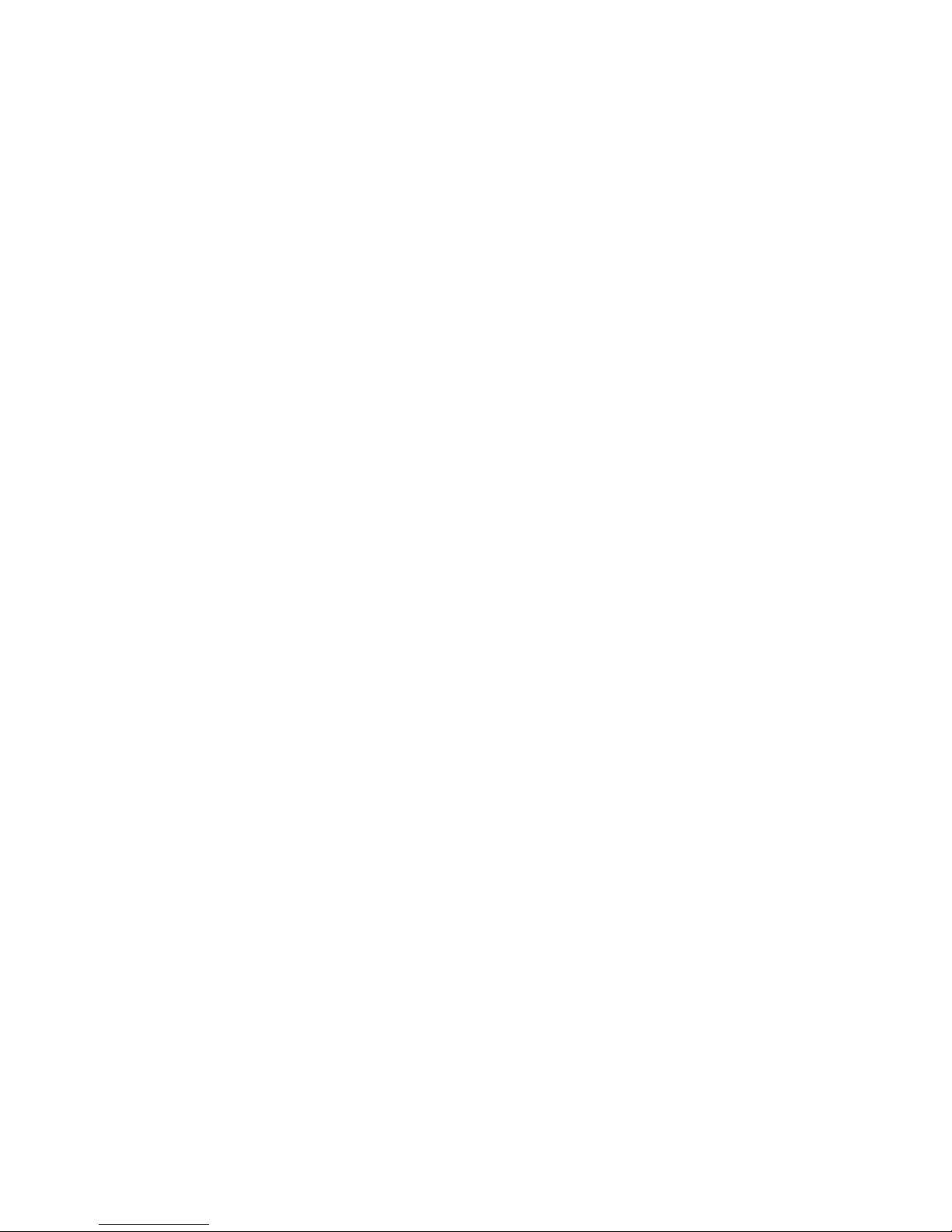Drive handling ......................................................................................... 35
Grounding guidelines .............................................................................................. 36
Electrostatic discharge damage .................................................................. 36
Packaging and transporting guidelines ........................................ 37
Workstation guidelines .............................................................. 37
Equipment guidelines ................................................................. 38
Component replacement procedures ........................................................................................ 39
Serial number ......................................................................................................... 39
Computer feet ......................................................................................................... 40
Battery ................................................................................................................... 41
Memory module ...................................................................................................... 42
RTC battery ............................................................................................................ 45
WLAN module ........................................................................................................ 46
Hard drive ............................................................................................................. 51
Optical drive .......................................................................................................... 54
Top cover ............................................................................................................... 55
Keyboard ............................................................................................................... 59
USB board ............................................................................................................. 61
Speaker assembly ................................................................................................... 63
Bluetooth module .................................................................................................... 65
Power connector cable ............................................................................................ 67
Optical drive connector ........................................................................................... 69
Power button board ................................................................................................. 71
Display assembly .................................................................................................... 73
System board ......................................................................................................... 79
Fan/heat sink assembly ........................................................................................... 81
Processor ............................................................................................................... 84
5 Setup Utility (BIOS) ......................................................................................................... 86
Starting Setup Utility ............................................................................................................... 86
Using Setup Utility .................................................................................................................. 87
Changing the language of Setup Utility ...................................................................... 87
Navigating and selecting in Setup Utility .................................................................... 87
Displaying system information ................................................................................... 88
Restoring default settings in Setup Utility ..................................................................... 88
Exiting Setup Utility ................................................................................................. 89
Setup Utility menus ................................................................................................................. 89
Main menu ............................................................................................................. 89
Security menu ......................................................................................................... 89
System Configuration menu ...................................................................................... 90
Diagnostics menu .................................................................................................... 91
viii