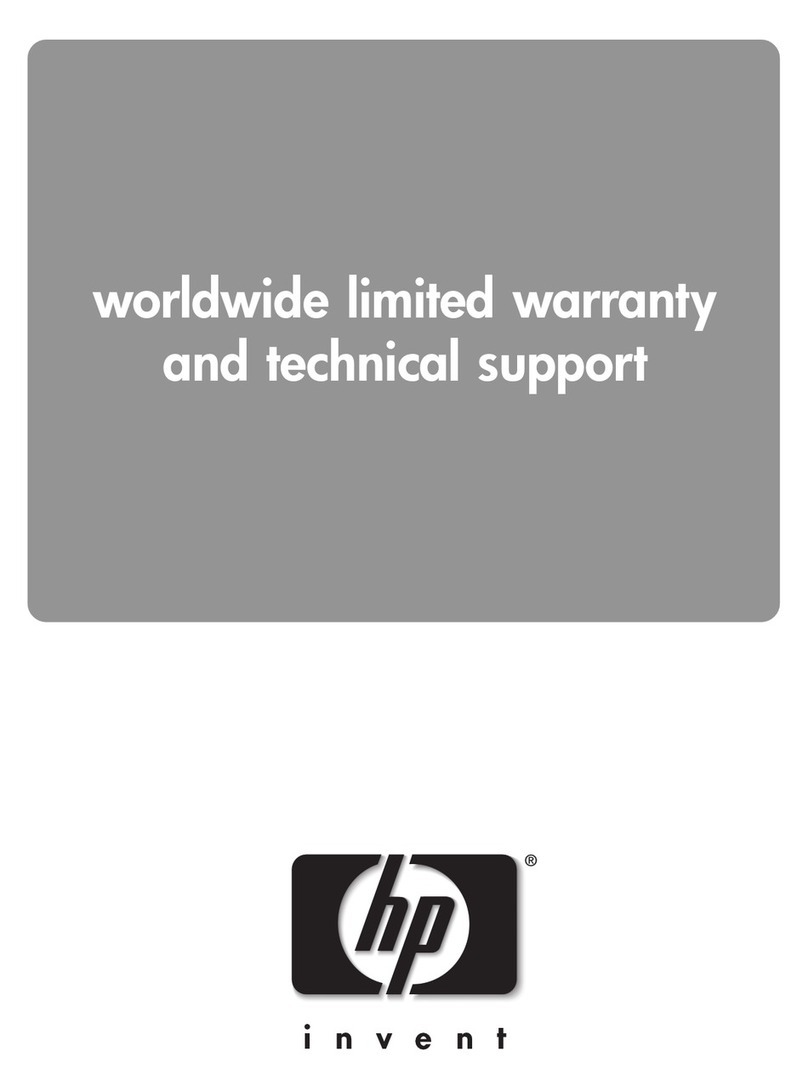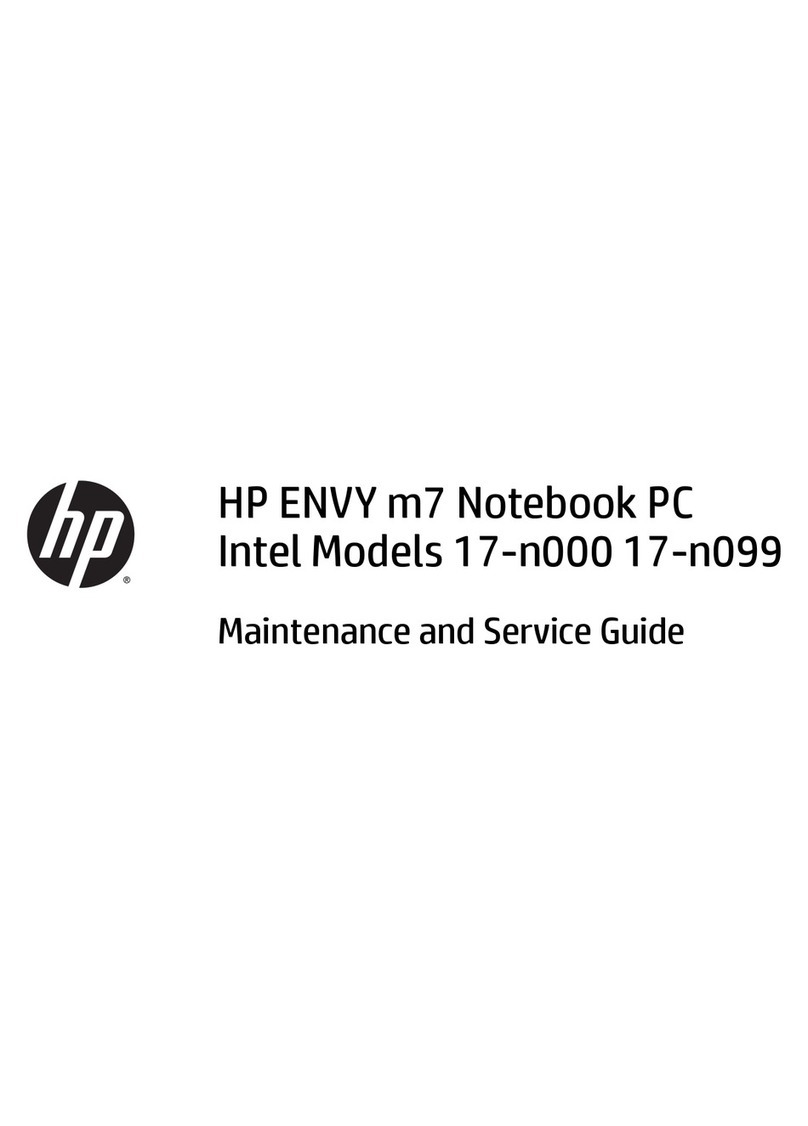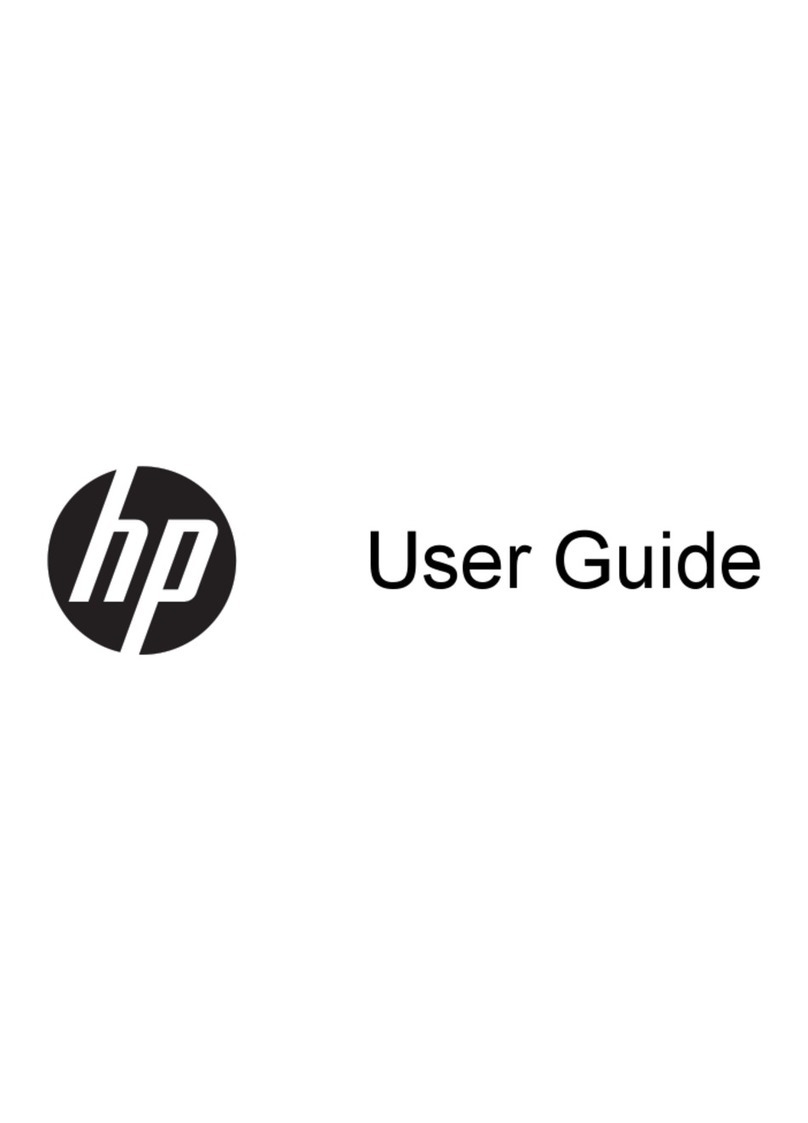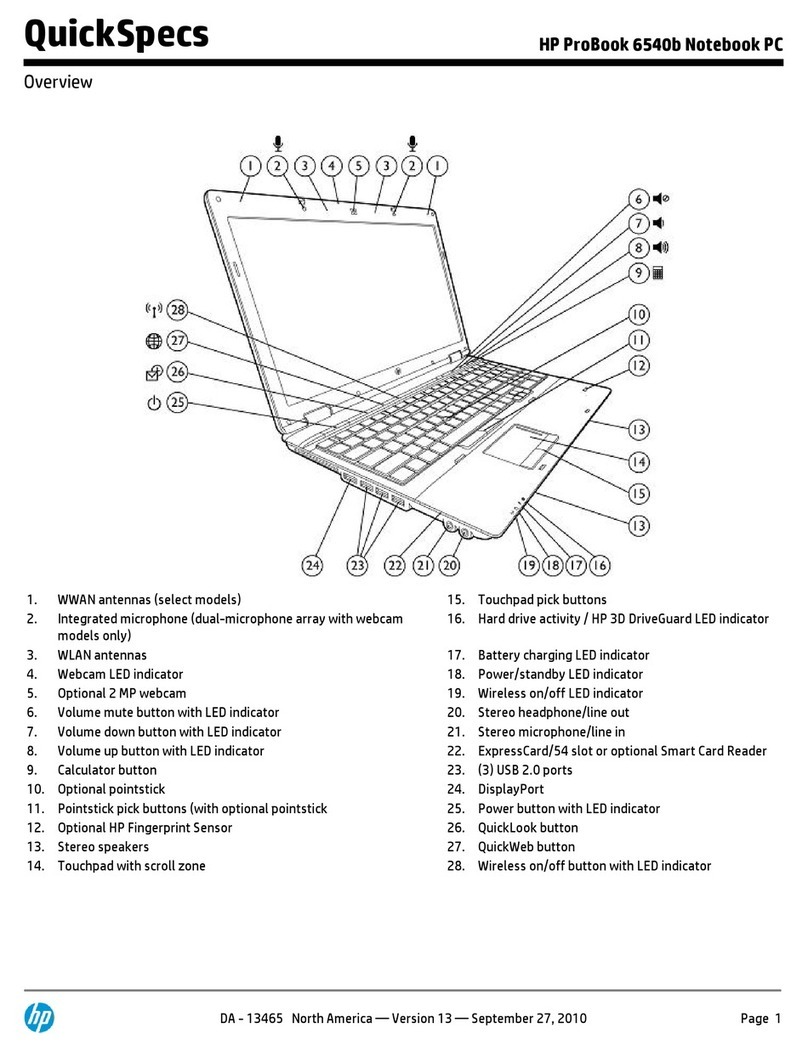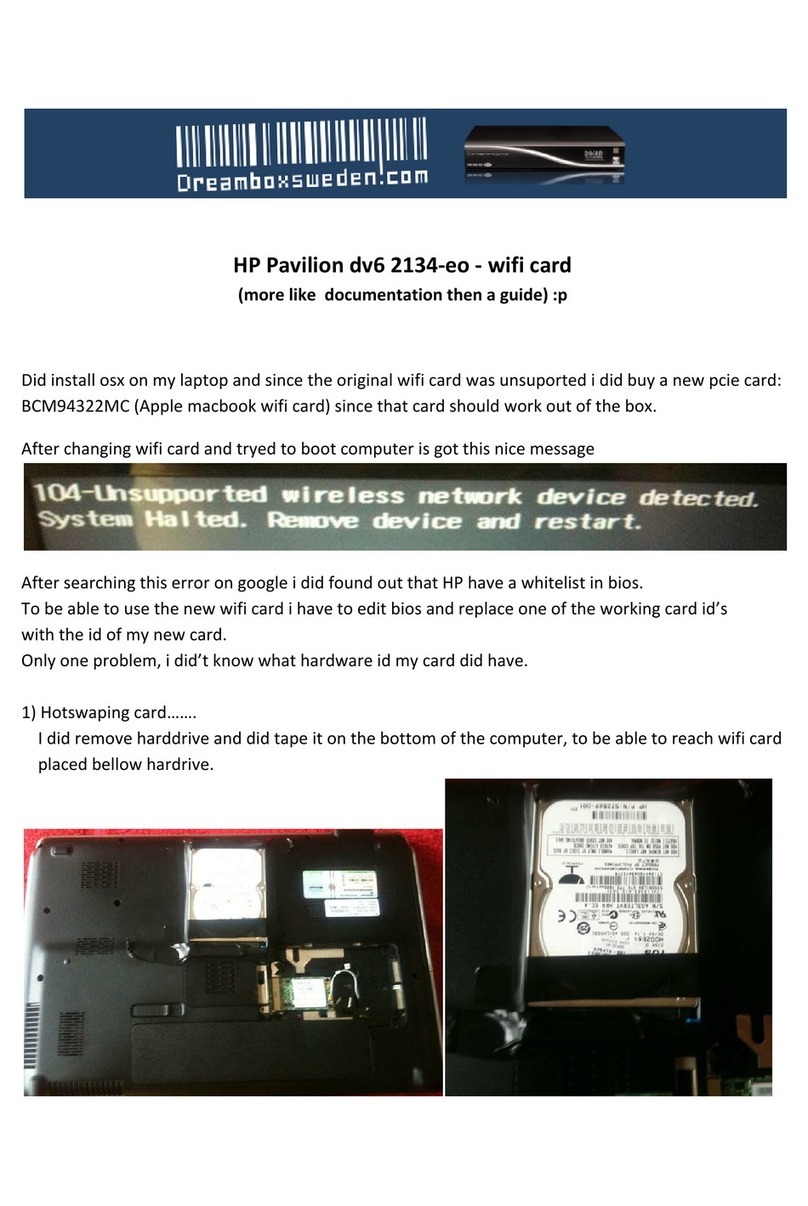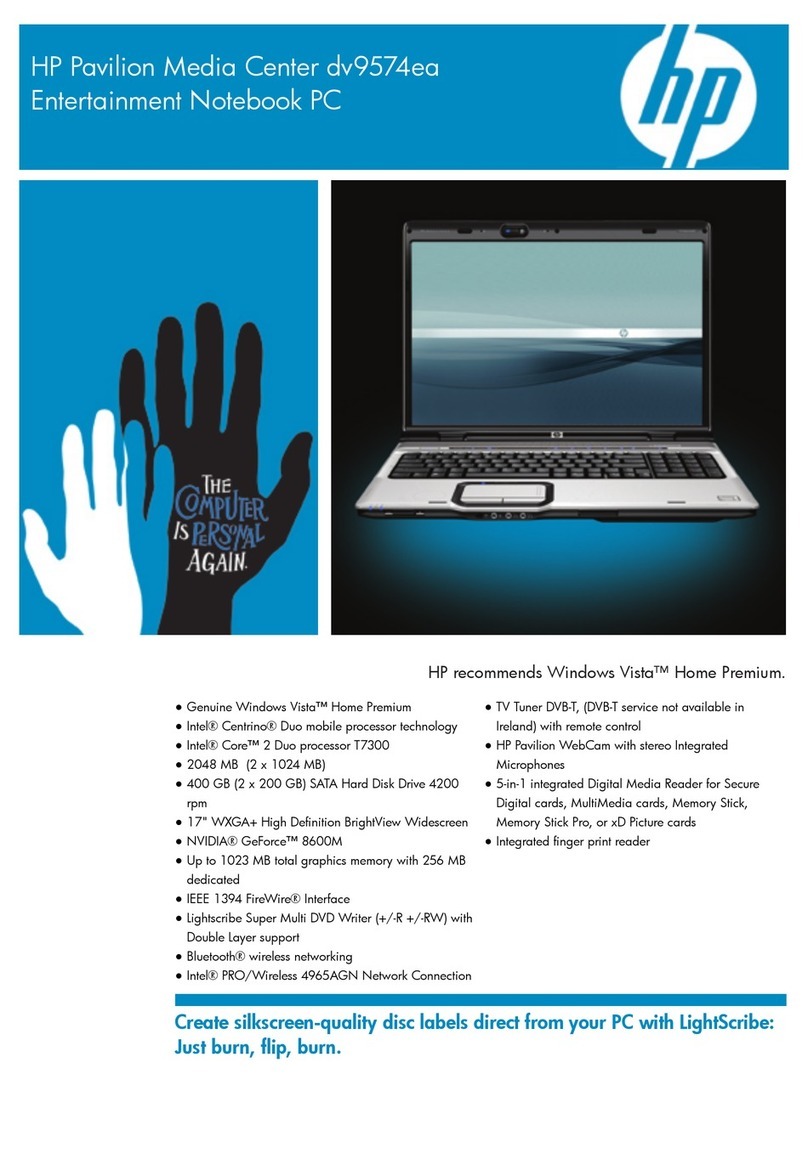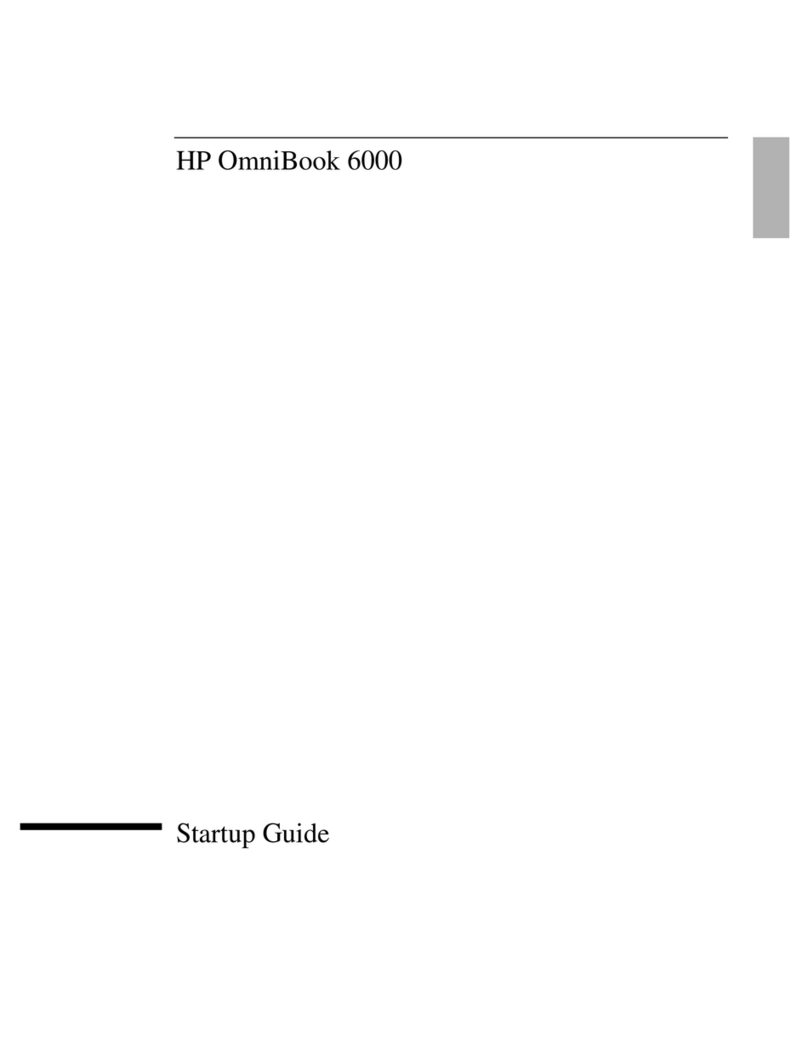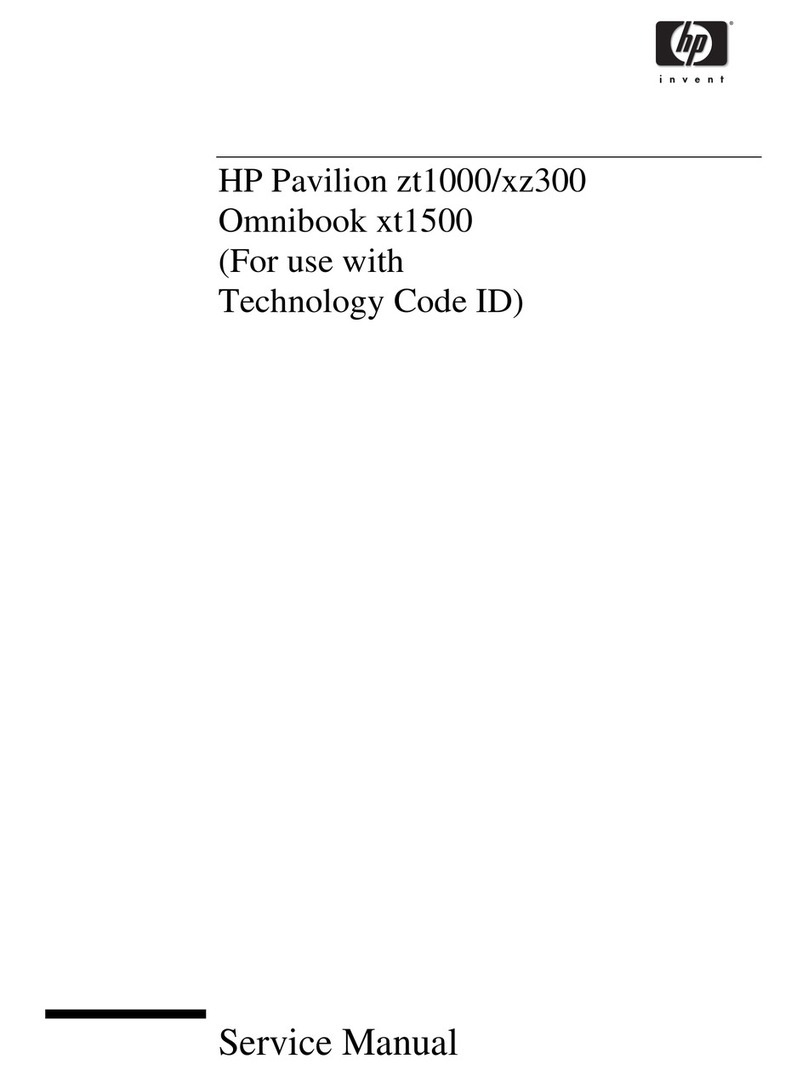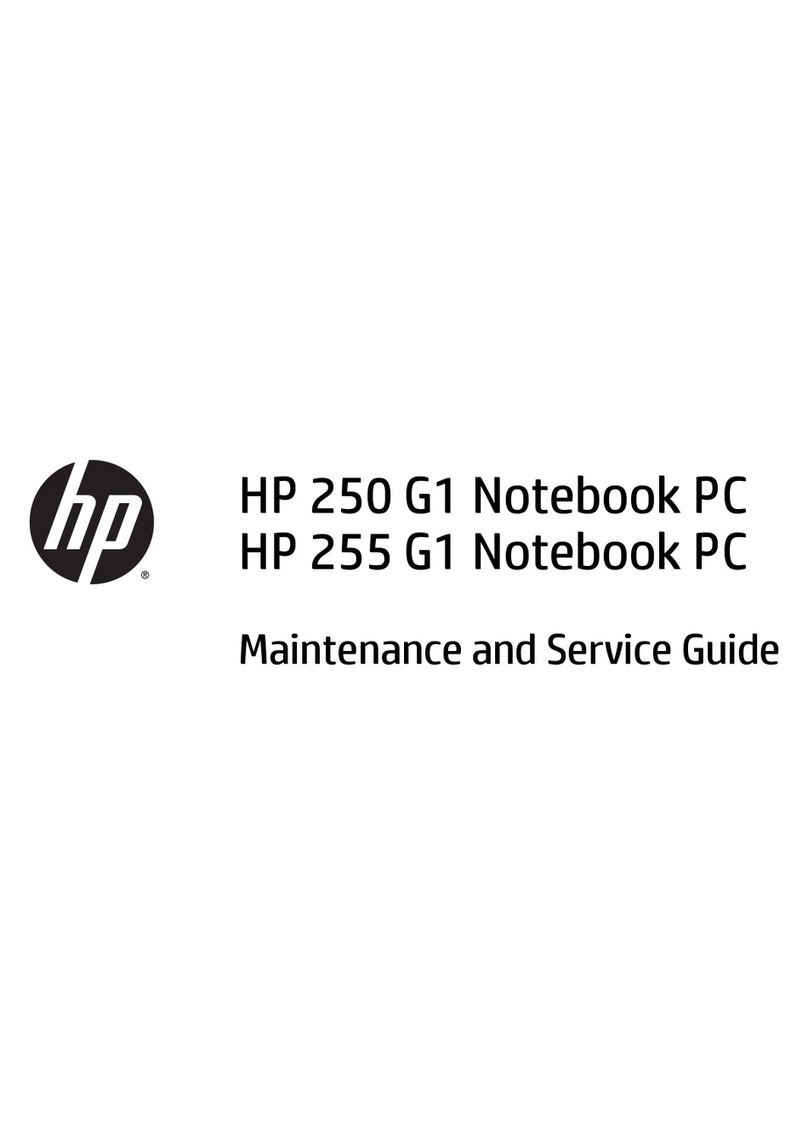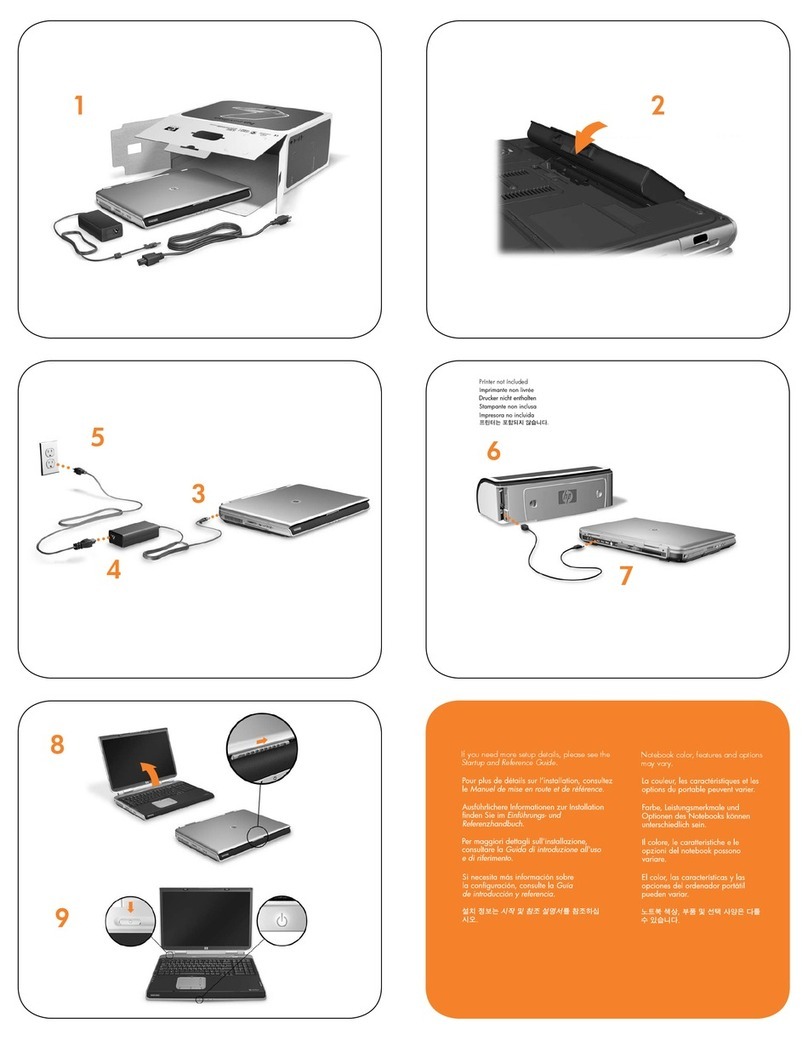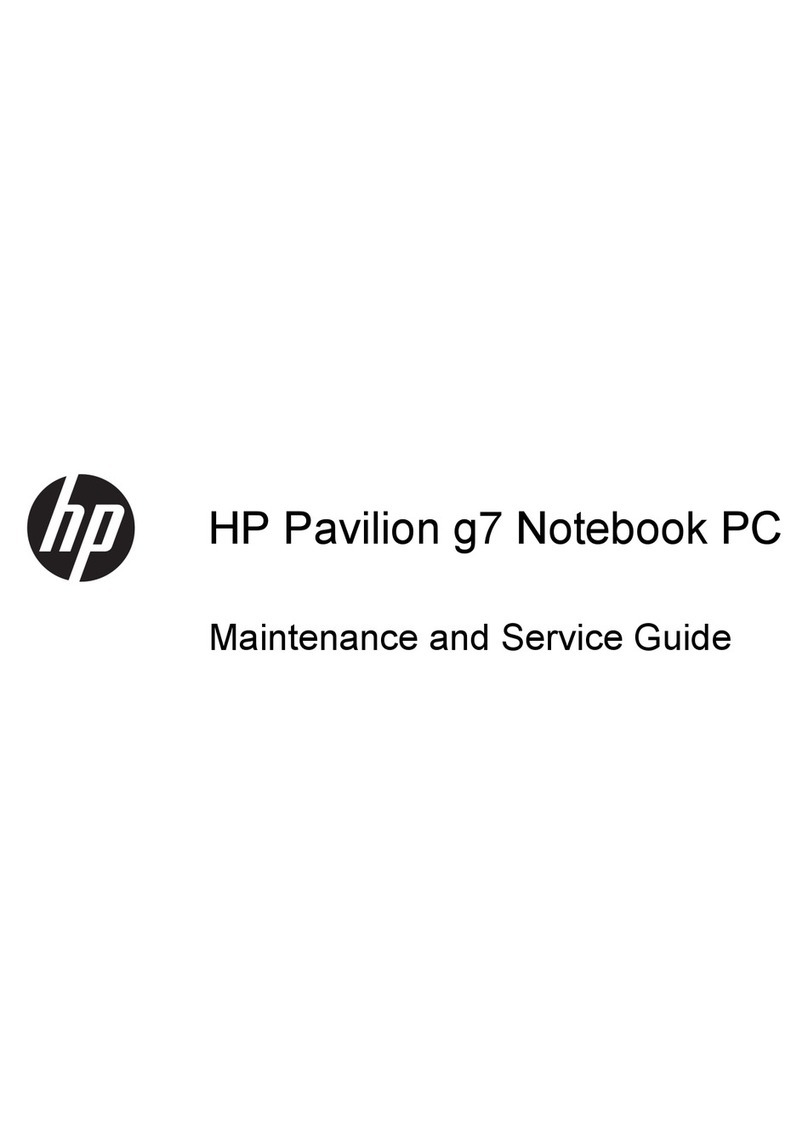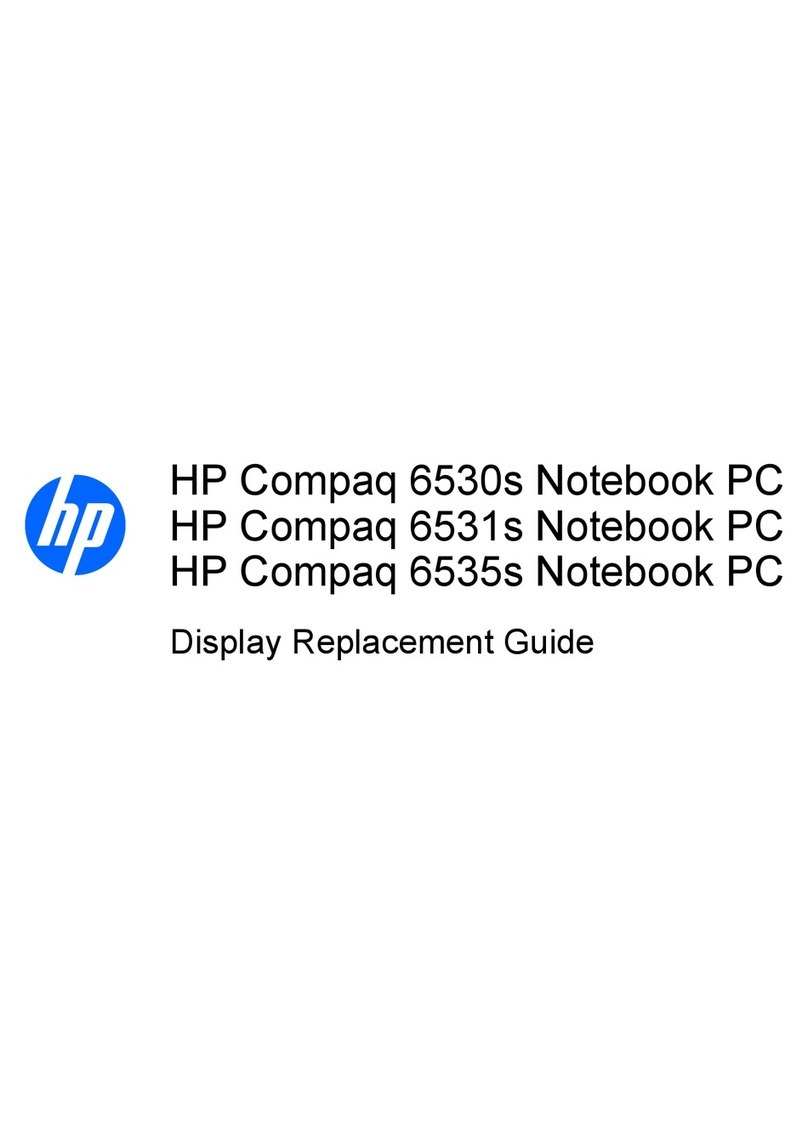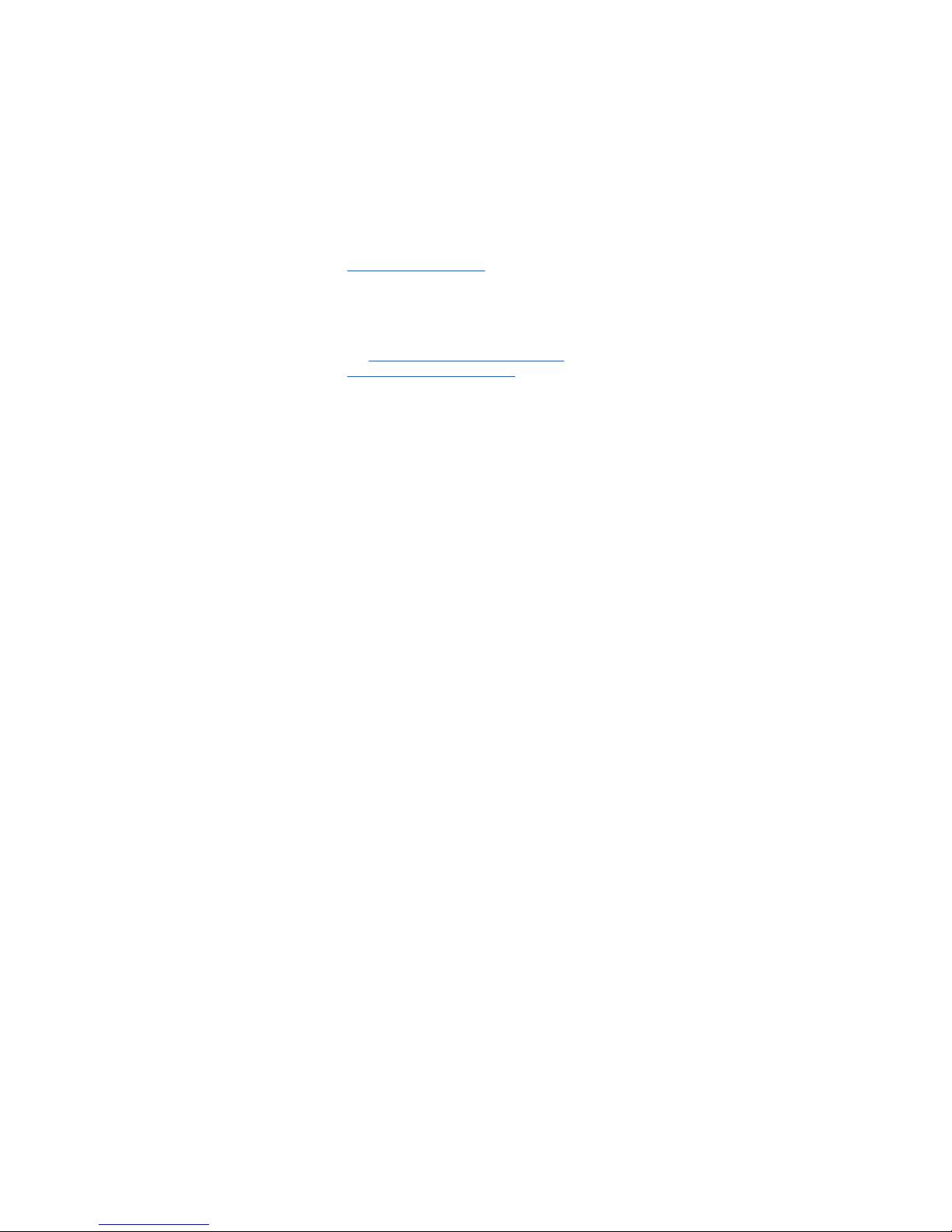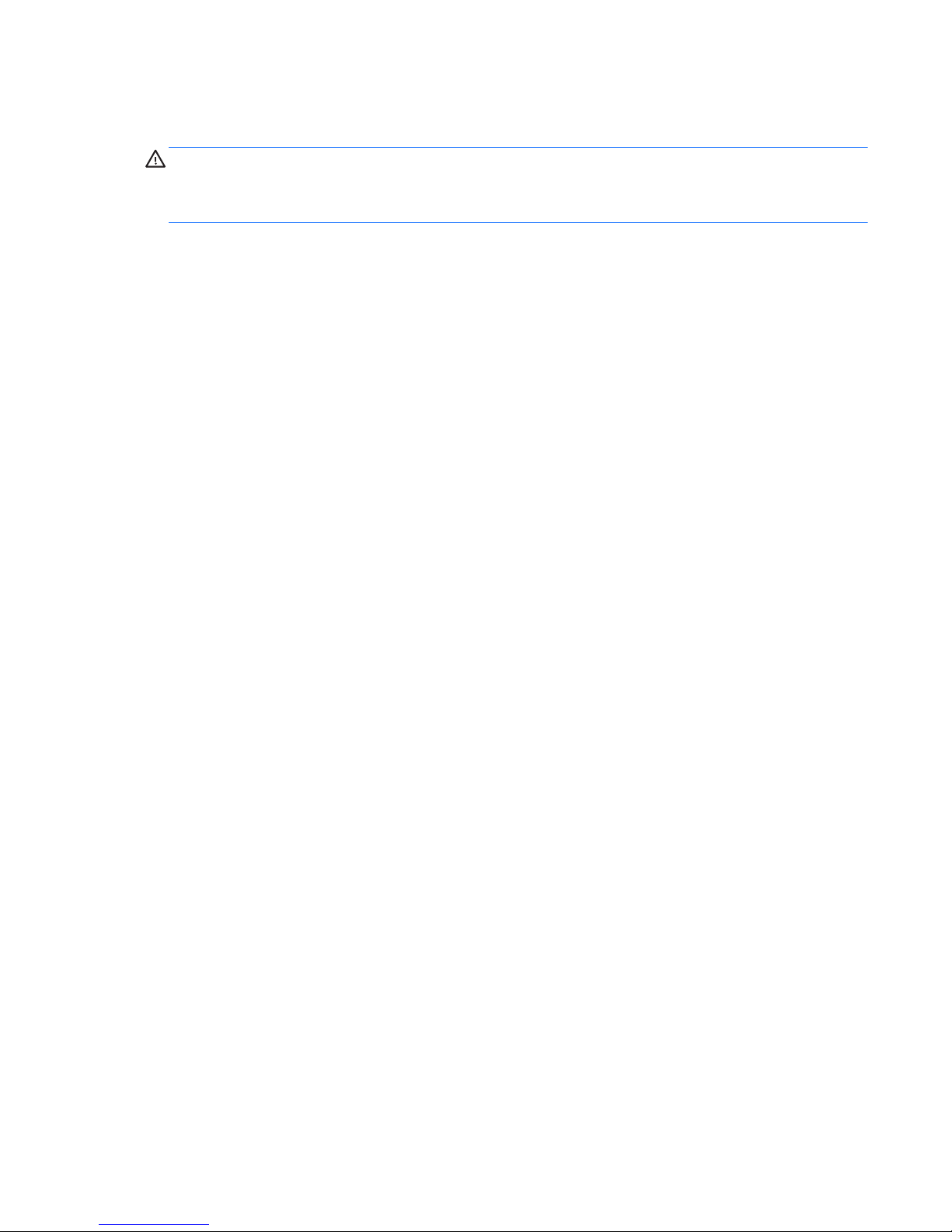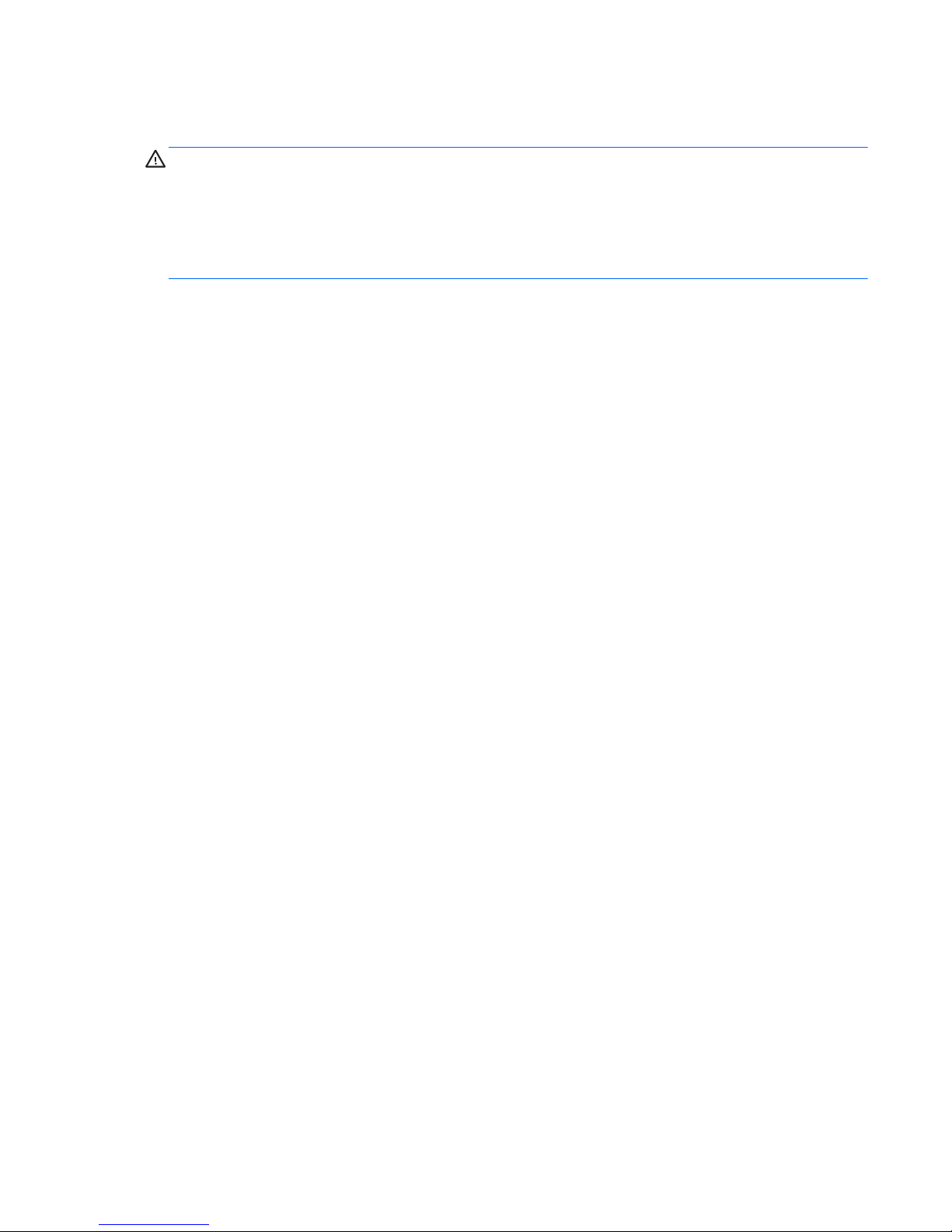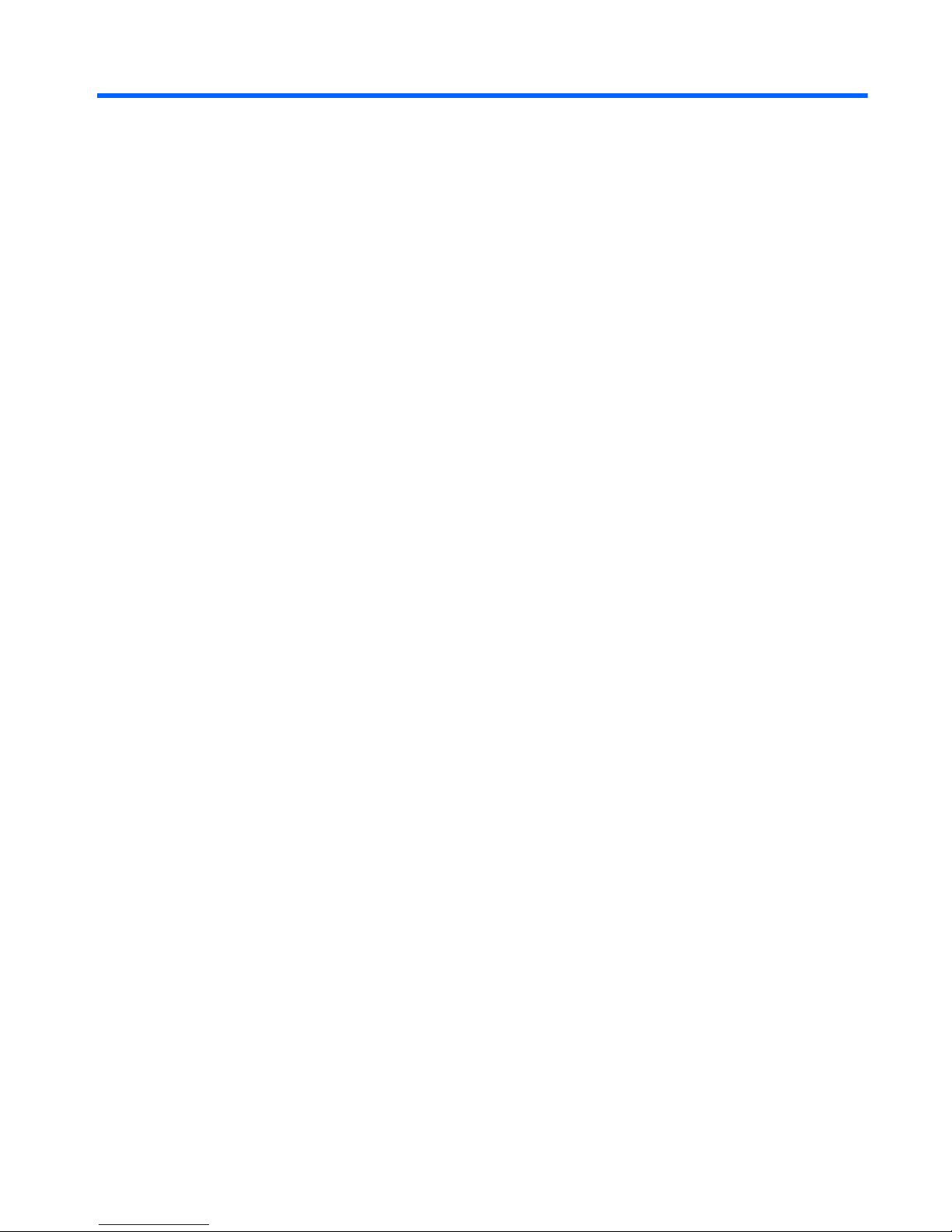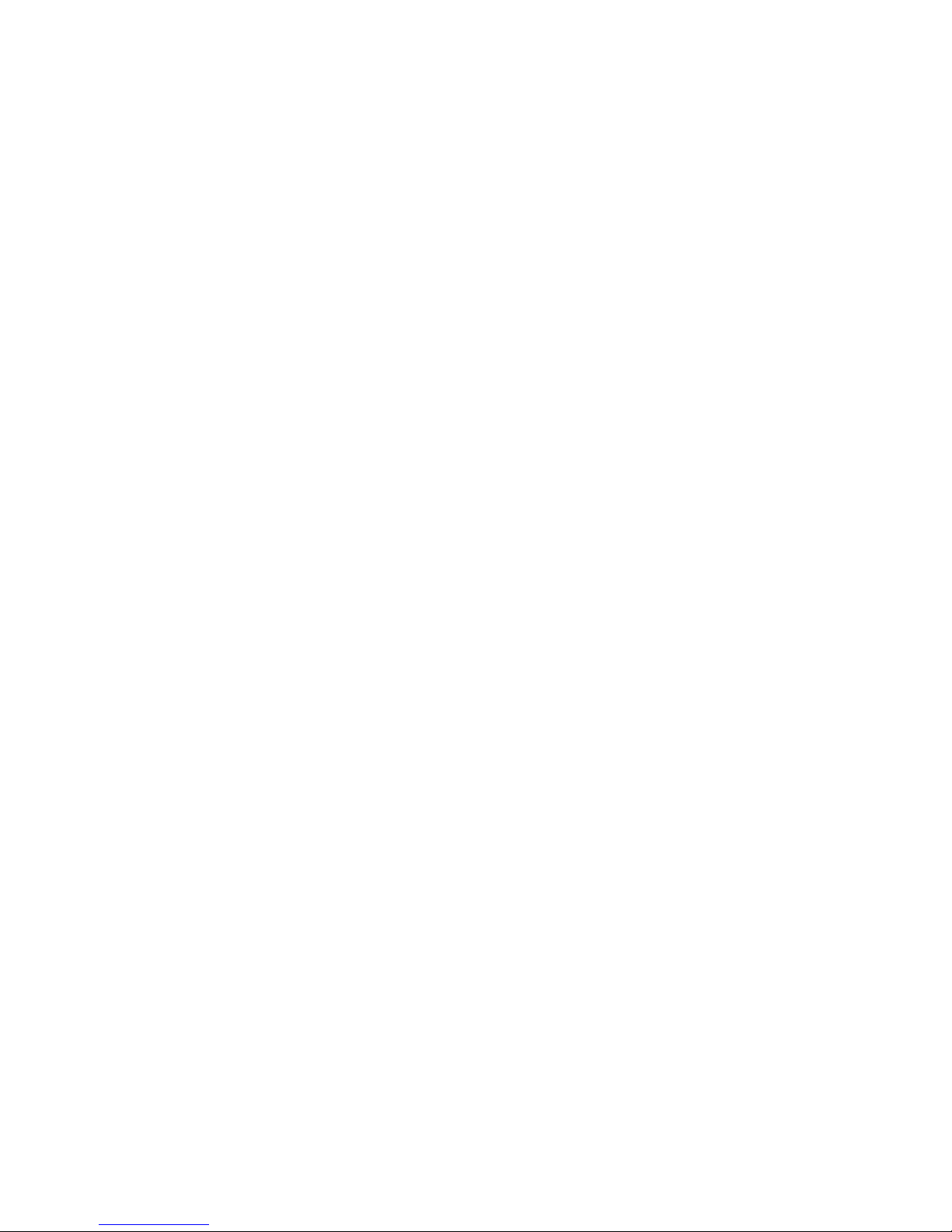5 Removal and replacement procedures for Customer Self-Repair parts ............................................................. 35
Component replacement procedures ................................................................................................................. 35
Battery ............................................................................................................................................... 35
SIM ..................................................................................................................................................... 36
Hard drive cover ................................................................................................................................ 38
Hard drive/SSD drive ......................................................................................................................... 39
mSATA drive ...................................................................................................................................... 41
RTC battery ........................................................................................................................................ 43
Service cover ..................................................................................................................................... 44
Memory module ................................................................................................................................ 45
WWAN module ................................................................................................................................... 47
WLAN module .................................................................................................................................... 49
Keyboard ........................................................................................................................................... 51
6 Removal and replacement procedures for Authorized Service Provider parts ................................................... 54
Component replacement procedures ................................................................................................................. 54
Display assembly components (panel, bezel, webcam, microphone) ............................................. 55
Base enclosure .................................................................................................................................. 58
Touchpad ........................................................................................................................................... 60
Power connector ............................................................................................................................... 62
Fan ..................................................................................................................................................... 63
System board .................................................................................................................................... 64
Heat sink ............................................................................................................................................ 67
Speaker assembly ............................................................................................................................. 69
Smart card board ............................................................................................................................... 70
Fingerprint reader board ................................................................................................................... 71
Display assembly .............................................................................................................................. 72
7 Computer Setup (BIOS), MultiBoot, and HP PC Hardware Diagnostics (UEFI) in Windows 8 .................................. 78
Using Computer Setup ......................................................................................................................................... 78
Starting Computer Setup .................................................................................................................. 78
Navigating and selecting in Computer Setup ................................................................................... 78
Restoring factory settings in Computer Setup ................................................................................. 79
Updating the BIOS ............................................................................................................................. 79
Determining the BIOS version ........................................................................................ 79
Downloading a BIOS update ........................................................................................... 80
Using MultiBoot ................................................................................................................................................... 81
About the boot device order ............................................................................................................. 81
Choosing MultiBoot preferences ...................................................................................................... 81
Setting a new boot order in Computer Setup ................................................................. 81
viii