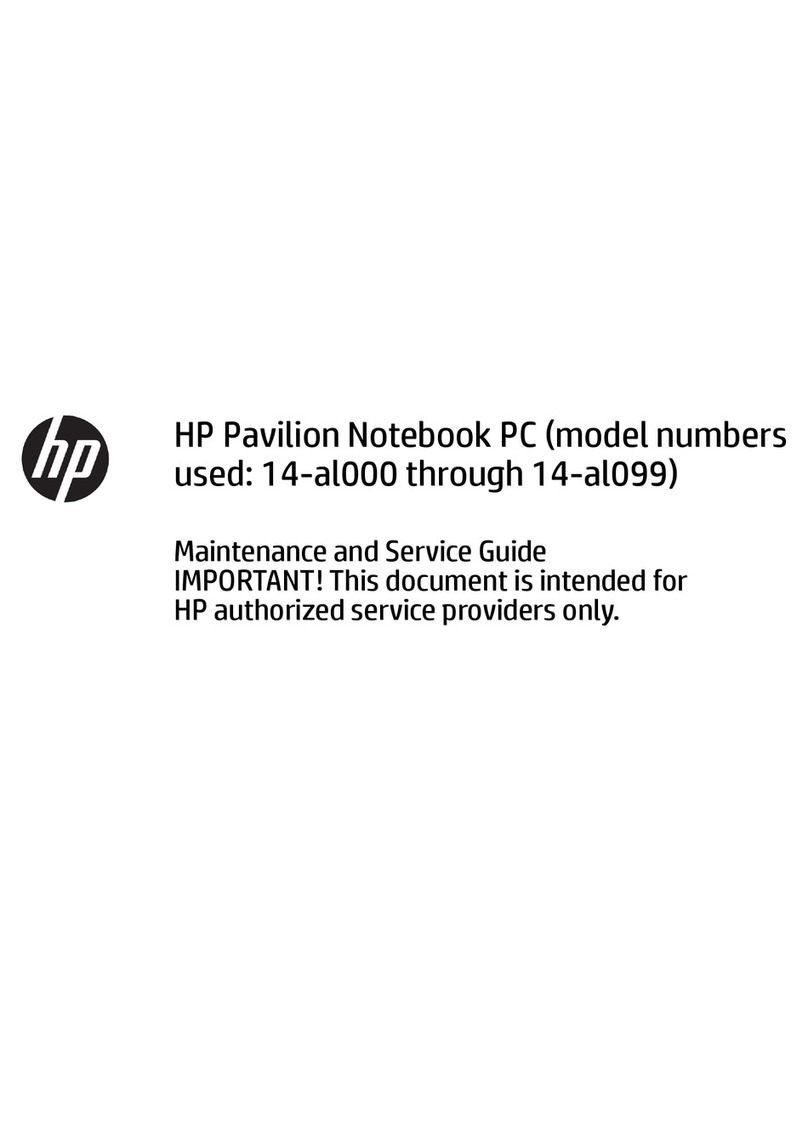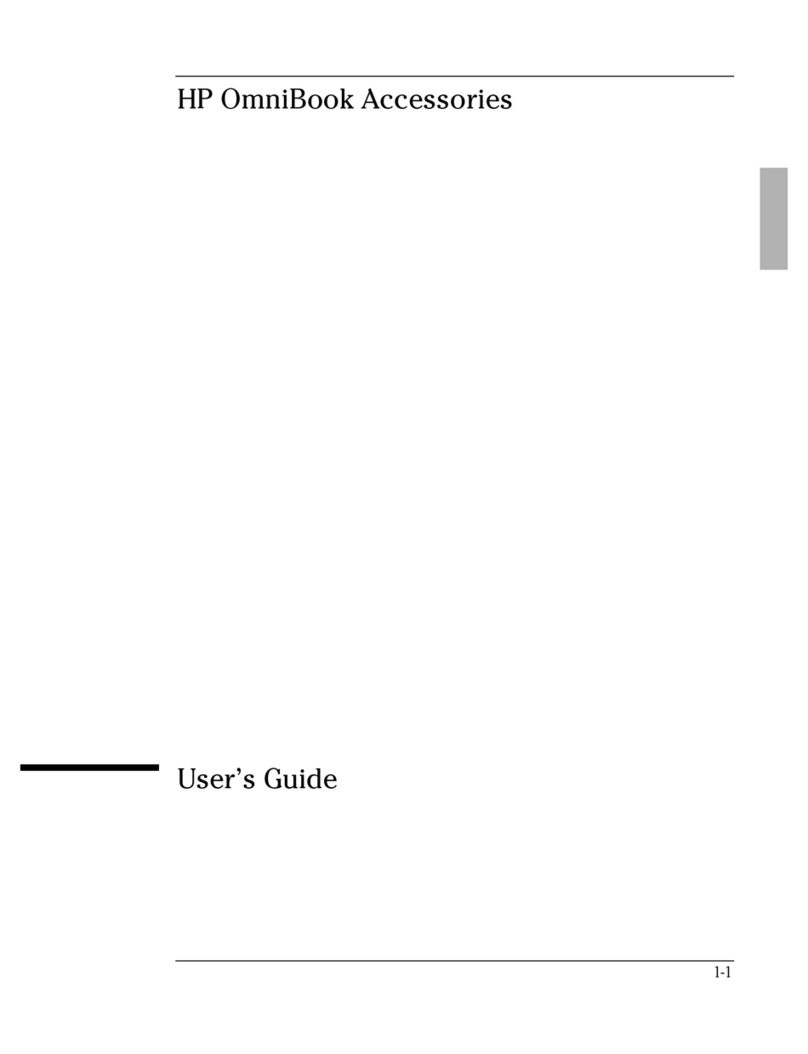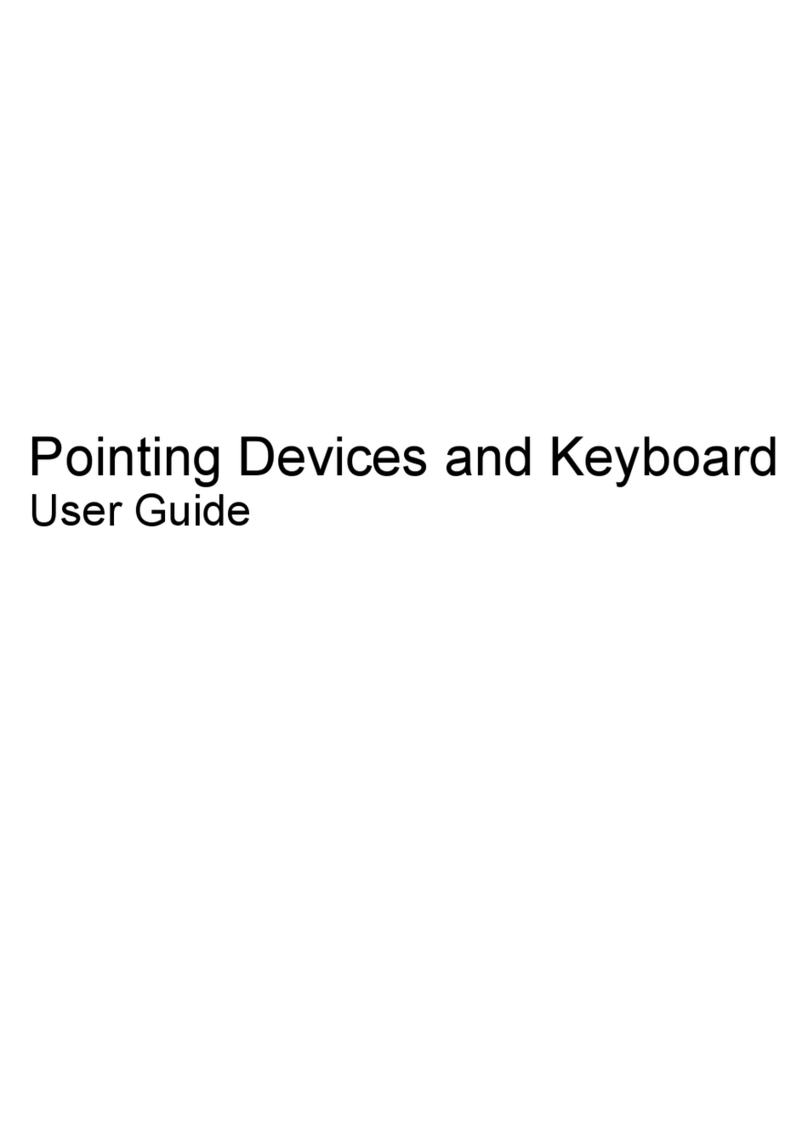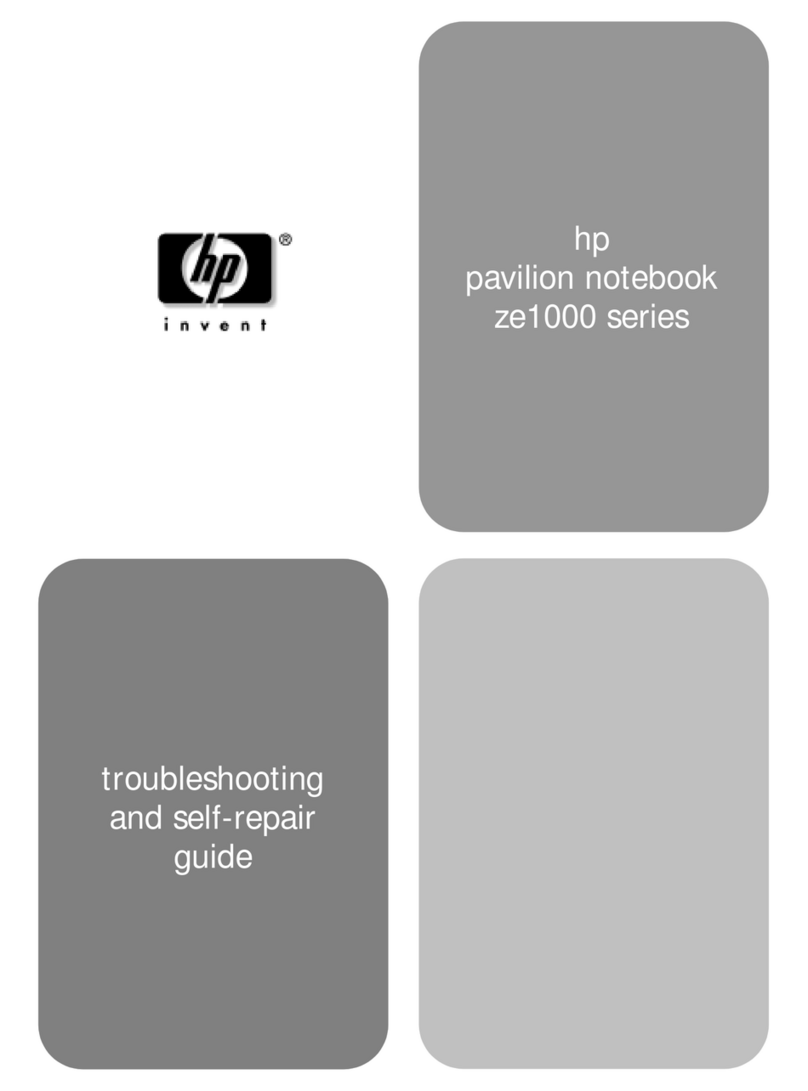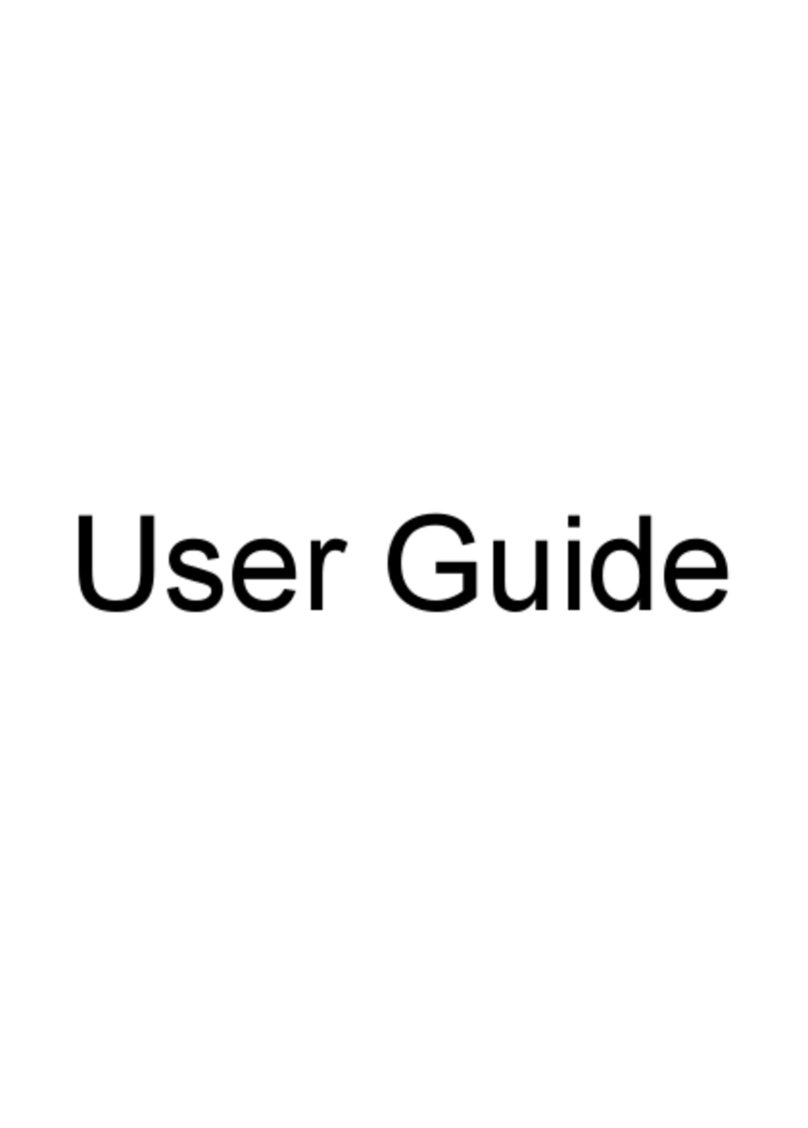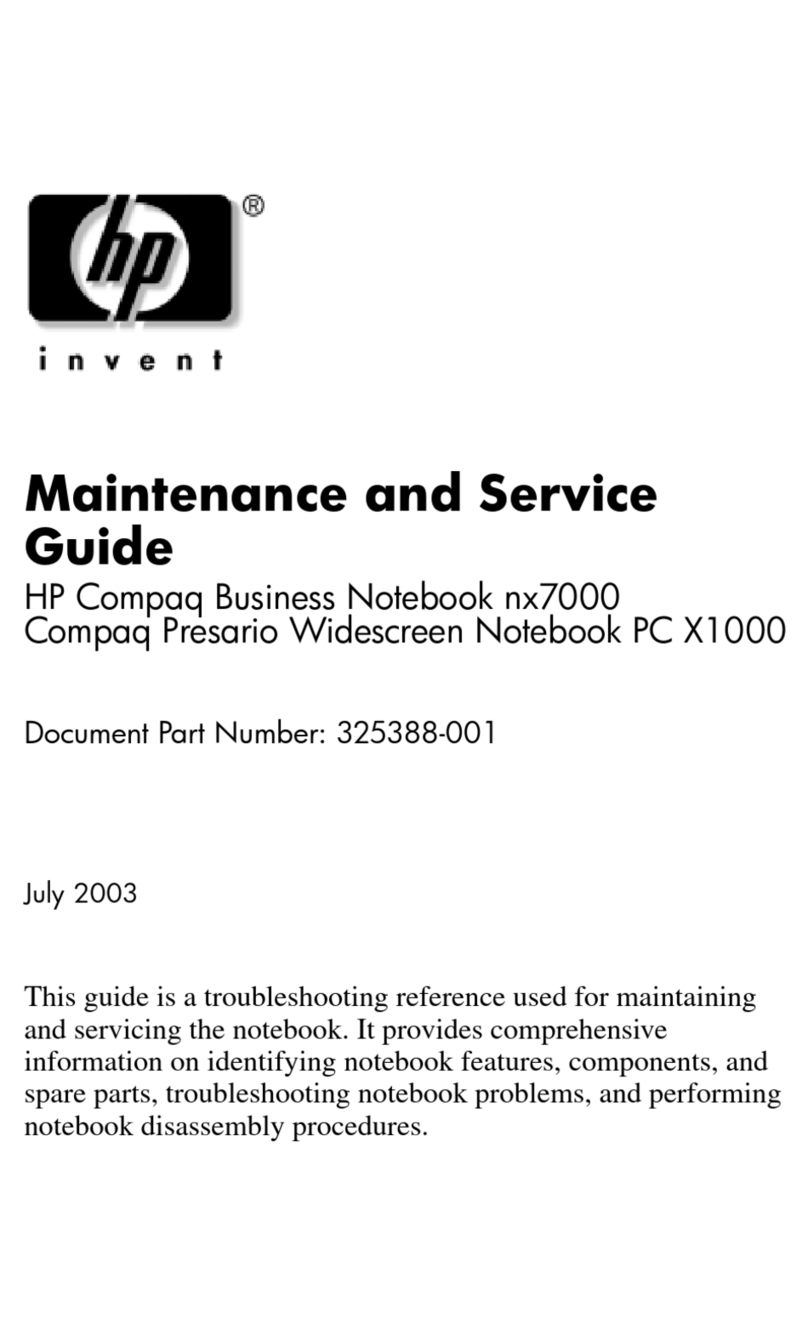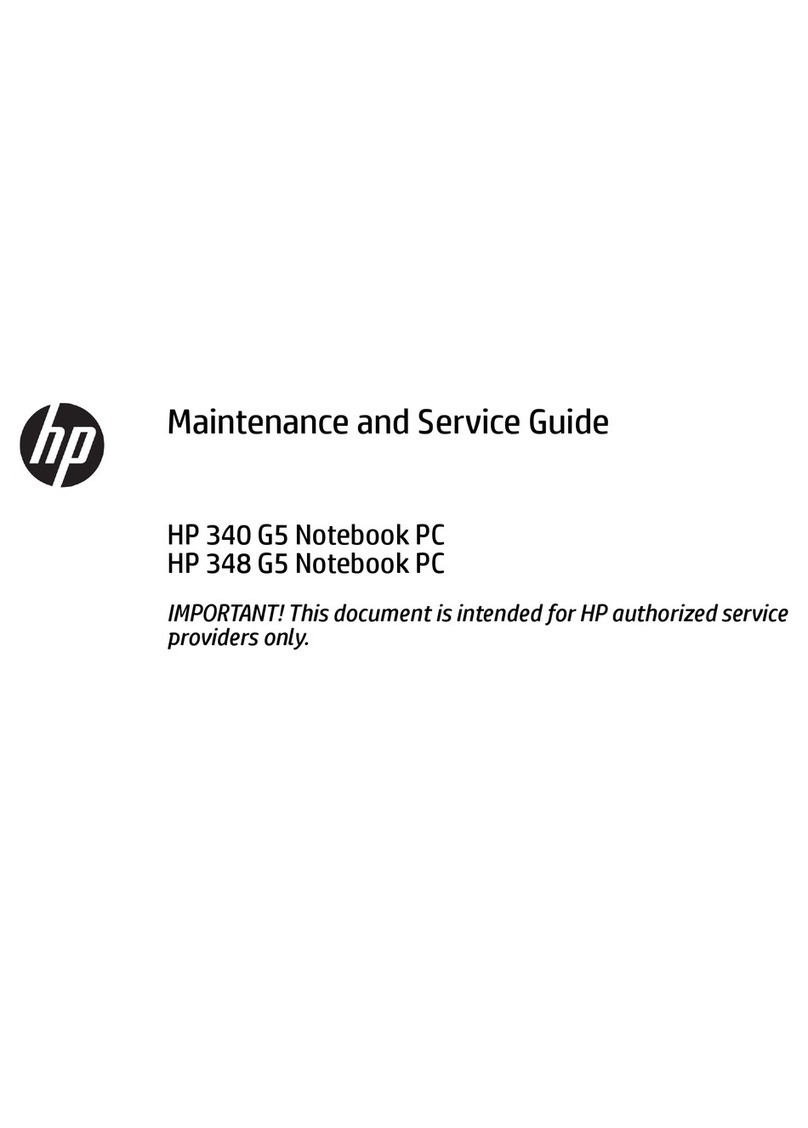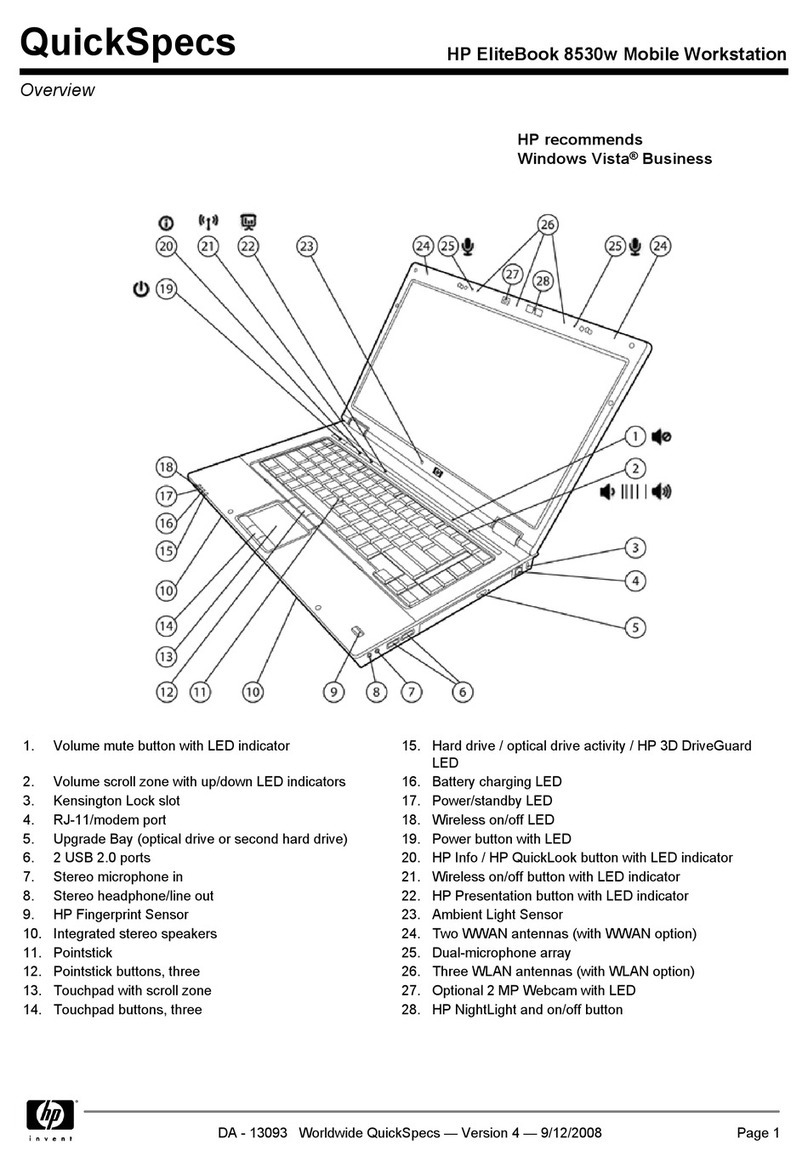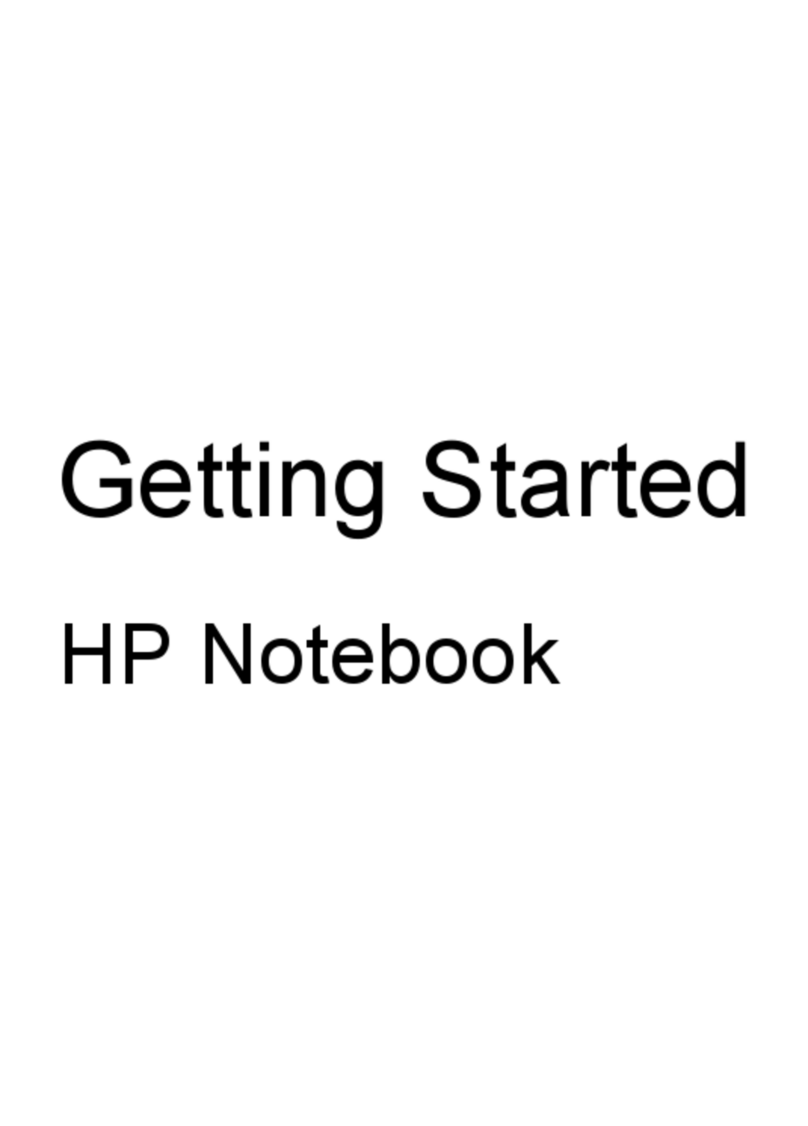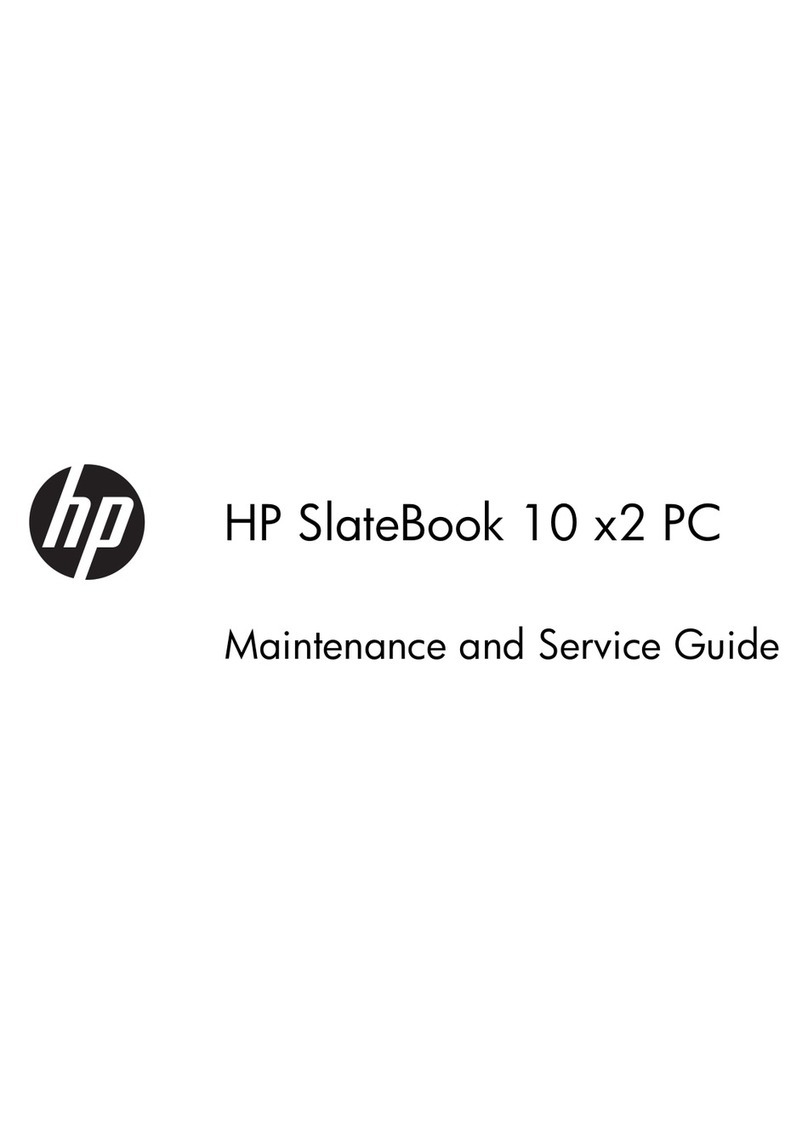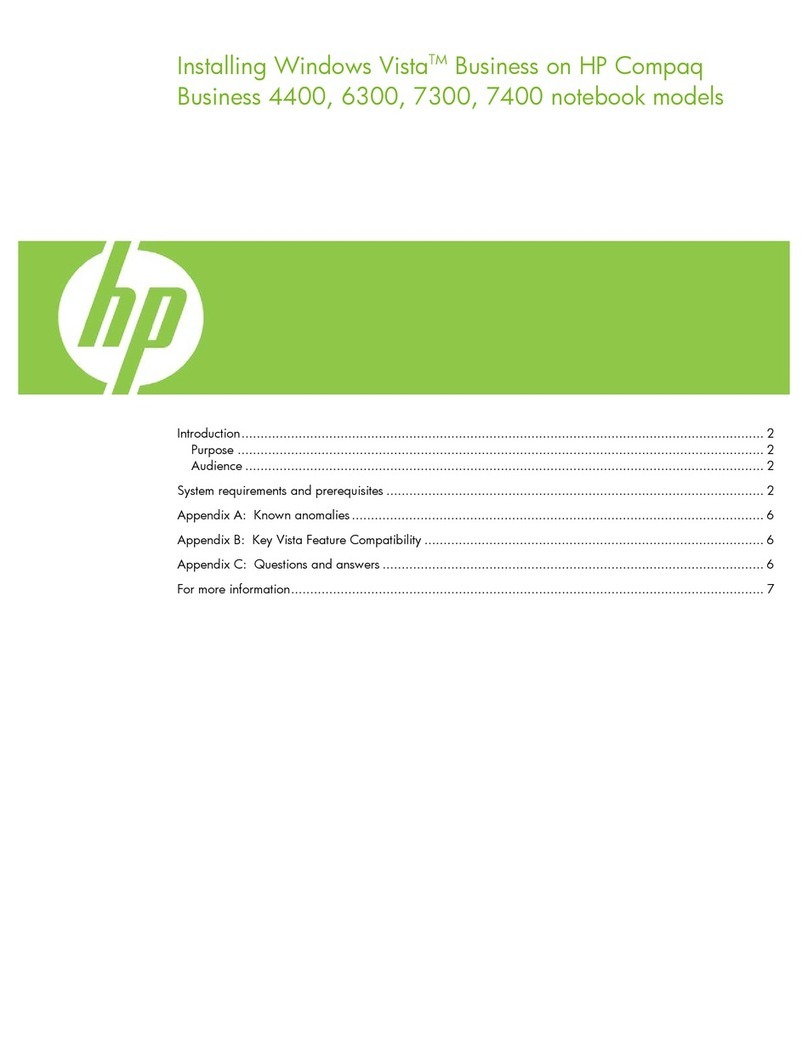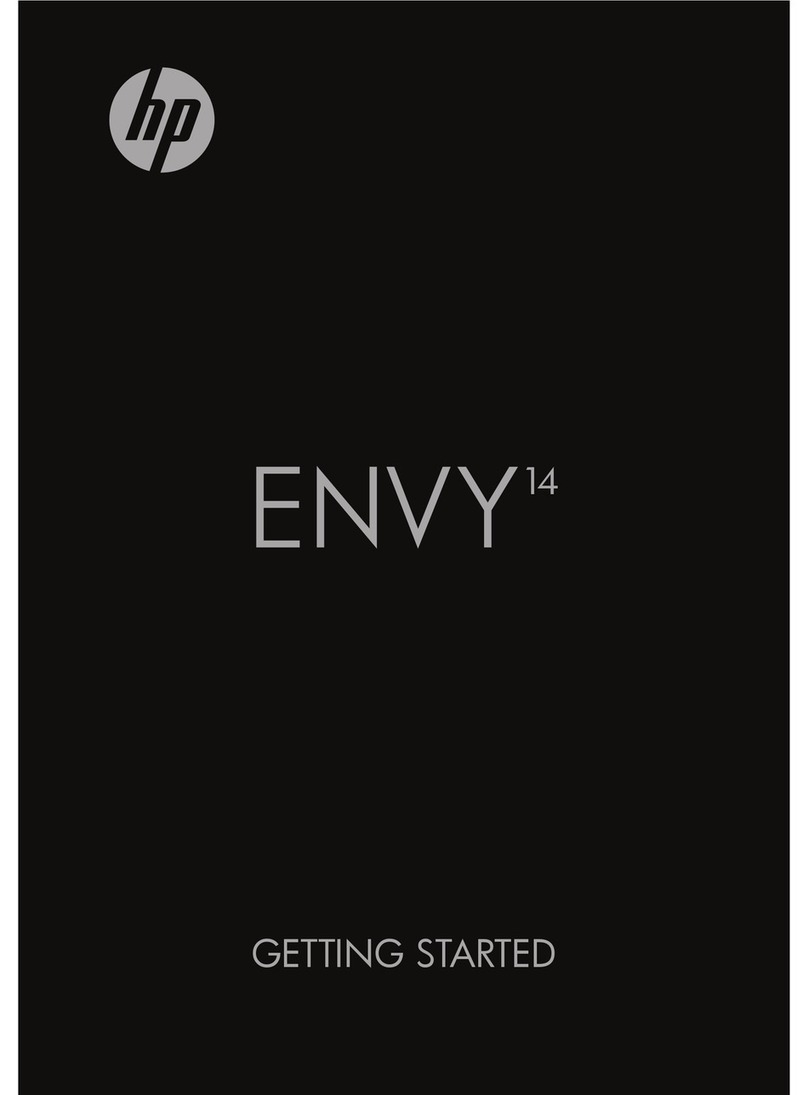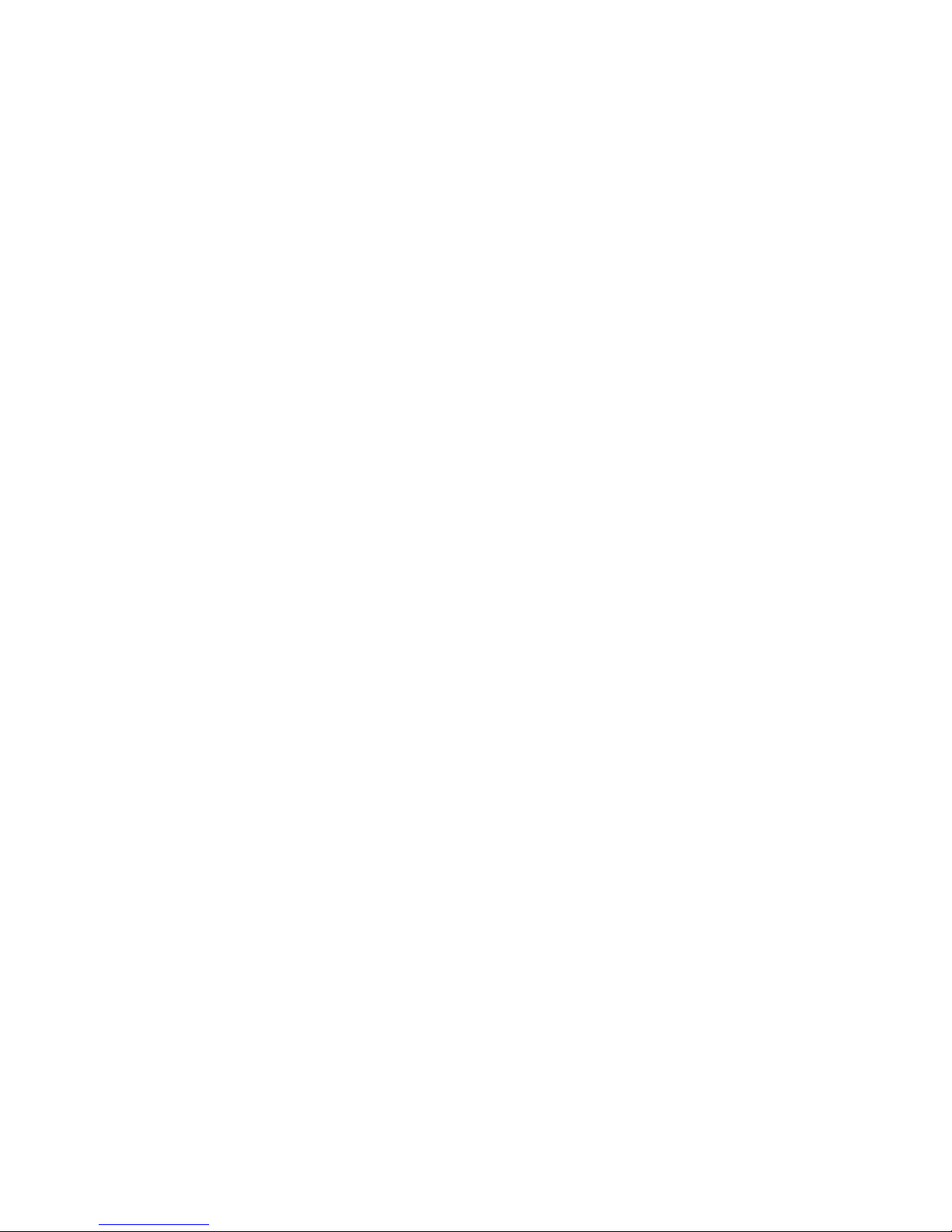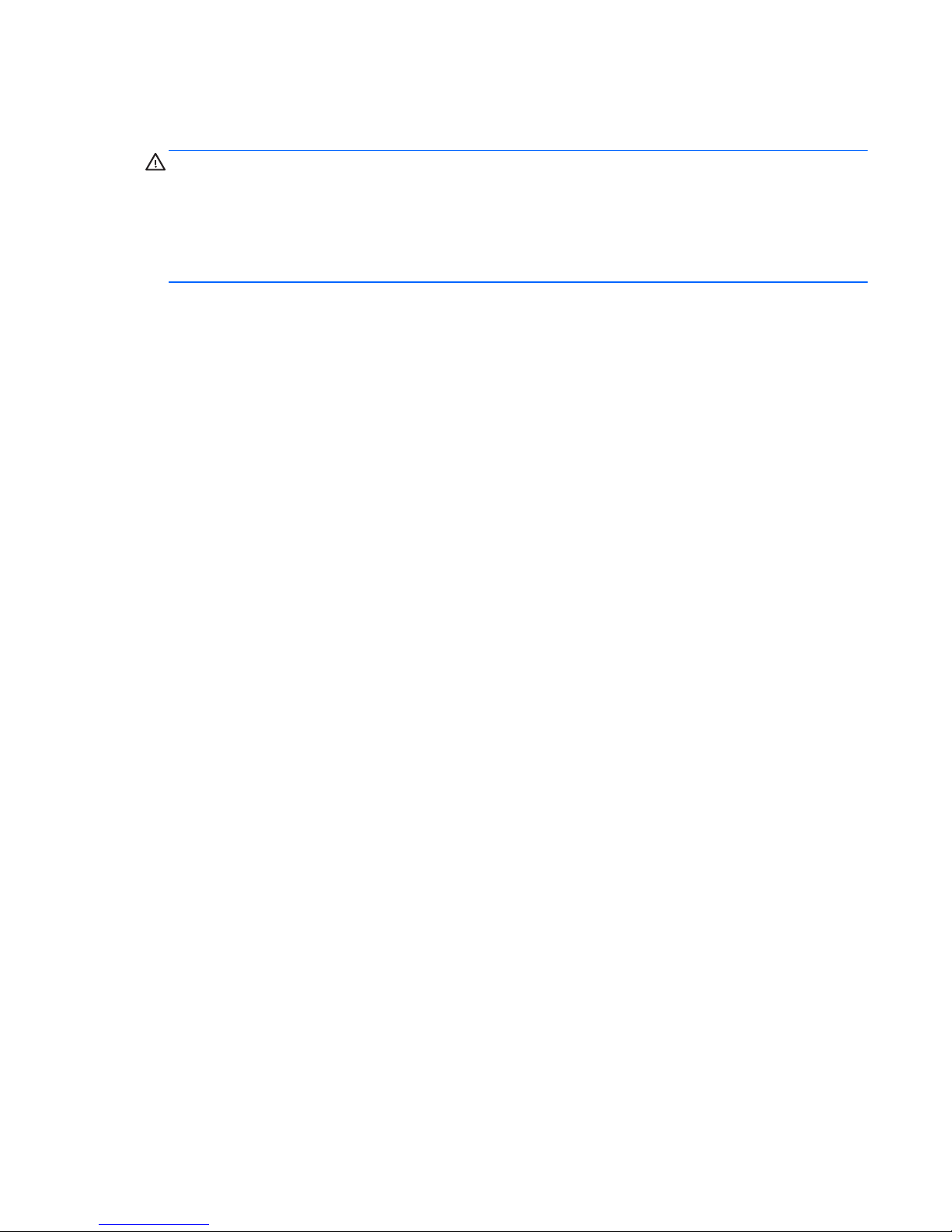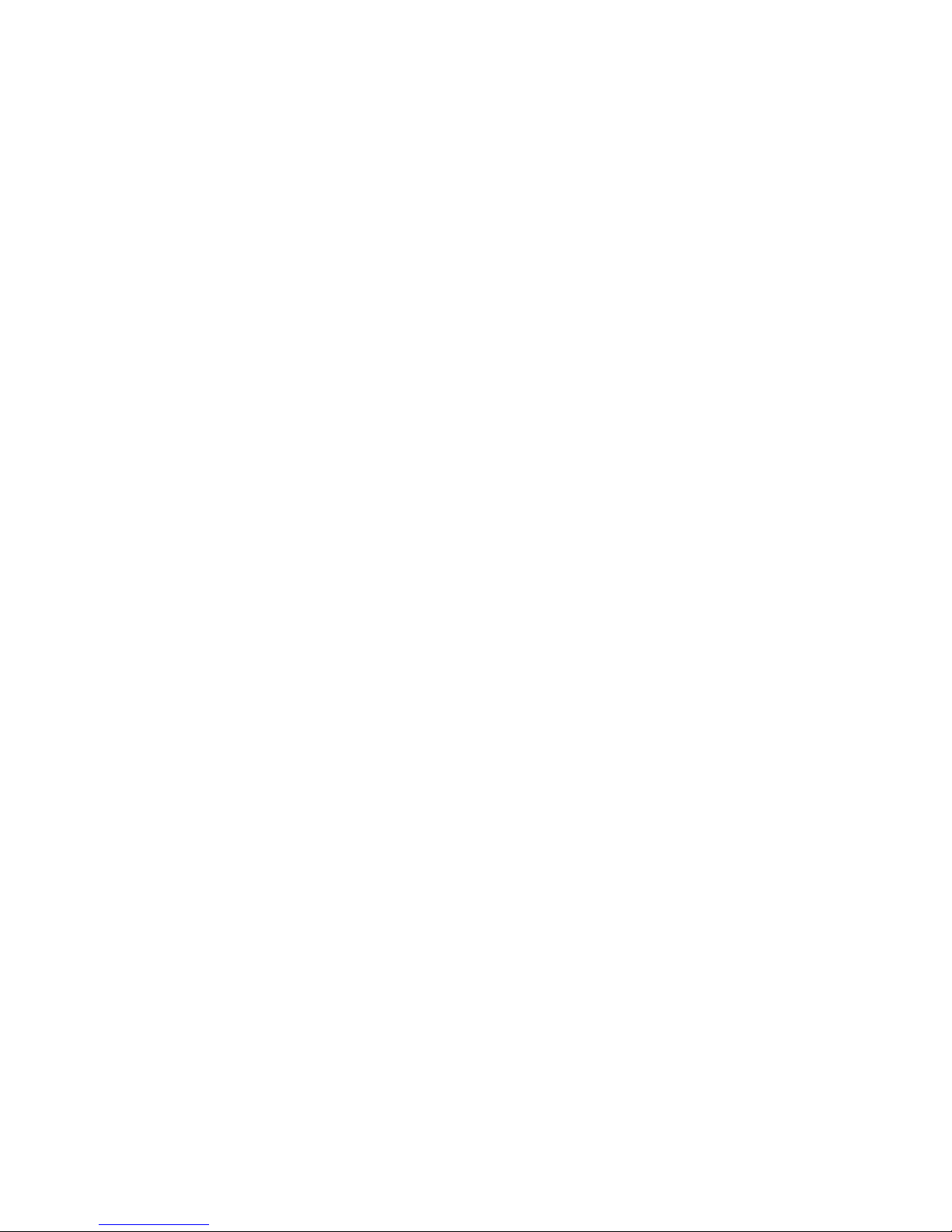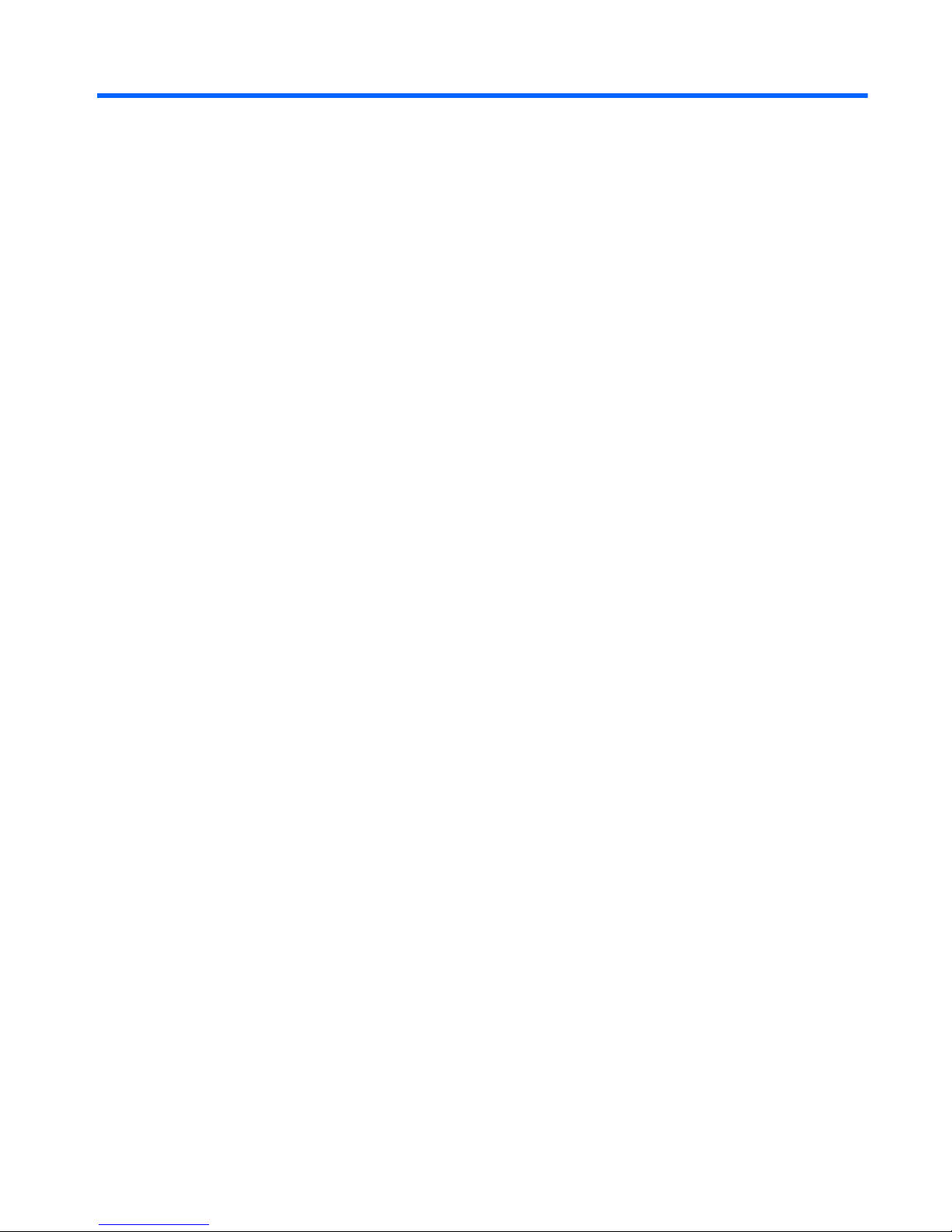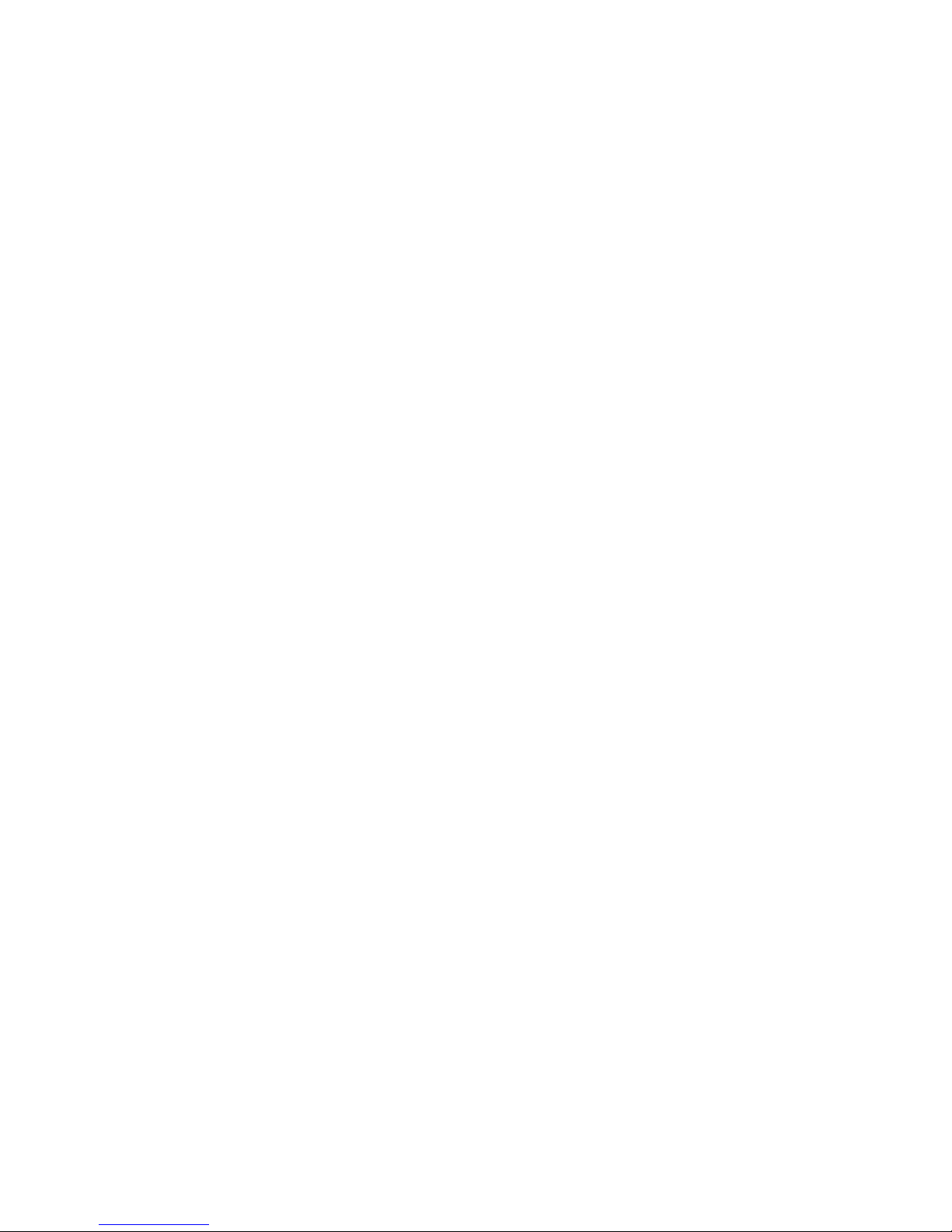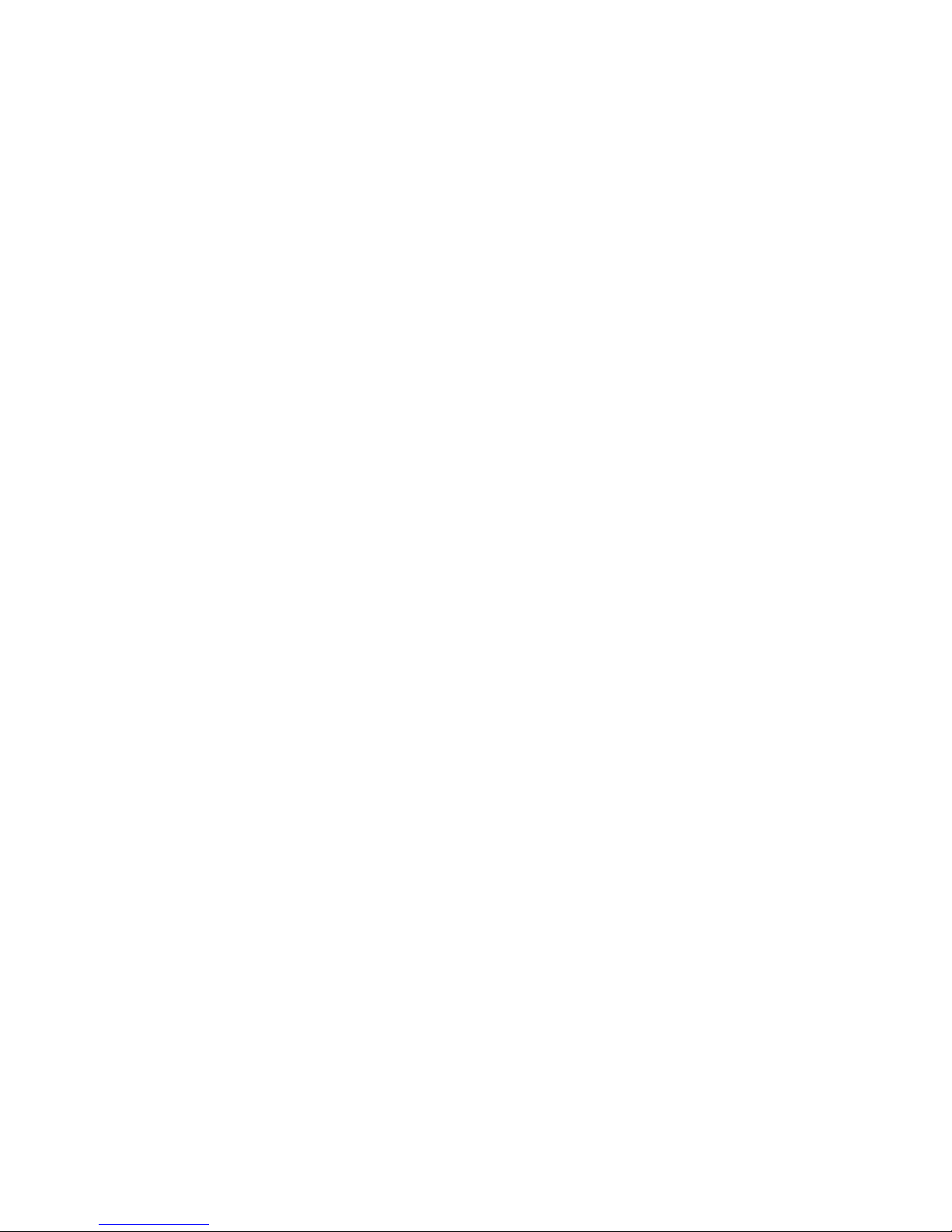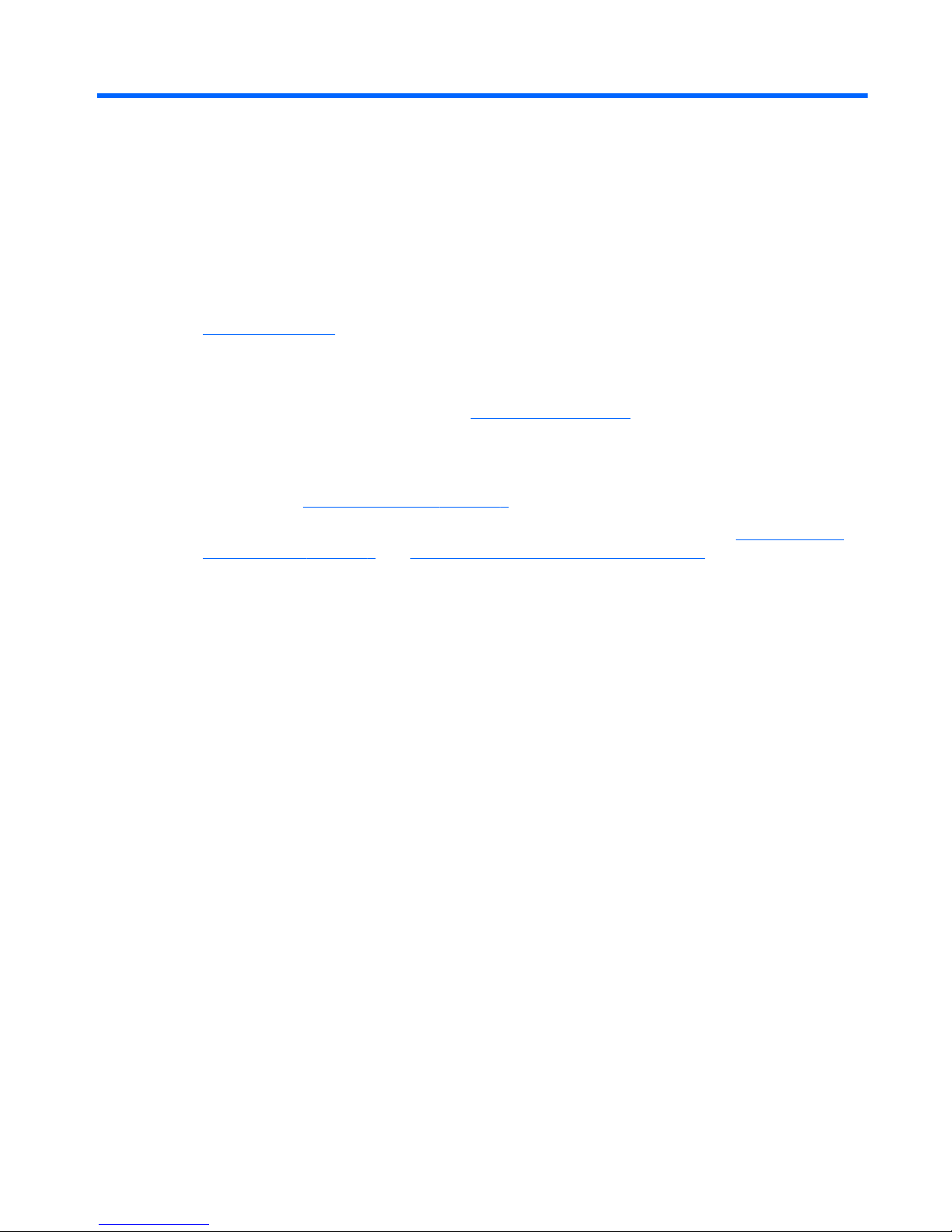Navigating ......................................................................................................... 23
Selecting ........................................................................................................... 24
Using TouchPad gestures ................................................................................. 24
Scrolling ............................................................................................ 25
Pinching/Zooming ............................................................................. 25
Rotating ............................................................................................ 26
5 Maintenance .................................................................................................................................................. 27
Inserting or removing the battery ........................................................................................................ 27
Replacing or upgrading the hard drive ............................................................................................... 29
Removing the hard drive .................................................................................................... 29
Installing a hard drive ......................................................................................................... 31
Adding or replacing memory modules ................................................................................................ 33
Updating programs and drivers .......................................................................................................... 37
Routine care ....................................................................................................................................... 38
Cleaning the display .......................................................................................................... 38
Cleaning the TouchPad and keyboard .............................................................................. 38
6 Backup and recovery .................................................................................................................................... 39
Restore ............................................................................................................................................... 40
Creating restore media ....................................................................................................................... 40
Performing a system restore .............................................................................................................. 41
Restoring using the dedicated recovery partition (select models only) .............................. 41
Restoring using the restore media ..................................................................................... 42
Changing the computer boot order .................................................................................... 43
Backing up and recovering your information ...................................................................................... 43
Using Windows Backup and Restore ................................................................................ 44
Using Windows system restore points ............................................................................... 45
When to create restore points ........................................................................... 45
Create a system restore point ........................................................................... 45
Restore to a previous date and time ................................................................. 45
7 Customer support ......................................................................................................................................... 46
Contacting customer support ............................................................................................................. 47
Labels ................................................................................................................................................. 48
8 Specifications ................................................................................................................................................ 49
Input power ......................................................................................................................................... 50
Operating environment ....................................................................................................................... 51
vi