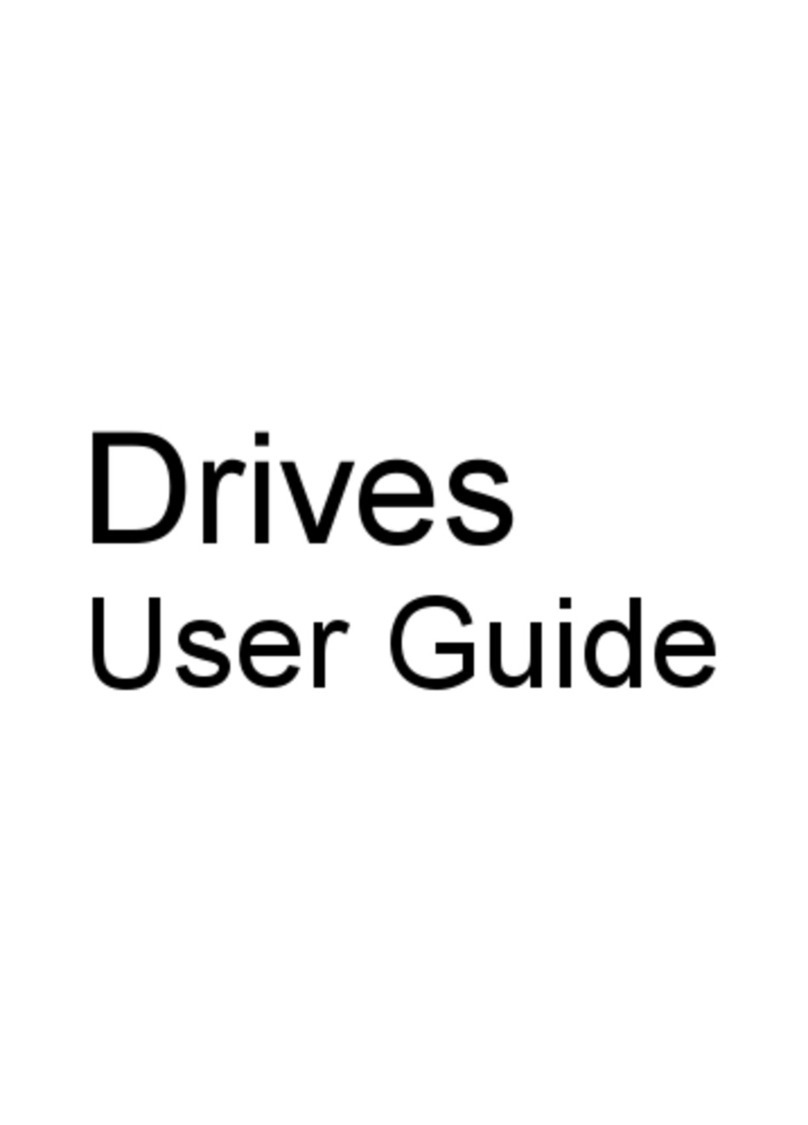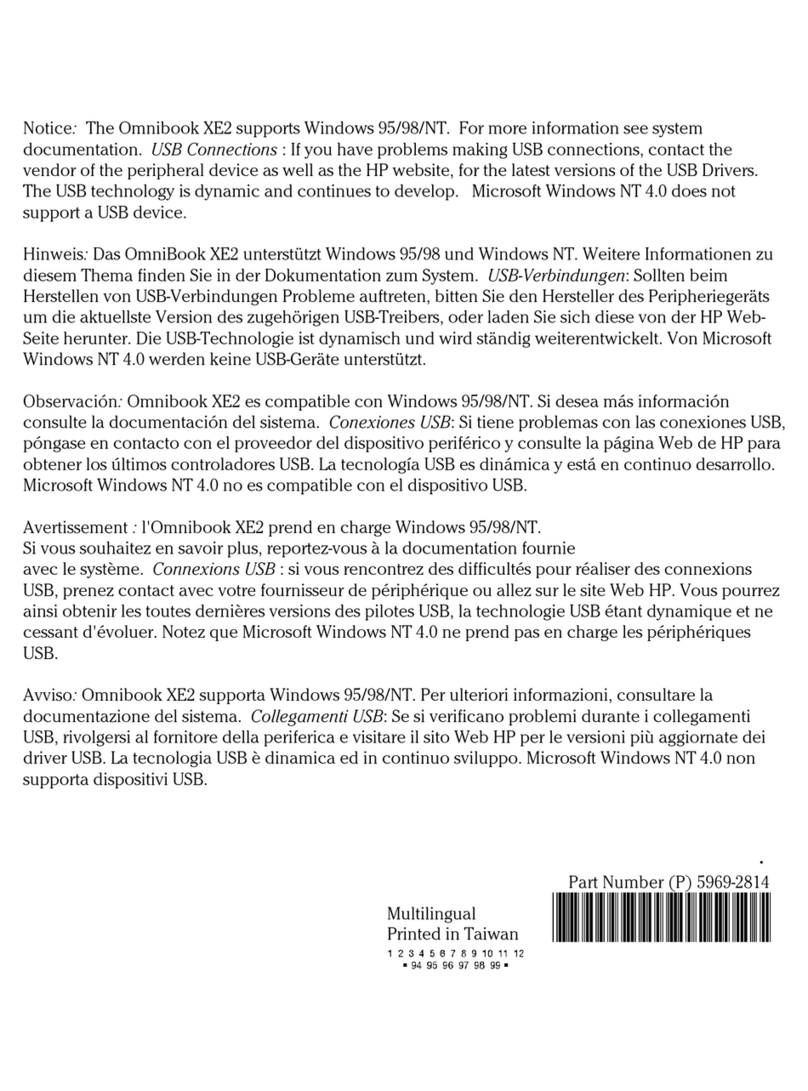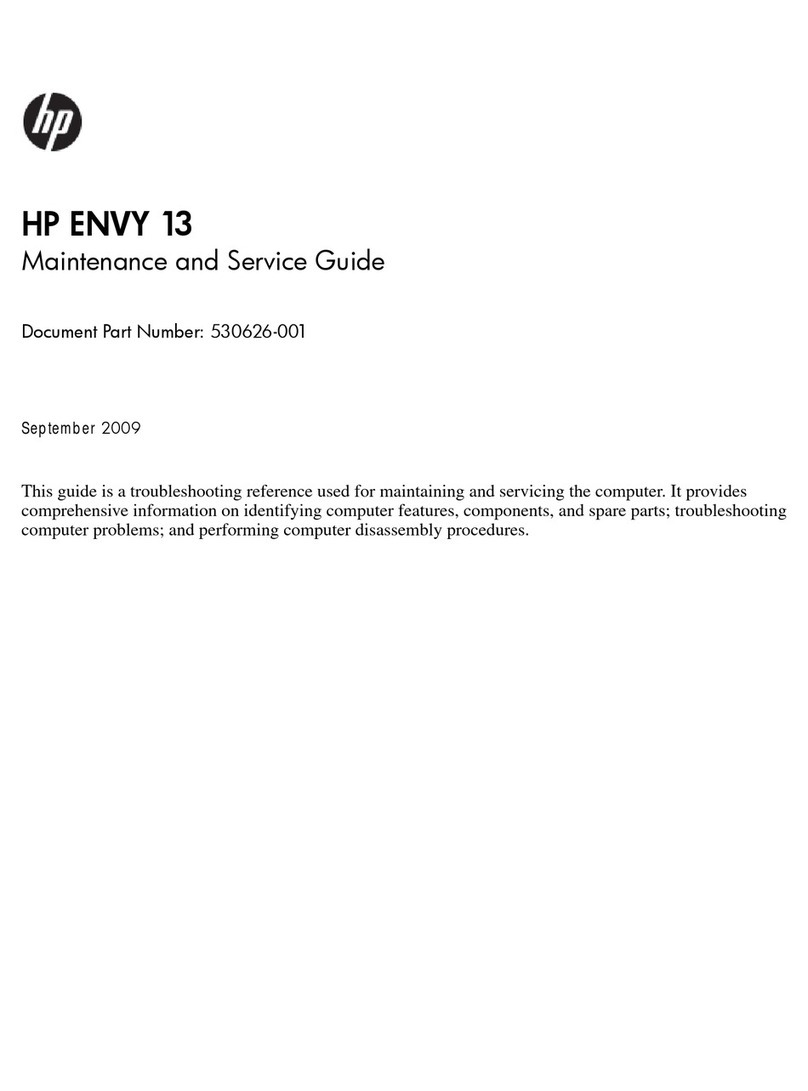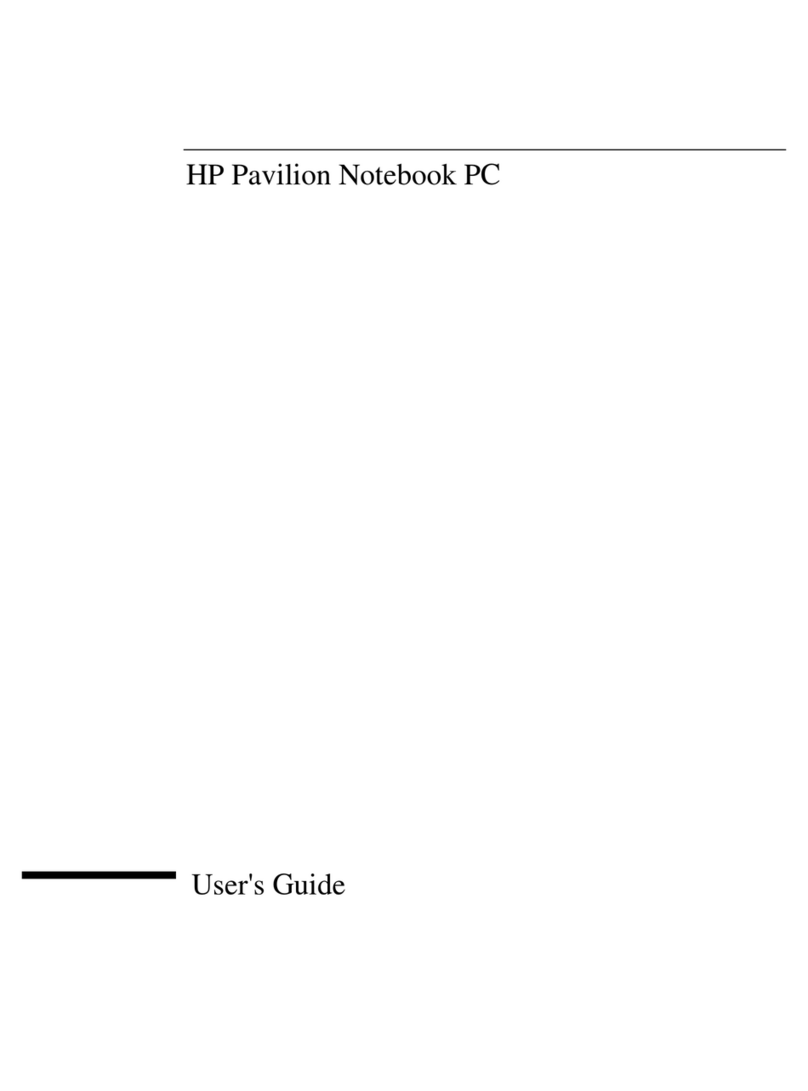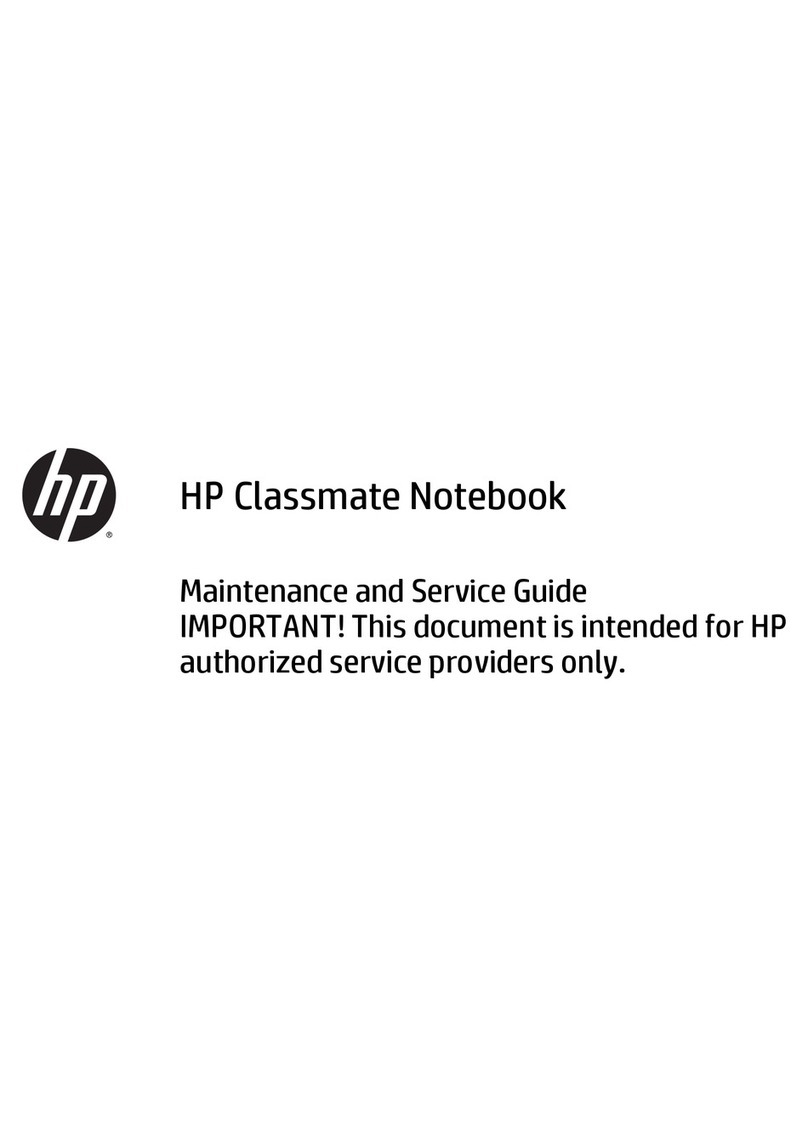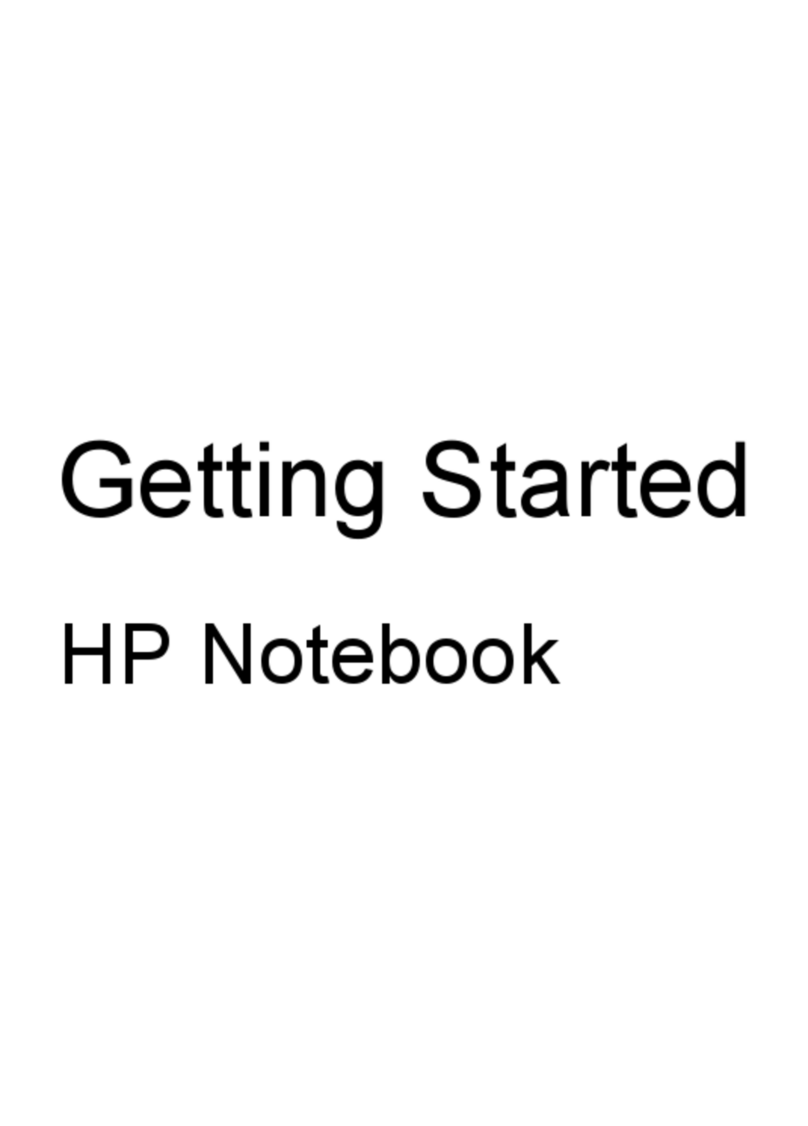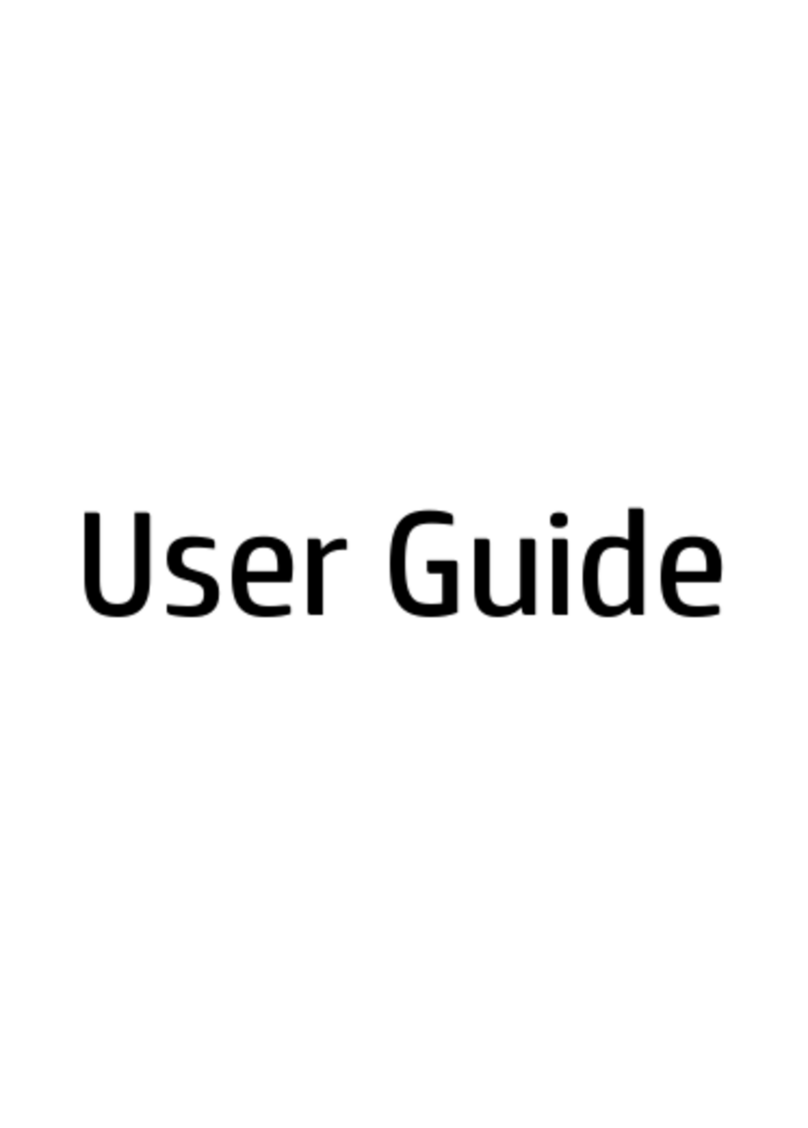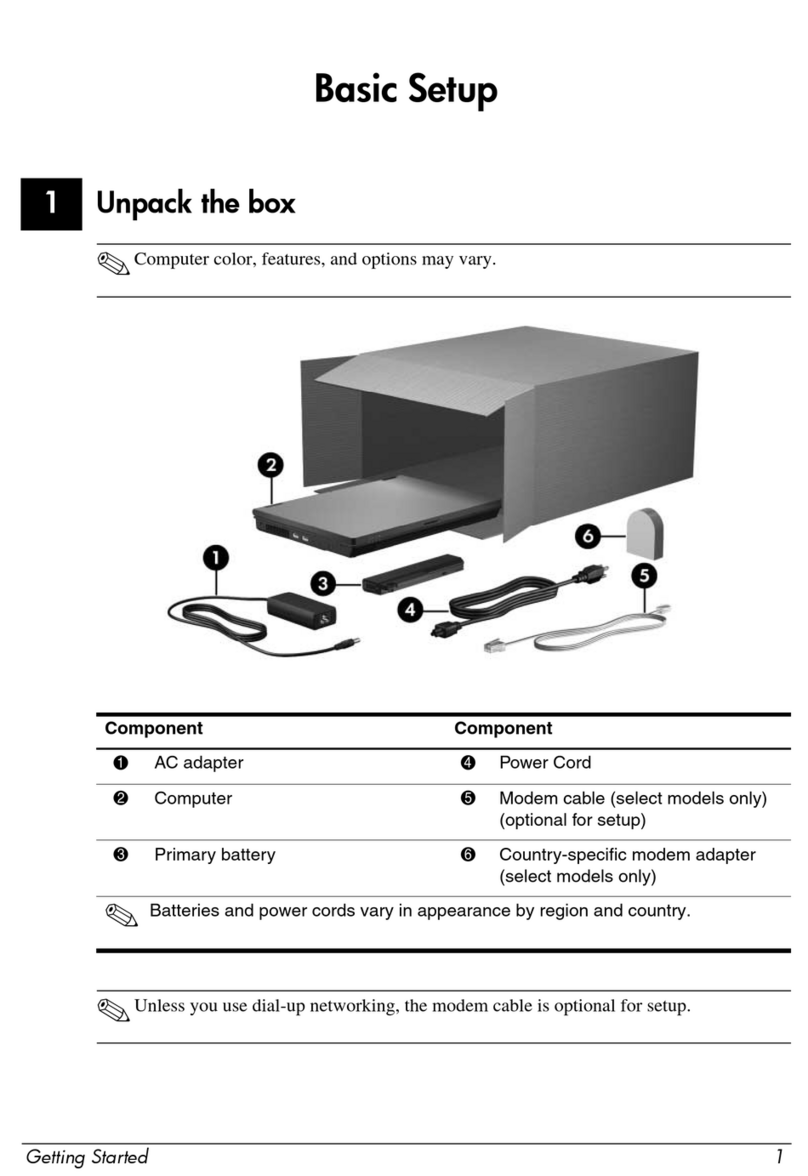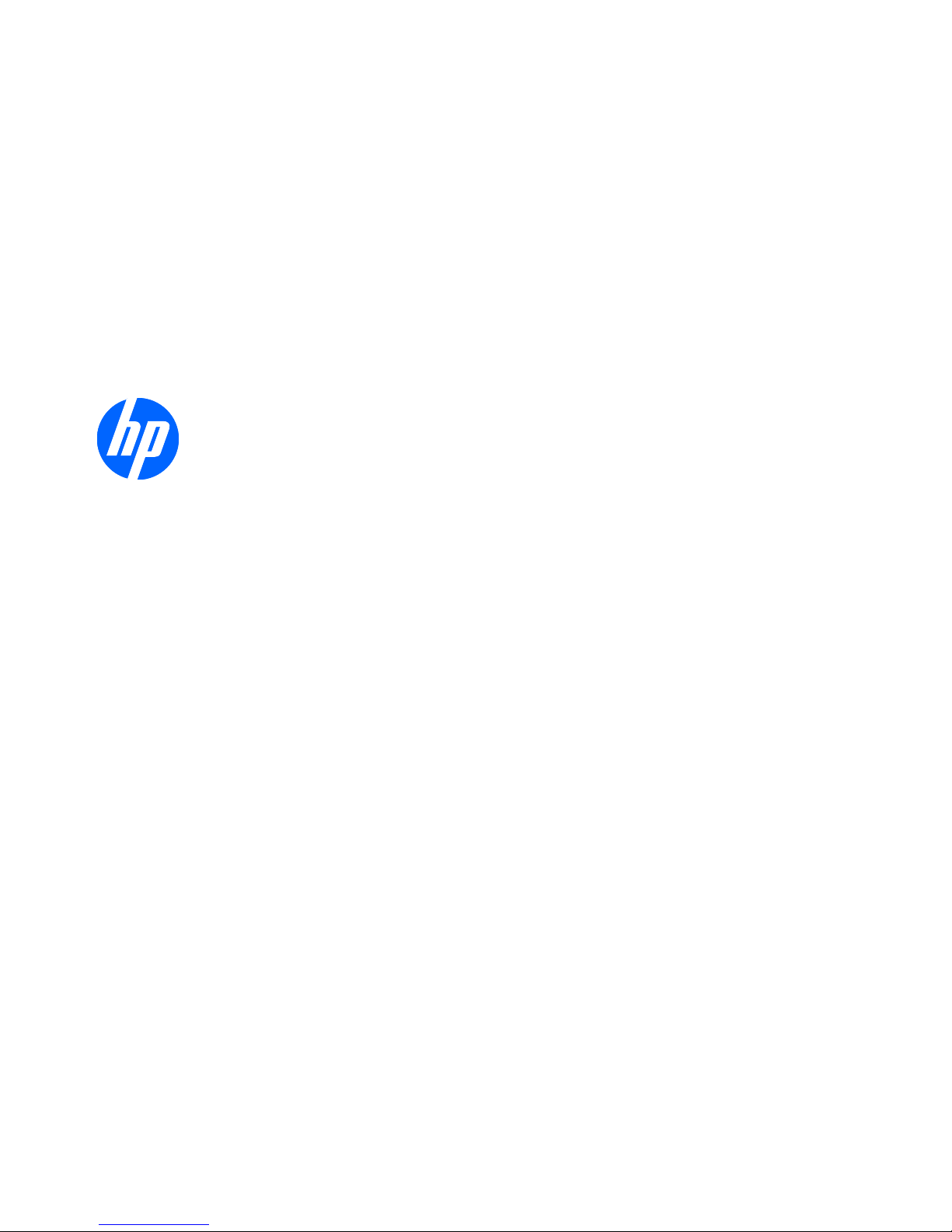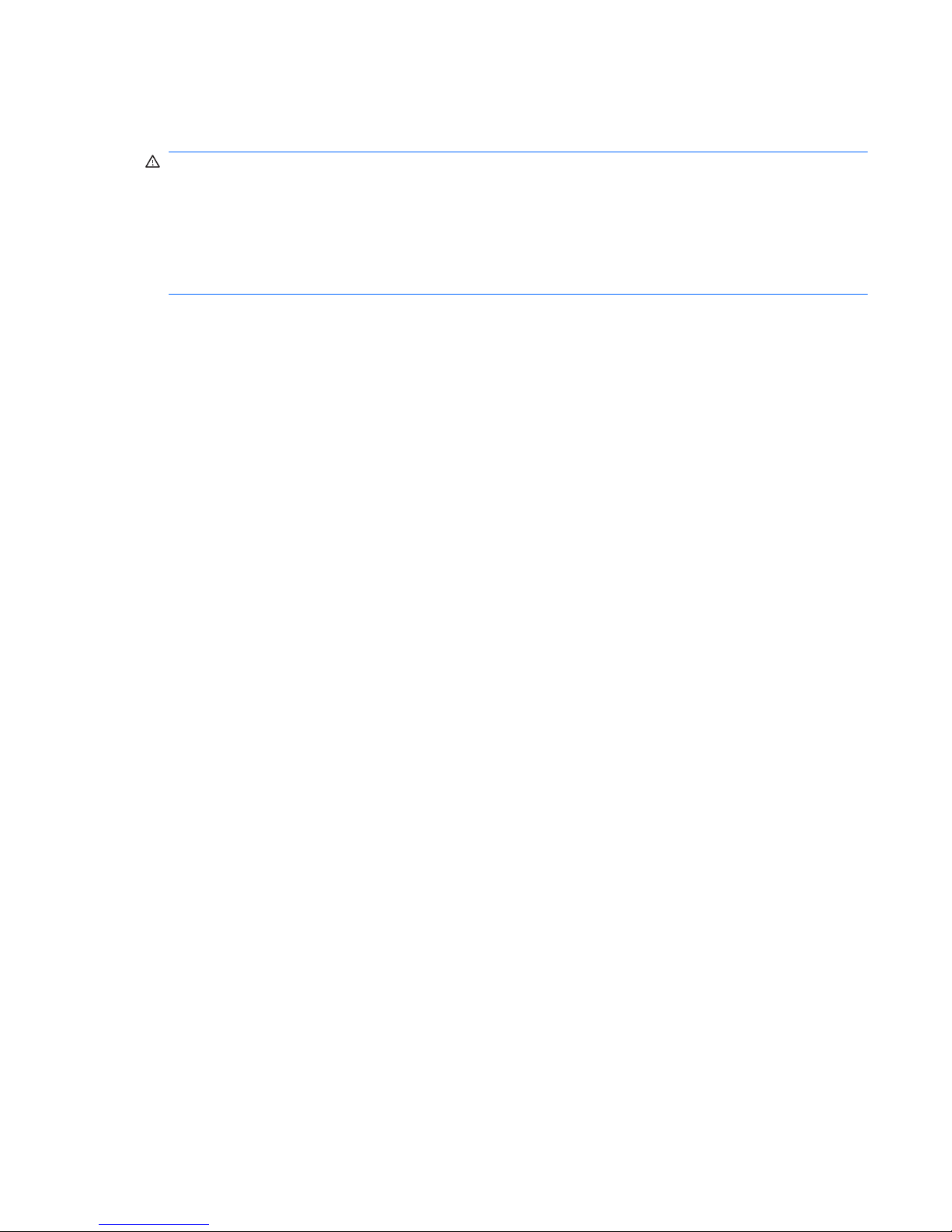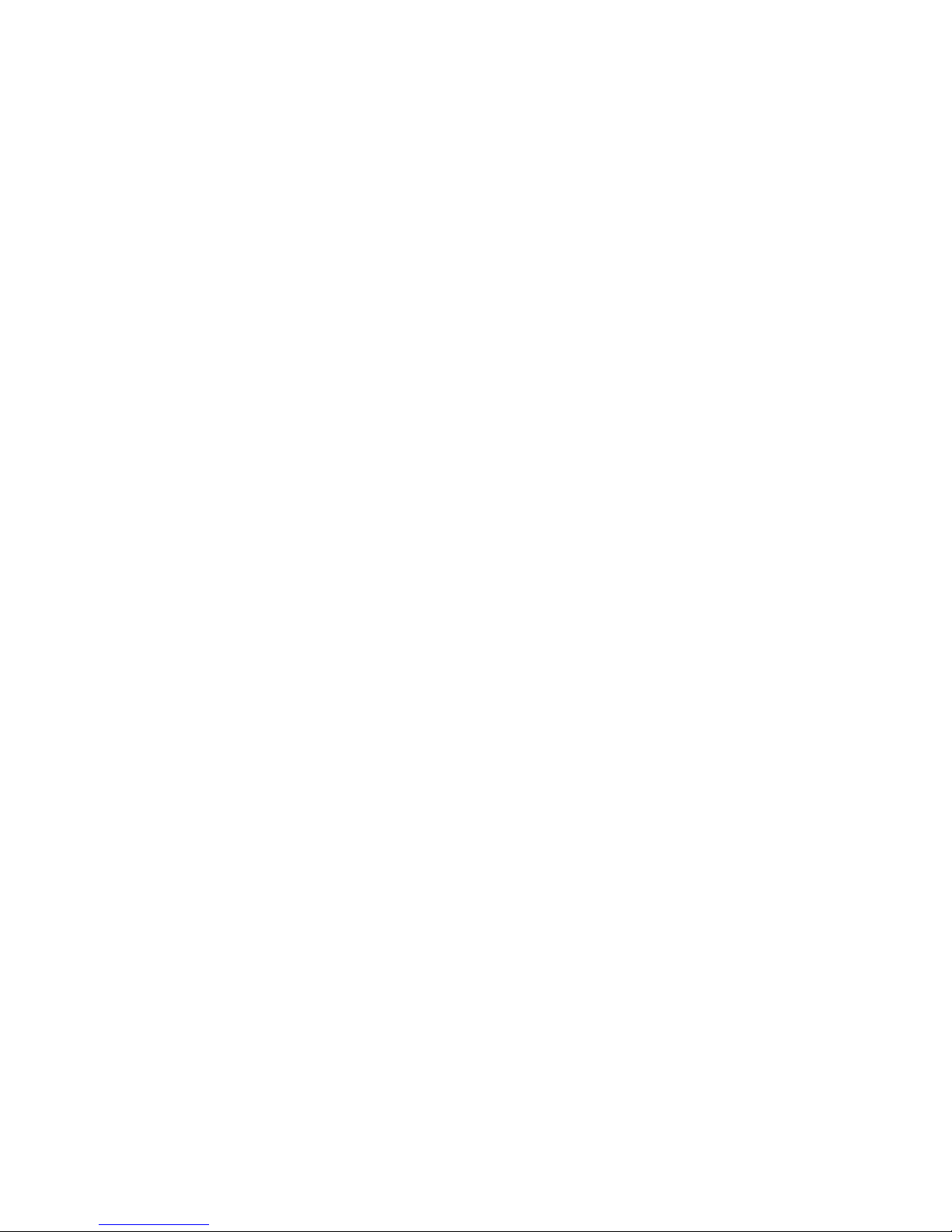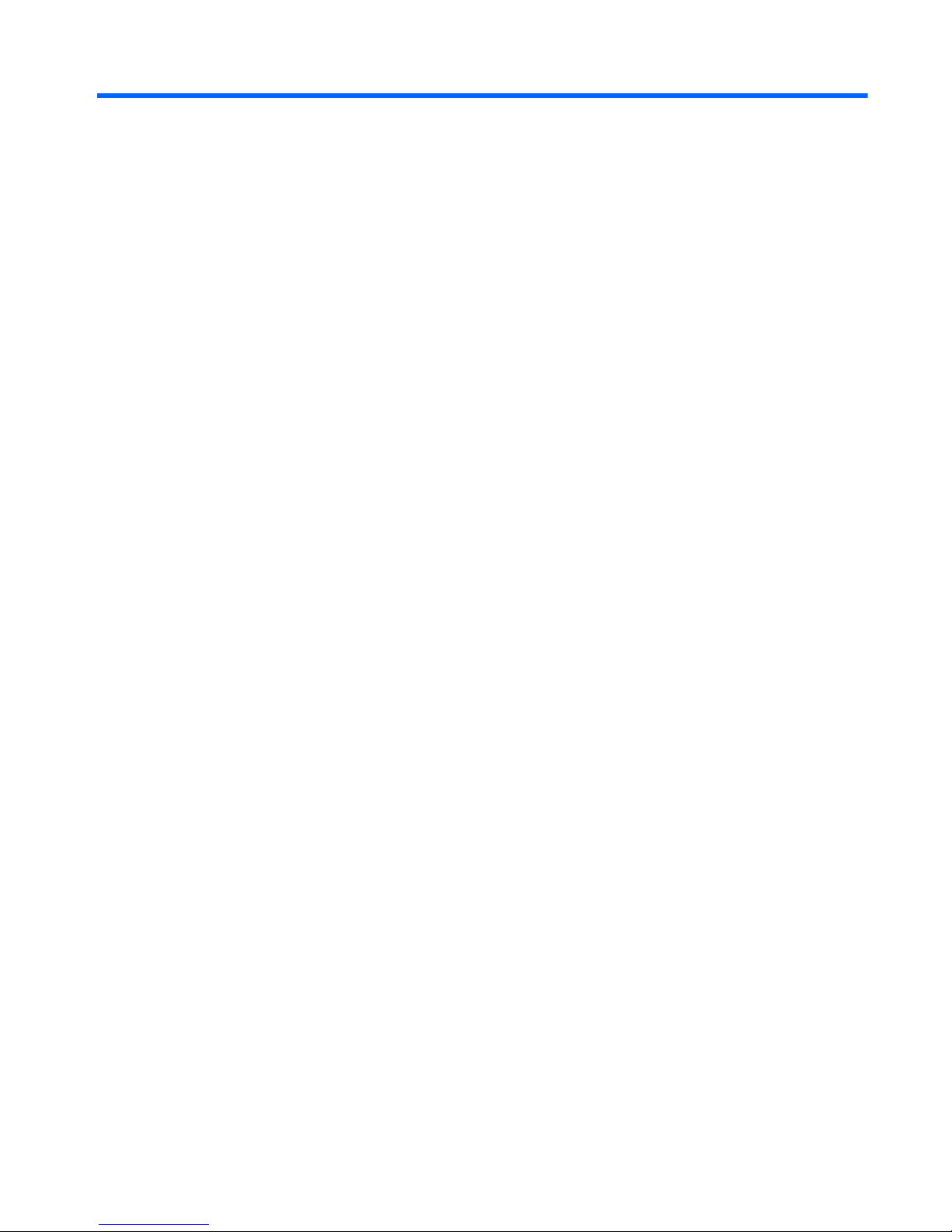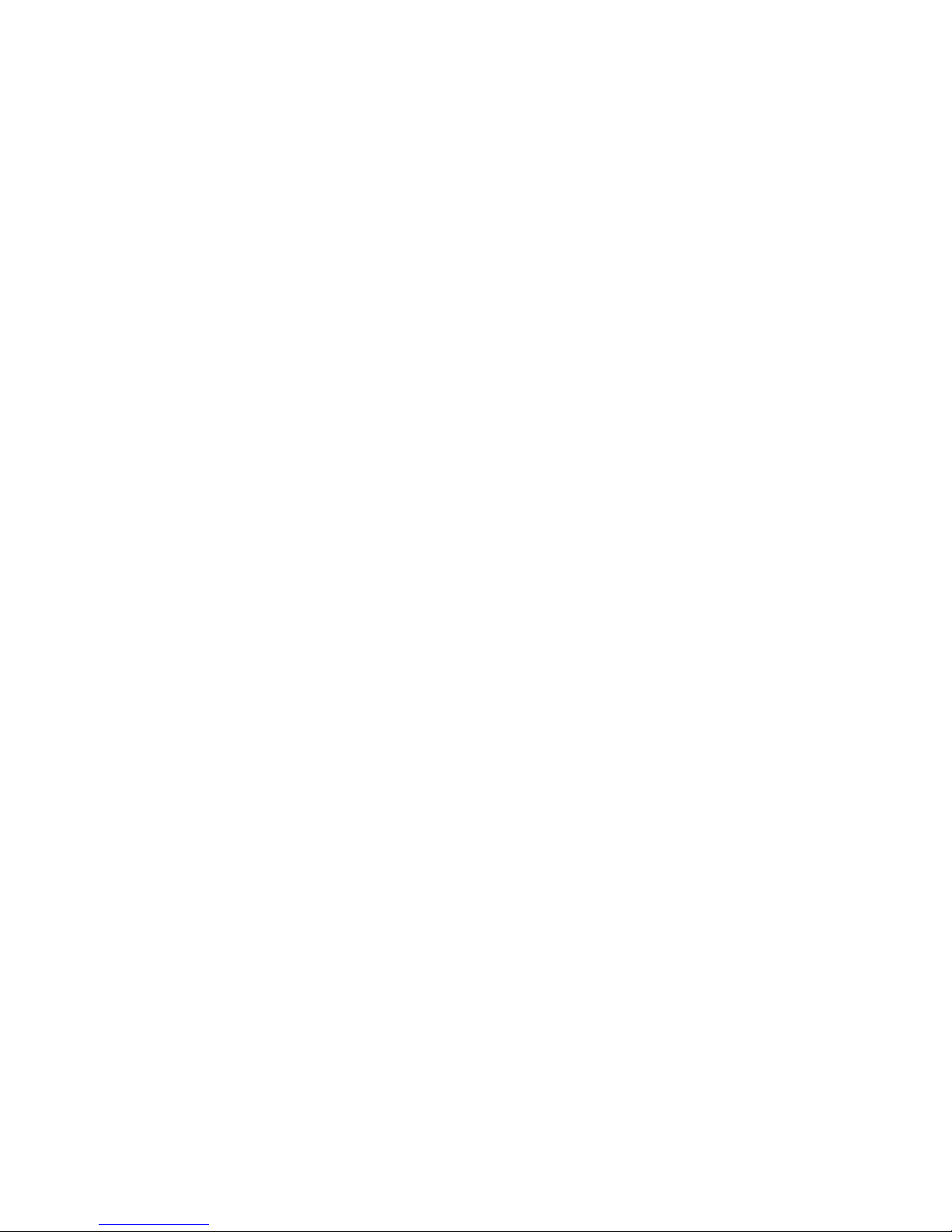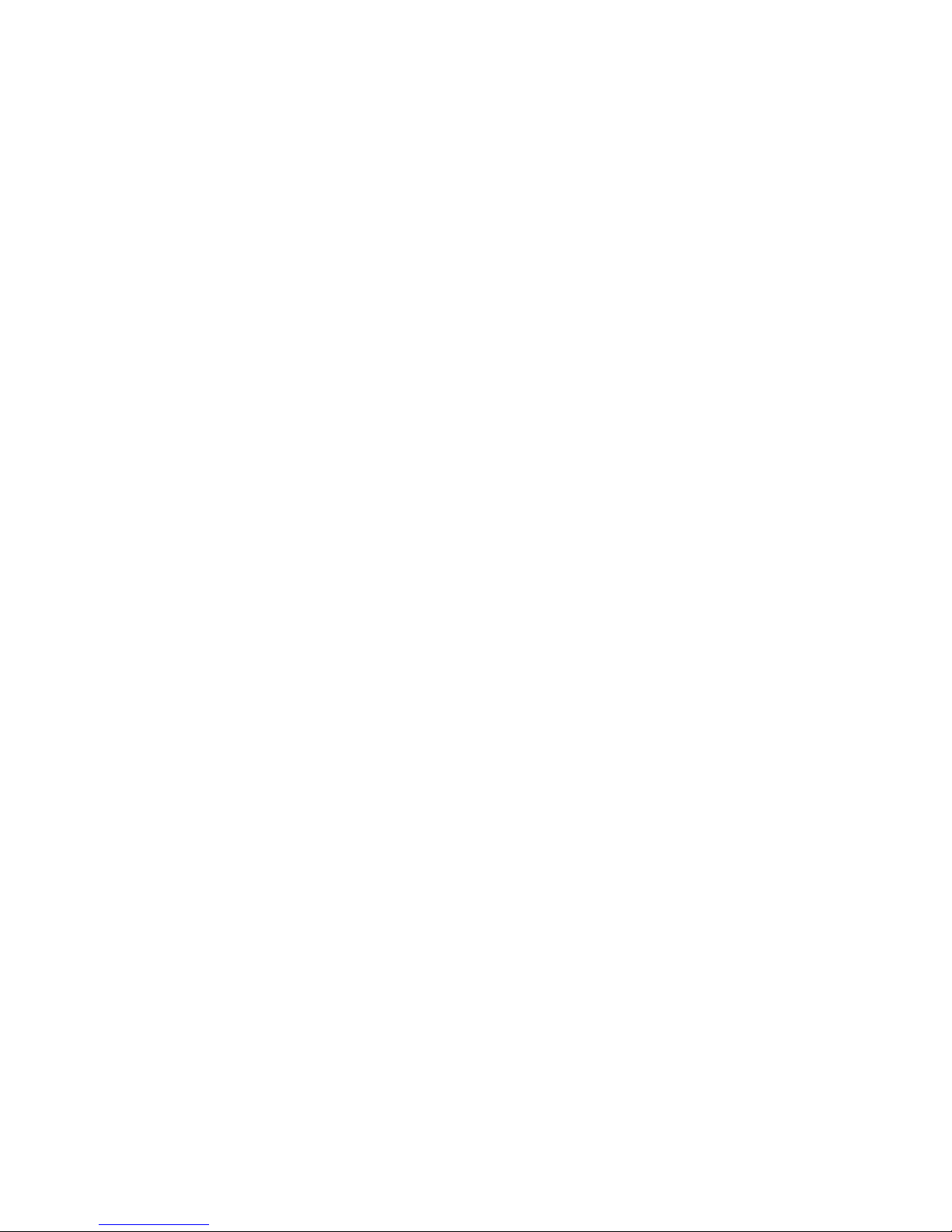Equipment guidelines ................................................................. 35
Component replacement procedures ........................................................................................ 36
Service tag ............................................................................................................. 36
Computer feet ......................................................................................................... 37
Battery ................................................................................................................... 38
SIM ....................................................................................................................... 39
Service cover .......................................................................................................... 40
Hard drive ............................................................................................................. 41
WWAN module ..................................................................................................... 43
WLAN module ........................................................................................................ 46
Memory module ...................................................................................................... 51
RTC battery ............................................................................................................ 53
Keyboard ............................................................................................................... 54
Top cover ............................................................................................................... 57
Speakers ................................................................................................................ 60
TouchPad ............................................................................................................... 62
Display assembly .................................................................................................... 64
System board ......................................................................................................... 68
Fan/heat sink assembly ........................................................................................... 71
Power connector cable ............................................................................................ 73
5 Setup Utility .................................................................................................................... 75
Starting Setup Utility ............................................................................................................... 75
Using Setup Utility .................................................................................................................. 75
Changing the language of Setup Utility ...................................................................... 75
Navigating and selecting in Setup Utility .................................................................... 76
Displaying system information .................................................................................................. 76
Restoring default settings in Setup Utility .................................................................................... 76
Exiting Setup Utility ................................................................................................................ 77
Setup Utility Menus ................................................................................................................. 77
Main Menu ............................................................................................................ 77
Security Menu ......................................................................................................... 77
System Configuration Menu ...................................................................................... 78
Diagnostics Menu ................................................................................................... 78
6 Backup and recovery ...................................................................................................... 79
Windows 7 ........................................................................................................................... 79
Backing up and recovering using Roxio BackOnTrack ................................................. 79
Creating a copy of the hard drive .............................................................. 80
Performing a recovery ............................................................................... 80
Using the Disaster Recovery utility .............................................................. 80
Downloading and extracting the Disaster Recovery utility ............... 81
Restoring your hard drive image ................................................. 81
viii