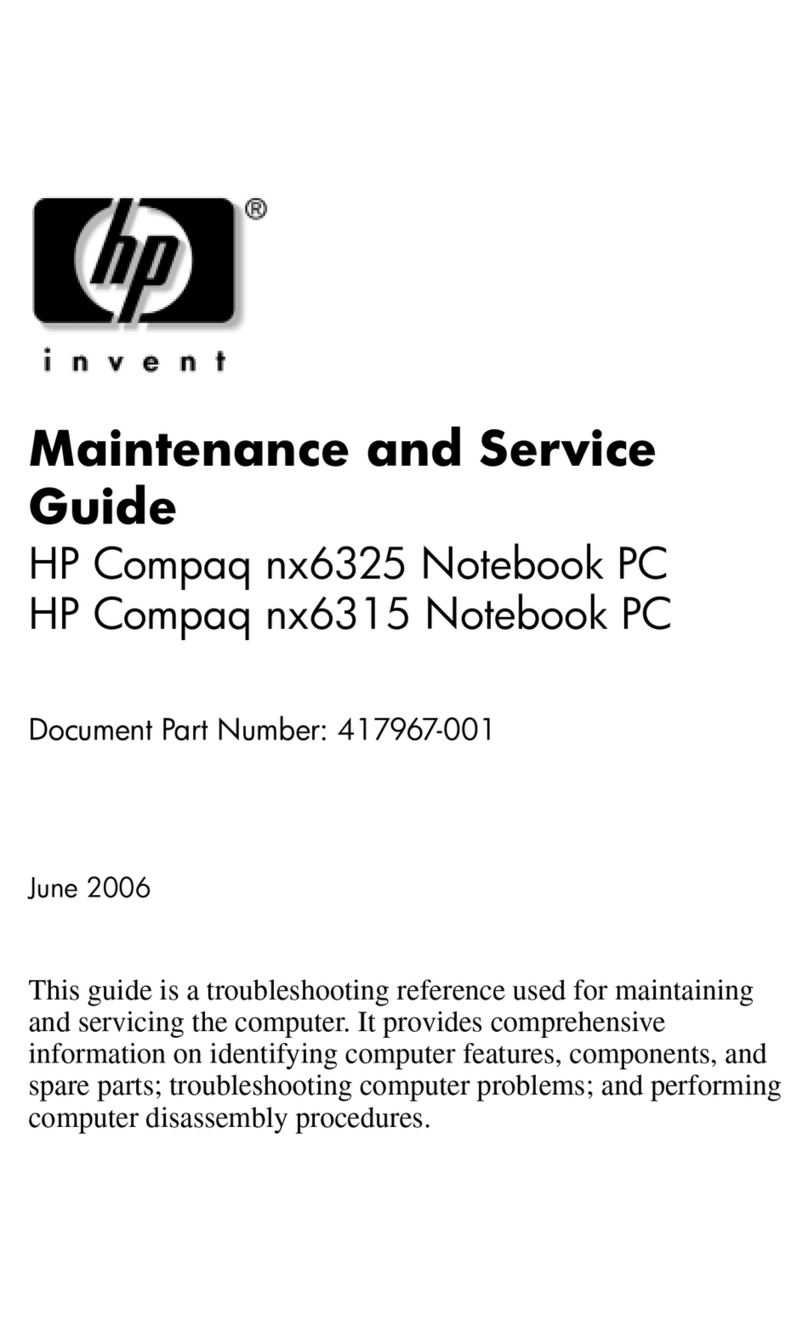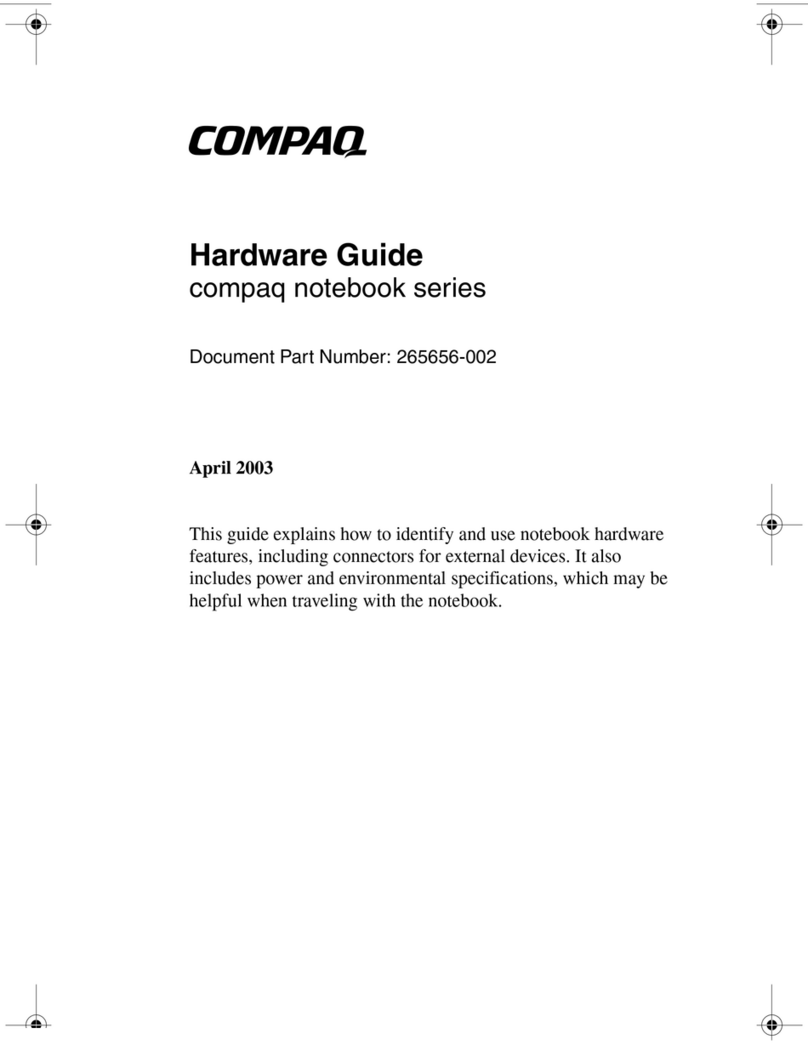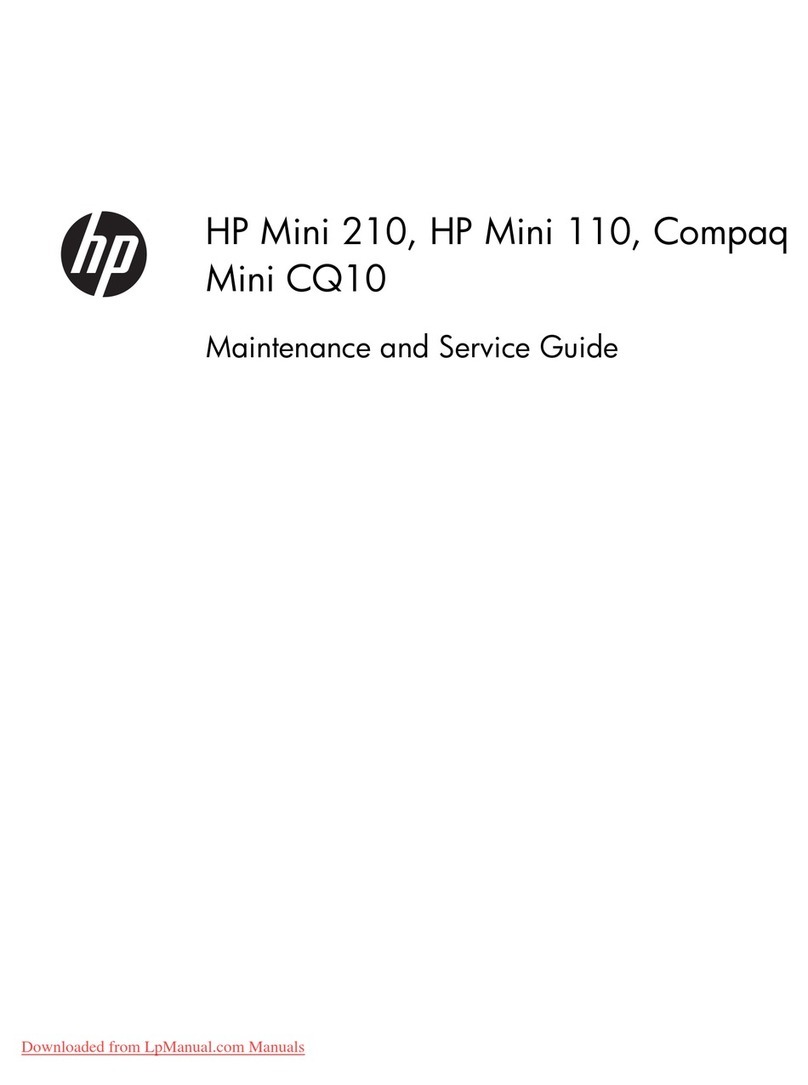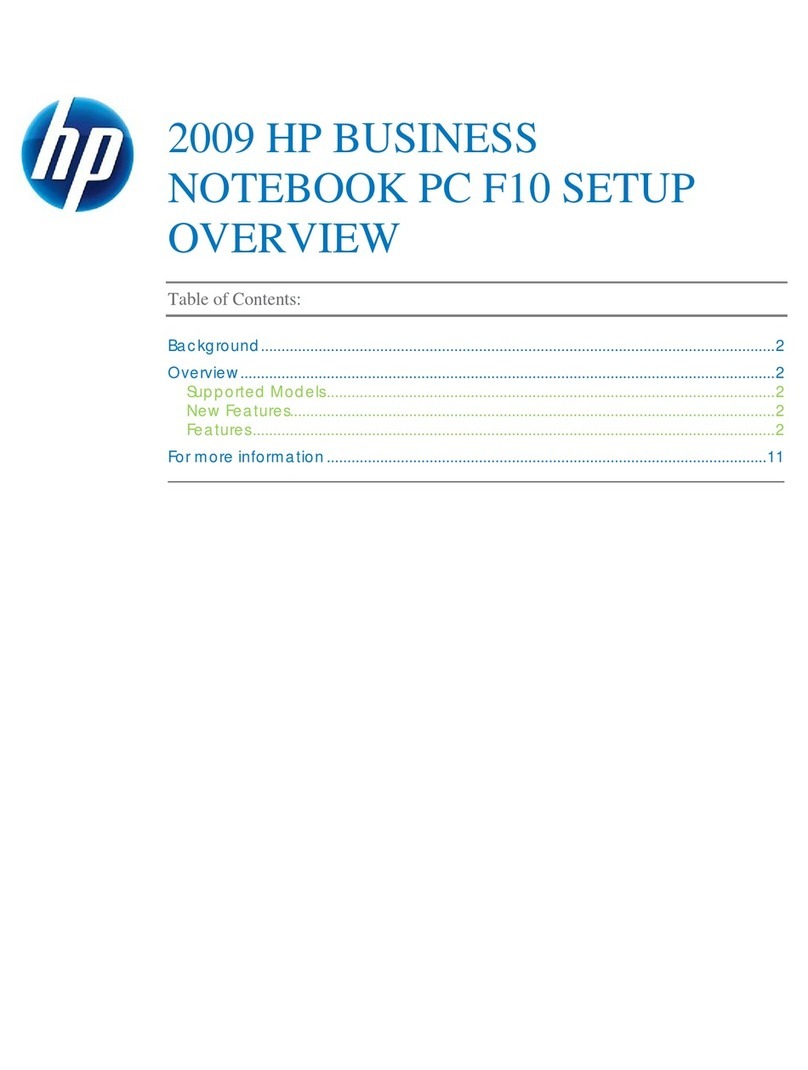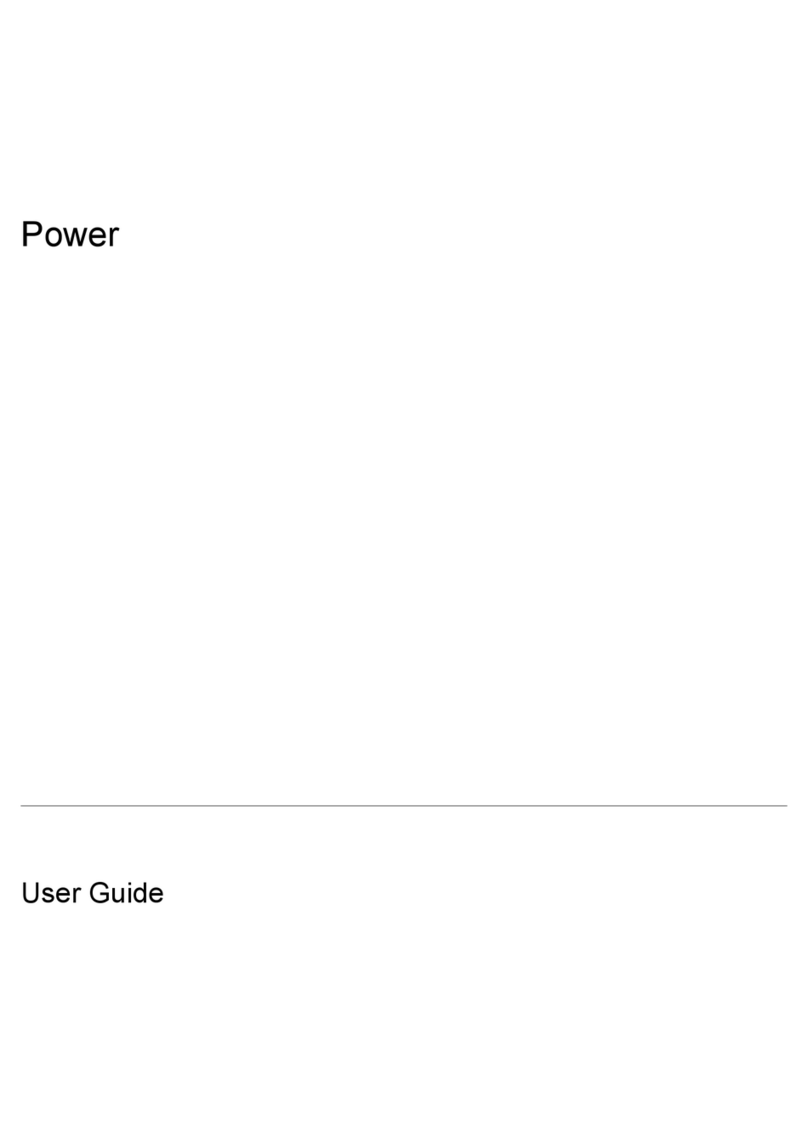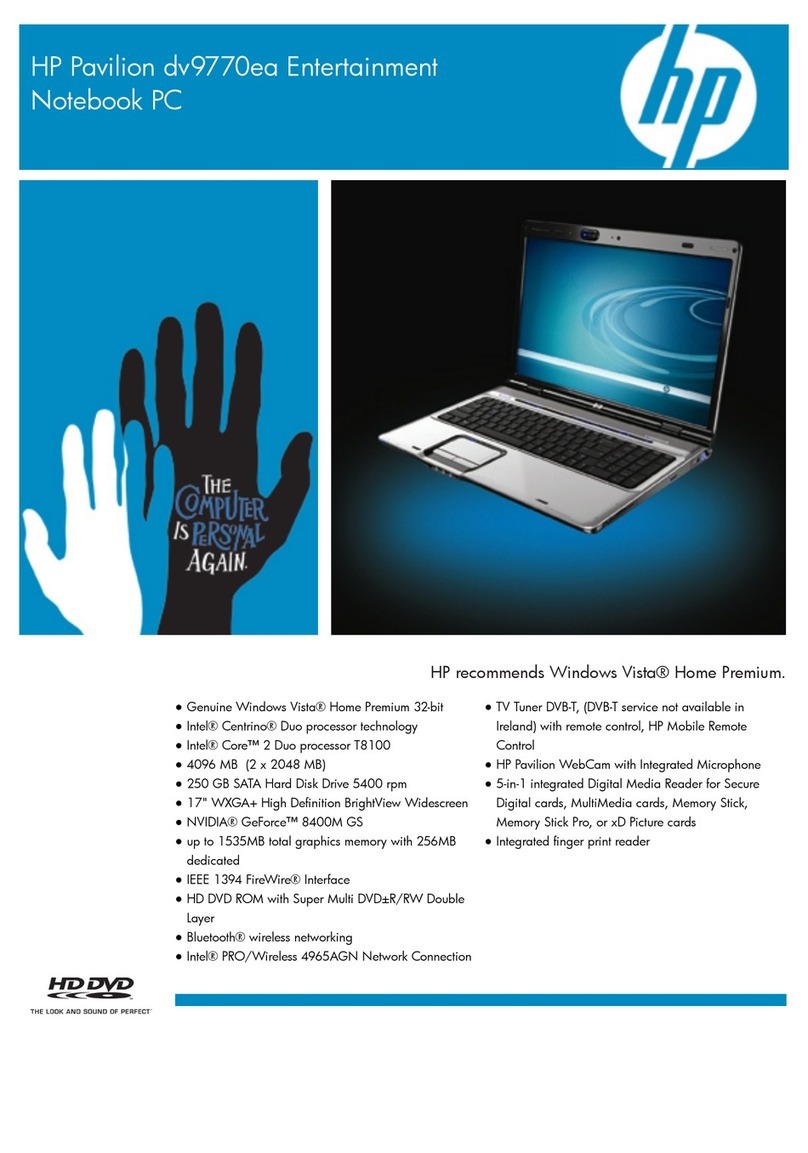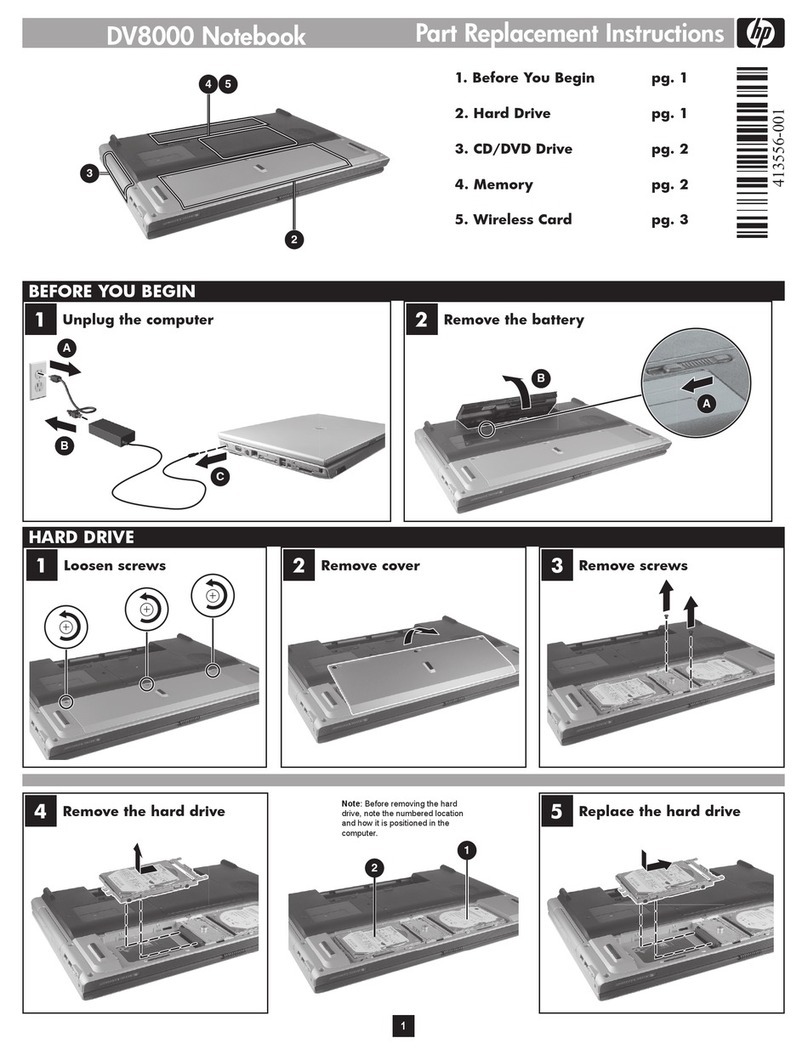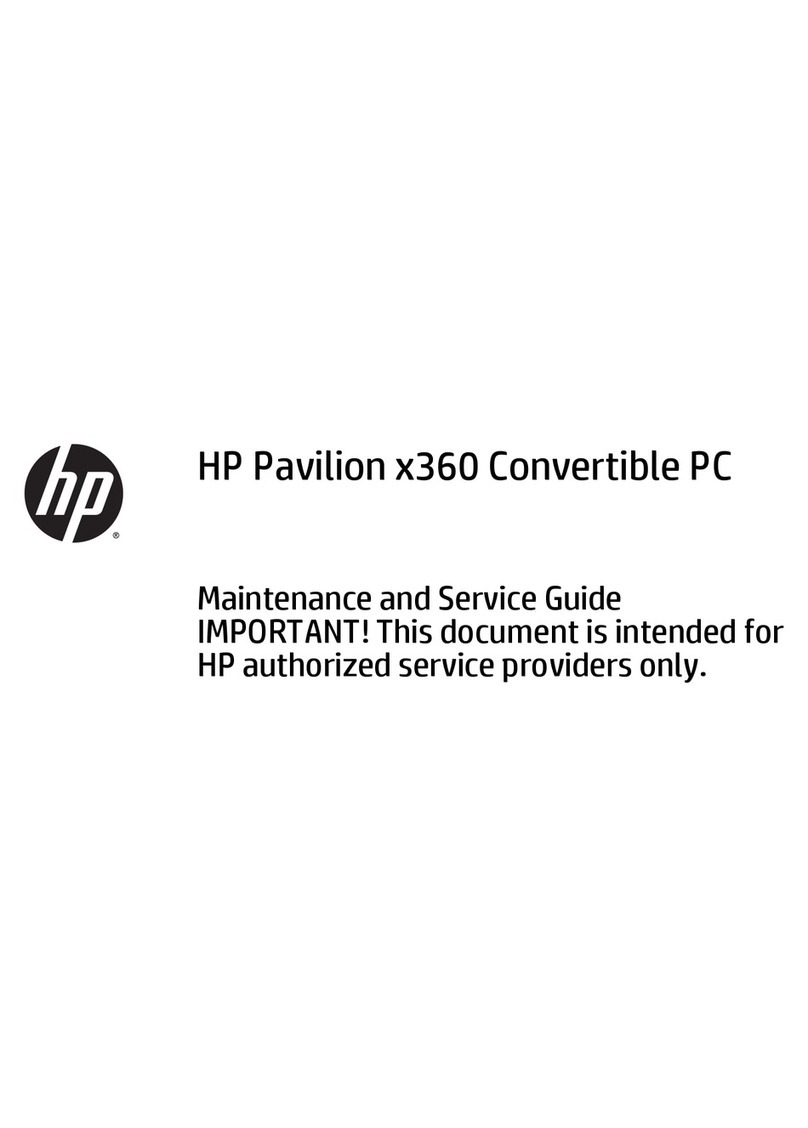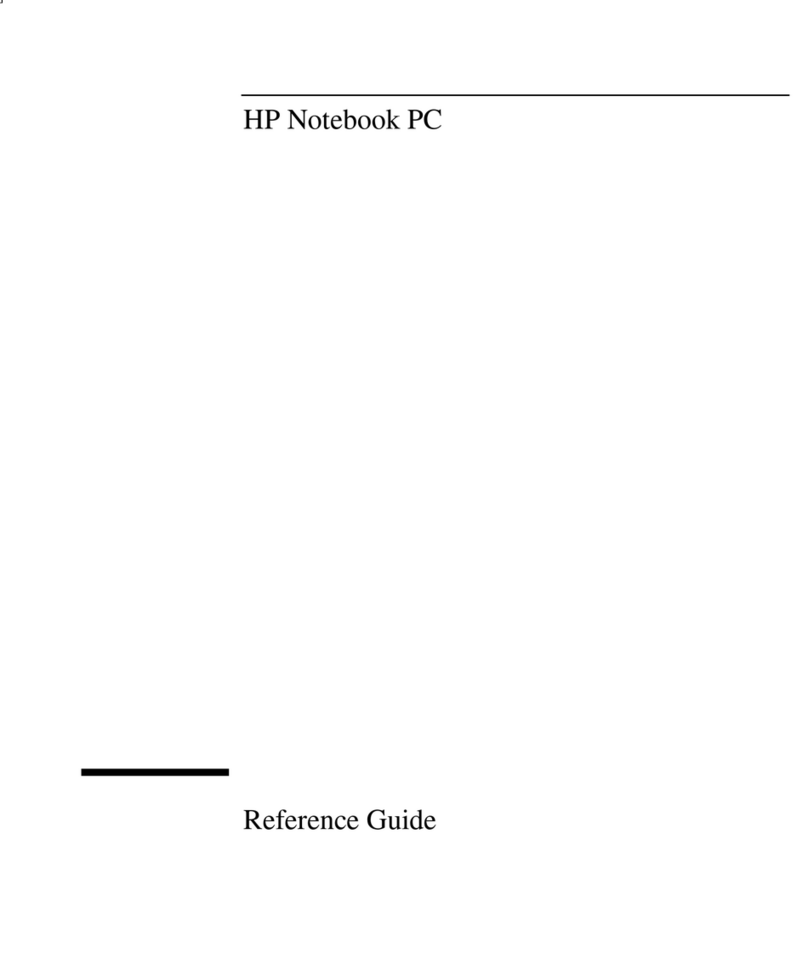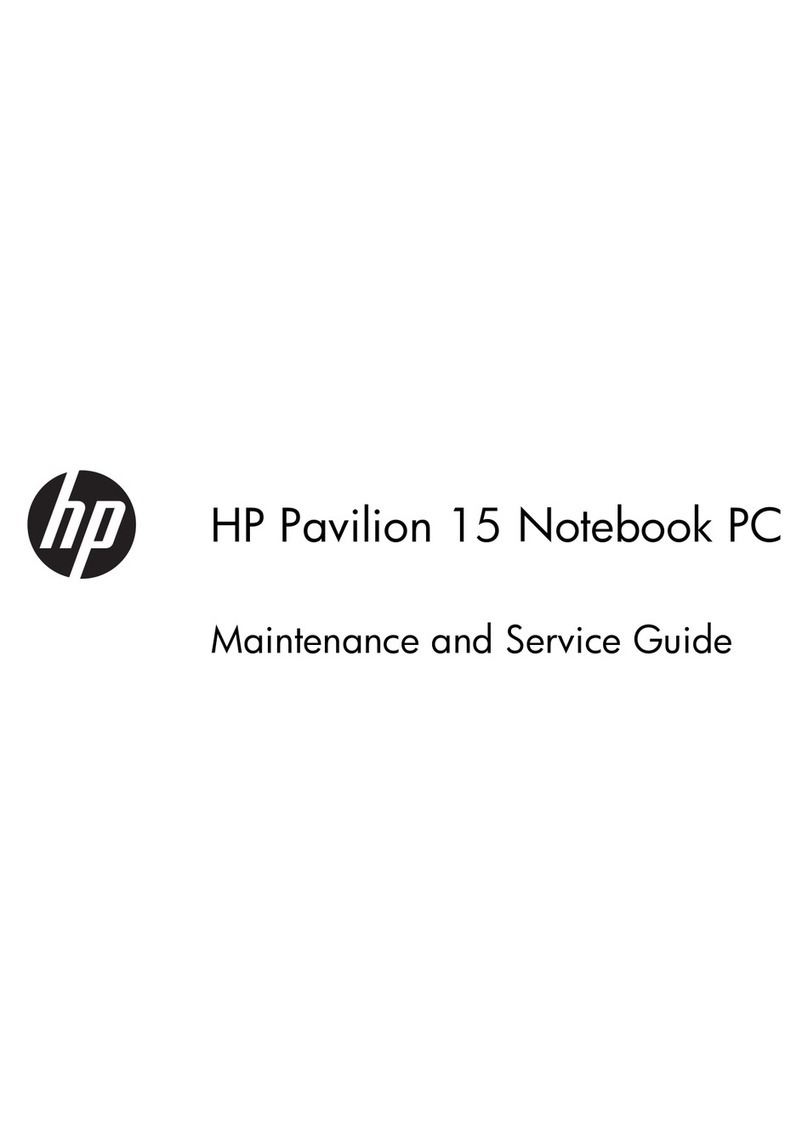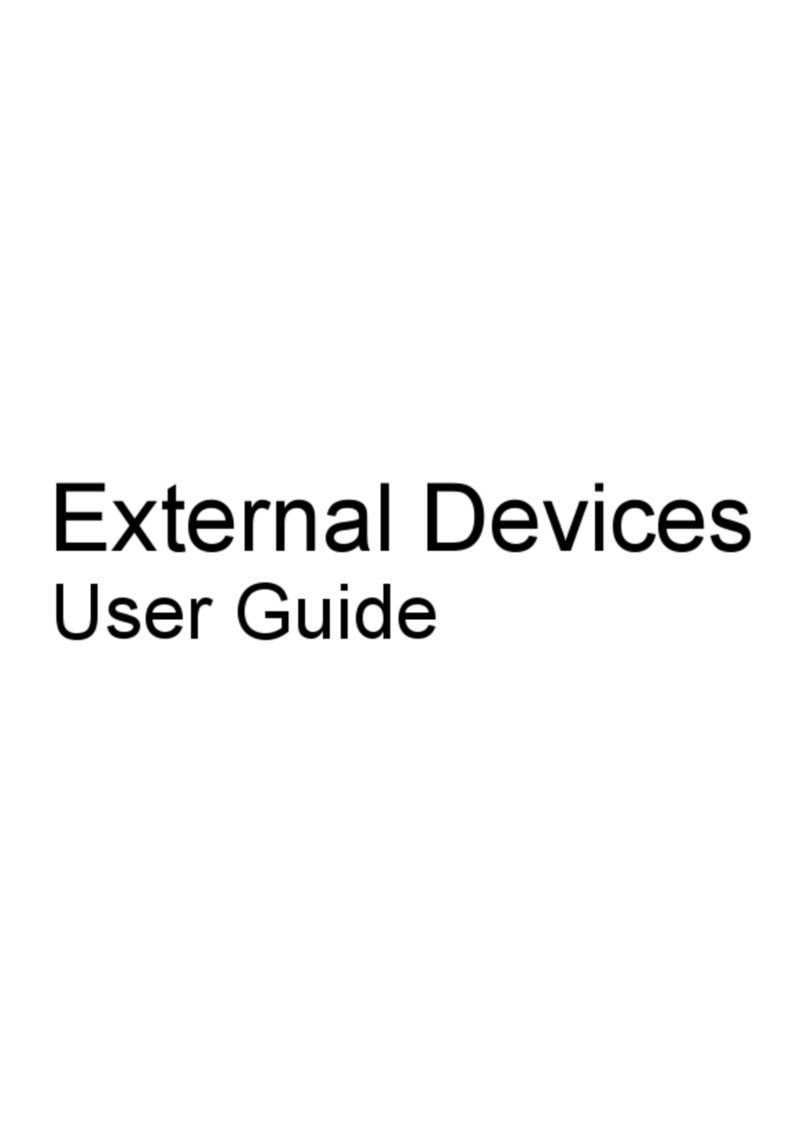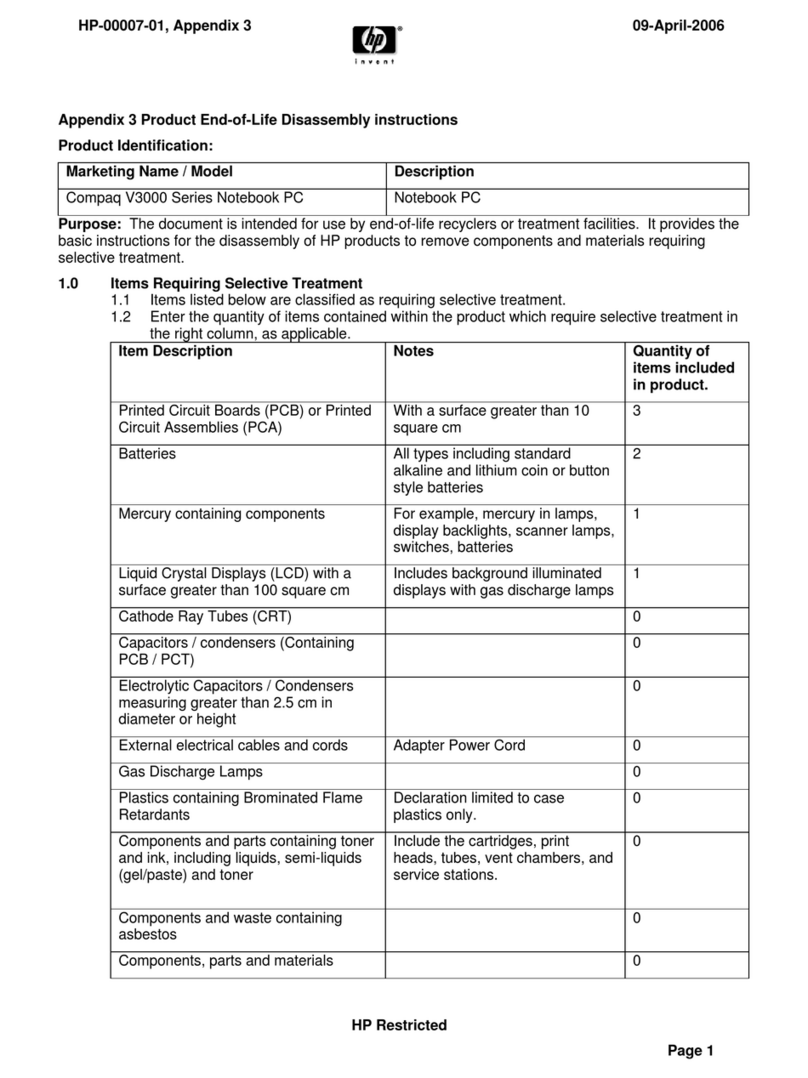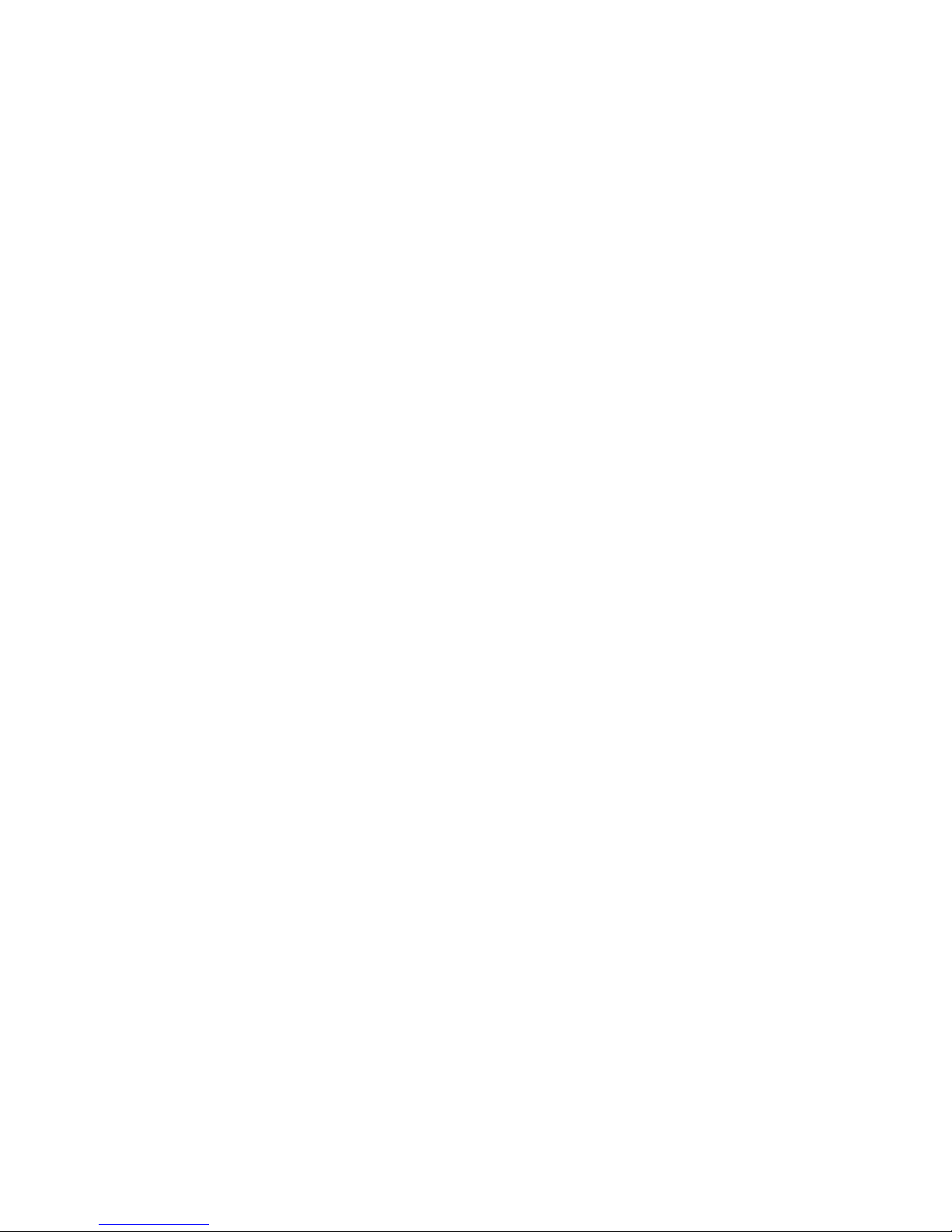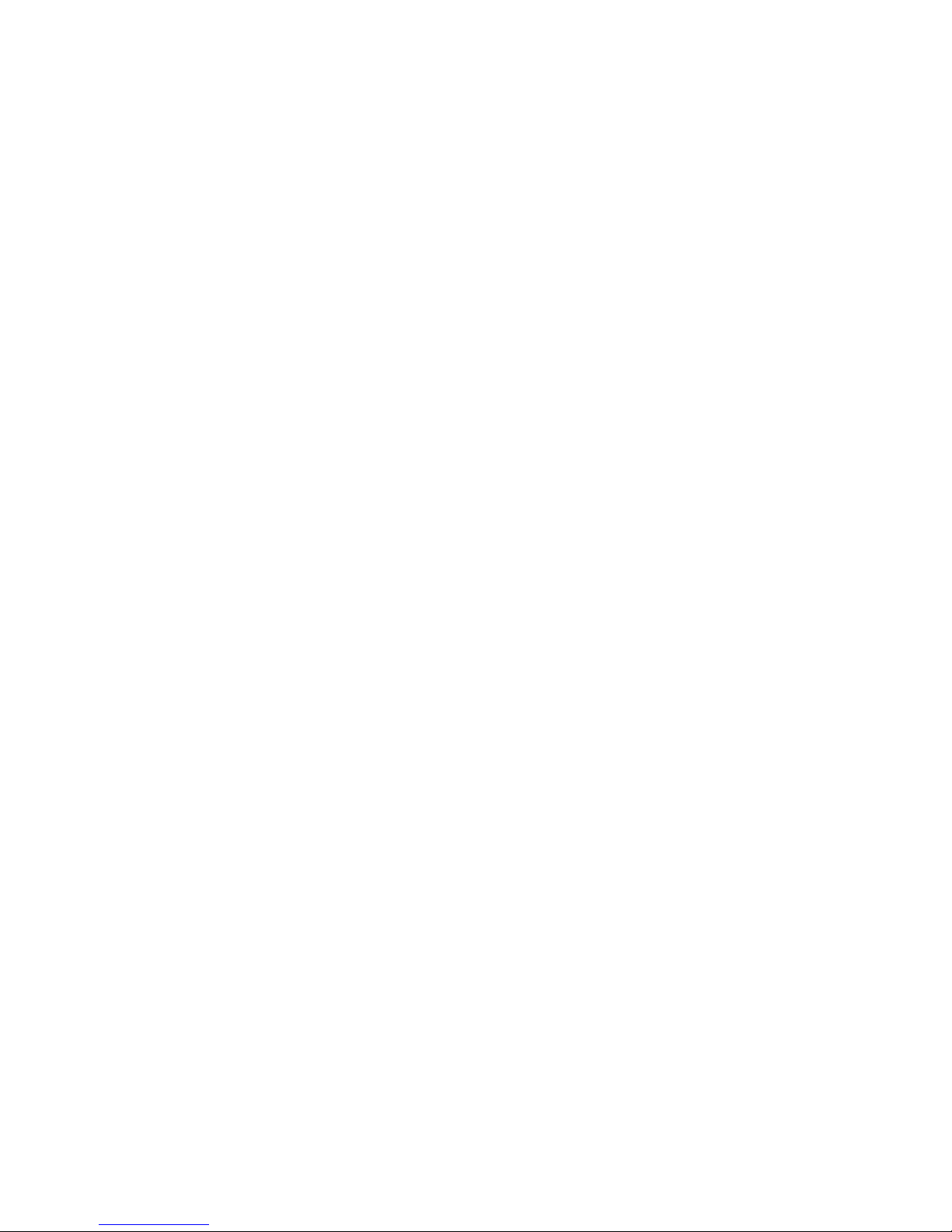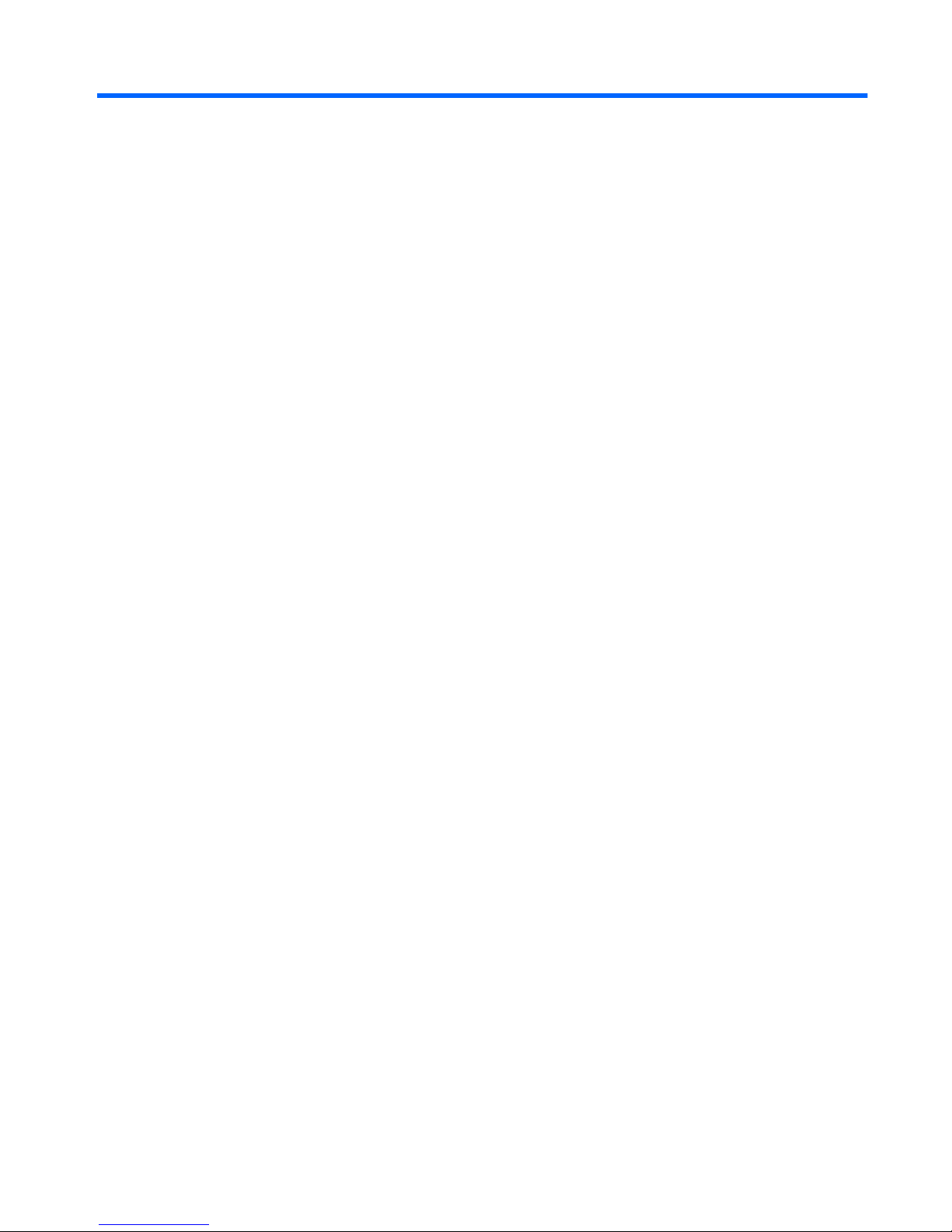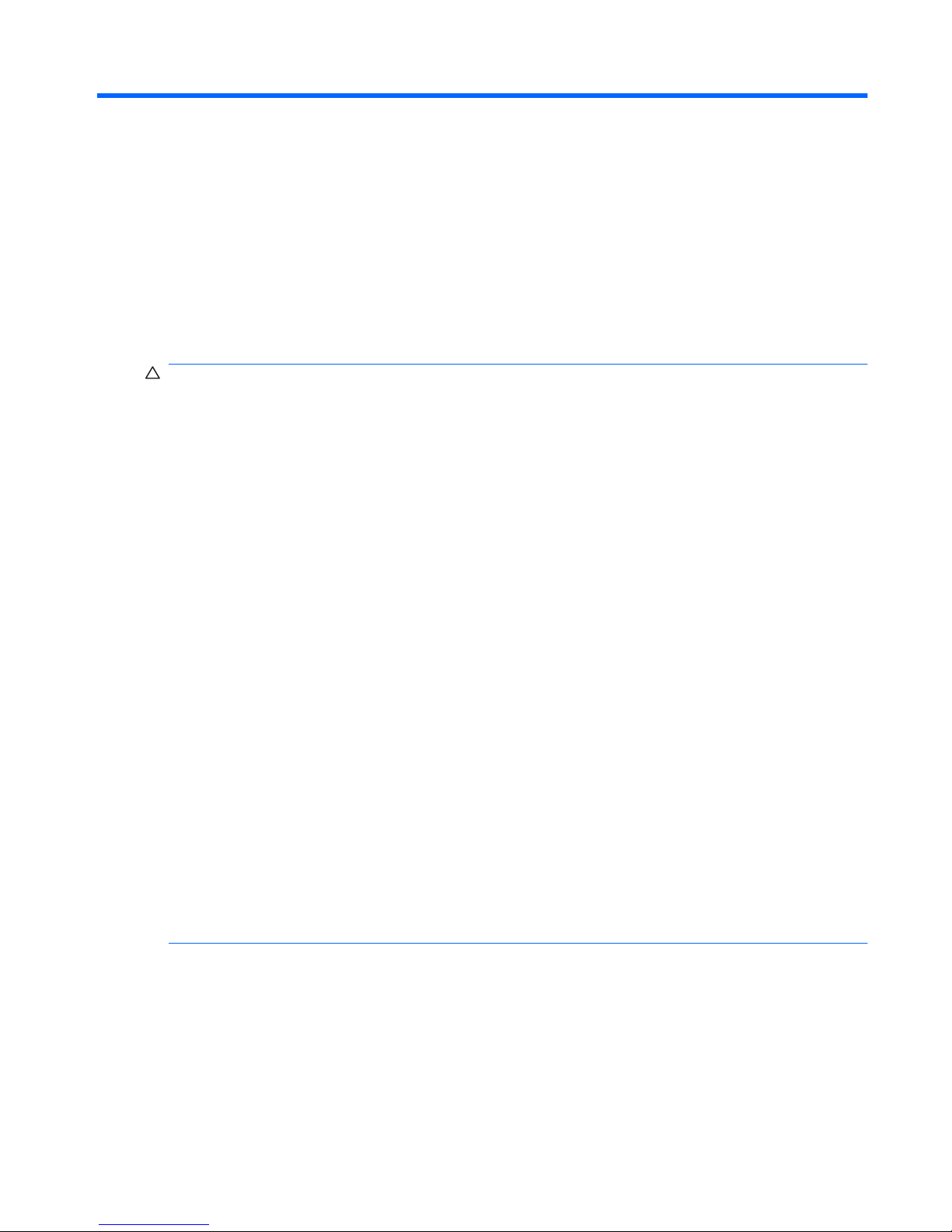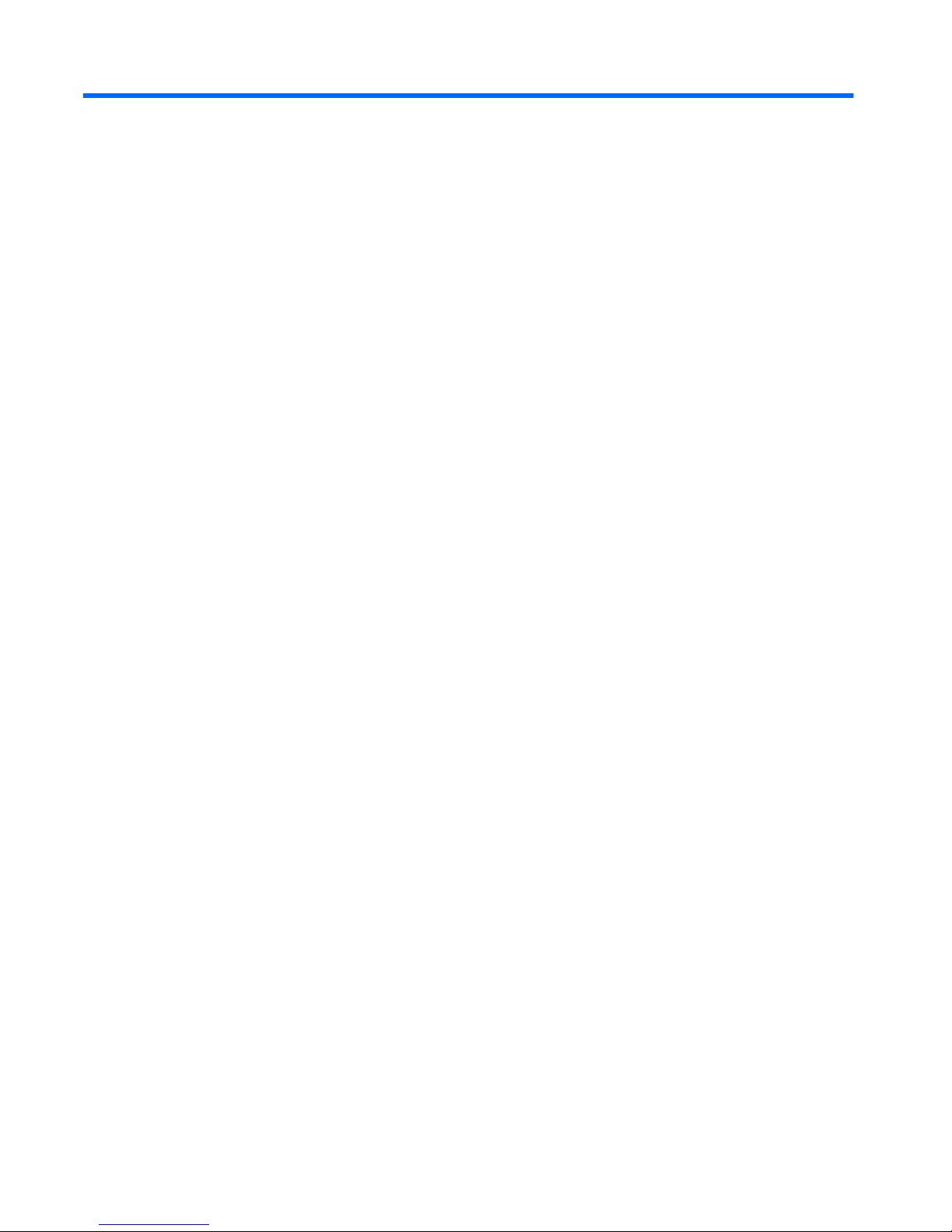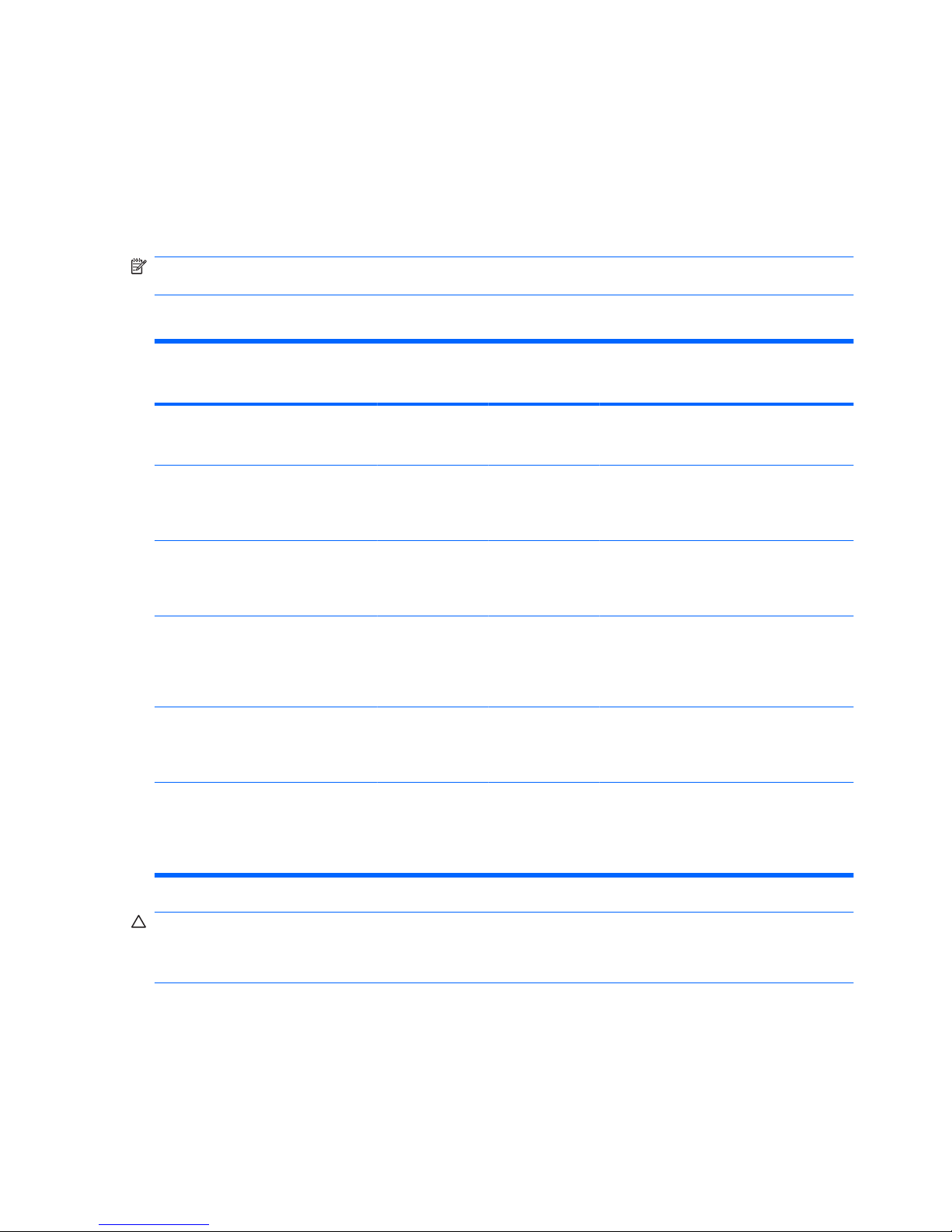Table of contents
1 Handling drives
2 Using an optical drive
Identifying the installed optical drive ..................................................................................................... 3
Using optical discs ................................................................................................................................ 4
Selecting the right disc ......................................................................................................................... 5
CD-R discs ........................................................................................................................... 5
CD-RW discs ....................................................................................................................... 5
DVD±R discs ....................................................................................................................... 5
DVD±RW discs .................................................................................................................... 5
LightScribe DVD+R discs .................................................................................................... 5
HD DVD discs and Blu-ray Disc .......................................................................................... 6
Playing a CD or DVD ............................................................................................................................ 7
Using AutoPlay ..................................................................................................................................... 8
Changing DVD region settings ............................................................................................................. 9
Observing the copyright warning ........................................................................................................ 10
Copying a CD or DVD ........................................................................................................................ 11
Creating or “burning” a CD or DVD .................................................................................................... 12
Removing an optical disc (CD or DVD) .............................................................................................. 13
3 Improving hard drive performance
Using Disk Defragmenter ................................................................................................................... 14
Using Disk Cleanup ............................................................................................................................ 15
4 Replacing the hard drive
5 Troubleshooting
The optical disc tray does not open for removal of a CD or DVD ....................................................... 21
The computer does not detect the optical drive ................................................................................. 22
A disc does not play ........................................................................................................................... 23
A disc does not play automatically ..................................................................................................... 24
The process of burning a disc does not begin, or it stops before completion .................................... 25
A device driver must be reinstalled .................................................................................................... 26
v