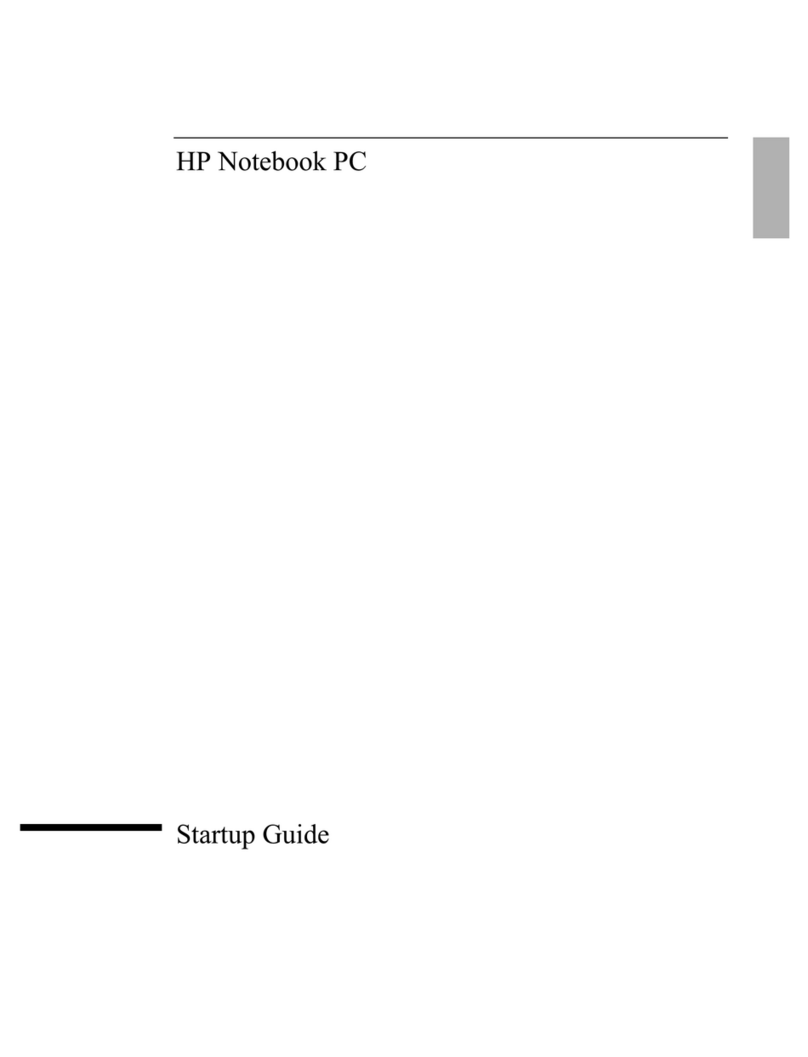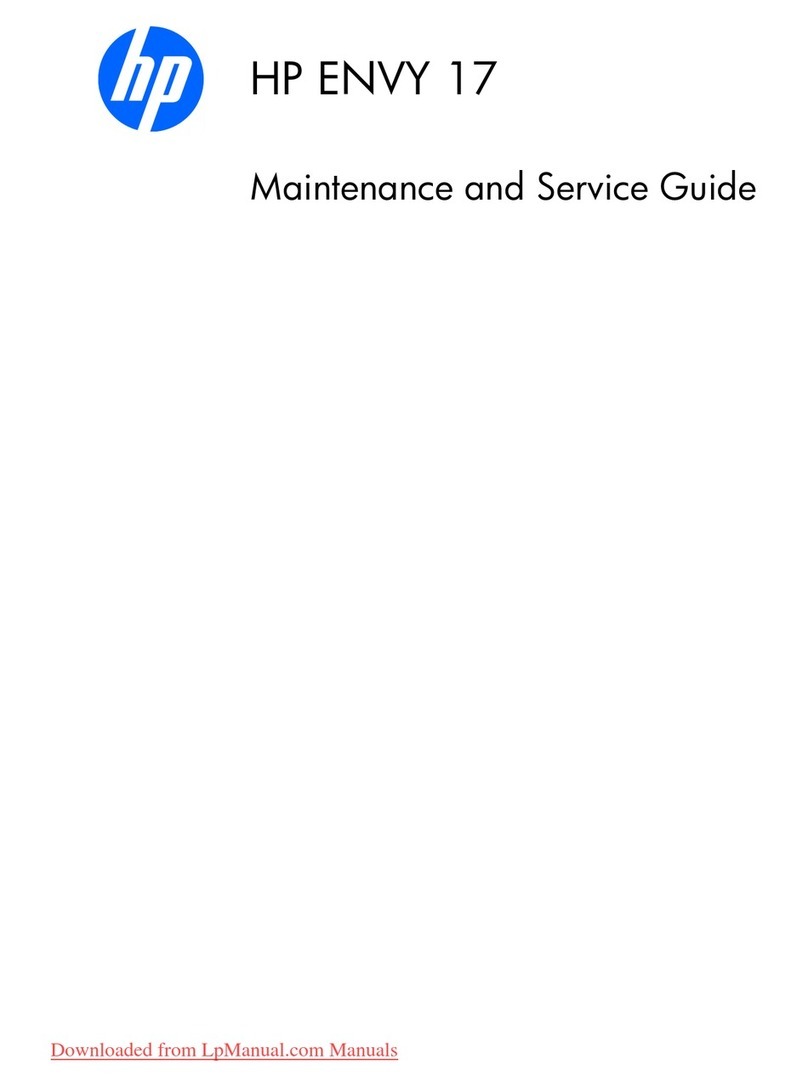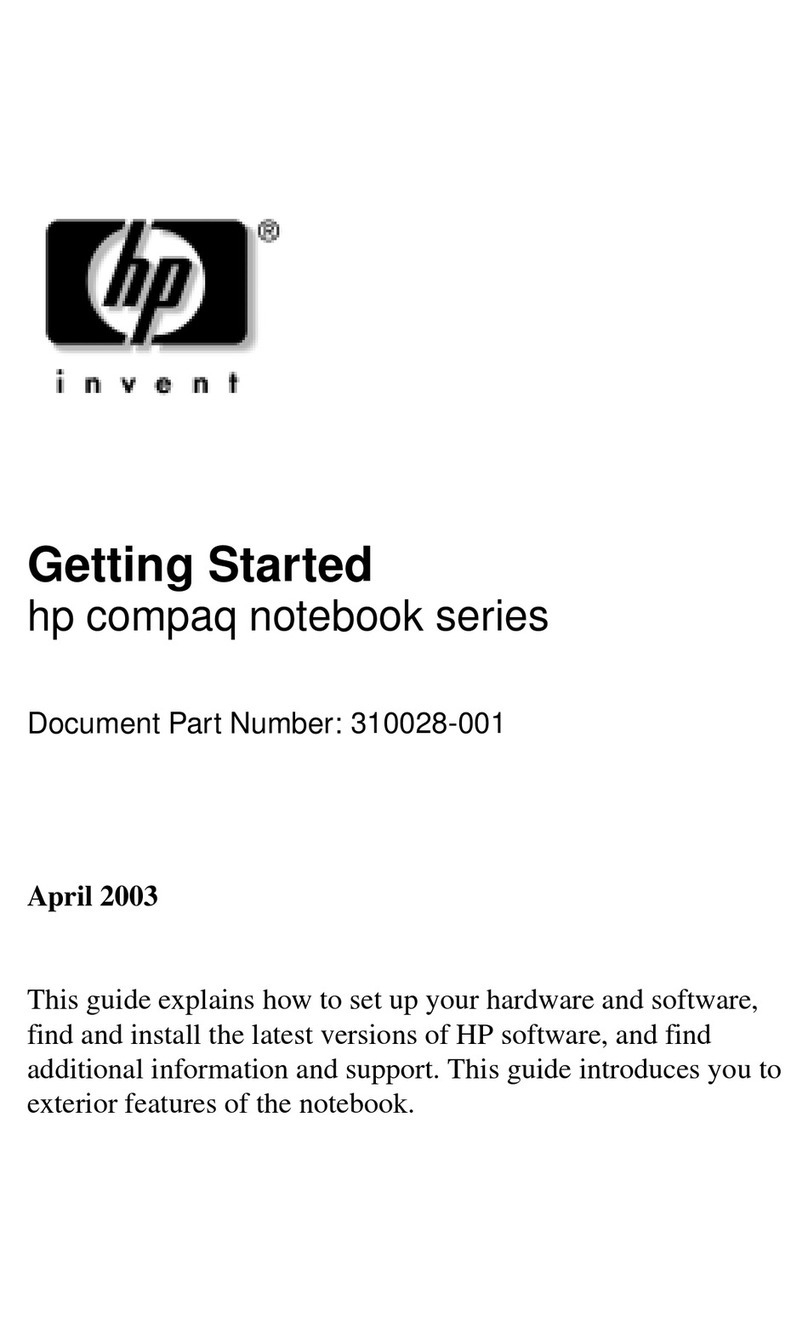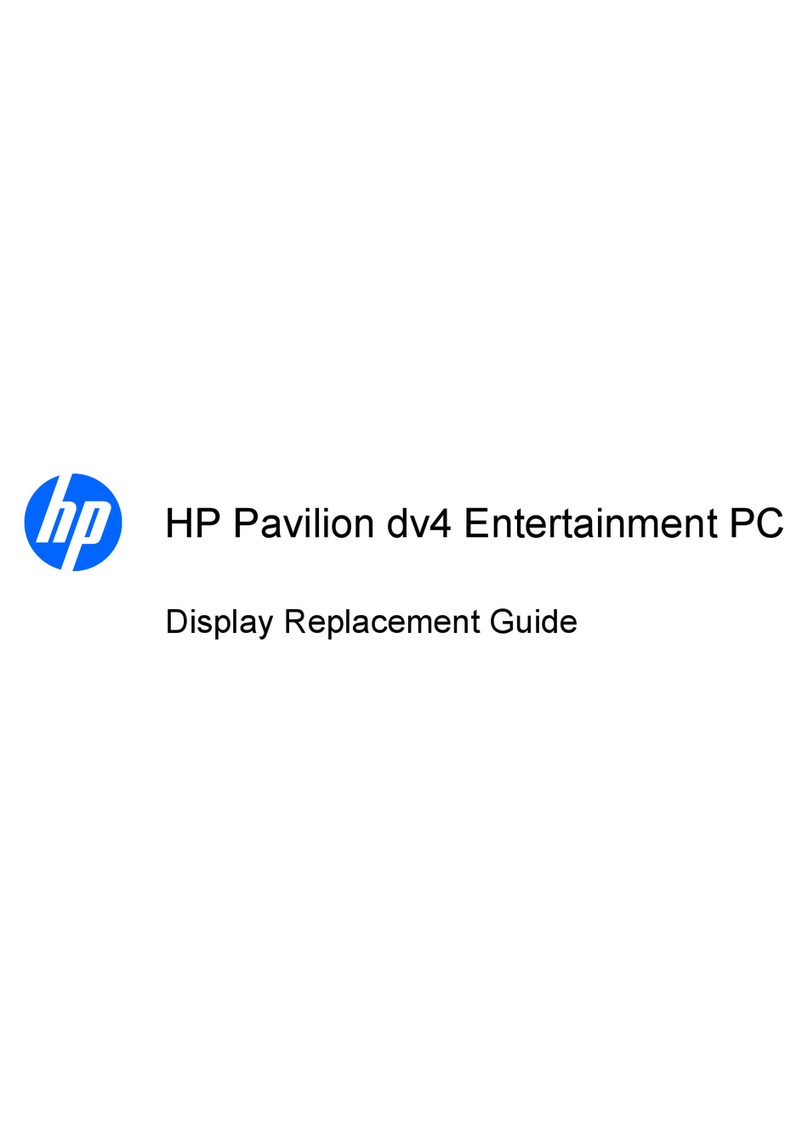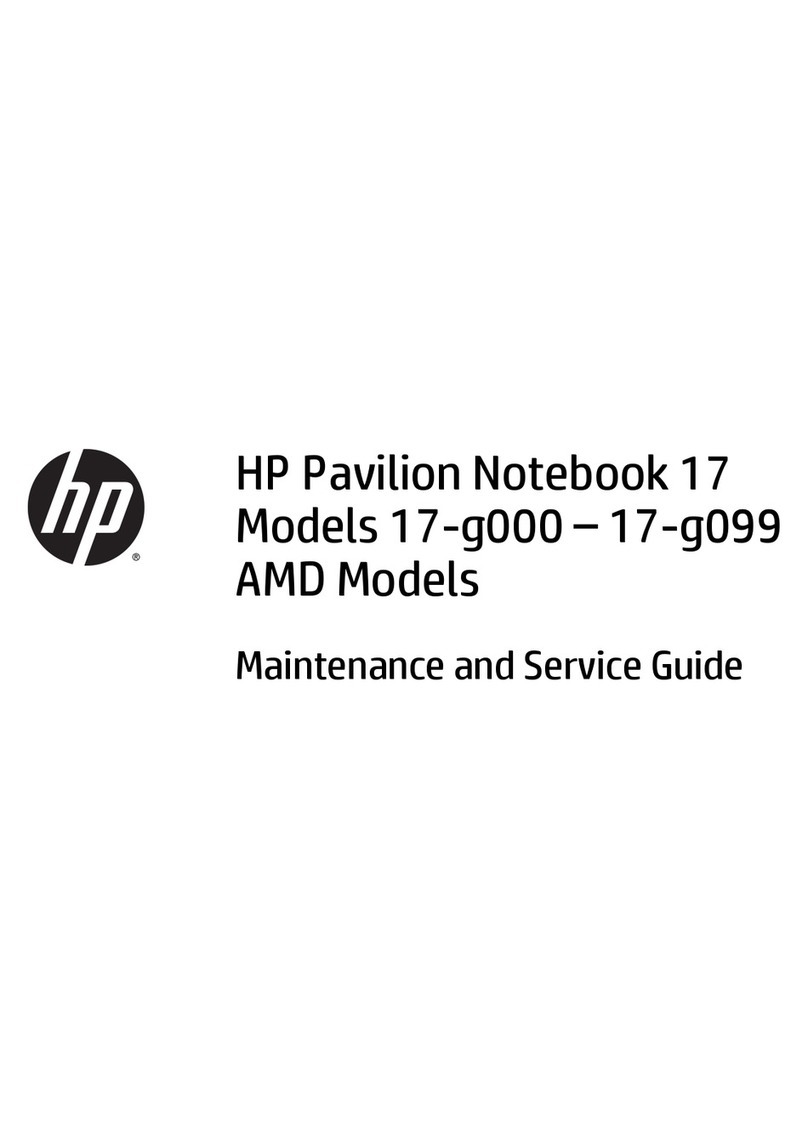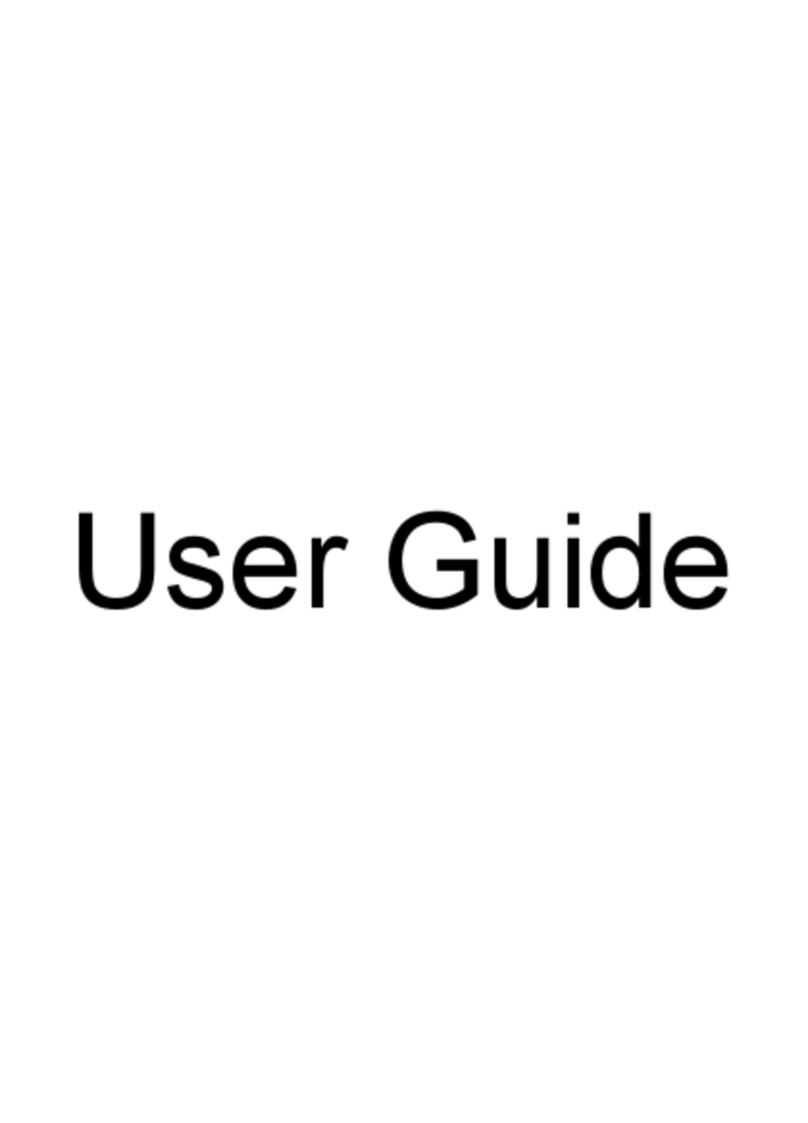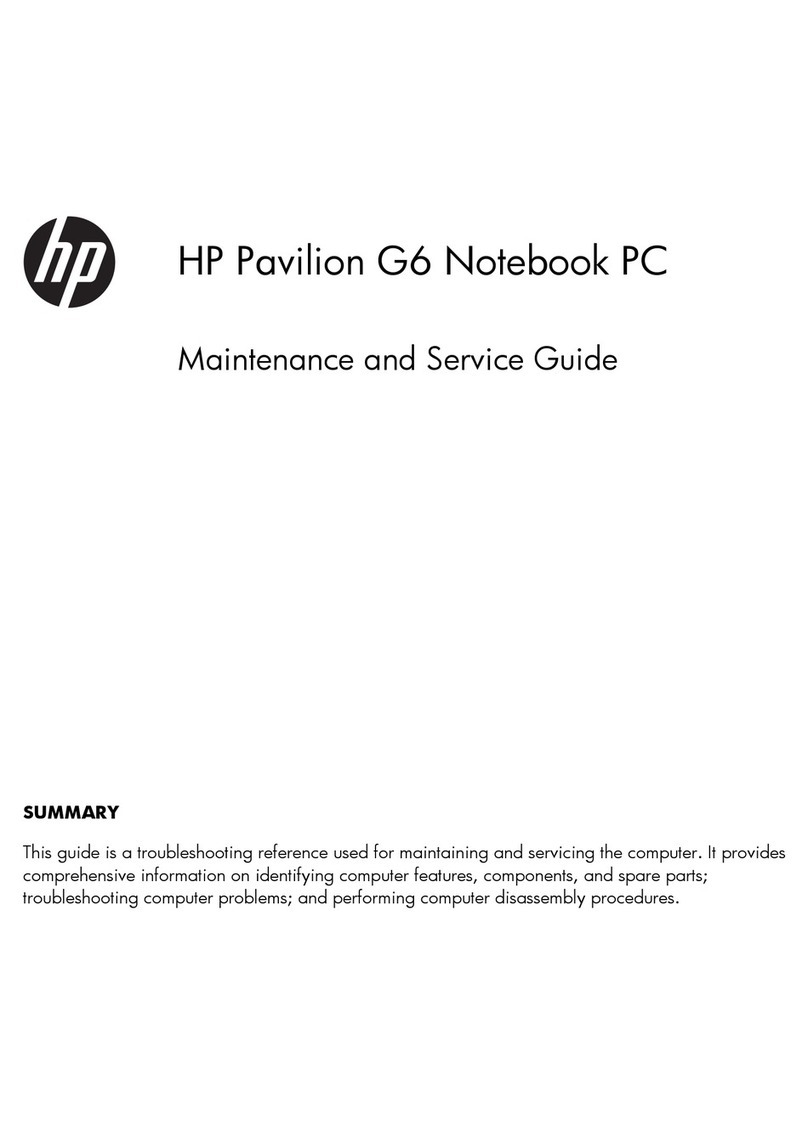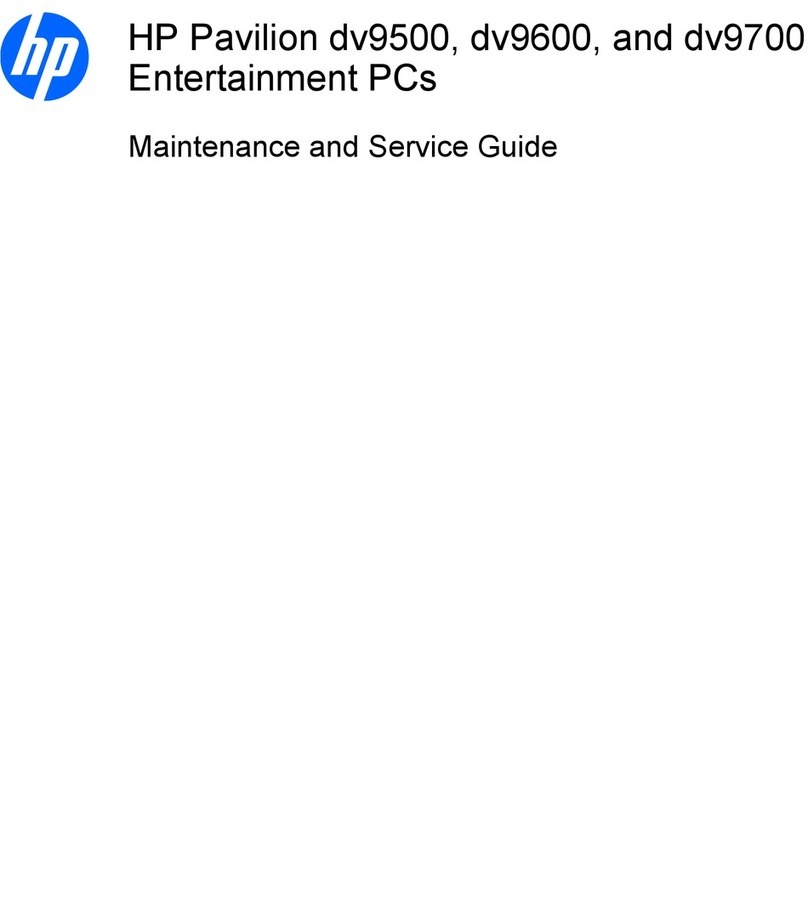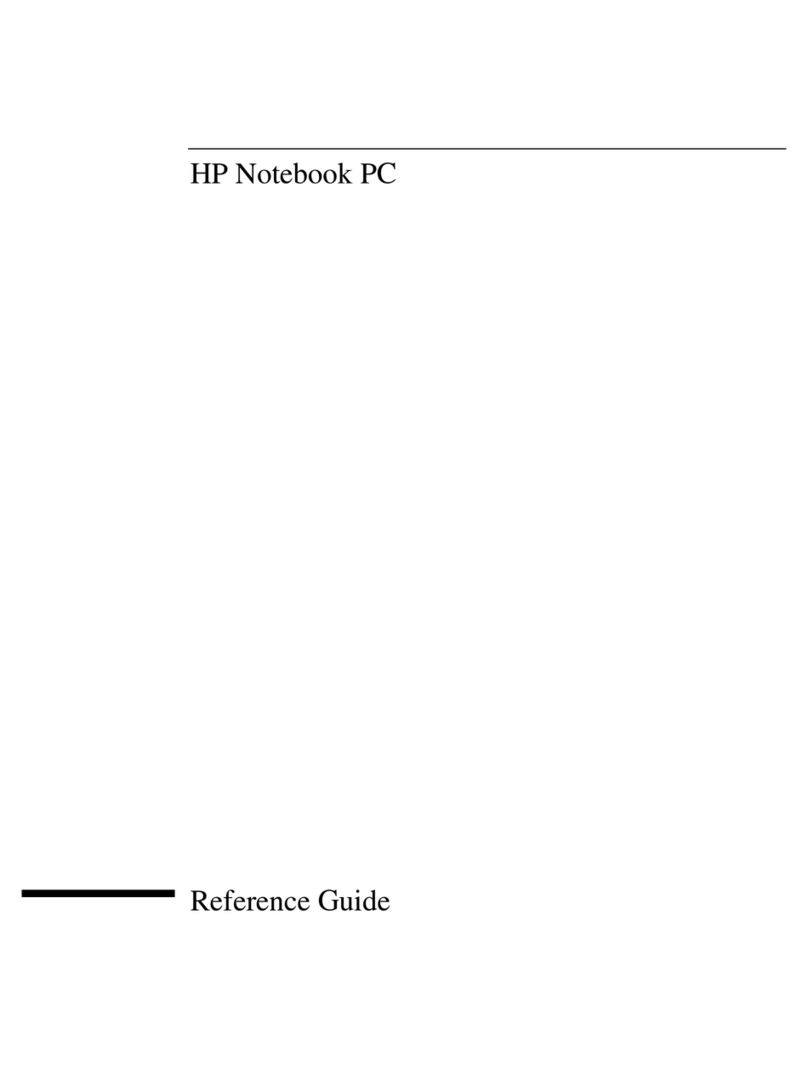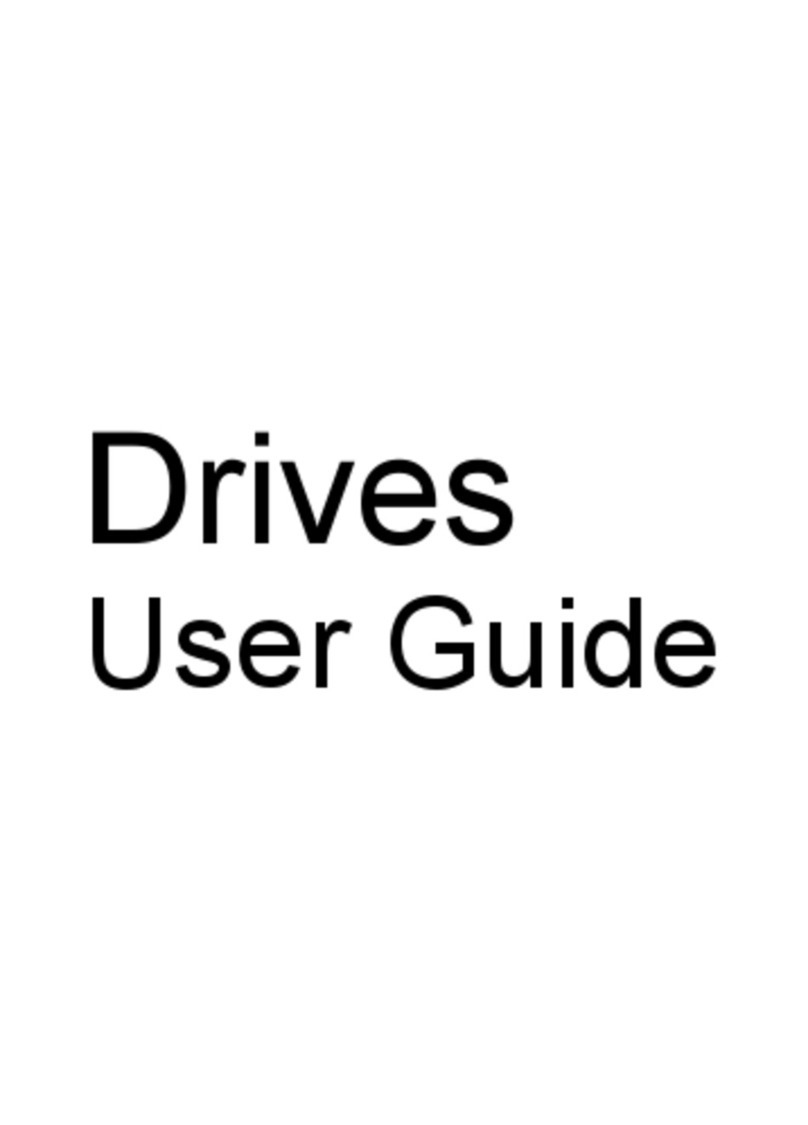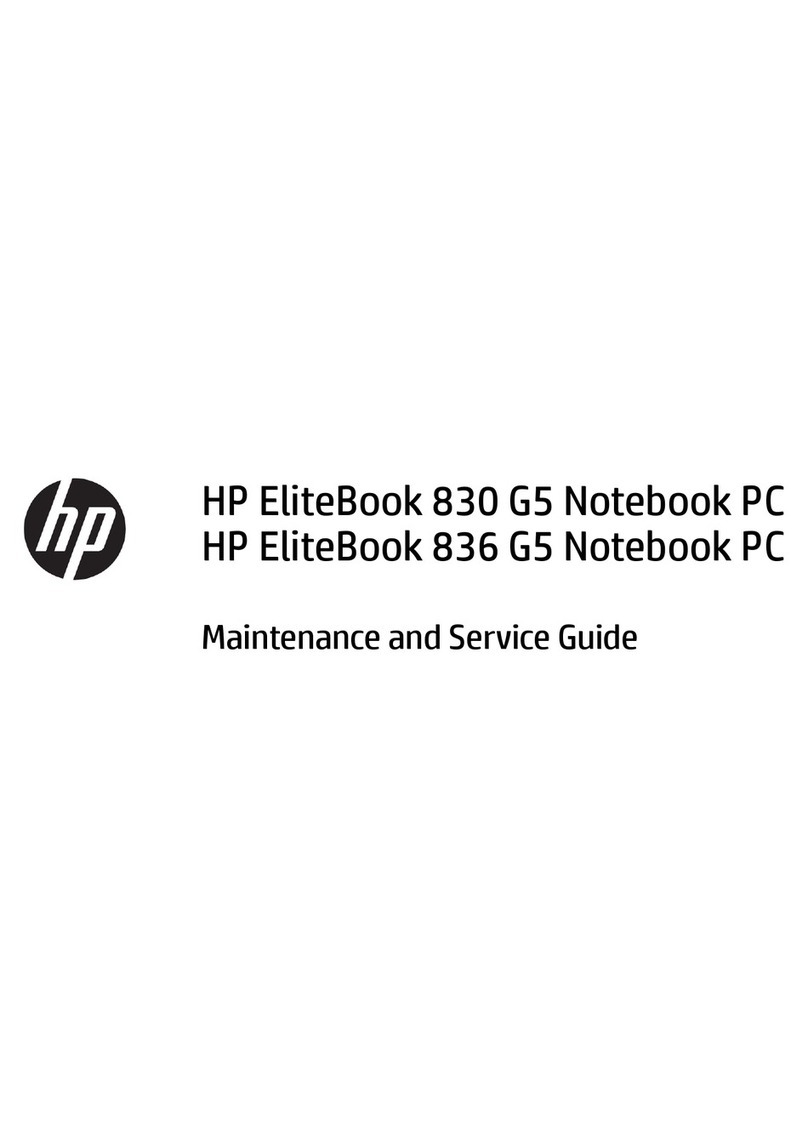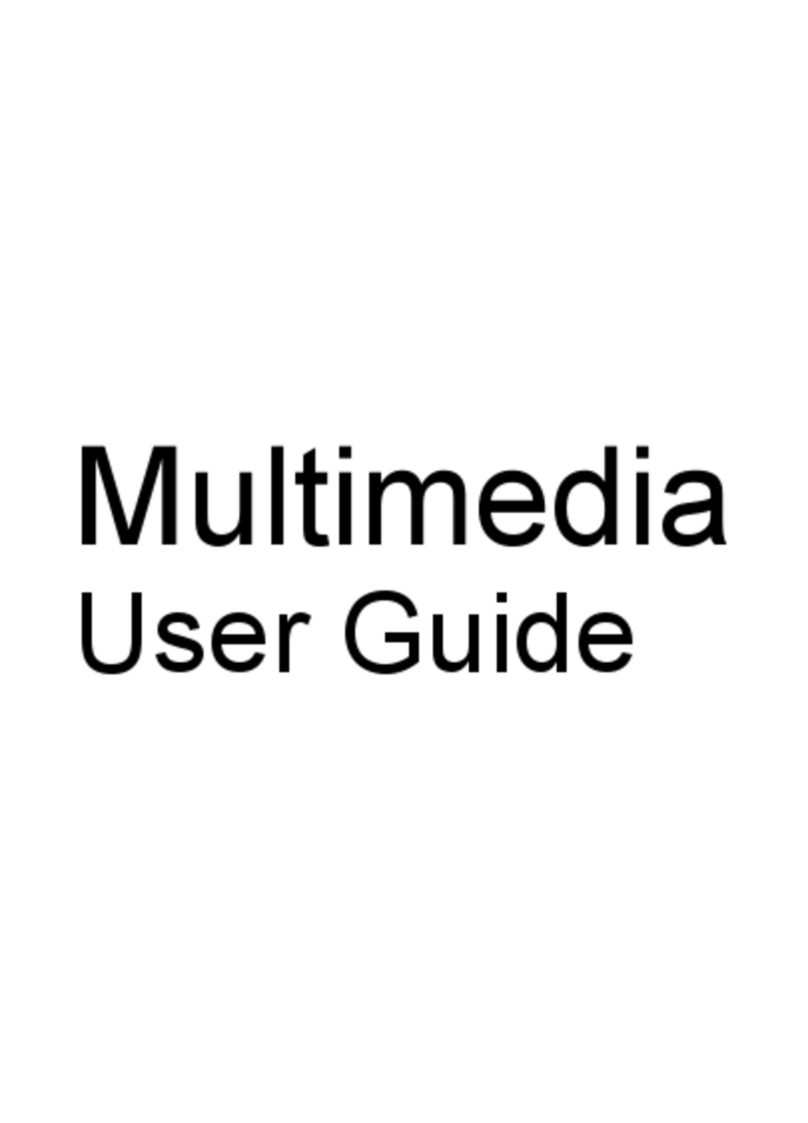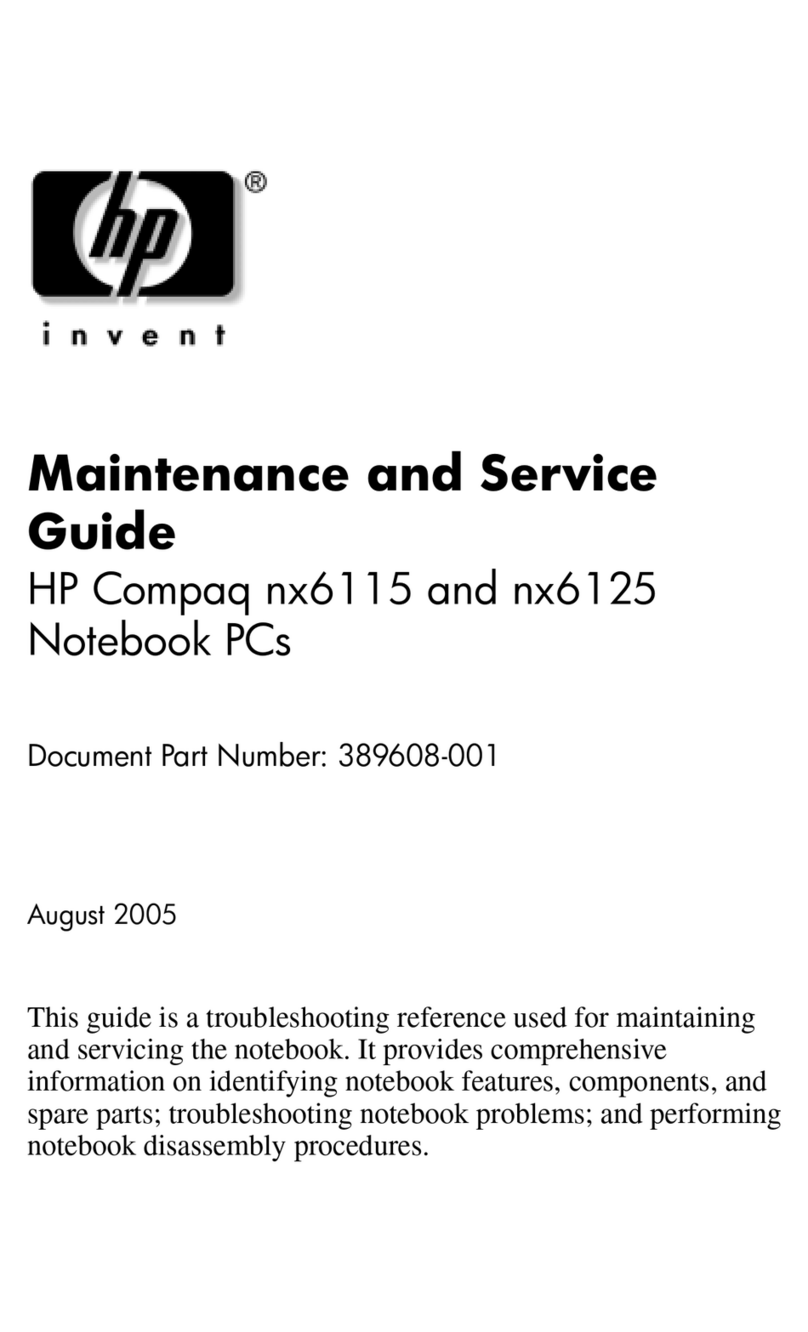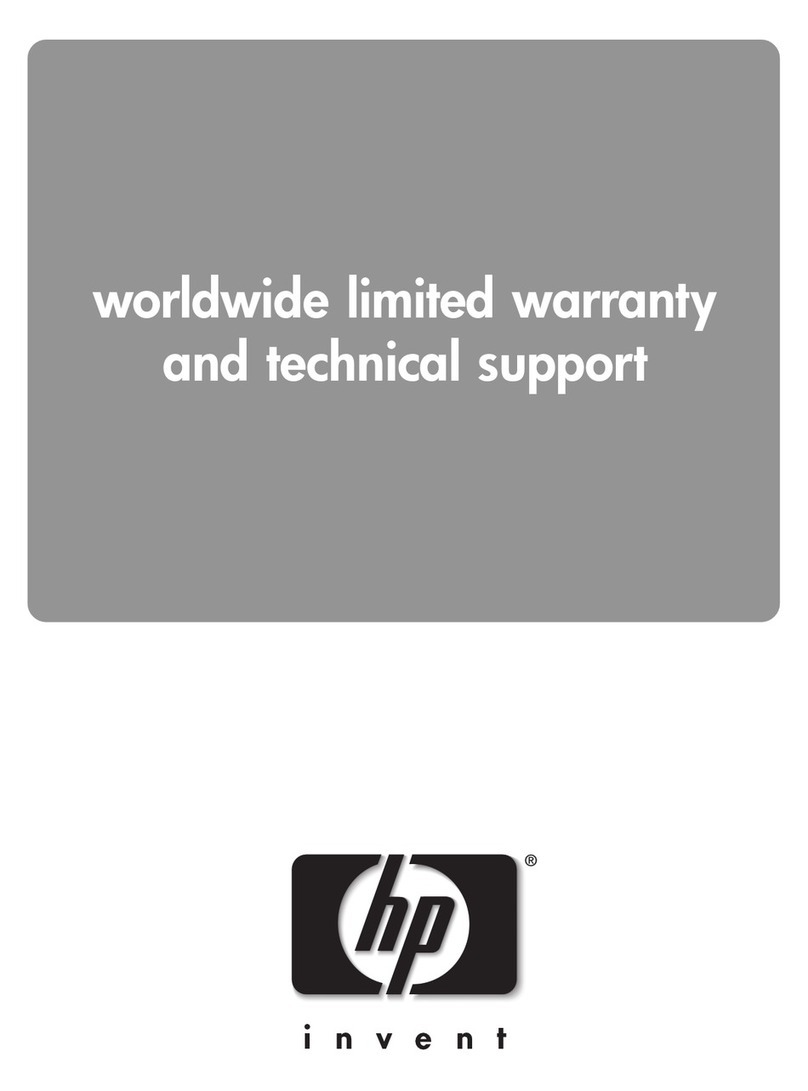8 Notebook Essentials
Chapter 2: Connecting to the Internet
Step 2: Purchase and install a wireless router
If your ISP provided a modem with a router, go to “Step 3: Configure your device to connect
to the wireless network.” Otherwise, read this section carefully before you install the wireless
router according to the manufacturer’s instructions. If you need technical assistance during
the router installation, contact the router manufacturer.
✎It is recommended that you temporarily connect your device to the router by using the
network cable provided with the router. In this way, you ensure that your device can
access the Internet.
1. Be sure that the wireless light on your device is off (amber). If the wireless light is on
(blue), slide the wireless switch to turn it off. Refer to the user guide in Help and
Support if you need help locating the wireless switch or light.
2. During the router installation, the router manufacturer's software allows you to change
the network name (SSID) and enable security to protect the privacy of your wireless
network. Many routers are shipped with a default network name and with security
disabled. If you change the default network name or enable security during the router
setup, record the information and store it in a safe place. You will need this information
when you configure your device and any other existing computers to access the router.
✎If you do not enable security, an unauthorized wireless user can access the data
on your device and use your Internet connection without your knowledge. For
more information on securing your wireless network, refer to the user guide in
Help and Support.
The Windows® operating system also provides tools to help you set up your wireless
network for the first time.
To use the Windows tools to set up your network:
1. Click Start, click Control Panel, click and then click Network and Internet
Connections.
2. Click Network Connections, and then click Create a new connection.
3. Follow the on-screen instructions.
Step 3: Configure the device to connect to the wireless network
1. If your device is off, turn it on.
2. If the wireless light is amber, turn on the wireless function by sliding the wireless
switch. Refer to the user guide in Help and Support if you need help locating the
wireless switch or light.
3. Connect your device to the wireless network:
a. Click Start, click Connect To, and then click Wireless Network Connection.
b. Select a network to connect.
c. Click Connect.
d. If required, enter the security key.
4. Test the wireless network by opening your Web browser and accessing a Web site.
517684-001.book Page 8 Thursday, December 11, 2008 10:02 PM