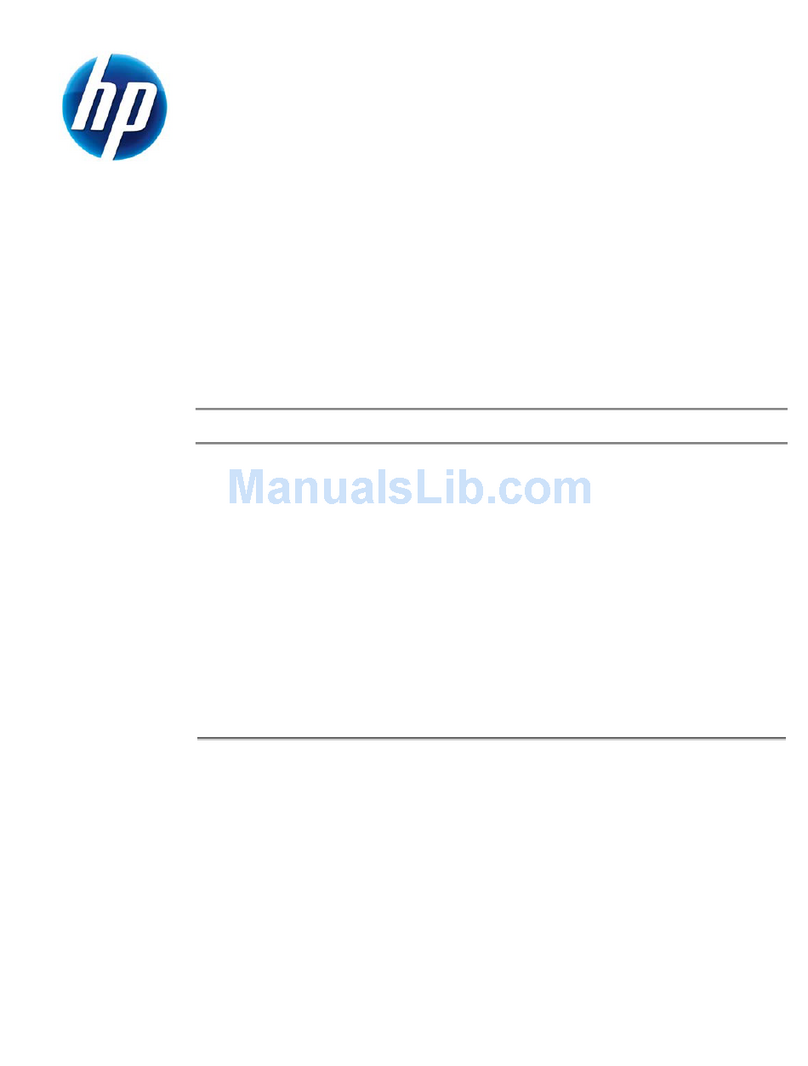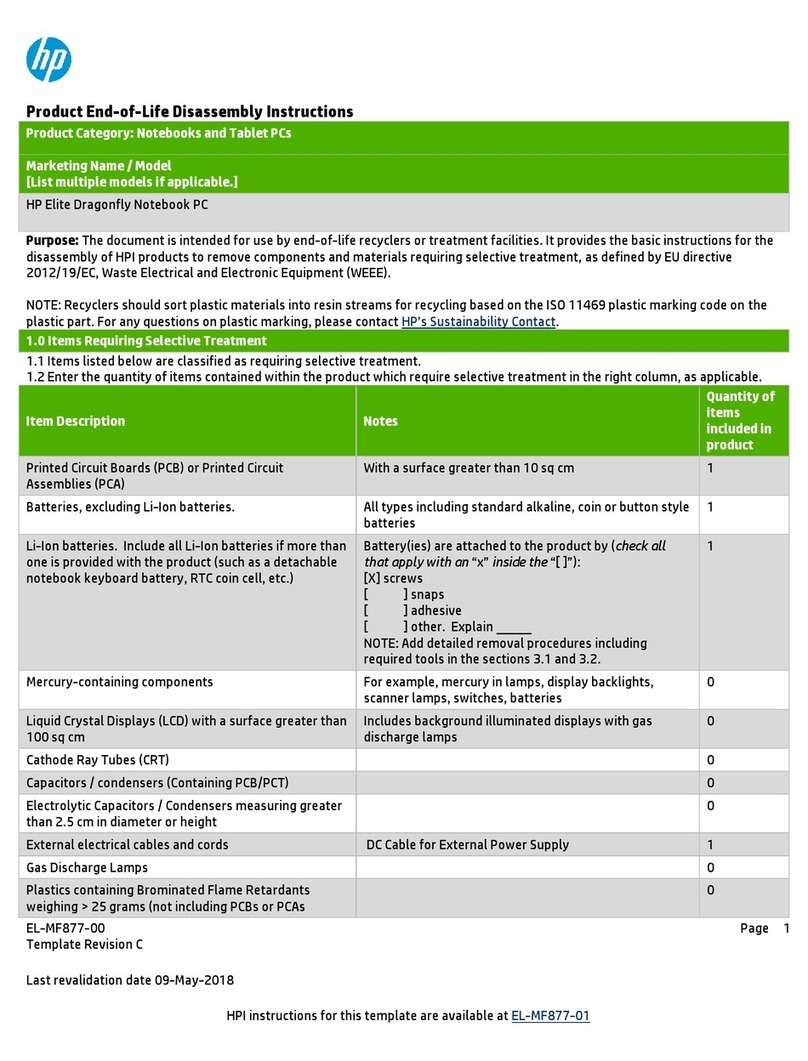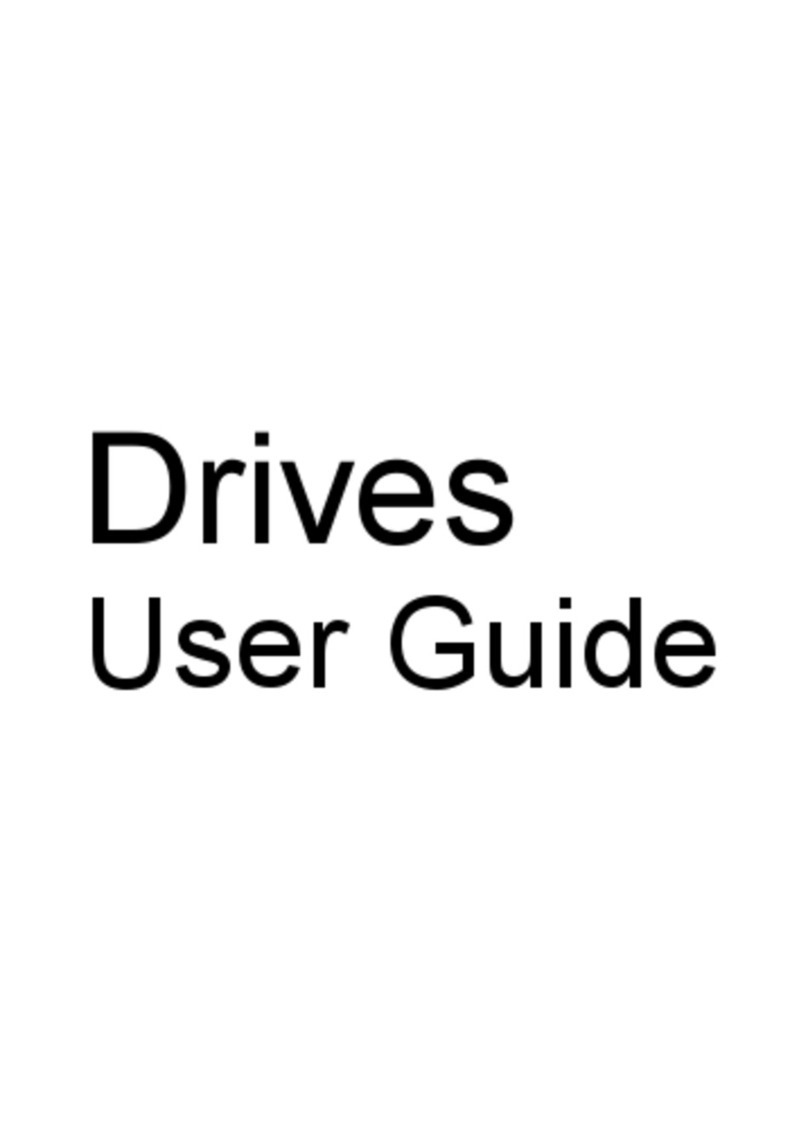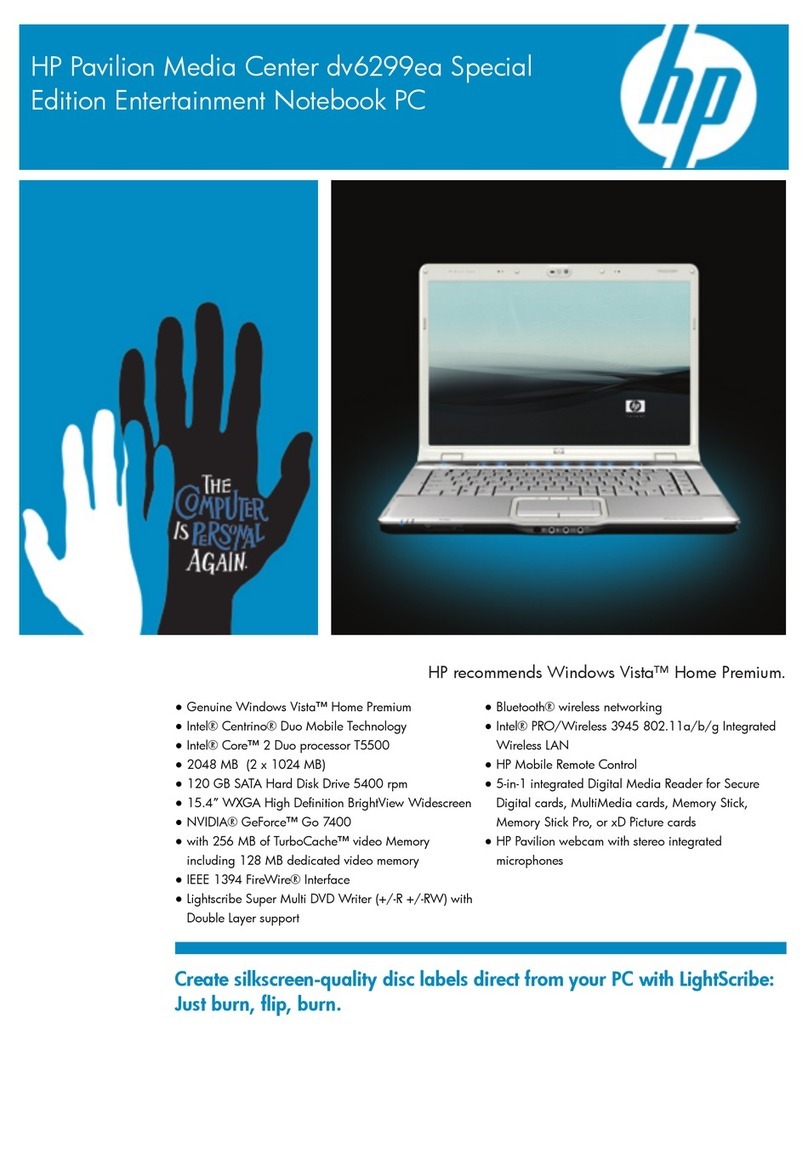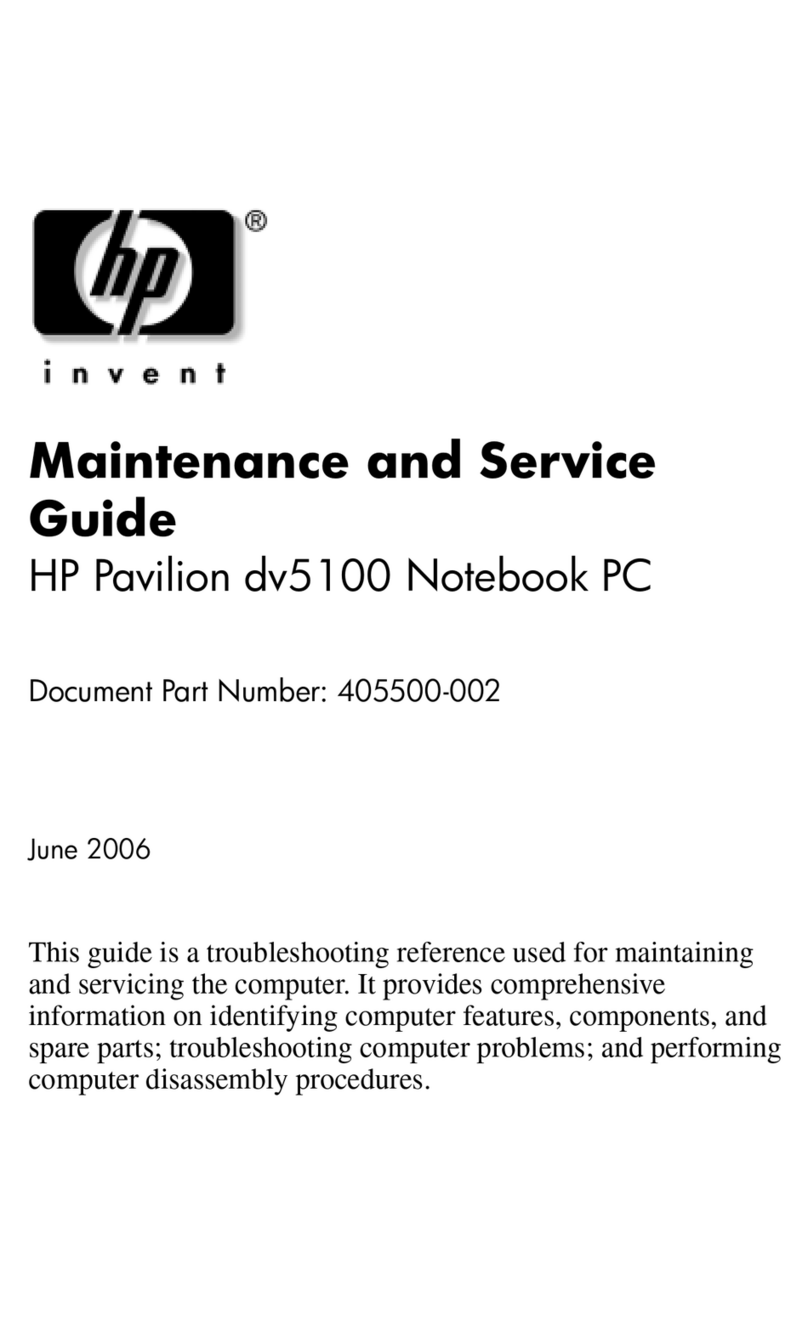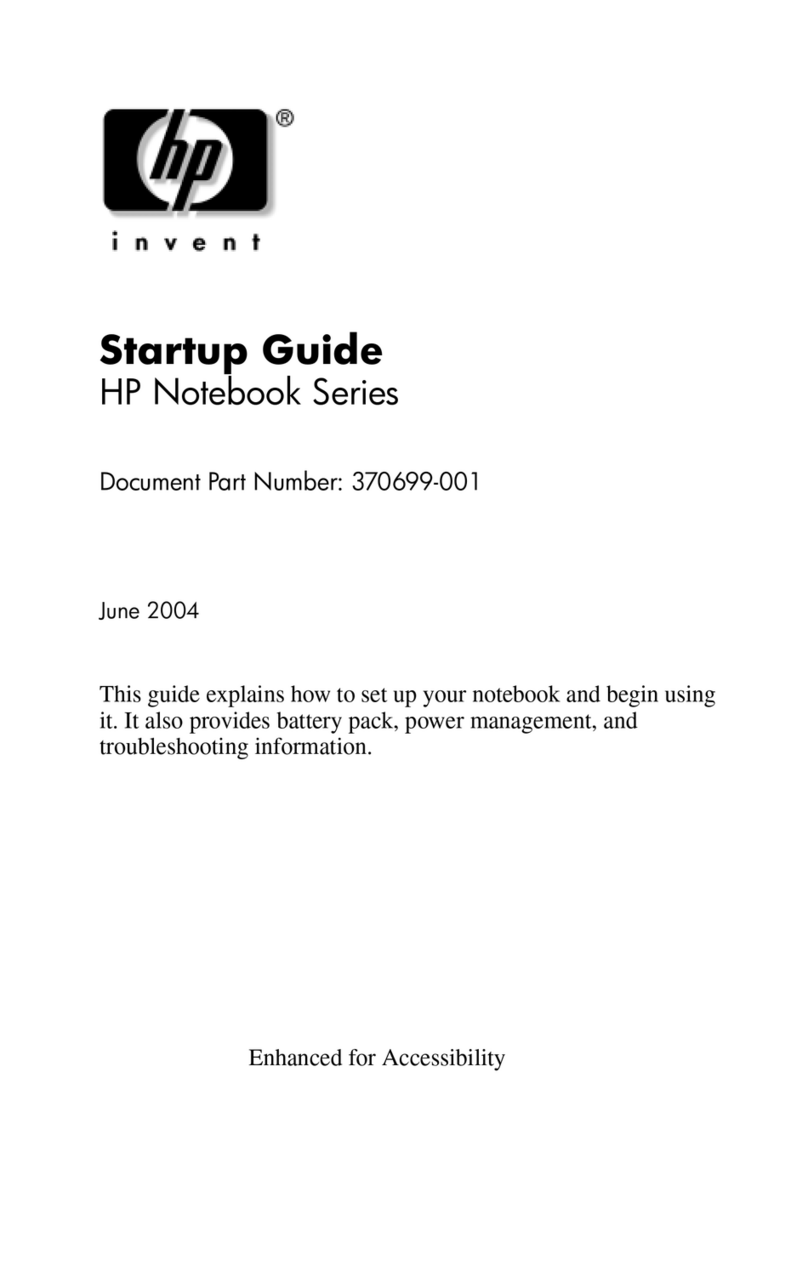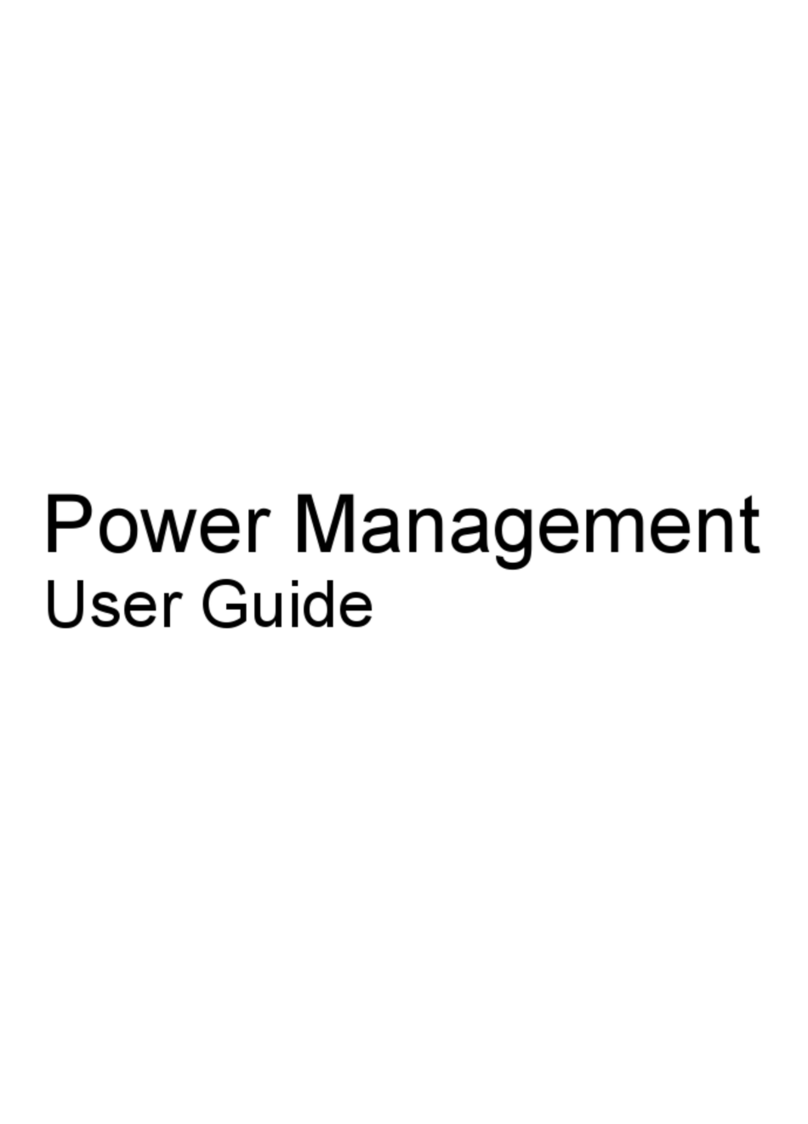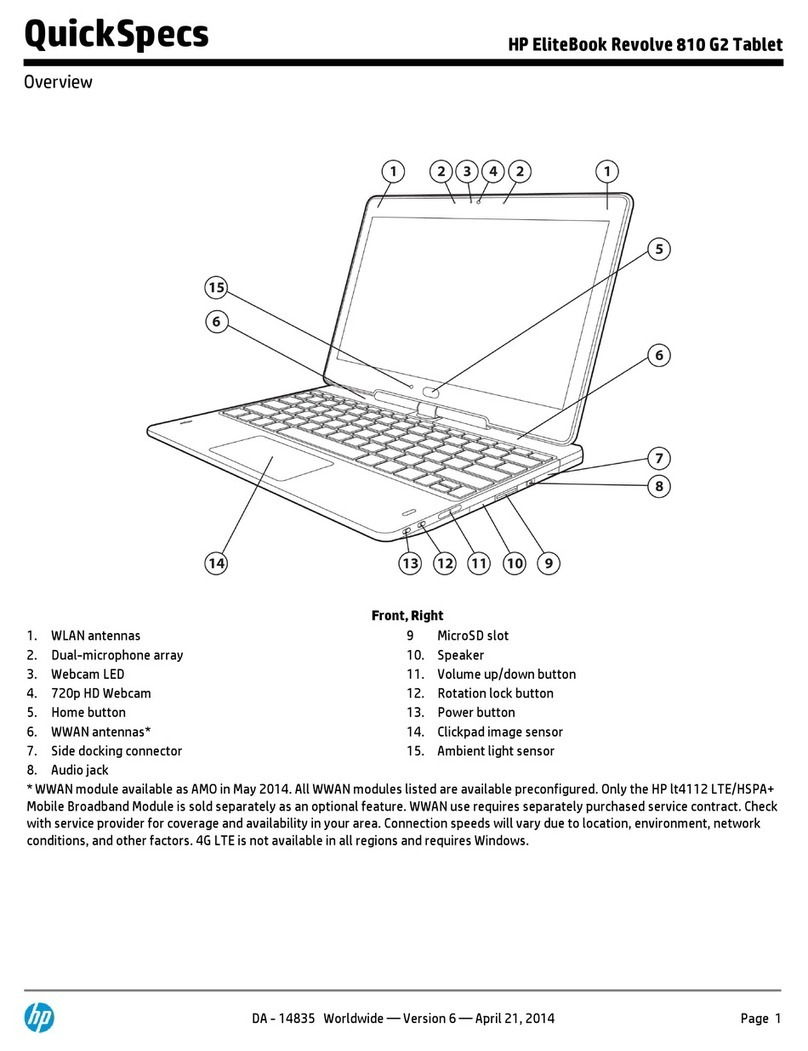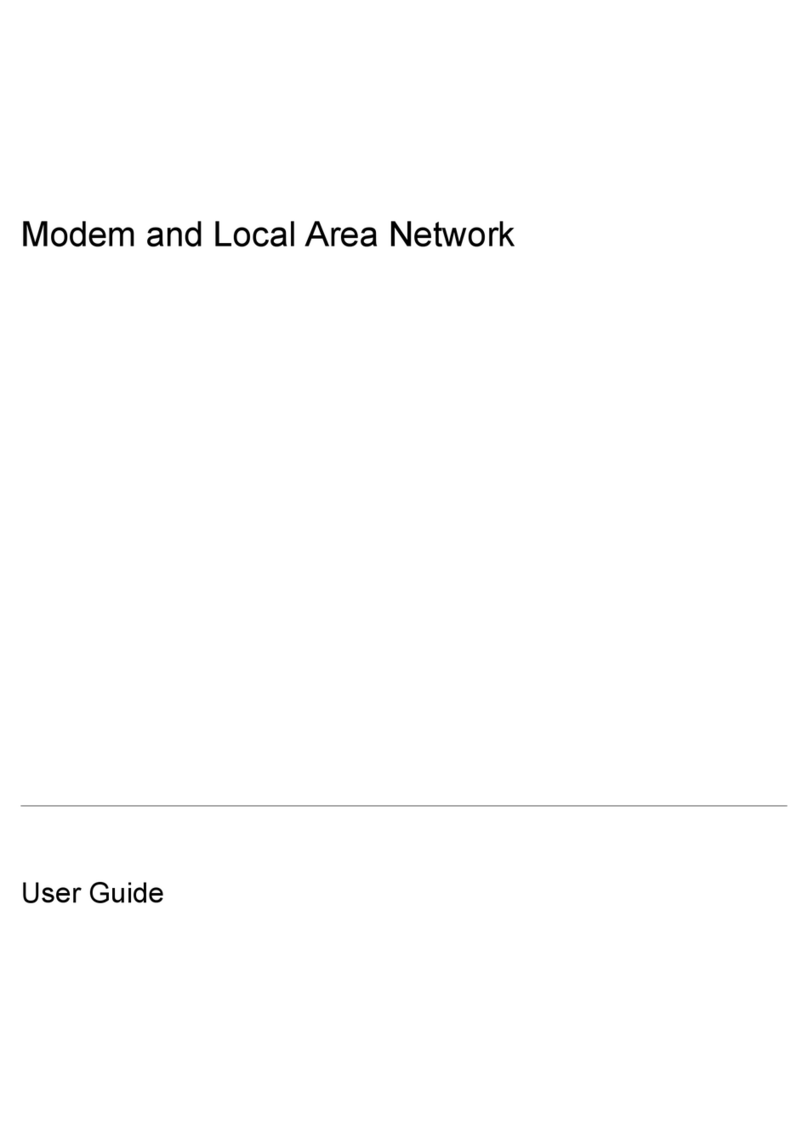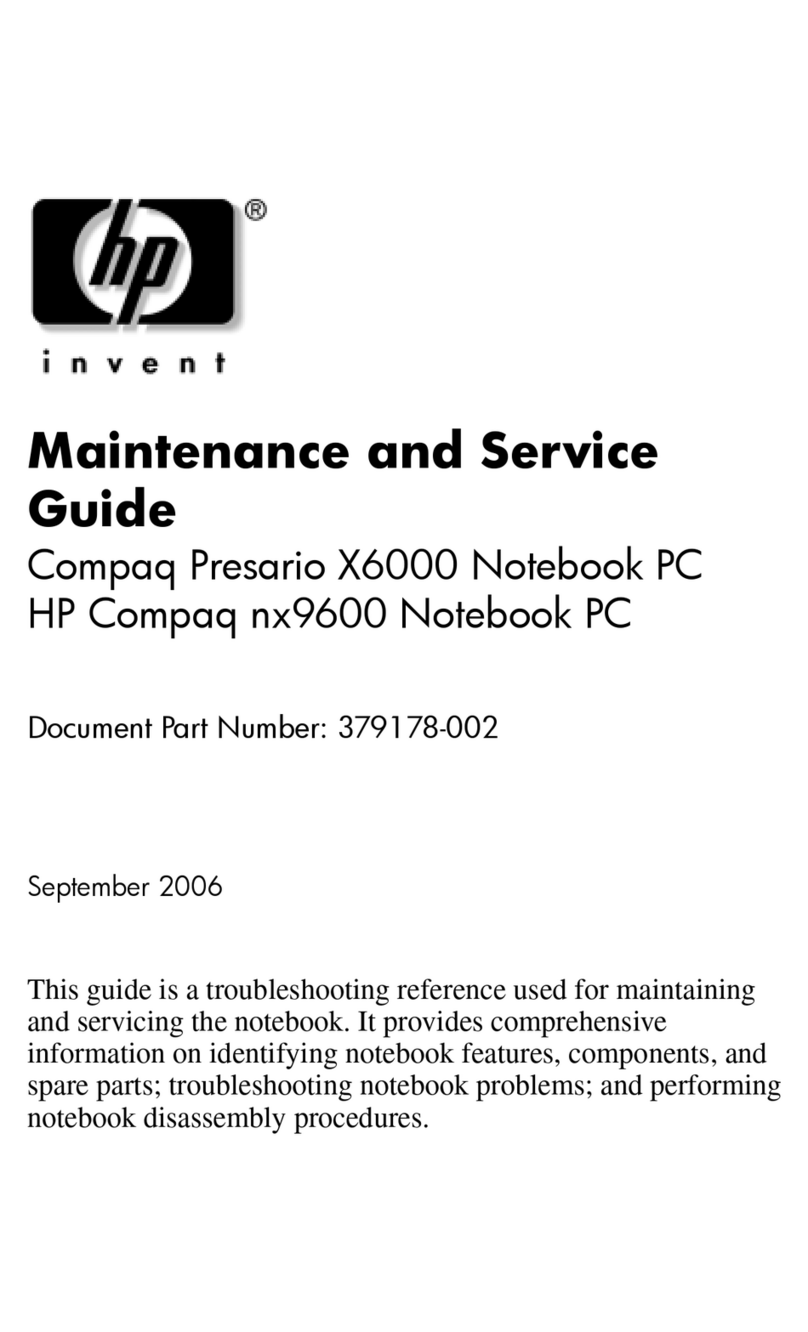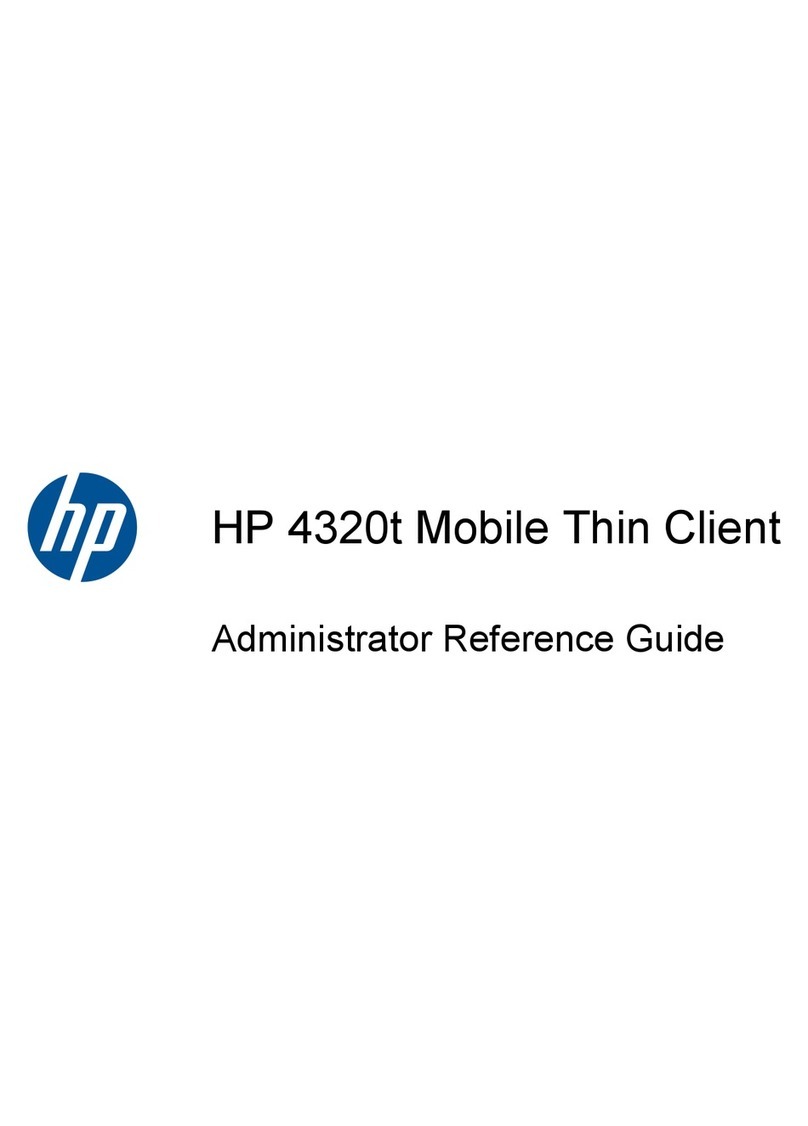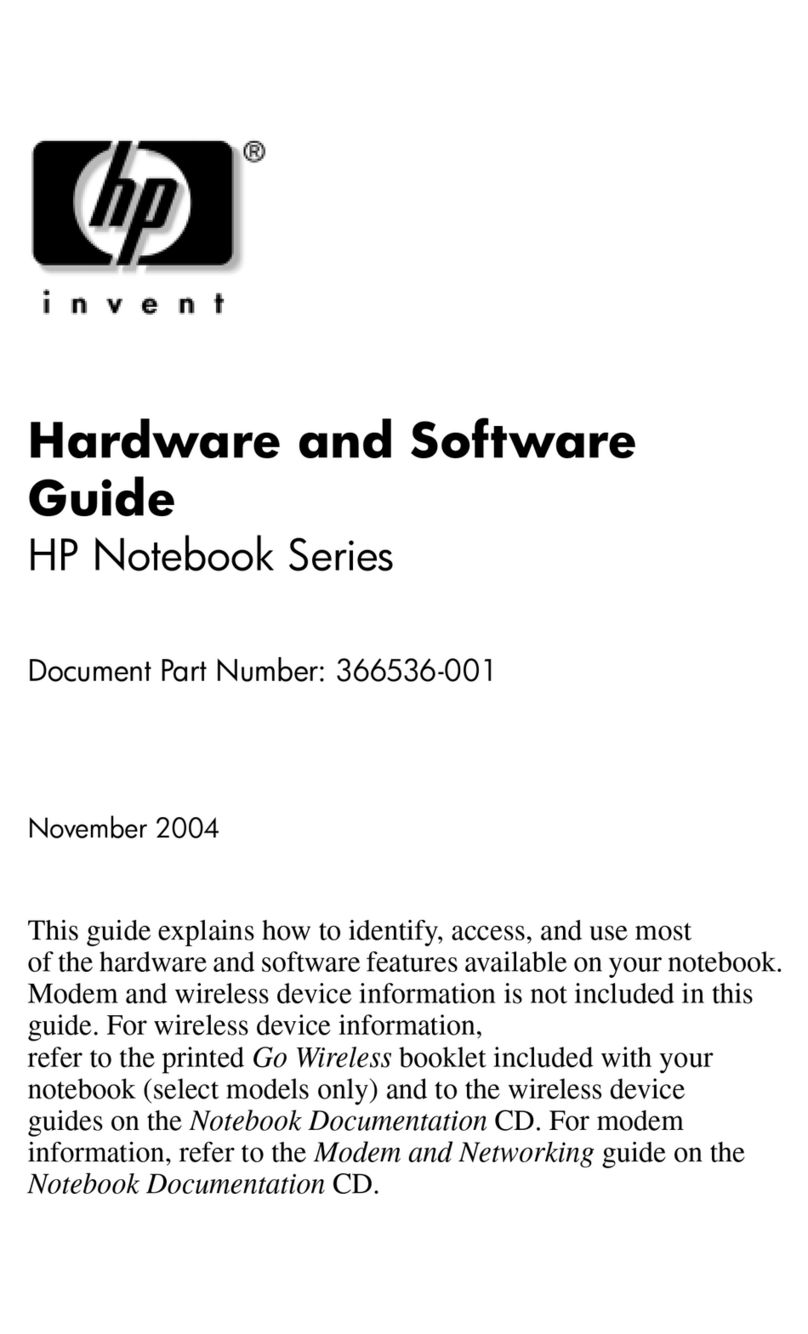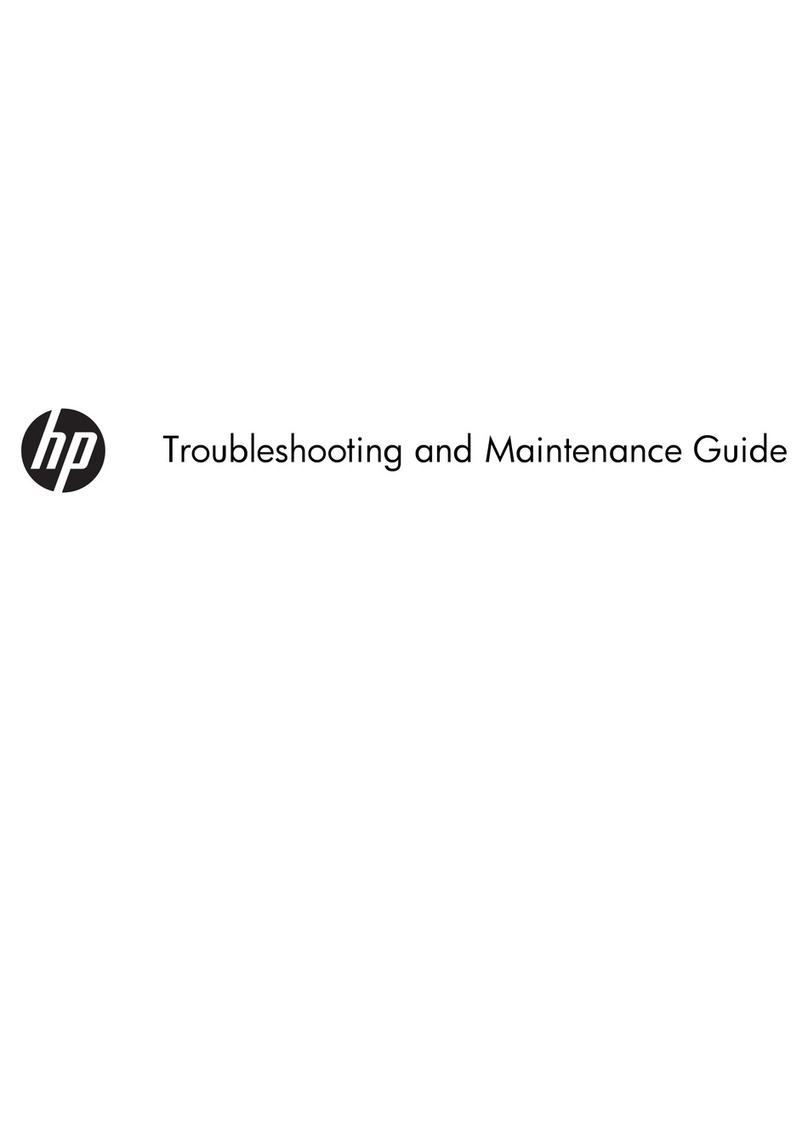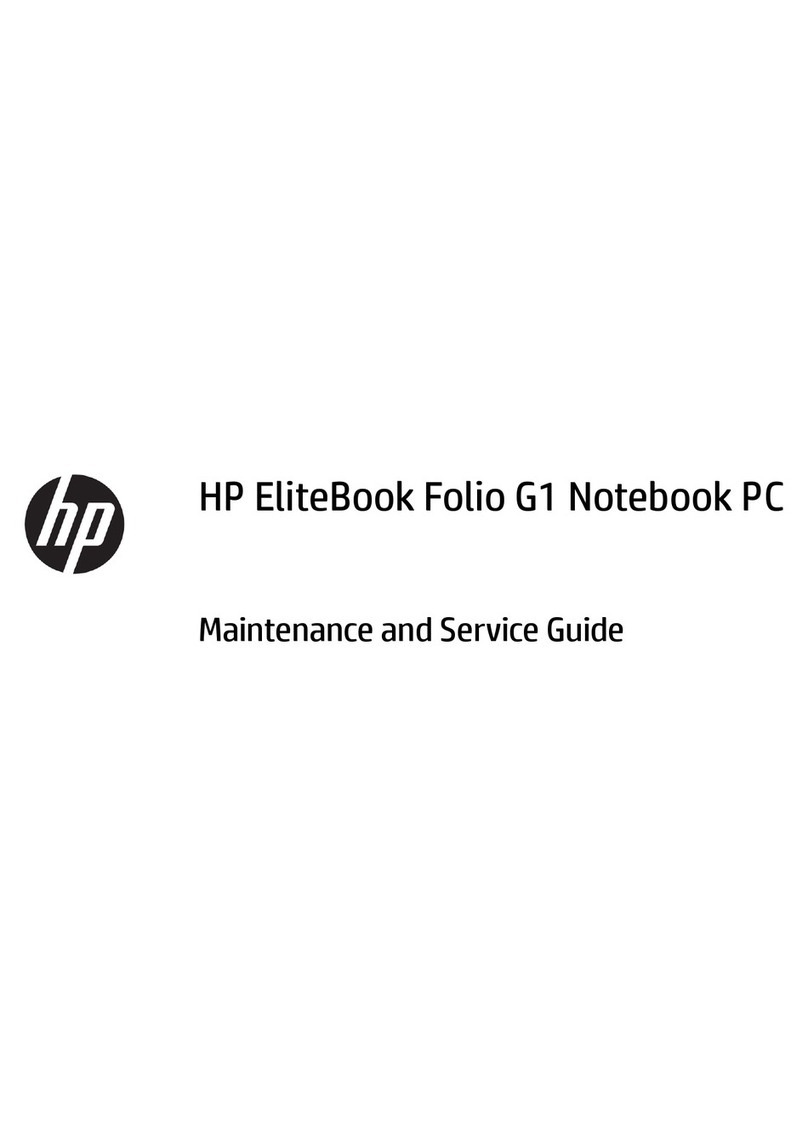Service tag ............................................................................................................. 36
Computer feet ......................................................................................................... 37
Battery ................................................................................................................... 37
SIM ....................................................................................................................... 39
Mass storage device ................................................................................................ 40
WWAN module ..................................................................................................... 42
WLAN module ........................................................................................................ 45
RTC battery ............................................................................................................ 49
Memory module ...................................................................................................... 50
Battery connector board ........................................................................................... 52
Top cover ............................................................................................................... 54
Keyboard ............................................................................................................... 56
Audio/USB board ................................................................................................... 59
Bluetooth module .................................................................................................... 60
SIM/WWAN board ................................................................................................ 61
Optical drive .......................................................................................................... 63
Power connector cable ............................................................................................ 65
System board ......................................................................................................... 66
Fan/heat sink assembly ........................................................................................... 70
Processor ............................................................................................................... 72
Speakers ................................................................................................................ 74
Display assembly .................................................................................................... 75
5 Setup Utility (BIOS) ......................................................................................................... 78
Starting Setup Utility ............................................................................................................... 78
Using Setup Utility .................................................................................................................. 78
Changing the language of Setup Utility ...................................................................... 78
Navigating and selecting in Setup Utility .................................................................... 79
Displaying system information ................................................................................... 79
Restoring factory default settings in Setup Utility .......................................................... 79
Exiting Setup Utility ................................................................................................. 80
Updating the BIOS ................................................................................................................. 80
Determining the BIOS version ................................................................................... 80
Downloading a BIOS update .................................................................................... 81
6 Specifications ................................................................................................................. 83
Computer specifications .......................................................................................................... 83
14.5-inch, SVA display specifications ....................................................................................... 84
Hard drive specifications ........................................................................................................ 85
DVD±RW and CD-RW Super Multi Double-Layer Combo Drive specifications ................................ 86
7 Backup and recovery ...................................................................................................... 87
Recovery discs ....................................................................................................................... 88
vi ENWW