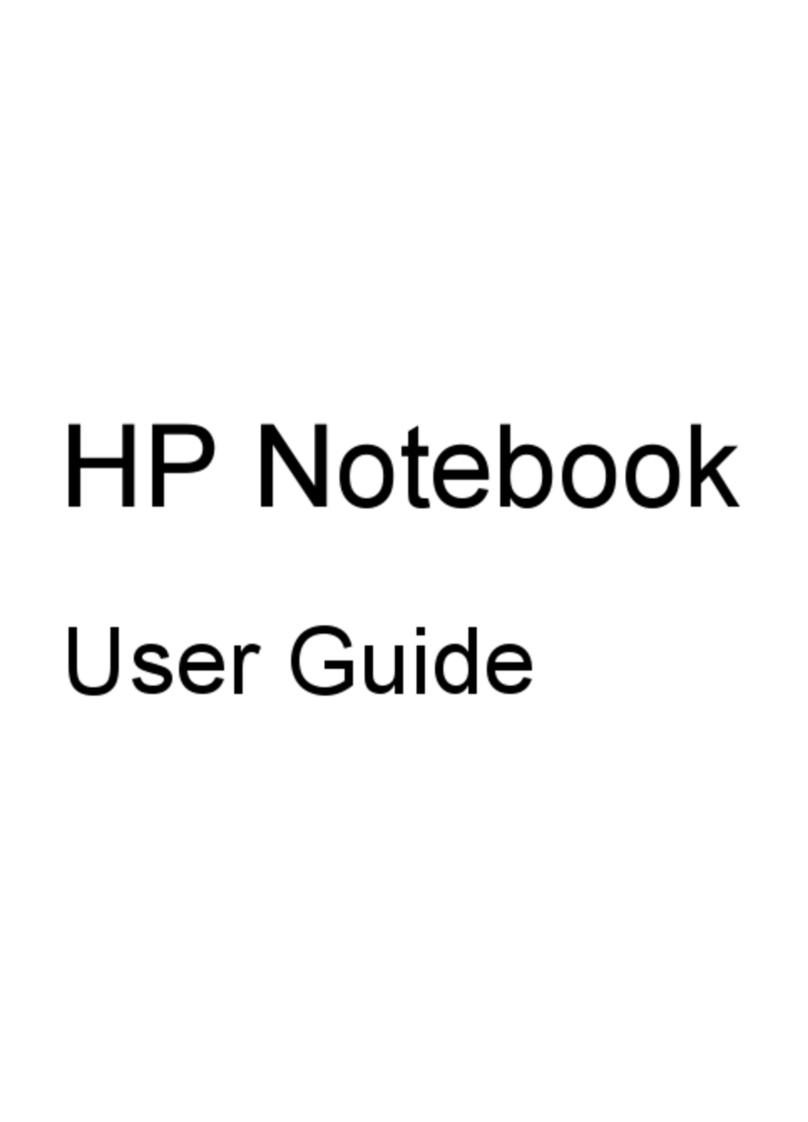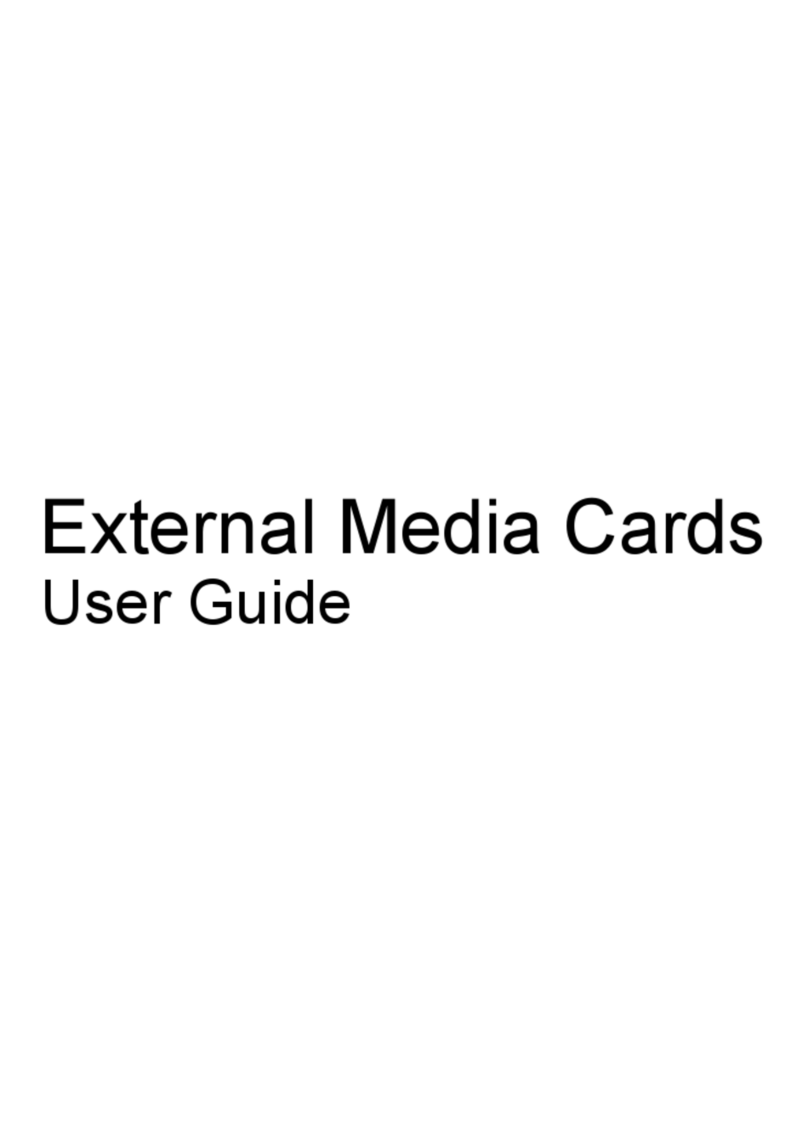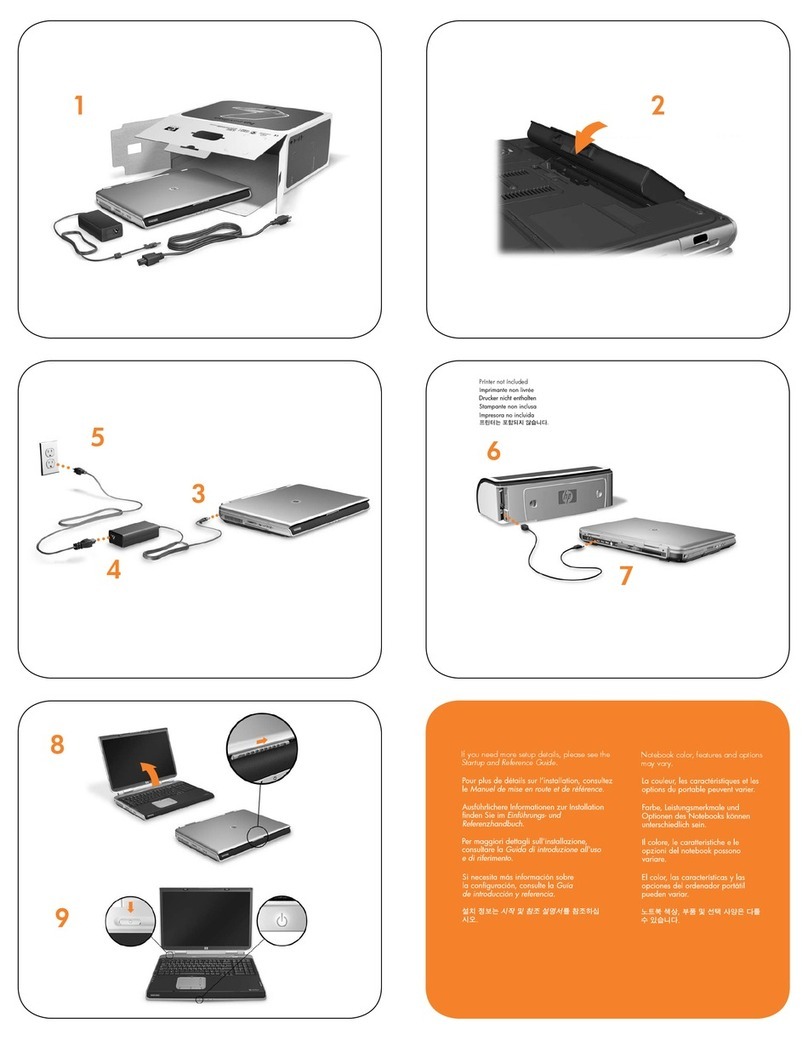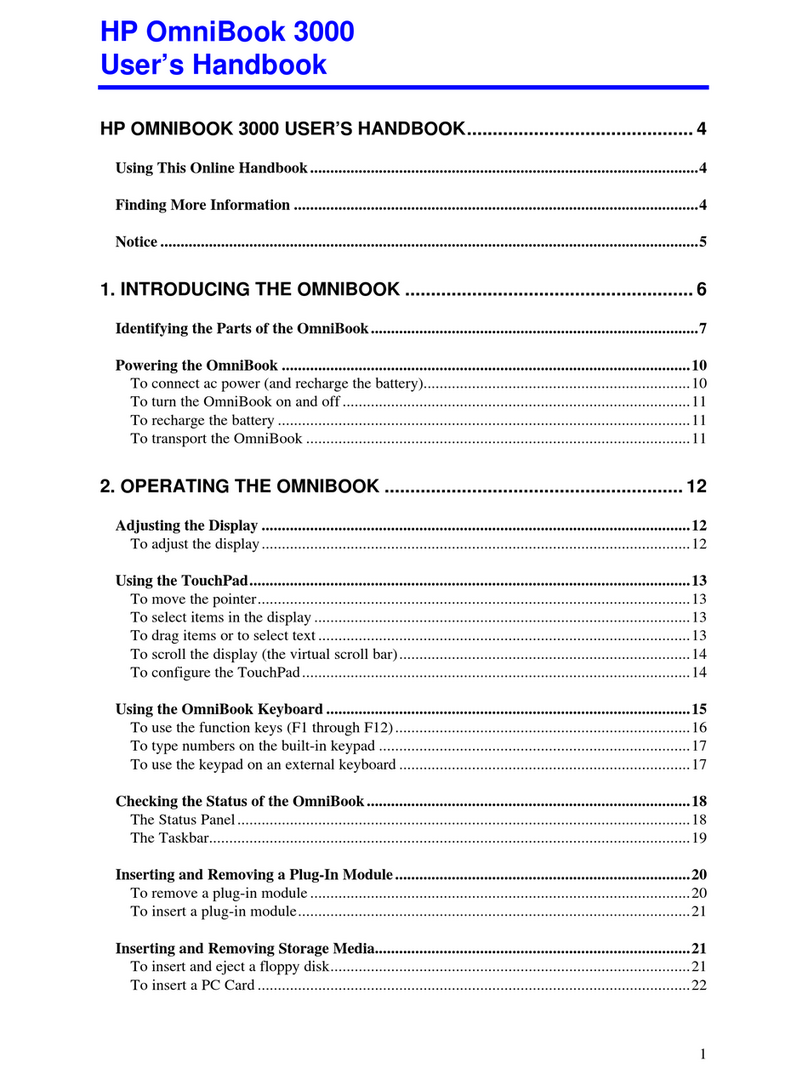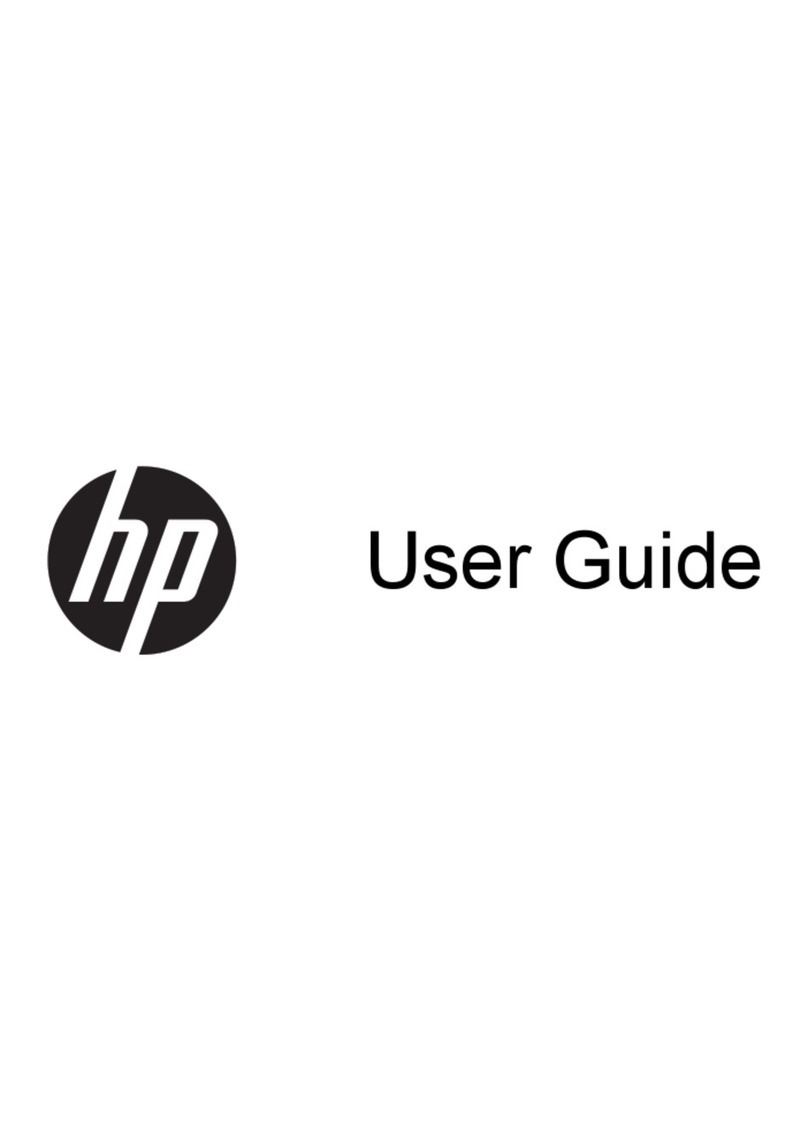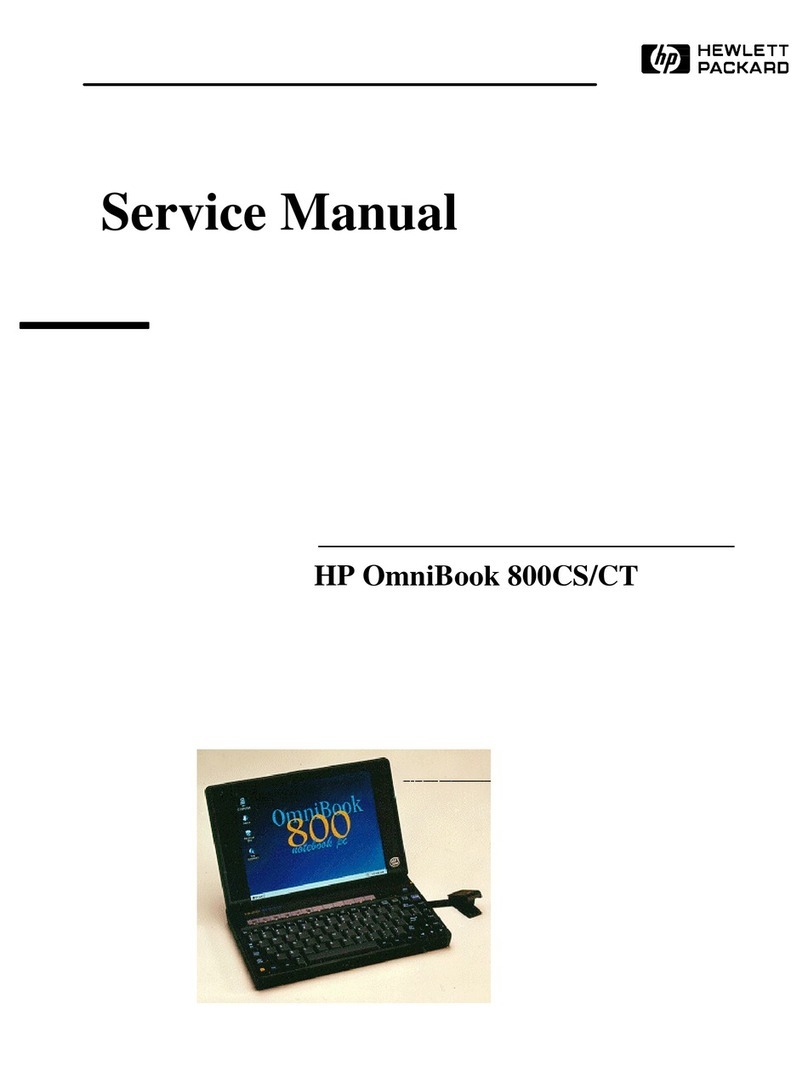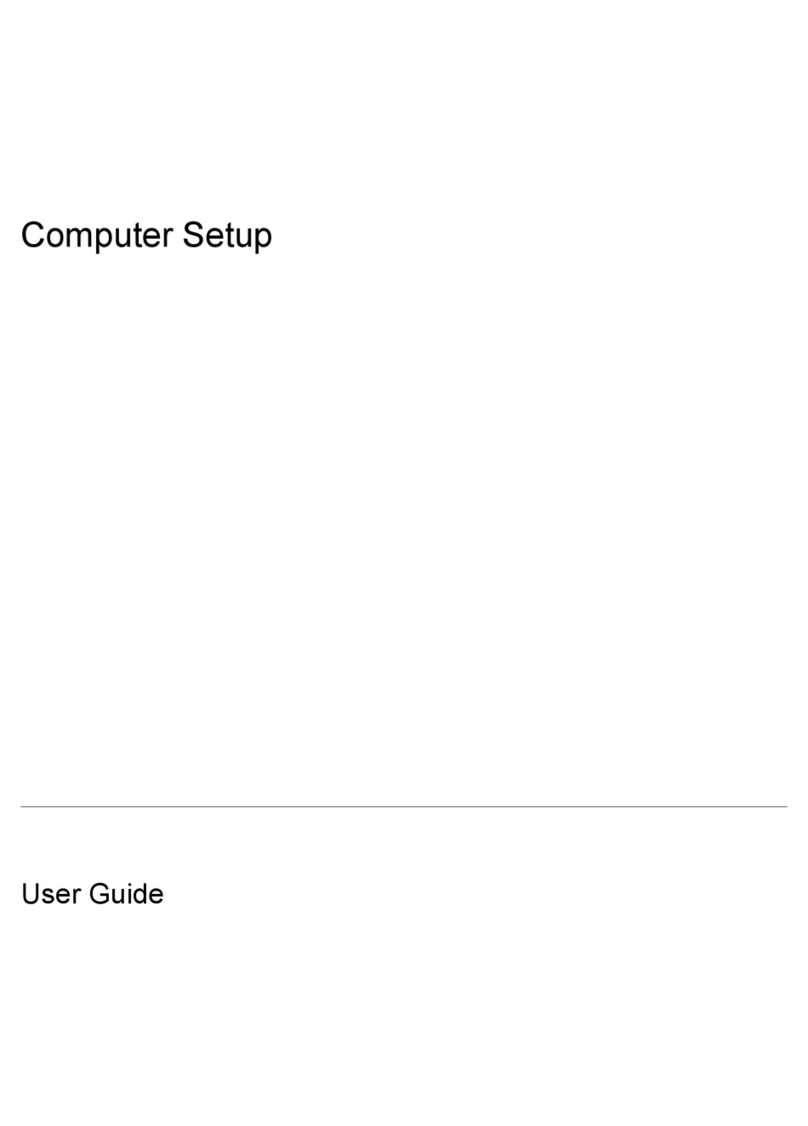Using Battery Check .......................................................................................................... 17
Inserting or removing the battery ....................................................................................... 17
Charging a battery ............................................................................................................. 18
Maximizing battery discharge time .................................................................................... 19
Managing low battery levels .............................................................................................. 19
Identifying low battery levels ............................................................................. 19
Resolving a low battery level ............................................................................. 20
Resolving a low battery level when external power is available ....... 20
Resolving a low battery level when a charged battery is
available ........................................................................................... 20
Resolving a low battery level when no power source is
available ........................................................................................... 20
Resolving a low battery level when the computer cannot exit
Hibernation ....................................................................................... 20
Calibrating a battery ........................................................................................................... 20
Step 1: Fully charge the battery ........................................................................ 20
Step 2: Disable Hibernation and Sleep ............................................................. 21
Step 3: Discharge the battery ............................................................................ 21
Step 4: Fully recharge the battery ..................................................................... 22
Step 5: Reenable Hibernation and Sleep .......................................................... 22
Conserving battery power .................................................................................................. 22
Storing a battery ................................................................................................................ 23
Disposing of a used battery ............................................................................................... 23
Shutting down the computer ............................................................................................................... 23
4 Internet
Connecting to a wired network ........................................................................................................... 26
Connecting to a wireless network ....................................................................................................... 27
Using wireless devices ...................................................................................................... 27
Identifying wireless and network icons .............................................................. 27
Using the wireless controls ............................................................................... 28
Using the wireless action key ........................................................................... 28
Using HP Connection Manager (select models only) ........................................ 28
Using Wireless Assistant software .................................................................... 29
Using operating system controls ....................................................................... 29
Using a WLAN ................................................................................................................... 29
Setting up a WLAN ............................................................................................ 30
Protecting your WLAN ....................................................................................... 30
Connecting to a WLAN ...................................................................................... 31
Roaming to another network ............................................................................. 32
Using HP Mobile Broadband (select models only) ............................................................................. 33
Inserting a SIM ................................................................................................................... 33
Removing a SIM ................................................................................................................ 34
Using Bluetooth wireless devices ....................................................................................................... 36
vi