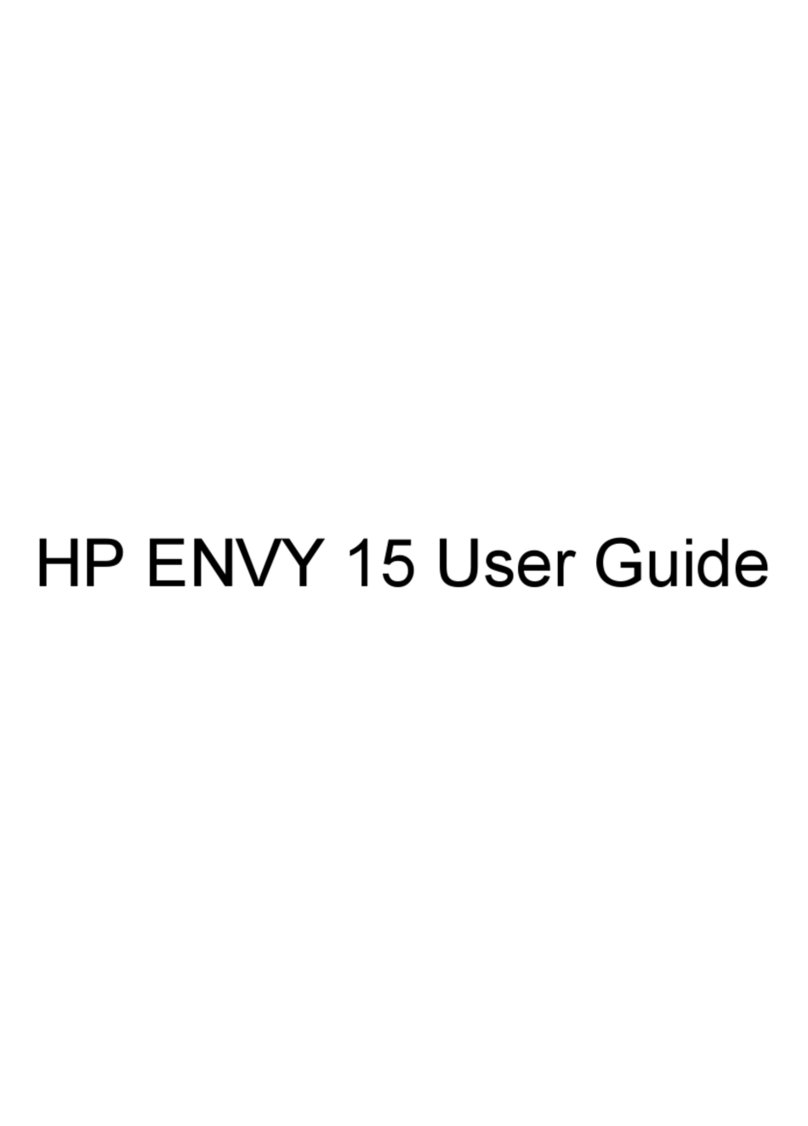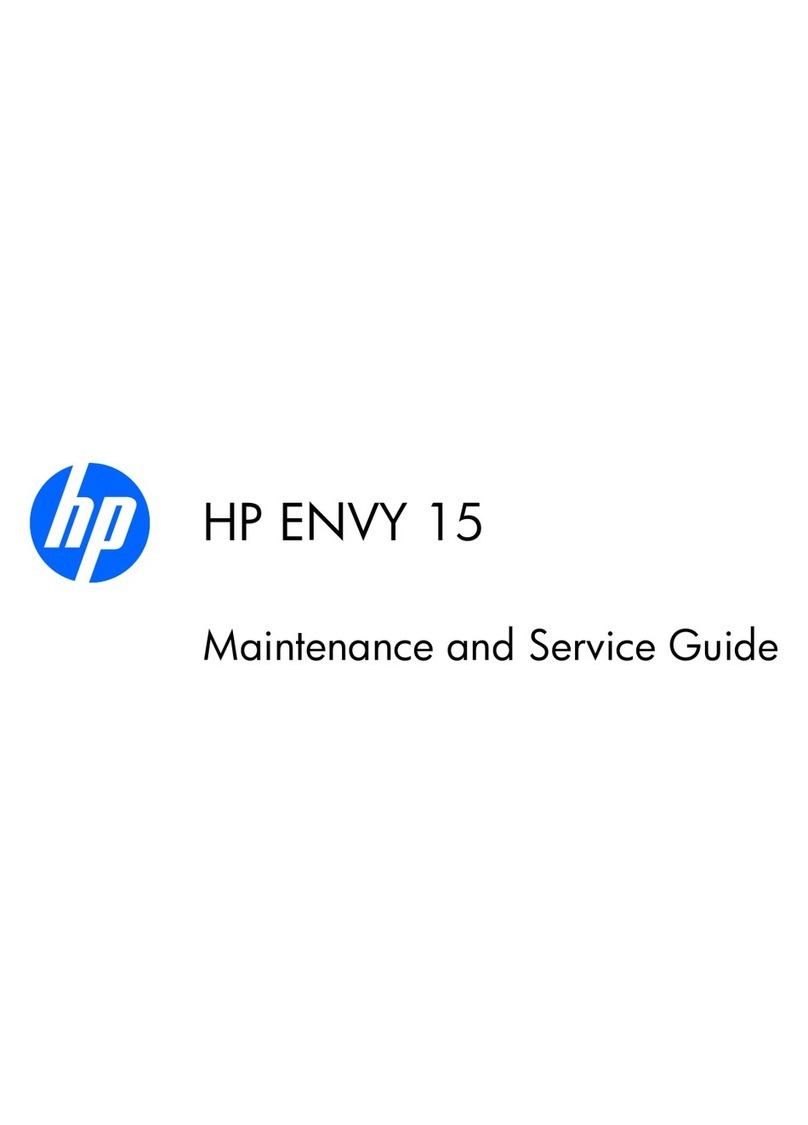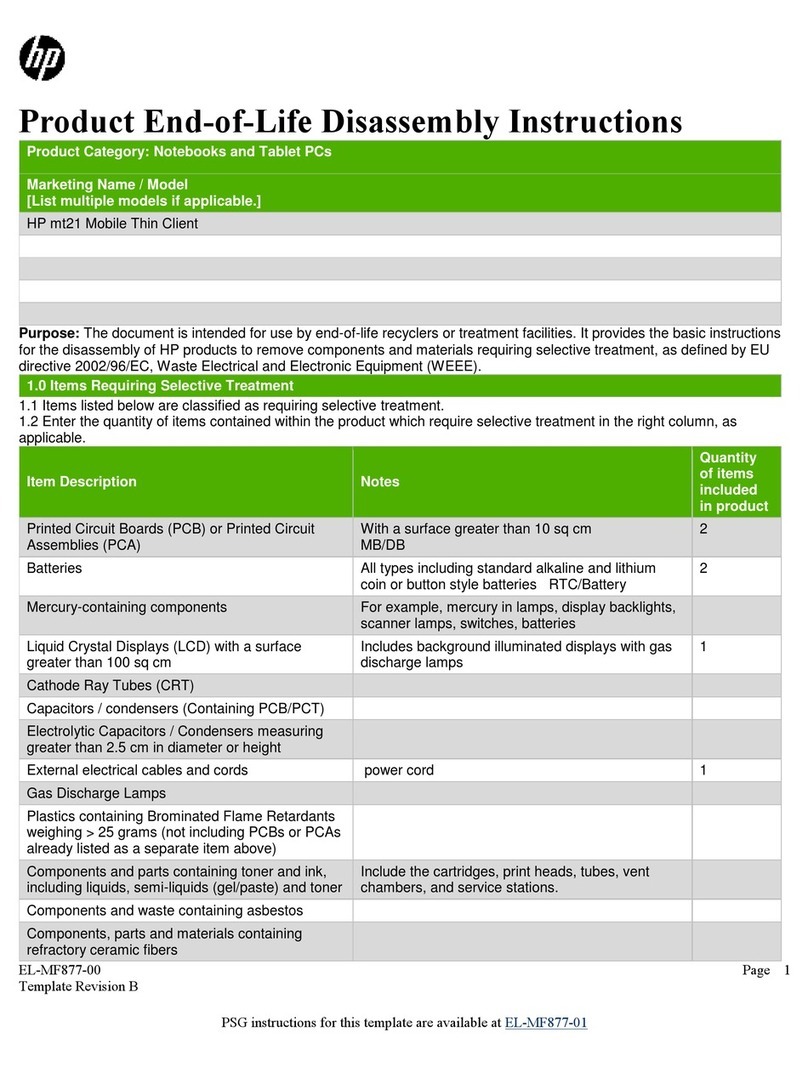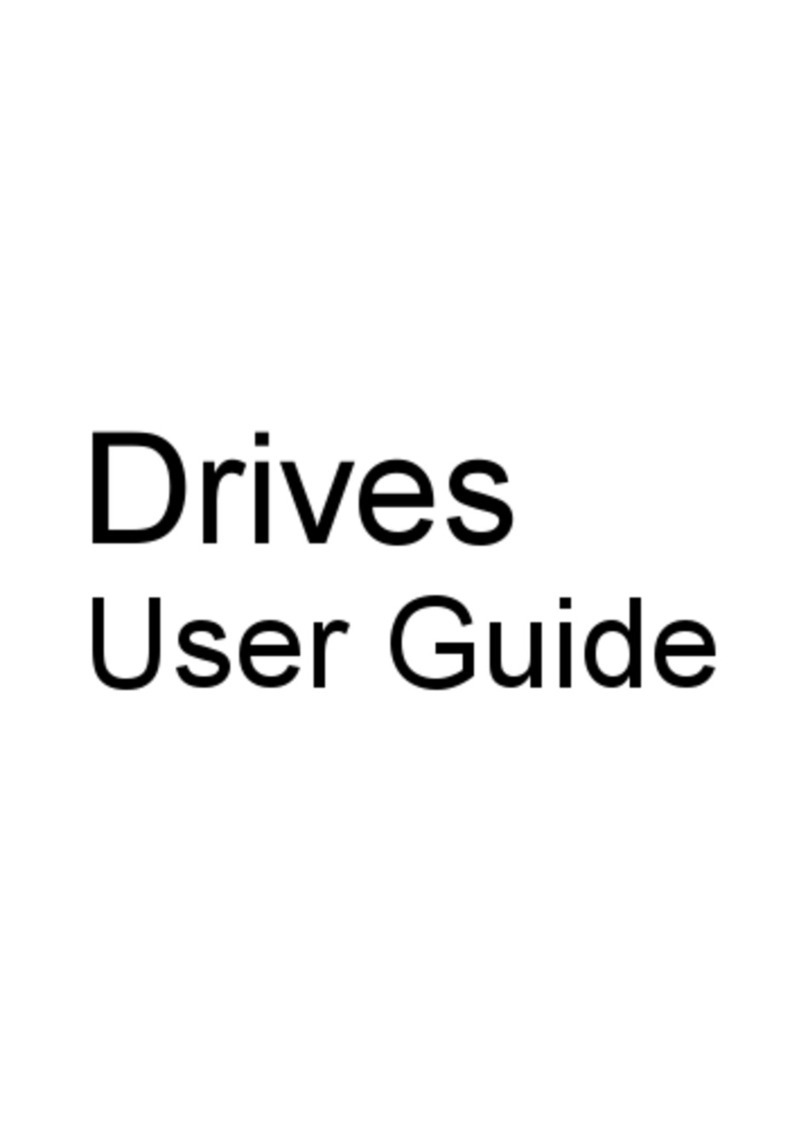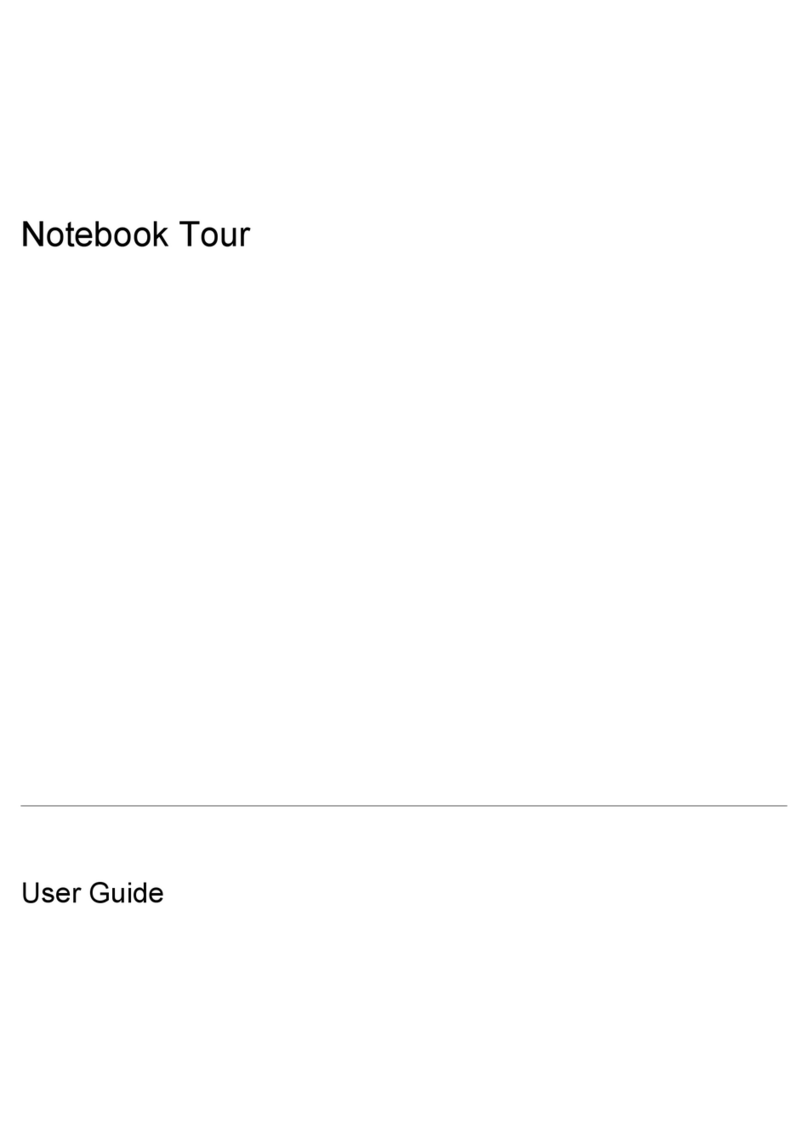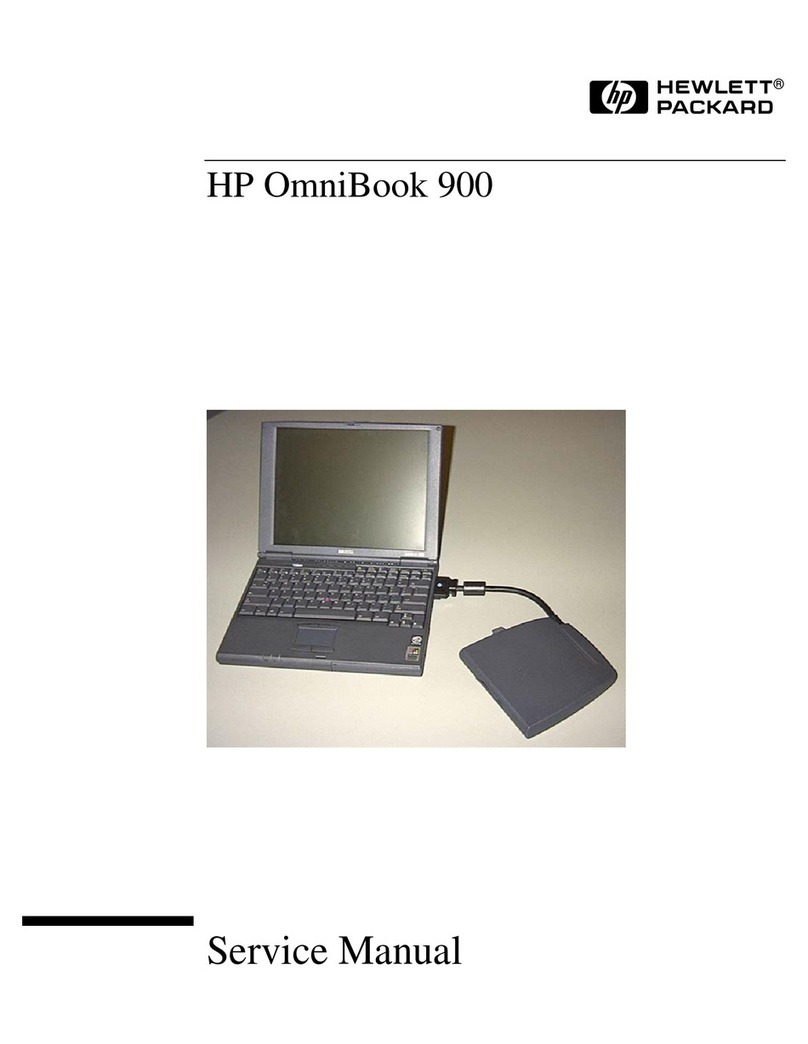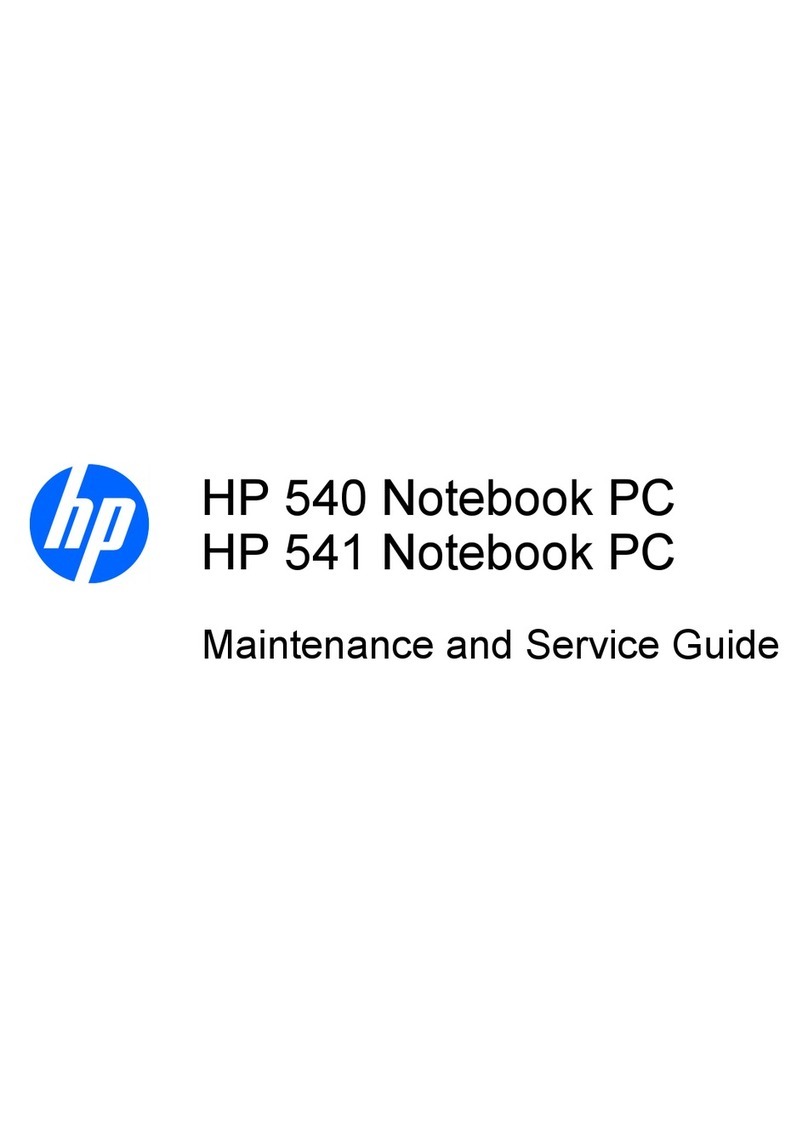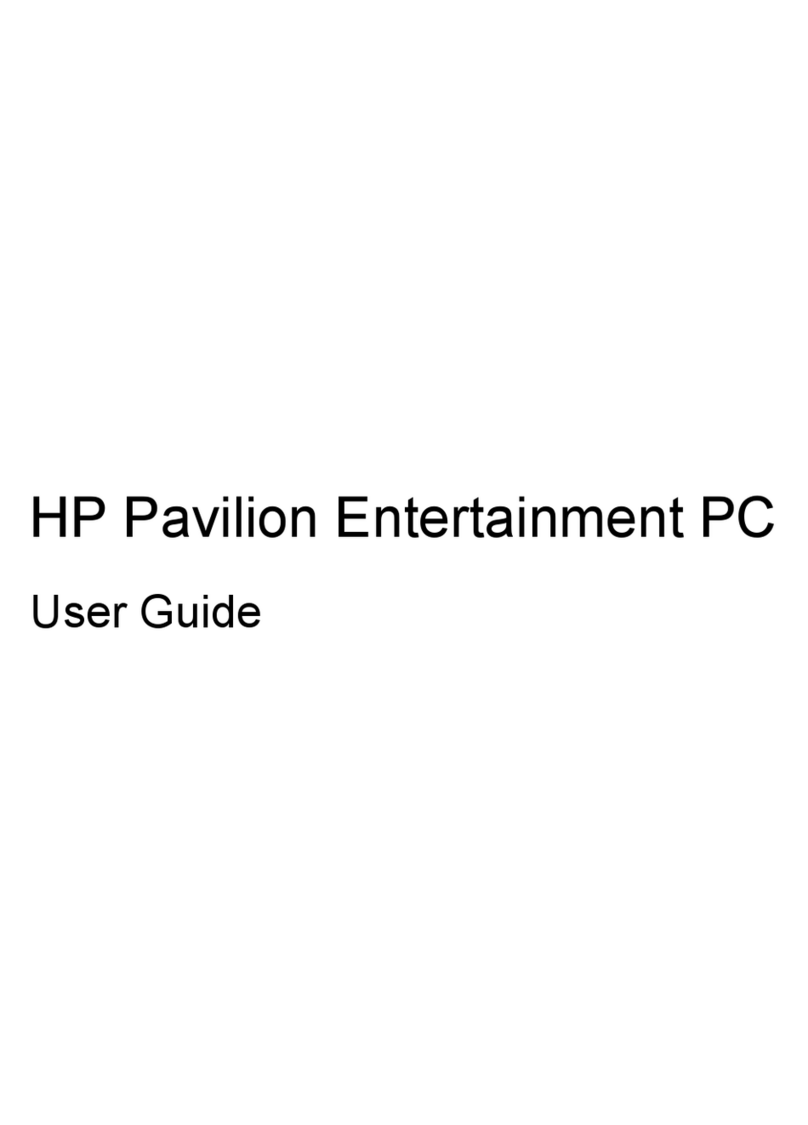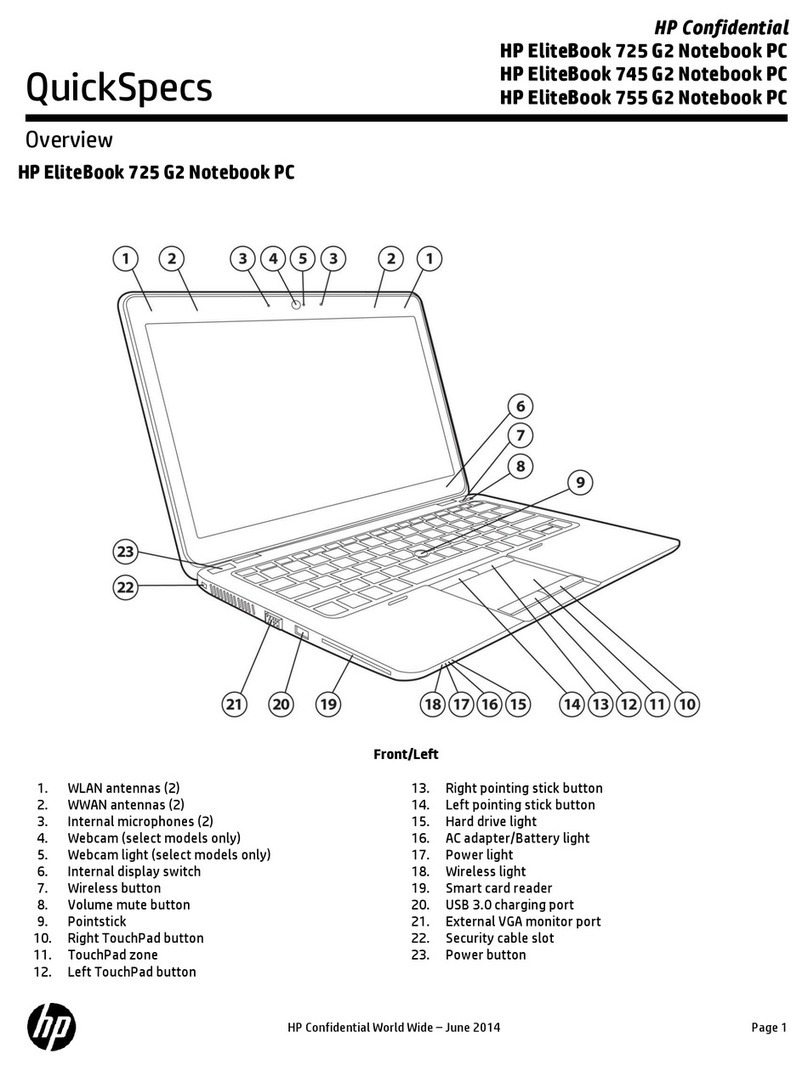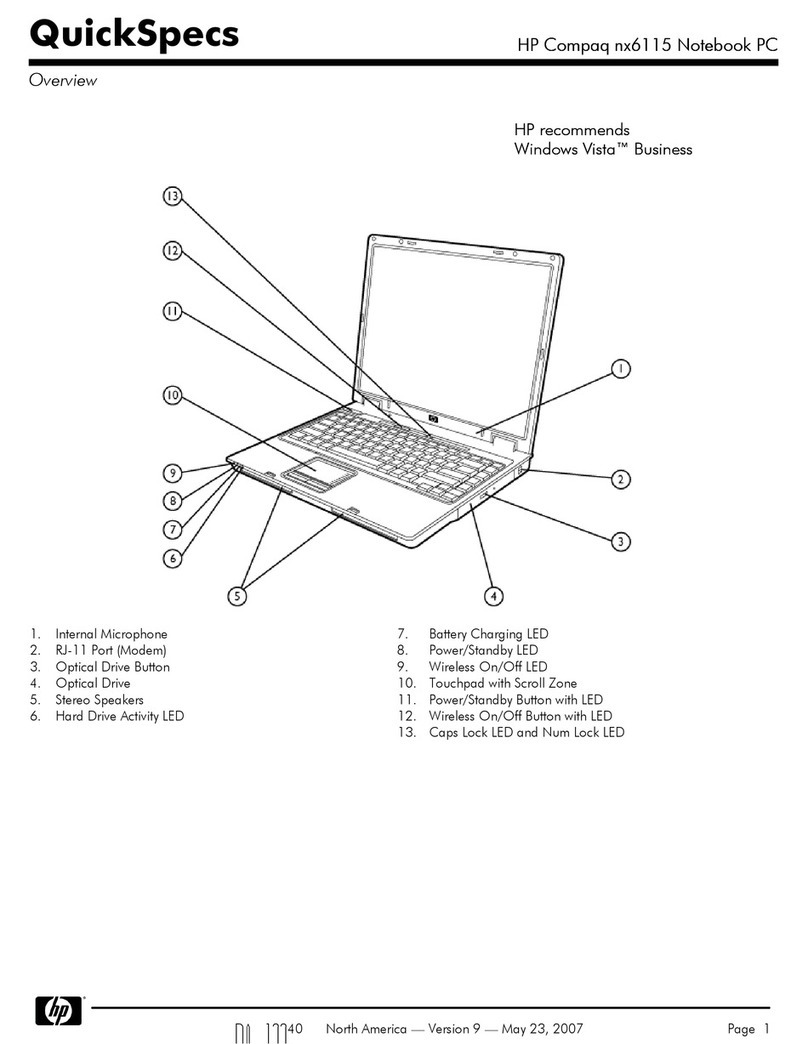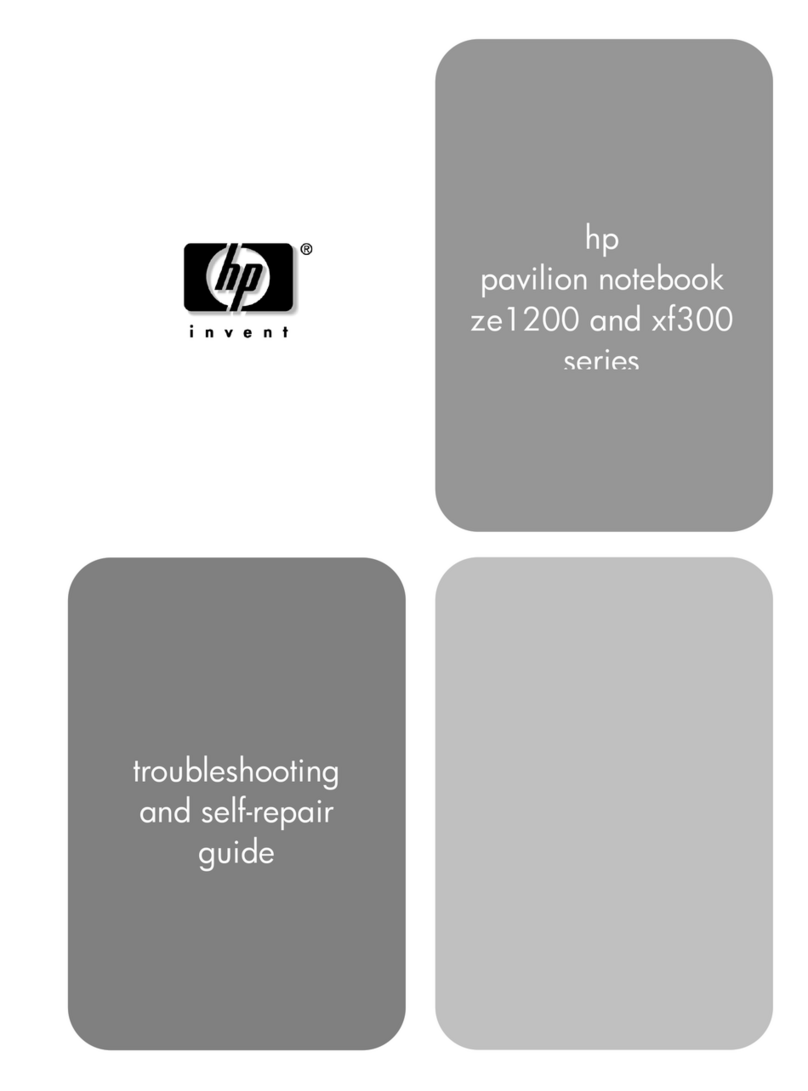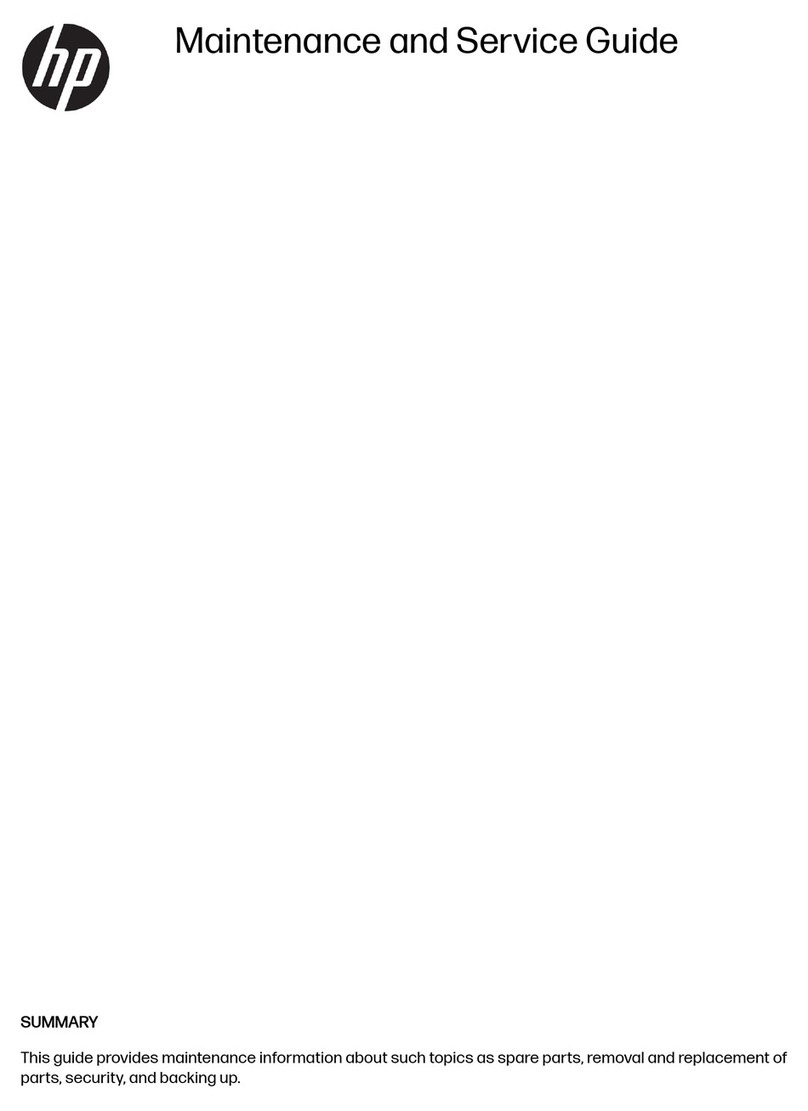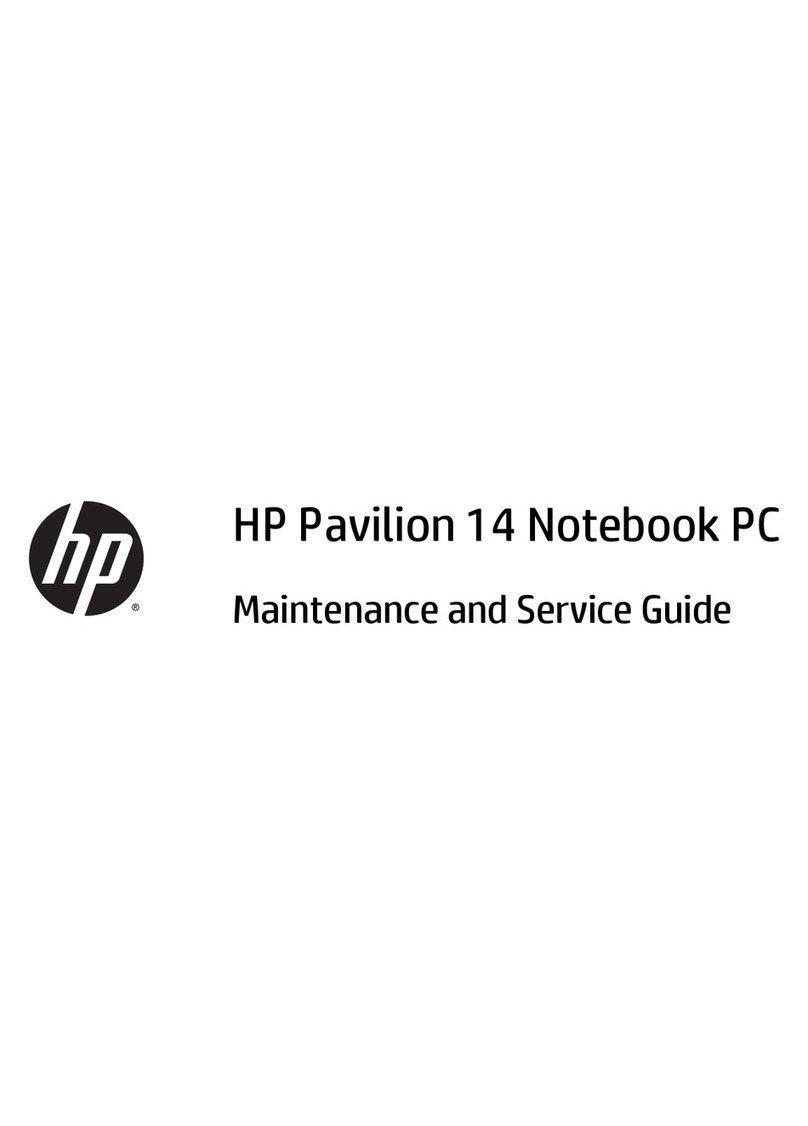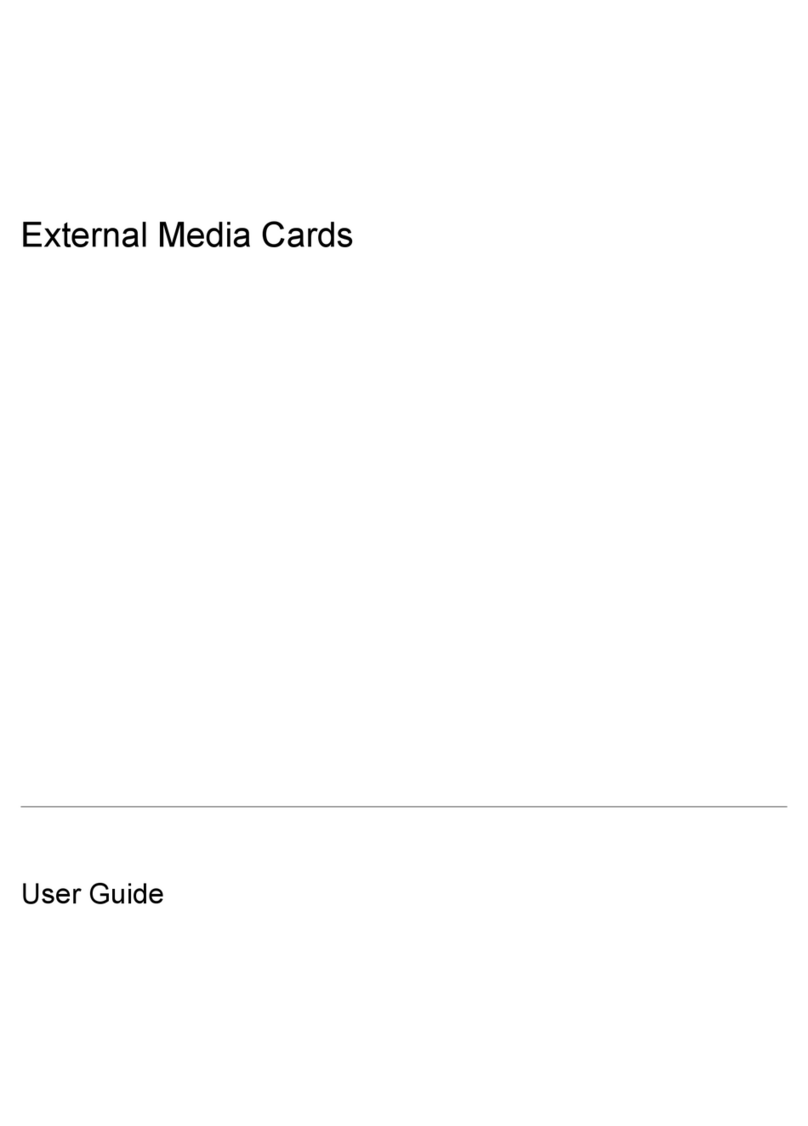Hard drive ........................................................................................................................................................... 33
Memory module ................................................................................................................................................ 36
SSD (M.2) ............................................................................................................................................................. 37
6 Removal and replacement procedures for authorized service provider parts ............................................................................ 38
Component replacement procedures ................................................................................................................................. 38
Base enclosure ................................................................................................................................................... 38
Trunk ................................................................................................................................................................... 39
Fan ....................................................................................................................................................................... 41
Heat sink with fan .............................................................................................................................................. 42
Speakers ............................................................................................................................................................. 45
Audio board ........................................................................................................................................................ 46
System board ..................................................................................................................................................... 47
WLAN module .................................................................................................................................................... 50
Power board ....................................................................................................................................................... 52
Display assembly ............................................................................................................................................... 54
7 Using Setup Utility (BIOS) ...................................................................................................................................................................... 62
Starting Setup Utility (BIOS) .................................................................................................................................................. 62
Updating Setup Utility (BIOS) ................................................................................................................................................ 62
Determining the BIOS version ......................................................................................................................... 62
Downloading a BIOS update ............................................................................................................................ 63
8 Using HP PC Hardware Diagnostics (UEFI) .......................................................................................................................................... 64
Downloading HP PC Hardware Diagnostics (UEFI) to a USB device ............................................................................... 65
9 Backing up, restoring, and recovering ................................................................................................................................................. 66
Creating recovery media and backups ................................................................................................................................ 66
Creating HP Recovery media (select products only) .................................................................................... 66
Using Windows tools ............................................................................................................................................................. 67
Restore and recovery ............................................................................................................................................................ 68
Recovering using HP Recovery Manager ....................................................................................................... 68
What you need to know before you get started ...................................................................... 68
Using the HP Recovery partition (select products only) ......................................................... 69
Using HP Recovery media to recover ......................................................................................... 69
Changing the computer boot order ........................................................................................... 70
Removing the HP Recovery partition (select products only) ................................................. 70
10 Specications ........................................................................................................................................................................................ 71
Computer specications ....................................................................................................................................................... 71
x