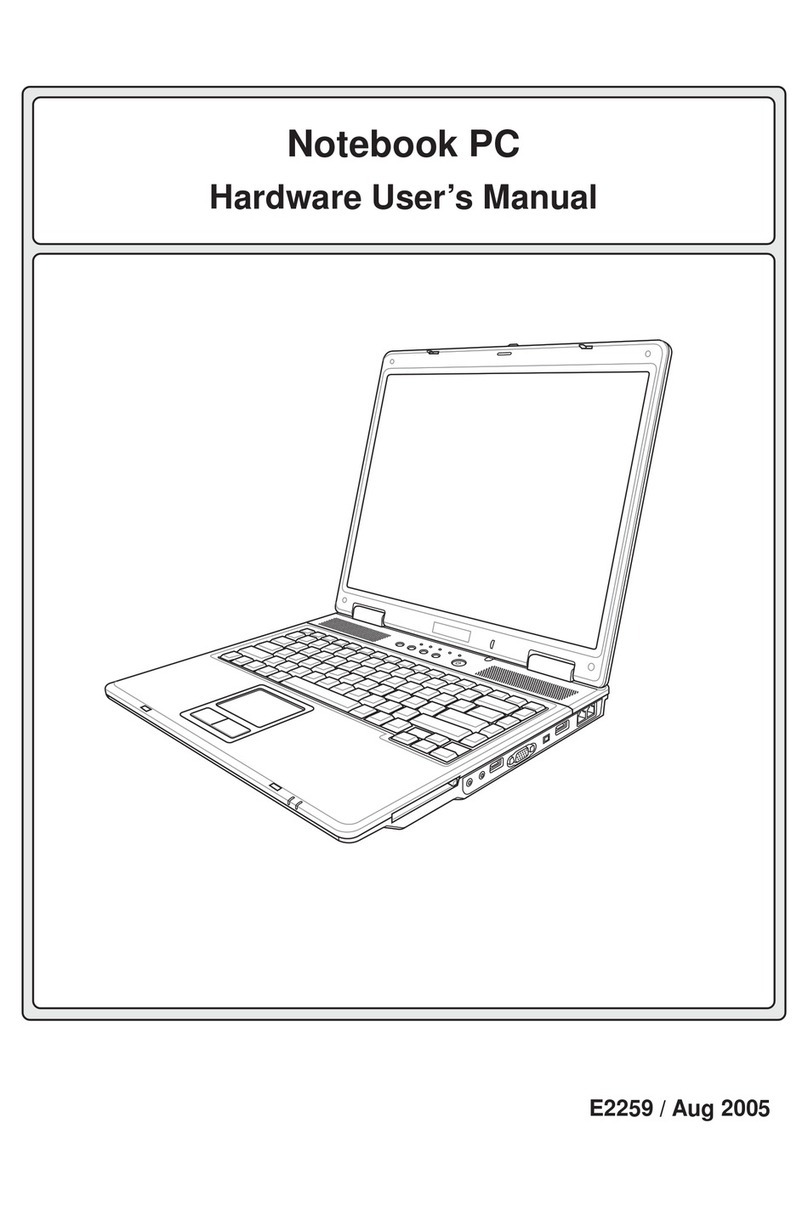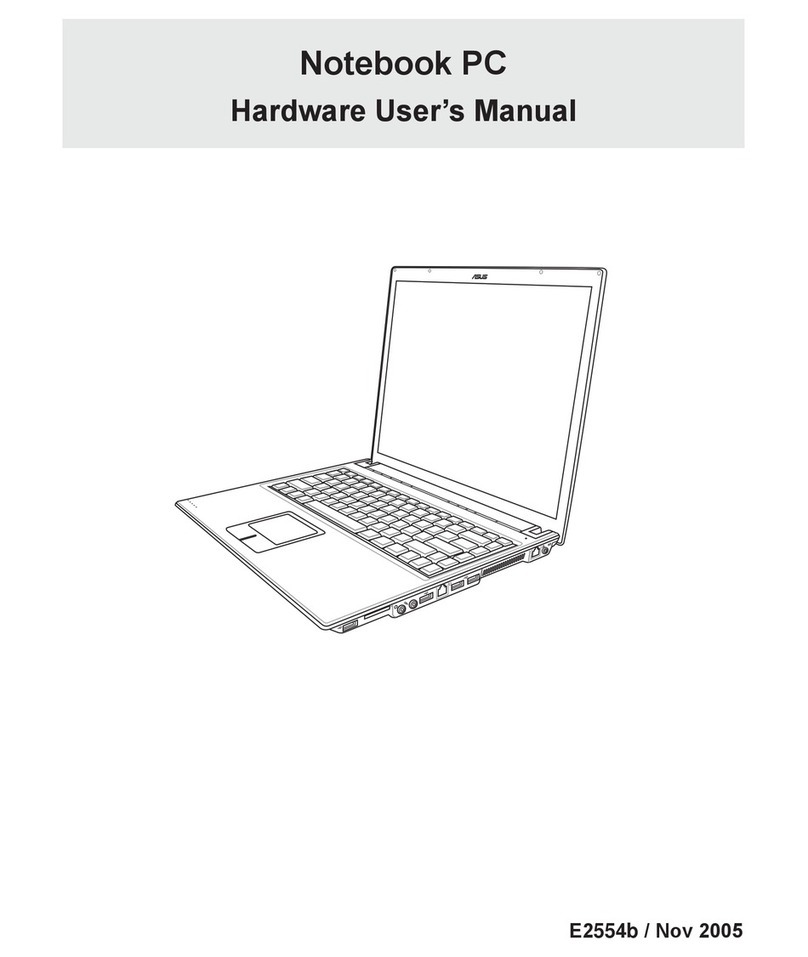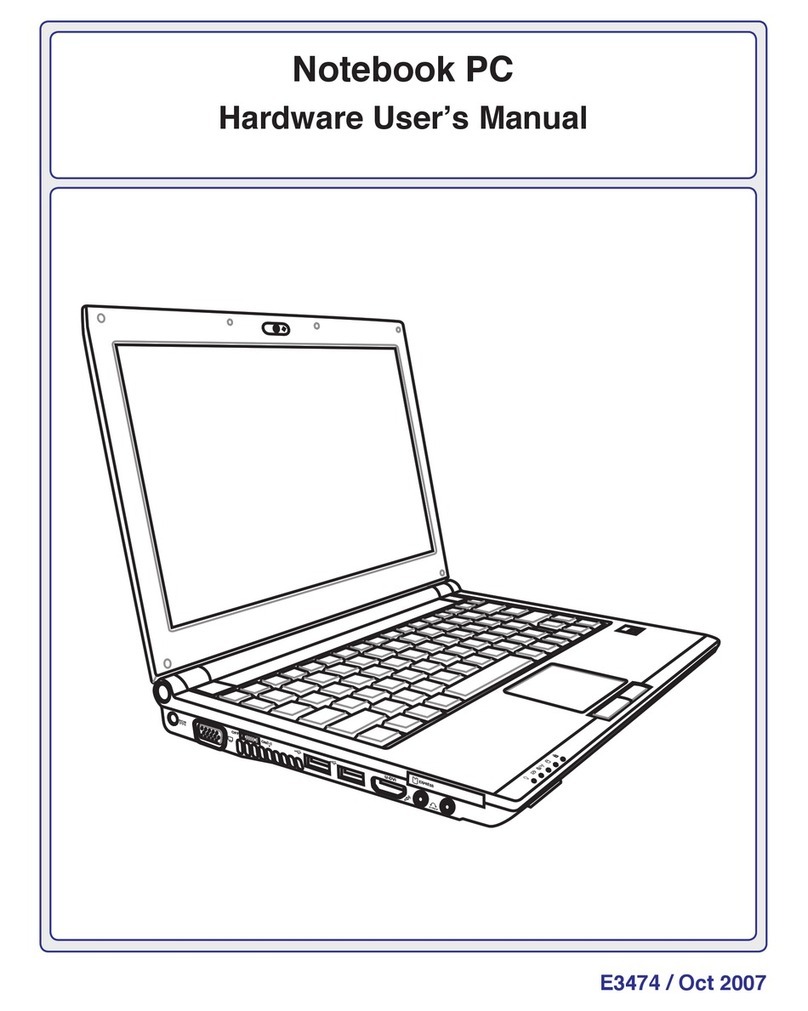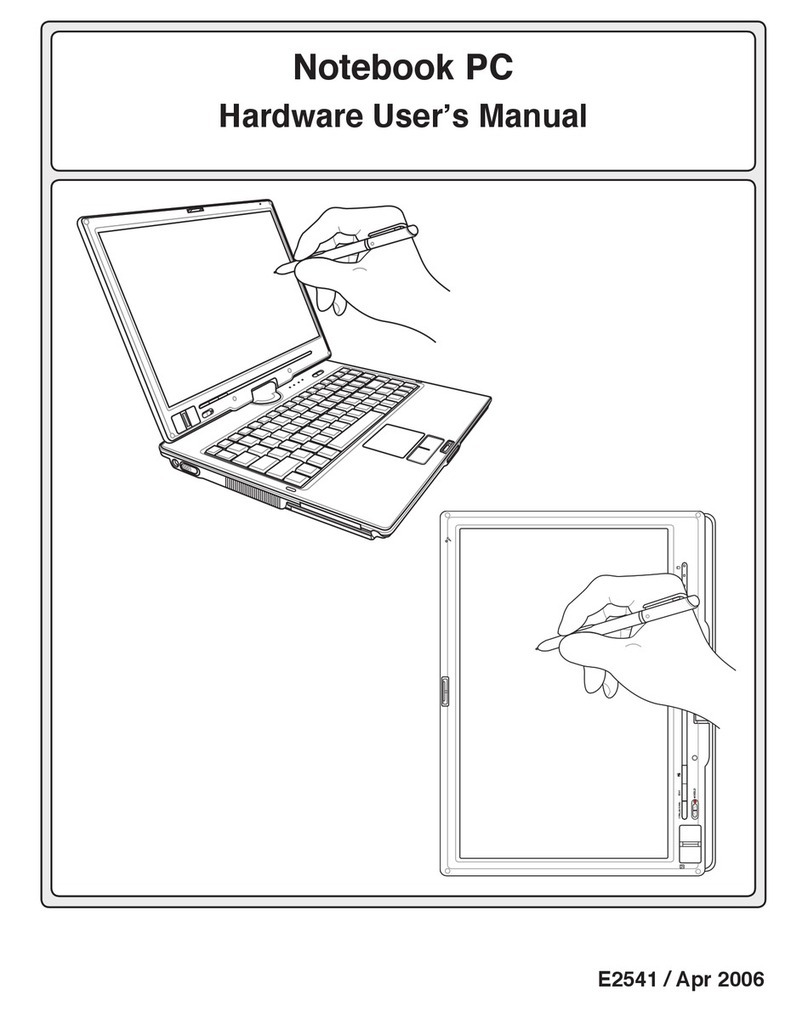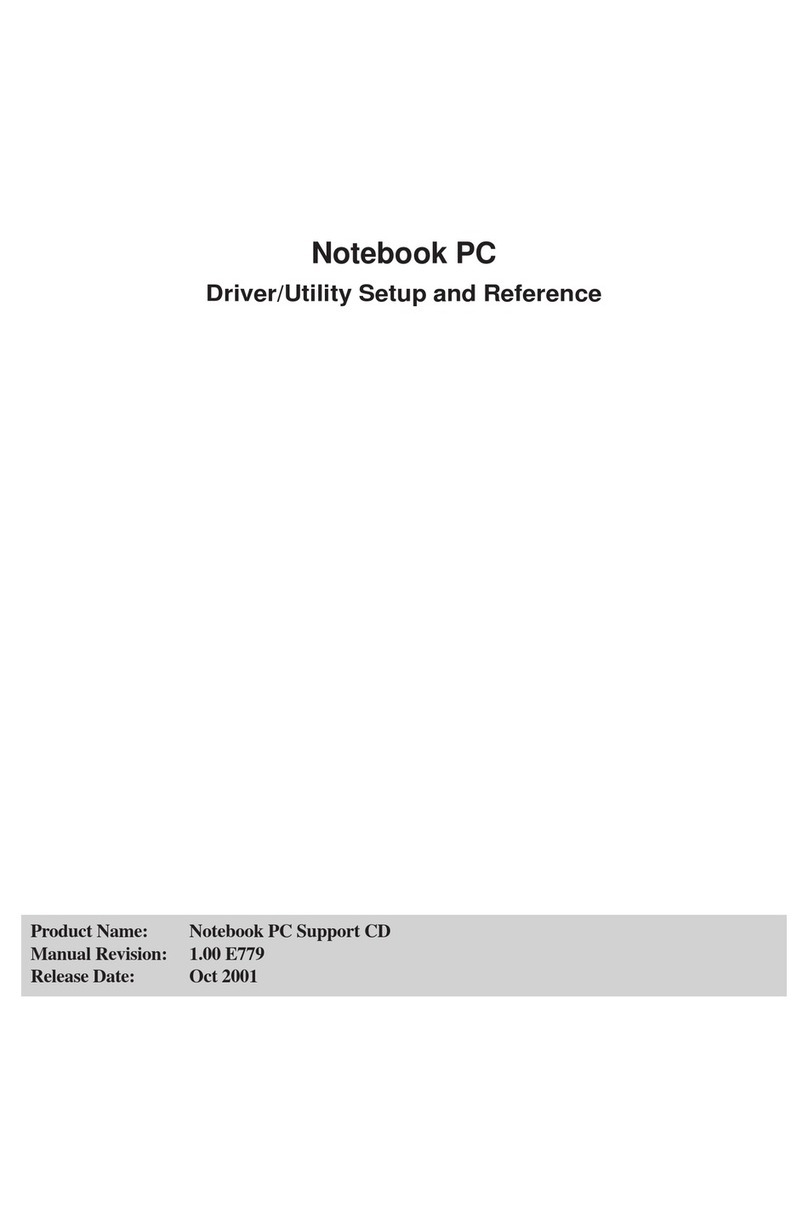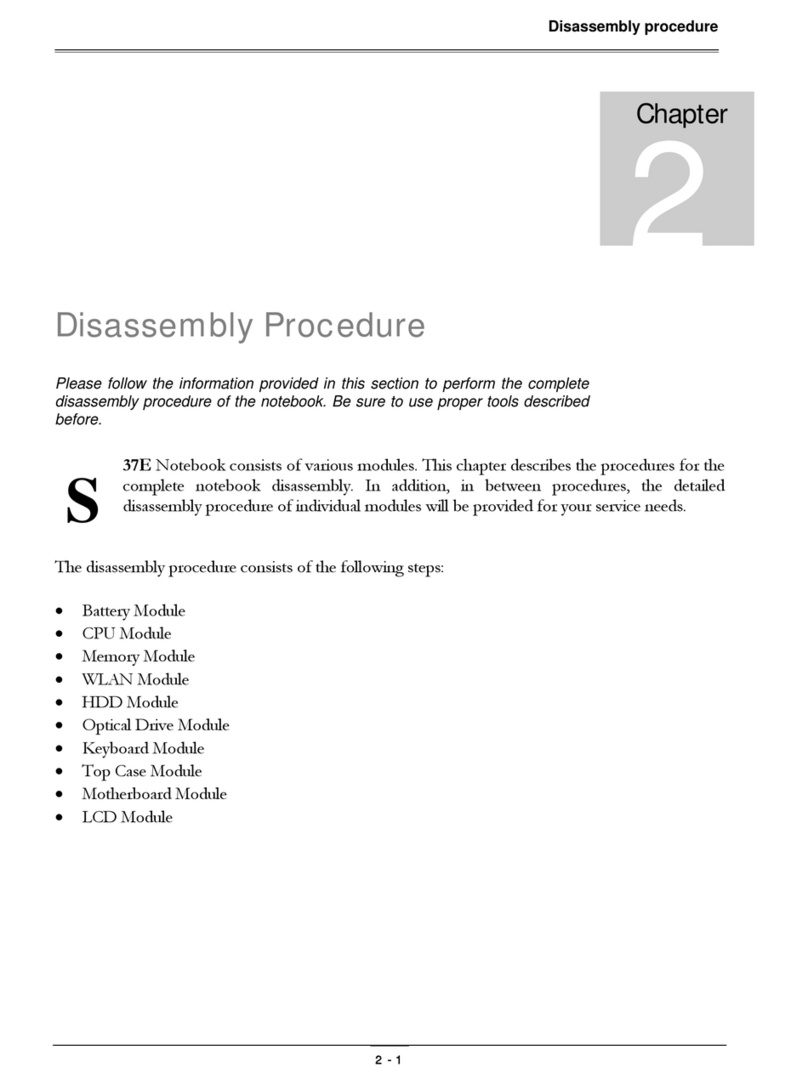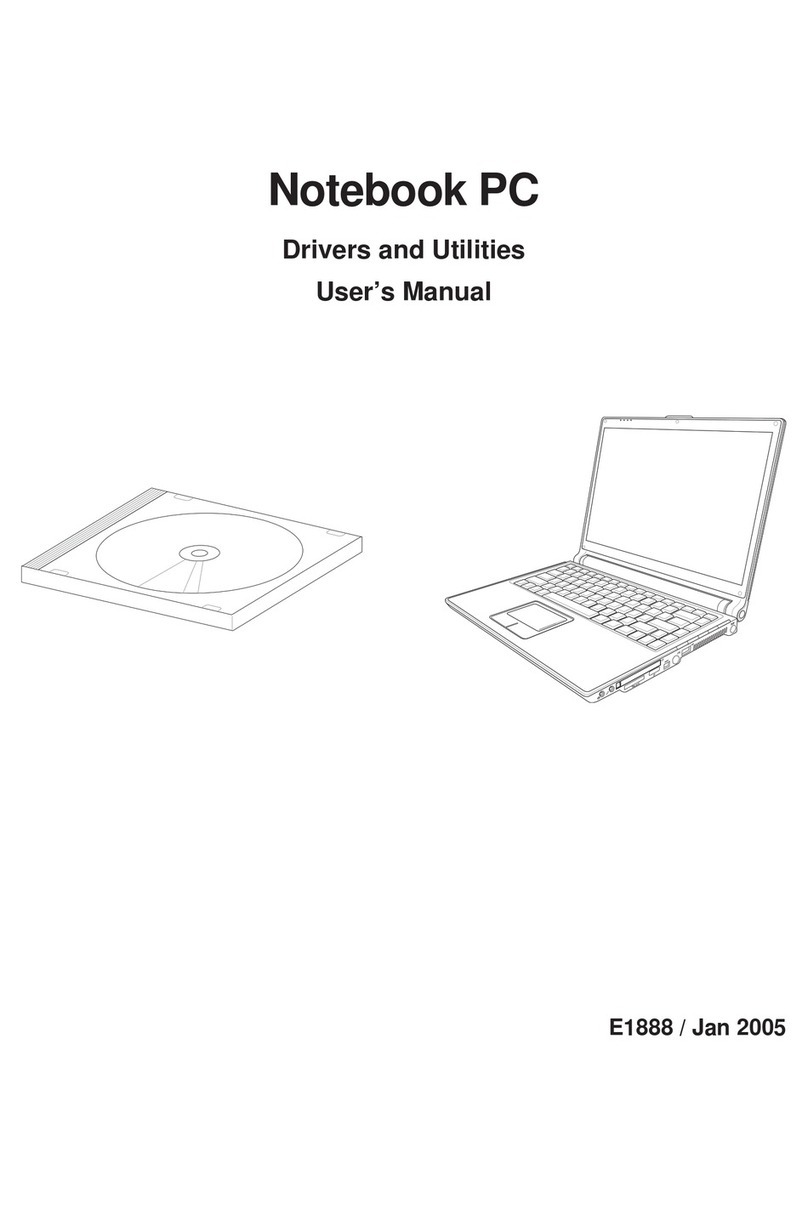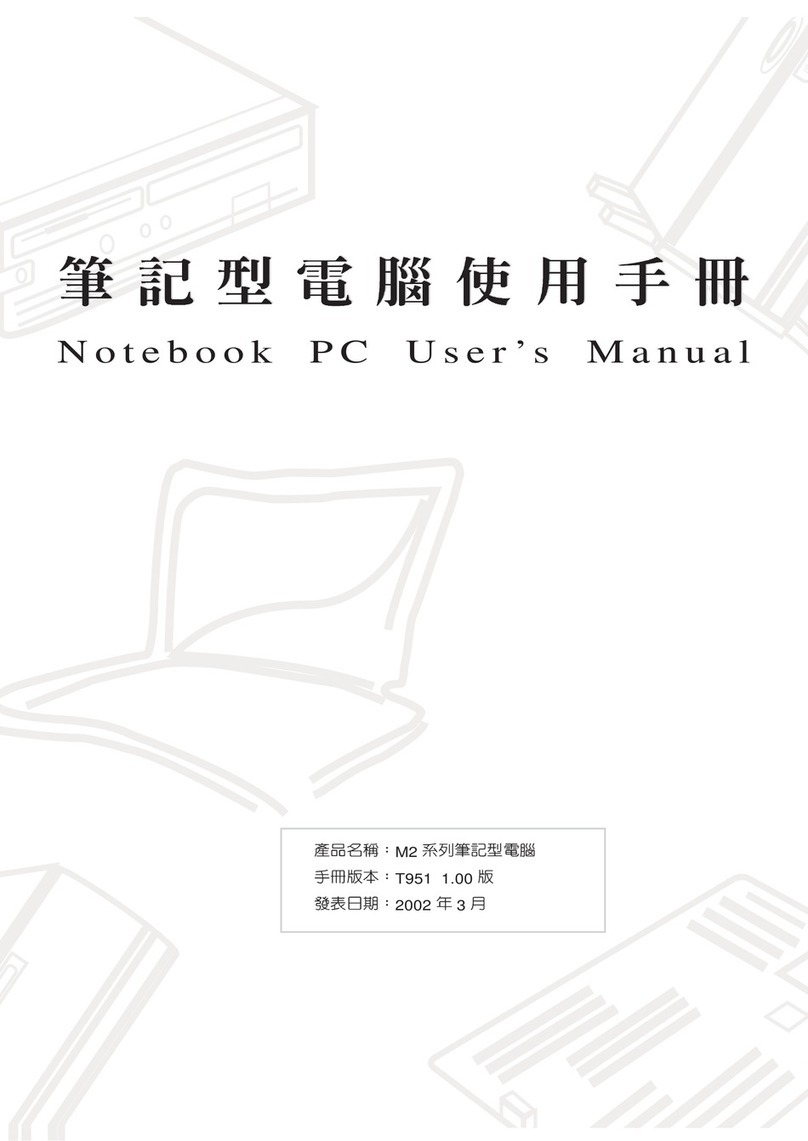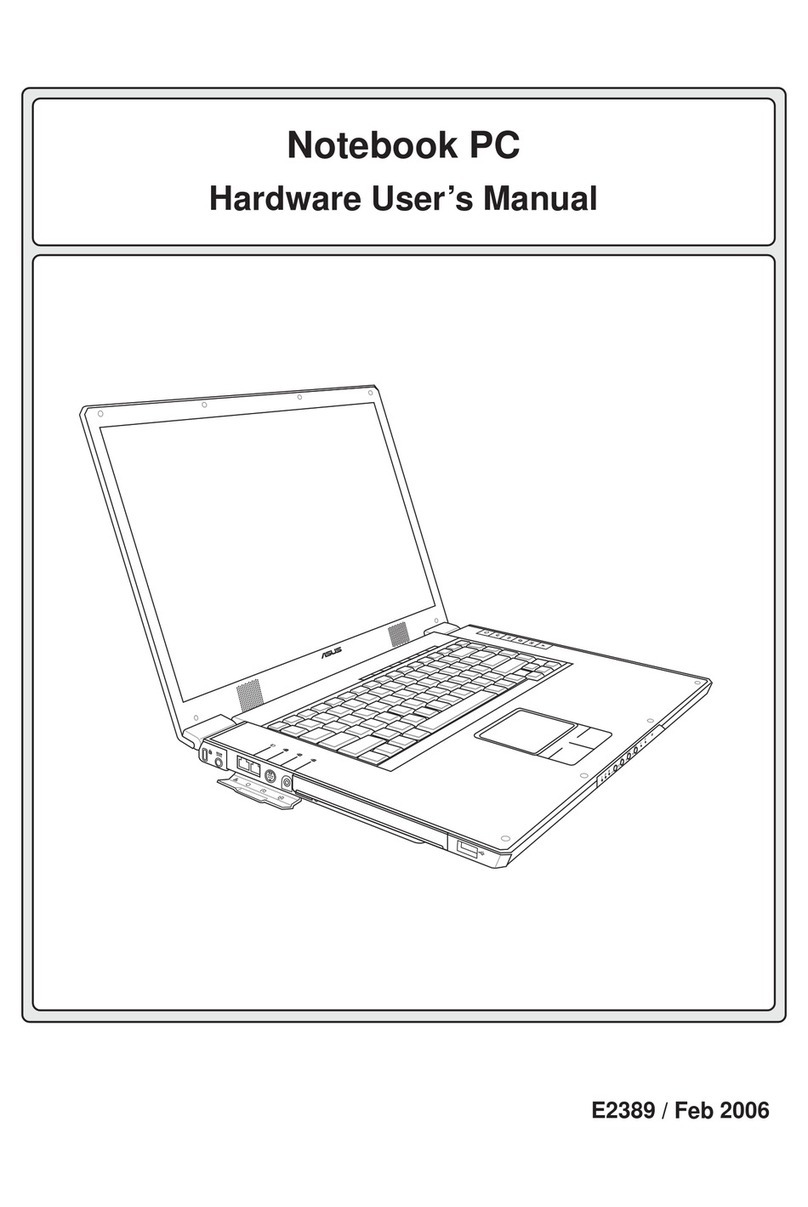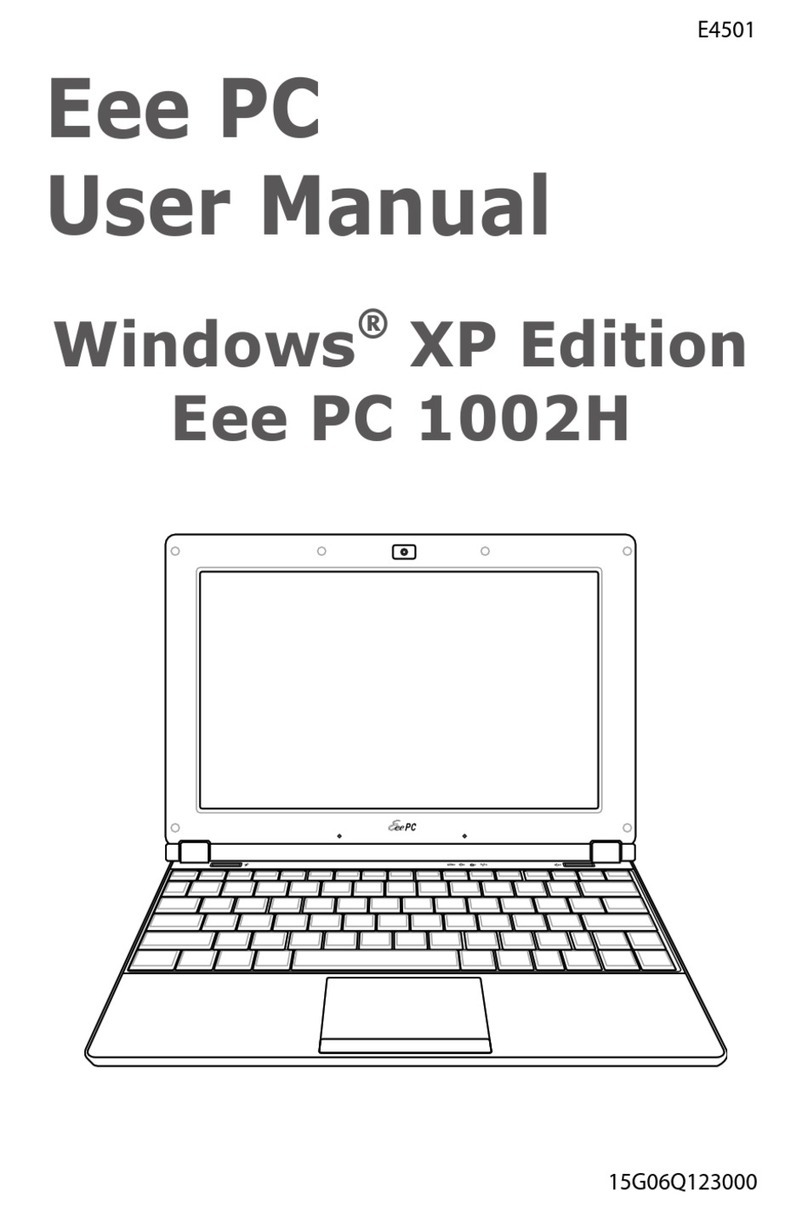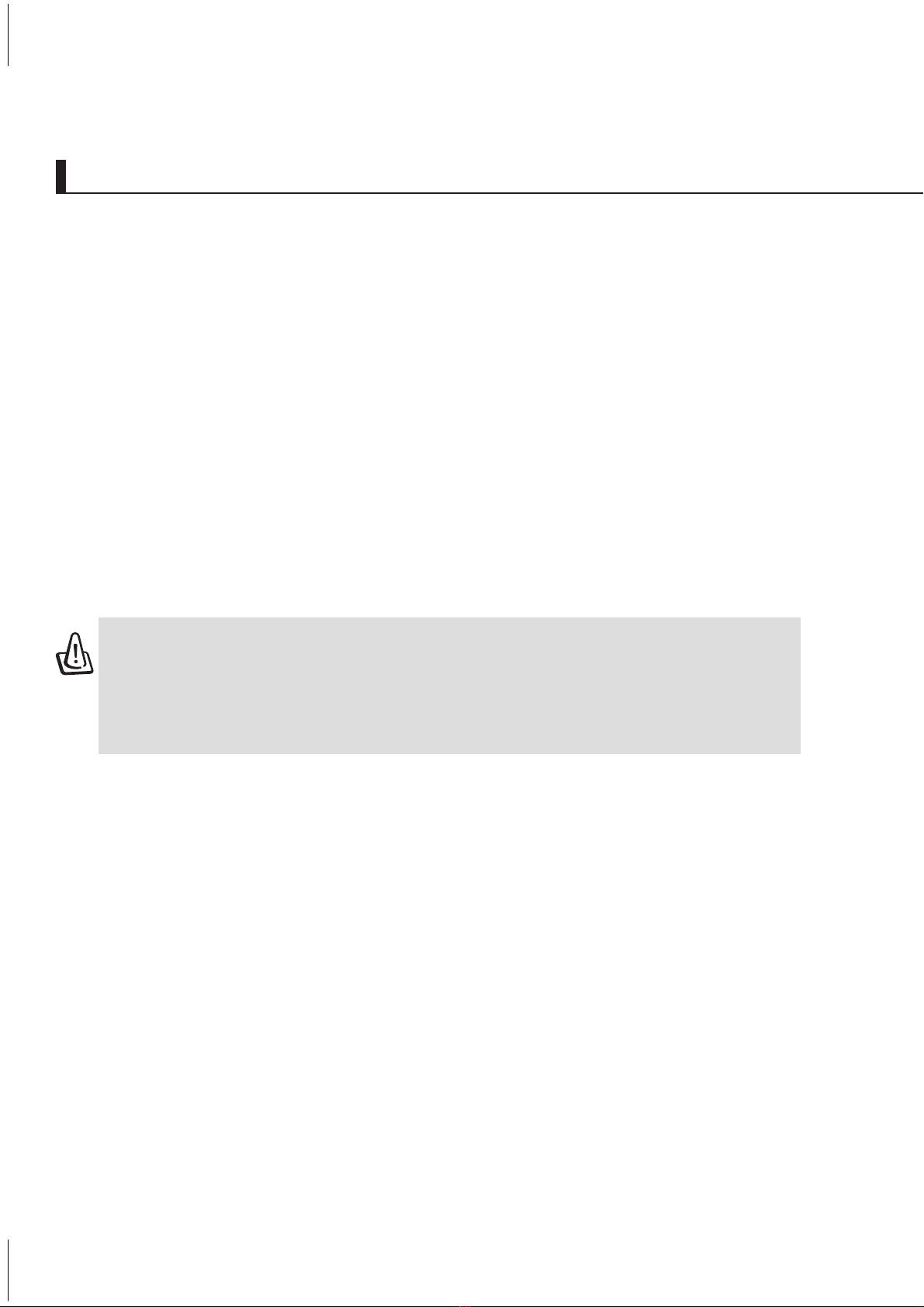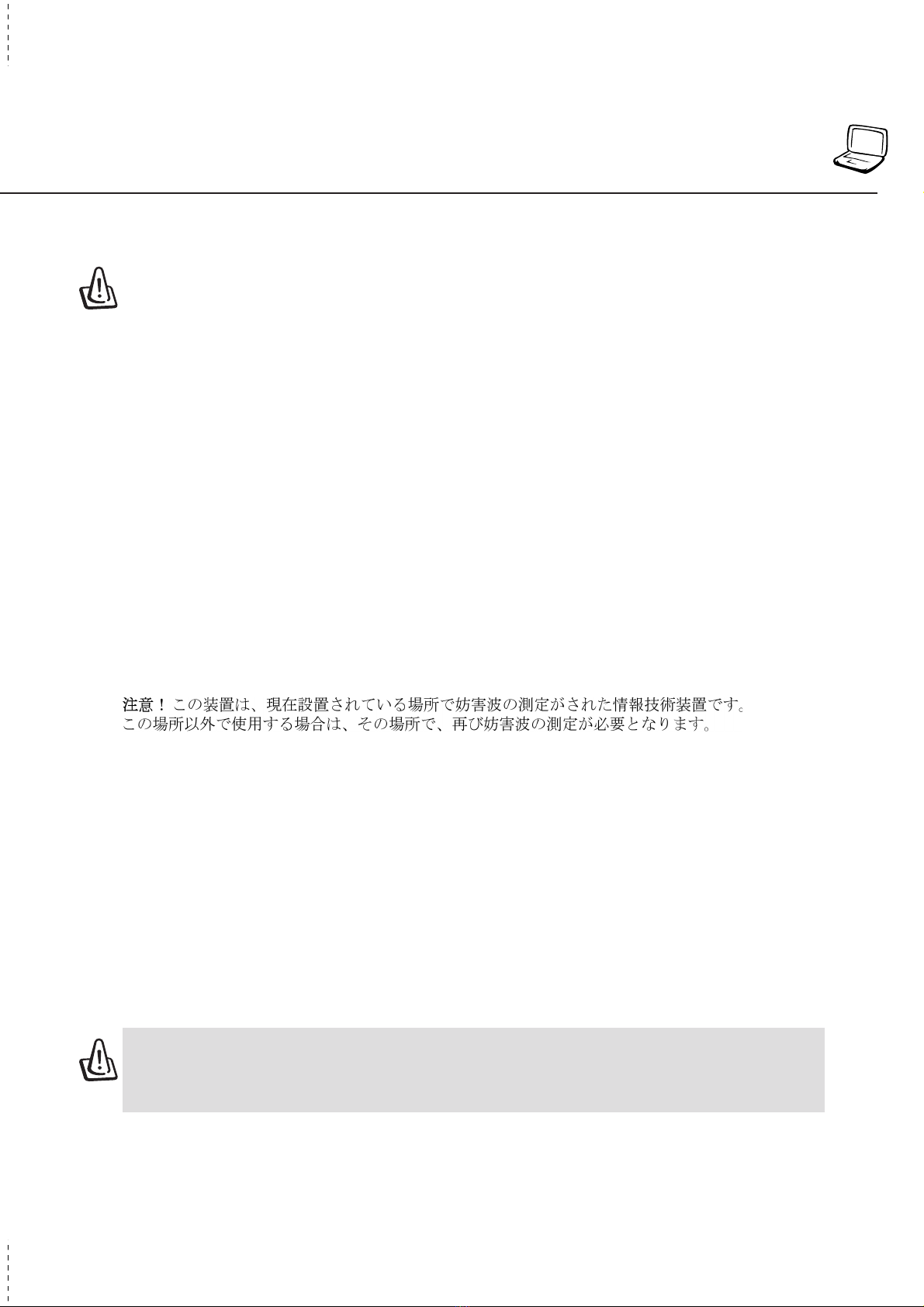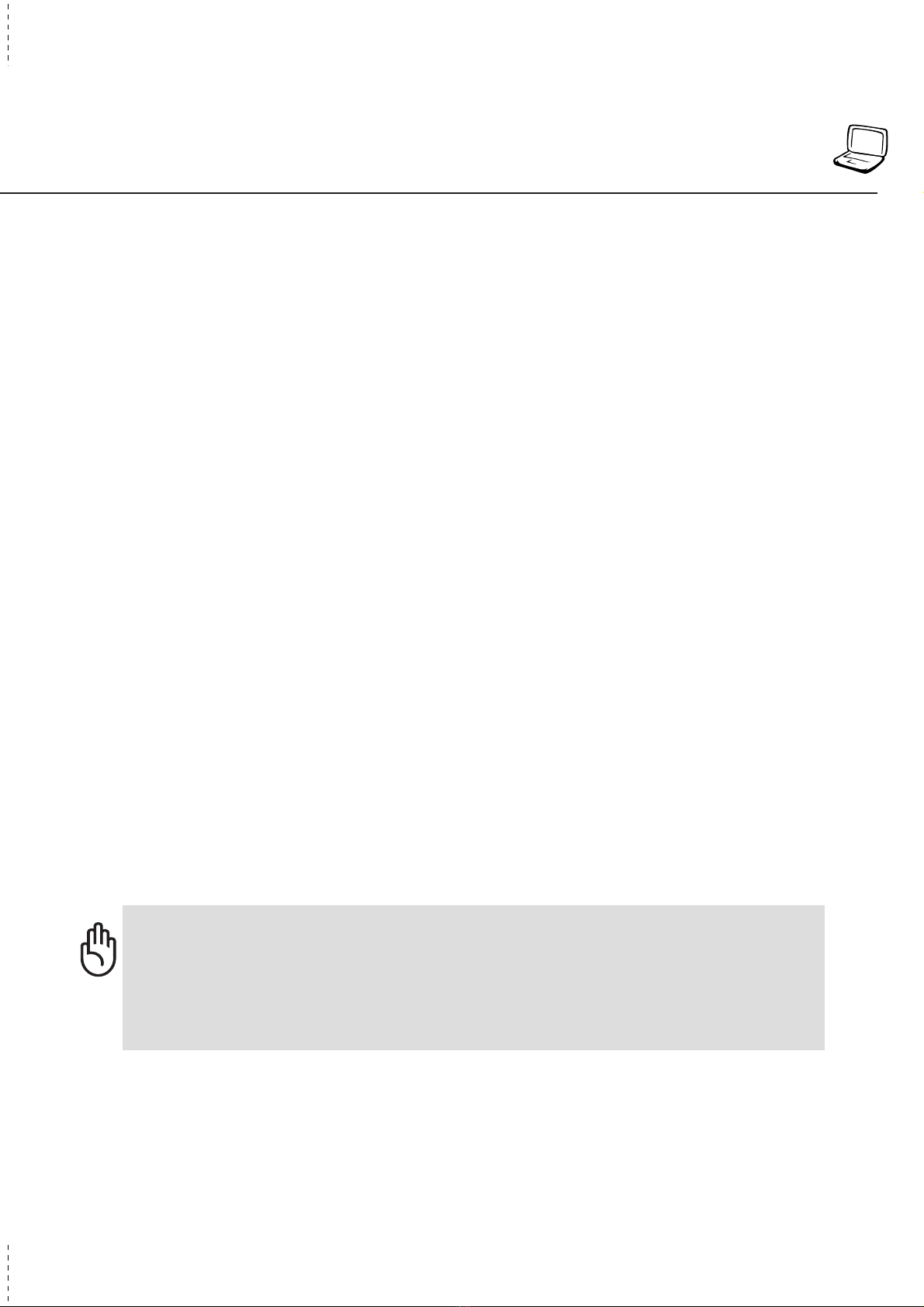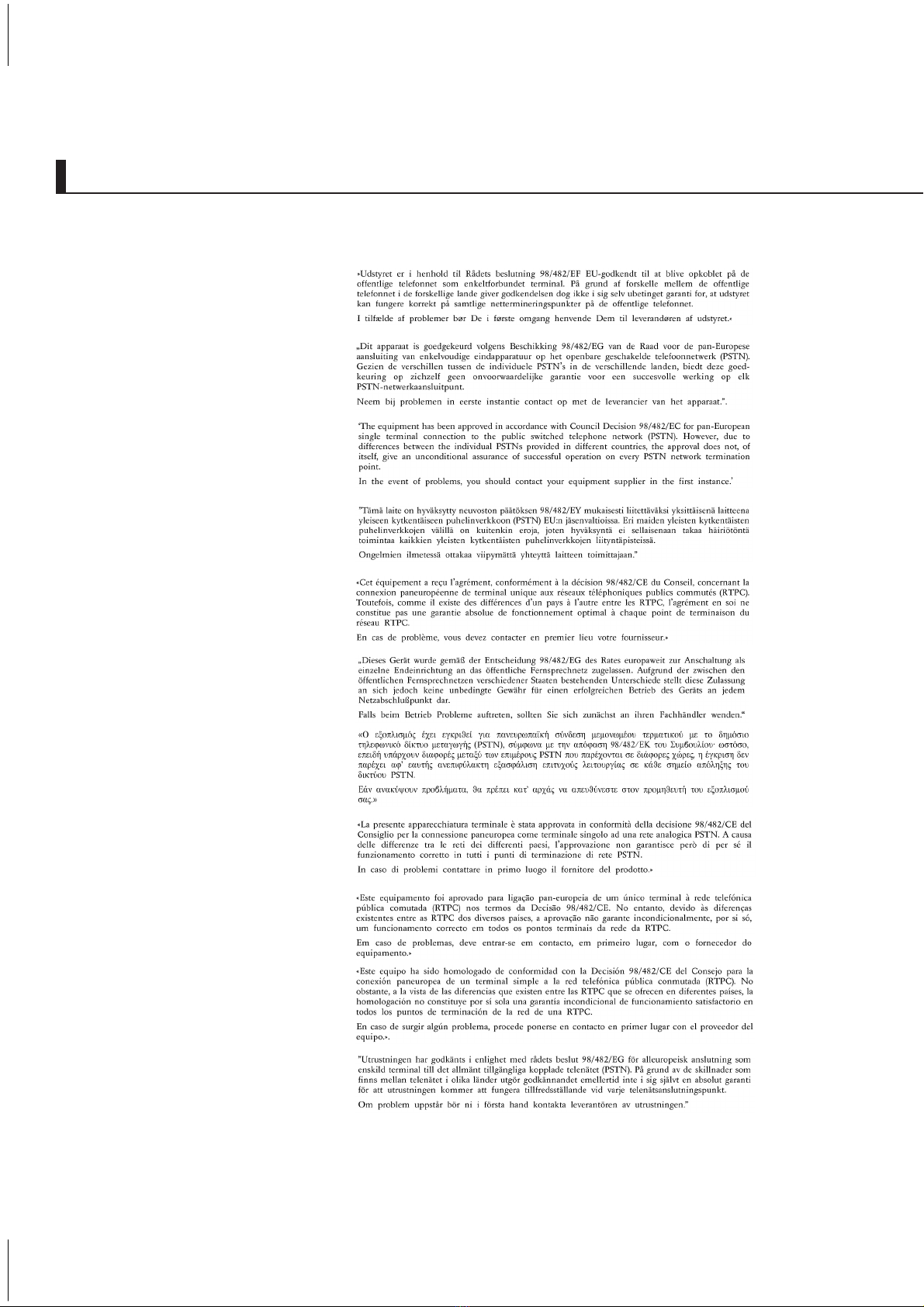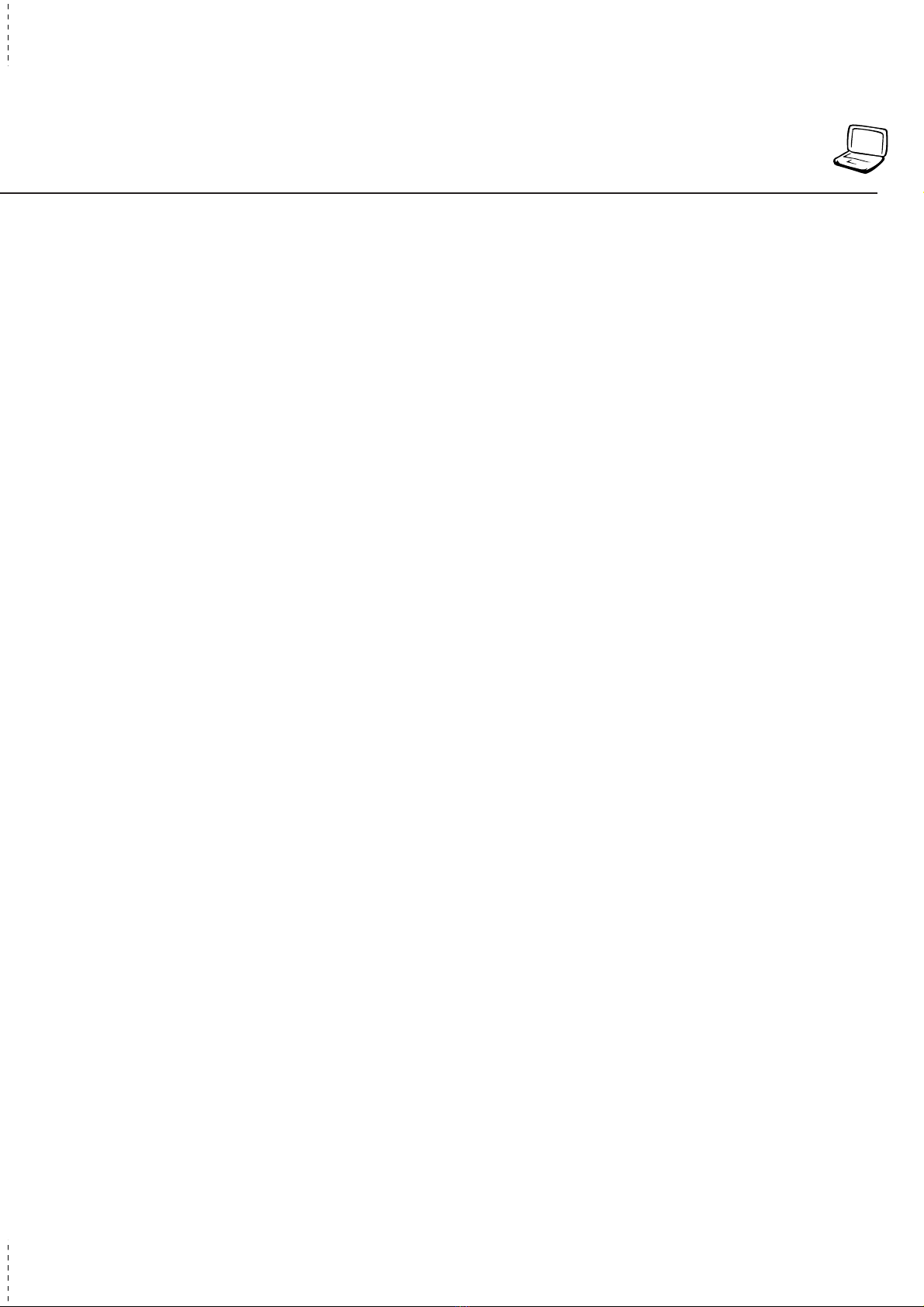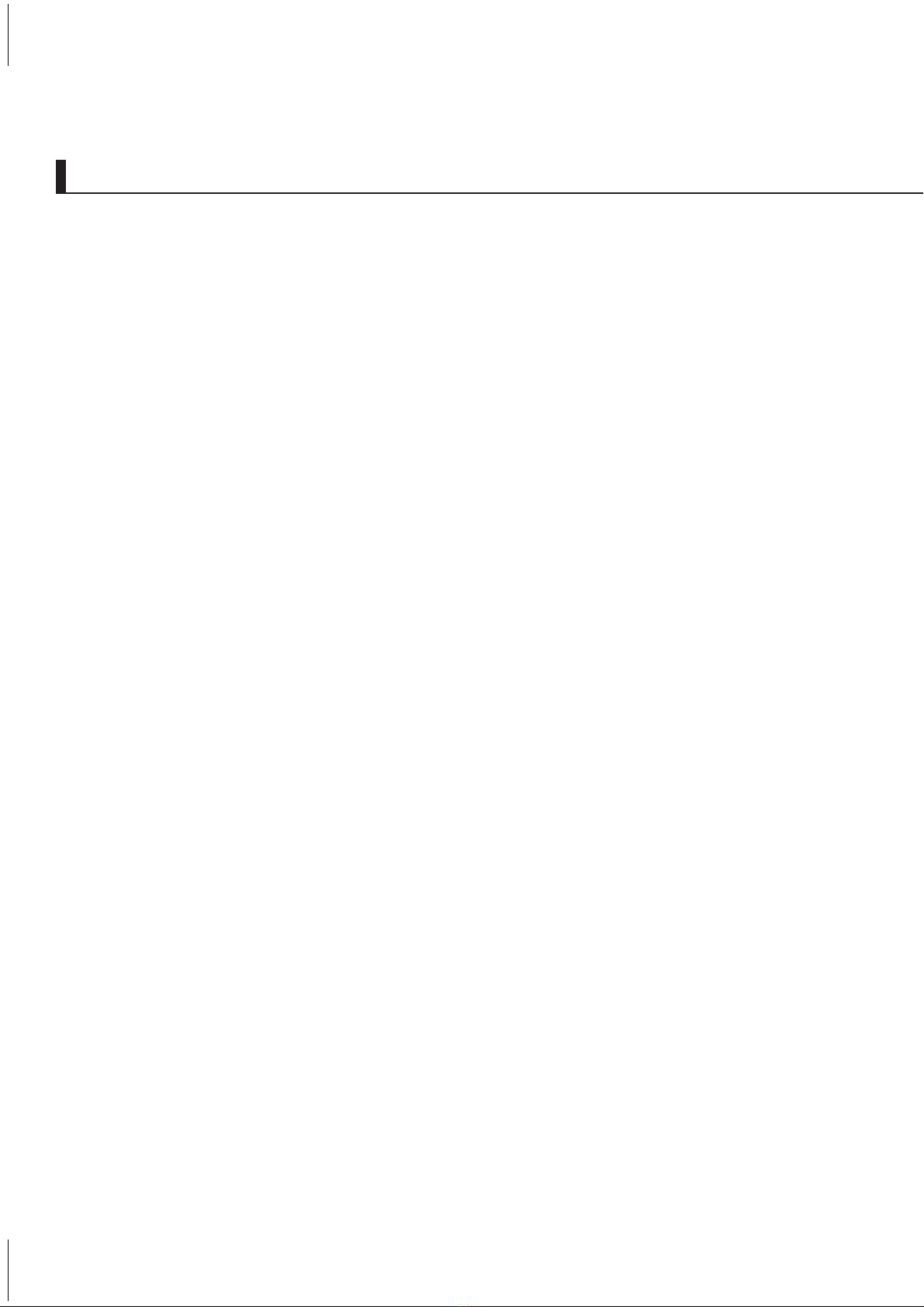9
Table of Contents
4. Using the Notebook PC ......................................................................... 35
Pointing Device ..................................................................................................................... 36
Using the Touchpad ......................................................................................................... 36
Touchpad Usage Illustrations........................................................................................... 36
Caring for the Touchpad................................................................................................... 38
AiBox Portable Module Bay .................................................................................................. 39
Connecting the AiBox....................................................................................................... 40
Optical Drive Module (Optional)....................................................................................... 41
Second Hard Disk Drive Module (Optional) ..................................................................... 46
Docking Solution .............................................................................................................. 48
Optional External Connections.............................................................................................. 49
USB Floppy Disk Drive (Optional)......................................................................................... 53
PC Card (PCMCIA) Socket ................................................................................................... 53
32-bit CardBus Support ................................................................................................... 53
Removing a PC Card (PCMCIA)...................................................................................... 54
Inserting a PC Card (PCMCIA) ........................................................................................ 54
Modem and Network Connections ........................................................................................ 55
Modem Connection.......................................................................................................... 55
Network Connection......................................................................................................... 56
IR Wireless Communication.................................................................................................. 57
Guidelines for using IR communication ........................................................................... 57
Enabling Infrared.............................................................................................................. 57
AC Power System .................................................................................................................59
Battery Power System........................................................................................................... 59
Charging the Battery Pack ............................................................................................... 59
Using Battery Power ........................................................................................................ 59
Power Management Modes .................................................................................................. 60
Full Power Mode & Maximum Performance .................................................................... 60
ACPI................................................................................................................................. 60
Suspend Mode................................................................................................................. 60
Thermal Power Control .................................................................................................... 61
Power Savings ................................................................................................................. 61
Power State Summary ..................................................................................................... 61
Hard Disk Drive ..................................................................................................................... 63
Important Handling Note .................................................................................................. 63