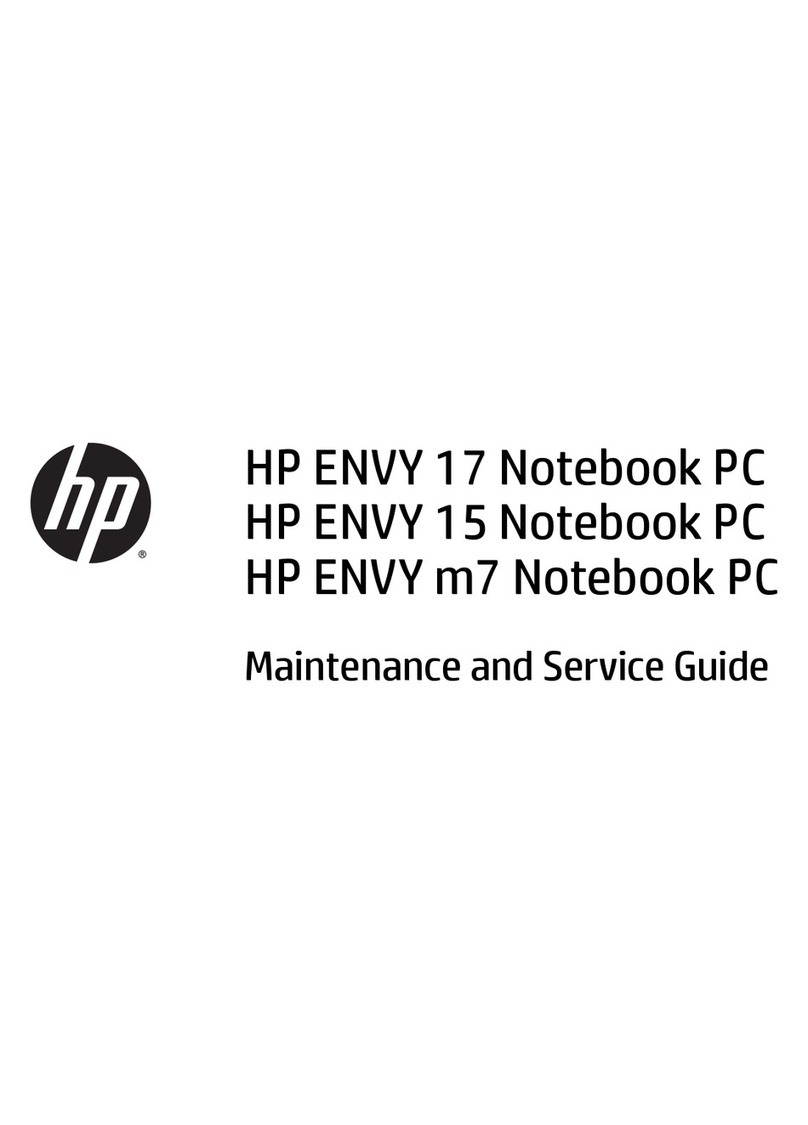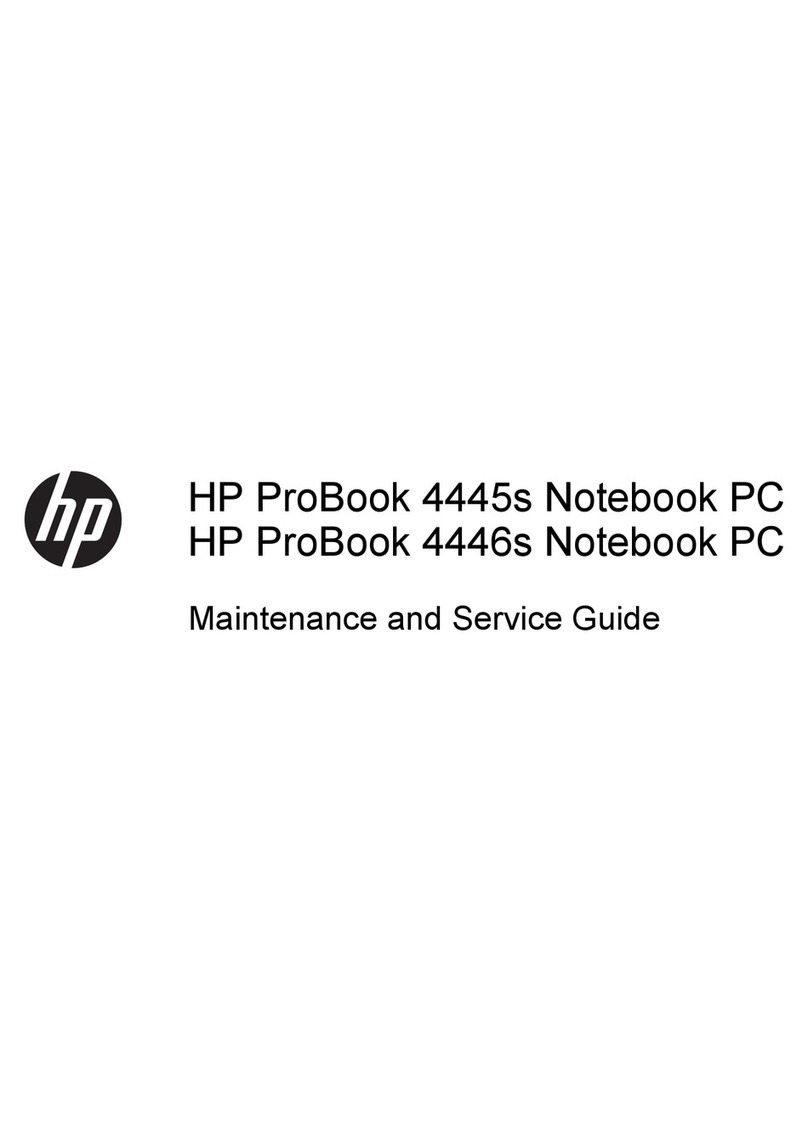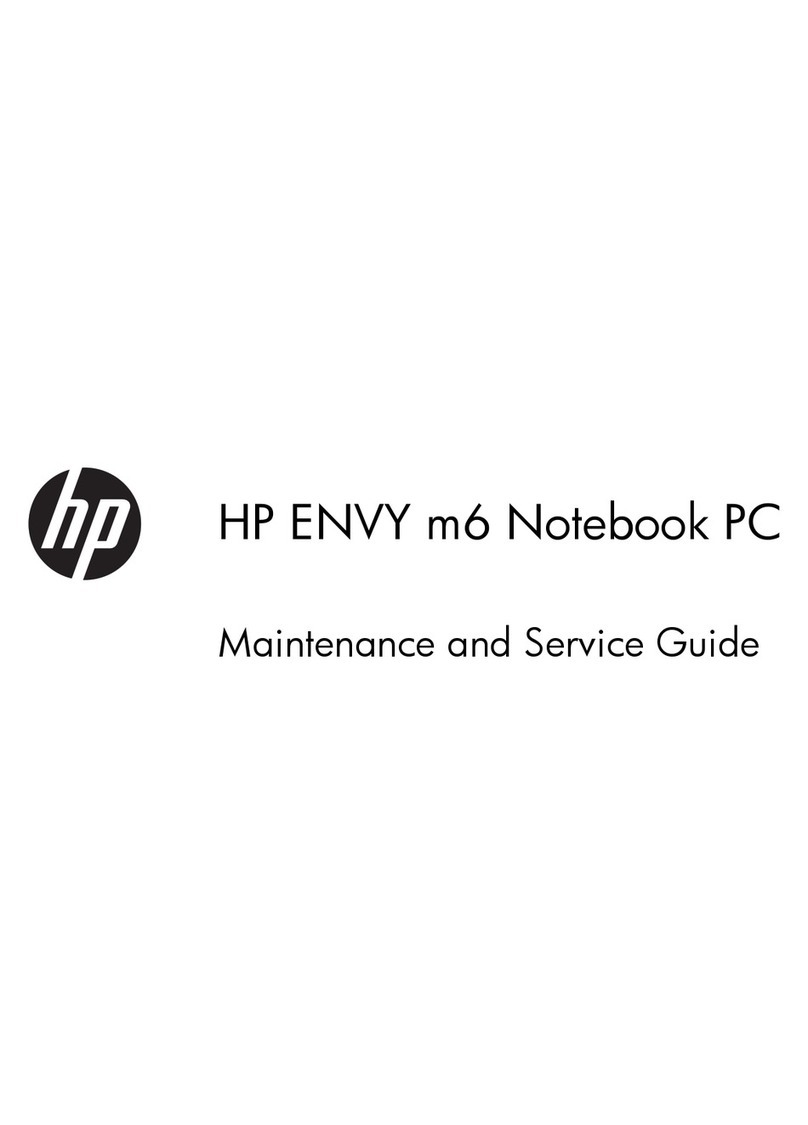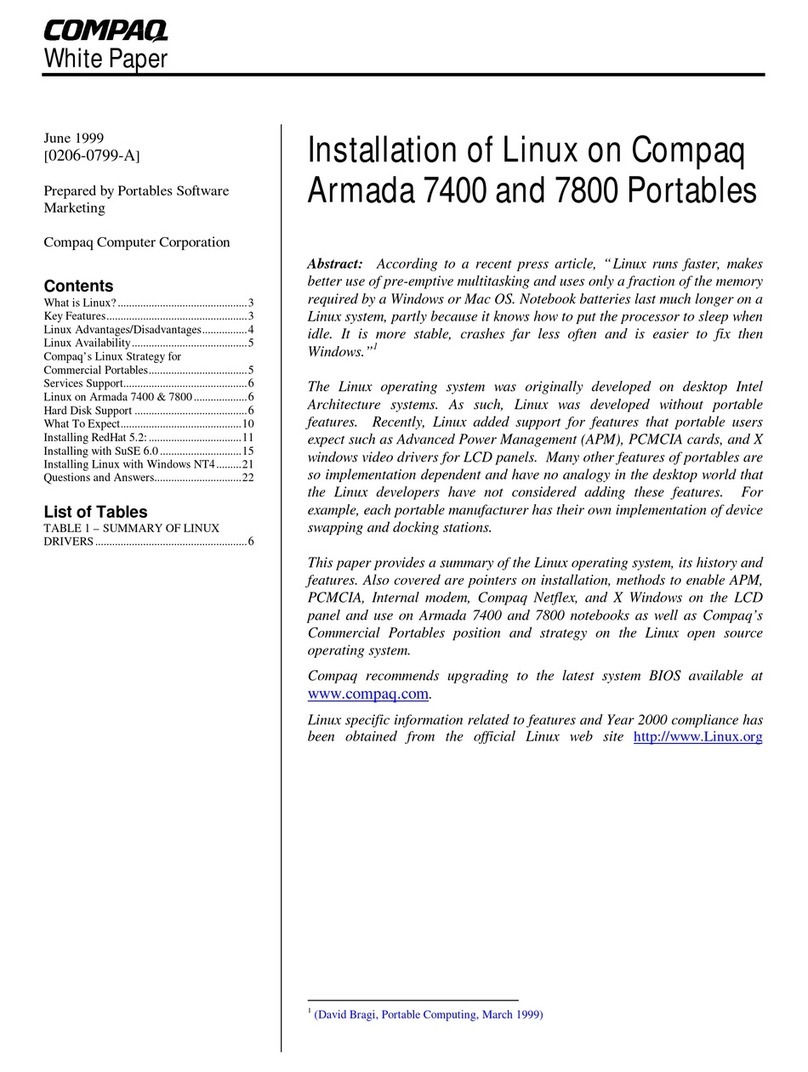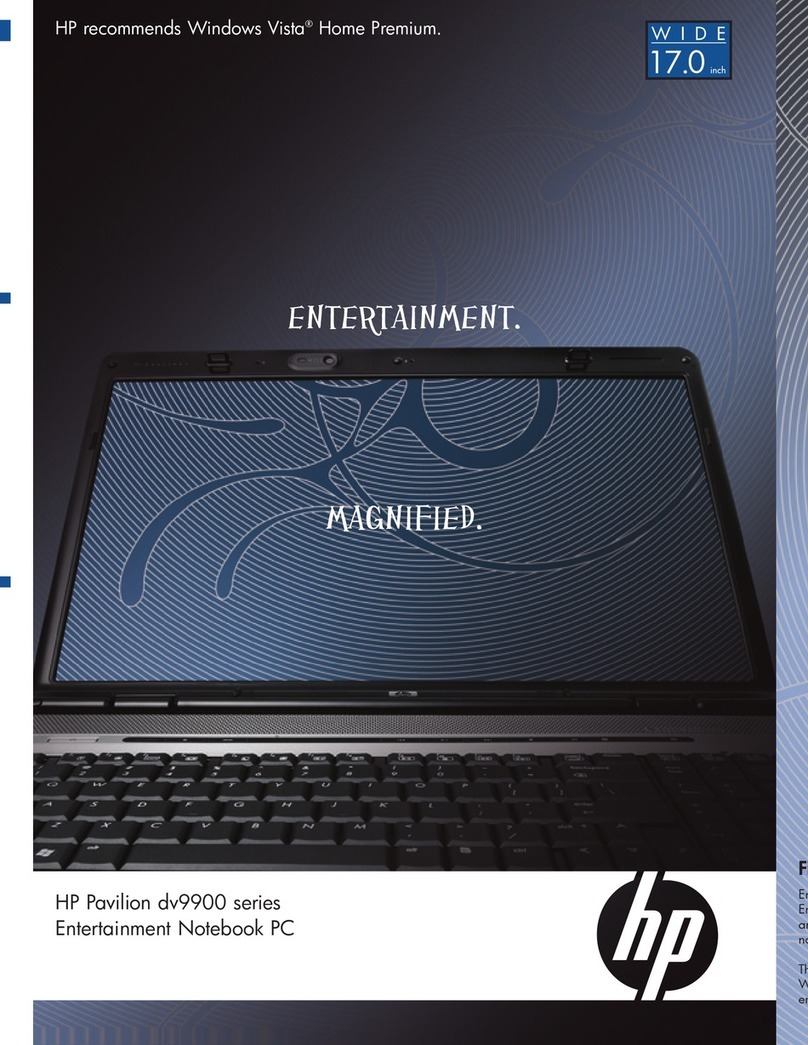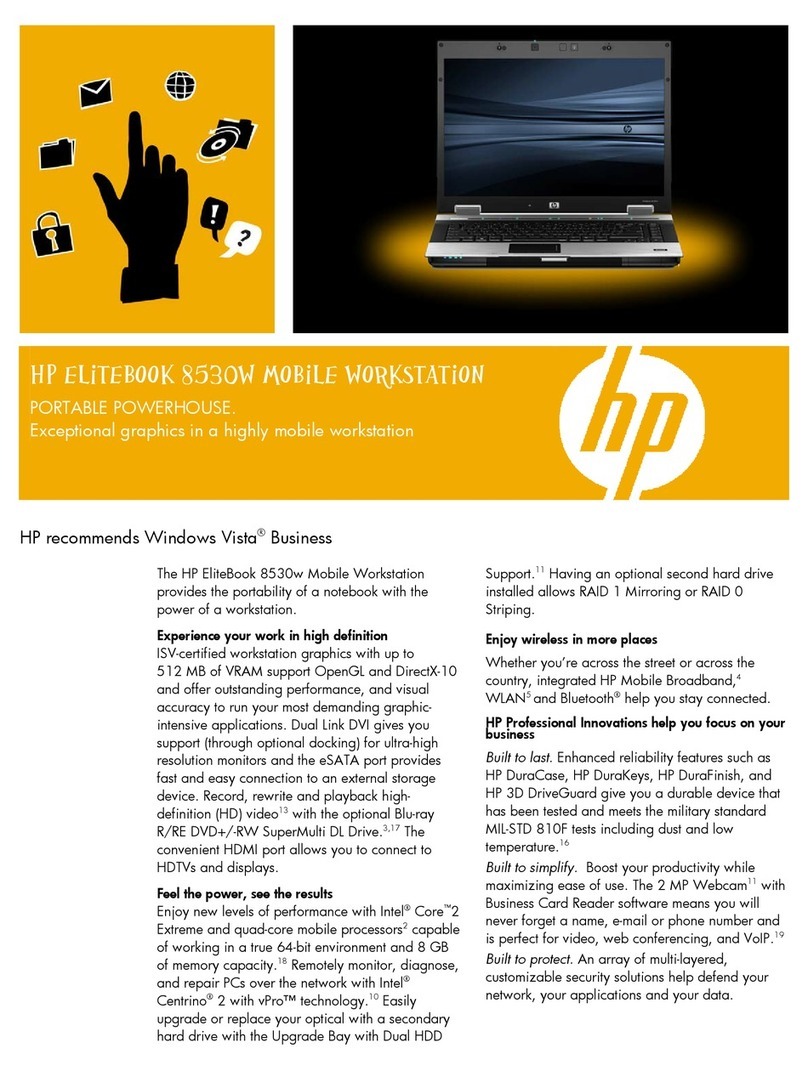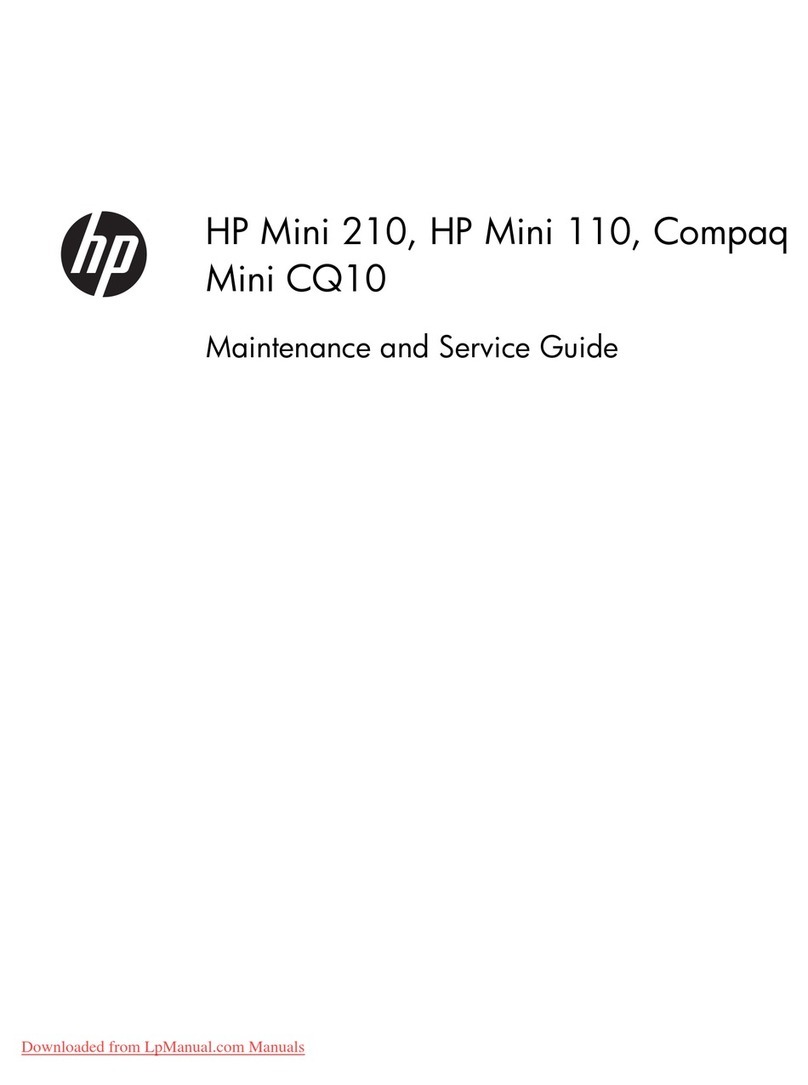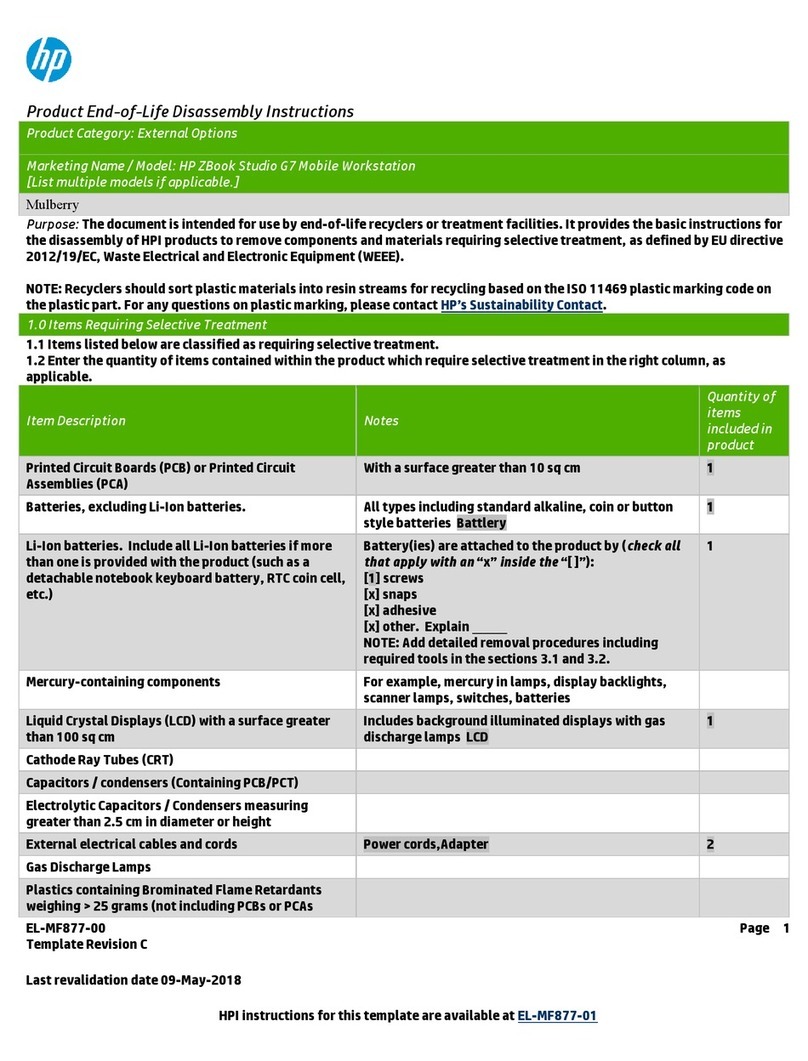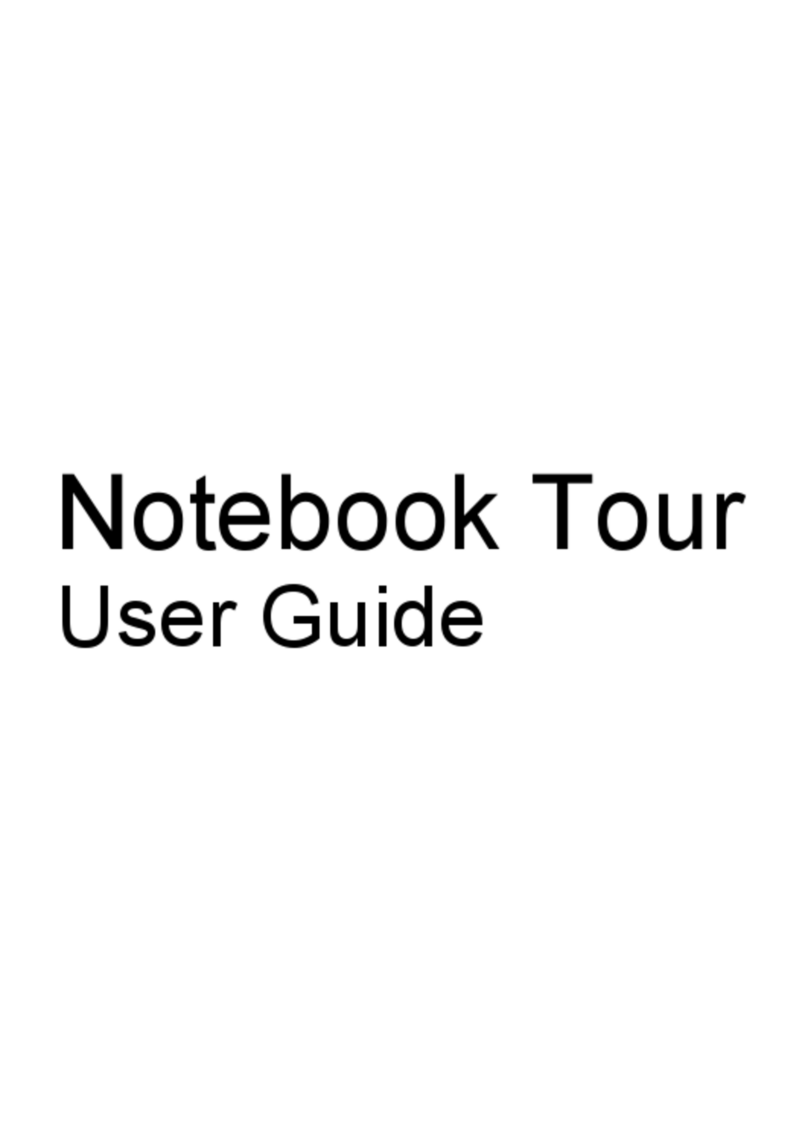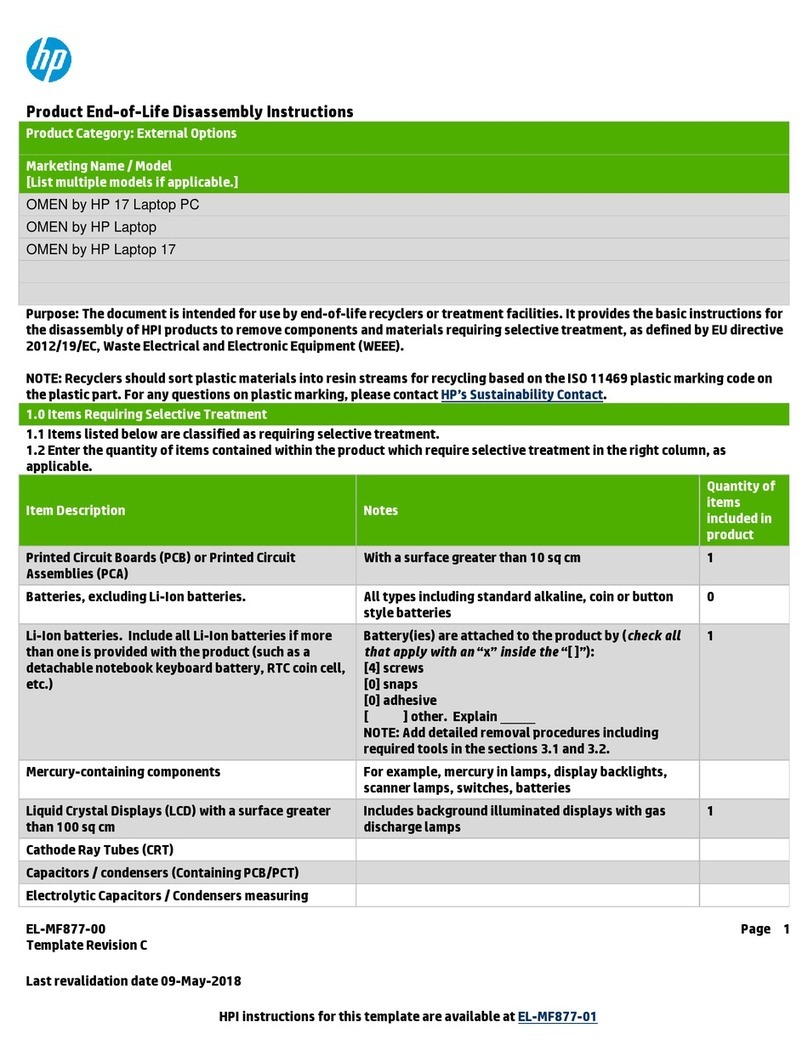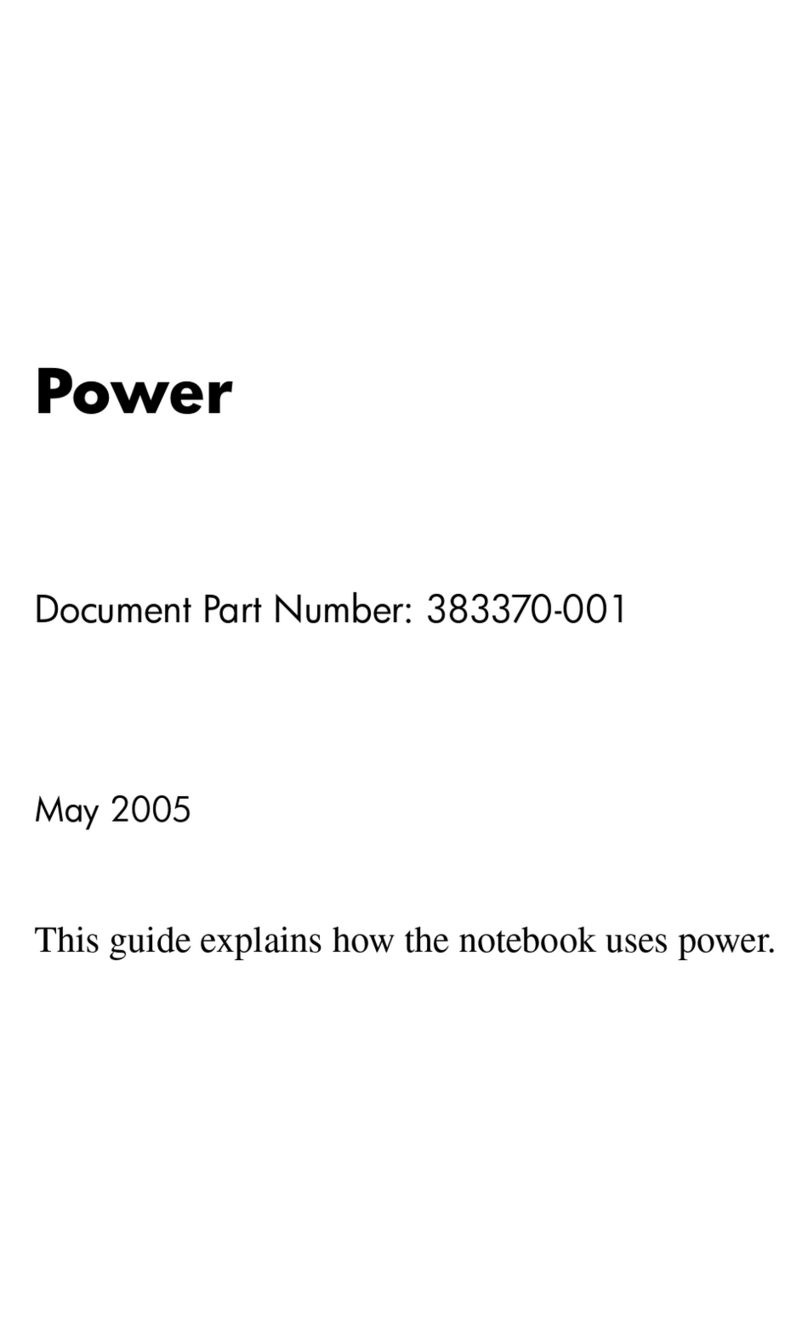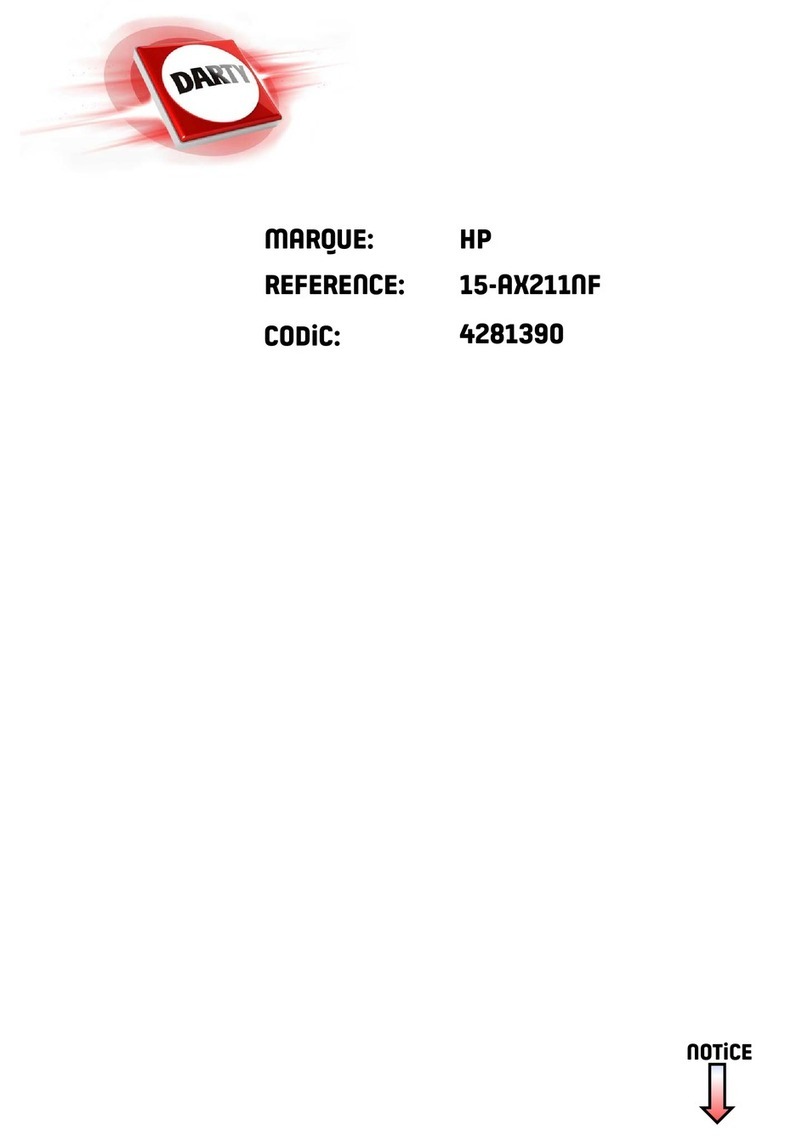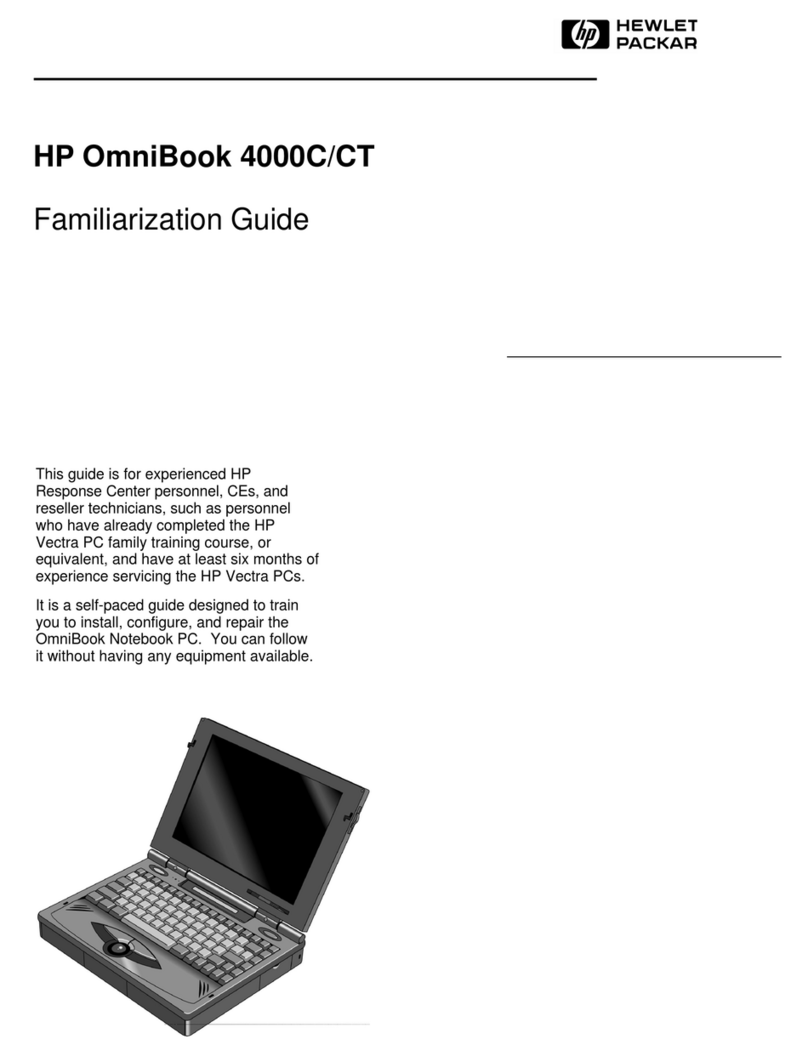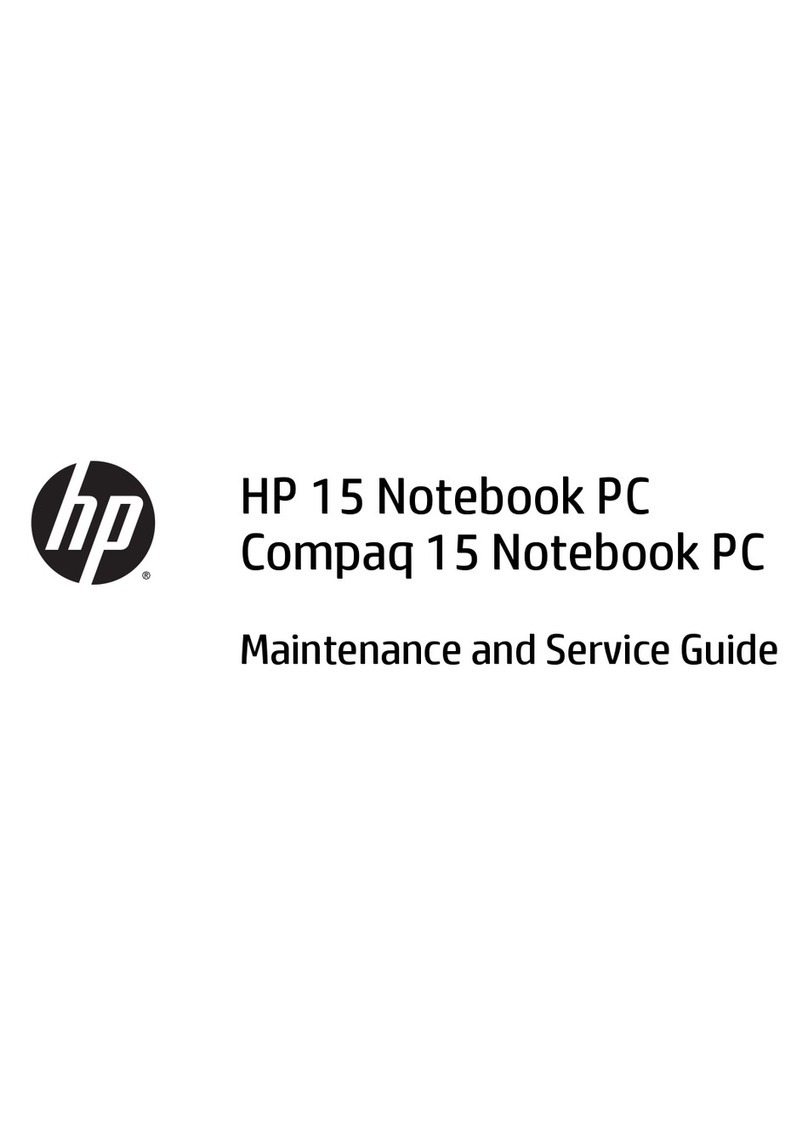Contents
Reference Guide v
4 Modem and Network Connections
Using the Modem. . . . . . . . . . . . . . . . . . . . . . . . . . . . . . . 4–1
To Connect the Modem . . . . . . . . . . . . . . . . . . . . . . . 4–2
Special Restrictions in Certain Countries . . . . . . . . . 4–3
To Change Your Modem Settings. . . . . . . . . . . . . . . 4–4
Connecting to a Local Area Network (LAN). . . . . . . . . . 4–5
Making Wireless Network Connections (Select
Models Only) . . . . . . . . . . . . . . . . . . . . . . . . . . . . . . . . . . 4–6
To Turn Wireless Communication On and Off. . . . . 4–7
5 Add-On Devices
Connecting External Devices. . . . . . . . . . . . . . . . . . . . . . 5–1
To Insert or Remove a PC Card. . . . . . . . . . . . . . . . . 5–1
To Connect an Audio Device . . . . . . . . . . . . . . . . . . 5–3
To Connect a TV to Your Notebook
(Select Models Only). . . . . . . . . . . . . . . . . . . . . . . . . 5–4
Switching the Display to the External Monitor
(Select Models Only). . . . . . . . . . . . . . . . . . . . . . . . . 5–5
To Connect a 1394 Device (Select Models
Only) . . . . . . . . . . . . . . . . . . . . . . . . . . . . . . . . . . . . . 5–7
To Connect an Infrared Device (Select Models
Only) . . . . . . . . . . . . . . . . . . . . . . . . . . . . . . . . . . . . . 5–7
Installing Additional RAM (Memory). . . . . . . . . . . . . . . 5–9
To Install a RAM Expansion Module . . . . . . . . . . . . 5–9
To Remove a RAM Expansion Module . . . . . . . . . 5–10
Replacing the Hard Drive. . . . . . . . . . . . . . . . . . . . . . . . 5–12
To Replace the Hard Drive . . . . . . . . . . . . . . . . . . . 5–12
To Replace the Hard Drive Holder . . . . . . . . . . . . . 5–13
To Prepare a New Hard Drive . . . . . . . . . . . . . . . . . 5–14
6 Troubleshooting
Troubleshooting Your Notebook . . . . . . . . . . . . . . . . . . . 6–1
Audio Problems . . . . . . . . . . . . . . . . . . . . . . . . . . . . . 6–2
CD-ROM and DVD Problems. . . . . . . . . . . . . . . . . . 6–3