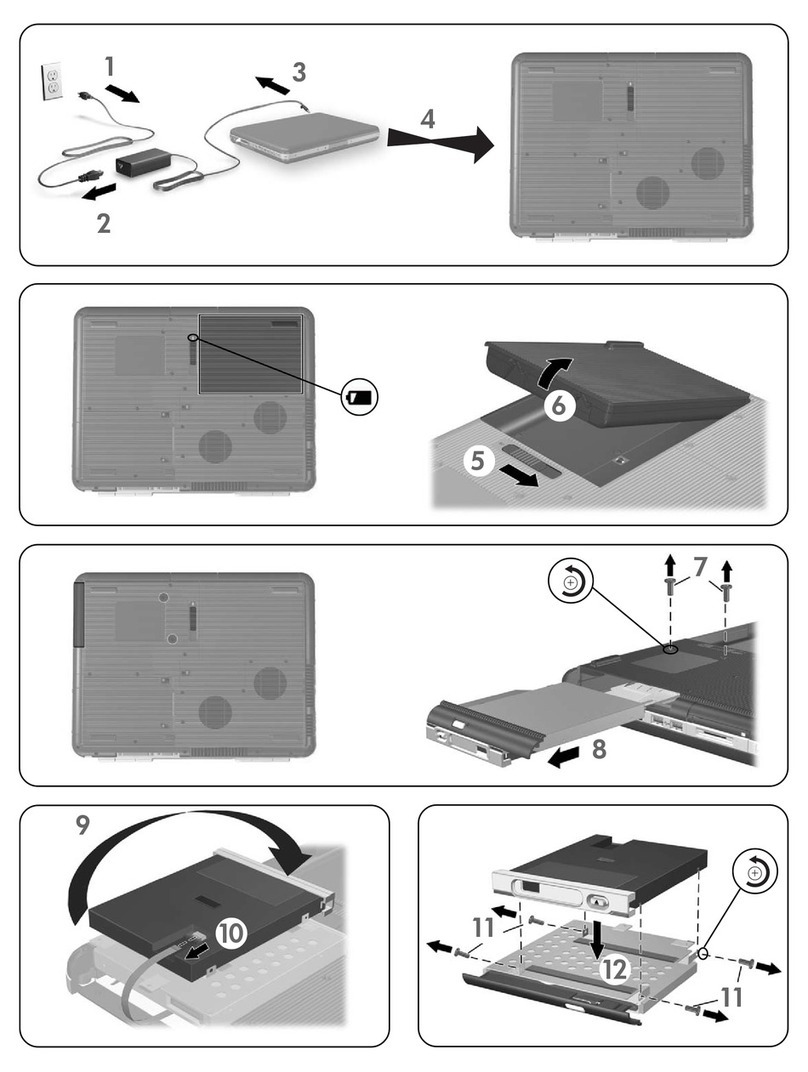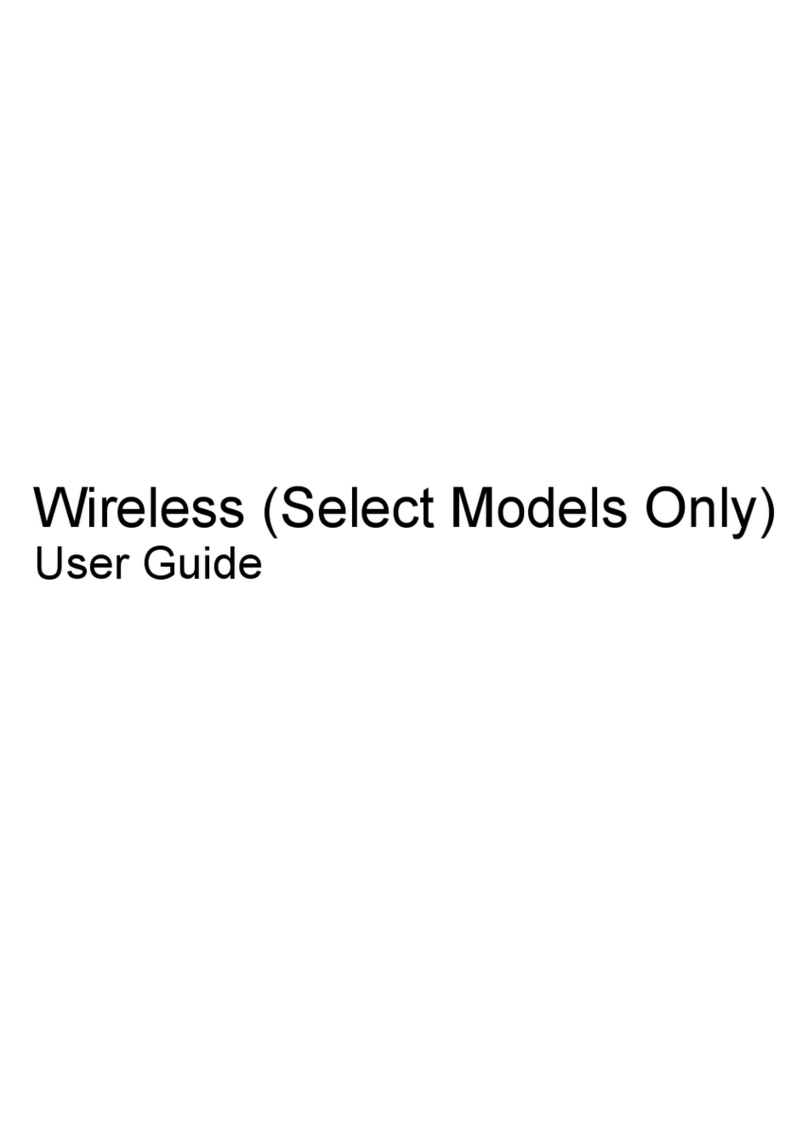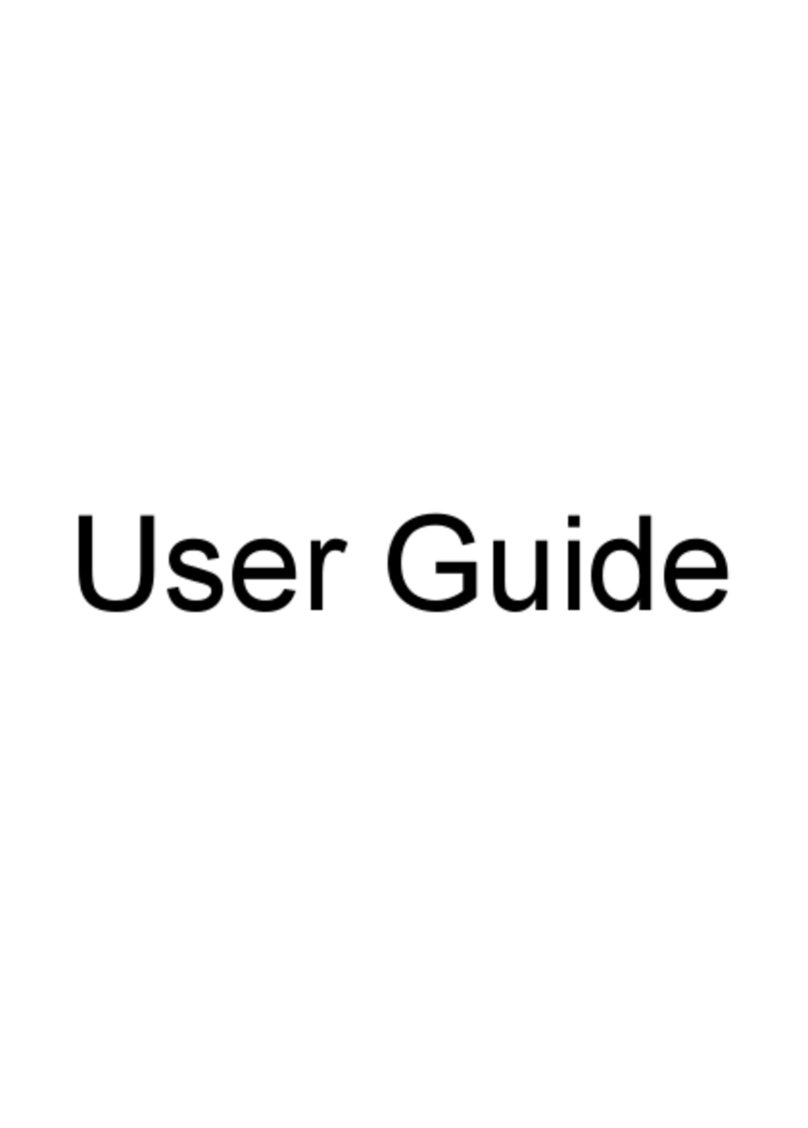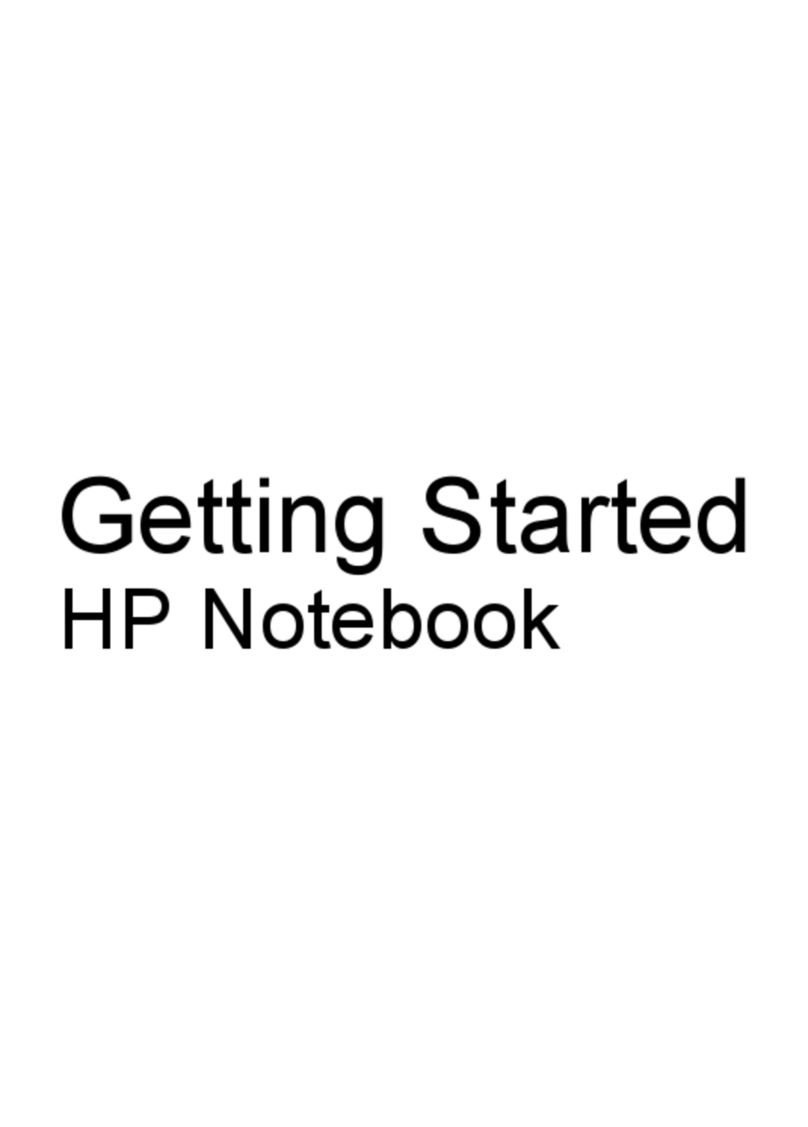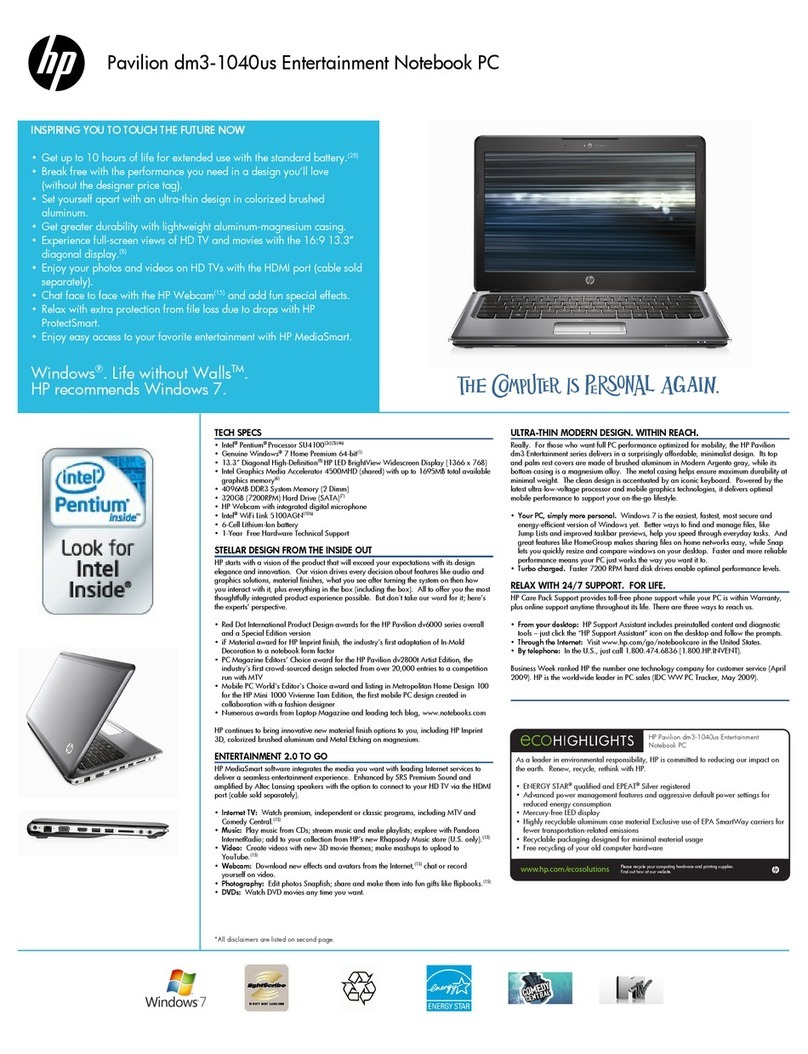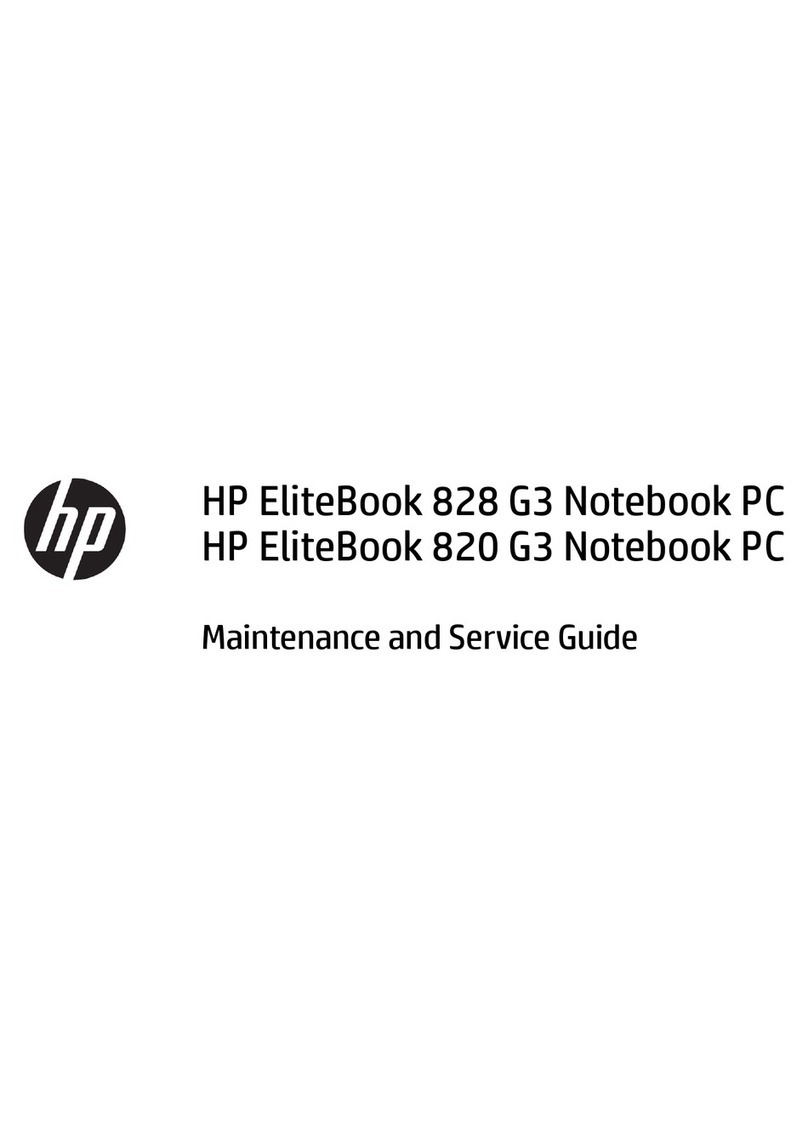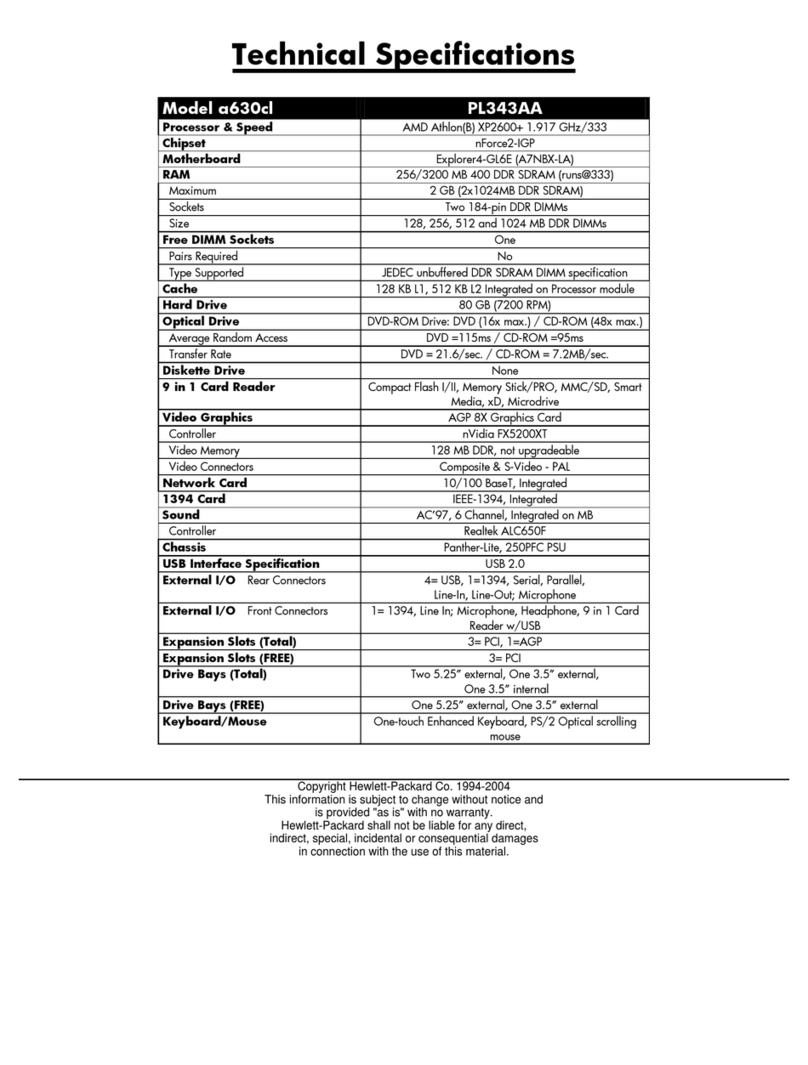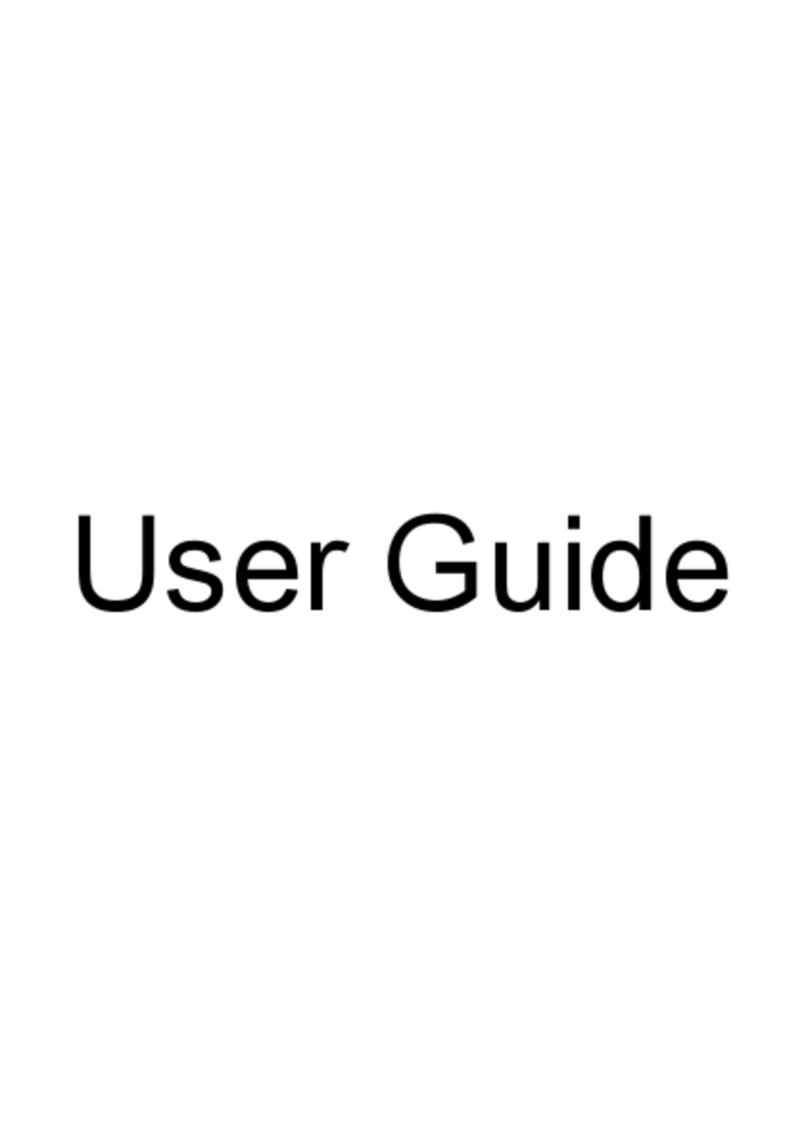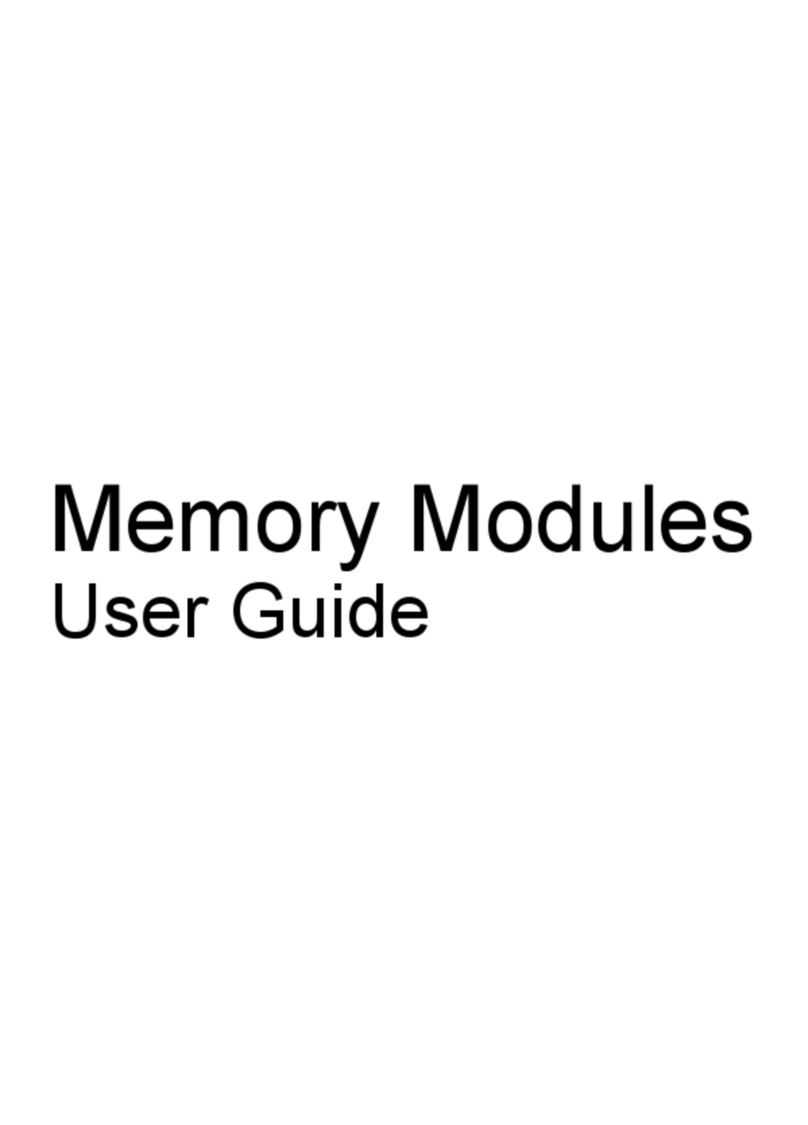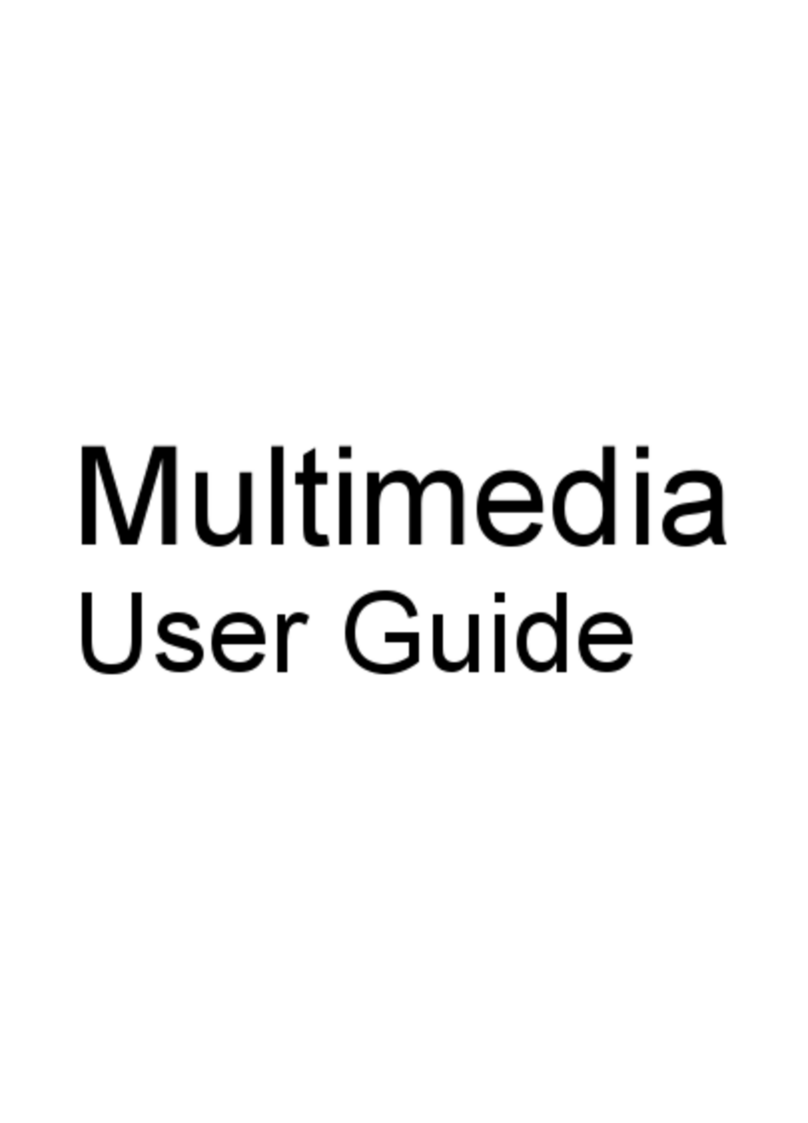Legal information
© Copyright 2022 HP Development Company, L.P.
Bluetooth is a trademark owned by its proprietor
and used by HP Inc. under license. The terms HDMI,
HDMI High-Denition Multimedia Interface, and the
HDMI Logo are trademarks or registered trademarks
of HDMI Licensing Administrator, Inc. Intel, Core, Iris,
and Optane are trademarks of Intel Corporation or
its subsidiaries in the U.S. and/or other countries.
MediaTek is a trademark of MediaTek Inc. Microsoft
and Windows are either registered trademarks or
trademarks of Microsoft Corporation in the United
States and/or other countries. SDHC, SDXC, and
microSD are trademarks or registered trademarks of
SD-3C LLC. USB Type-C and USB-C are registered
trademarks of USB Implementers Forum. DisplayPort
and the DisplayPort logo are trademarks owned by
the Video Electronics Standards Association (VESA®)
in the United States and other countries. Miracast and
Wi-Fi are registered trademarks of Wi-Fi Alliance.
The information contained herein is subject to
change without notice. The only warranties for HP
products and services are set forth in the express
warranty statements accompanying such products
and services. Nothing herein should be construed as
constituting an additional warranty. HP shall not be
liable for technical or editorial errors or omissions
contained herein.
First Edition: July 2022
Document Part Number: N03878-001
Product notice
This guide describes features that are common to
most models. Some features may not be available on
your computer.
Not all features are available in all editions or
versions of Windows. Systems may require upgraded
and/or separately purchased hardware, drivers,
software or BIOS update to take full advantage
of Windows functionality. Windows is automatically
updated, which is always enabled. High-speed
internet and Microsoft account required. ISP fees
may apply and additional requirements may apply
over time for updates. See http://www.windows.com.
If your product ships with Windows in S Mode:
Windows in S Mode works exclusively with apps from
the Microsoft Store within Windows. Certain default
settings, features, and apps cannot be changed.
Some accessories and apps that are compatible with
Windows may not work (including some antivirus,
PDF writers, driver utilities, and accessibility apps),
and performance may vary, even if you switch out
of S Mode. If you switch to Windows, you cannot
switch back to S Mode. Learn more at Windows.com/
SmodeFAQ.
To access the latest user guides, go to
http://www.hp.com/support, and follow the
instructions to nd your product. Then select
Manuals.