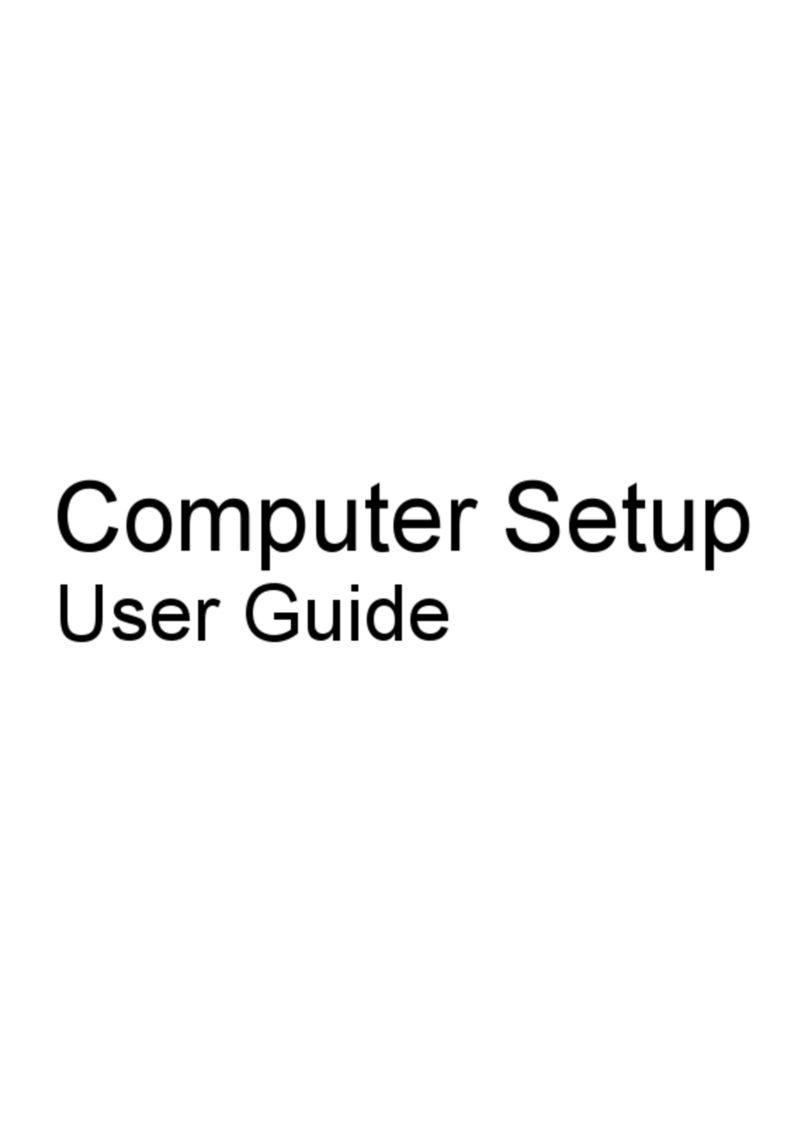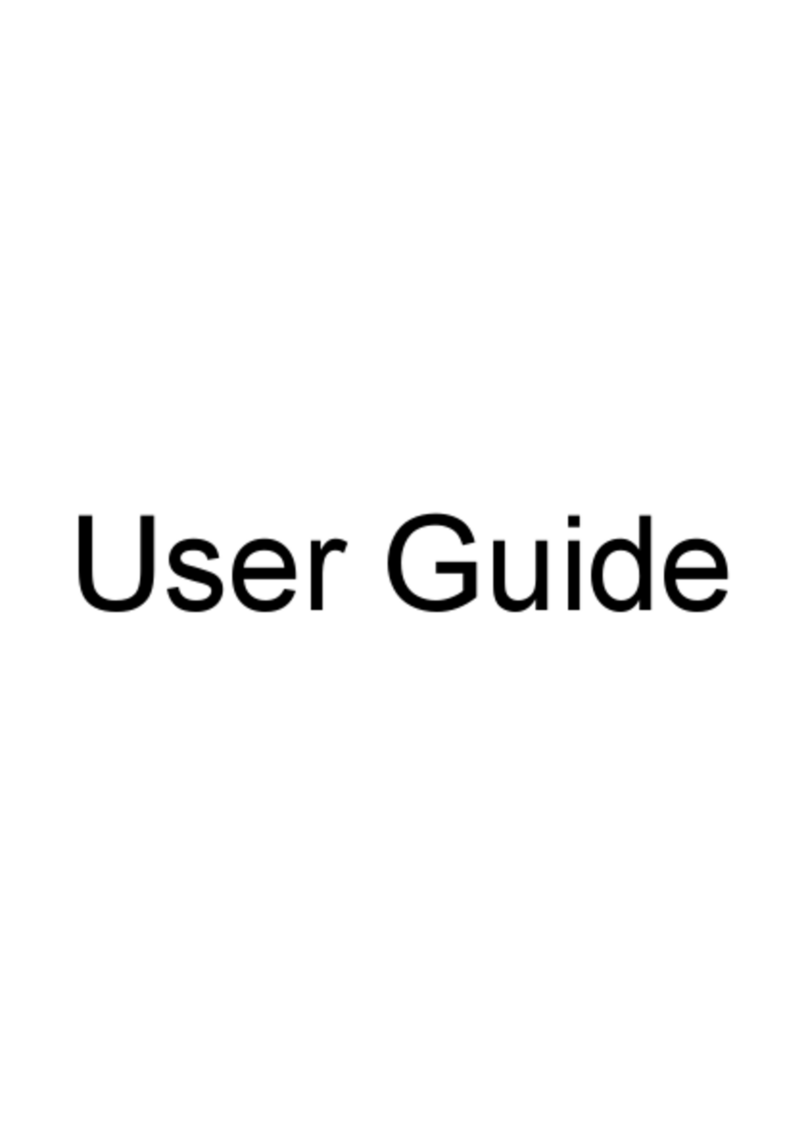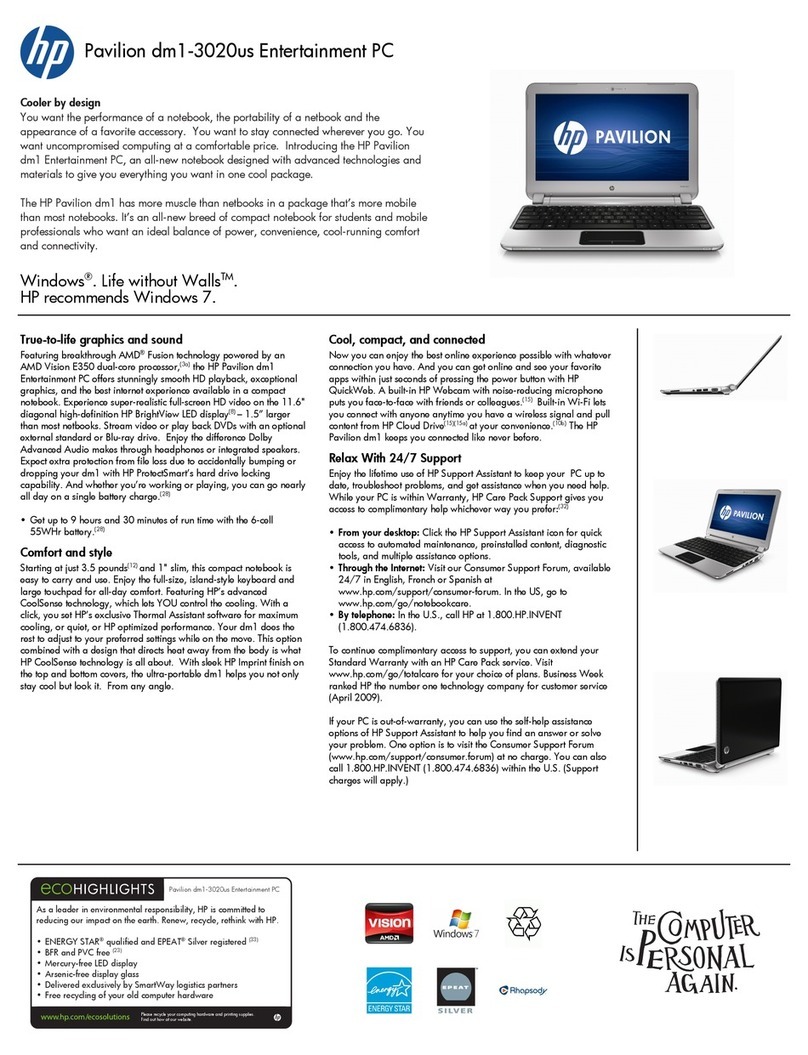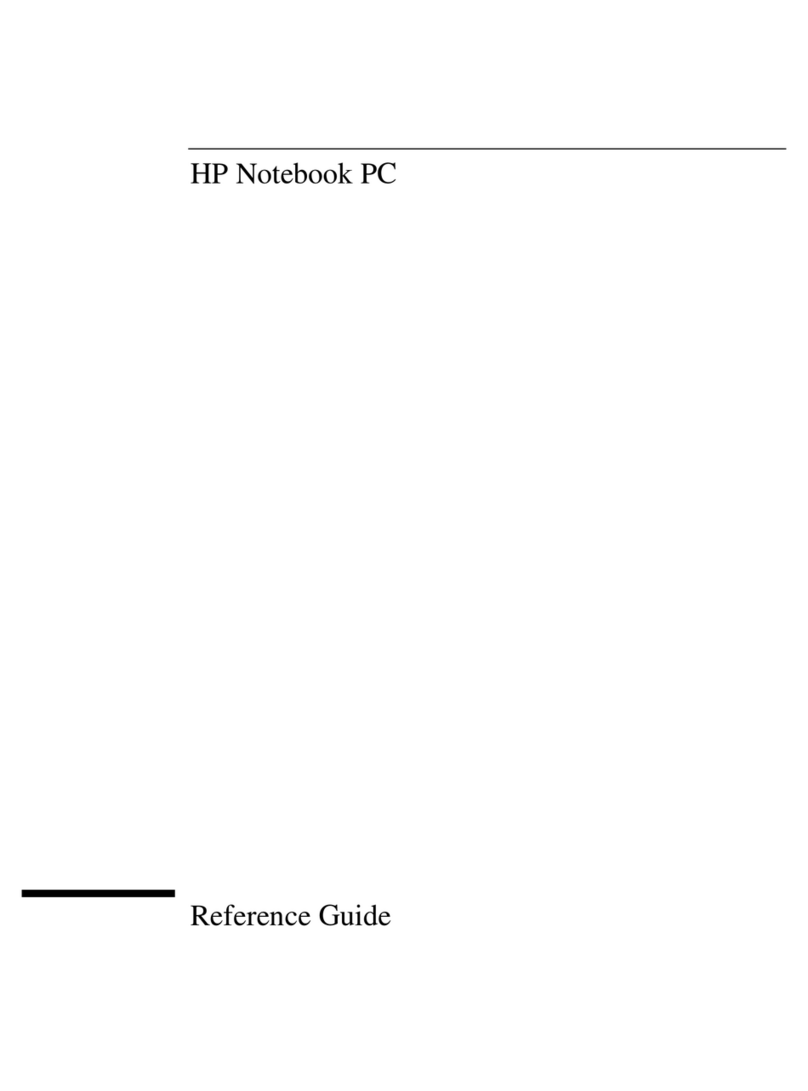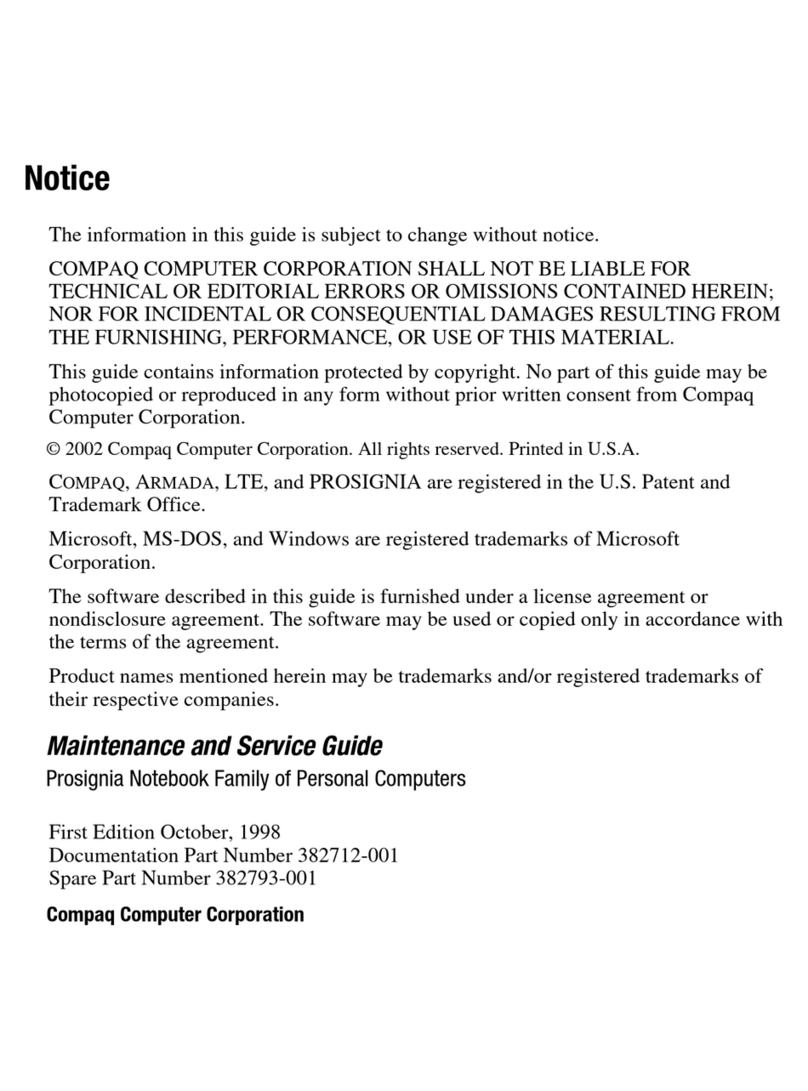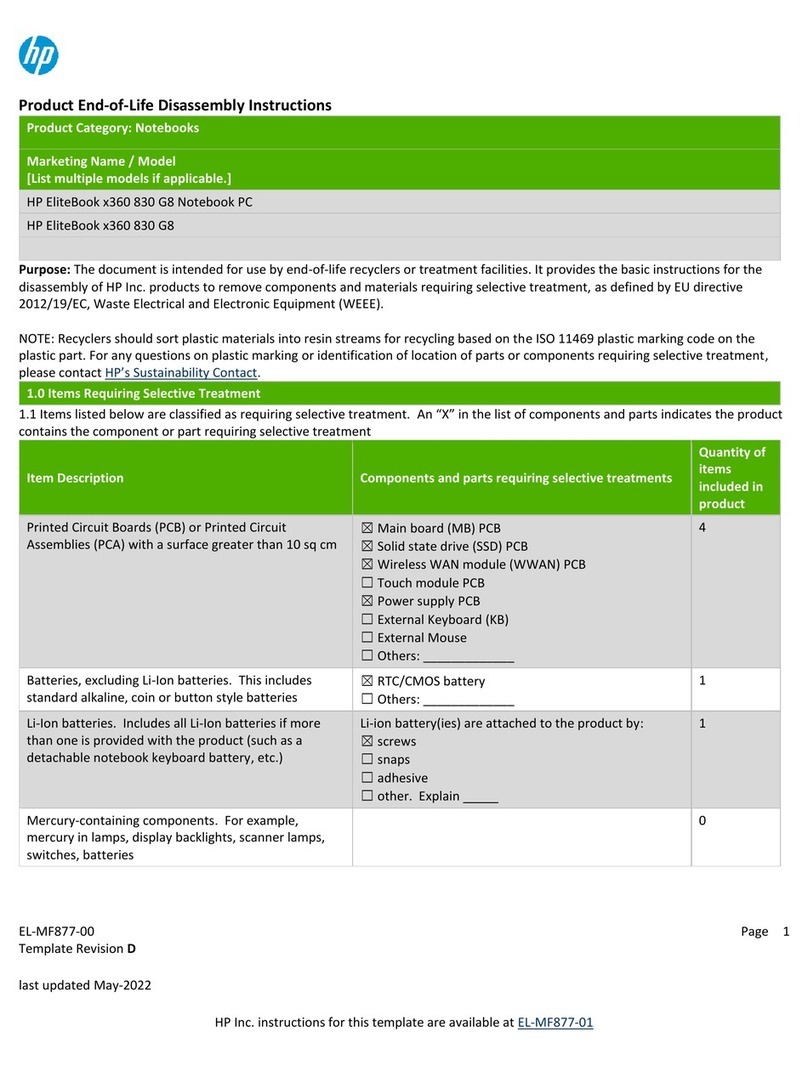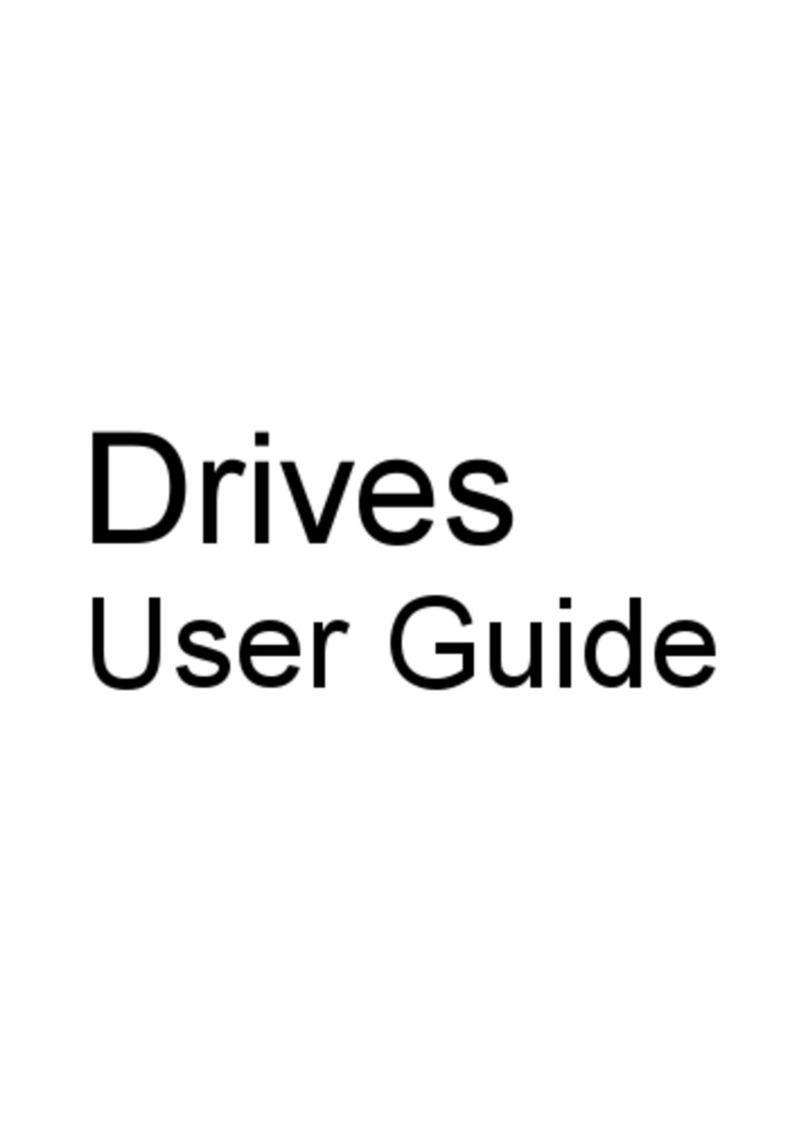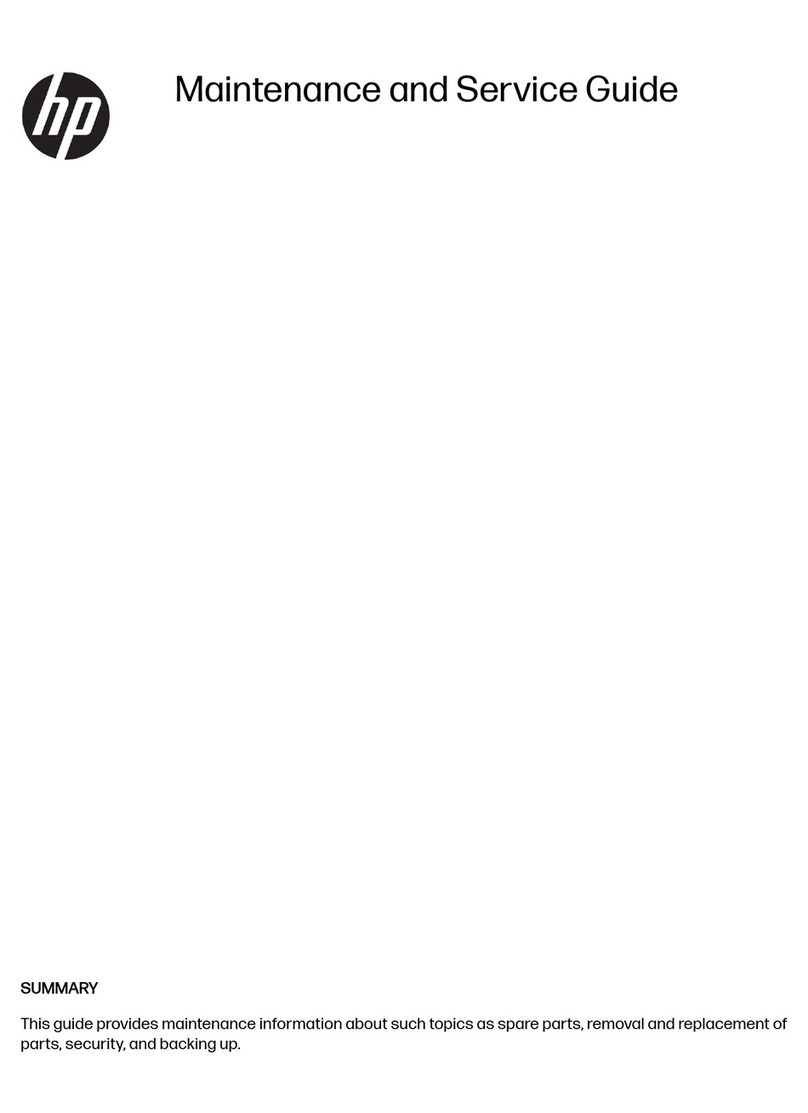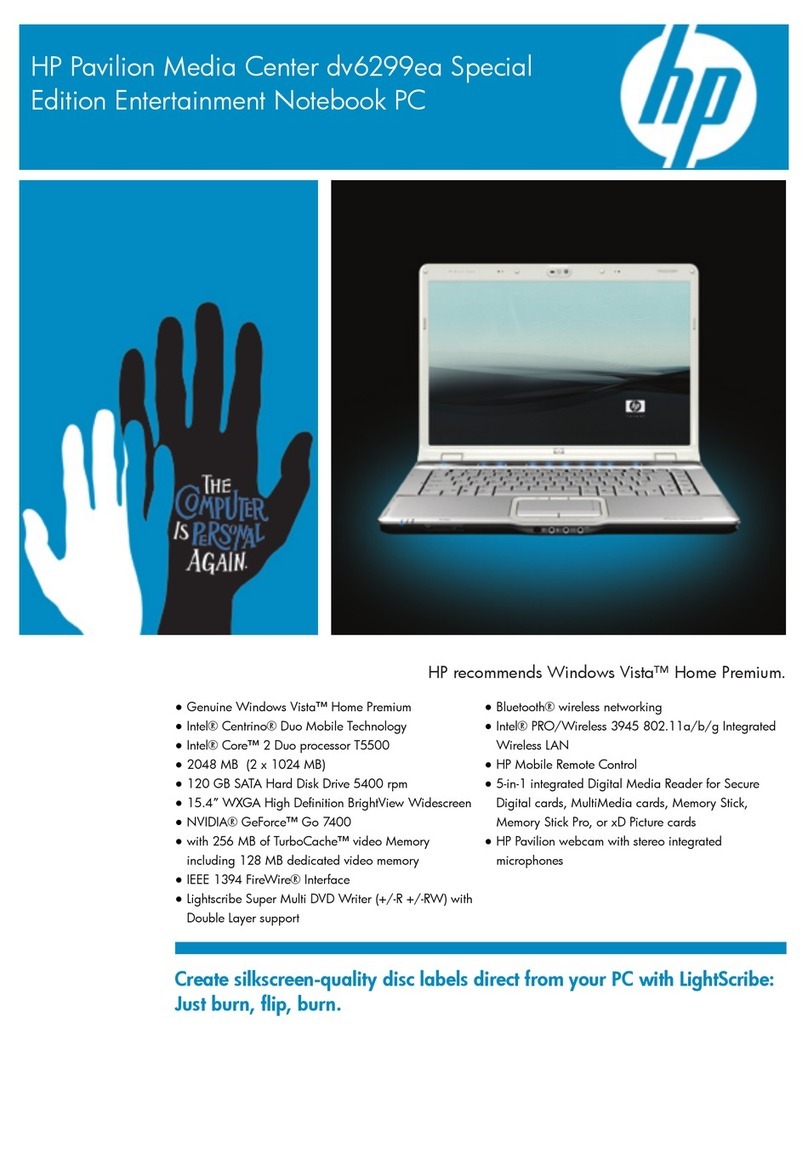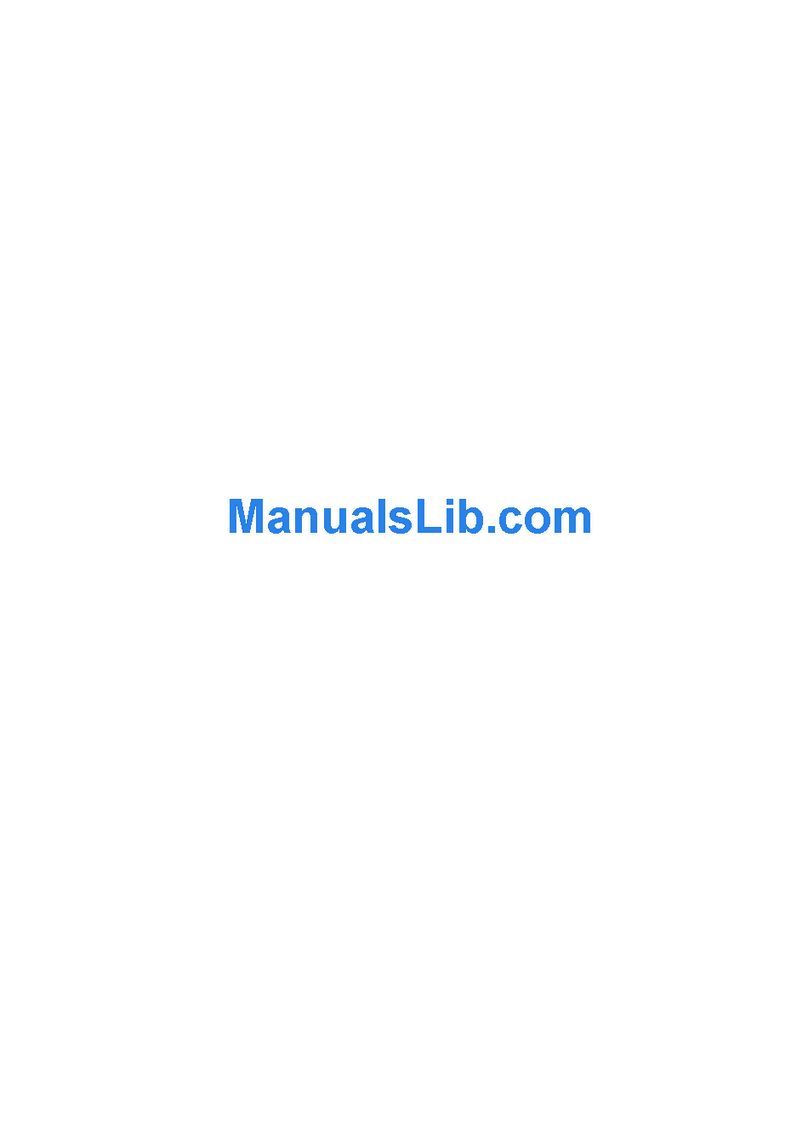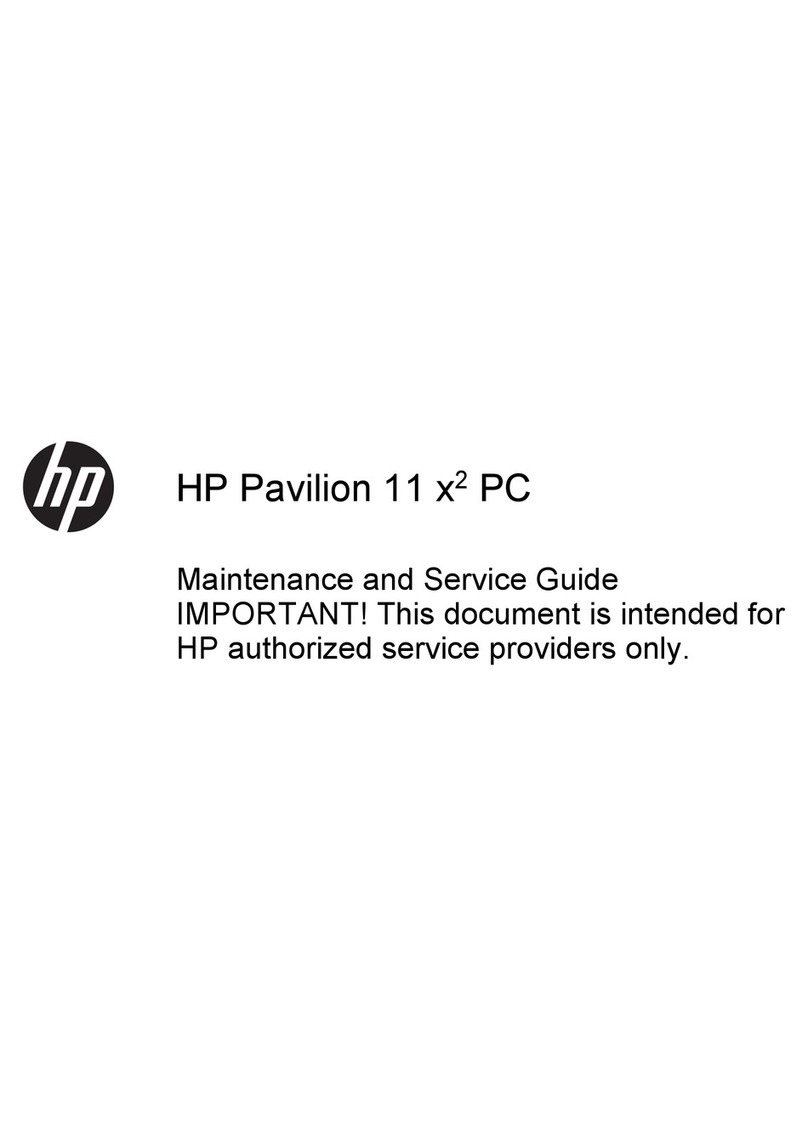Table of contents
1 Identifying hardware
2 Components
Product notice ...................................................................................................................................... 3
Top components ................................................................................................................................... 3
TouchPad ............................................................................................................................ 3
Keys ..................................................................................................................................... 4
Front components ................................................................................................................................ 5
Rear components ................................................................................................................................. 7
Right-side components ......................................................................................................................... 8
Left-side components ........................................................................................................................... 9
Bottom components ........................................................................................................................... 10
Display components ........................................................................................................................... 11
Display lights ...................................................................................................................... 12
Quick Launch buttons ........................................................................................................ 13
Media buttons .................................................................................................................... 14
Wireless antennae (select models only) ............................................................................................. 15
Additional hardware components ....................................................................................................... 16
3 Labels
Index ................................................................................................................................................................... 18
v