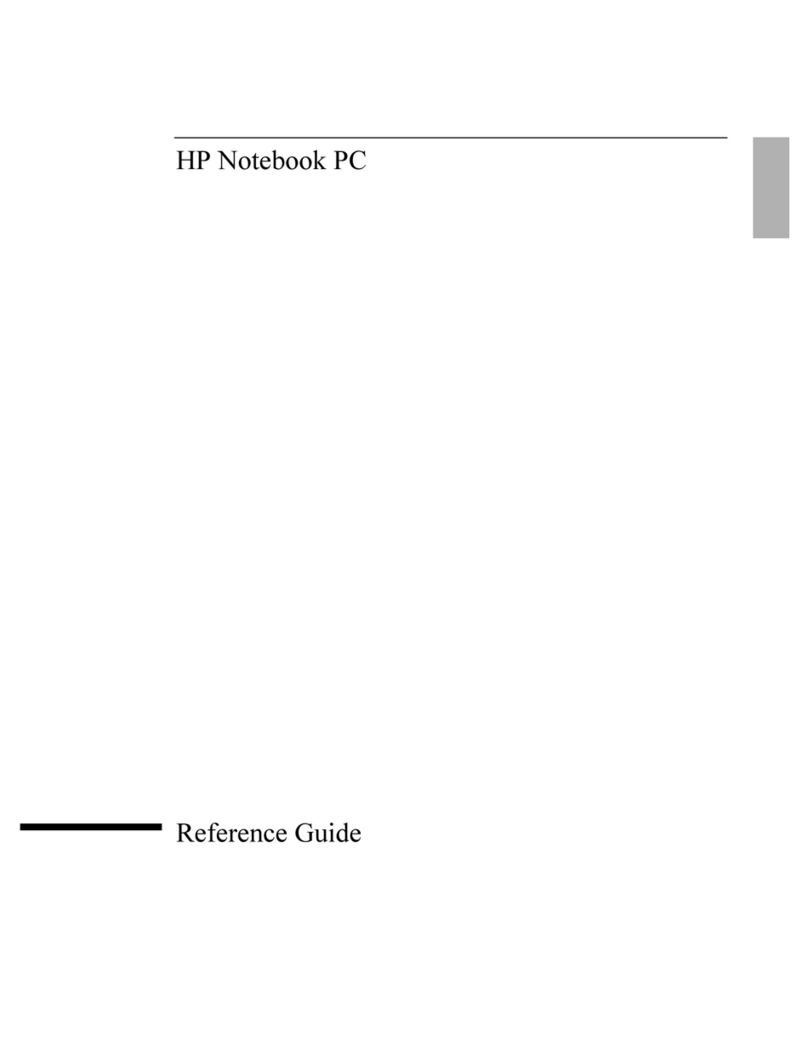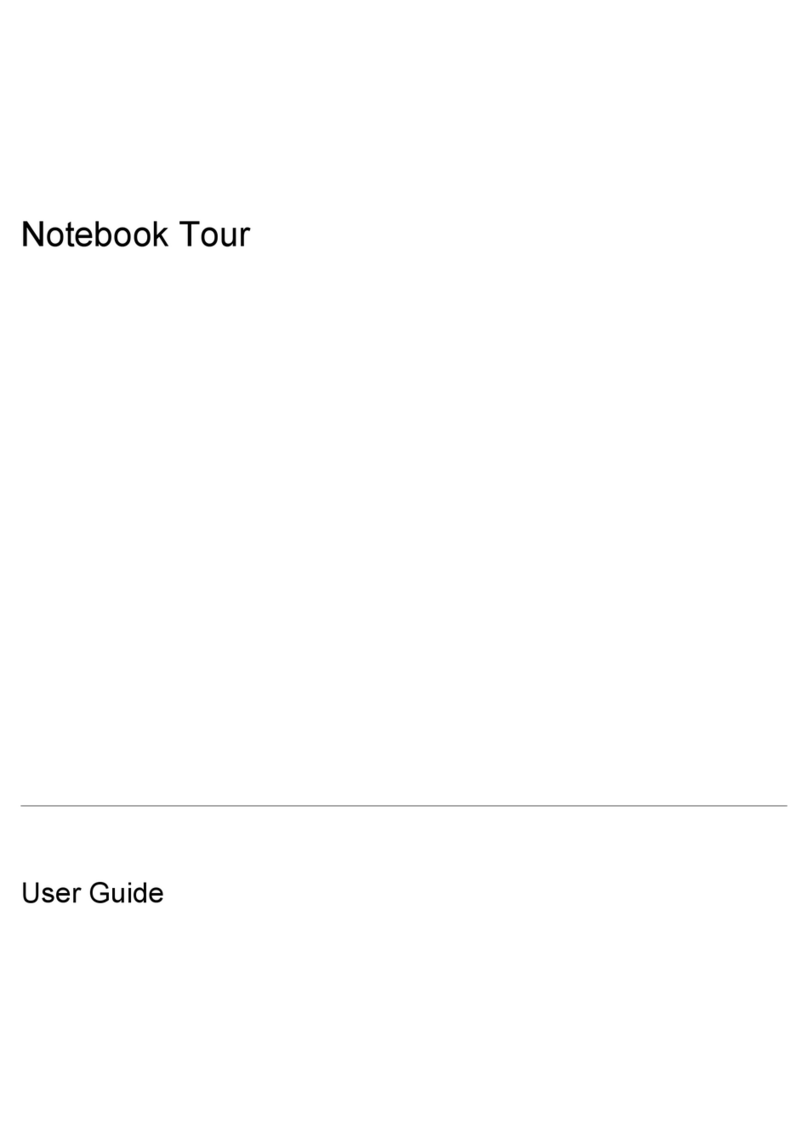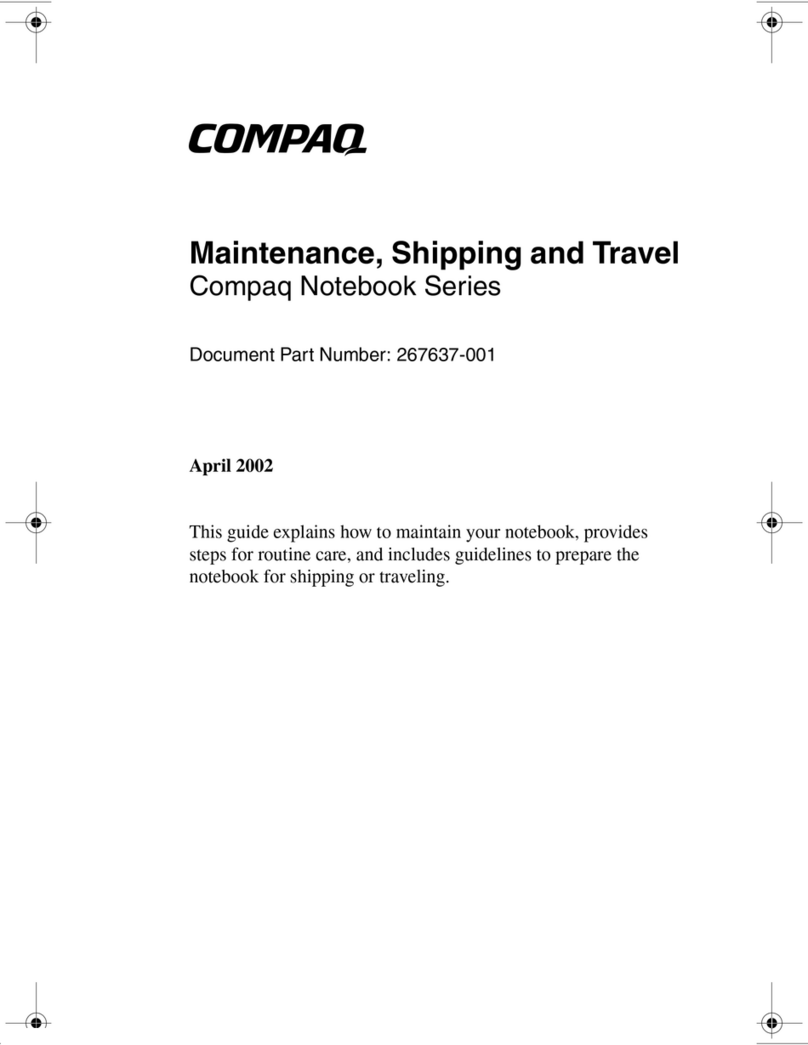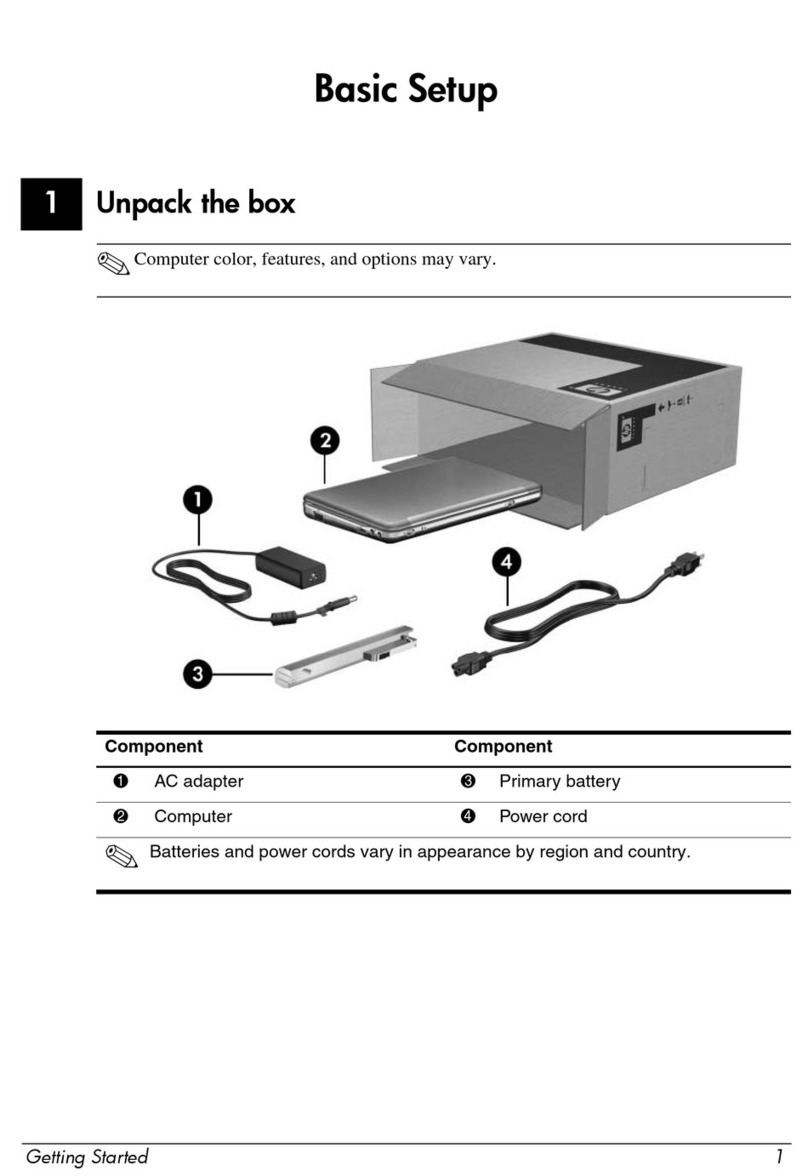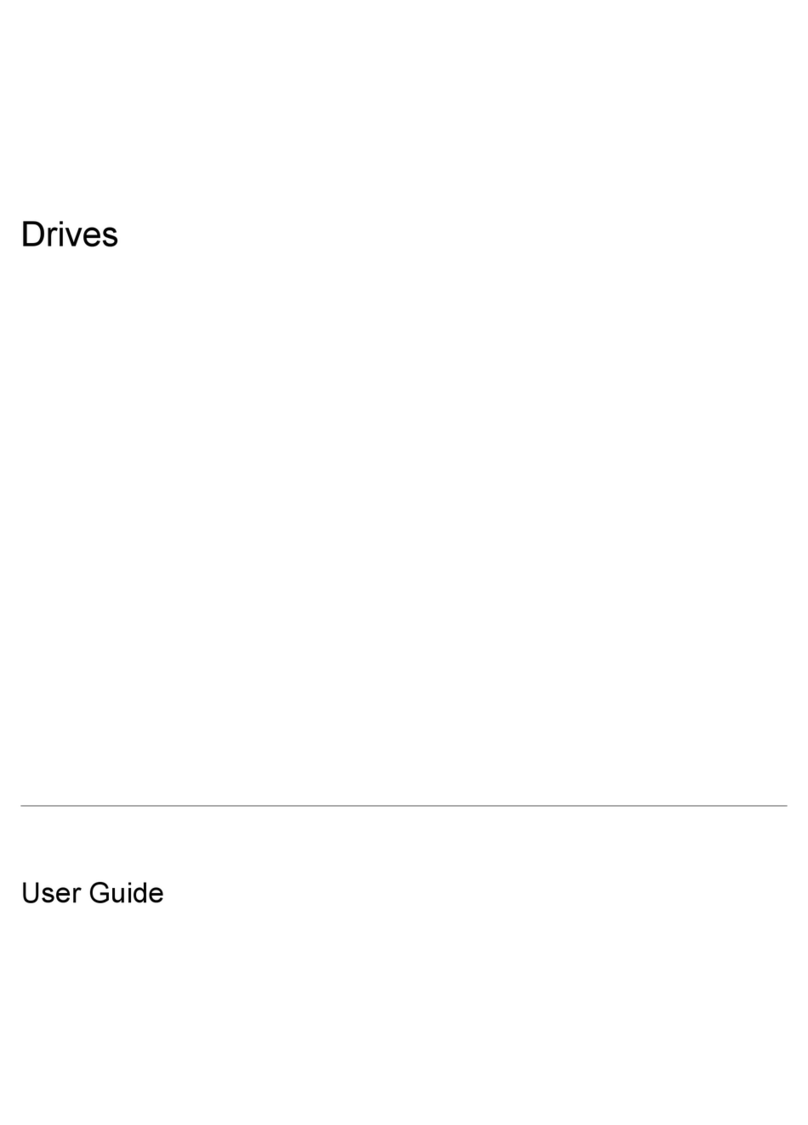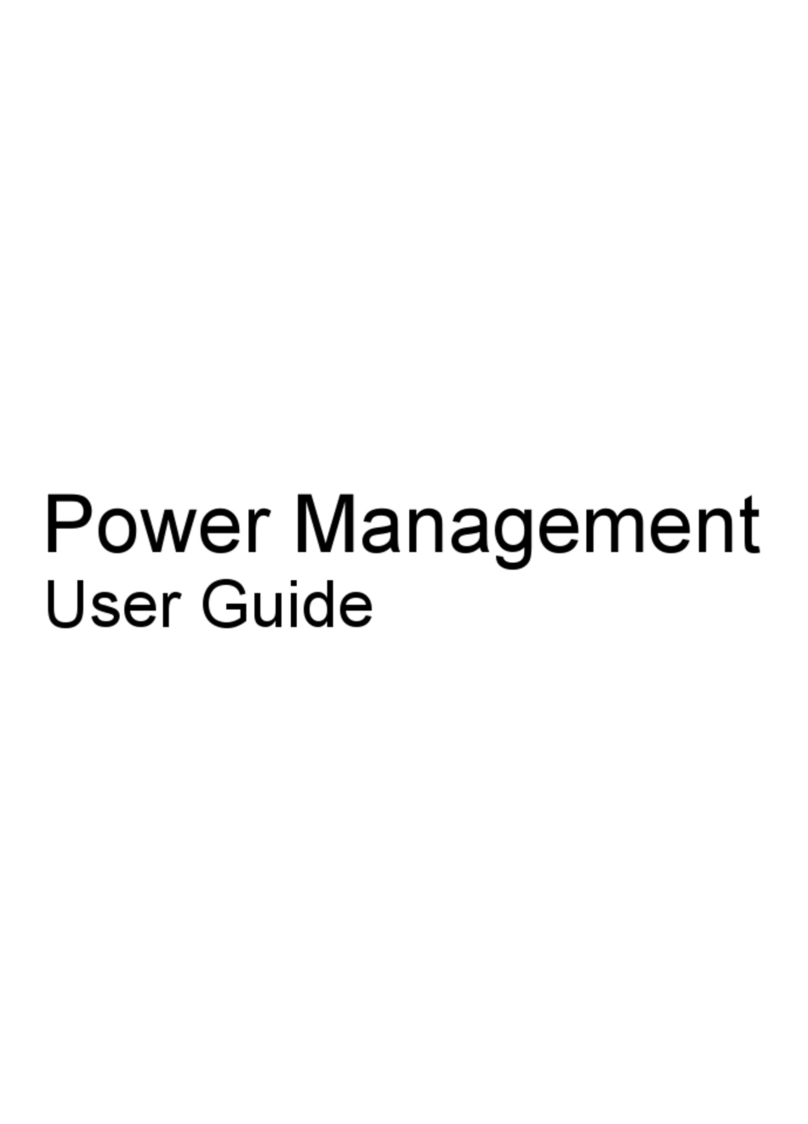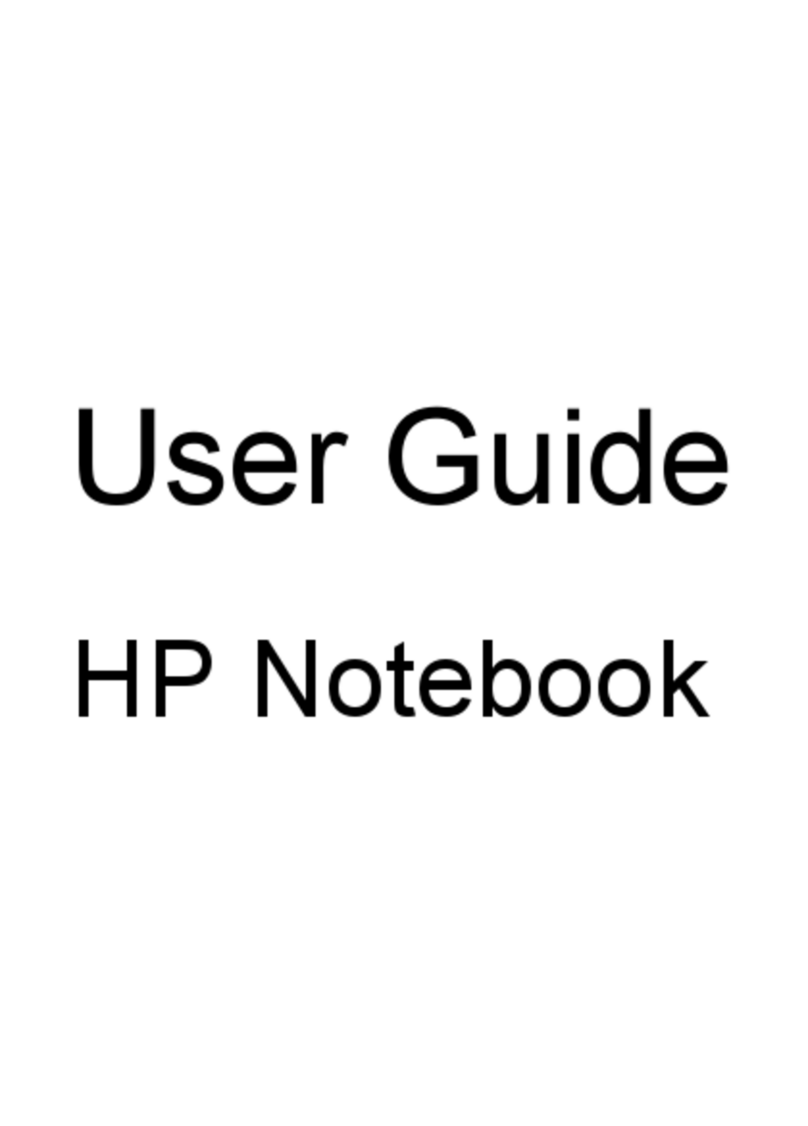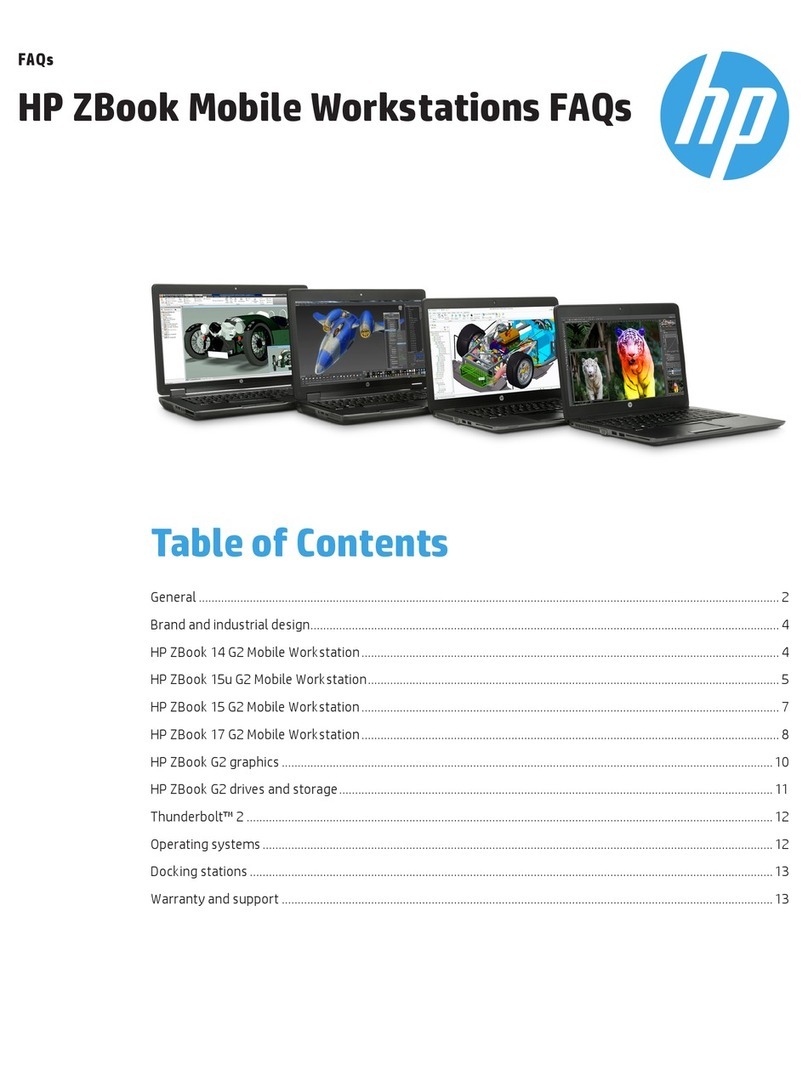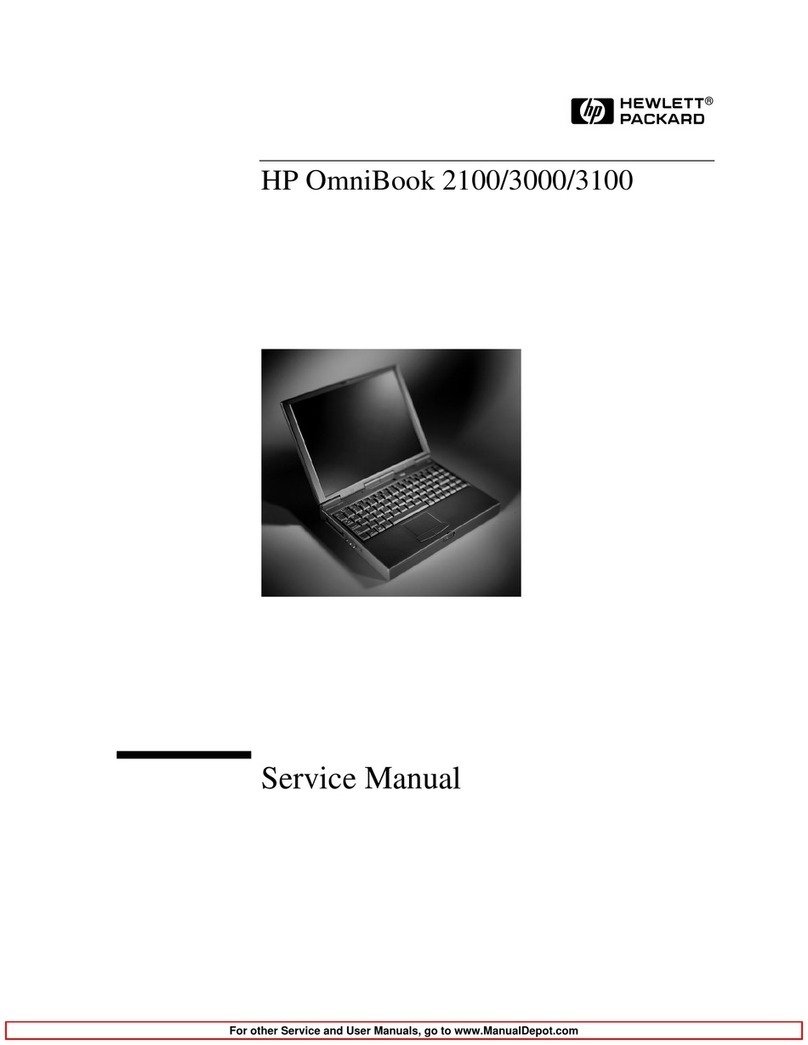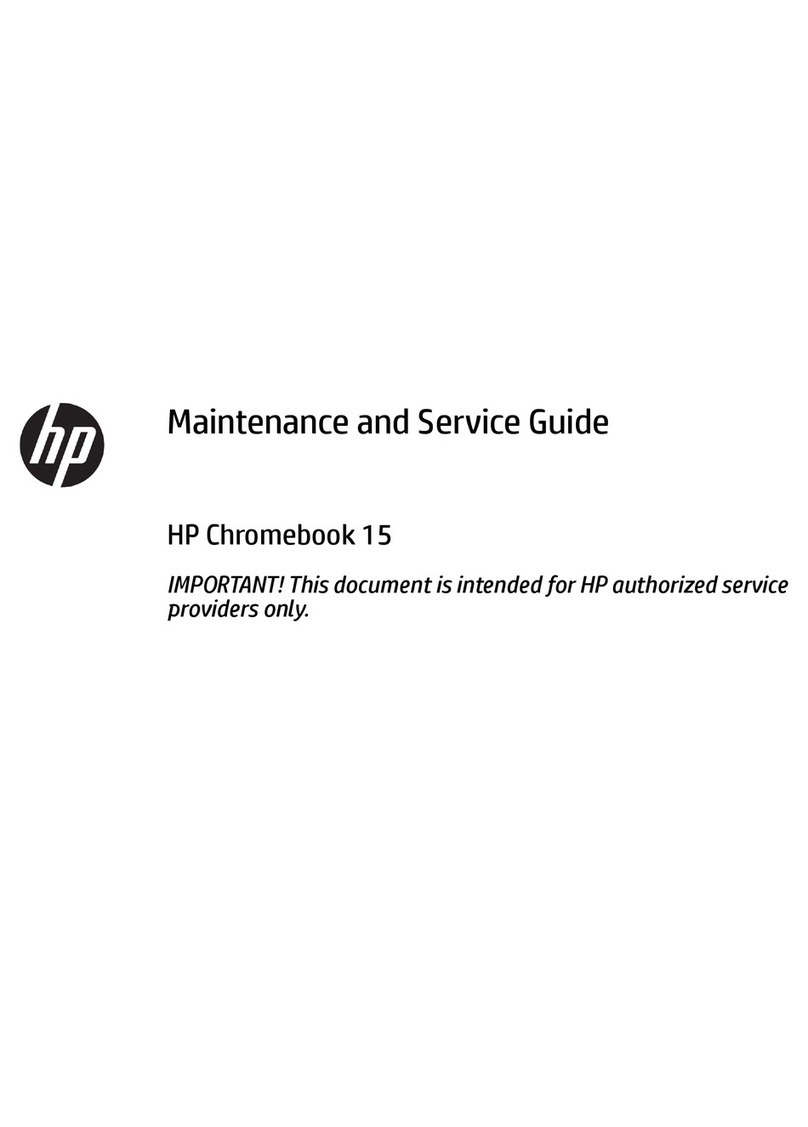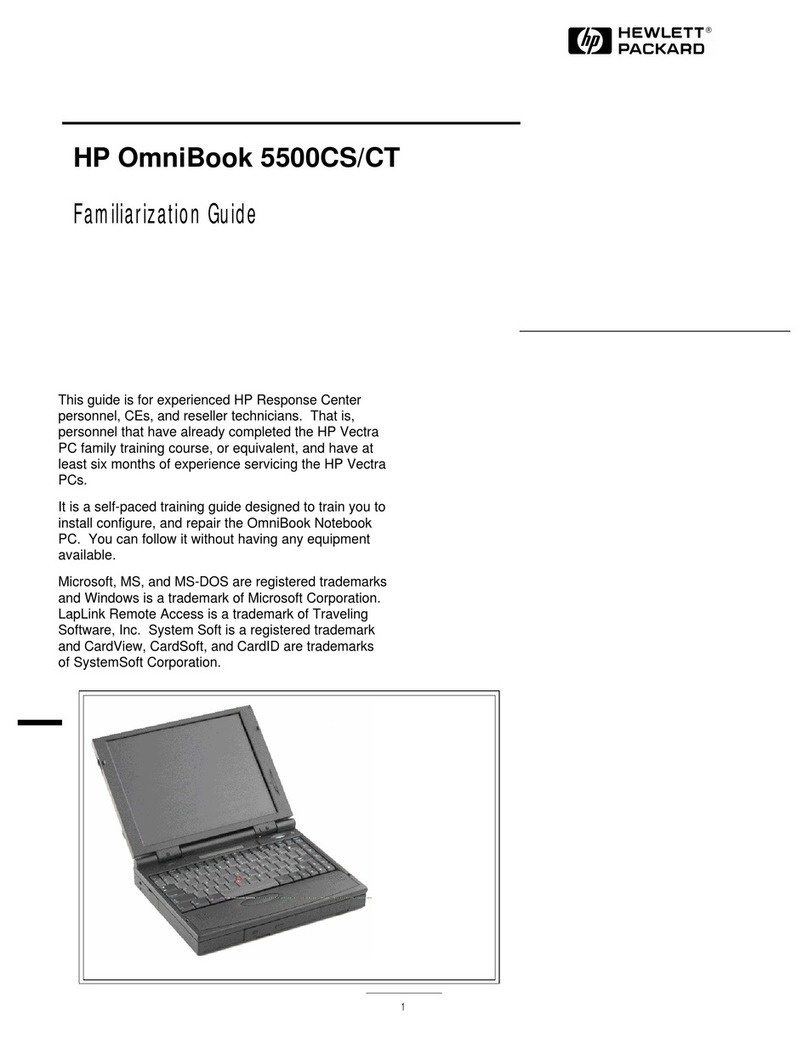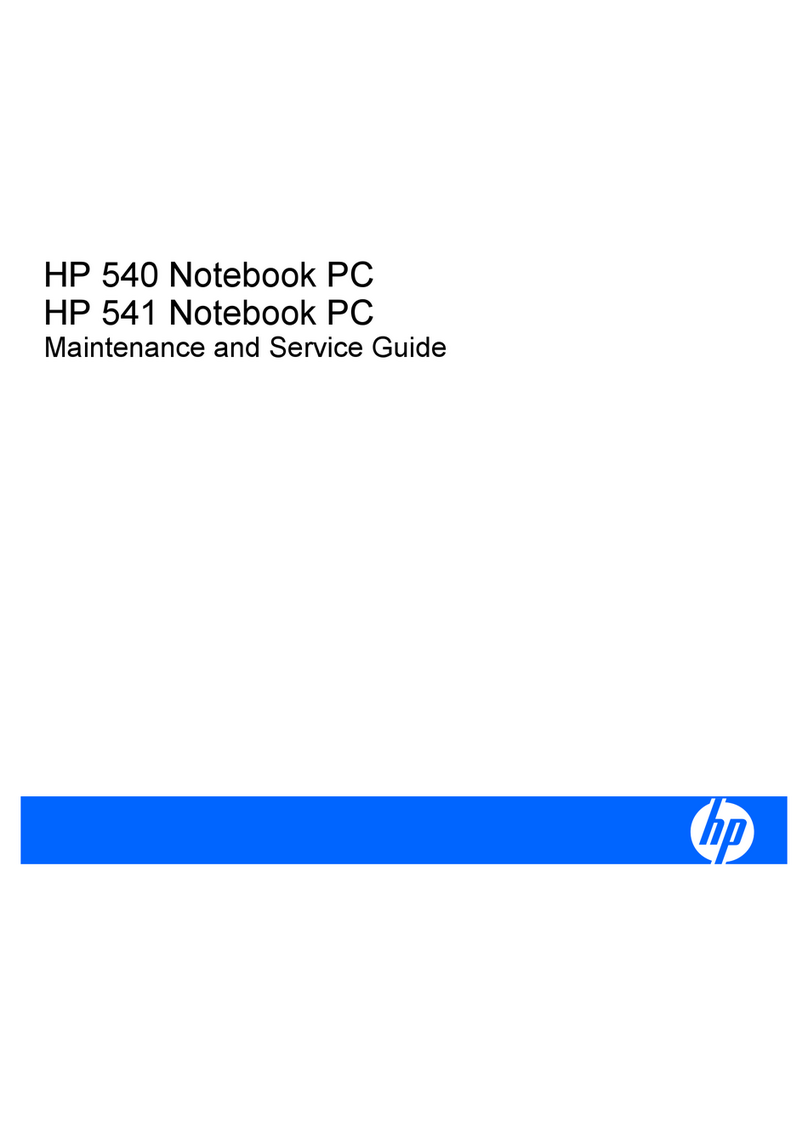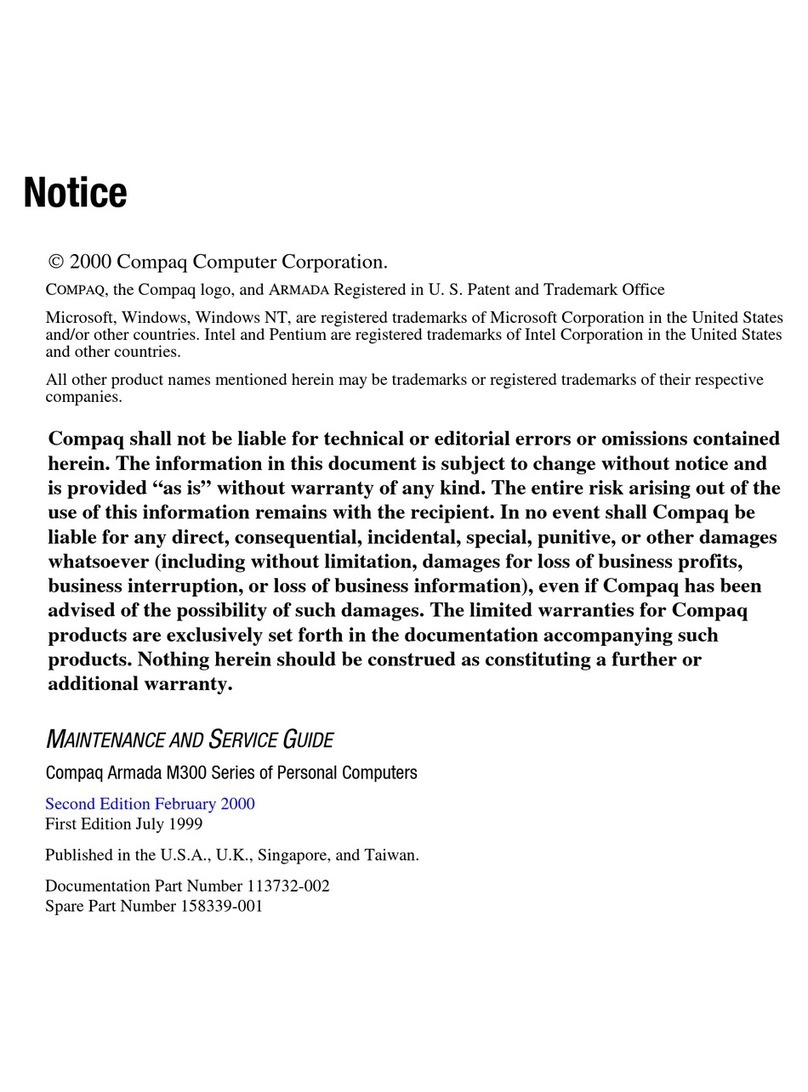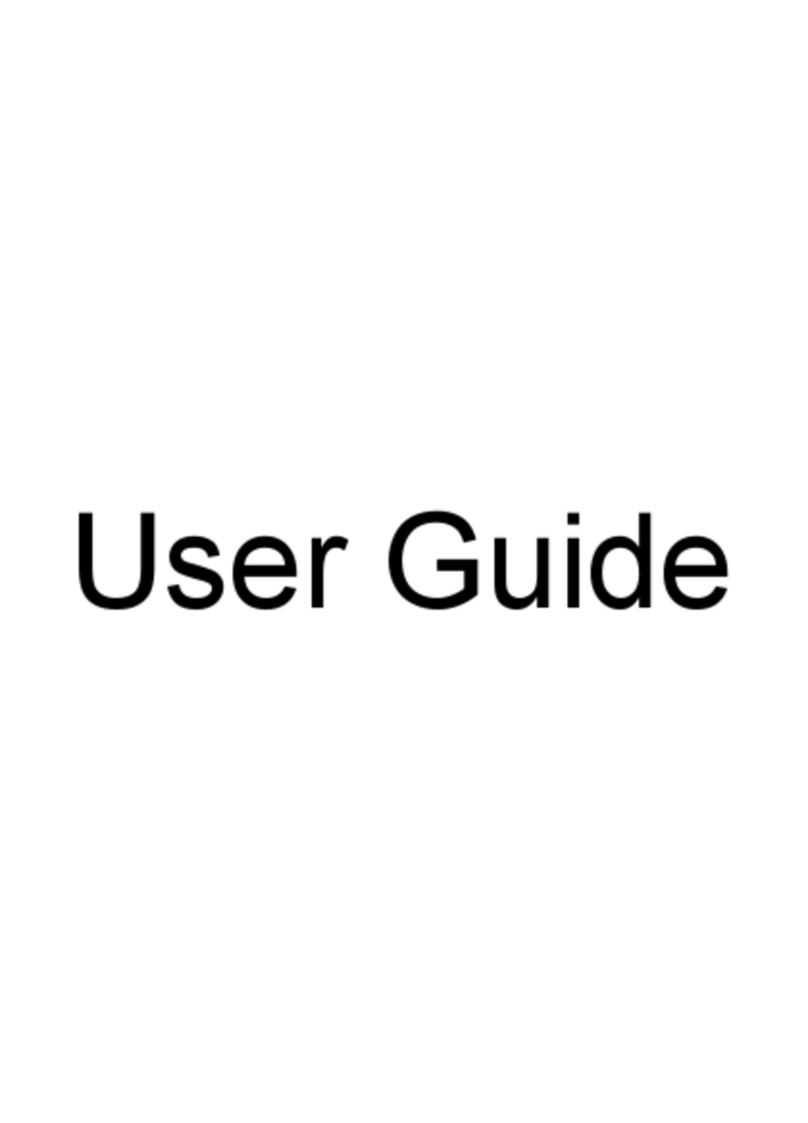1-3
Contents
1. Using OmniBook Plug-In Modules.......................... 1-5
To install hot-swap support ............................... 1-7
To replace a plug-in module............................... 1-7
Using the Floppy disk drive ............................... 1-9
To connect the floppy disk drive externally .................. 1-9
Insert or eject a floppy disk ............................. 1-10
Using the CD-ROM drive ................................. 1-11
To insert or remove a CD ............................... 1-11
To open the CD-ROM drive manually ...................... 1-12
Using the LS-120 drive ................................... 1-13
To insert or eject a LS-120 diskette......................... 1-13
To eject a LS-120 disk manually .......................... 1-13
Using the DVD drive .................................... 1-15
To insert or remove a DVD disk .......................... 1-15
To open the DVD drive manually ......................... 1-16
To install the MPEG-2 PC Card and DVD Player software ......... 1-16
To play a DVD movie ................................. 1-17
Using the Second Battery................................. 1-18
To handle and store the battery safely ...................... 1-18
To maintain and preserve battery life ...................... 1-19
2. Troubleshooting....................................... 1-21
Solving Problems with Plug-In Accessories..................... 1-23
Floppy disk drive problems ............................. 1-23
CD-ROM drive problems ............................... 1-24
LS-120 drive problems ................................. 1-24
DVD Drive Problems .................................. 1-25
Battery problems .................................... 1-25
3. Specifications and Regulatory Information................... 1-27
Hardware Specifications and Safety ......................... 1-29
To use the CD-ROM and DVD drive safely ................... 1-29
Regulatory Information .................................. 1-30
U.S.A. ............................................ 1-30
Canada ........................................... 1-31
Japan ............................................ 1-31
Europe ........................................... 1-32