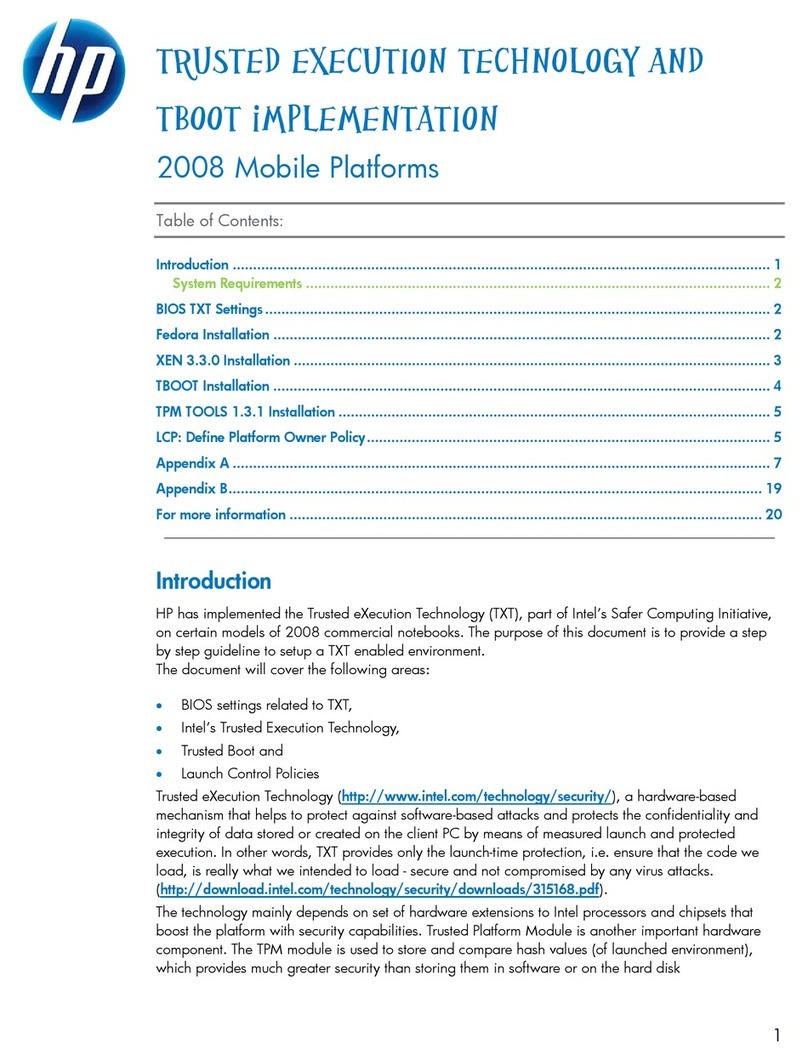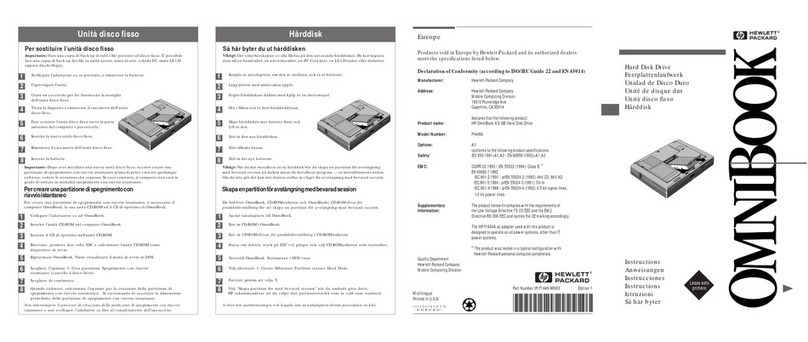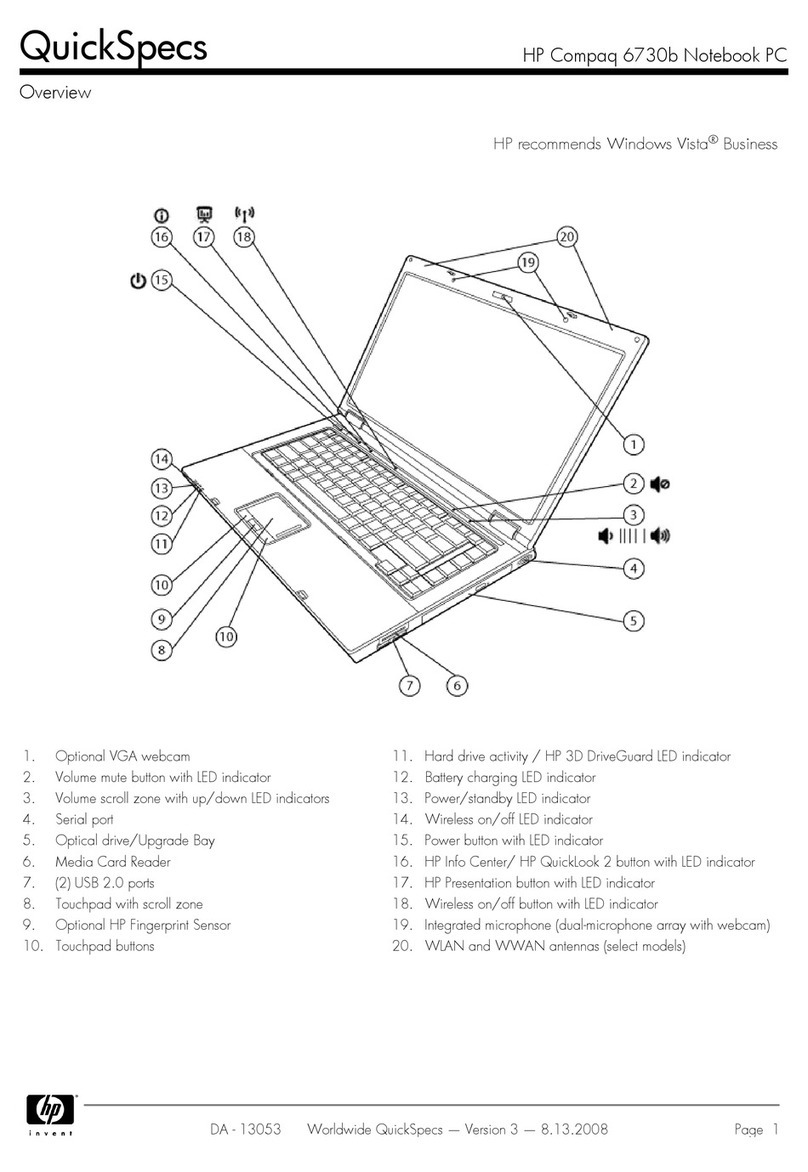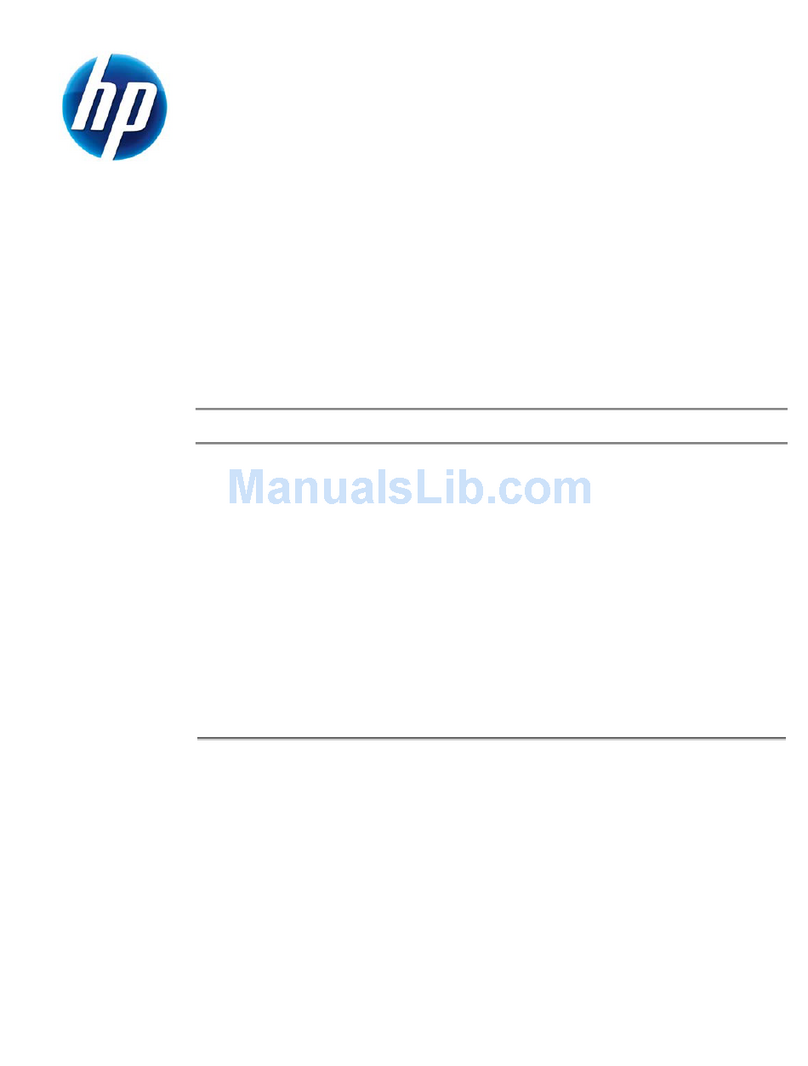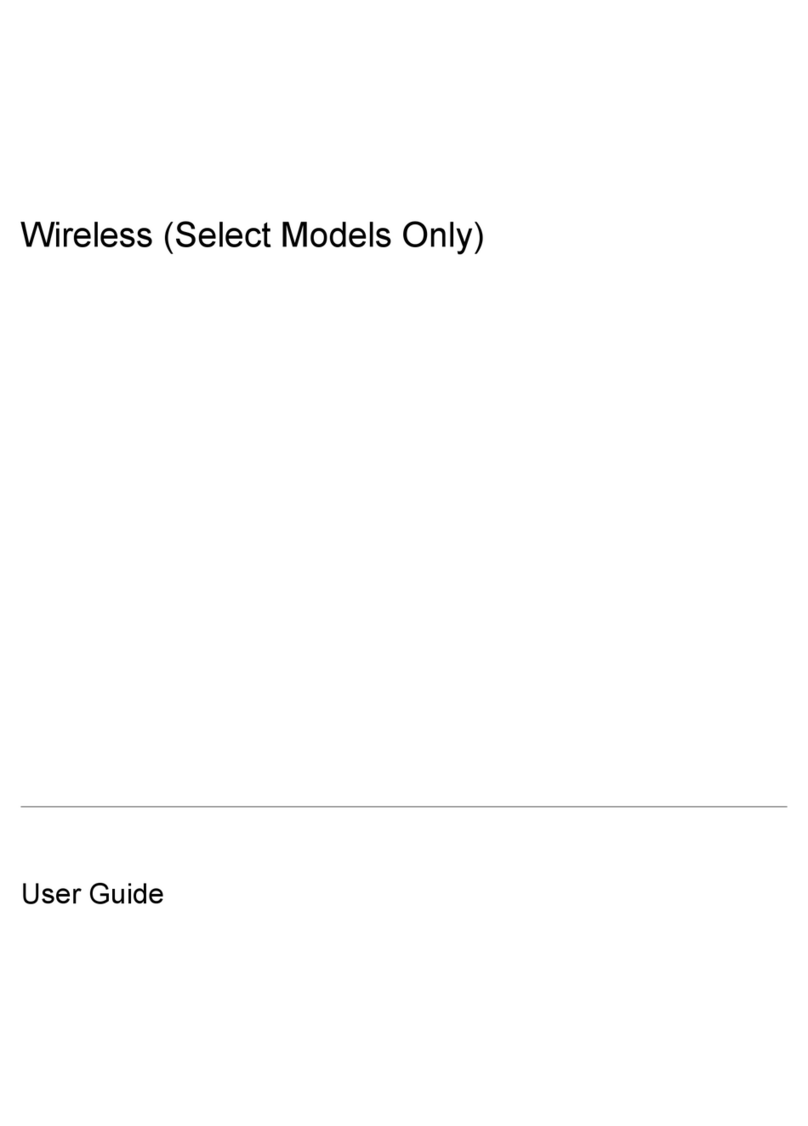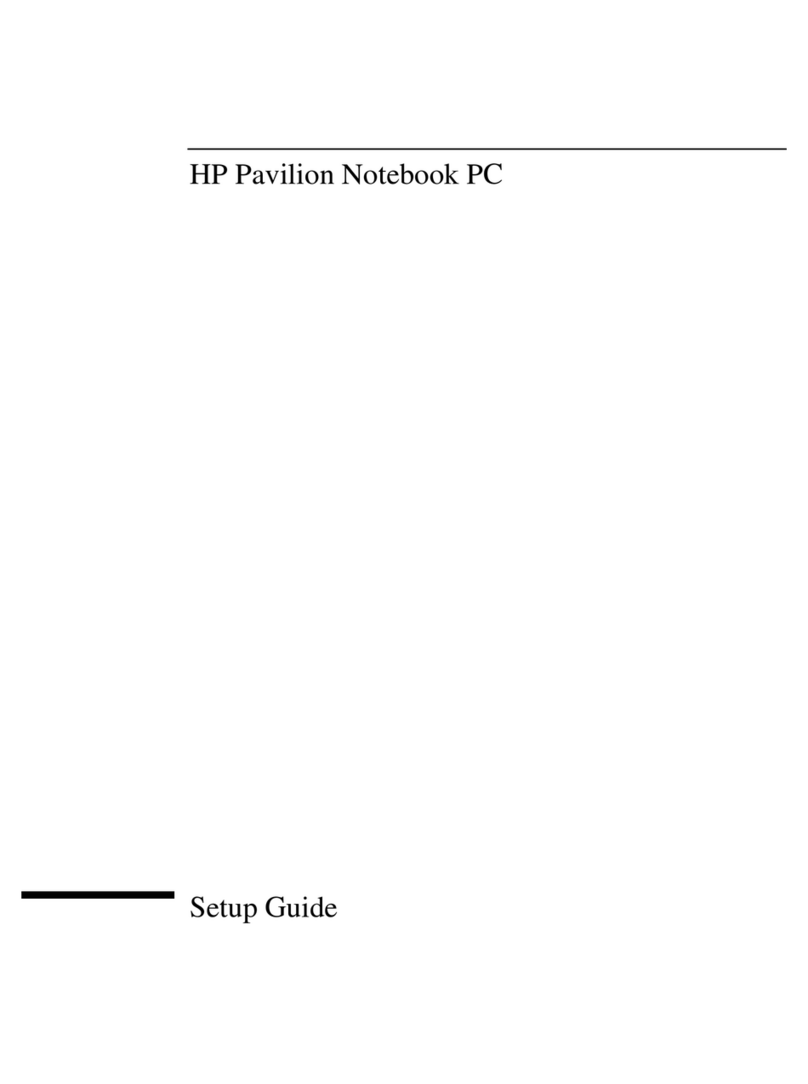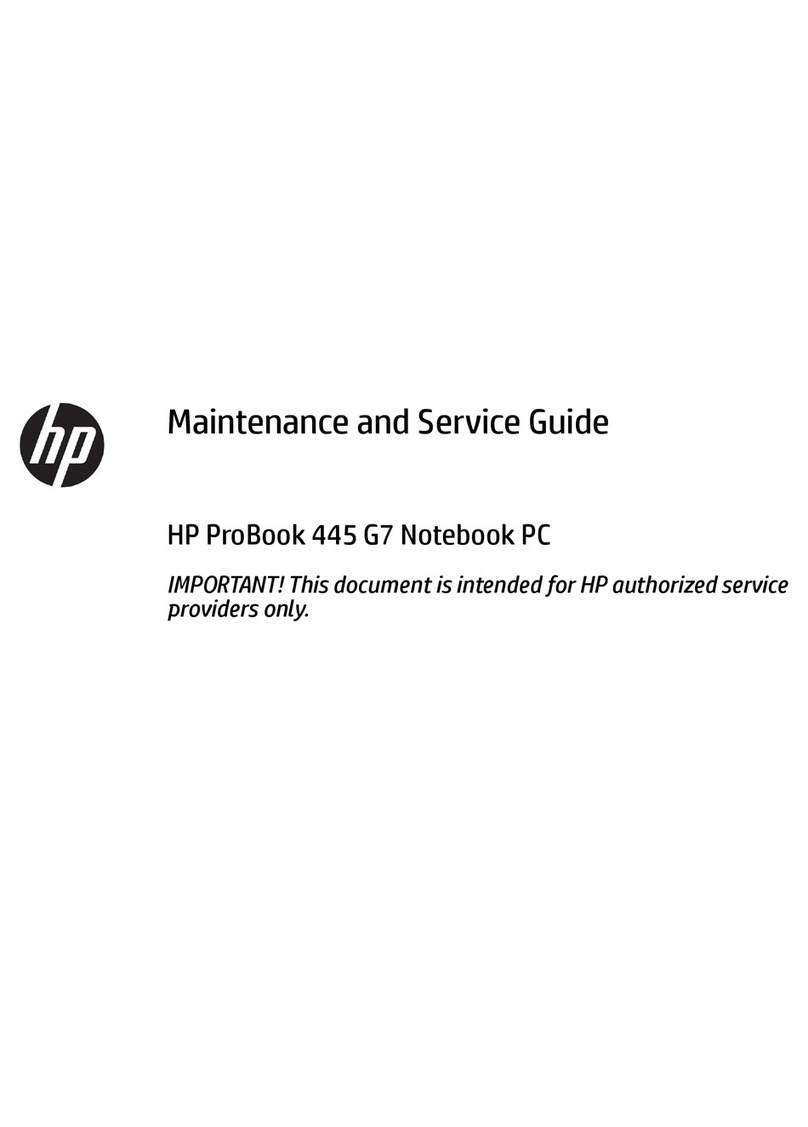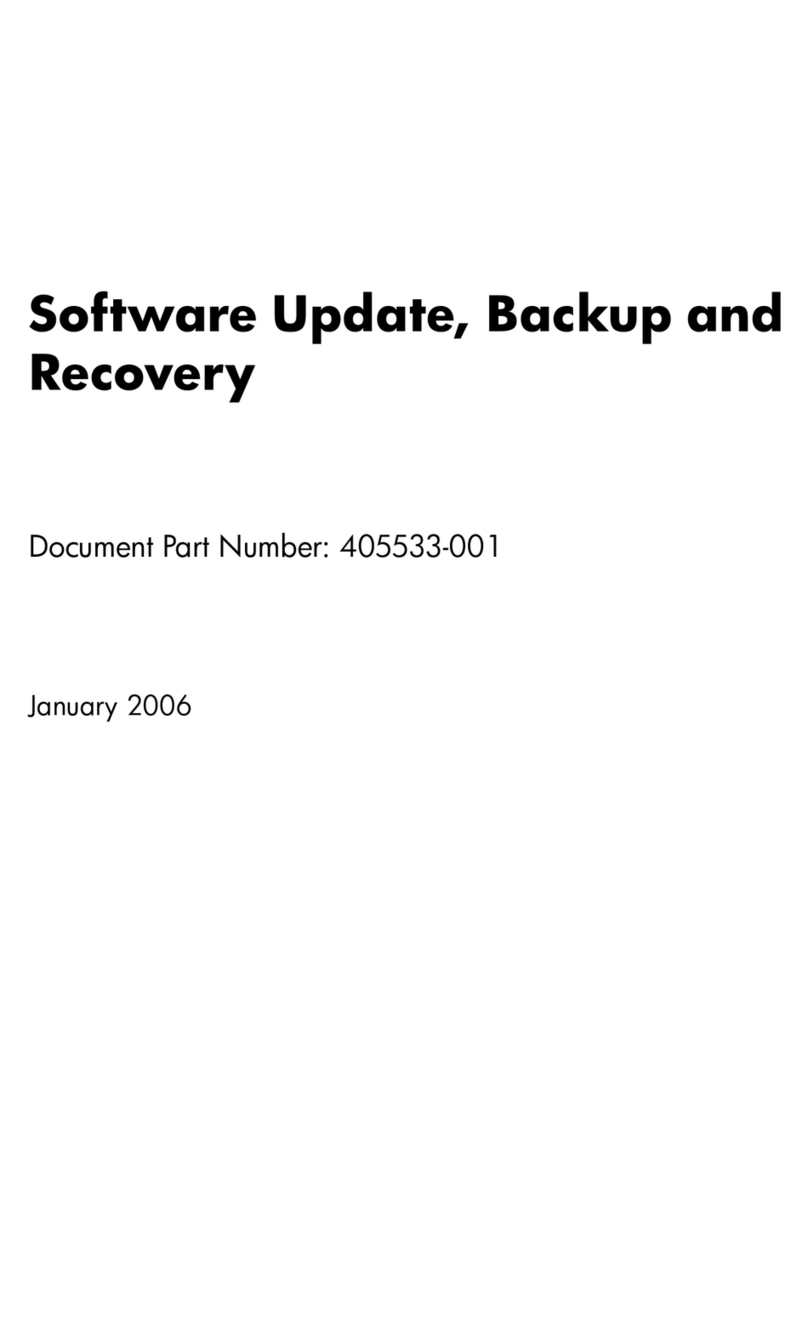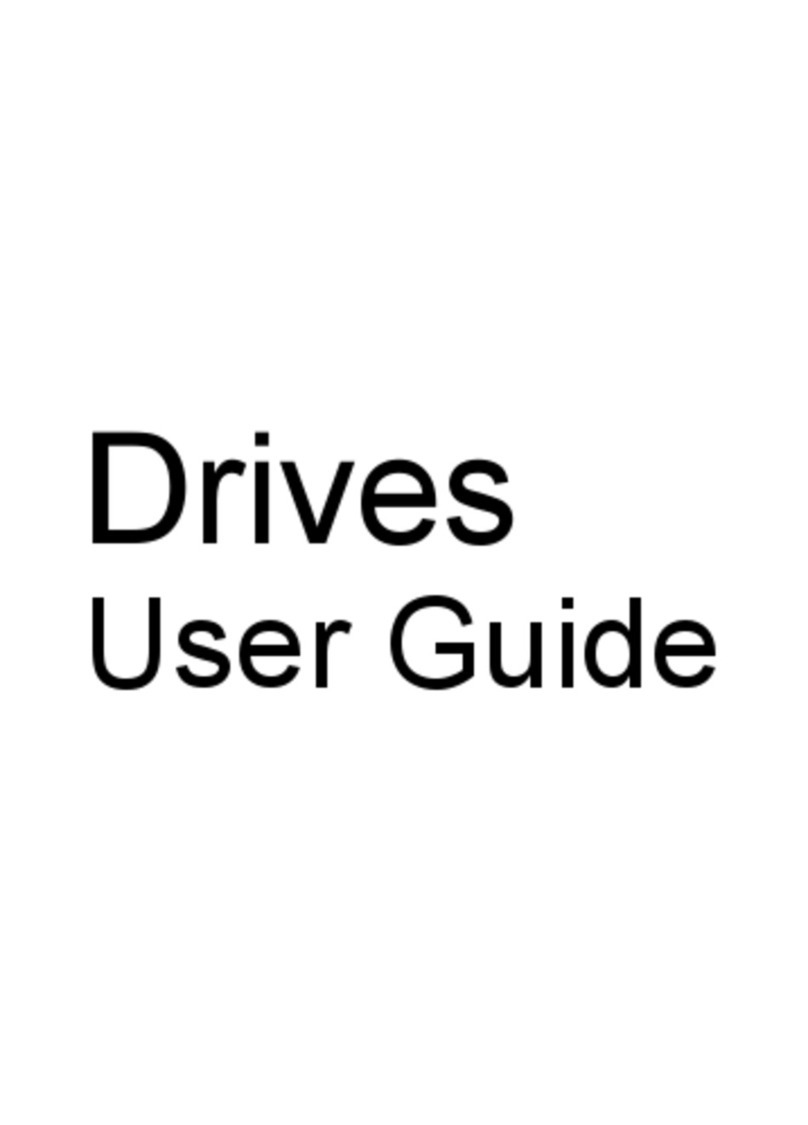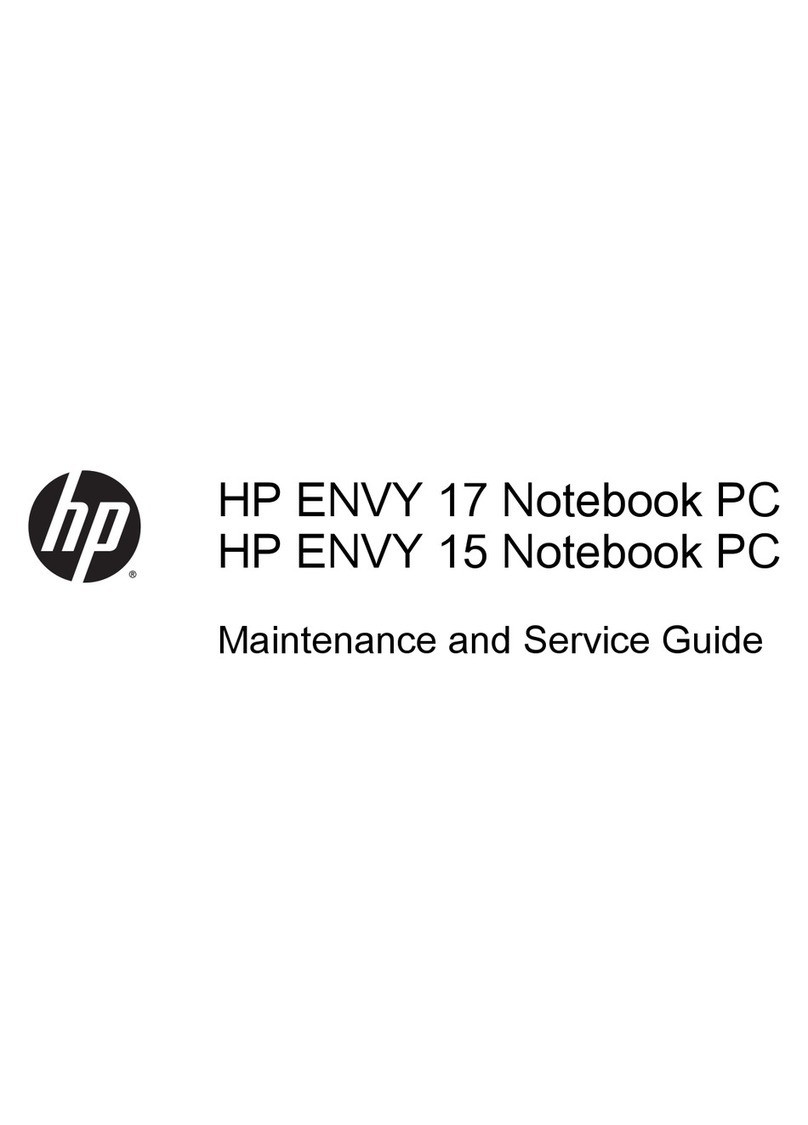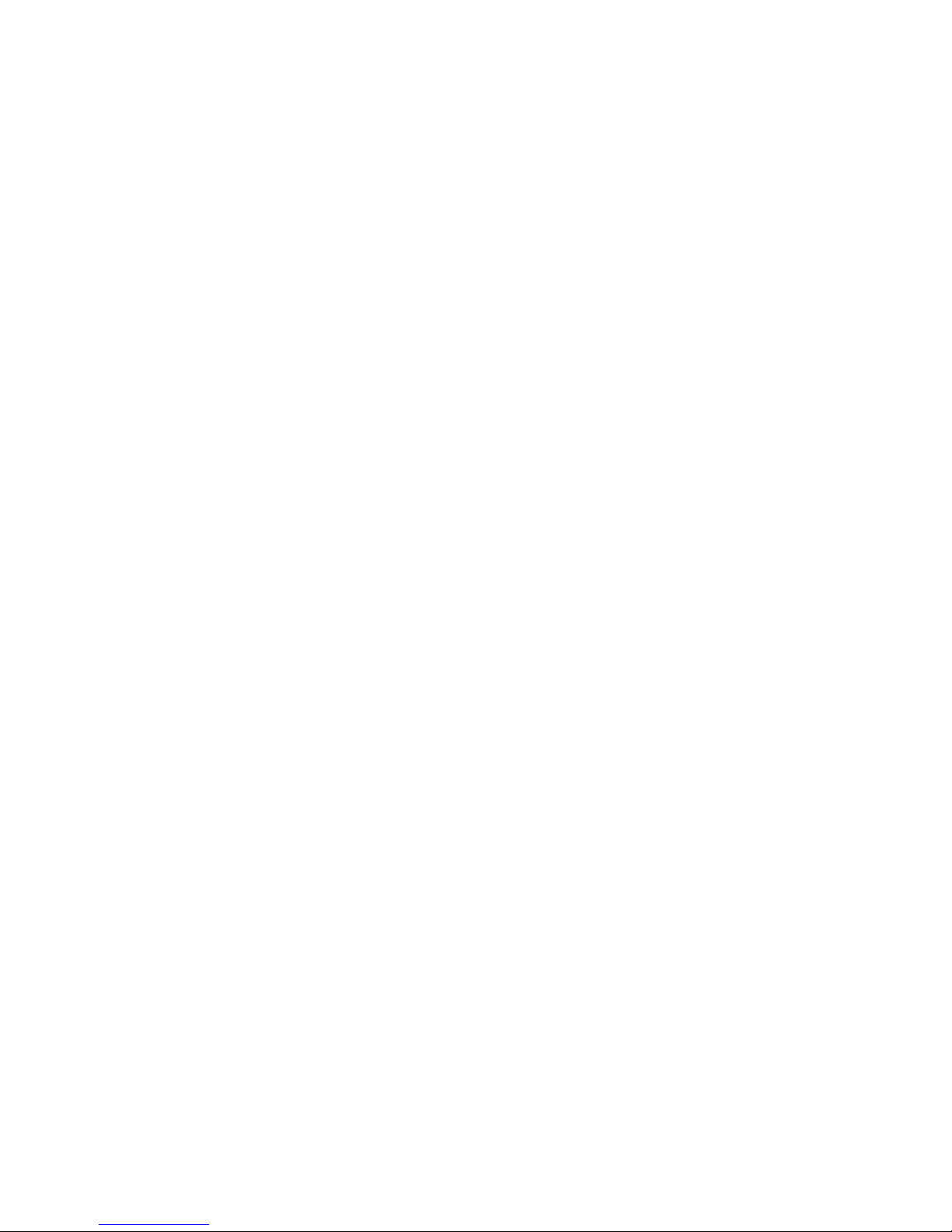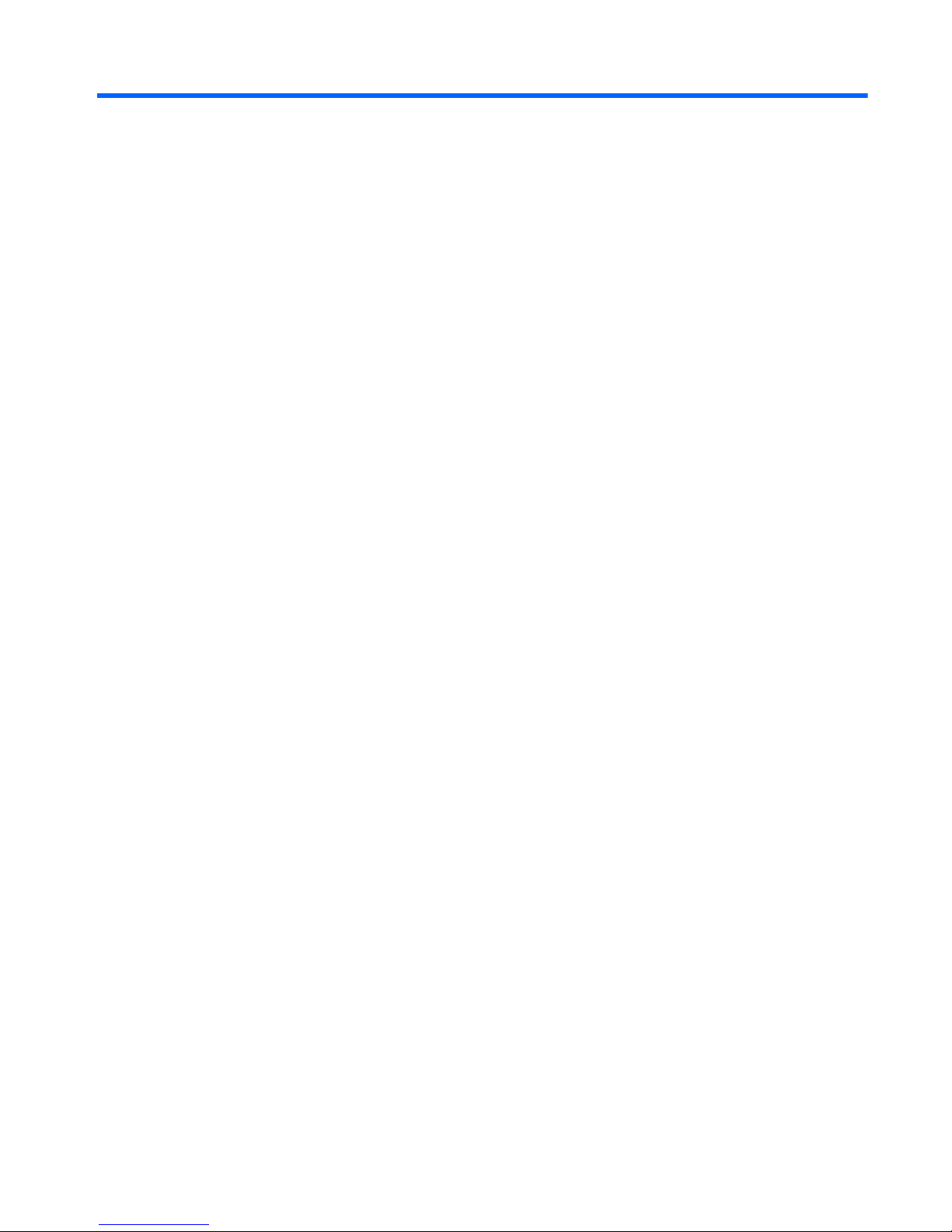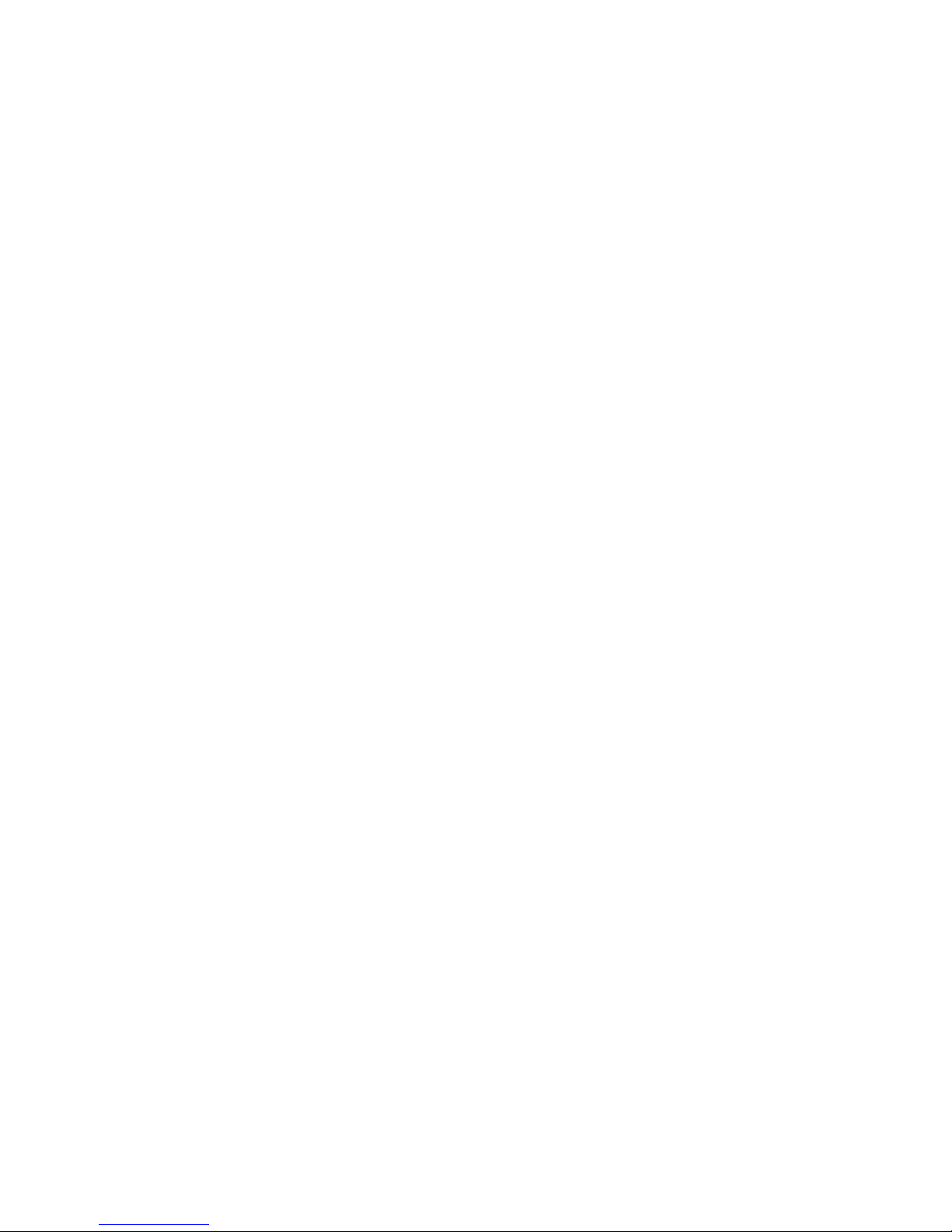5 Removal and replacement procedures ............................................................................ 38
Tablet component replacement procedures ................................................................................ 38
Display enclosure .................................................................................................... 38
Sensor board .......................................................................................................... 39
Wireless antenna .................................................................................................... 41
Front-facing webcamera ........................................................................................... 43
Rear-facing webcamera ........................................................................................... 44
WLAN module ........................................................................................................ 45
Power button board ................................................................................................. 47
Volume button board ............................................................................................... 48
Vibrator module ...................................................................................................... 49
RTC battery ............................................................................................................ 50
Solid-state drive ...................................................................................................... 51
Heat sink ............................................................................................................... 53
TouchScreen board ................................................................................................. 55
Bezel ..................................................................................................................... 57
Speakers ................................................................................................................ 59
Power connector board ............................................................................................ 60
System board ......................................................................................................... 61
Display panel cable ................................................................................................ 66
Tablet battery ......................................................................................................... 67
Keyboard base component replacement procedures ................................................................... 69
Bottom cover .......................................................................................................... 69
Keyboard base battery ............................................................................................ 71
TouchPad ............................................................................................................... 73
Card reader board .................................................................................................. 74
HDMI/USB board ................................................................................................... 76
Power connector cable ............................................................................................ 77
Audio/USB board ................................................................................................... 78
Docking board ....................................................................................................... 80
Hinge assembly ...................................................................................................... 82
6 Using Setup Utility (BIOS) and HP PC Hardware Diagnostics (UEFI) .................................. 85
Starting Setup Utility (BIOS) ..................................................................................................... 85
Updating the BIOS ................................................................................................................. 85
Determining the BIOS version ................................................................................... 85
Downloading a BIOS update .................................................................................... 86
Using HP PC Hardware Diagnostics (UEFI) ................................................................................ 87
Downloading HP PC Hardware Diagnostics (UEFI) to a USB device ............................... 87
7 Specifications .................................................................................................................. 88
vi