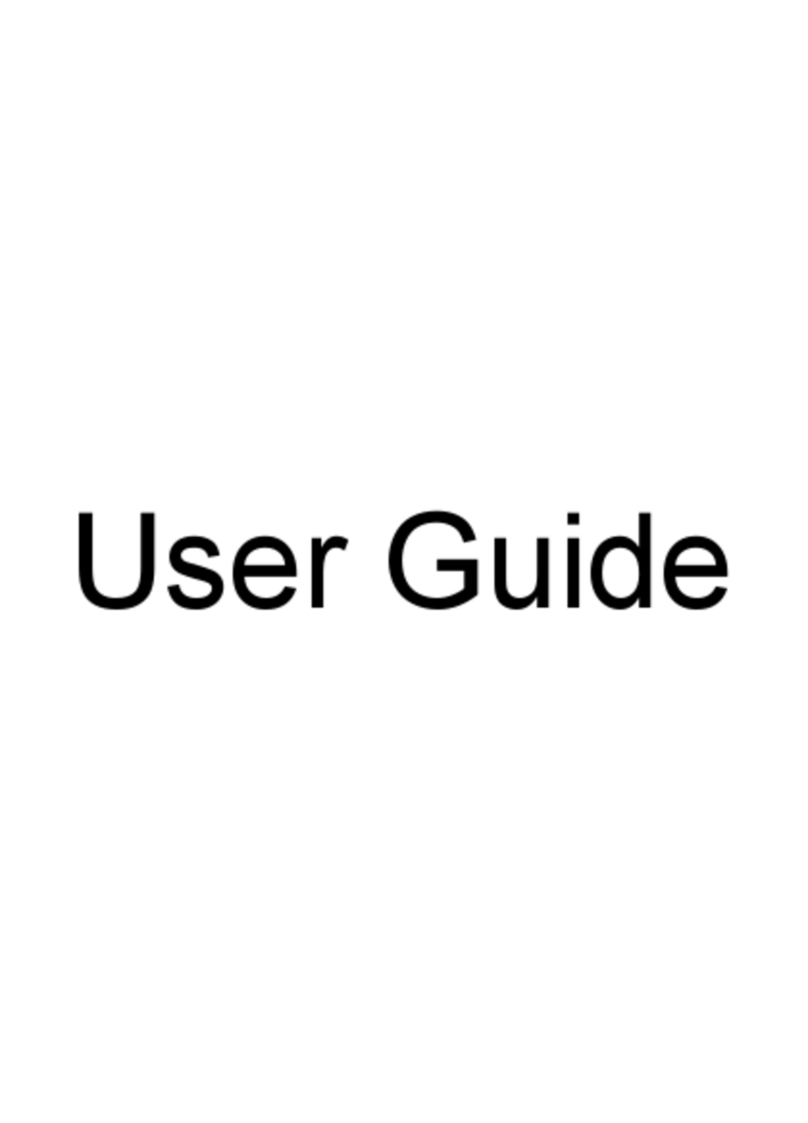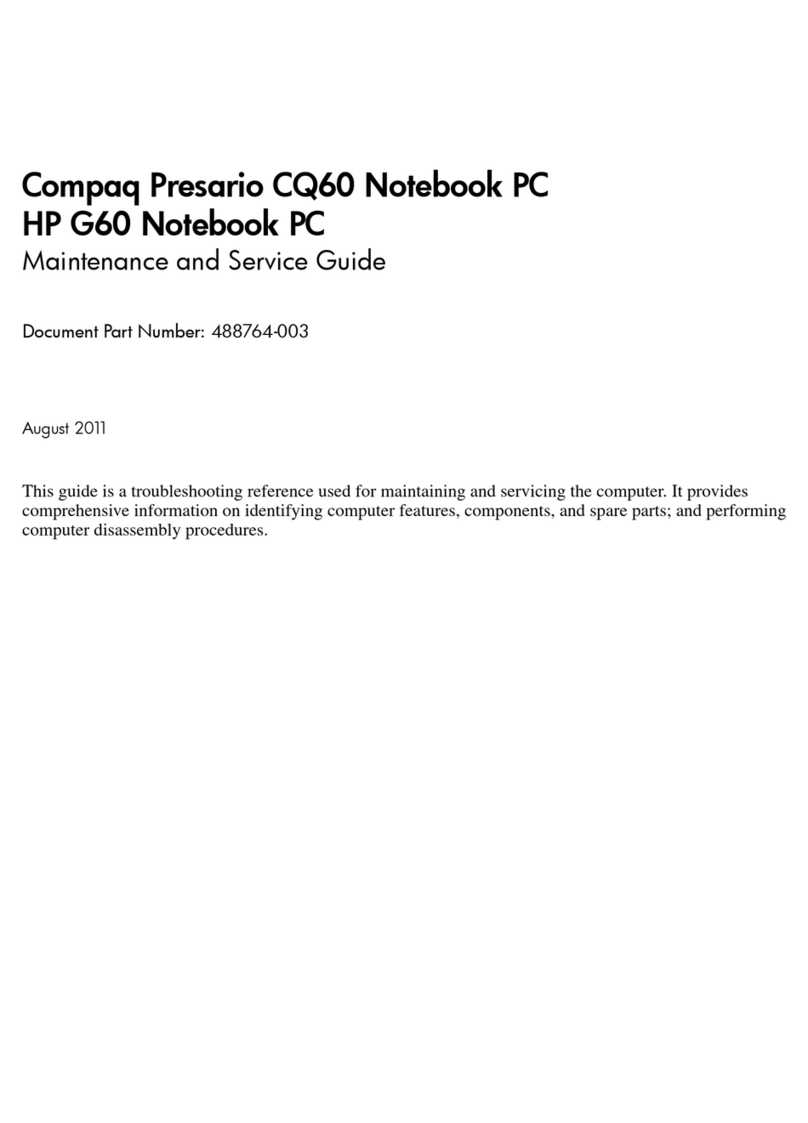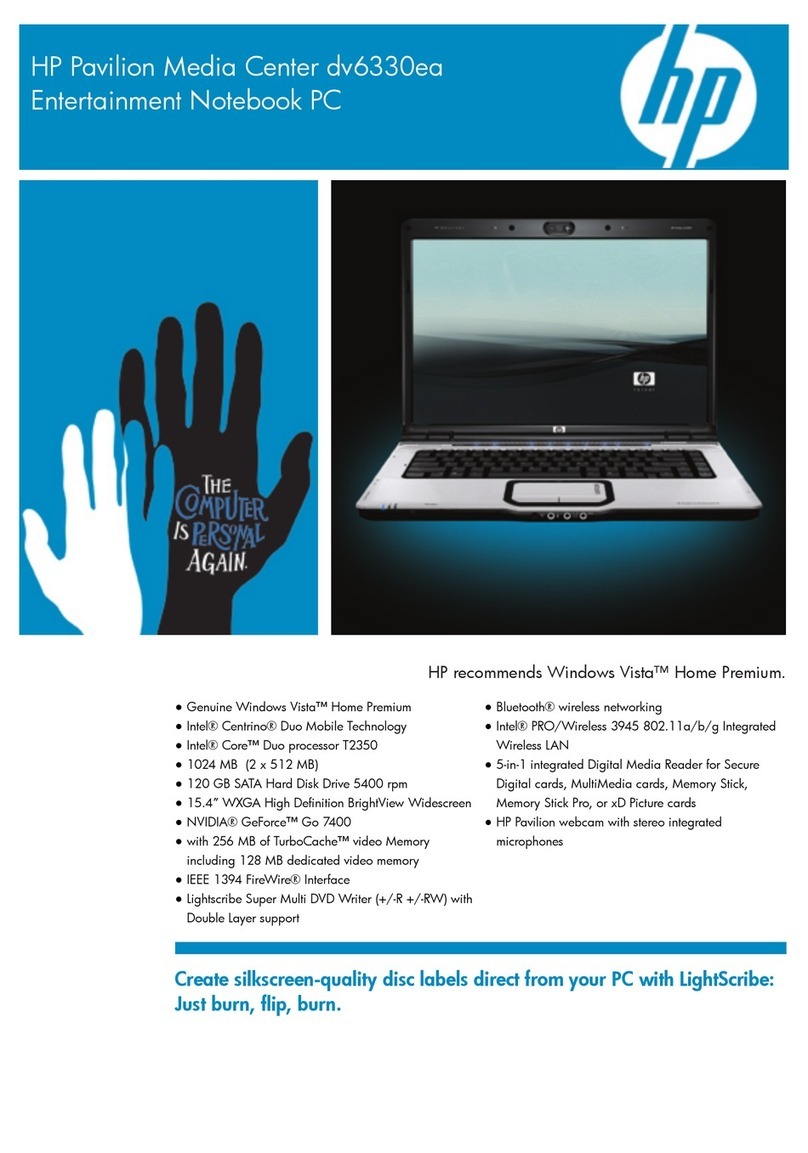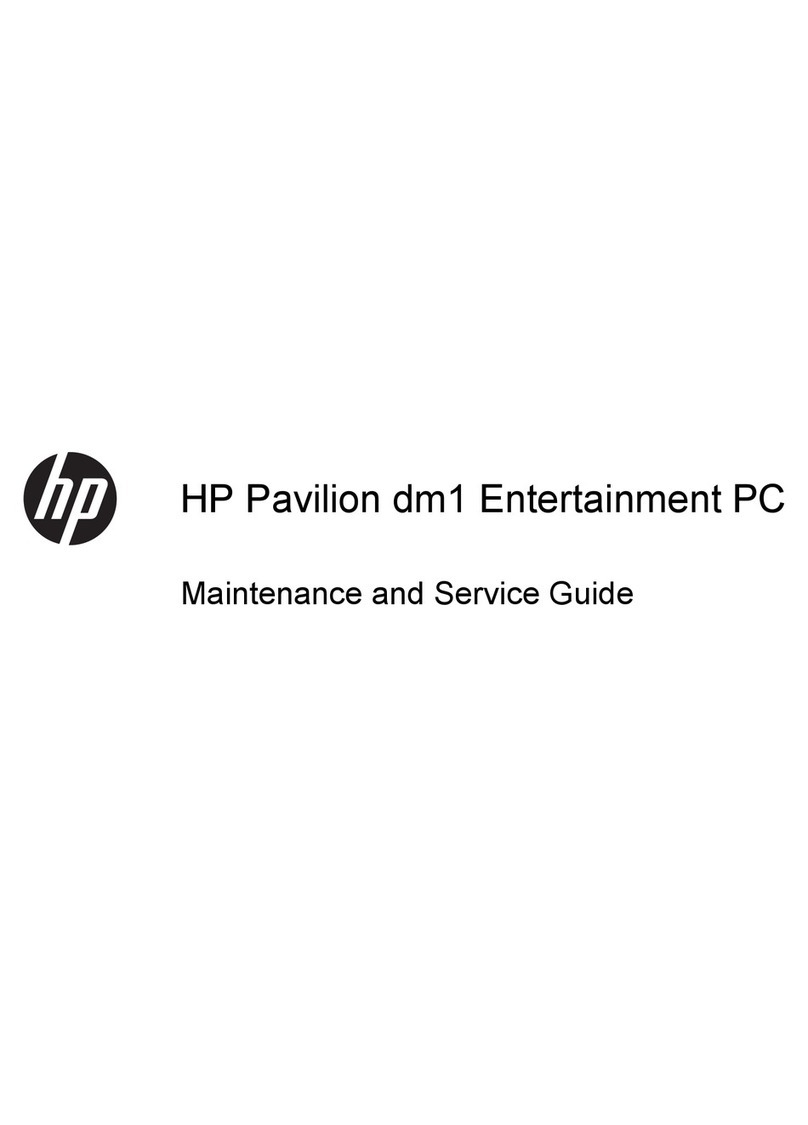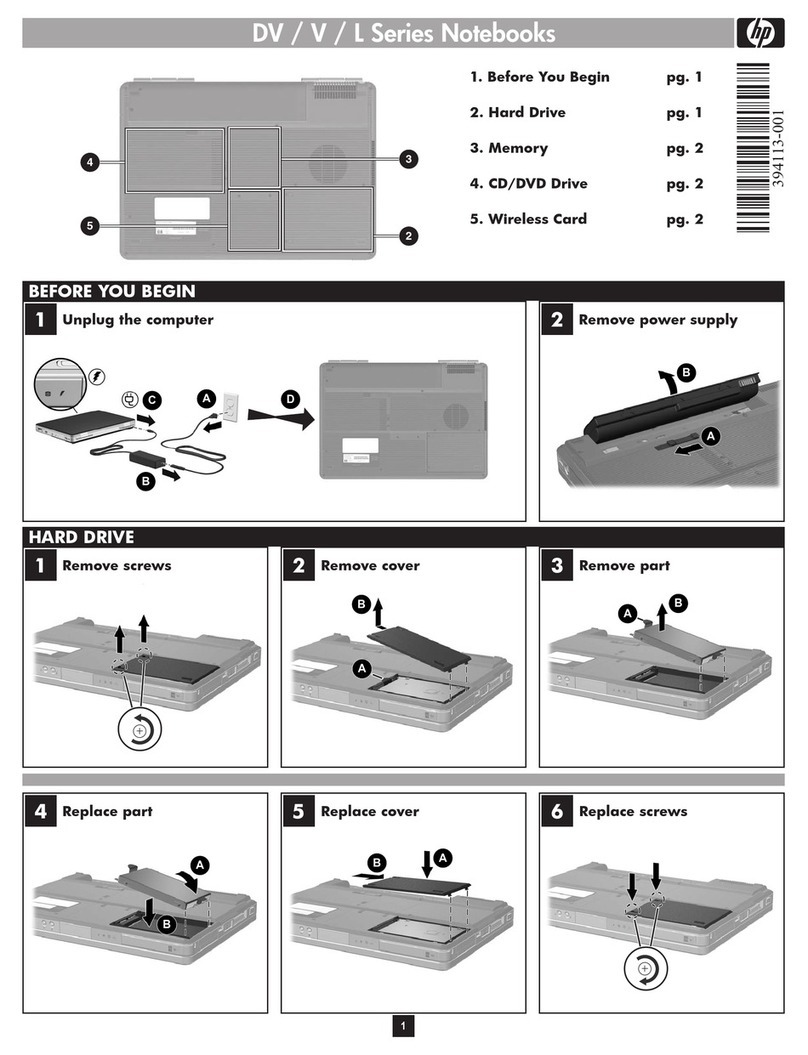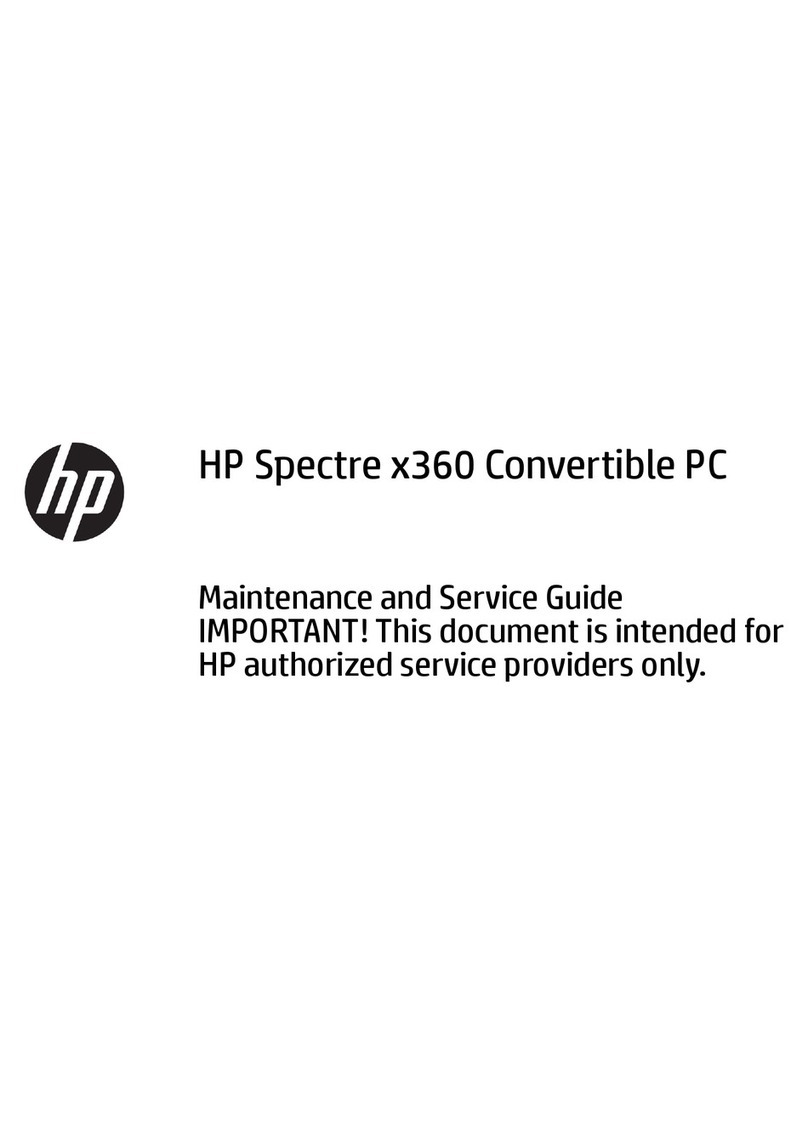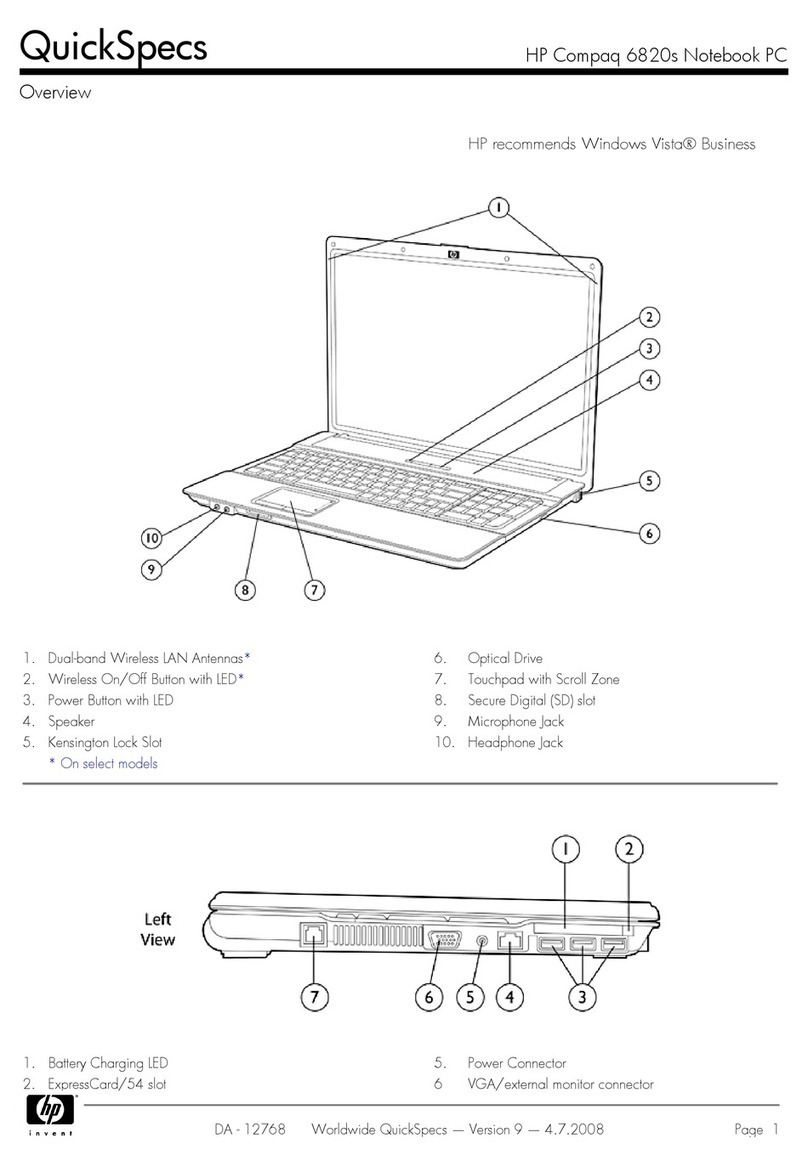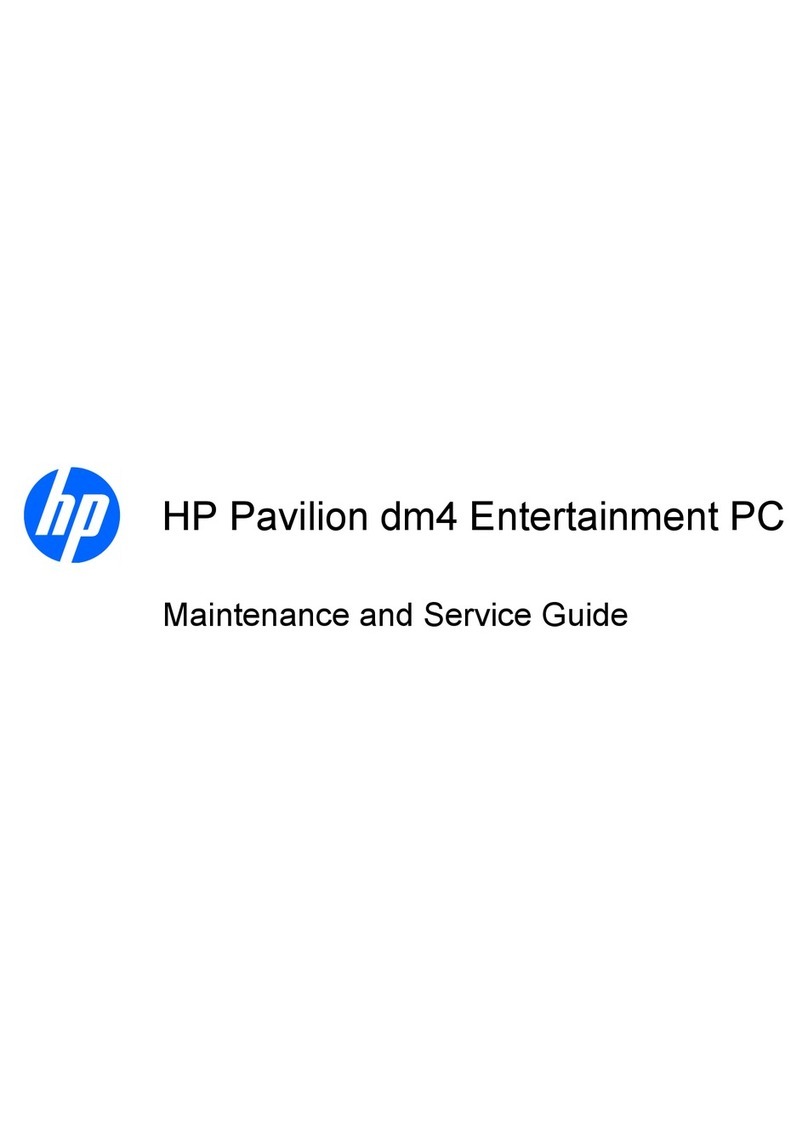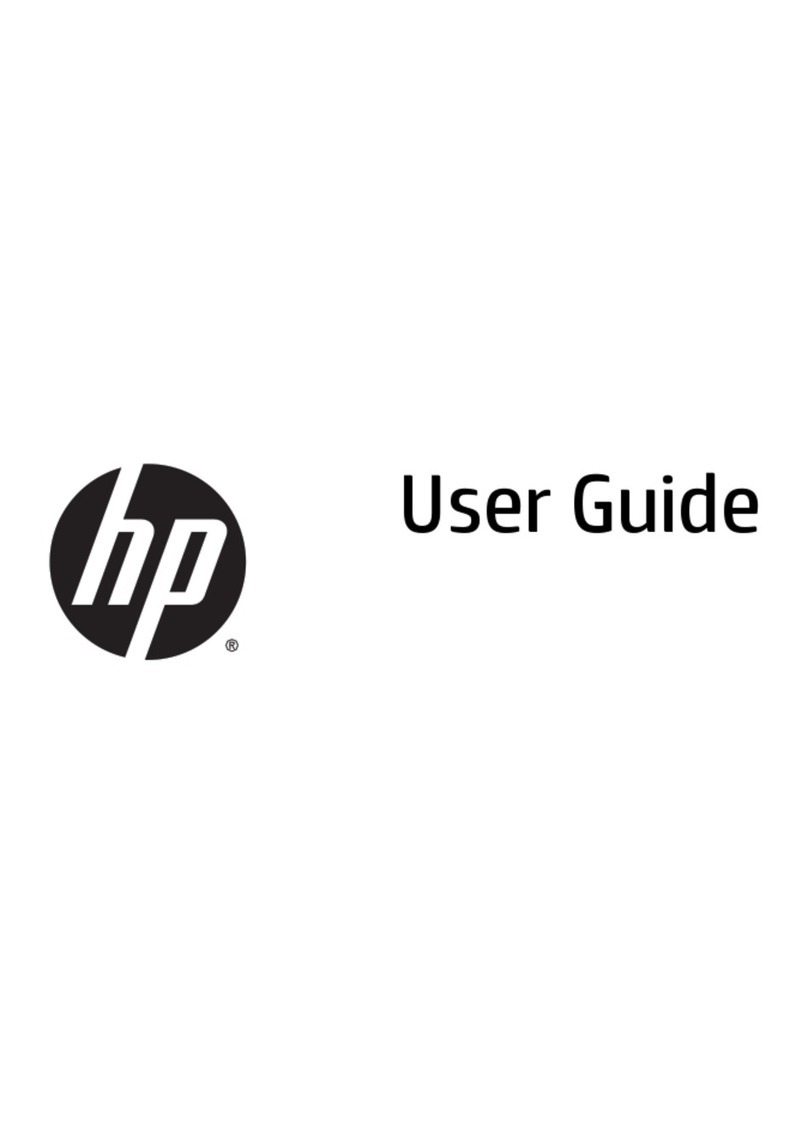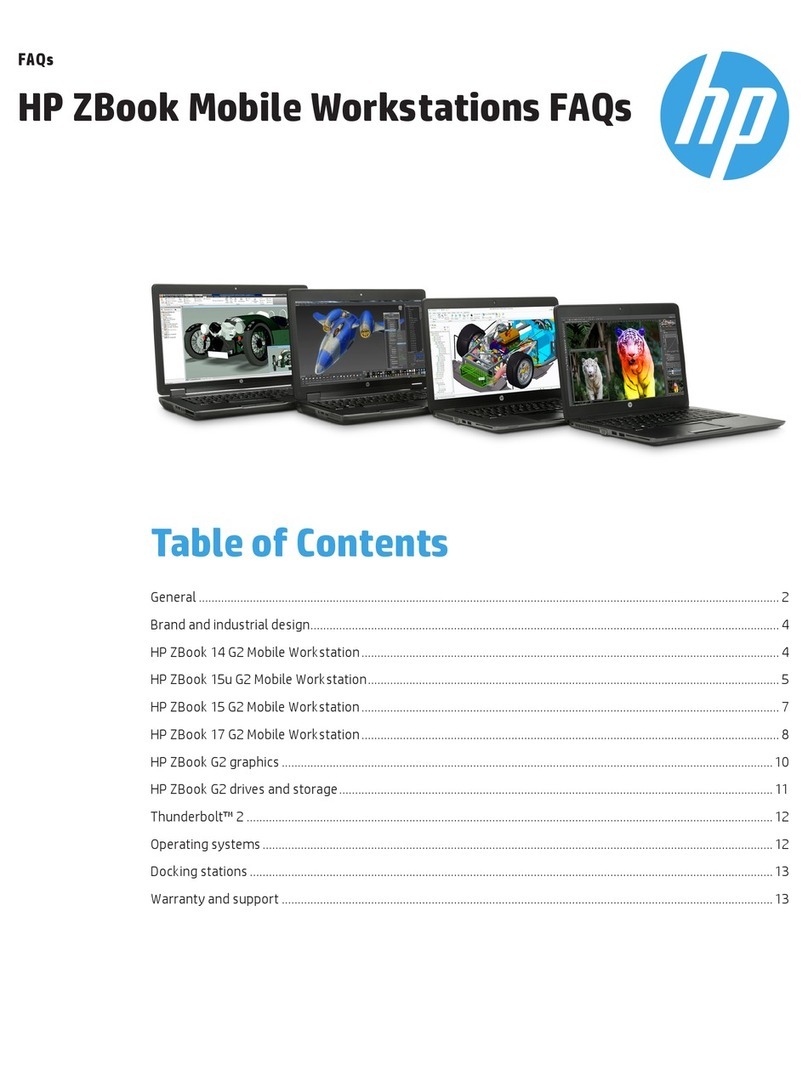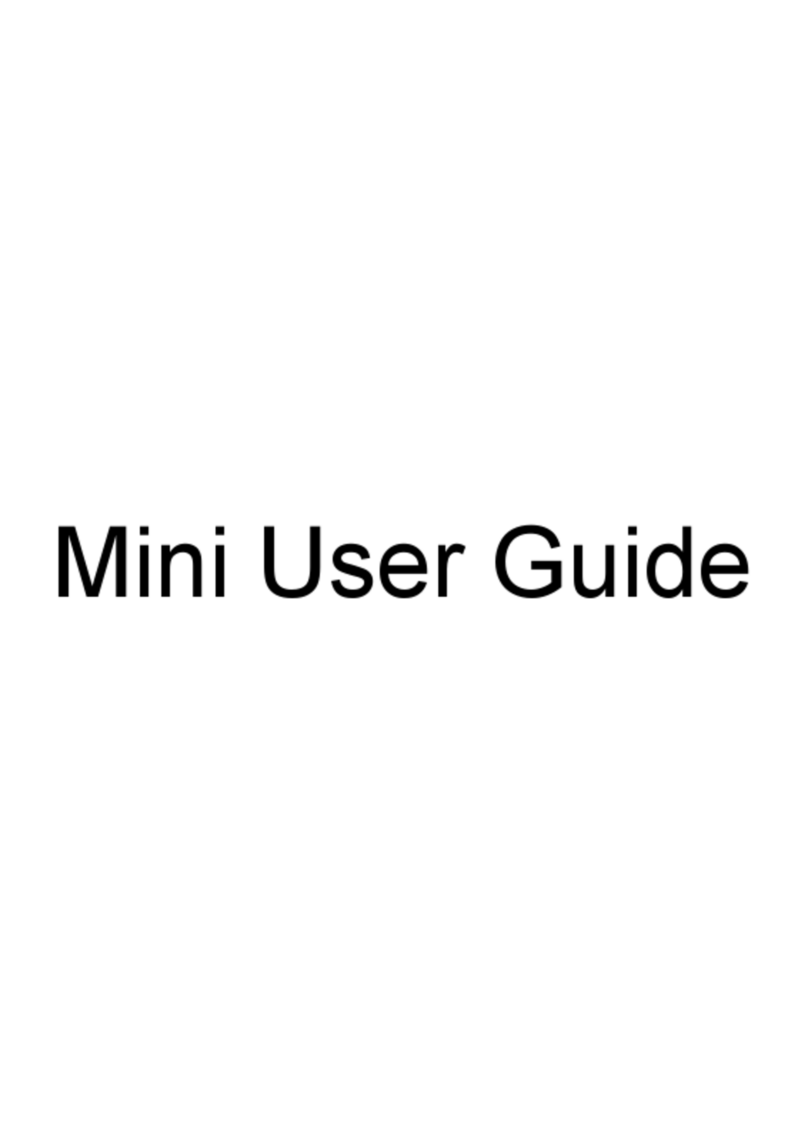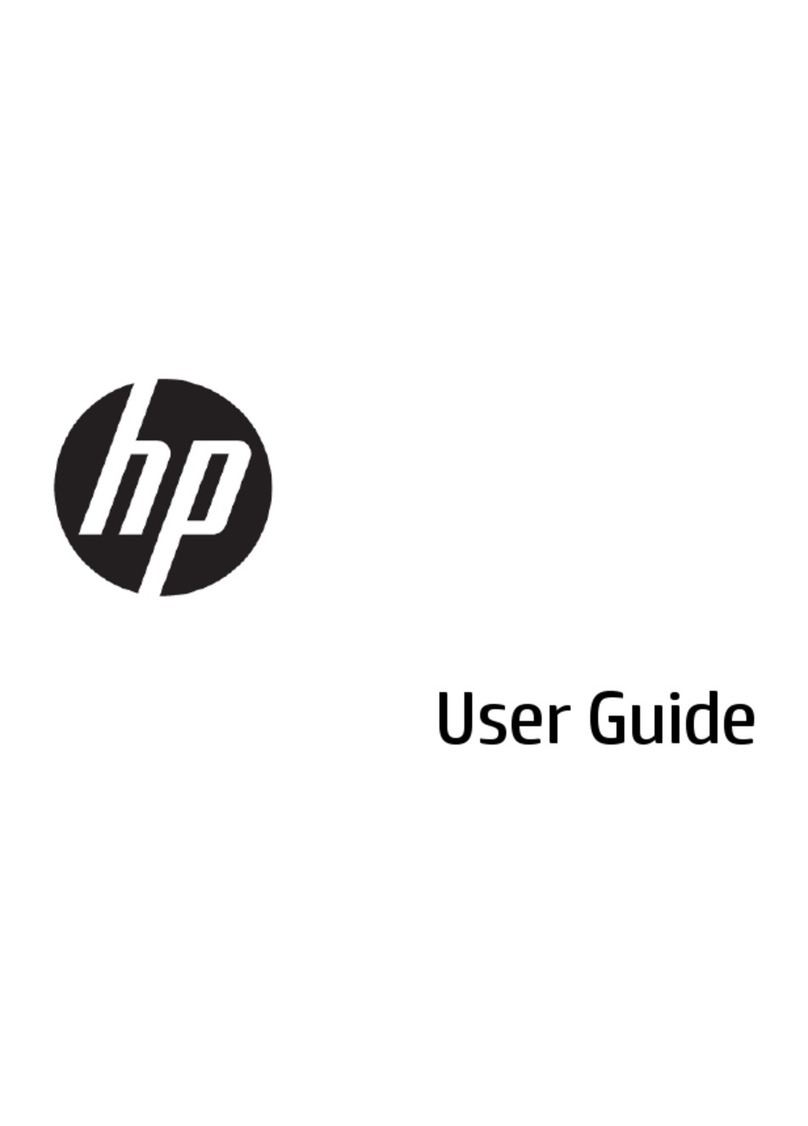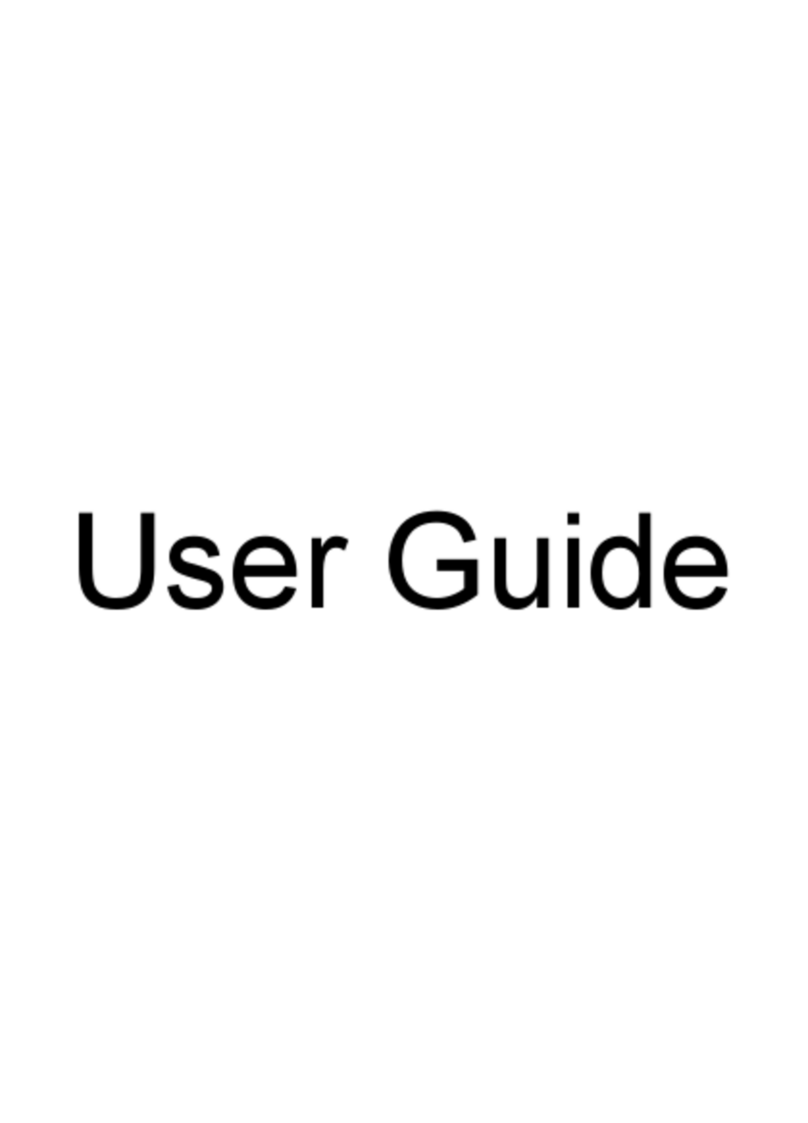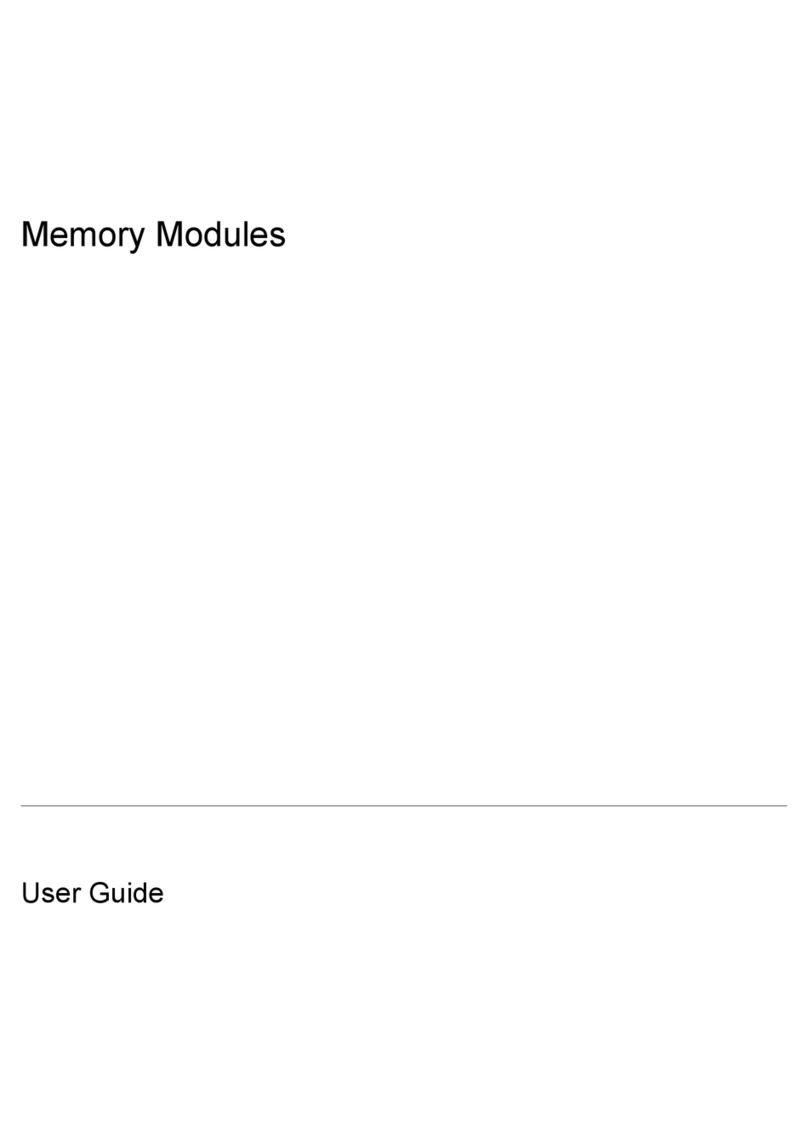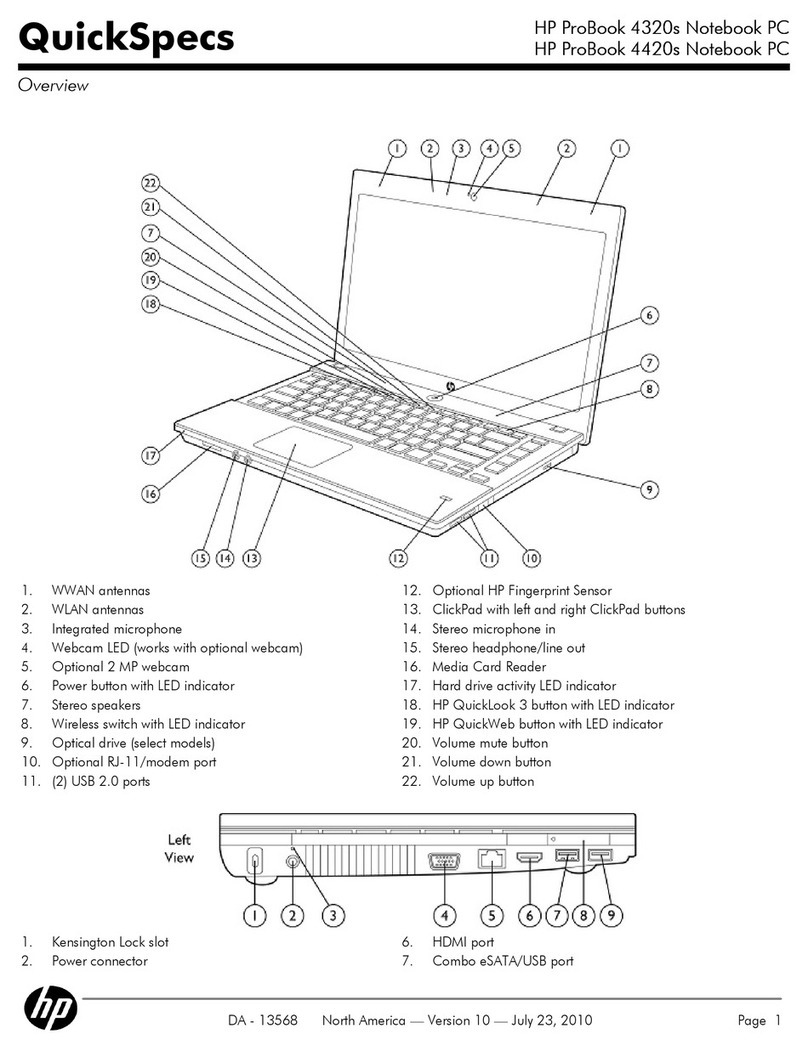8
Testing the OmniBook with HP Diag Tools
The OmniBook HP Diag Tools provide two levels of system hardware testing:
•Automated testing using the basic hardware test.
•Advanced testing using the individual hardware tests.
The tests are designed to run after the system reboots. This ensures that the computer will be in a
predictable state, so the diagnostic program can properly test the hardware components. The tests
are non-destructive and are designed to preserve the state of the computer. The OmniBook
reboots when you exit the program so drivers can be loaded.
To create a diagnostic floppy disk
You will need to create a diagnostic floppy disk to run the diagnostic tests on an OmniBook XE.
NOTE: If you have an OmniBook XE2, you do not need to run the diagnostics
from a floppy disk; however, it’s a good idea to create a diagnostic disk
in case something happens to your hard drive.
After inserting a formatted floppy disk in the floppy drive, do one of the following to create a
diagnostic floppy disk:
•On an OmniBook with a factory software installation, run diaginst from the \Dmi\Hpdiags
directory on the hard disk.
•On any computer with World Wide Web access, download the diagnostic software package
from the OmniBook website (http://www.hp.com/omnibook), run this file to unpack the files,
then run diaginst to create the diagnostic disk.
To run the diagnostic test
1. If you have an OmniBook XE or XE2, insert the diagnostic disk in the floppy drive and
restart the computer.
or
If you have an OmniBook XE2, restart the computer; when you see the HP logo, press F10 to
start the diagnostics utility.
2. When you see the initial diagnostics screen, press F2 twice to continue.
In case the initial diagnostics screen does not appear:
•If you ran the diagnostics from a floppy disk, run scandisk on the floppy disk. If you
discover errors on the disk, create a new diagnostic disk, using a different floppy disk,
before running the test again.
•If you ran the diagnostics from the hard disk, create a diagnostics floppy disk (according
to the procedure above) and then follow step 1 above.
3. When the hardware detection finishes, check the list of detected hardware.
If a device is not detected or fails its test below, it may be configured incorrectly in the BIOS
Setup utility. You can confirm the problem by running BIOS Setup and checking the settings.
4. Run the basic test. Press F2 twice to start the basic hardware test.