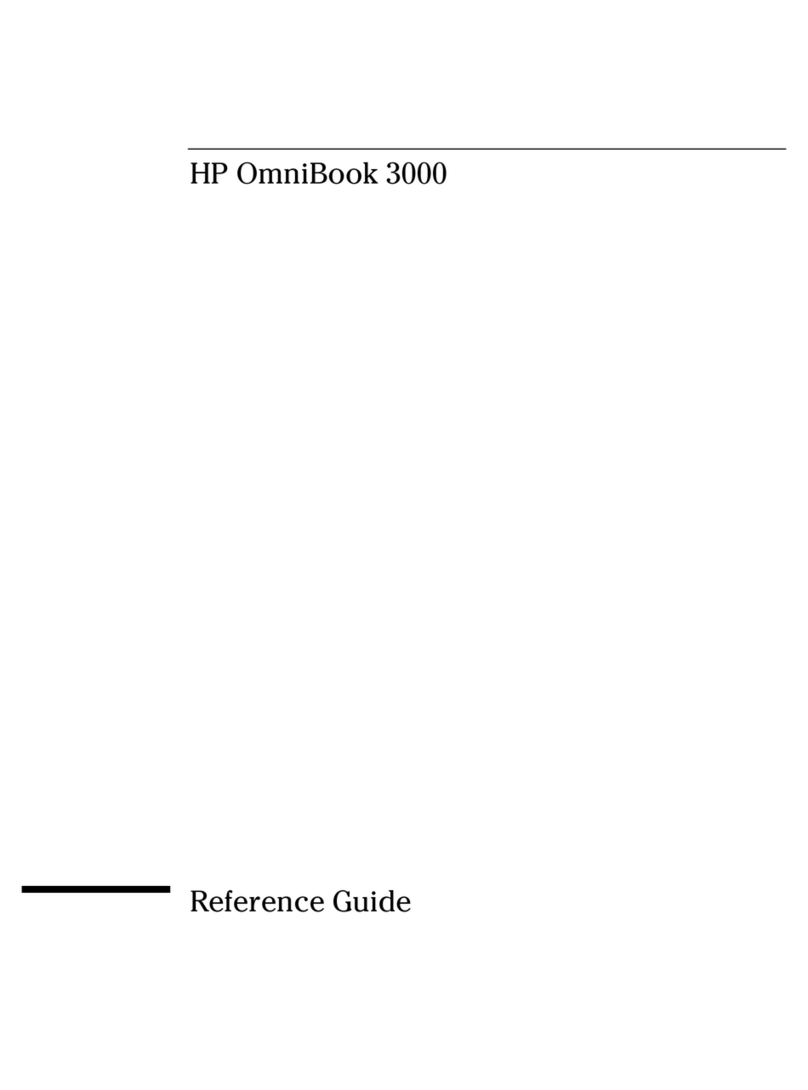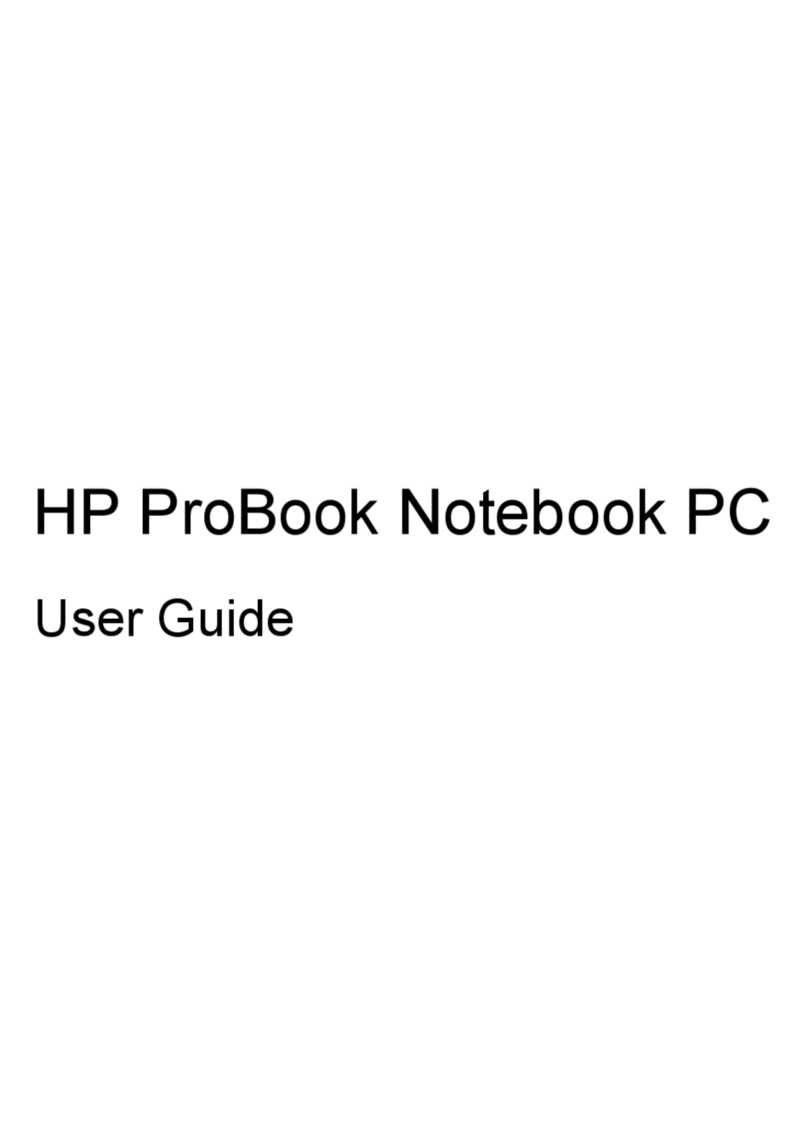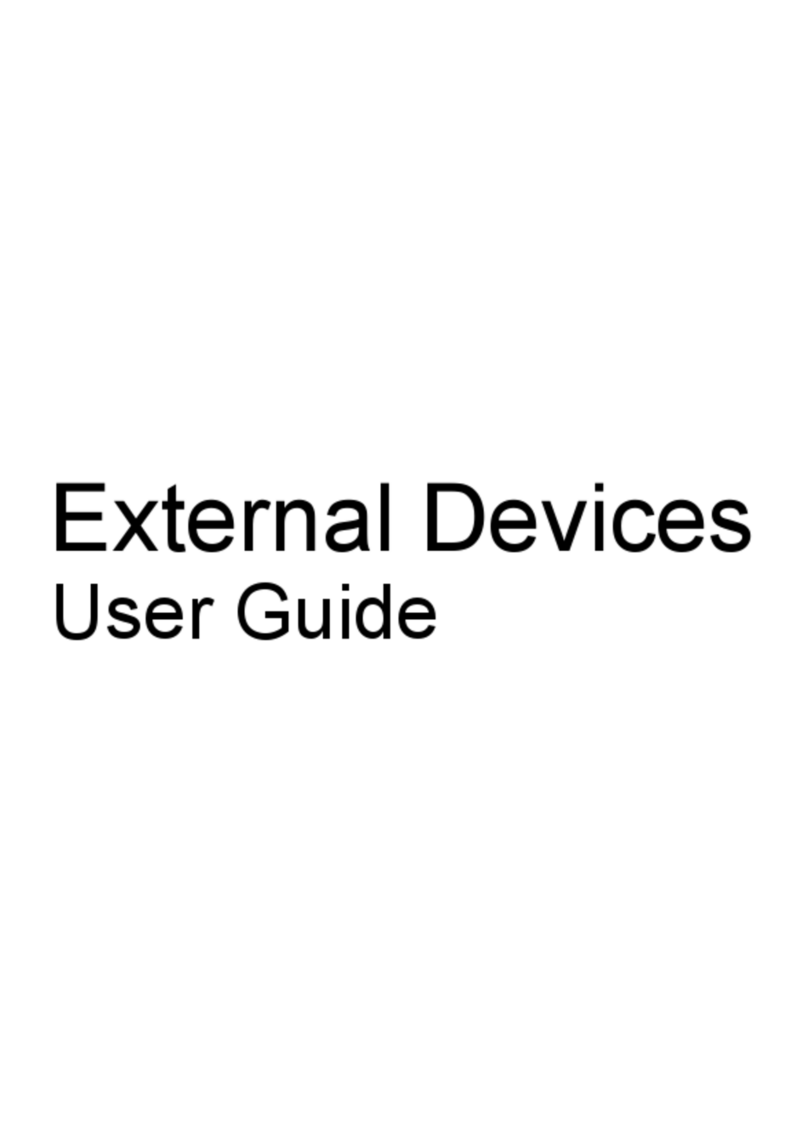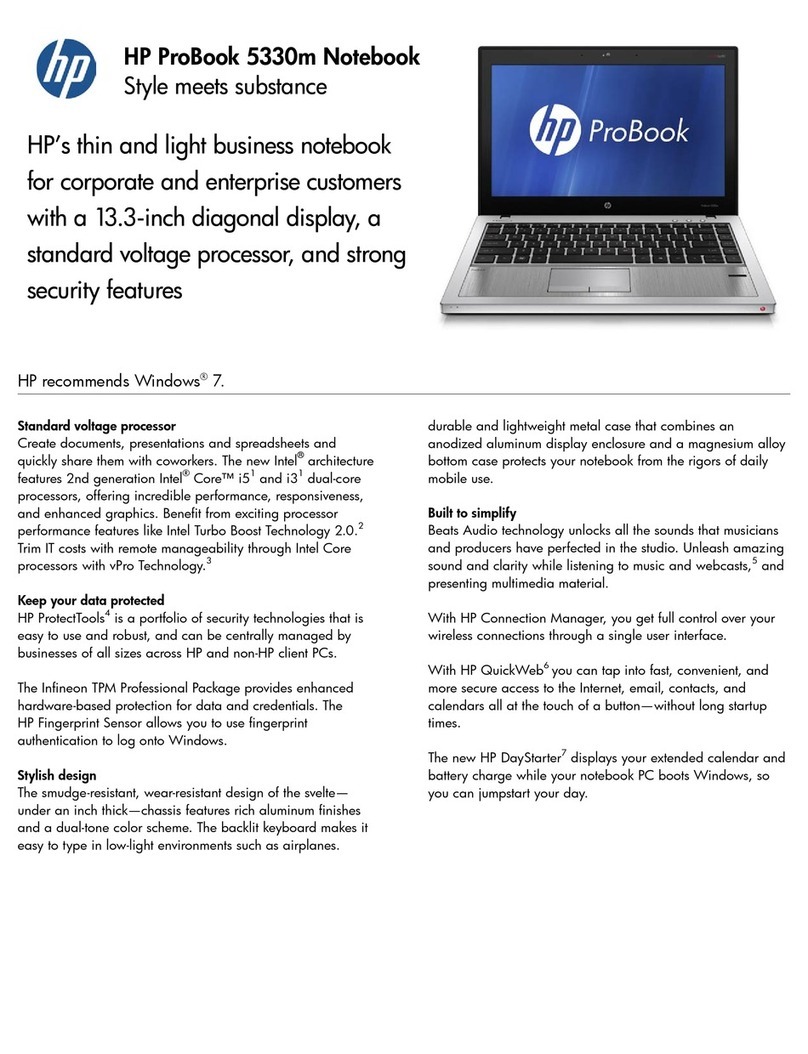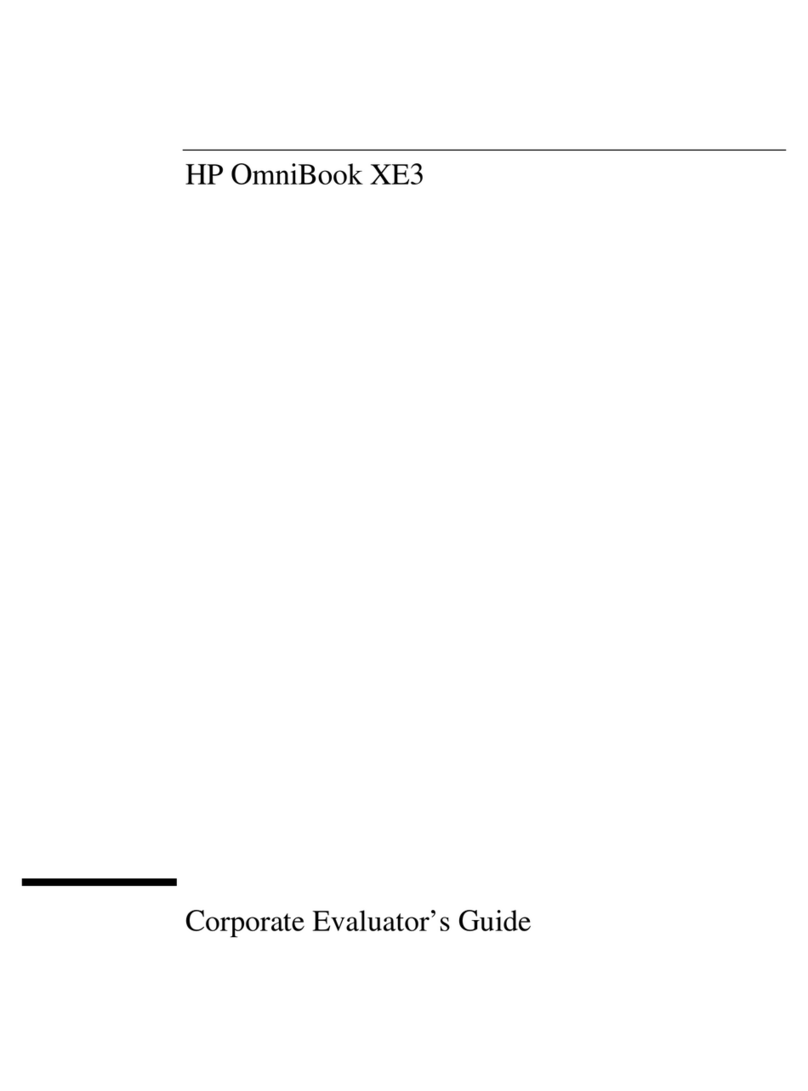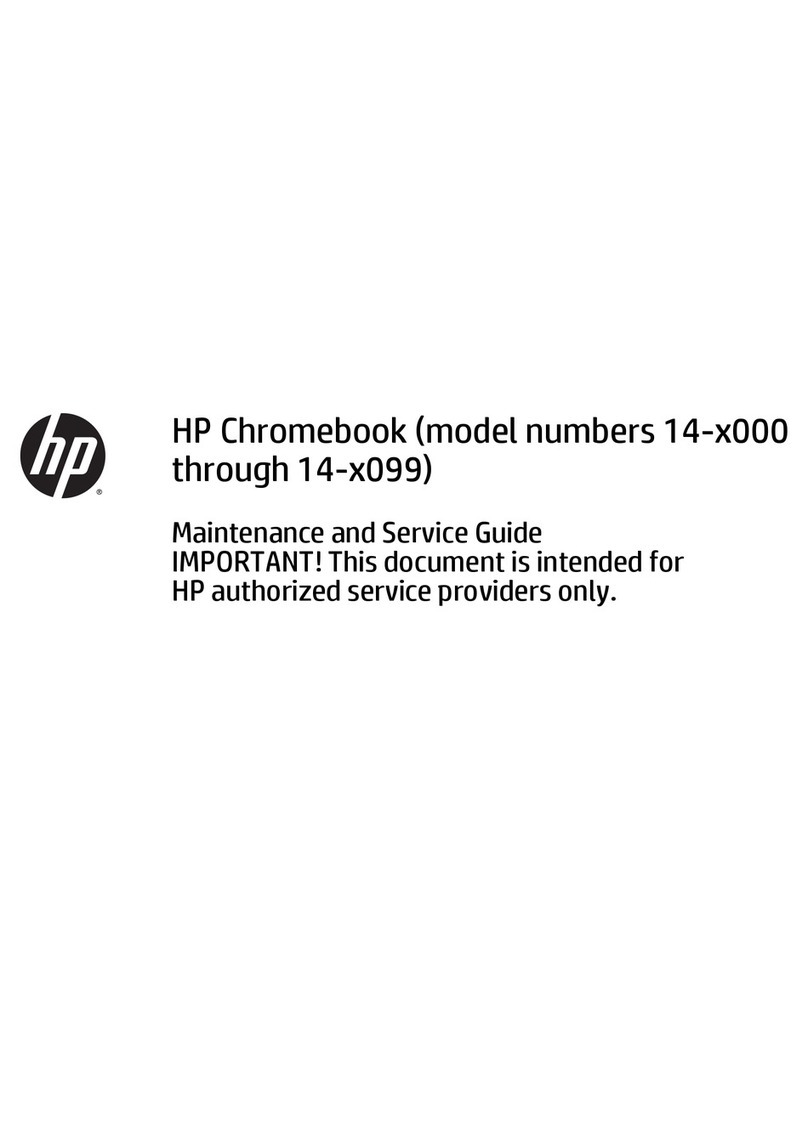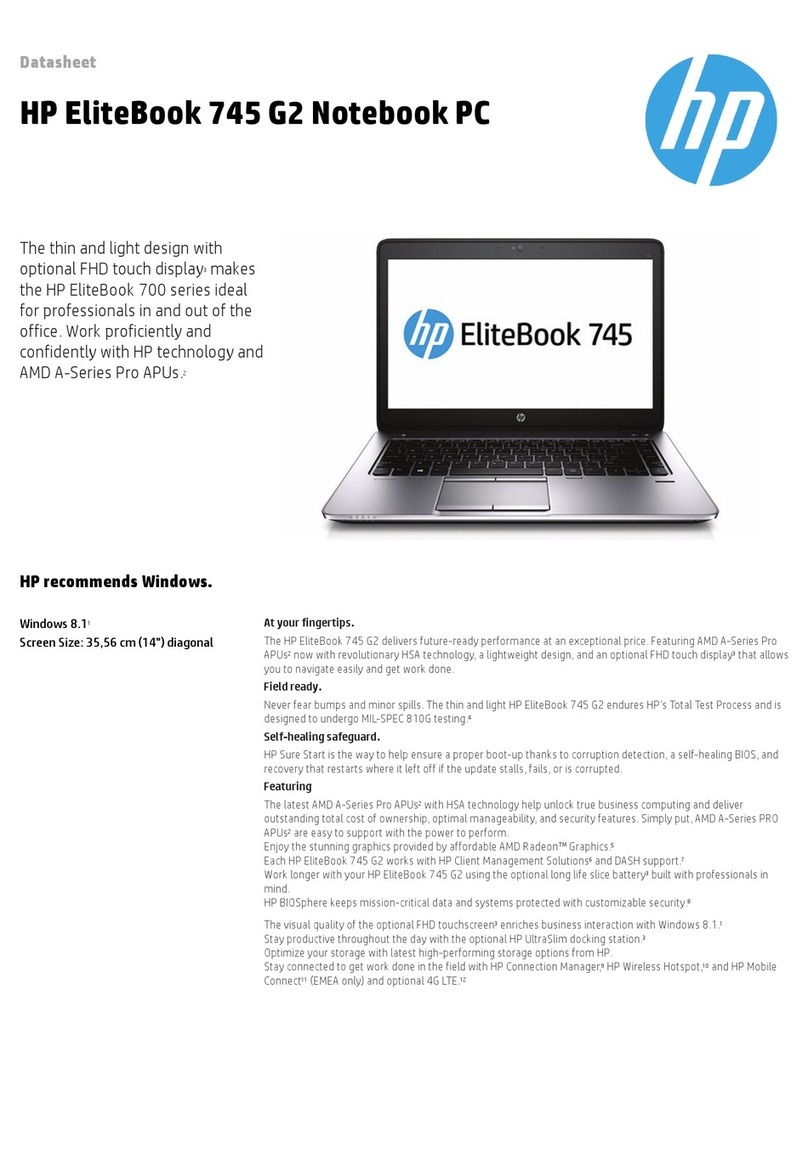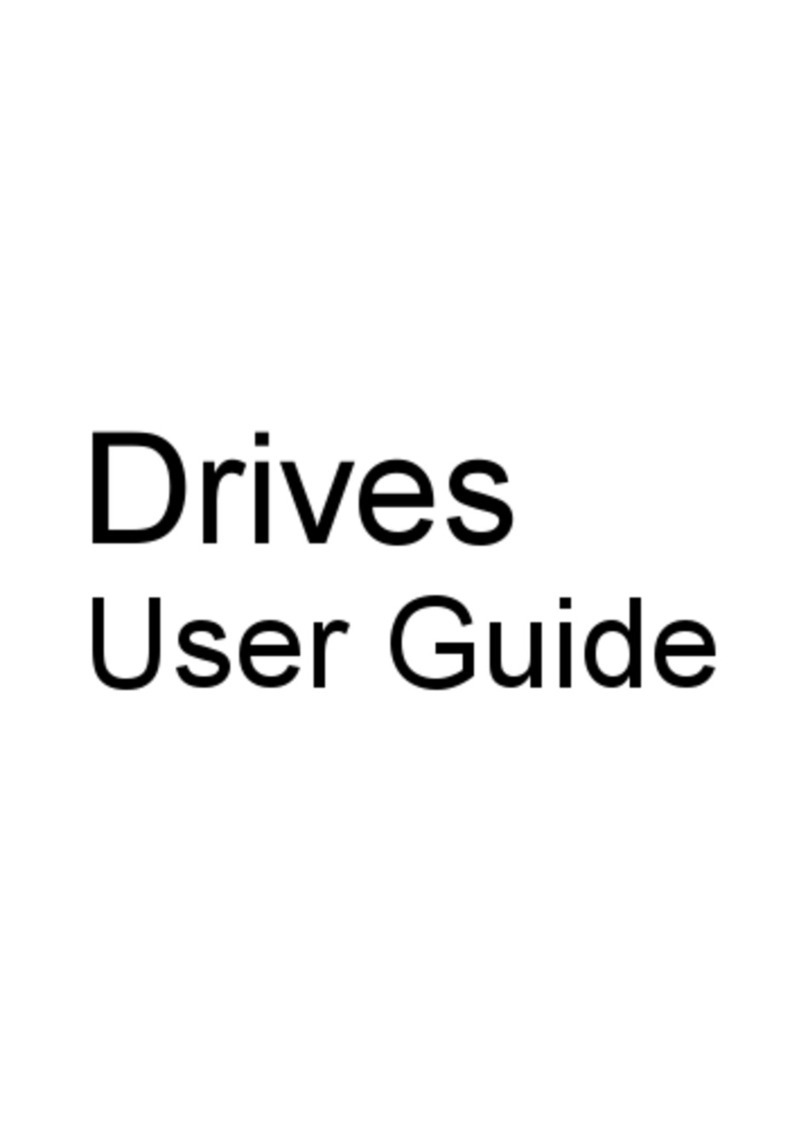Setup Guide 5
Contents
Introducing the OmniBook PC ....................................................................................... 7
Taking Inventory .......................................................................................................... 8
Software bundled on your computer....................................................................... 8
To find more information........................................................................................ 9
Identifying the Parts of the OmniBook....................................................................... 10
Front view............................................................................................................. 10
Side view............................................................................................................... 11
Rear view .............................................................................................................. 12
Bottom view.......................................................................................................... 13
Status lights........................................................................................................... 14
Setting Up the Computer ............................................................................................ 15
To install the battery ............................................................................................. 15
To connect AC power........................................................................................... 16
To connect a phone line........................................................................................ 16
To turn on the computer........................................................................................ 17
To set up Windows ............................................................................................... 18
To register your computer..................................................................................... 19
To connect to an Internet Service Provider........................................................... 20
To reset the screen saver....................................................................................... 20
Using the OmniBook PC................................................................................................ 21
Operating the Computer ............................................................................................. 22
To use the Fn hot keys .......................................................................................... 22
To use the touch pad ............................................................................................. 23
Working in Comfort ................................................................................................... 24
About Repetitive Strain Injury.............................................................................. 24
Preparing Your Work Environment...................................................................... 26
Setting Up Your HP Computing Equipment......................................................... 28
Comfort and Safety Checklist............................................................................... 33
Your HP OmniBook PC........................................................................................ 35
Traveling with Your Computer .................................................................................... 37
Managing Power Consumption .................................................................................. 38
To use manual power management....................................................................... 38
Using Battery Power................................................................................................... 40
To check the battery status.................................................................................... 40
To respond to a low-battery warning.................................................................... 41
Configuring and Expanding Your Computer.............................................................. 43
Installing RAM modules............................................................................................. 44
Removing RAM modules........................................................................................... 45
Replacing a hard disk drive ........................................................................................ 46
Expanding the Hibernate Partition.............................................................................. 47