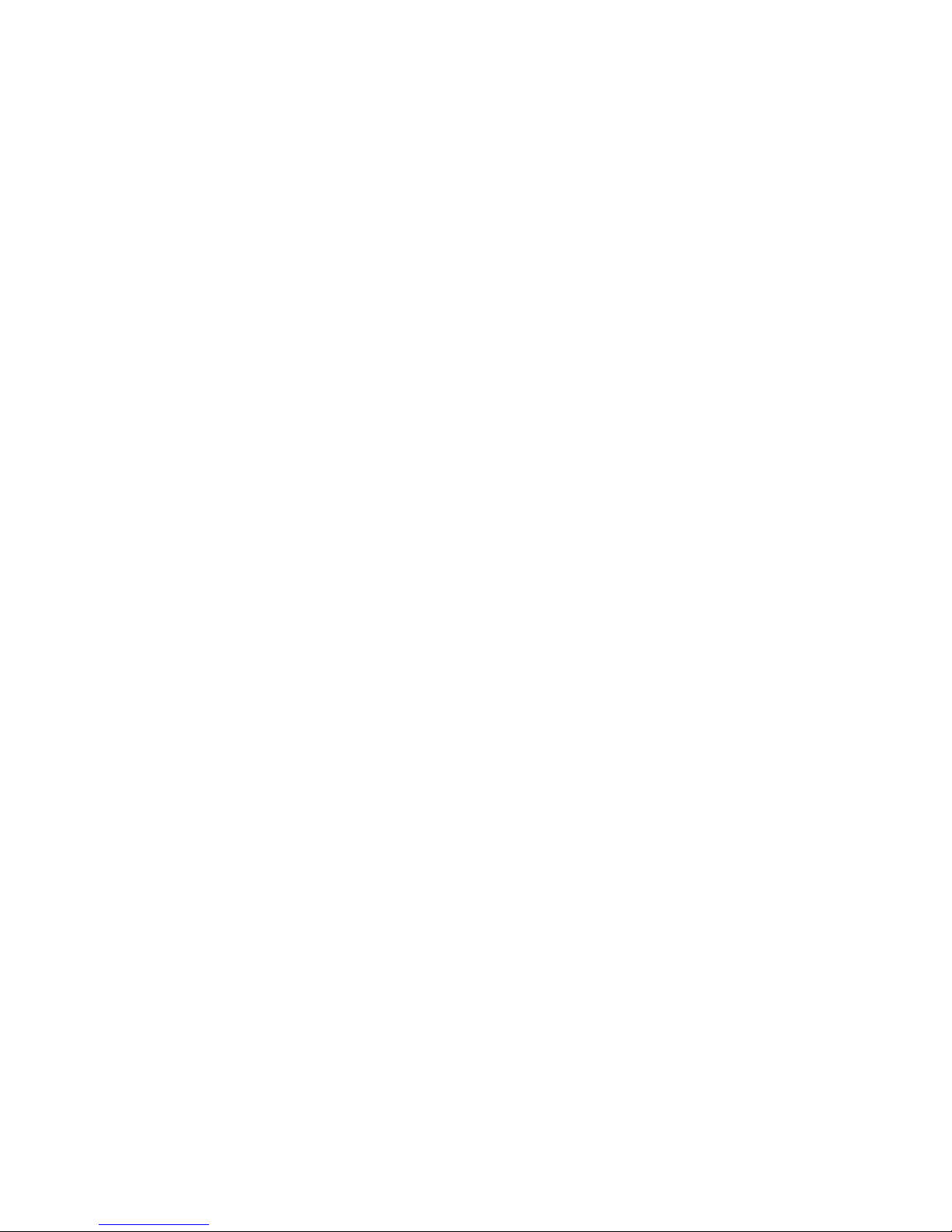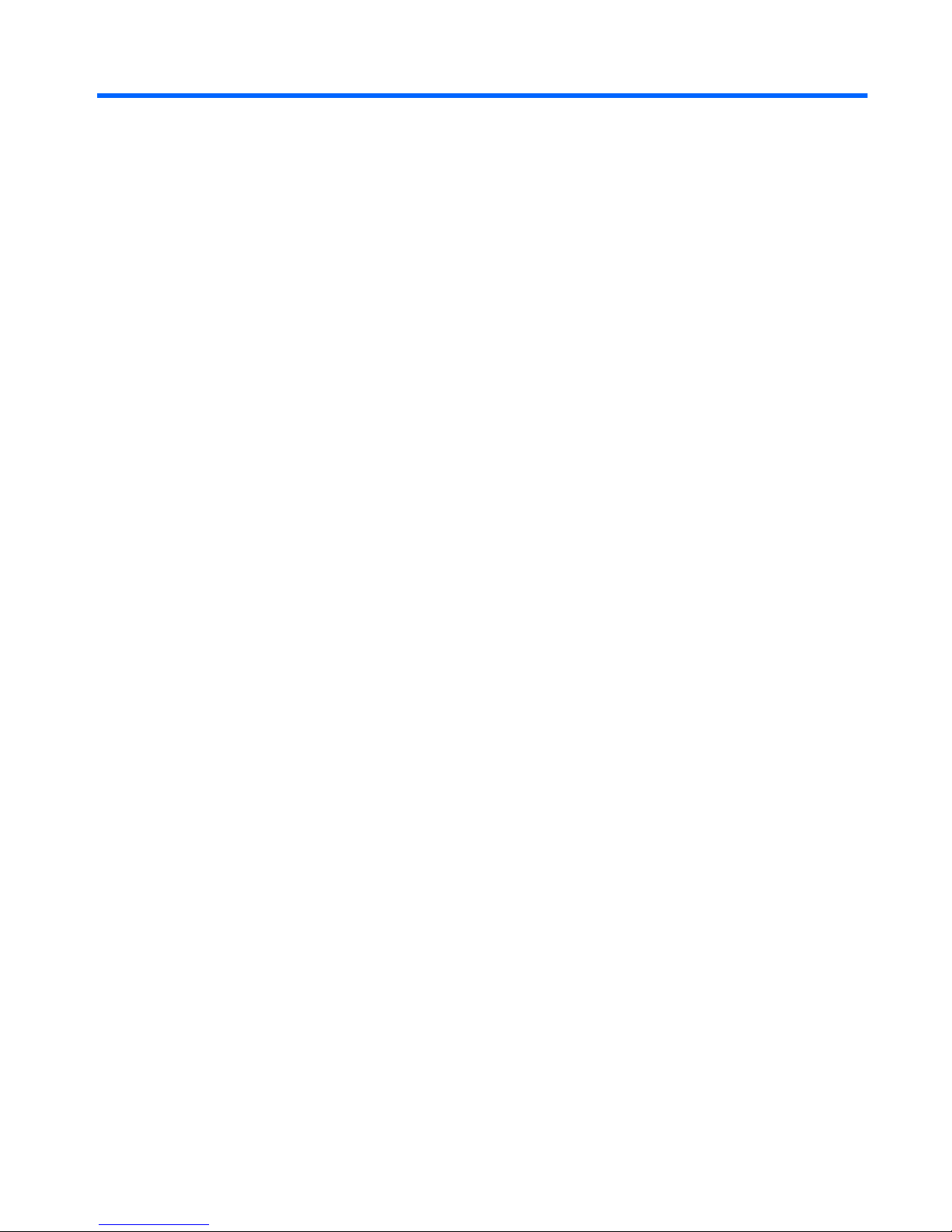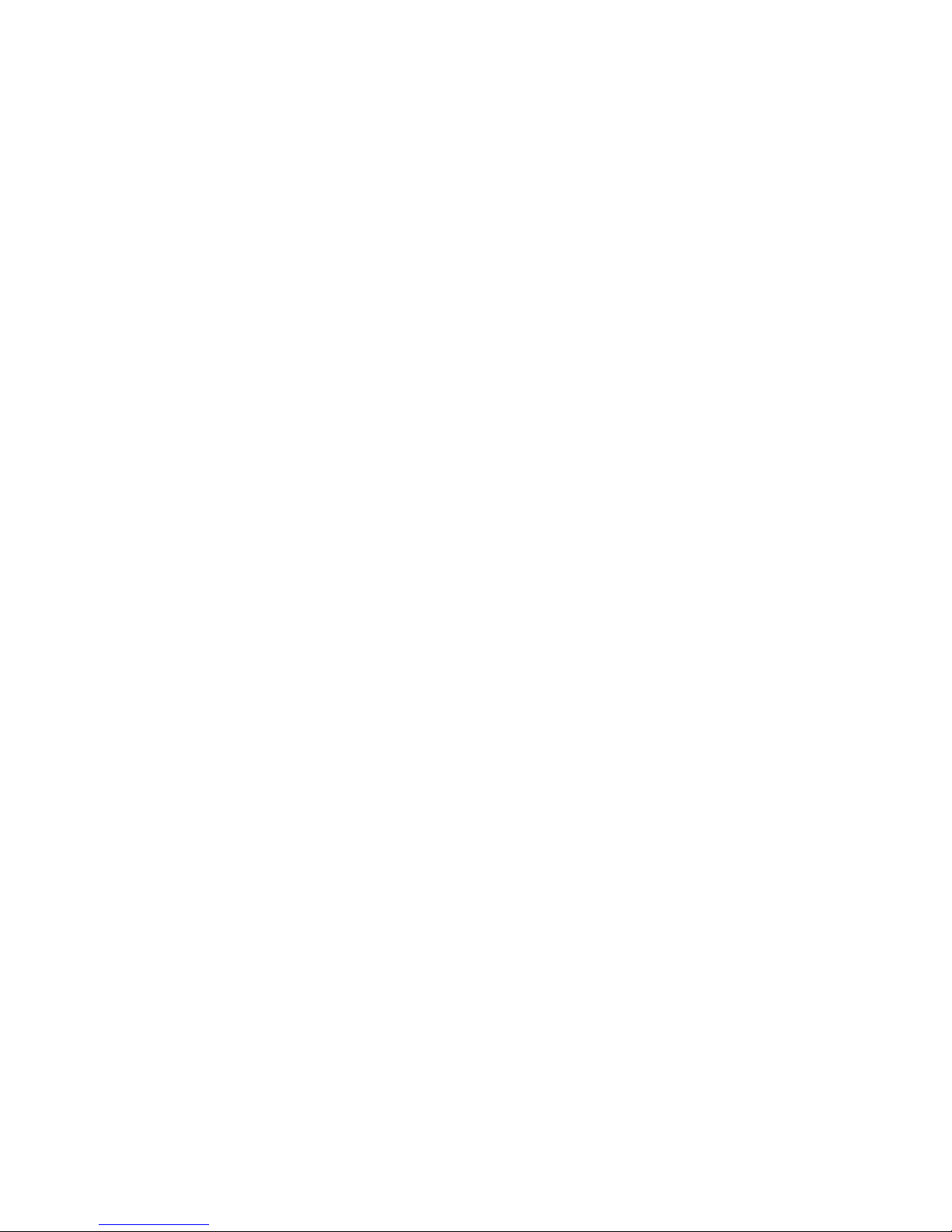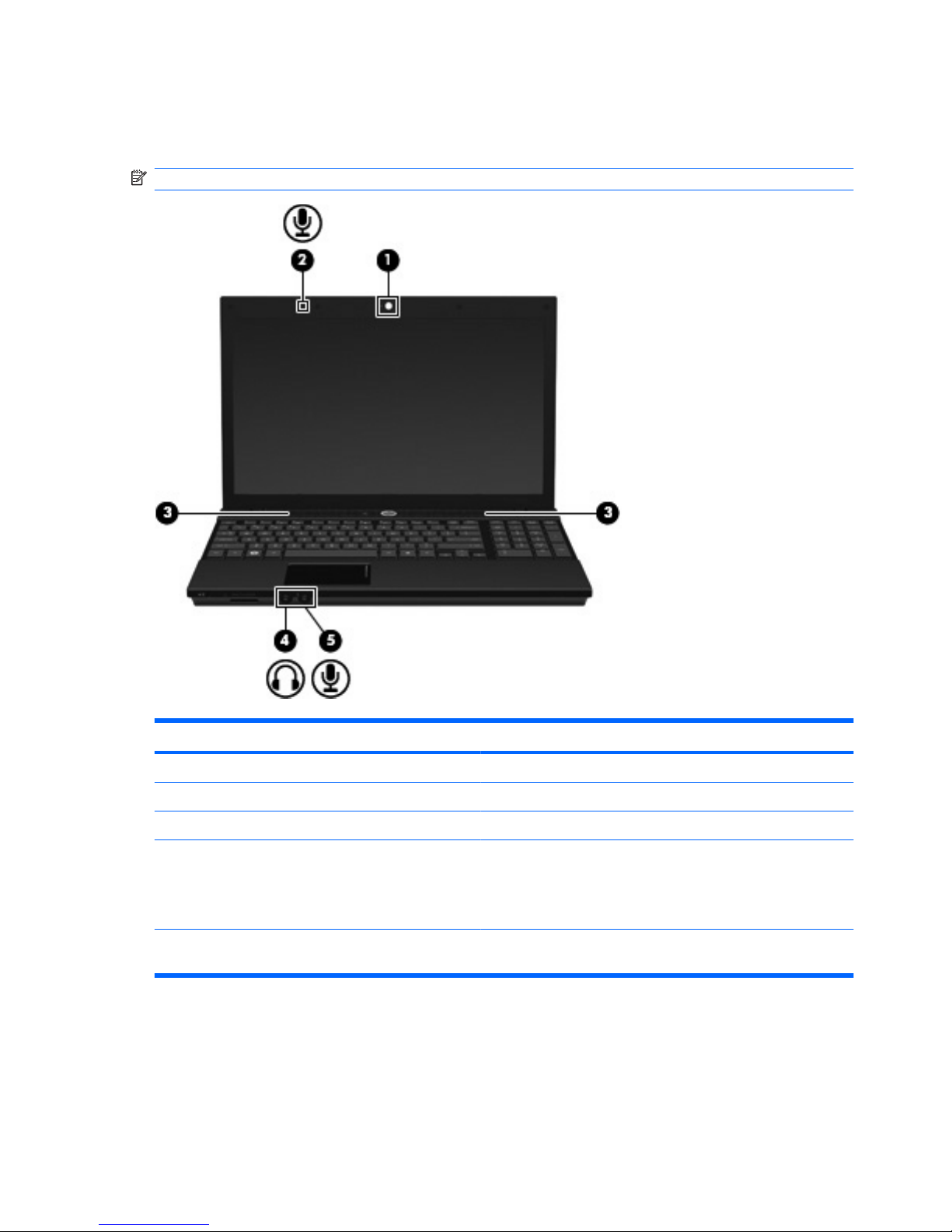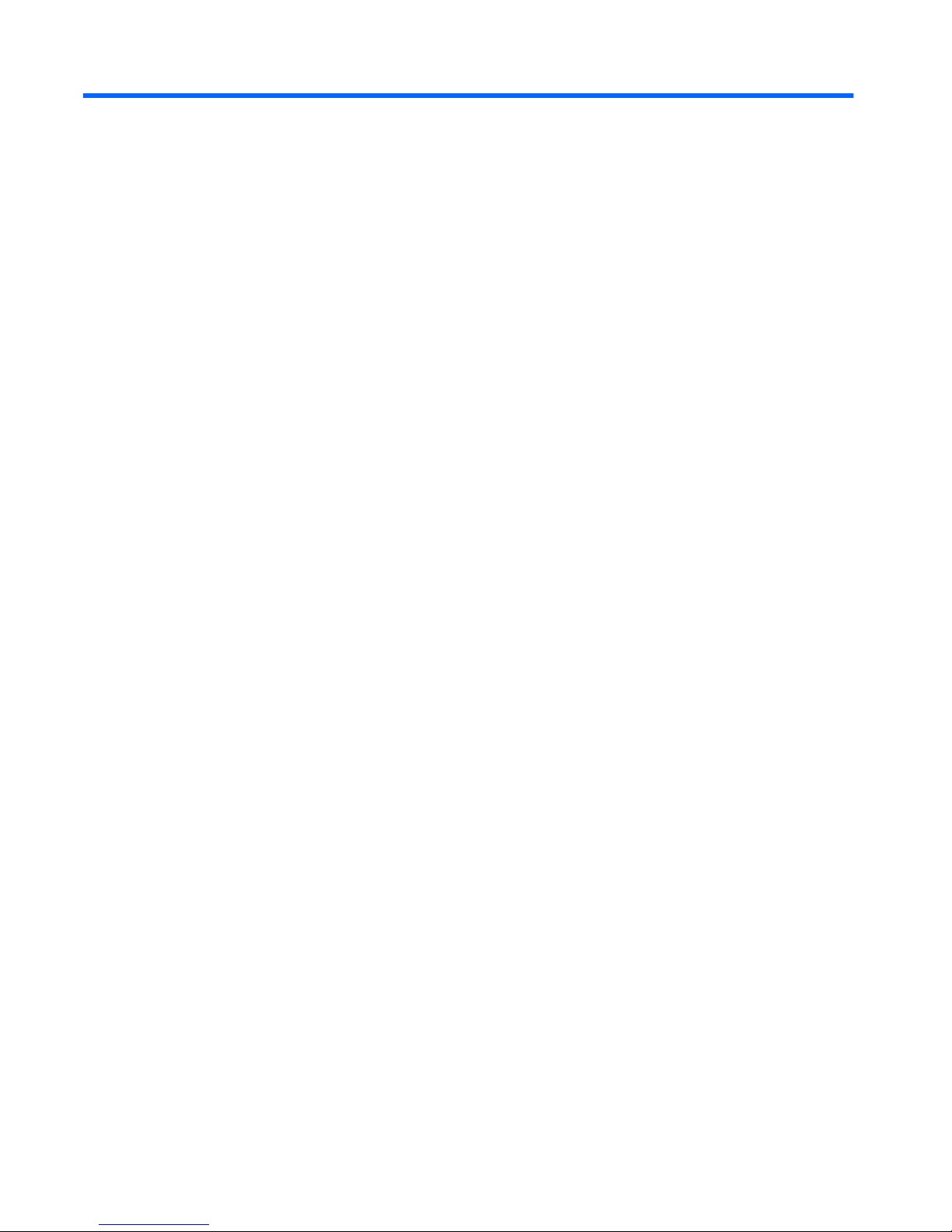Table of contents
1 Multimedia features
Identifying your multimedia components .............................................................................................. 2
Adjusting the volume ............................................................................................................................ 3
2 Multimedia software
Accessing your preinstalled multimedia software ................................................................................. 5
Installing multimedia software from a disc ............................................................................................ 6
3 Audio
Connecting external audio devices ...................................................................................................... 8
Checking your audio functions ............................................................................................................. 9
4 Video
Connecting an external monitor or projector ...................................................................................... 11
Using the HDMI port ........................................................................................................................... 12
5 Optical drive
Identifying the installed optical drive ................................................................................................... 13
Using optical discs .............................................................................................................................. 14
Playing music ..................................................................................................................................... 15
Watching a movie ............................................................................................................................... 16
Observing the copyright warning ........................................................................................................ 17
Copying or creating a CD or DVD ...................................................................................................... 18
Removing a CD, DVD, or BD ............................................................................................................. 19
The optical disc tray does not open for removal of a CD, DVD, or BD ............................................... 20
6 Webcam
Index ................................................................................................................................................................... 22
iii