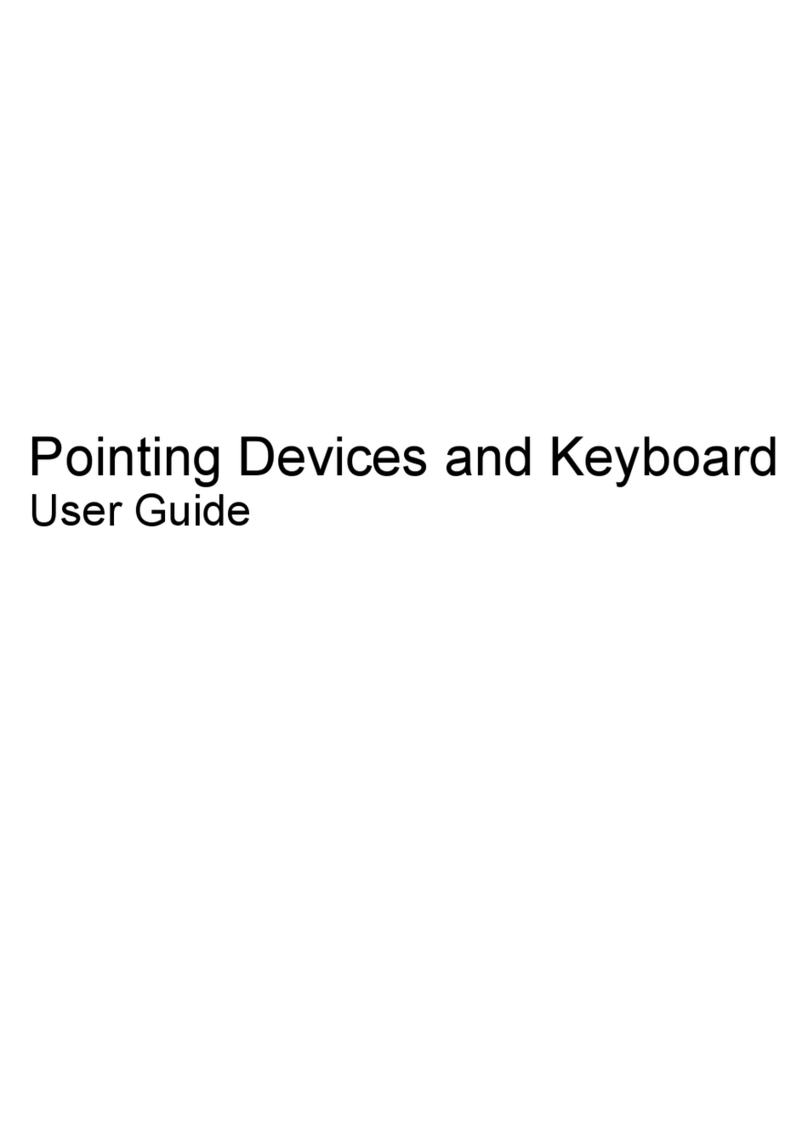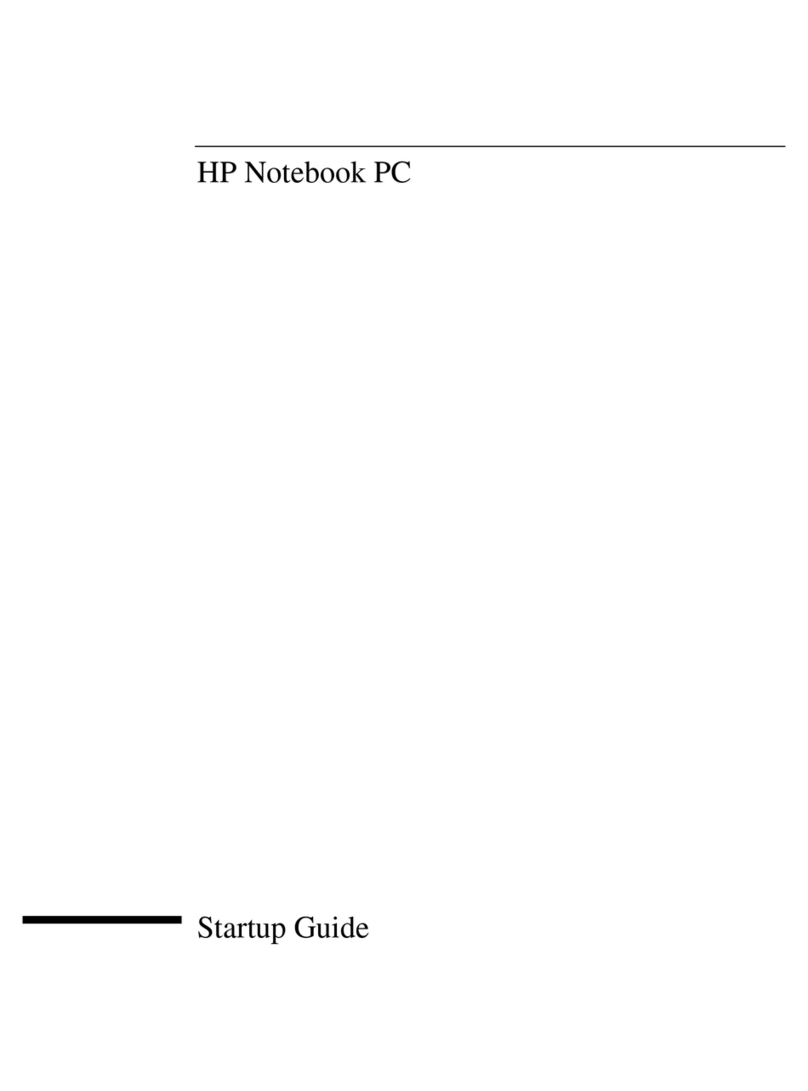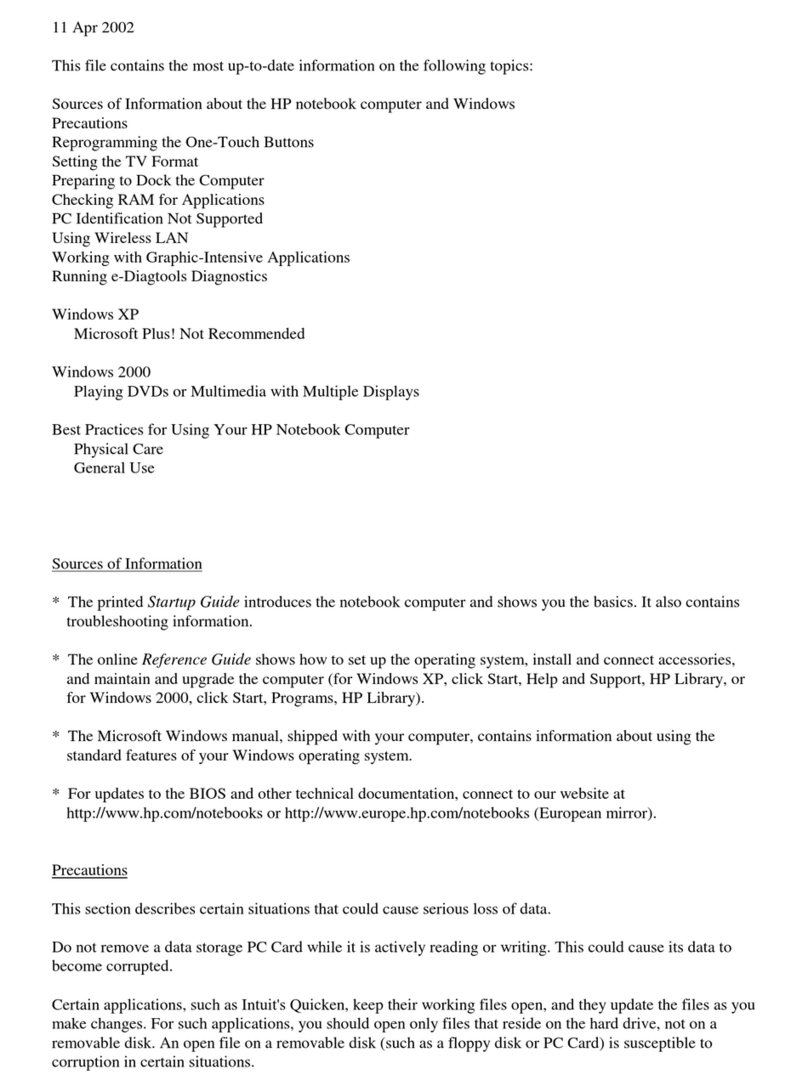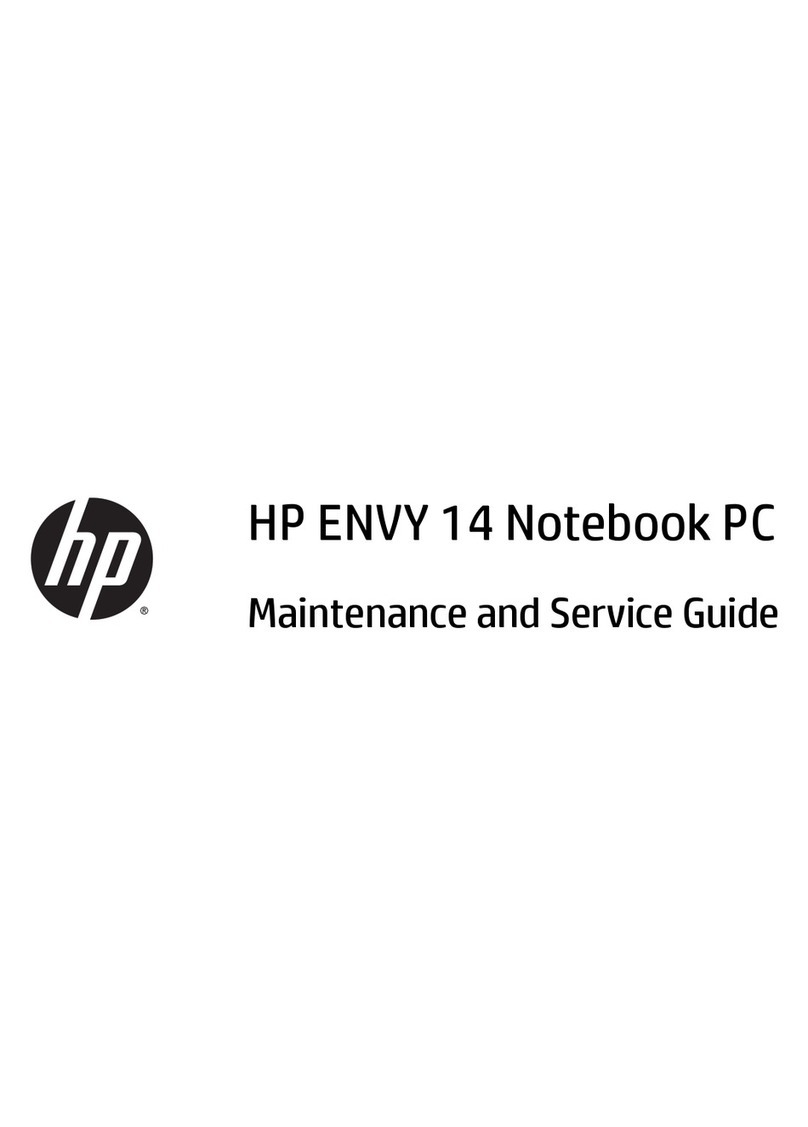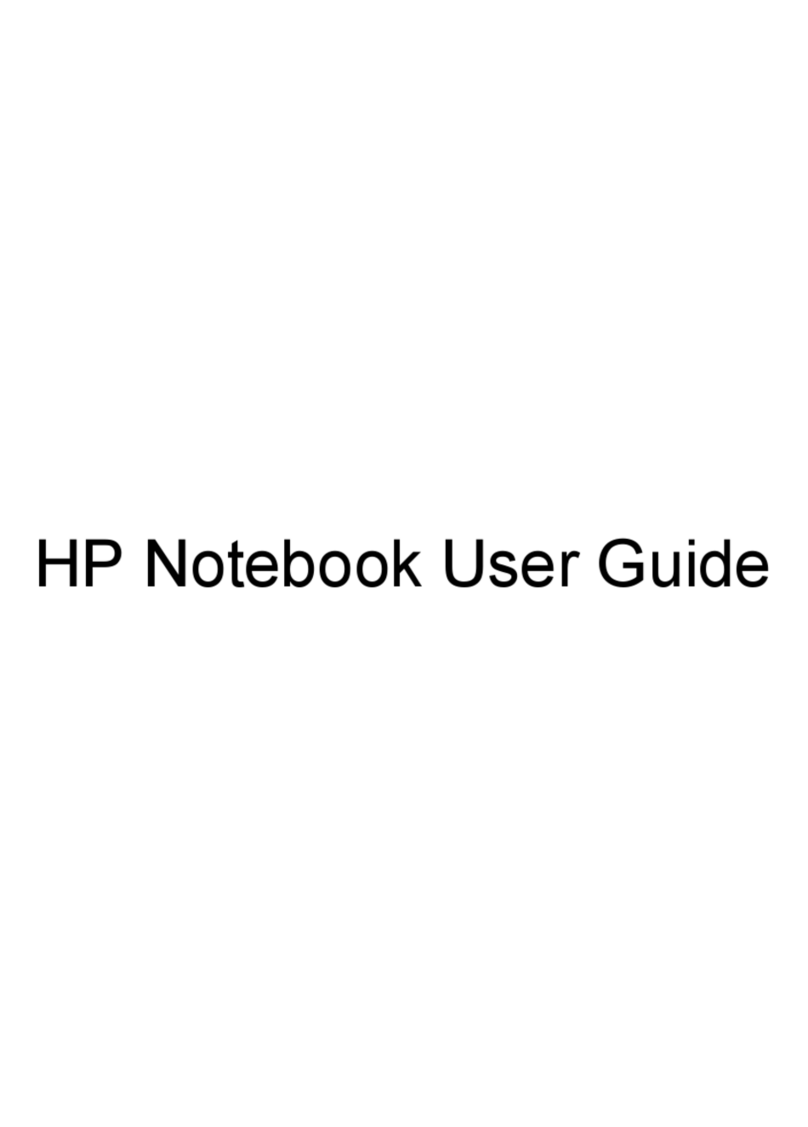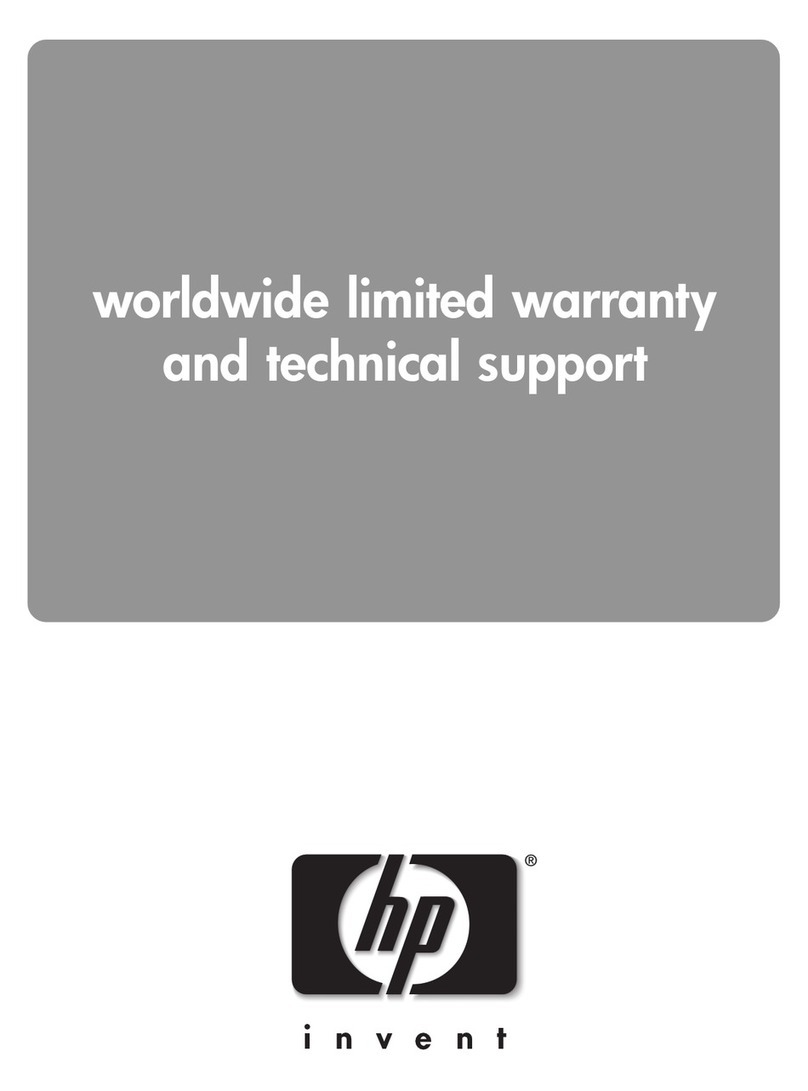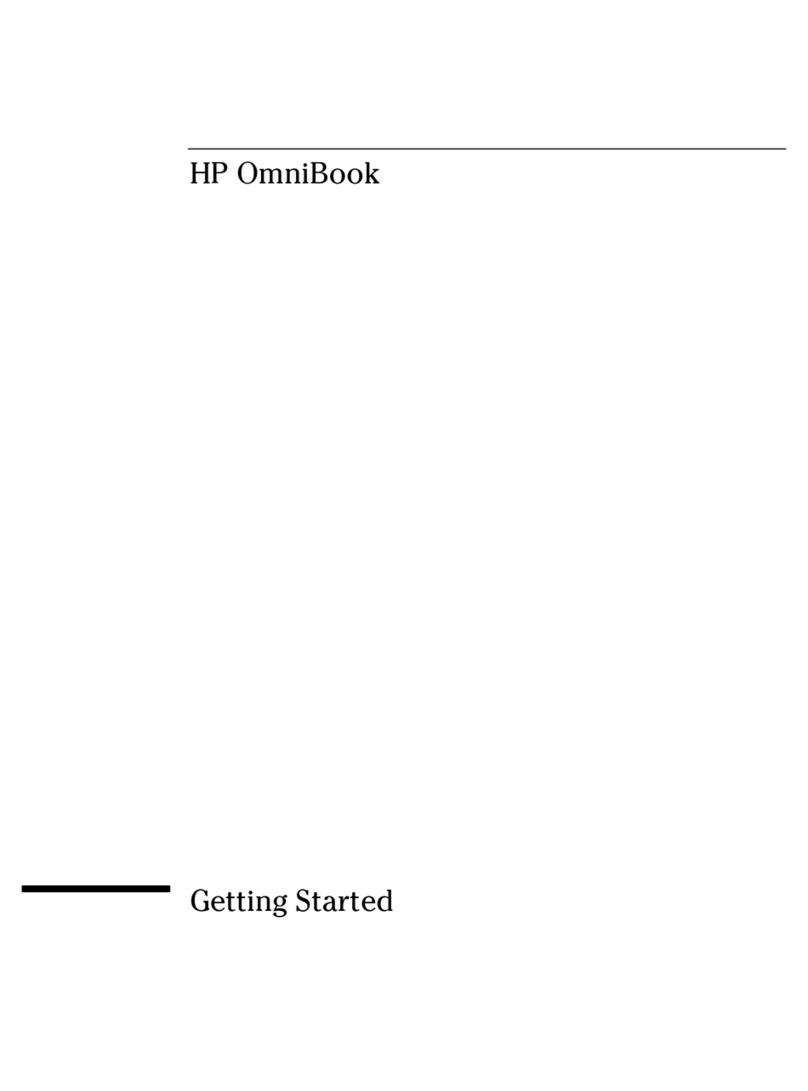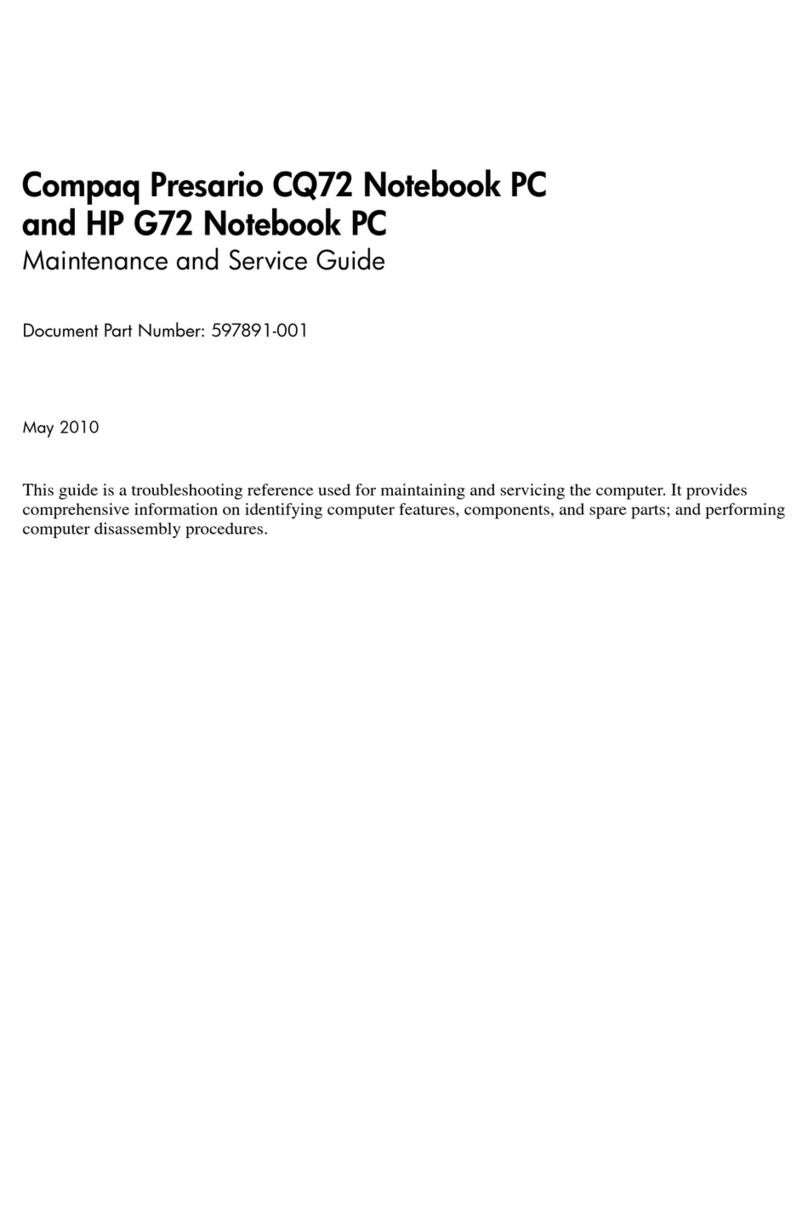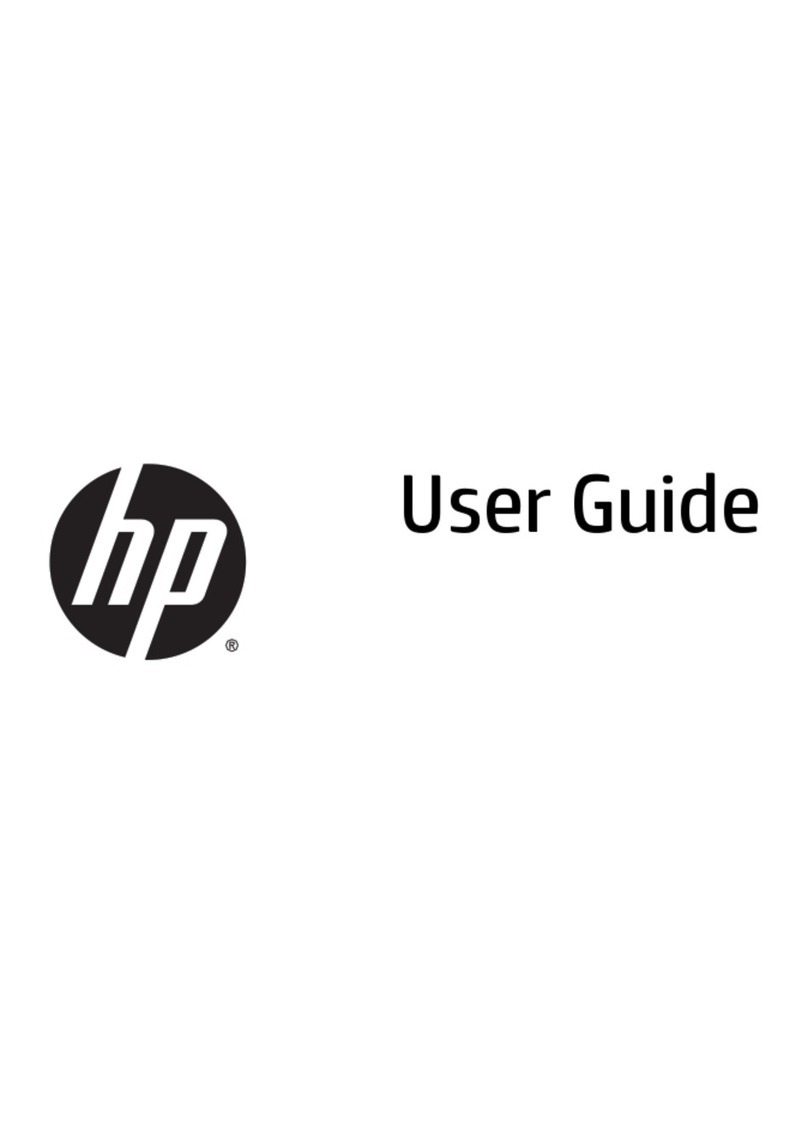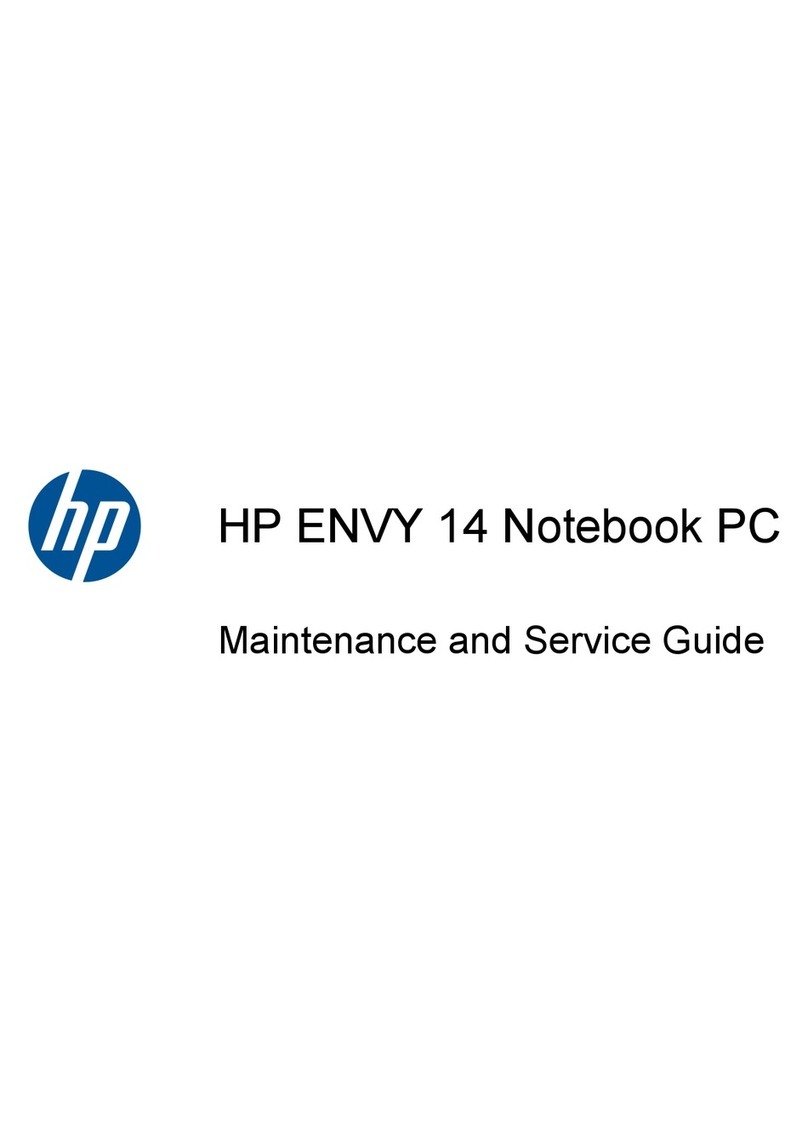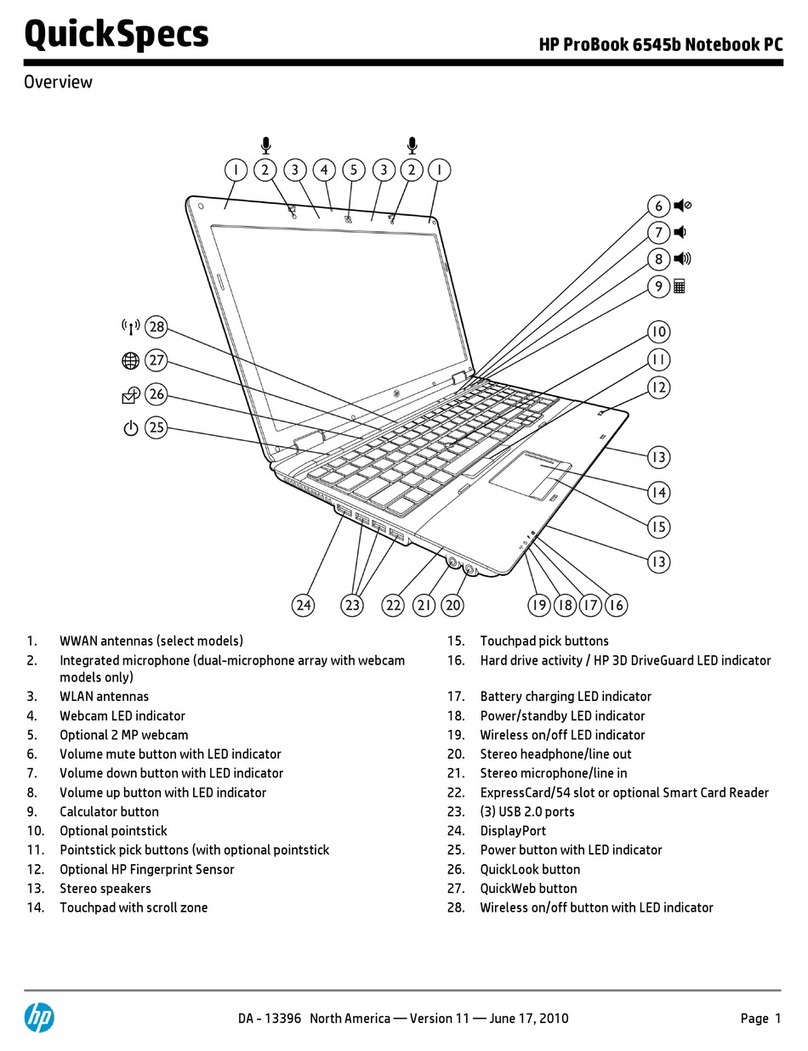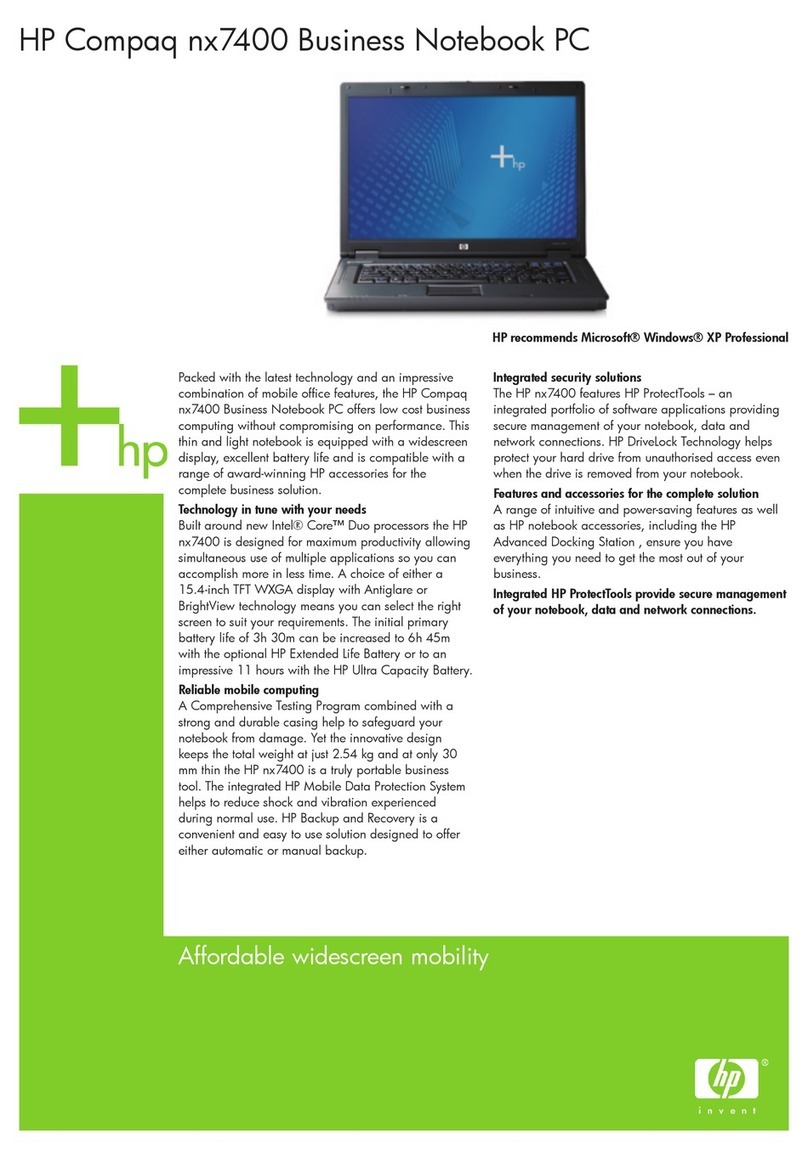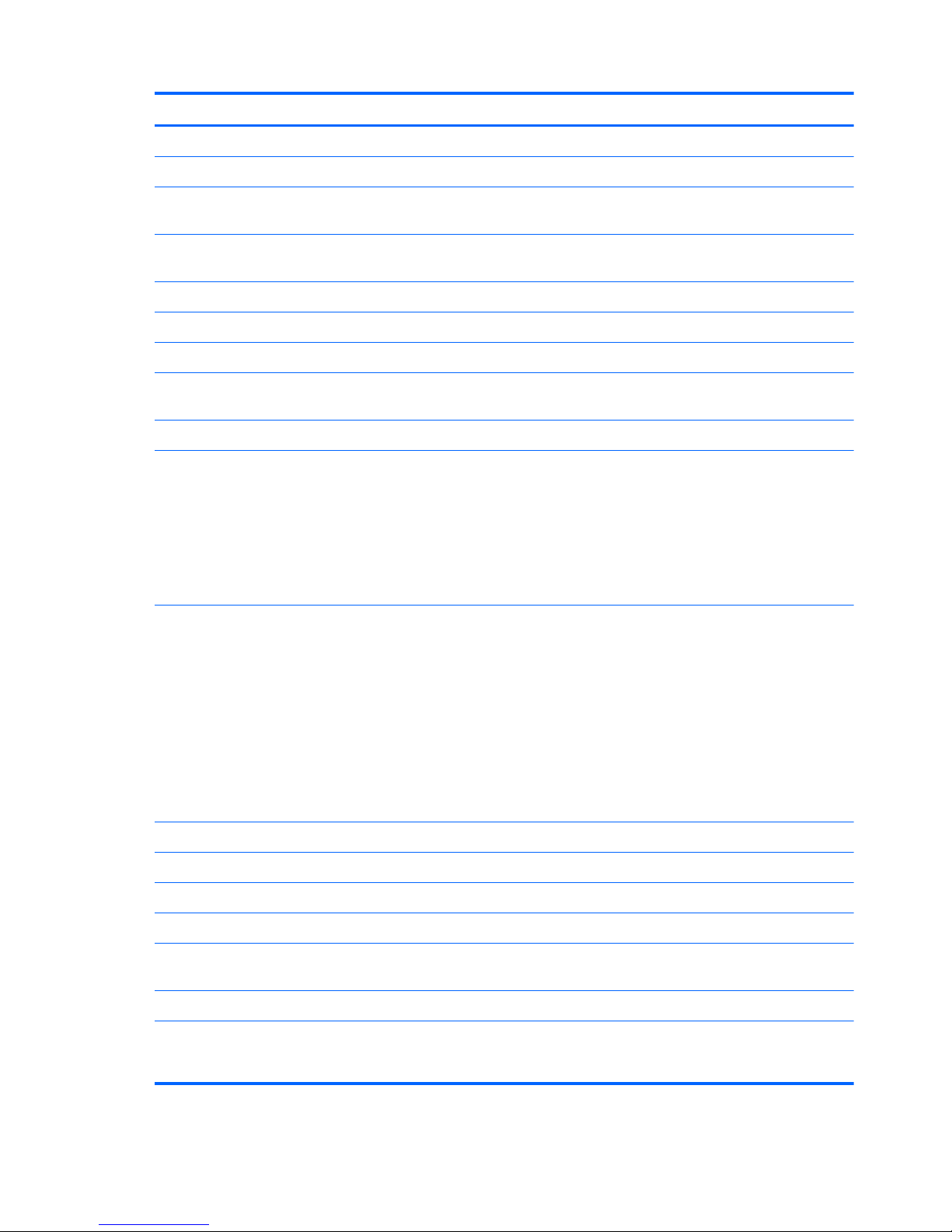Computer feet ......................................................................................................... 32
Battery ................................................................................................................... 33
Solid-state drive ...................................................................................................... 35
Card Reader board cable ........................................................................................ 37
NFC board ............................................................................................................ 38
Top cover ............................................................................................................... 40
Solid-state drive connector board .............................................................................. 44
Card Reader board ................................................................................................. 45
Power button board ................................................................................................. 46
Speakers ................................................................................................................ 48
RTC battery ............................................................................................................ 49
Wireless audio module ............................................................................................ 51
WLAN module ........................................................................................................ 53
Fan ....................................................................................................................... 55
System board ......................................................................................................... 57
Memory module ...................................................................................................... 60
Heat sink ................................................................................................................ 61
Hinge covers .......................................................................................................... 65
Display assembly .................................................................................................... 66
Power connector cable ............................................................................................ 68
5 Setup Utility (BIOS) and System Diagnostics .................................................................... 70
Using Setup Utility .................................................................................................................. 70
Starting Setup Utility ................................................................................................ 70
Changing the language of Setup Utility ...................................................................... 70
Navigating and selecting in Setup Utility .................................................................... 71
Displaying system information ................................................................................... 71
Restoring factory settings in Setup Utility ..................................................................... 72
Exiting Setup Utility ................................................................................................. 72
Updating the BIOS .................................................................................................. 72
Determining the BIOS version .................................................................... 73
Downloading a BIOS update ..................................................................... 73
Using System Diagnostics ........................................................................................................ 74
6 Specifications ................................................................................................................. 75
Computer specifications .......................................................................................................... 75
14.0-inch WGA display specifications ...................................................................................... 76
7 Backing up, restoring, and recovering ............................................................................ 77
Creating recovery media and backups ..................................................................................... 77
vi