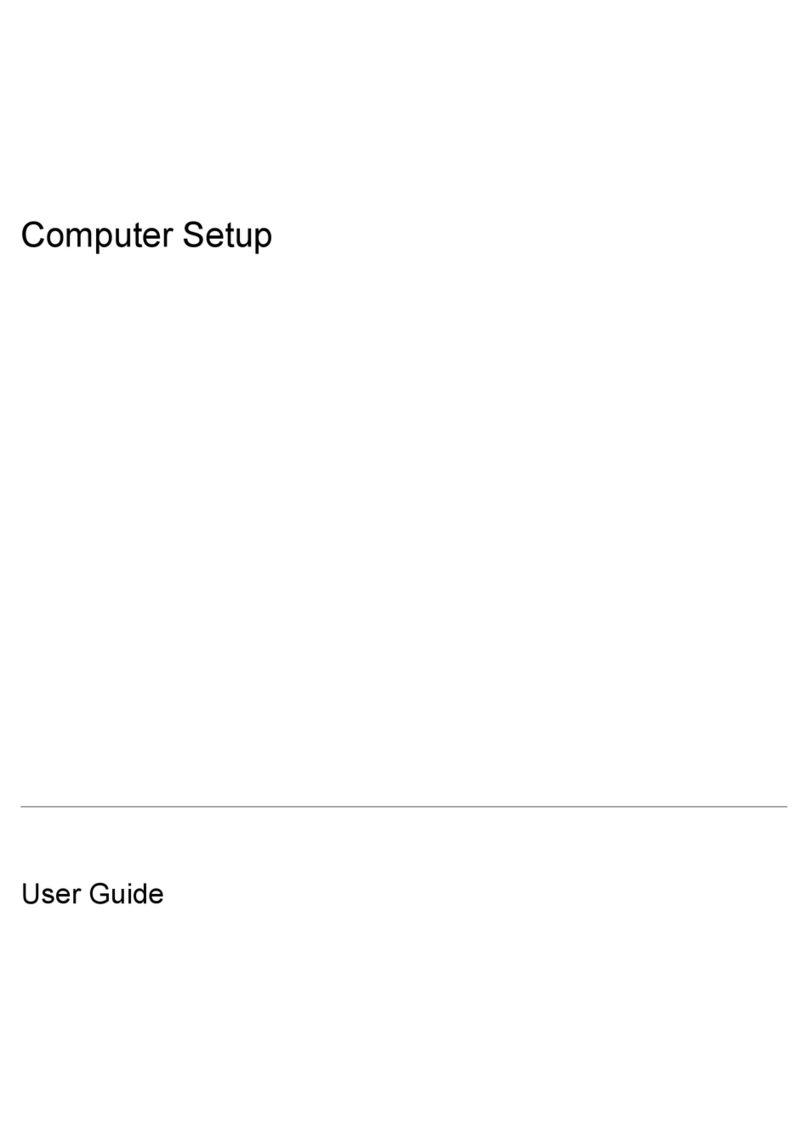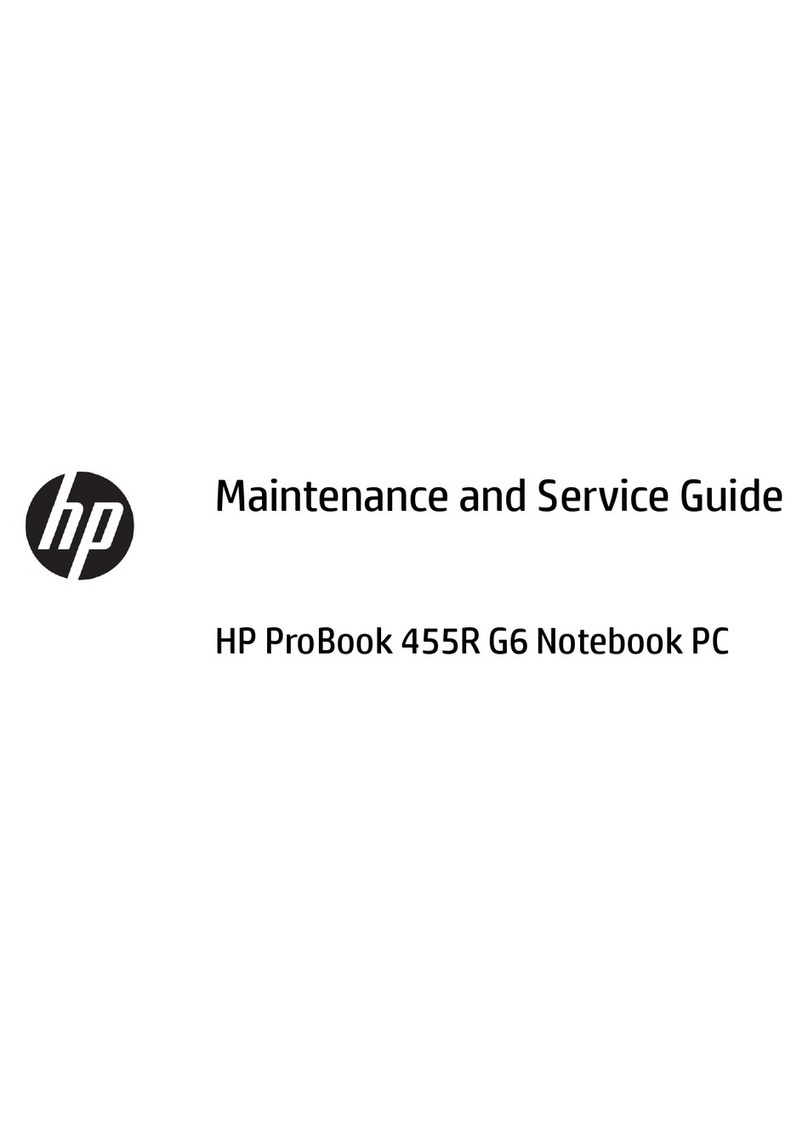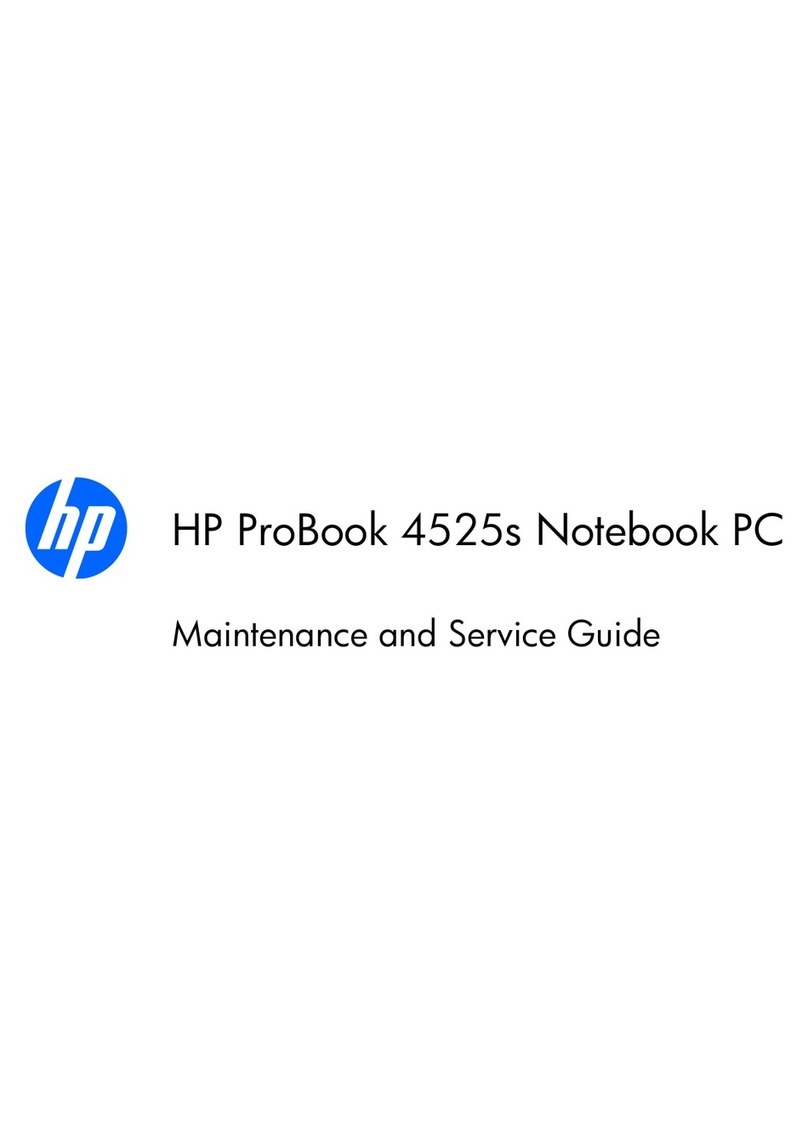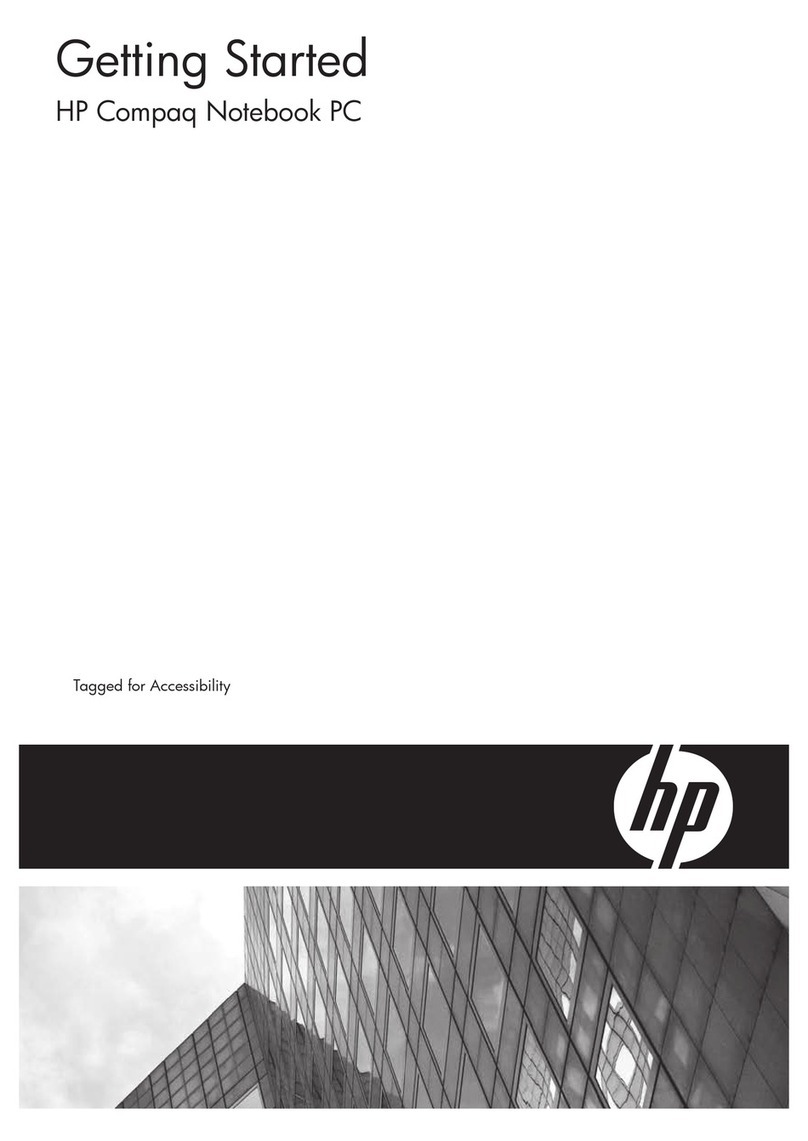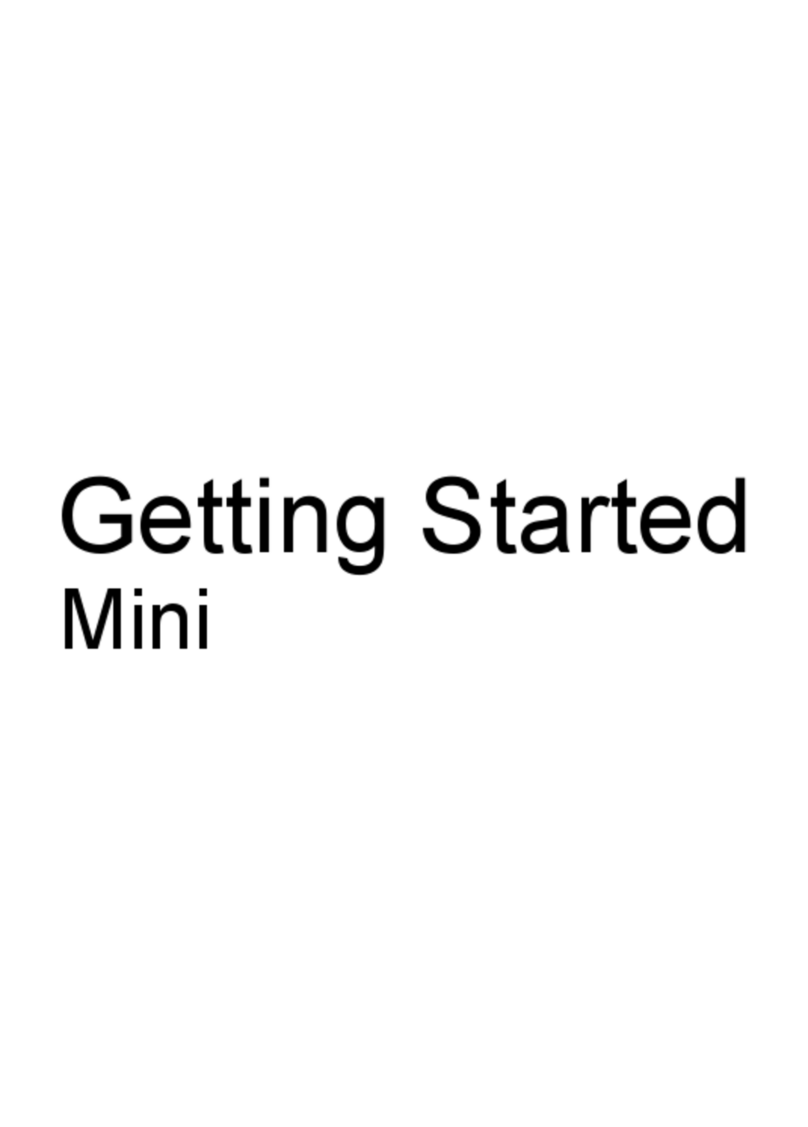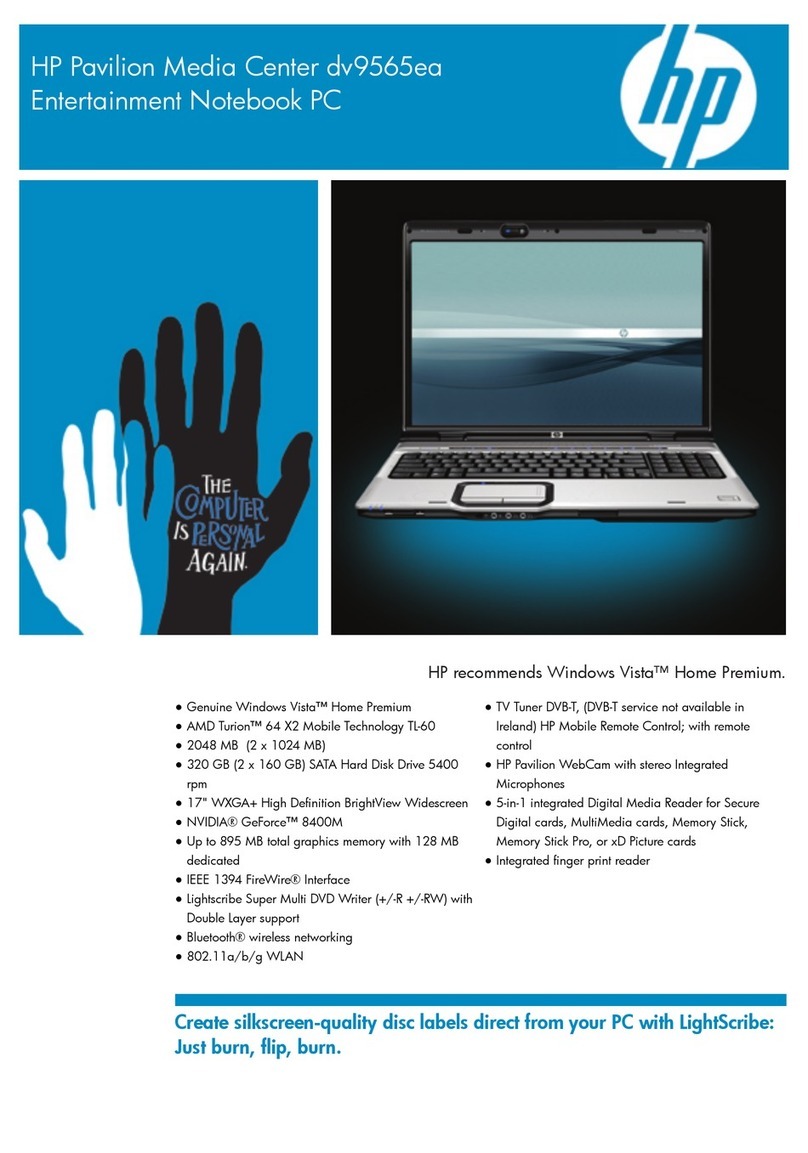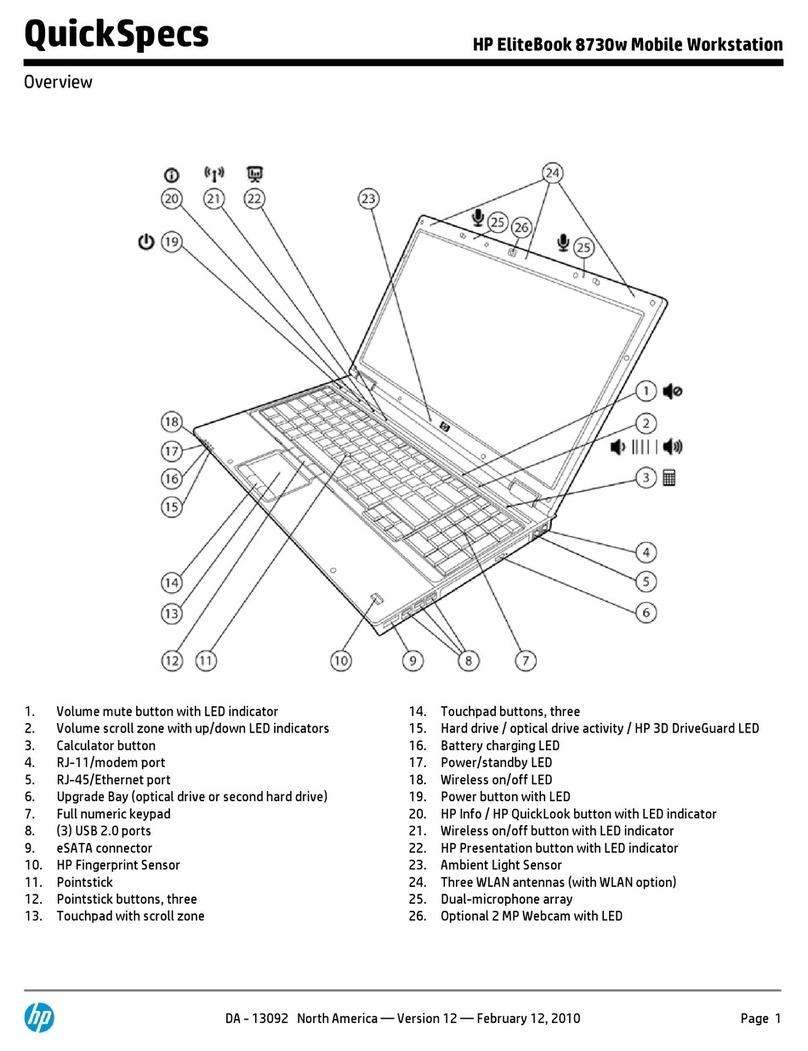If you wish, you can upgrade your existing infrared port driver to an enhanced driver. A standard
infrared driver is installed automatically with Windows 98, but the enhanced driver provides
faster performance, facilitating large data transfers.
1. Remove the installed device.
a. Right-click My Computer, select Properties, and click Device Manager tab.
b. Select "View devices by type."
c. Click Infrared devices, select Infrared Communication Device, and click Remove.
2. Update the infrared driver.
a. See that you are still on the Device Manager tab and that "View devices by type" is
selected.
b. Click Network Adapters, select IrDA v3.0 Fast Infrared Port, and click Properties.
c. Click Driver tab, and click Update Driver.
d. On the Update Device Driver Wizard, click Next.
e. Select "Display a list of all the drivers. . . ." and click Next.
f. Select "Show all devices."
g. Under Manufacturers select National Semiconductor, under Network Adapters select
NSC-PC87338 Fast Infrared Port, and click OK.
h. Click Next, wait for installation, click Finish, and reboot the computer.
The enhanced driver is now installed and ready to use, if you have already enabled the infrared
port.
_________________________________
Installing the supplemental video driver
The standard video drivers installed on your OmniBook XE provide for various settings of screen
area and colors, as well as for screen zoom capabilities. If you wish to use additional video
features such as Stretch and Rotate, you can install a supplemental video driver.
1. In Windows Explorer, open the folder c:\omnibook\drivers\video\control.
2. Double-click Setup.
3. Click Start, Settings, Control Panel, Display.
4. Select the Settings tab, choose either High Color (16 bit) or True Color (24 bit), and click OK.
Do not select 256 colors, since the background is sometimes distorted.
After you have installed the supplemental video driver, you have available a video control panel.
To use the control panel:
1. Click Start, Settings, Control Panel, Display.
2. Select the LynxE tab and use the controls available there for additional features, such as
Stretch and Rotate.
For additional information about the control panel, see the Tips and Troubleshooting section on
the Web at www.hp.com/omnibook.
____________________________________________
Expanding the hibernate partition when adding RAM