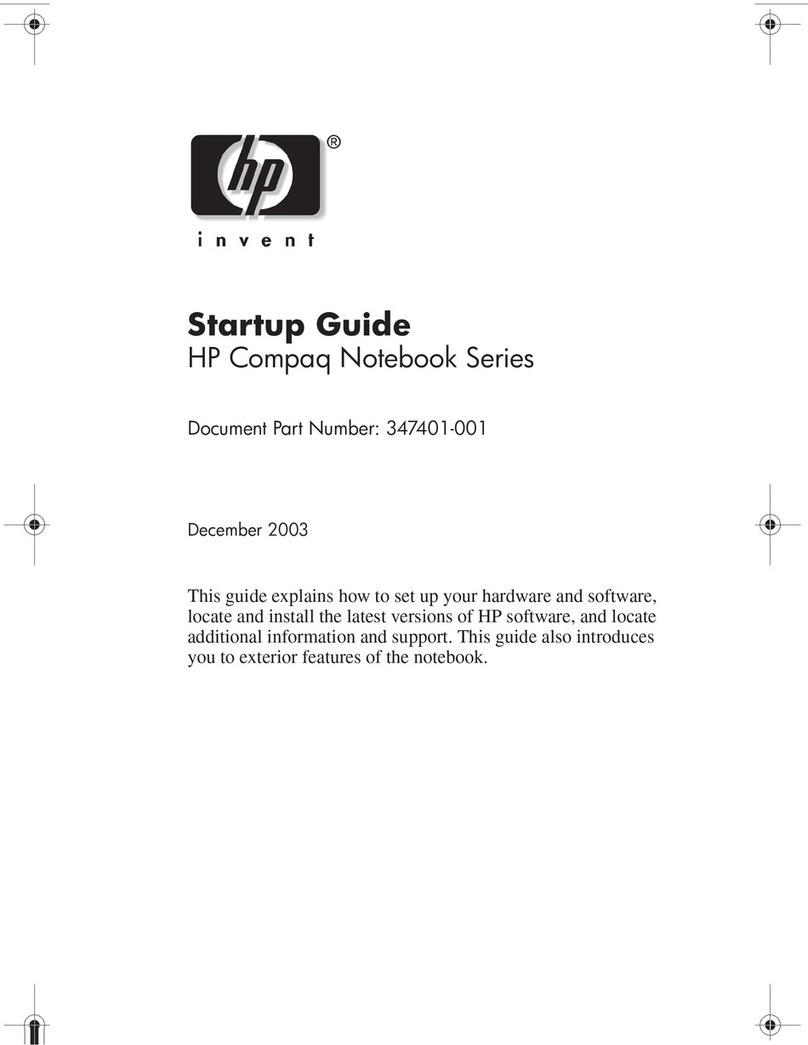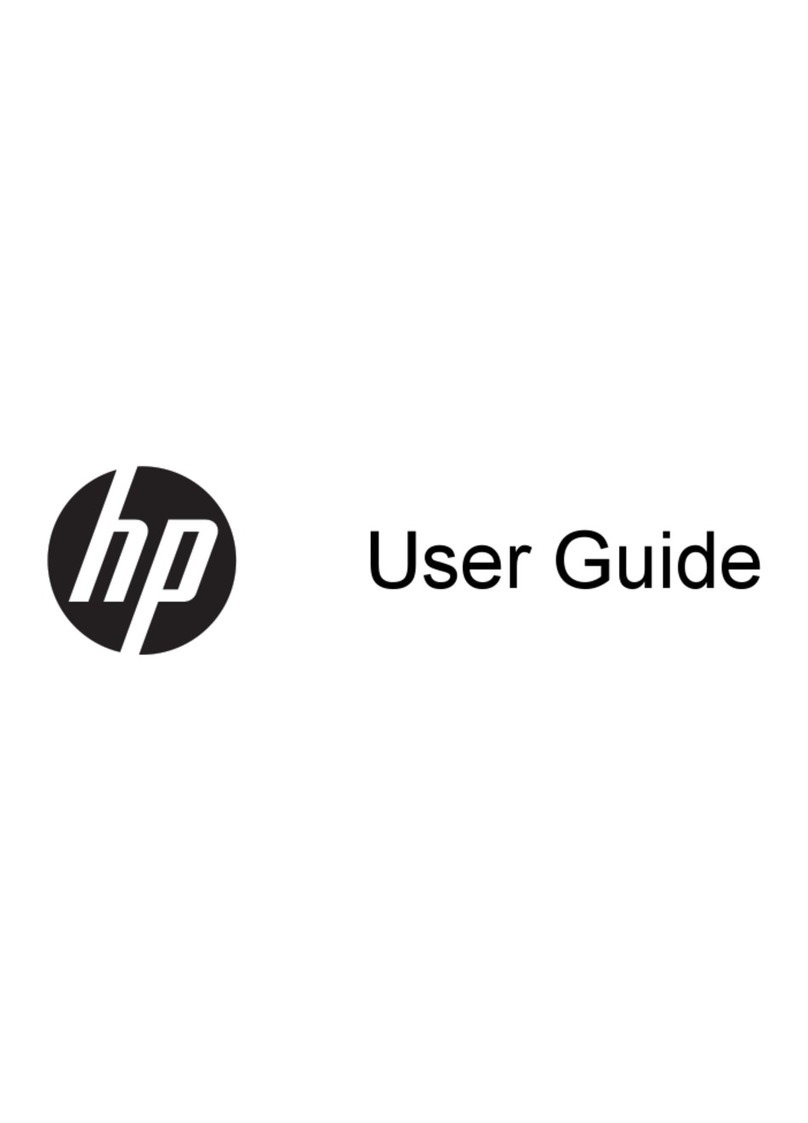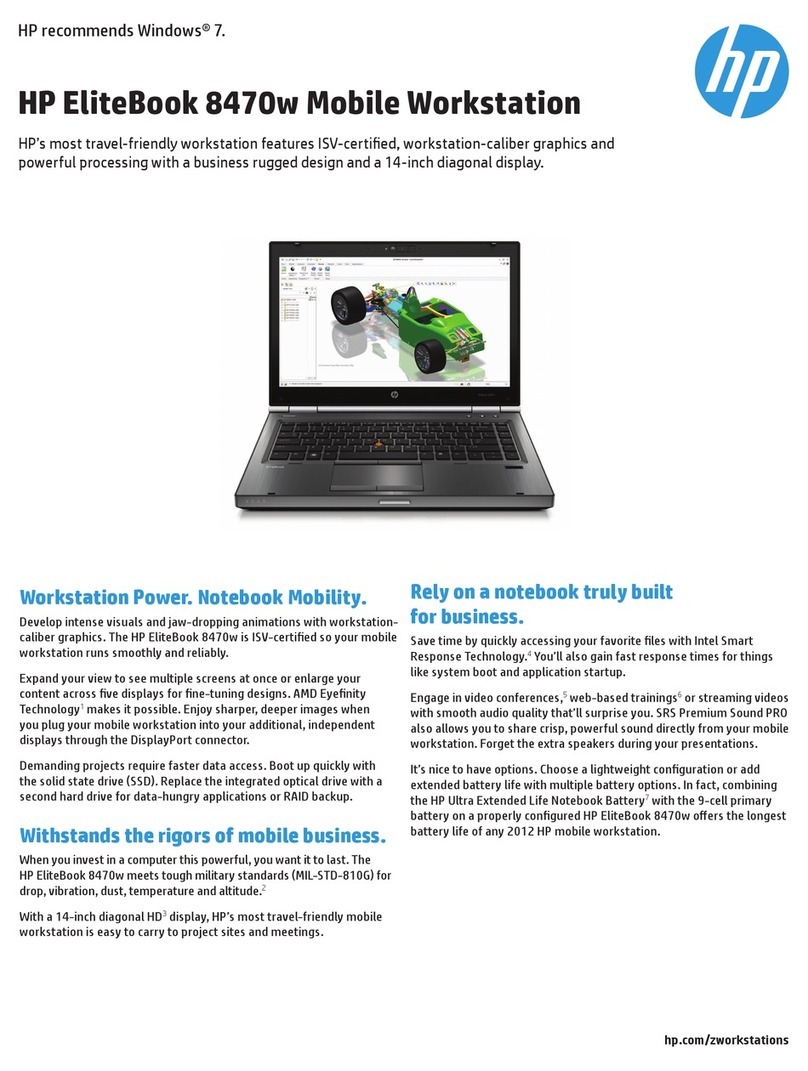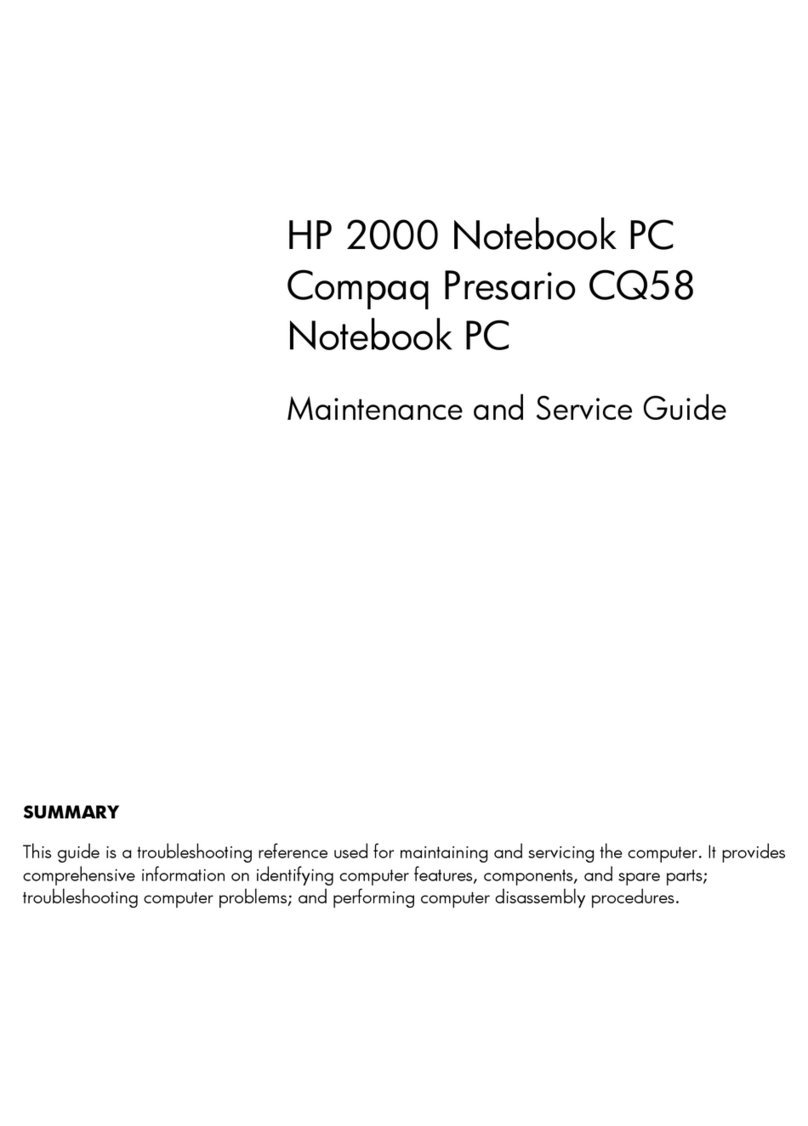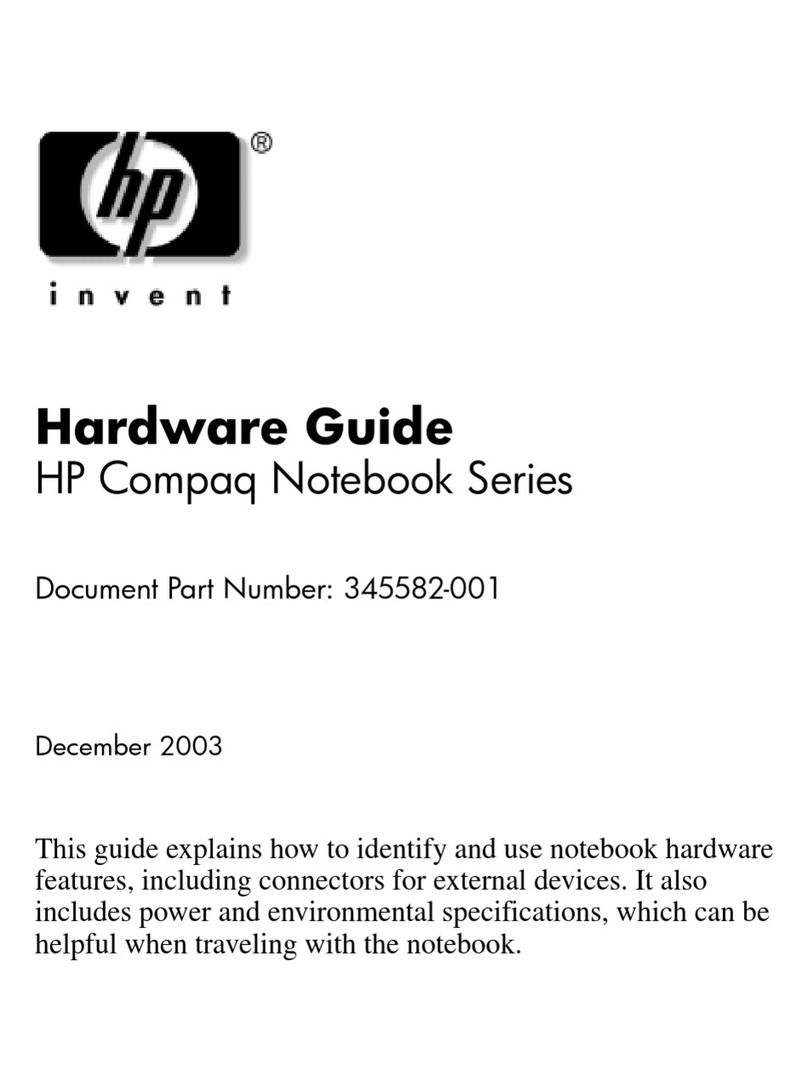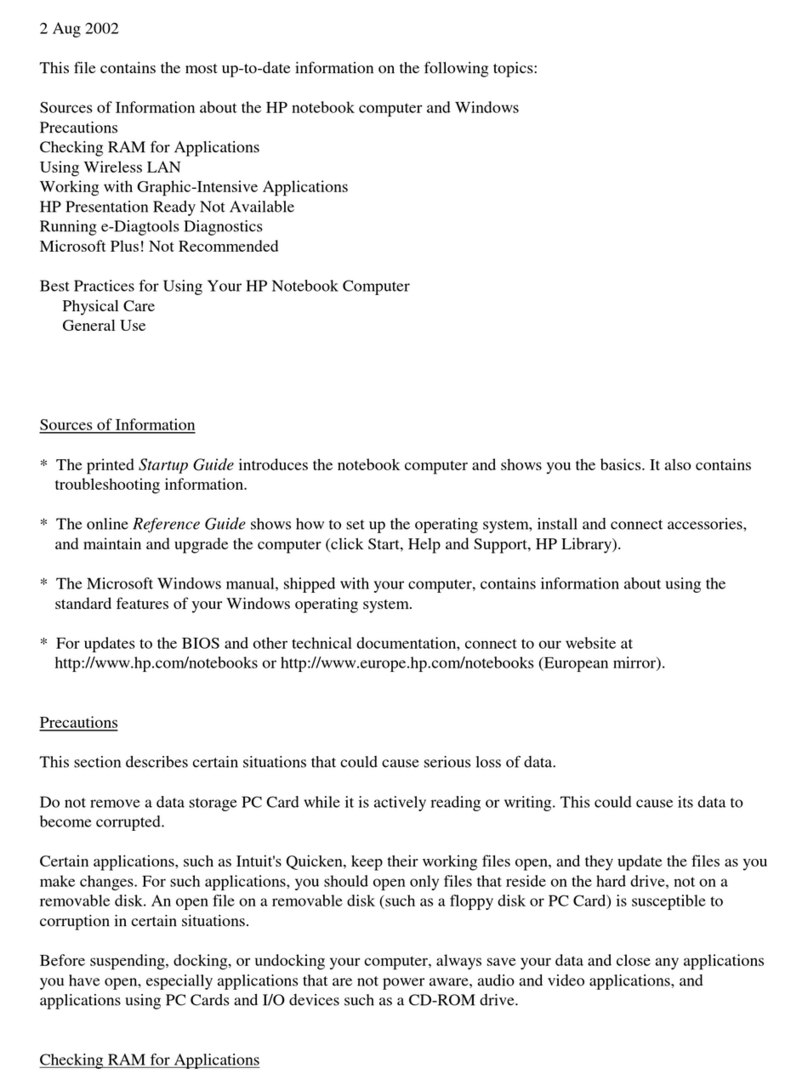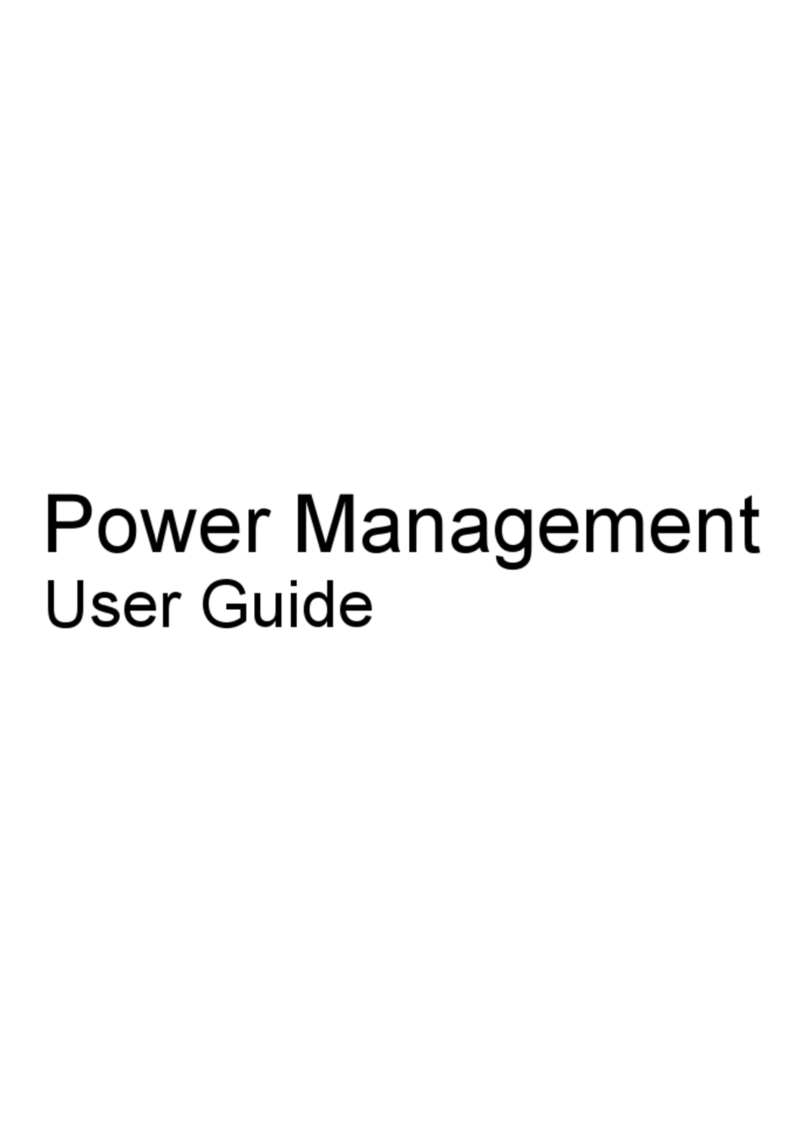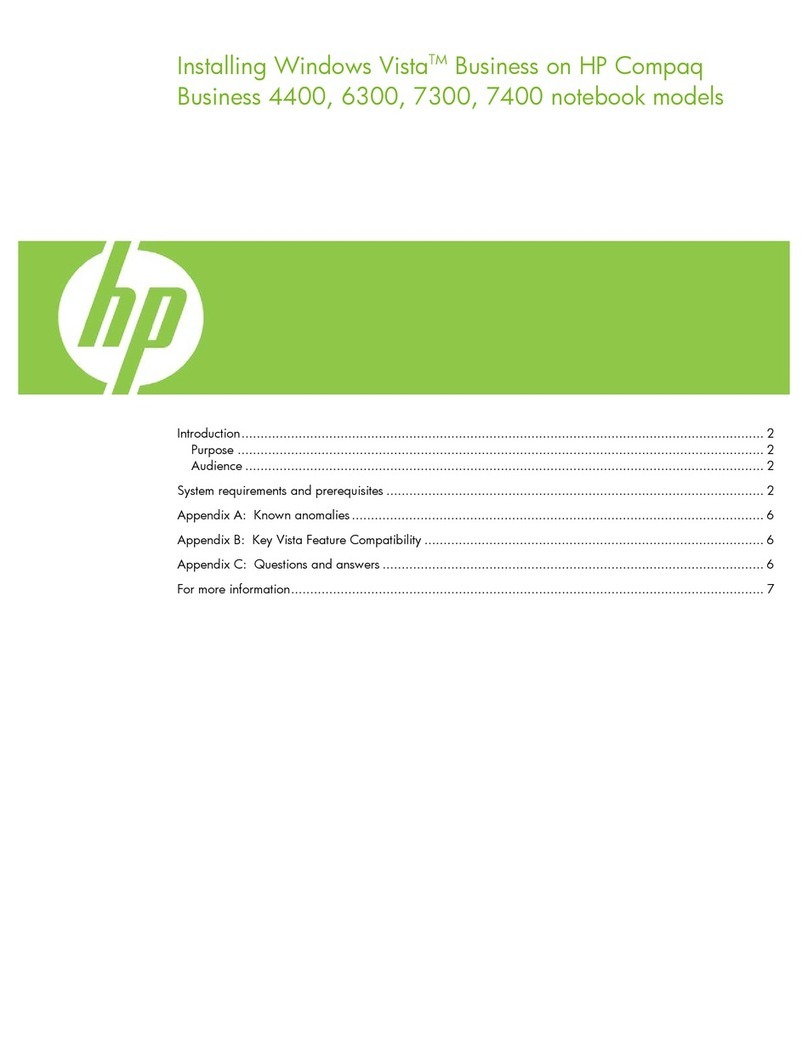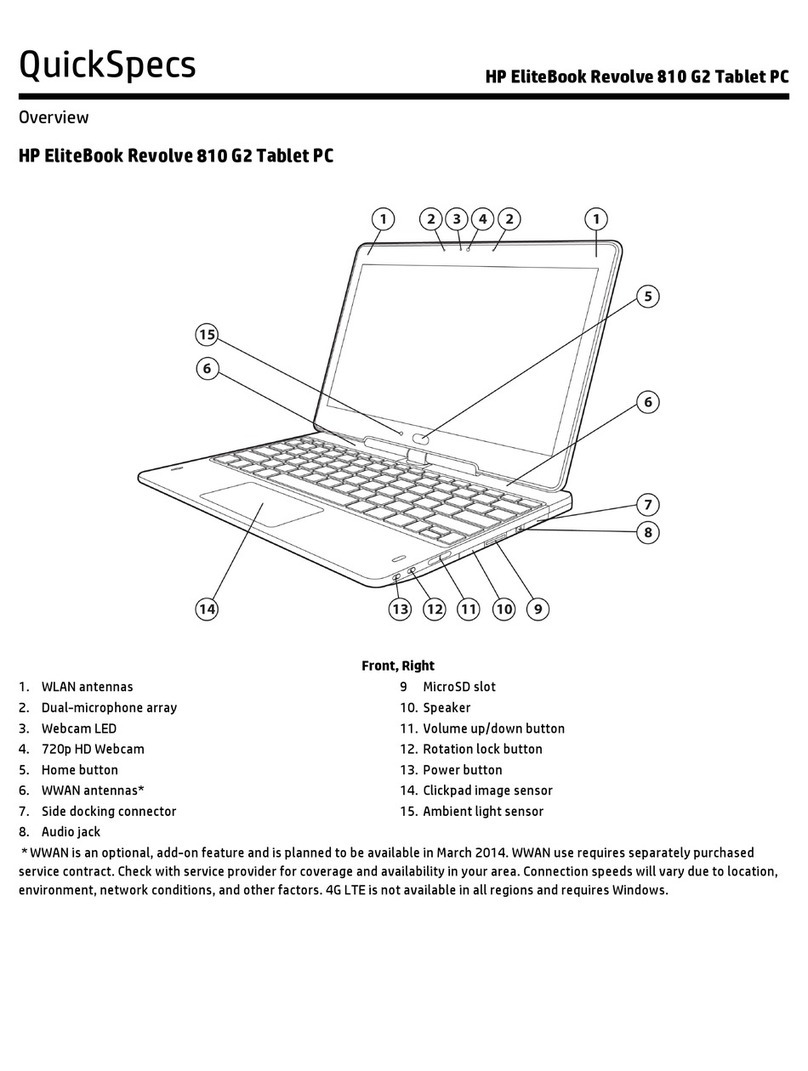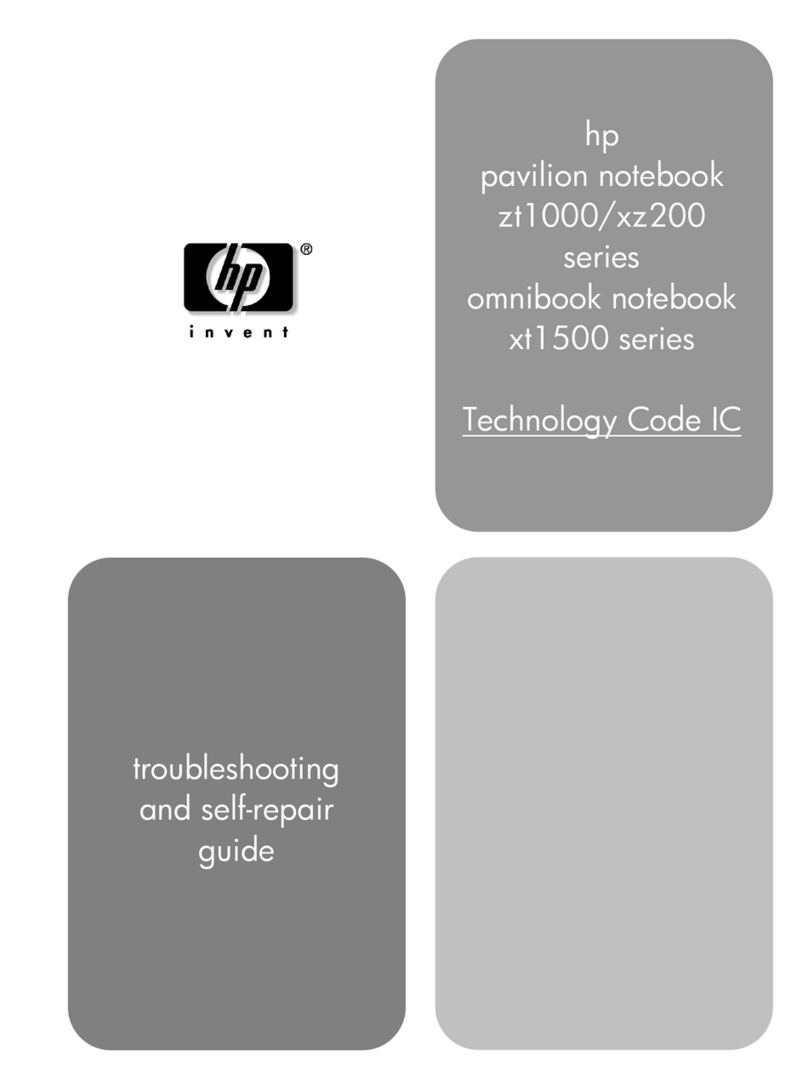Bottom cover ..................................................................................................................................... 21
Battery ............................................................................................................................................... 23
Speakers ............................................................................................................................................ 24
Touchpad ........................................................................................................................................... 25
Fingerprint reader board (select products only) ............................................................................... 27
Fan ..................................................................................................................................................... 27
Heat sink ............................................................................................................................................ 28
USB board .......................................................................................................................................... 29
Power button ..................................................................................................................................... 30
Volume button ................................................................................................................................... 31
Webcam privacy switch ..................................................................................................................... 32
System board .................................................................................................................................... 33
USB door ............................................................................................................................................ 36
Display assembly ............................................................................................................................... 37
Keyboard with top cover ................................................................................................................... 44
6 Backing up, resetting, and recovering ........................................................................................................... 47
Backing up ............................................................................................................................................................ 47
Resetting .............................................................................................................................................................. 47
Recovering ........................................................................................................................................................... 47
Installing the Chromebook Recovery Utility ..................................................................................... 47
Creating recovery media ................................................................................................................... 48
Recovering the Chrome operating system ....................................................................................... 48
Setting up your computer after a reset or recovery ........................................................................................... 48
Erase and reformat the recovery media .............................................................................................................. 48
7 Specications .............................................................................................................................................. 49
Computer specications ...................................................................................................................................... 49
35.6 cm (14.0 in) display specications .............................................................................................................. 49
8 Power cord set requirements ........................................................................................................................ 51
Requirements for all countries ............................................................................................................................ 51
Requirements for specic countries and regions ................................................................................................ 51
9 Recycling .................................................................................................................................................... 53
Index ............................................................................................................................................................. 55
vi