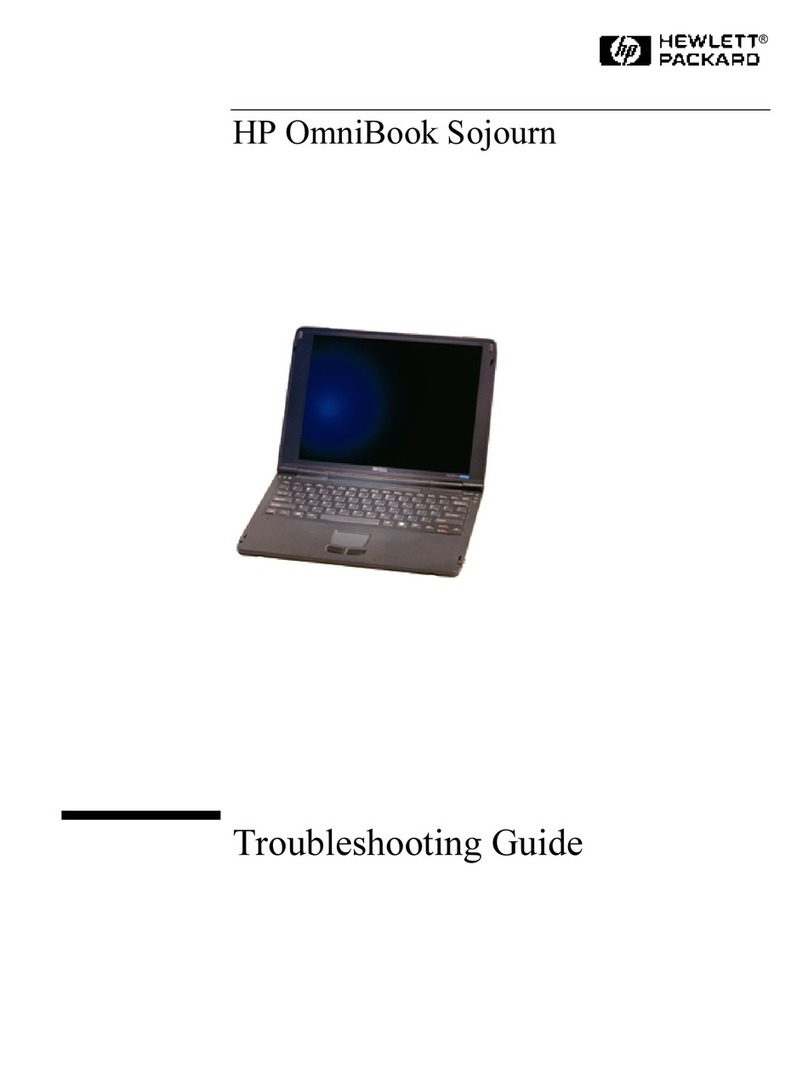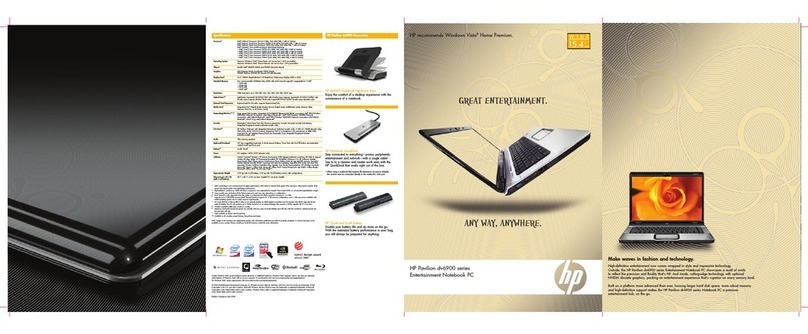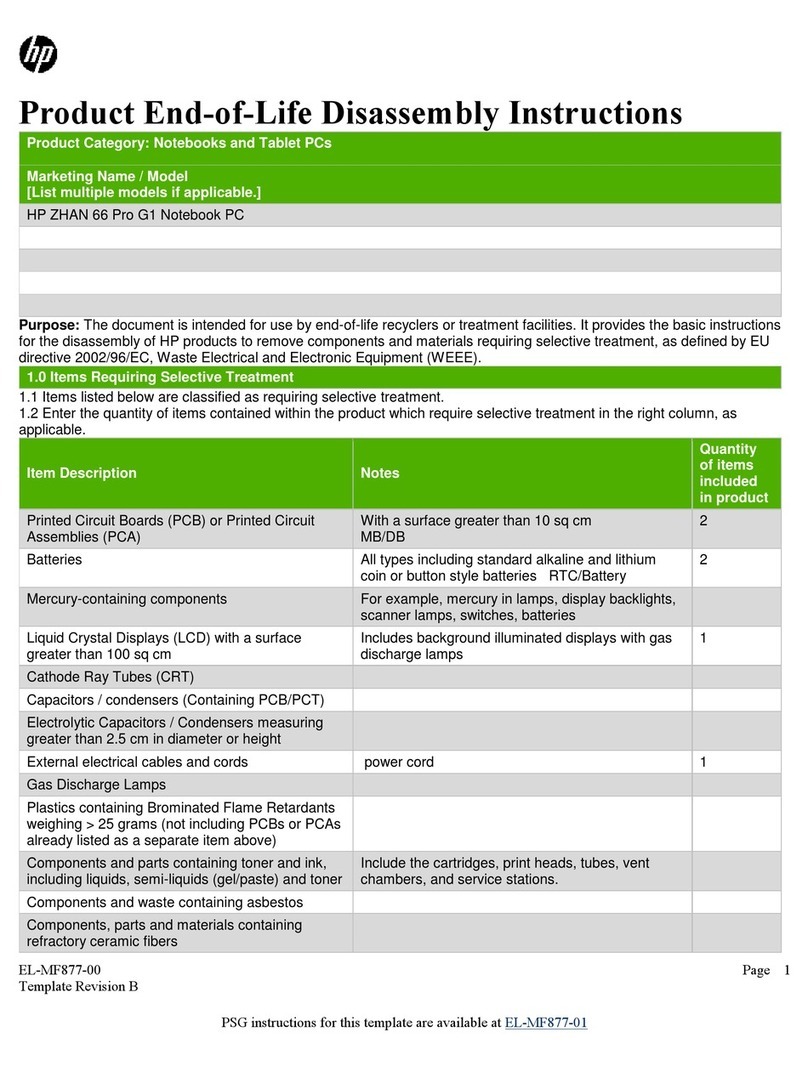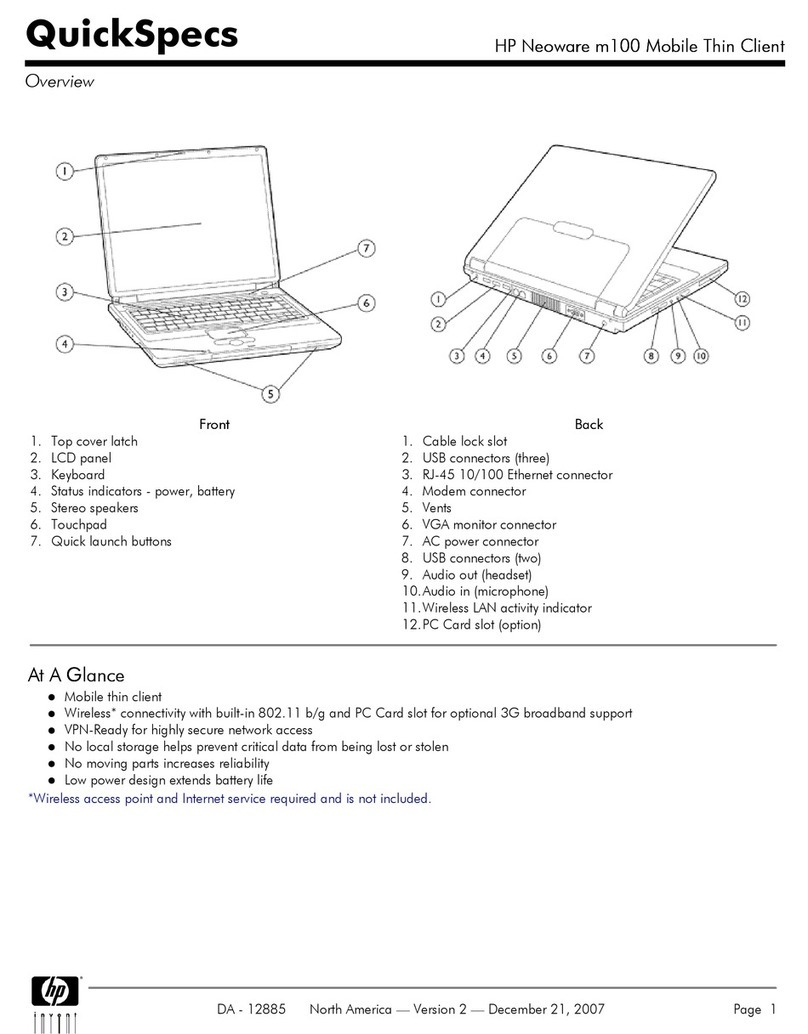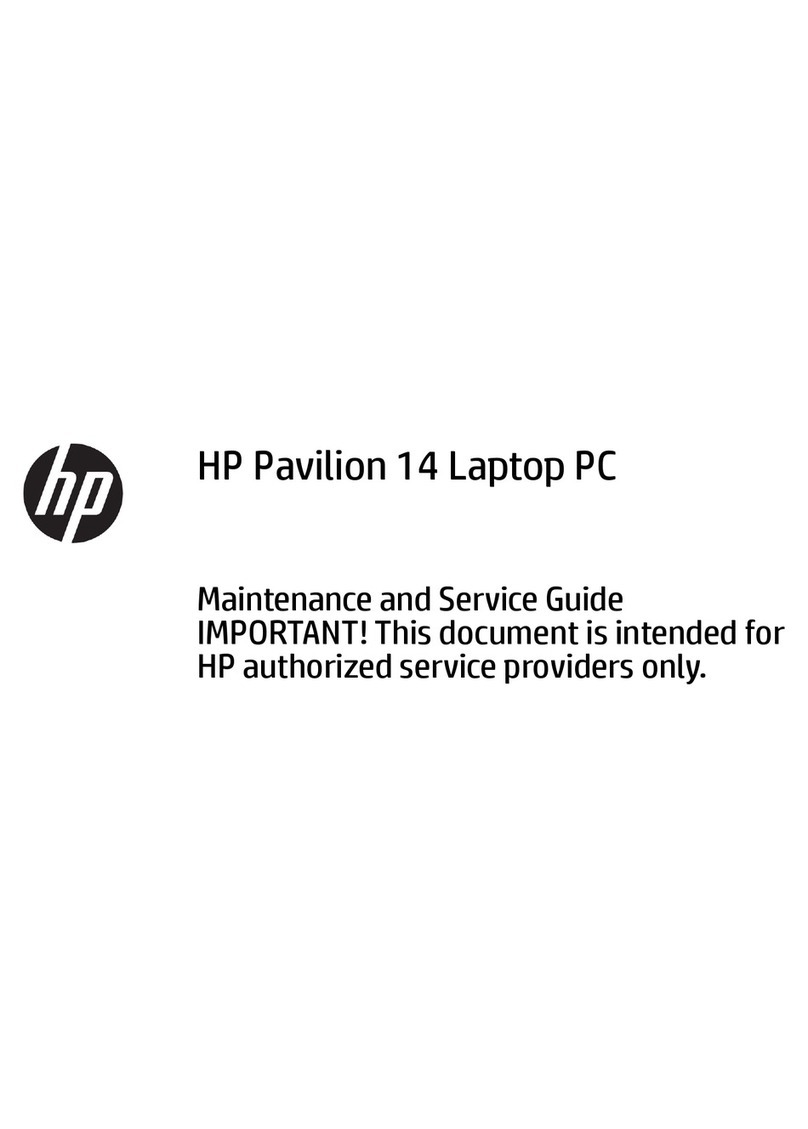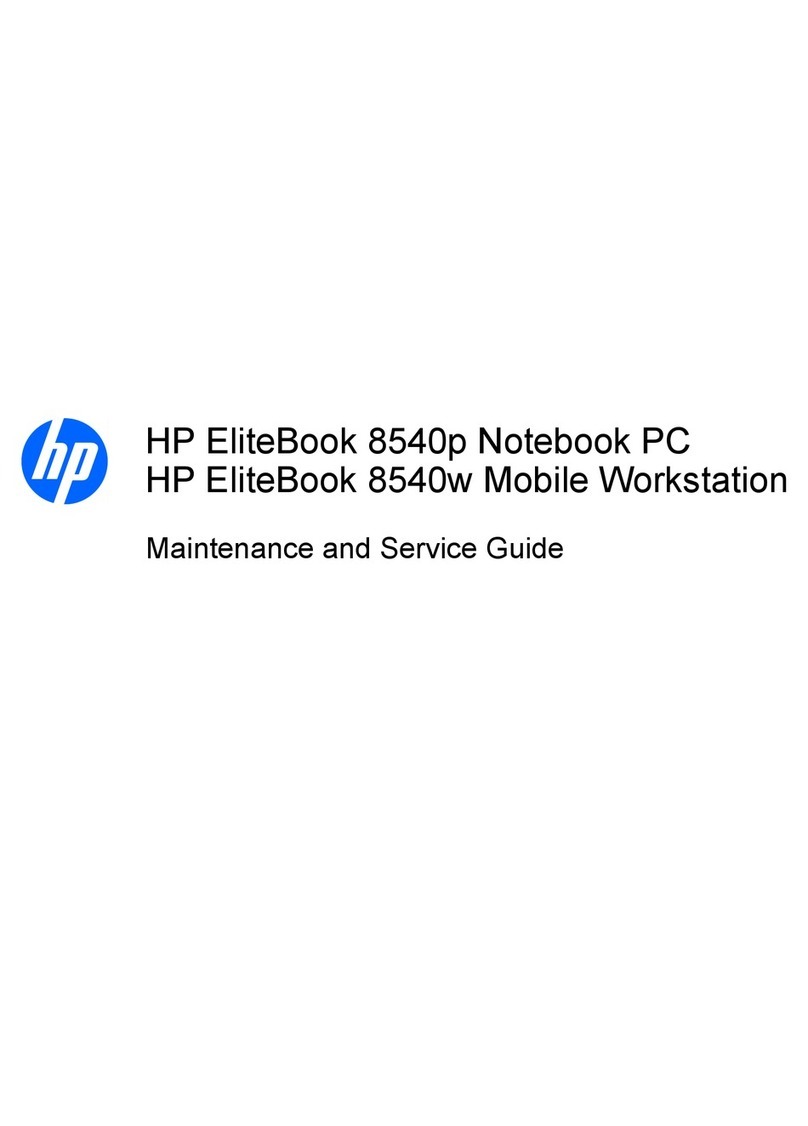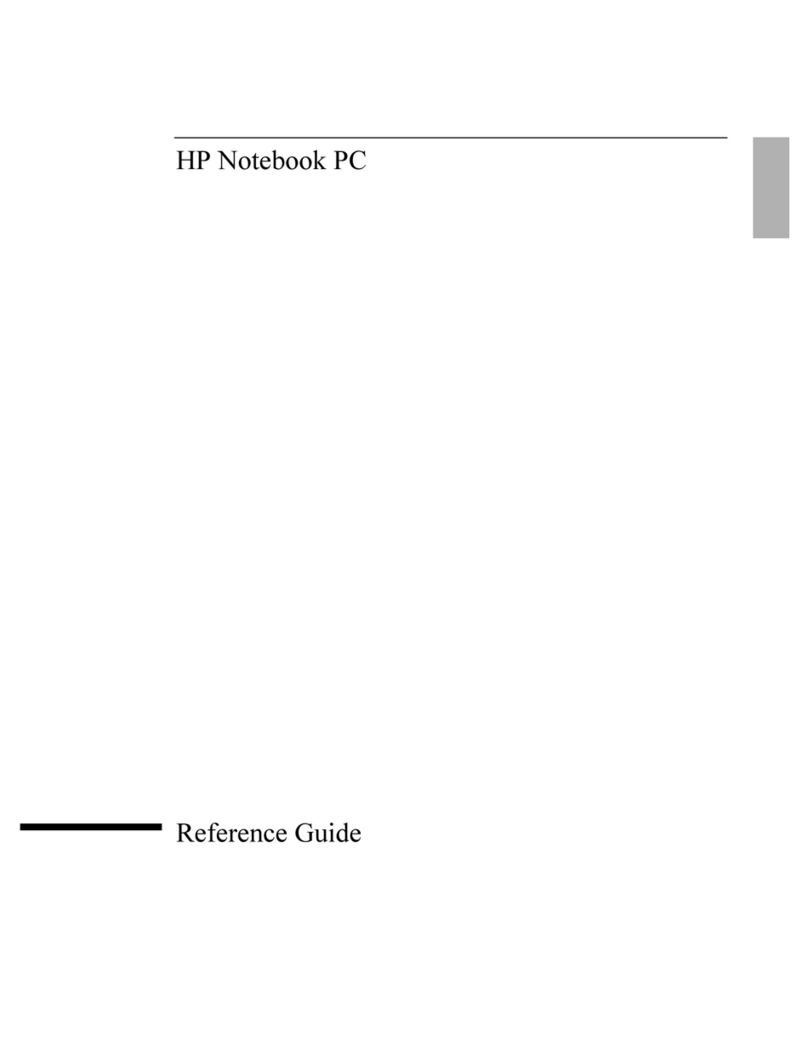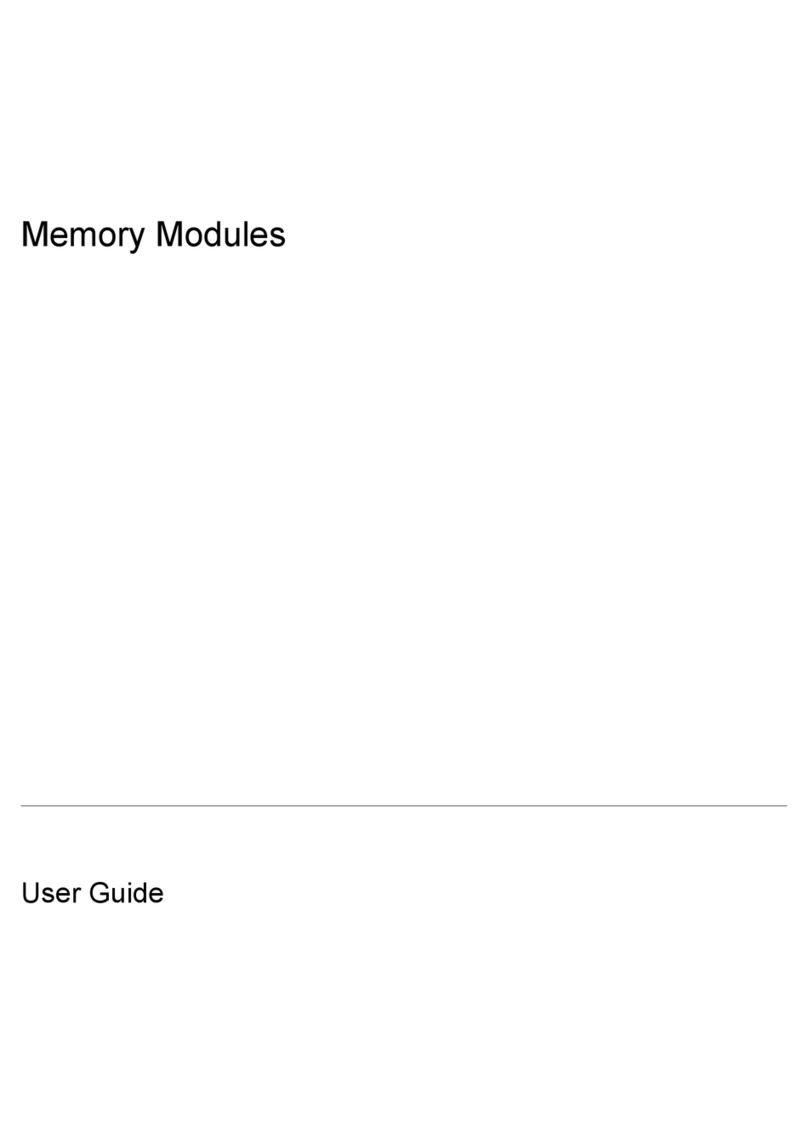Reference Guide 9
Connecting External Devices......................................................................................78
To identify connectors for external devices..........................................................78
To connect a printer or other parallel device.........................................................80
To connect an external keyboard or mouse...........................................................80
To connect a USB device......................................................................................80
To connect a USB floppy disk drive.....................................................................81
To connect an audio device...................................................................................81
To use an external monitor....................................................................................82
To use a TV set as a monitor (selected models)....................................................83
To connect an infrared device (selected models)..................................................84
To use the port replicator......................................................................................85
To connect an IEEE 1394 device (selected models).............................................86
Installing Additional RAM.........................................................................................87
To install a RAM expansion module ....................................................................87
To remove a RAM expansion module ..................................................................88
To replace the system RAM module.....................................................................89
Replacing the Hard Disk Drive...................................................................................92
To replace the hard disk drive...............................................................................92
To replace the hard disk drive holder....................................................................93
To prepare a new hard disk drive..........................................................................94
Troubleshooting and Maintenance ...............................................................................95
Troubleshooting Techniques.......................................................................................96
Audio problems.....................................................................................................96
CD and DVD problems.........................................................................................97
Display problems..................................................................................................99
Floppy disk drive problems.................................................................................100
Hard disk drive problems....................................................................................100
Heat problems.....................................................................................................101
Infrared Problems................................................................................................102
Keyboard and pointing device problems.............................................................102
LAN problems ....................................................................................................103
Memory problems...............................................................................................104
Modem problems ................................................................................................104
One-Touch button problems ...............................................................................108
Parallel and USB problems.................................................................................108
PC card (PCMCIA) problems.............................................................................109
Performance problems ........................................................................................110
Power and battery problems................................................................................111
Printing problems................................................................................................113
Startup Problems.................................................................................................113
Standby and resume problems ............................................................................114
Wireless Problems ..............................................................................................115
Testing the Hardware................................................................................................116
To run the e-Diagtools diagnostic test.................................................................116
Configuring the Notebook ........................................................................................118
To run the BIOS configuration utility.................................................................118