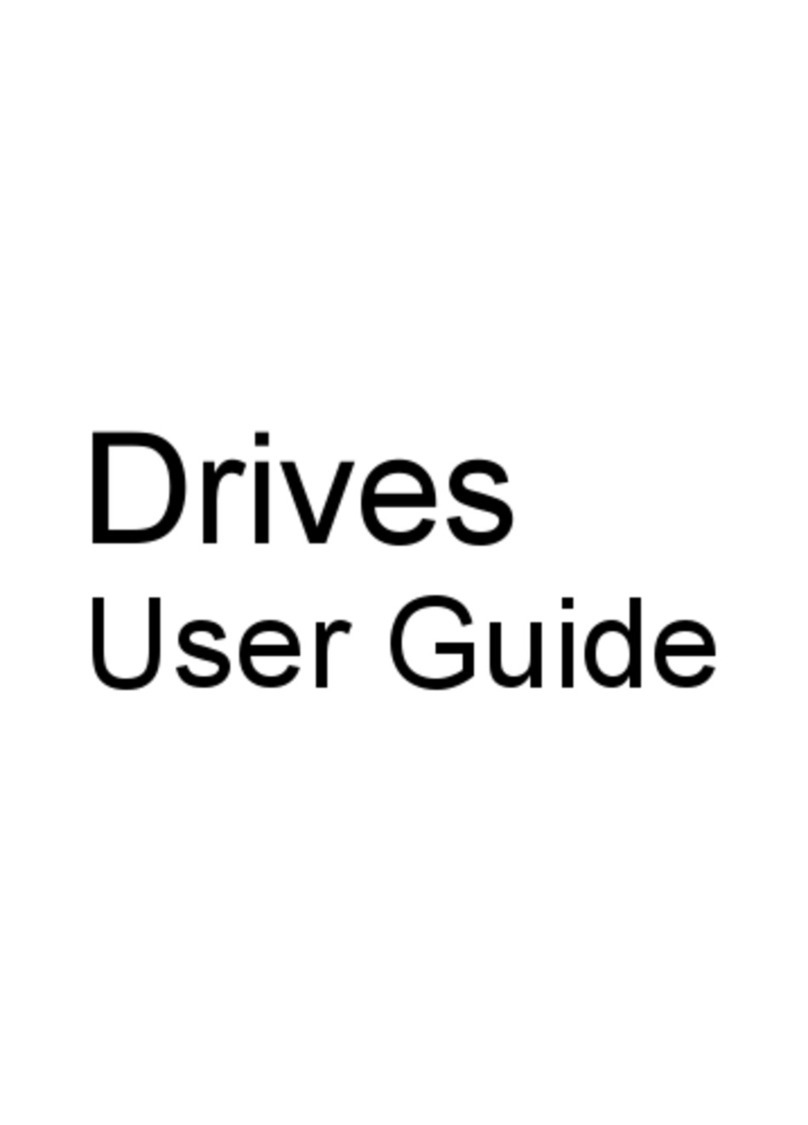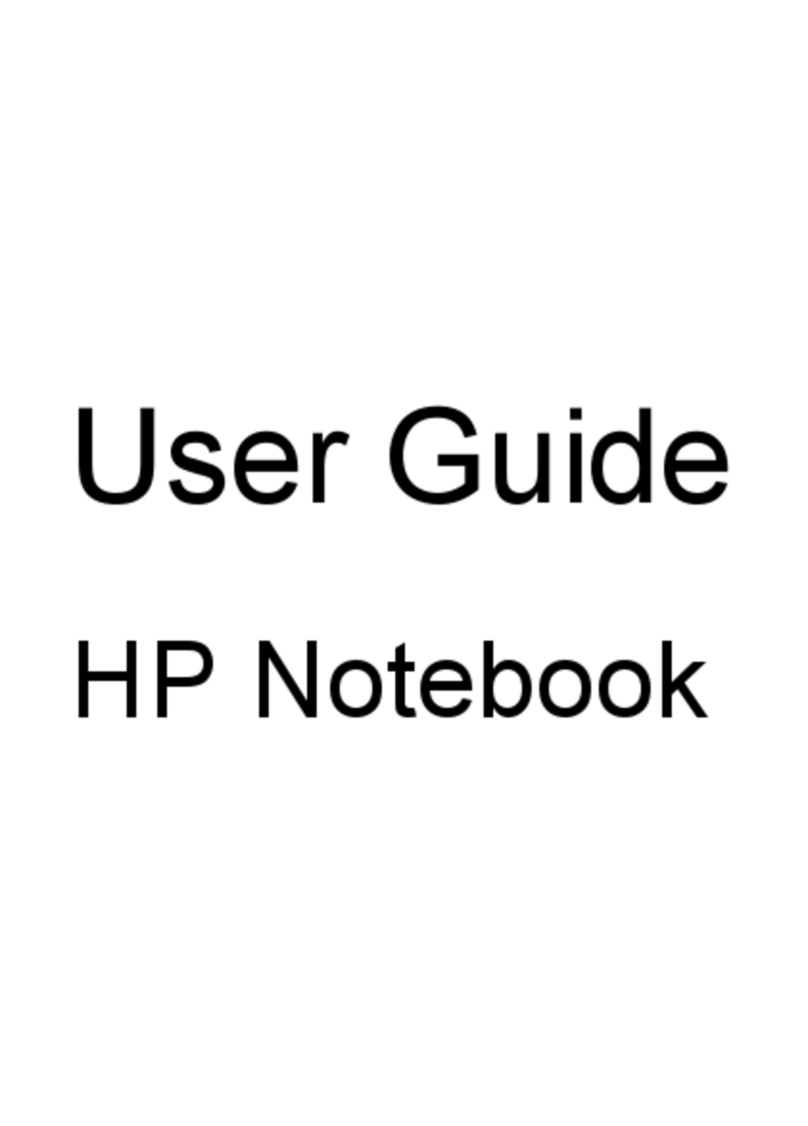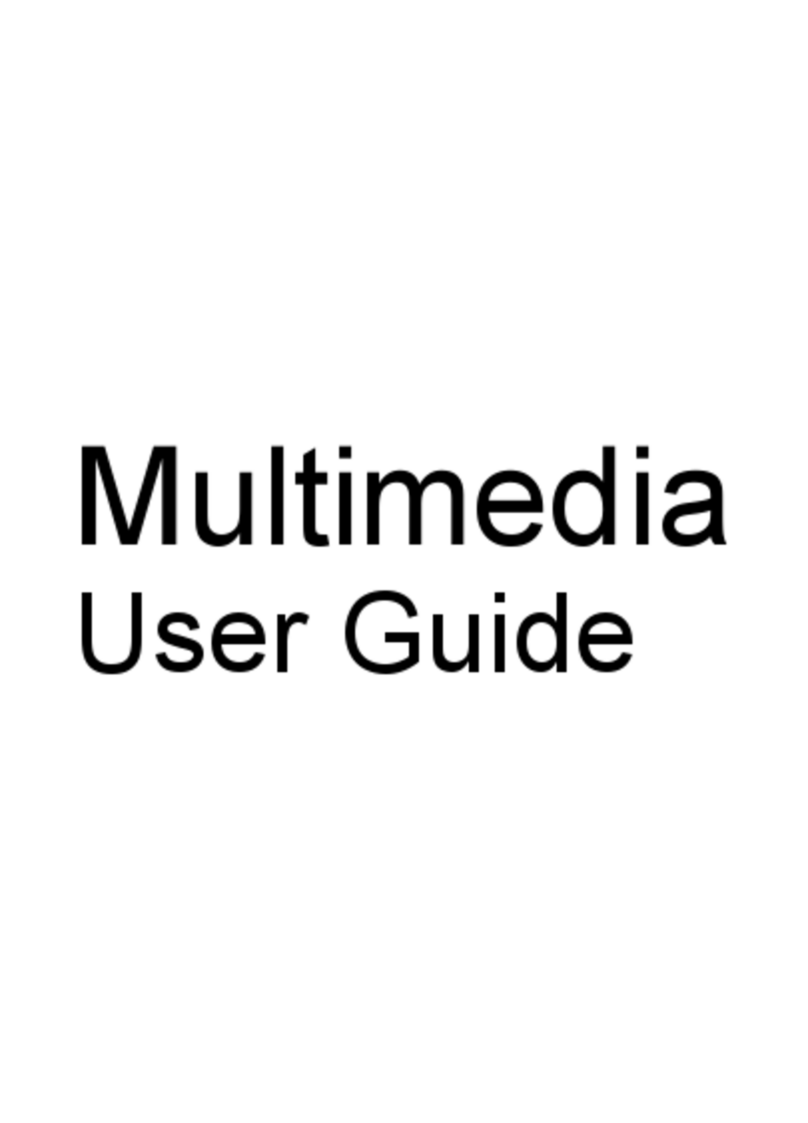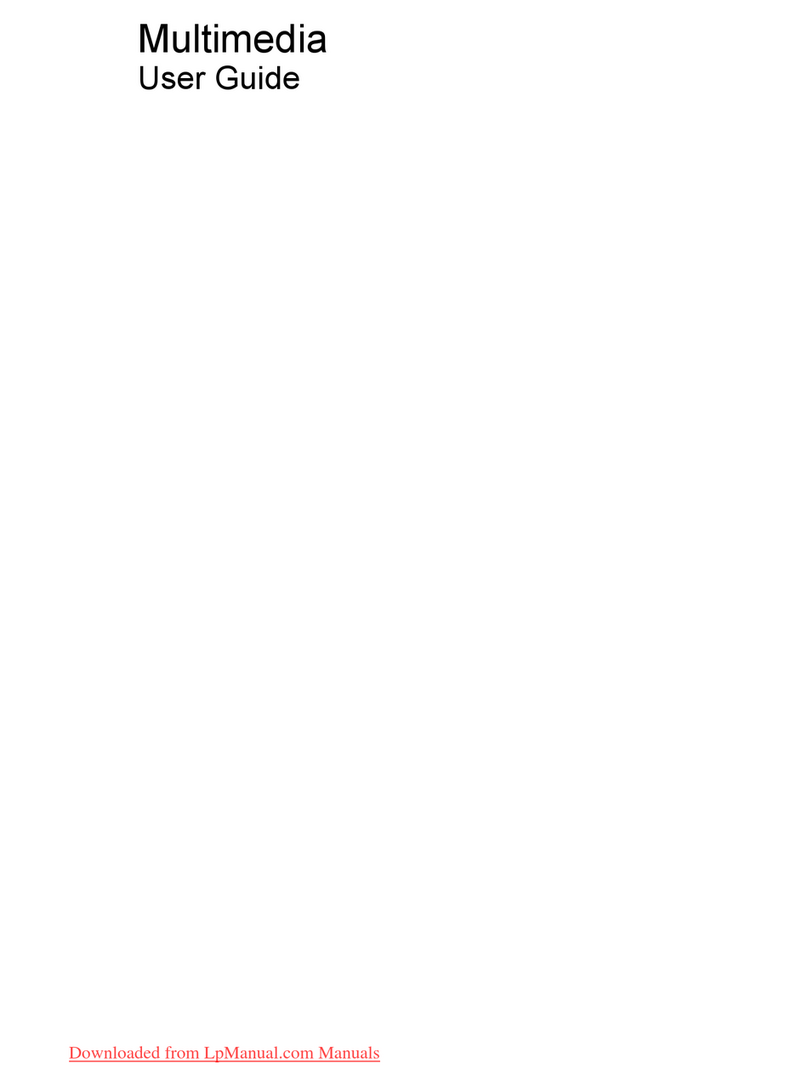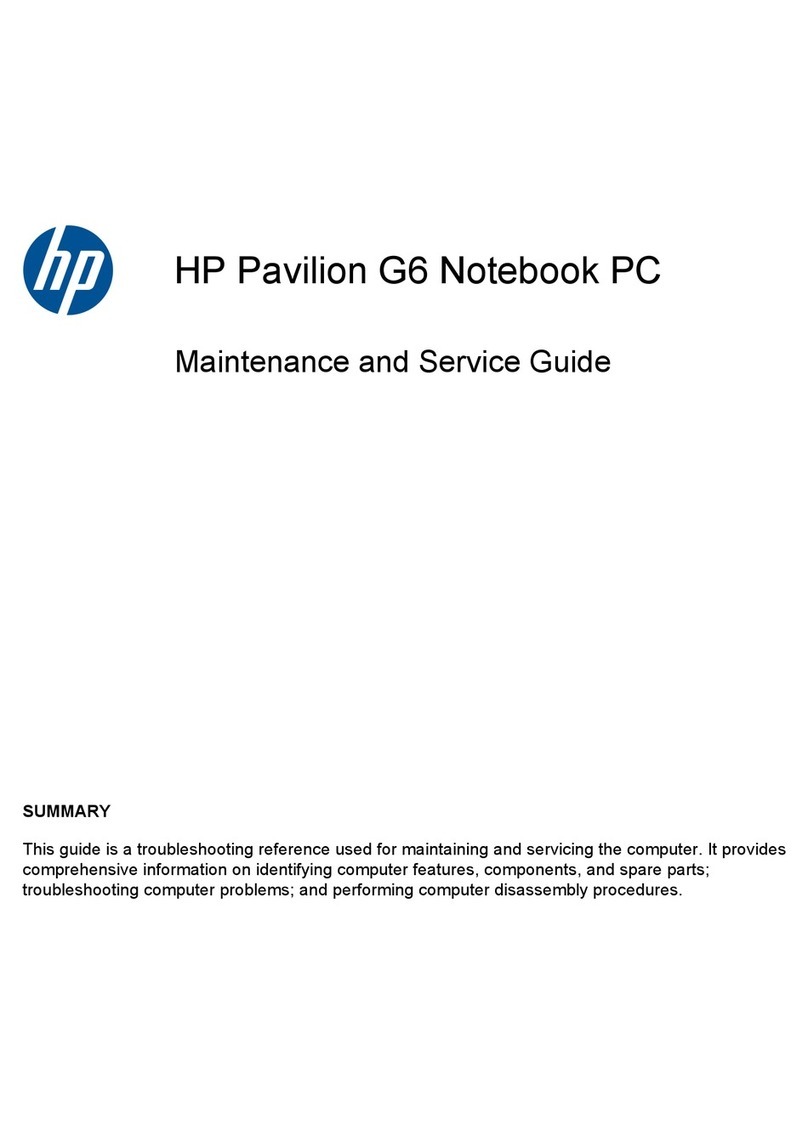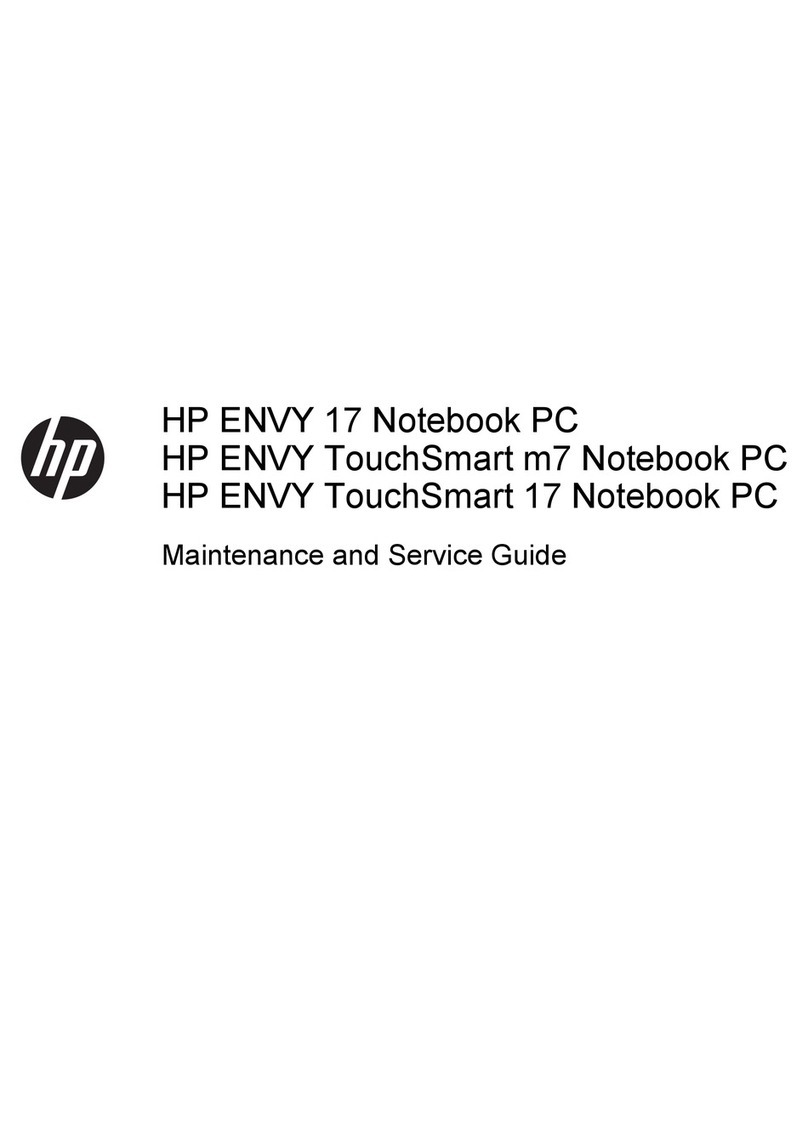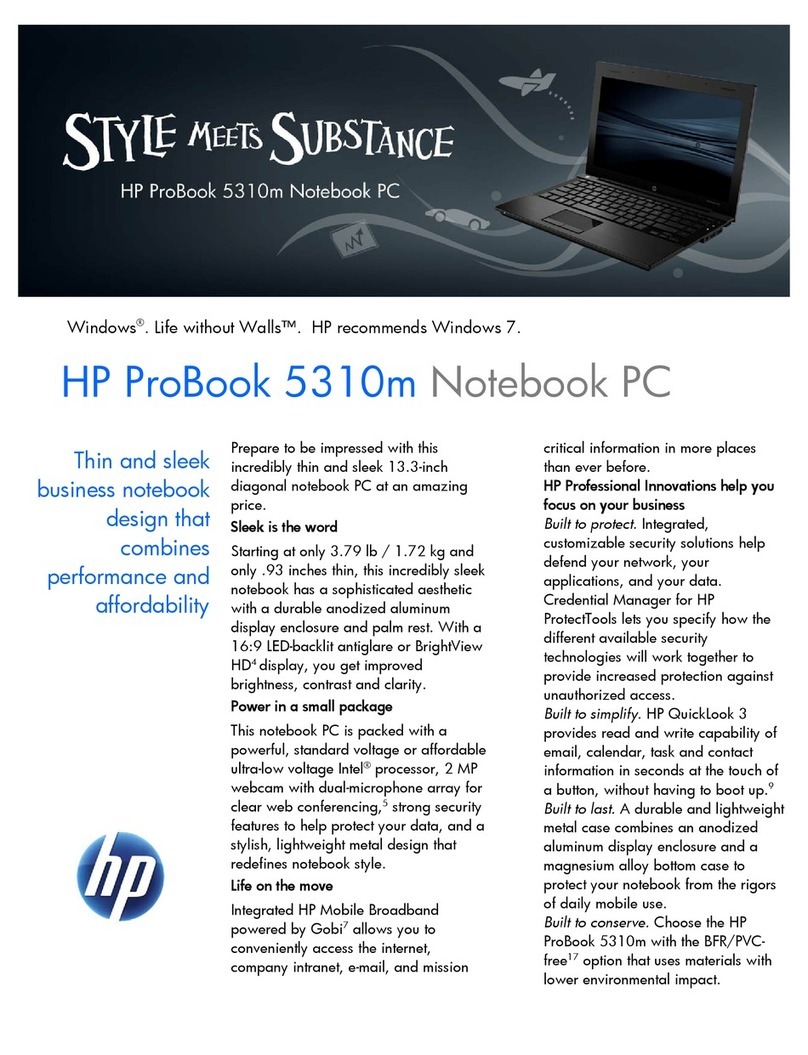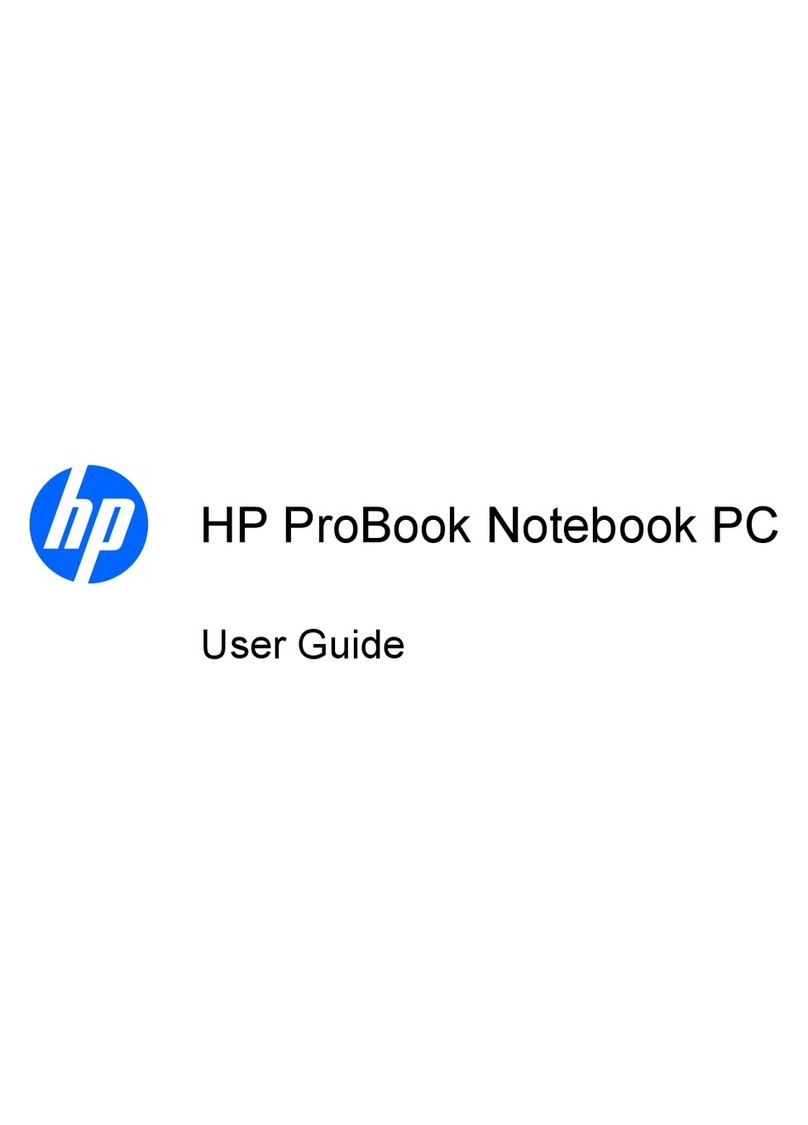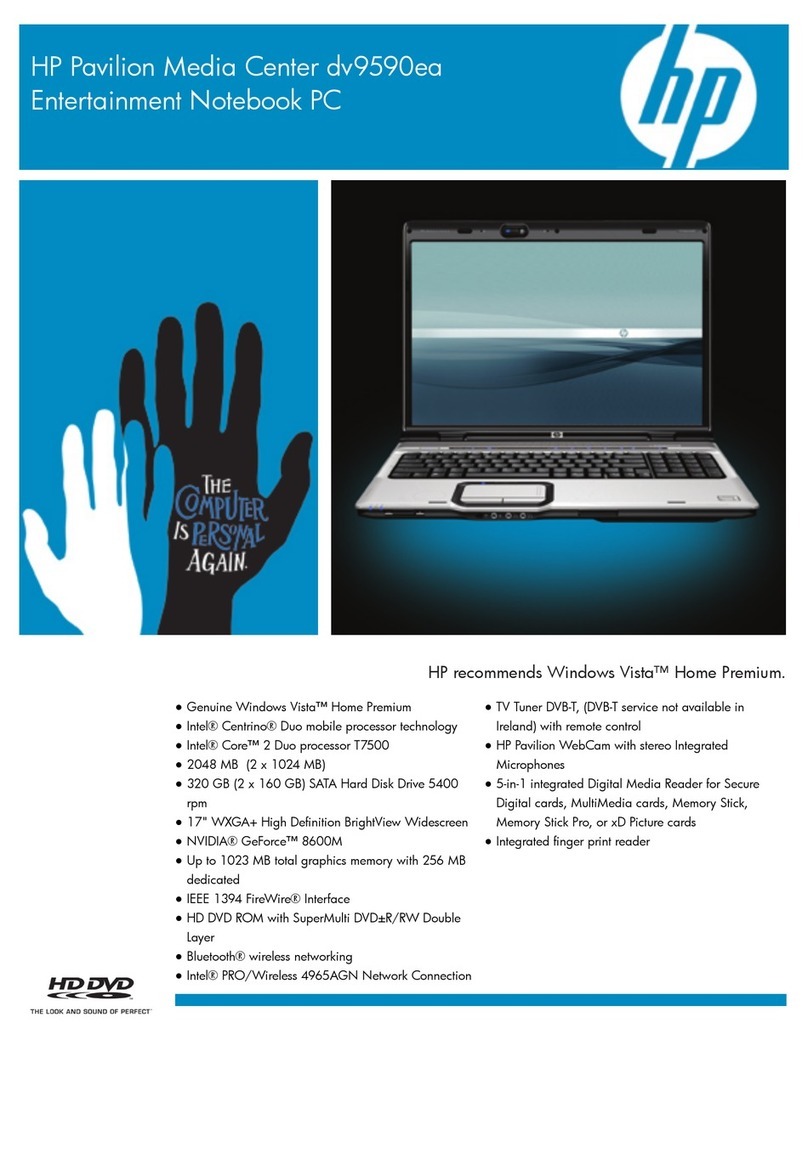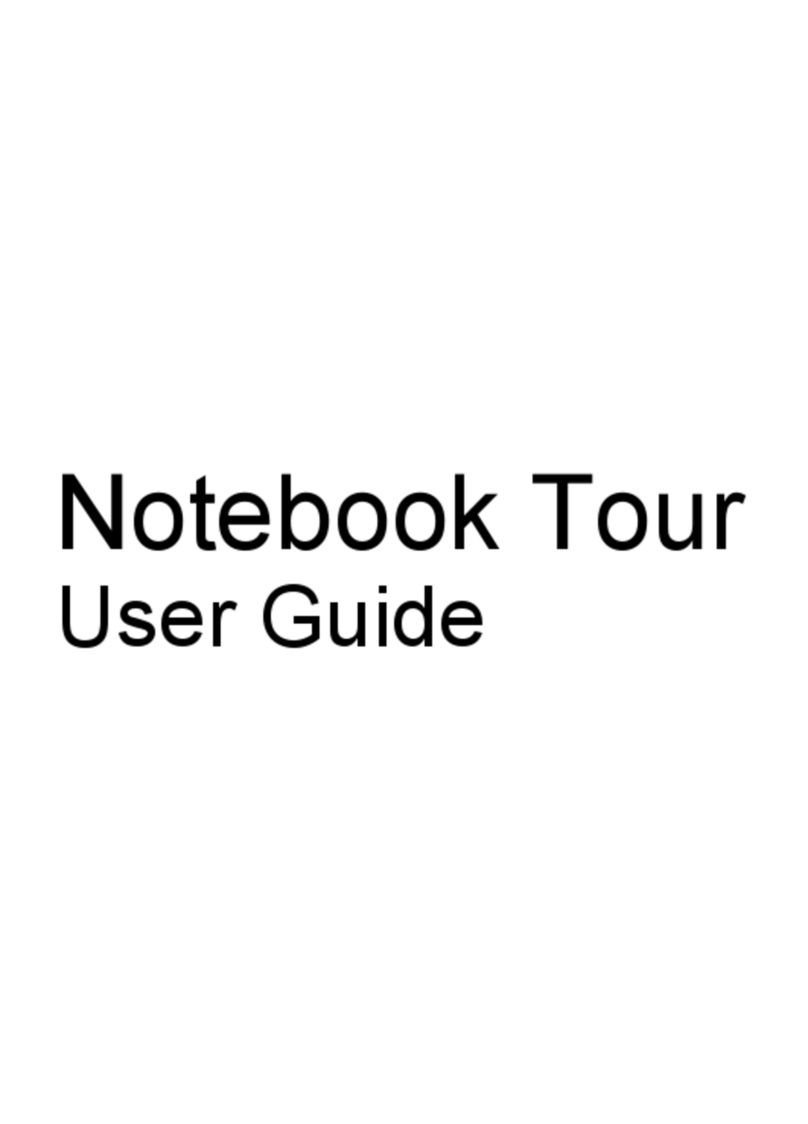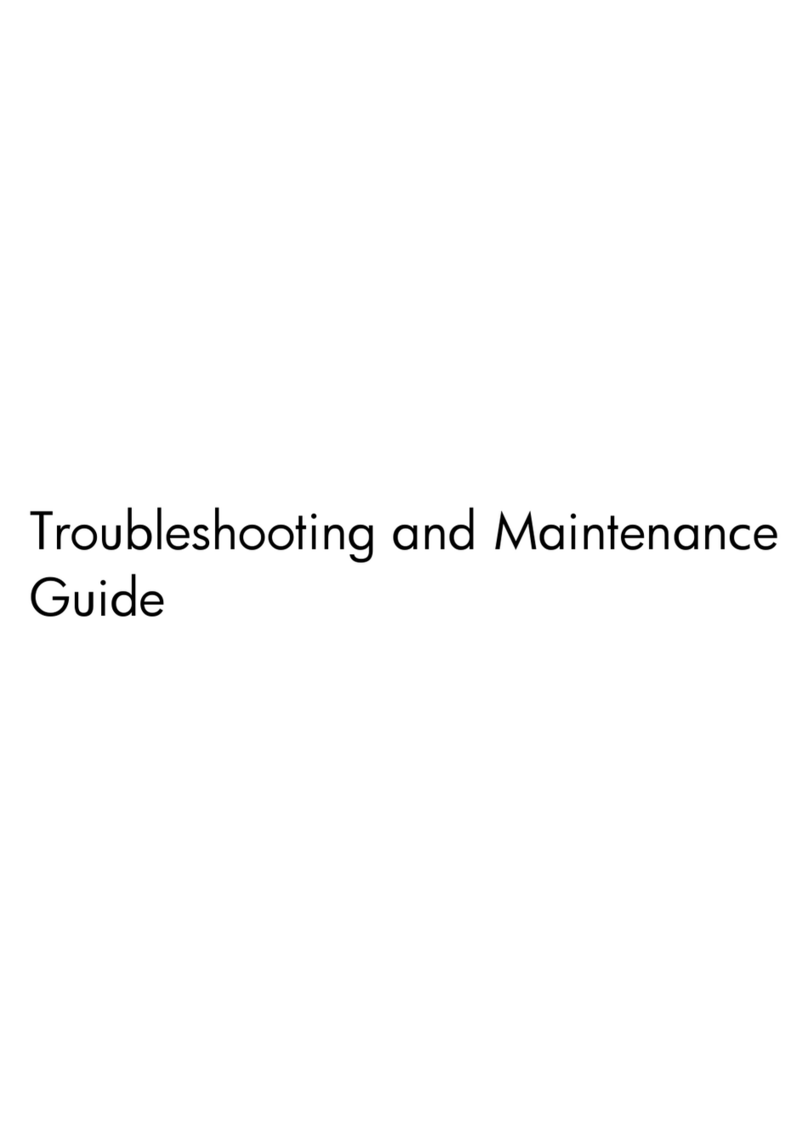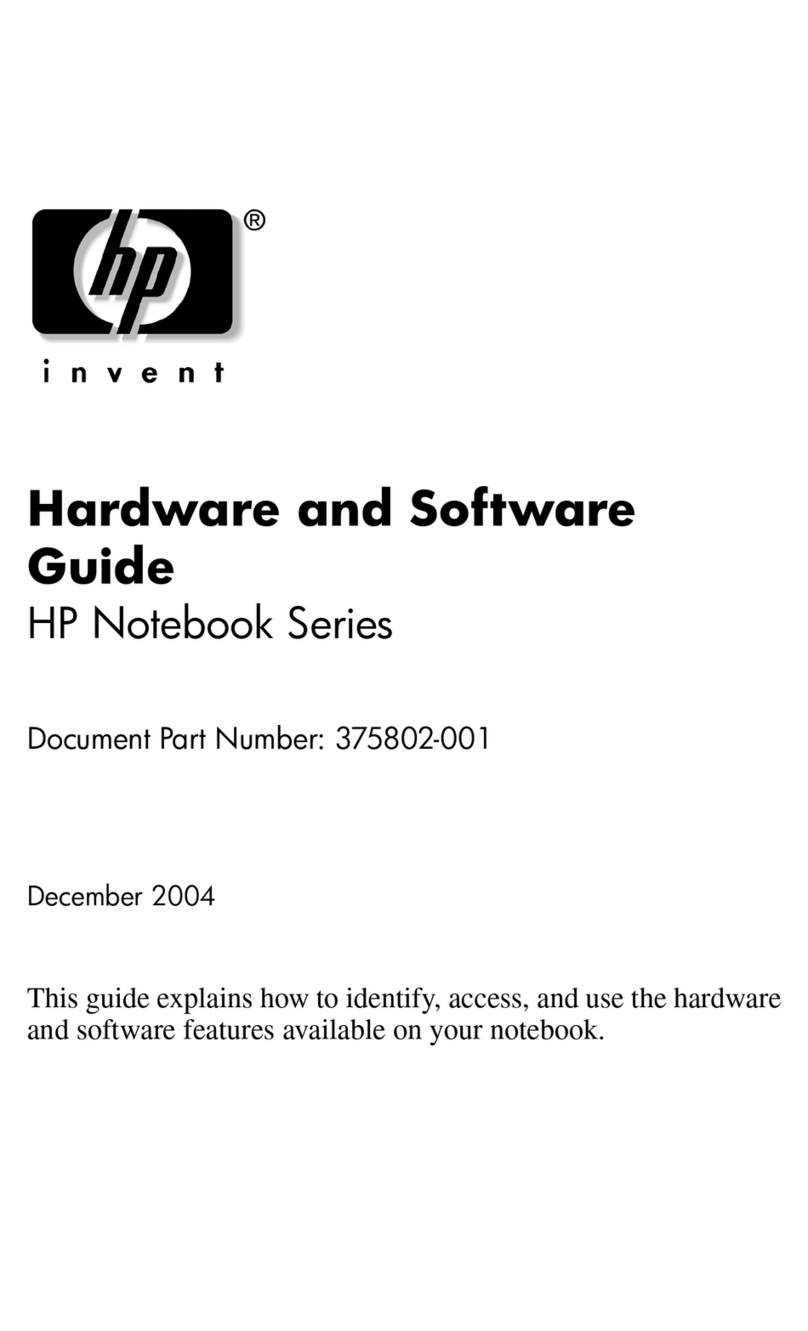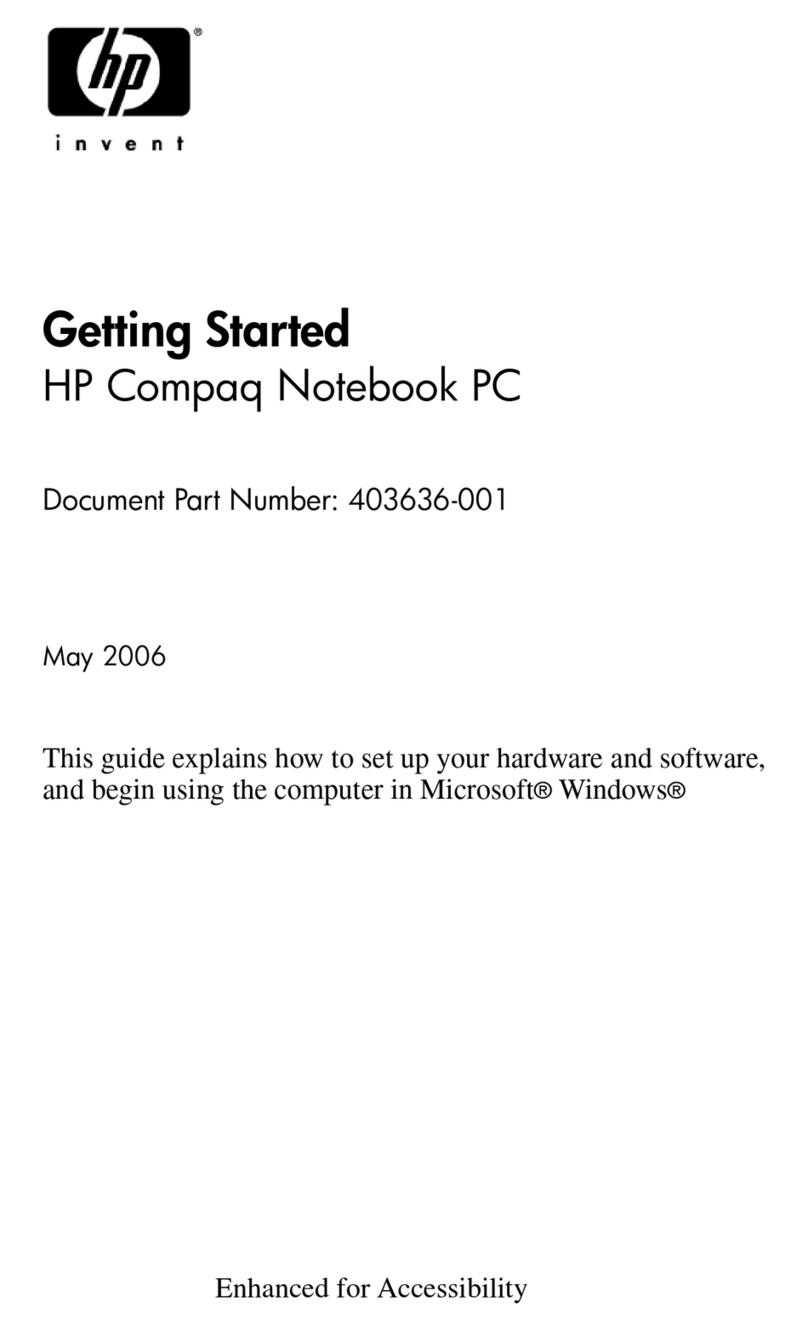Contents
Maintenance and Service Guide v
5 Removal and Replacement Procedures
5.1 Serial Number . . . . . . . . . . . . . . . . . . . . . . . . . . . . . . 5–2
5.2 Disassembly Sequence Chart . . . . . . . . . . . . . . . . . . 5–3
5.3 Preparing the Computer for Disassembly . . . . . . . . . 5–5
5.4 Hard Drive. . . . . . . . . . . . . . . . . . . . . . . . . . . . . . . . . 5–7
5.5 RTC Battery . . . . . . . . . . . . . . . . . . . . . . . . . . . . . . 5–11
5.6 Computer Feet. . . . . . . . . . . . . . . . . . . . . . . . . . . . . 5–12
5.7 Memory Module . . . . . . . . . . . . . . . . . . . . . . . . . . . 5–13
5.8 Mini Card Module. . . . . . . . . . . . . . . . . . . . . . . . . . 5–16
5.9 Optical Drive. . . . . . . . . . . . . . . . . . . . . . . . . . . . . . 5–20
5.10 Keyboard . . . . . . . . . . . . . . . . . . . . . . . . . . . . . . . . 5–22
5.11 Switch Cover. . . . . . . . . . . . . . . . . . . . . . . . . . . . . 5–26
5.12 Display Assembly . . . . . . . . . . . . . . . . . . . . . . . . . 5–30
5.13 Top Cover . . . . . . . . . . . . . . . . . . . . . . . . . . . . . . . 5–43
5.14 TouchPad. . . . . . . . . . . . . . . . . . . . . . . . . . . . . . . . 5–48
5.15 Wireless Switch Board . . . . . . . . . . . . . . . . . . . . . 5–52
5.16 Modem Module. . . . . . . . . . . . . . . . . . . . . . . . . . . 5–54
5.17 Audio/Infrared Board . . . . . . . . . . . . . . . . . . . . . . 5–56
5.18 Bluetooth Module . . . . . . . . . . . . . . . . . . . . . . . . . 5–58
5.19 USB Board . . . . . . . . . . . . . . . . . . . . . . . . . . . . . . 5–60
5.20 Speaker Assembly. . . . . . . . . . . . . . . . . . . . . . . . . 5–62
5.21 Display Lid Switch Module . . . . . . . . . . . . . . . . . 5–64
5.22 System Board . . . . . . . . . . . . . . . . . . . . . . . . . . . . 5–68
5.23 Power Connector Cable. . . . . . . . . . . . . . . . . . . . . 5–71
5.24 ExpressCard Assembly . . . . . . . . . . . . . . . . . . . . . 5–73
5.25 Fan/Heat Sink Assembly. . . . . . . . . . . . . . . . . . . . 5–76
5.26 Processor . . . . . . . . . . . . . . . . . . . . . . . . . . . . . . . . 5–84