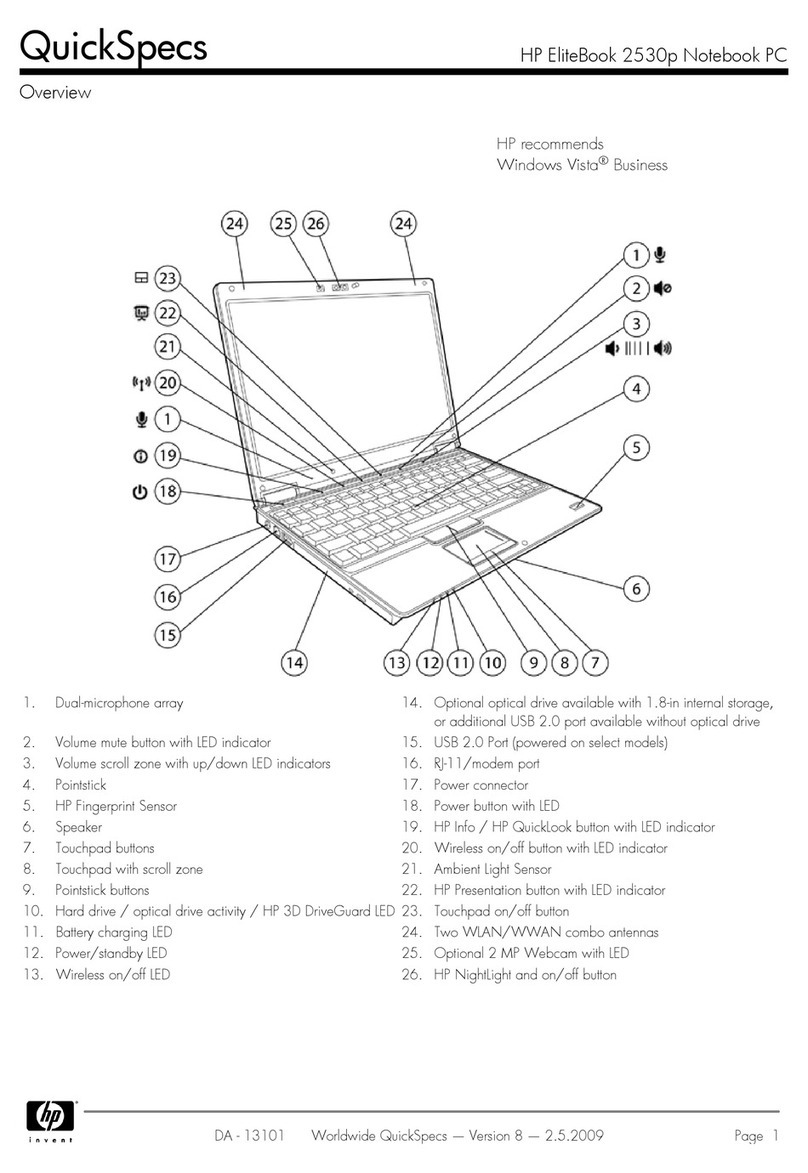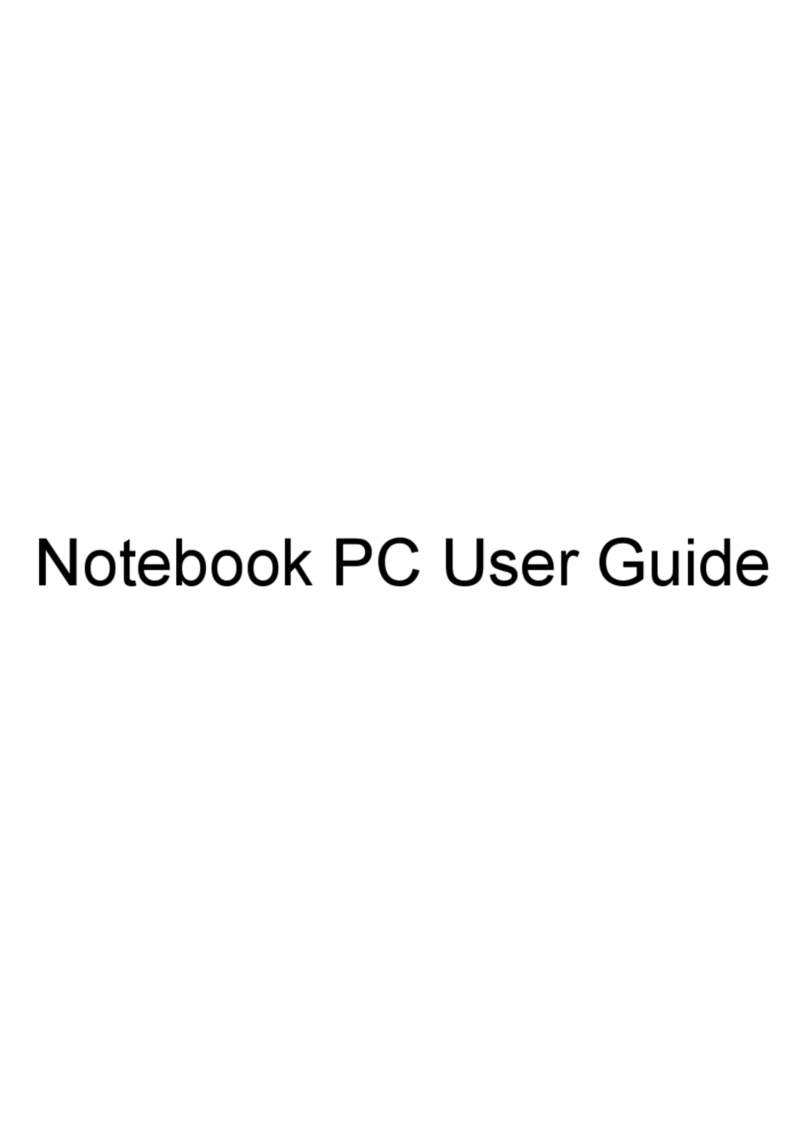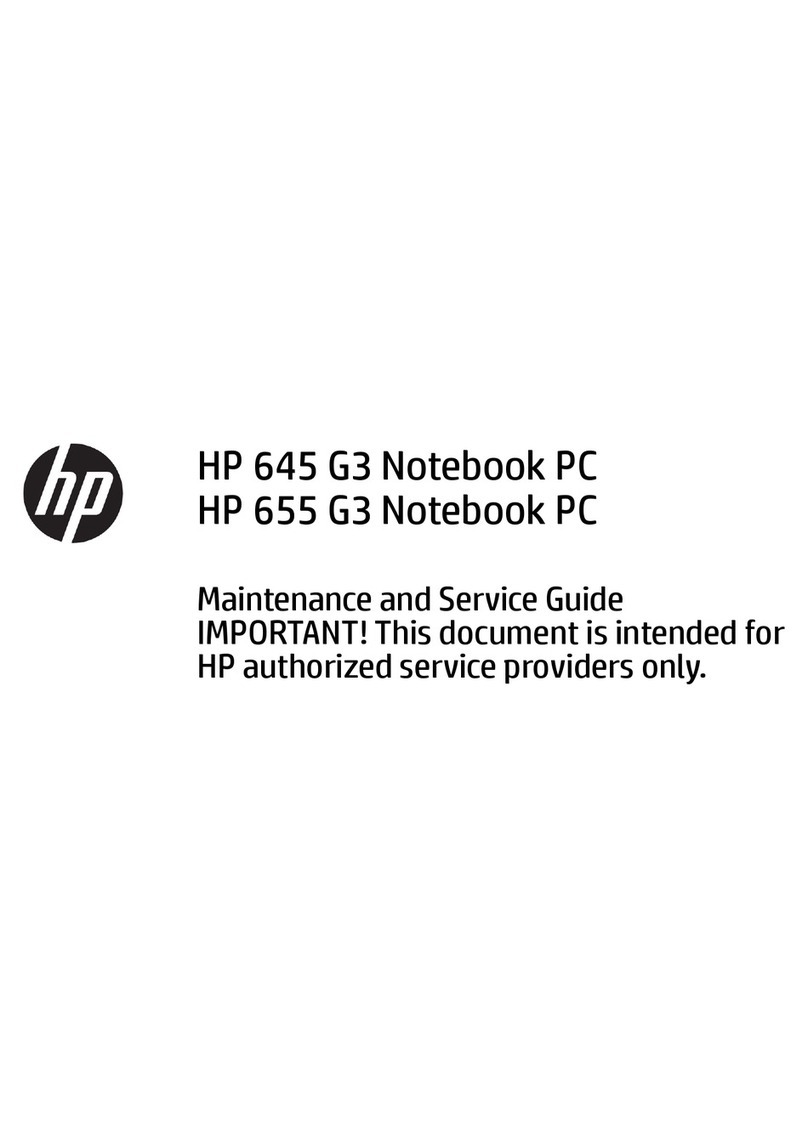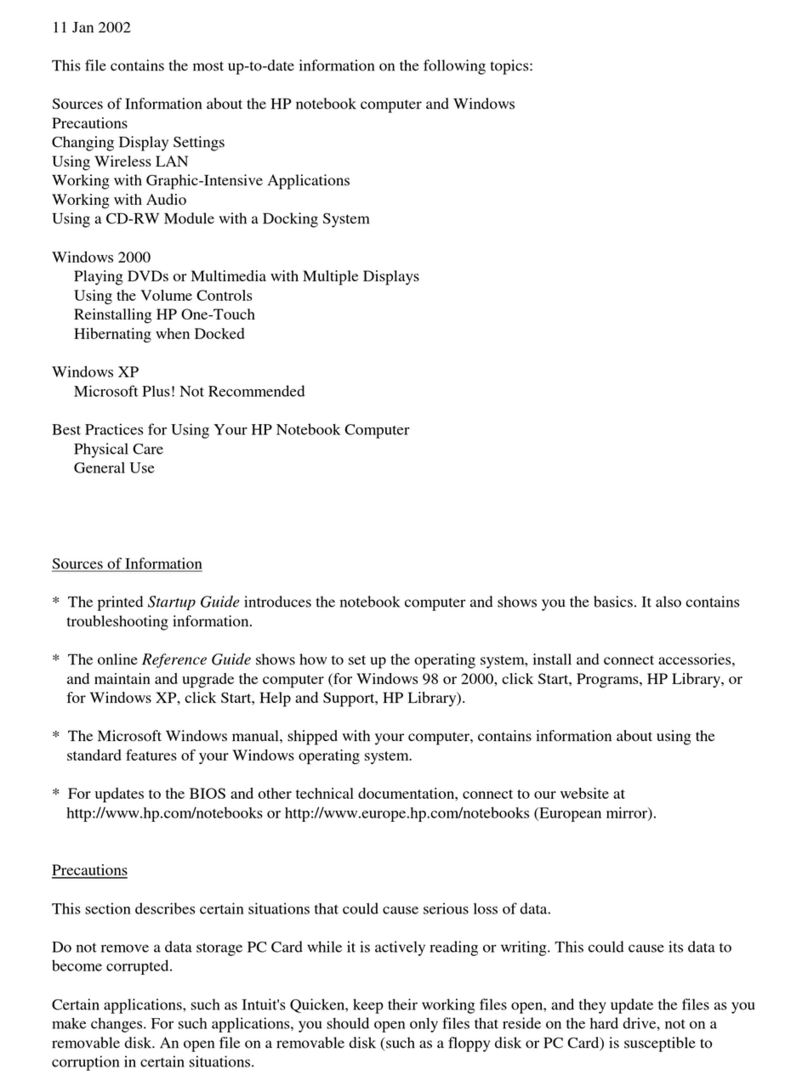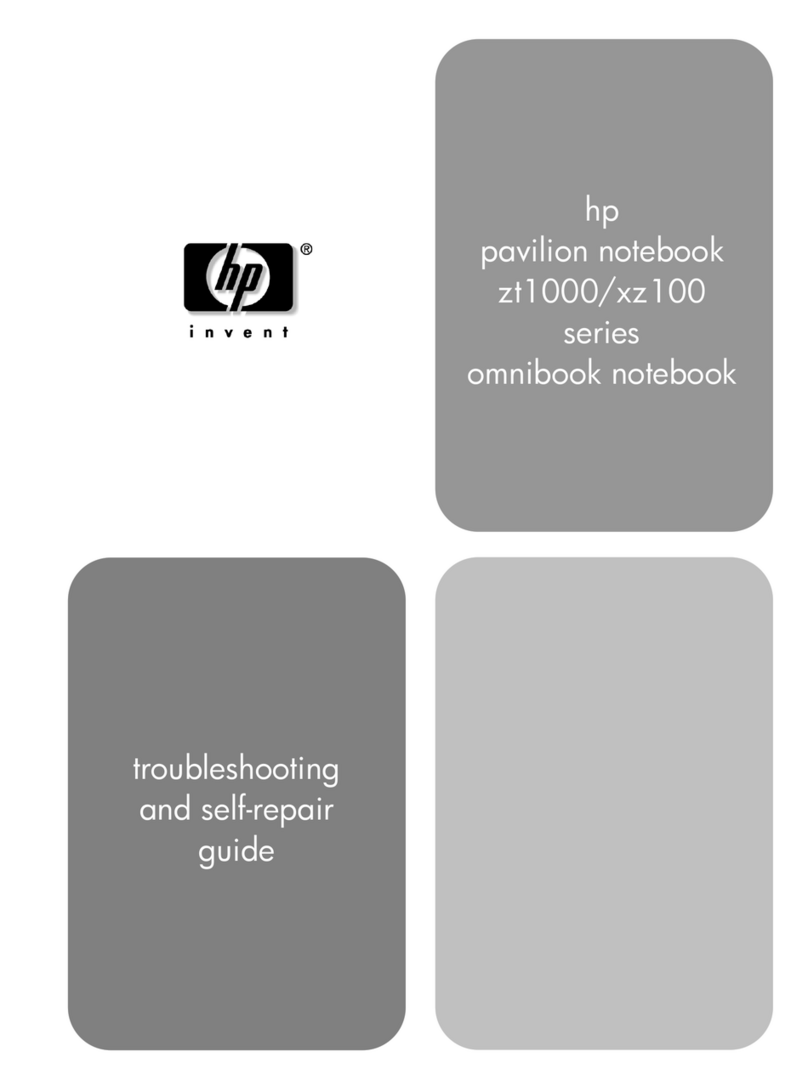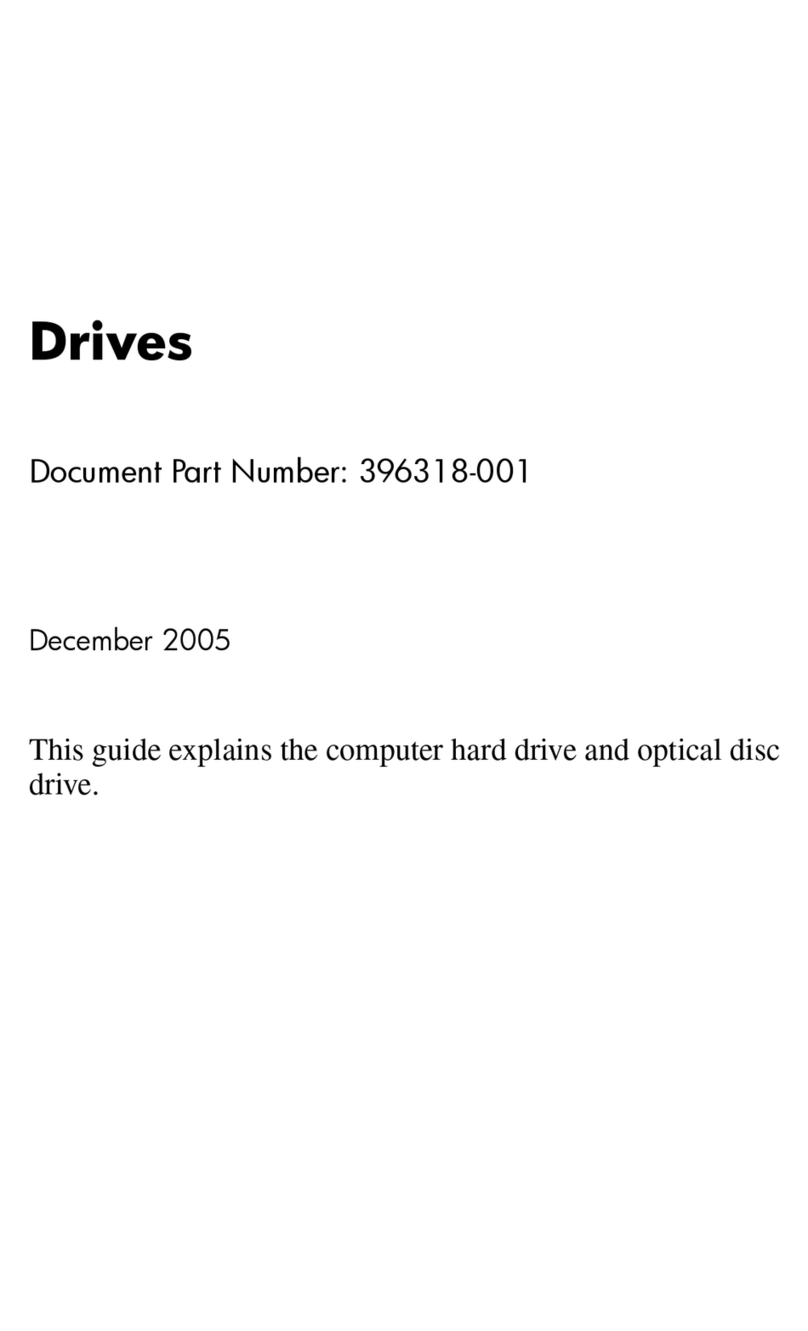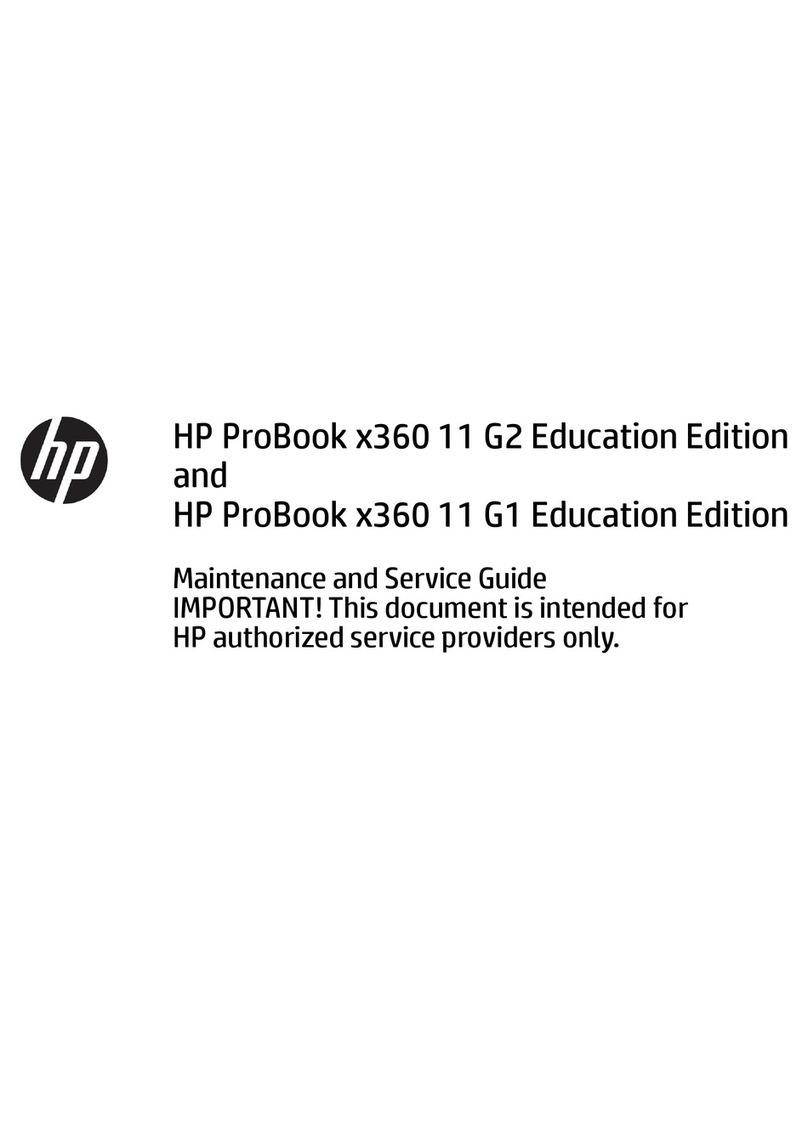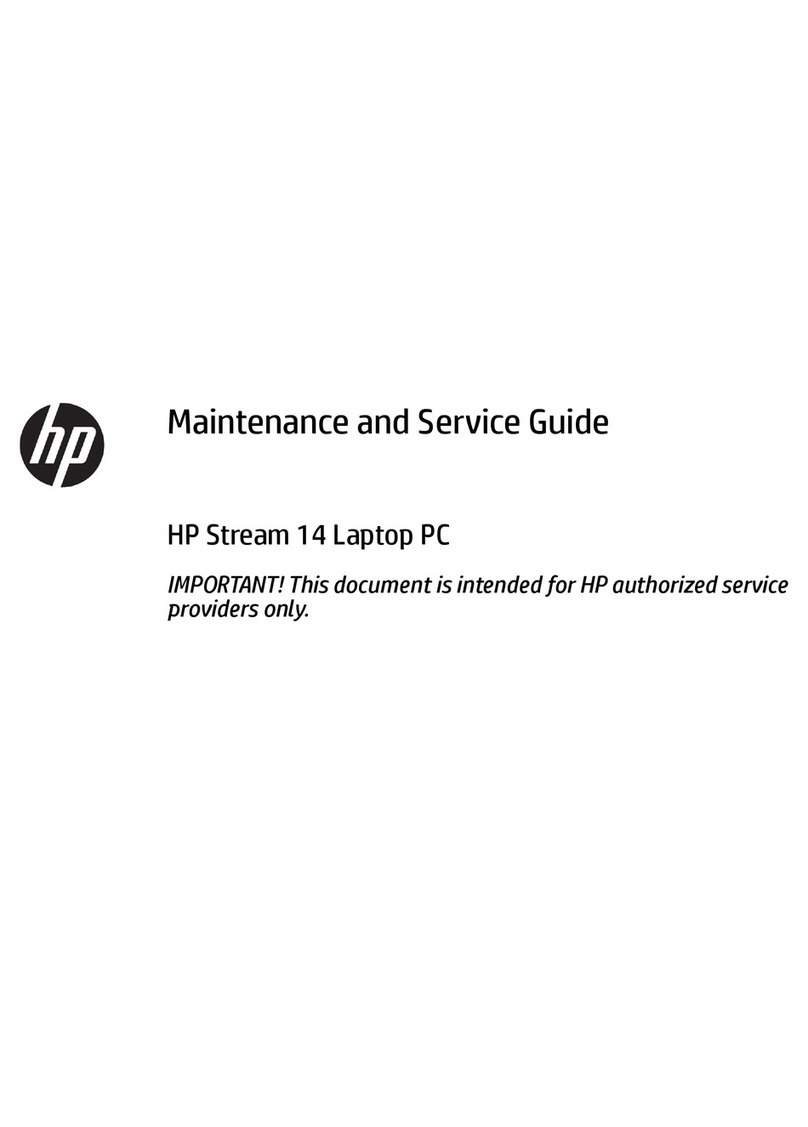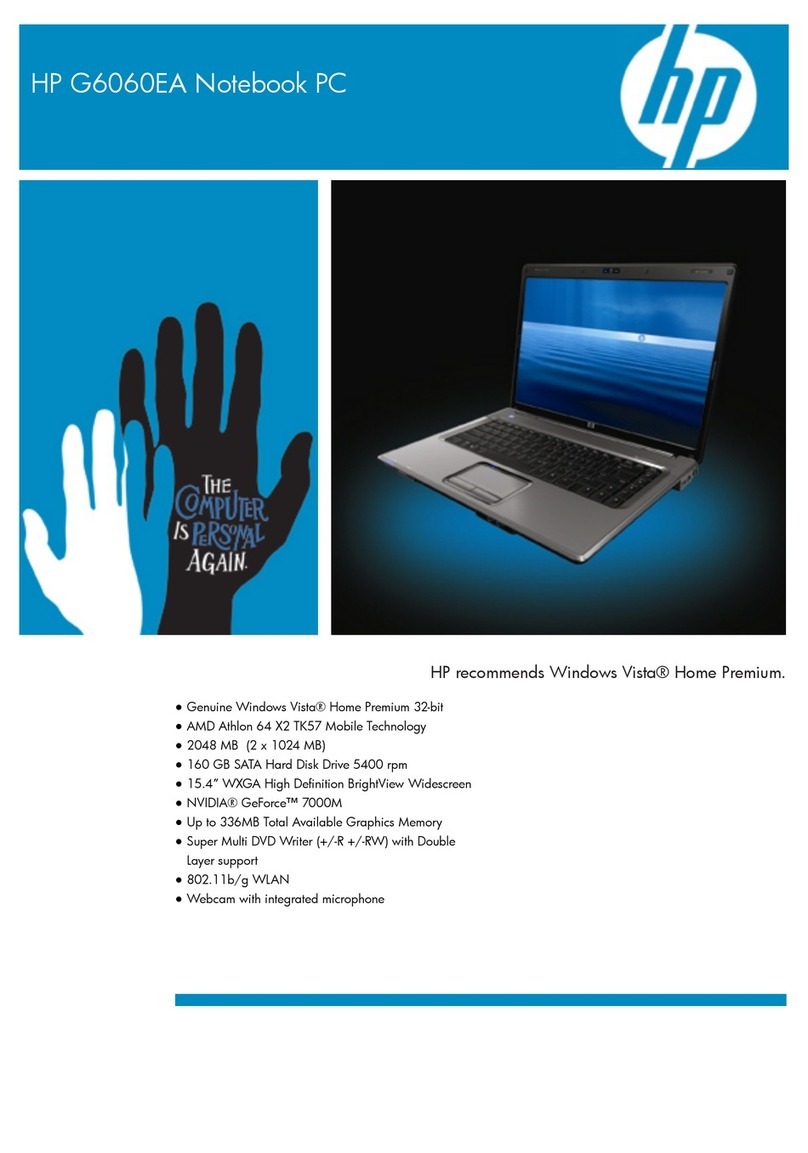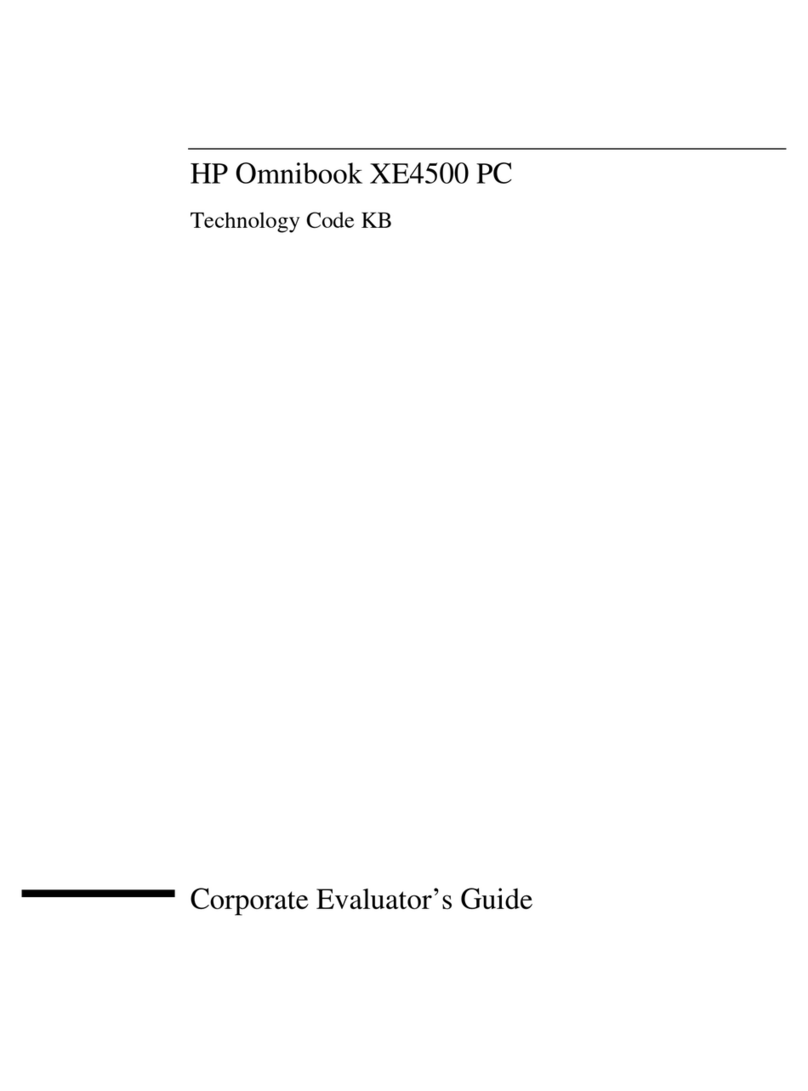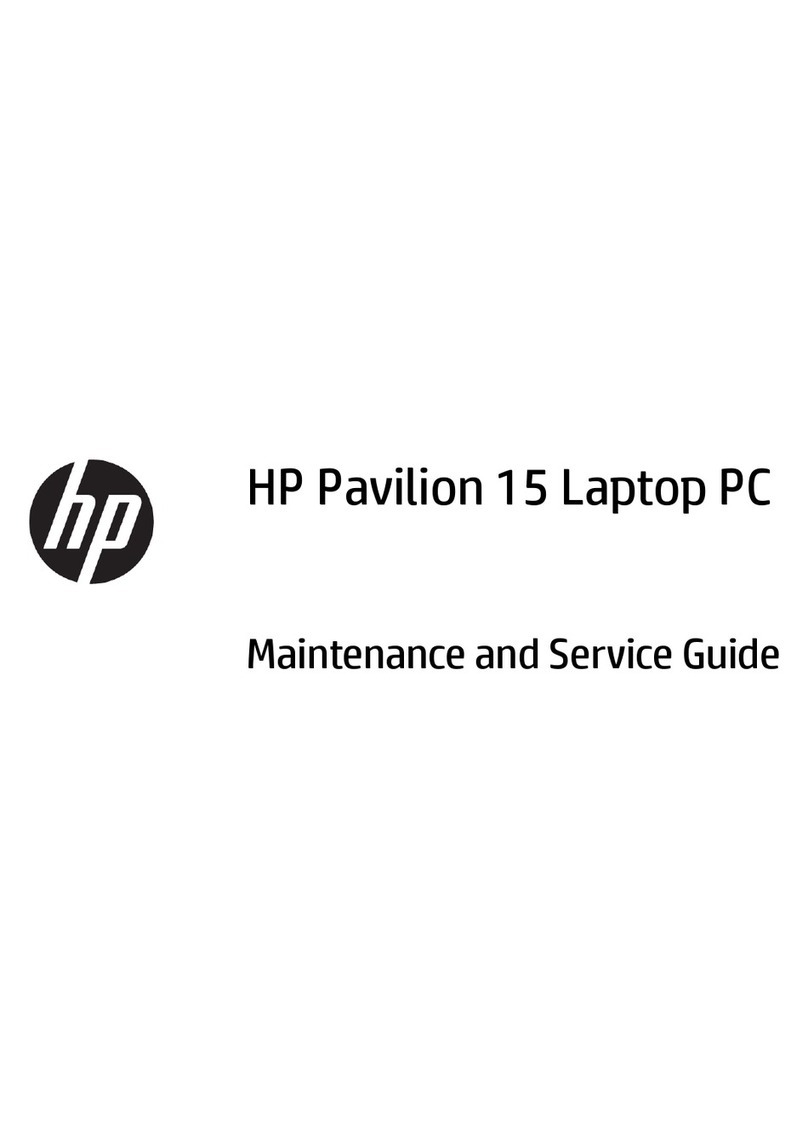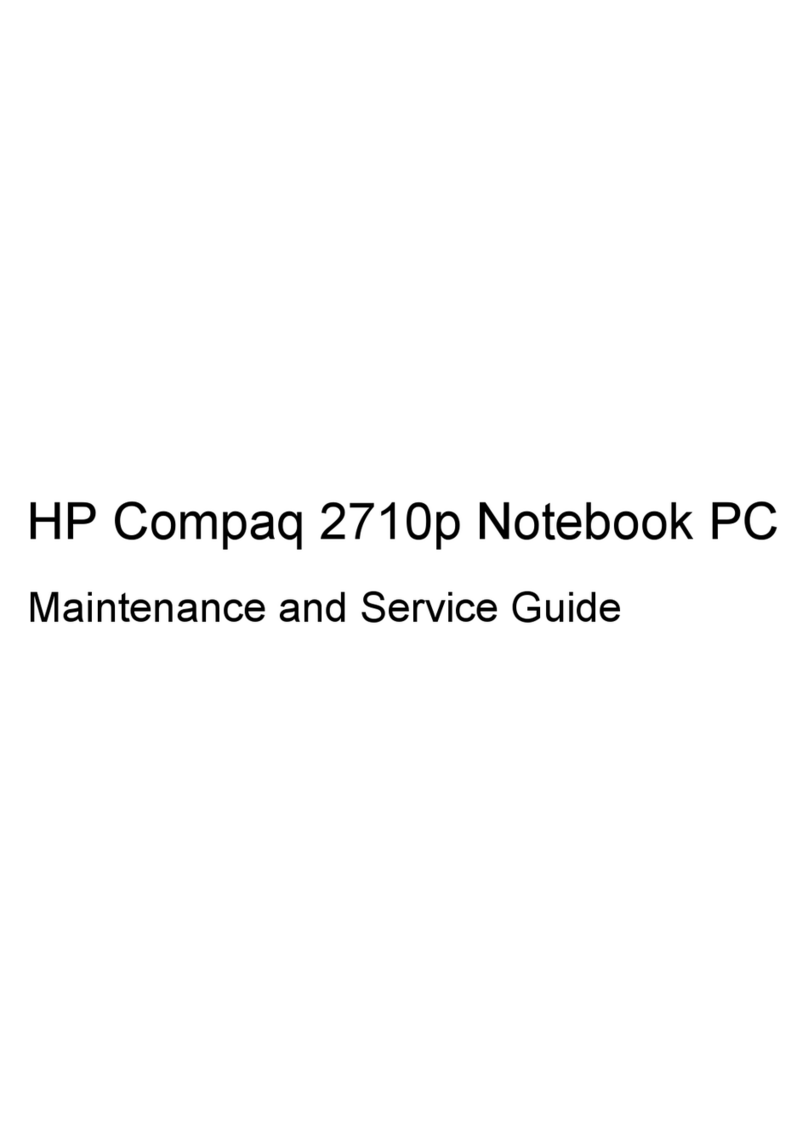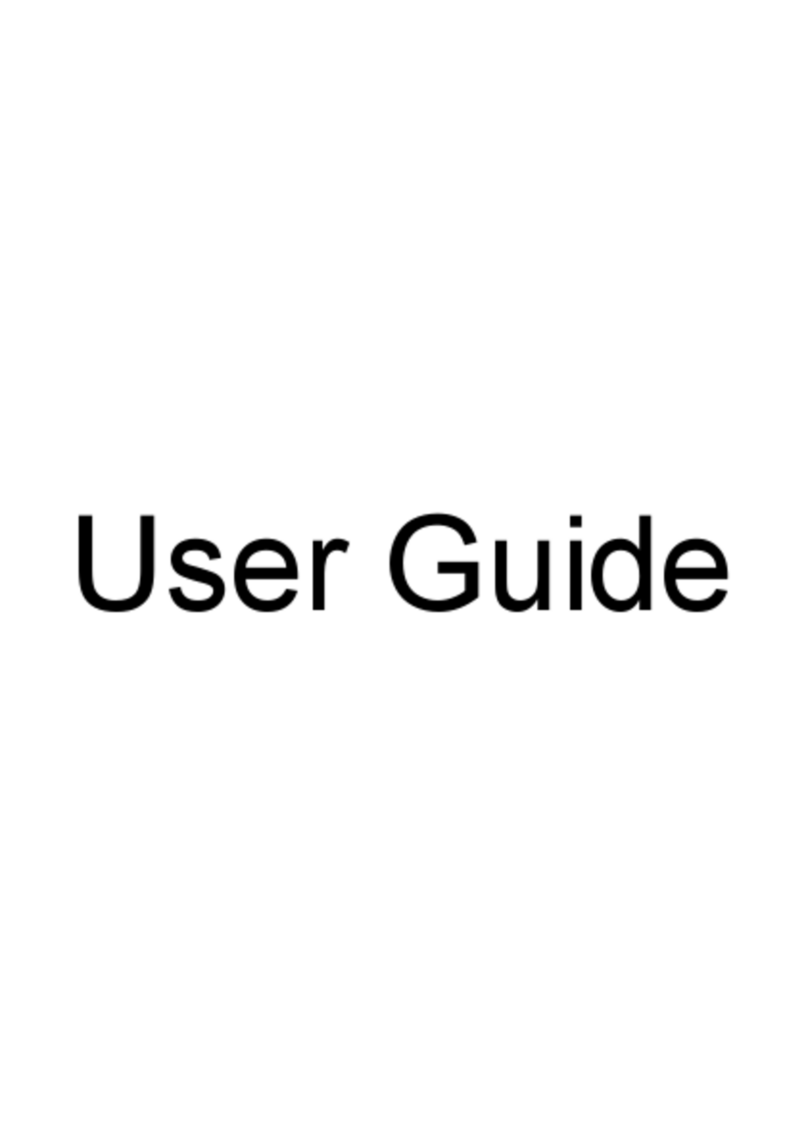1 Product description
Category Description
Product Name HP Spectre 13 Laptop PC (model number 13-af0xx)
Processors Intel® Core™ i7-8550U 1.80-GHz (turbo up to 4.00-GHz) quad core processor (2133-MHz, 8.0-MB L3 cache, 15-
W)
Intel Core i5-8250U 1.60-GHz (turbo up to 3.40-GHz) quad core processor (2133-MHz, 6.0-MB L3 cache, 15-W
Chipset Integrated soldered-on-circuit (SoC)
Graphics Internal graphics: Intel ultra high-denition (UHD) Graphics 620 graphics subsystem with universal memory
architecture (UMA) video memory
Support for DX12, high-denition multimedia interface (HDMI), and HD decode
Panel 13.3-in, UHD, white light-emitting (WLED), BrightView (3840×2160), uslim-at (2.0-mm), UWVA, eDP+PSR, 340
nits, 16:9 ultra wide aspect ratio, narrow bezel, TouchScreen display assembly with ush glass, multitouch
enabled, MSFT HDR streaming capable
13.3-in, full high-denition (FHD), WLED, BrightView (1920×1080), uslim-III-at (2.0-mm), UWVA, eDP+PSR, 300
nits, 16:9 ultra wide aspect ratio, narrow bezel, TouchScreen display assembly with ush glass, multitouch
enabled, MSFT HDR streaming capable
Memory System memory built into system board
Support for LPDDR3-2133 dual channel system memory
Support for up to 16-GB of system memory in the following congurations:
16384-MB (16384-MB (256-MB × 32 × 4 × 4 pieces)
8192-MB (256-MB × 16 × 4 × 4 pieces)
Storage Support for the following solid-state drives:
●1-TB, M.2 2280-SATA-3/DS, PCIe, NVMe, solid-state drive with triple level cell (TLC)
●512-GB, M.2 2280-SATA-3/DS, PCIe, NVMe, solid-state drive with TLC
●360-GB, M.2 2280-SATA-3/DS, PCIe, NVMe, solid-state drive with TLC
●256-GB, M.2 2280-SATA-3/DS, PCIe, NVMe, solid-state drive with TLC
●128-GB, M.2 2280-SATA-3/DS, PCIe, NVMe, solid-state drive with TLC
Audio and video Audio:
Bang & Olufsen
Support for dual speakers
Support for HP Audio Boost 2.0 (with discrete amplier)
Camera:
HP Wide Vision HD infrared camera with indicator light, 2 infrared lights, USB 2.0, HD BSI sensor and infrared
sensor, f2.2, WDR, 88° WFOV, 720p by 30 frames per second
HP Wide Vision HD camera with indicator light, USB 2.0, HD BSI sensor, f2.2, WDR, 88° WFOV, 720p by 30 frames
per second
Microphones: Dual array digital microphones with appropriate beam-forming, echo-cancellation, noise-
suppression software
1