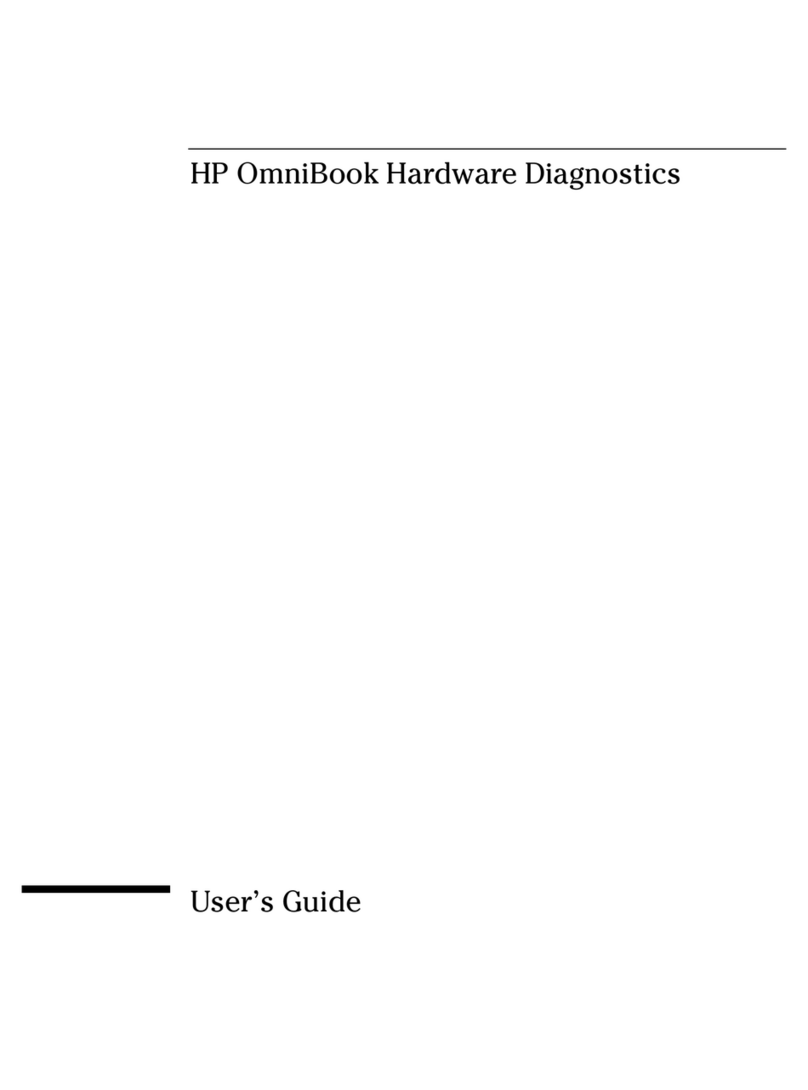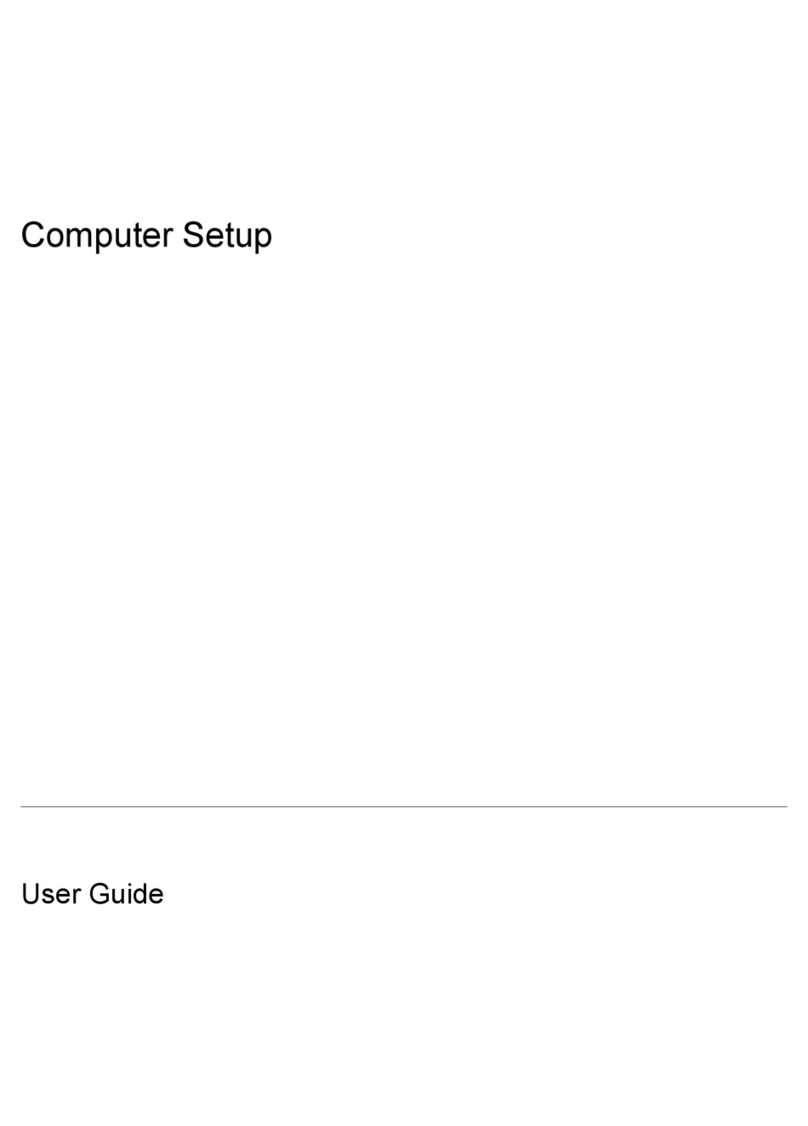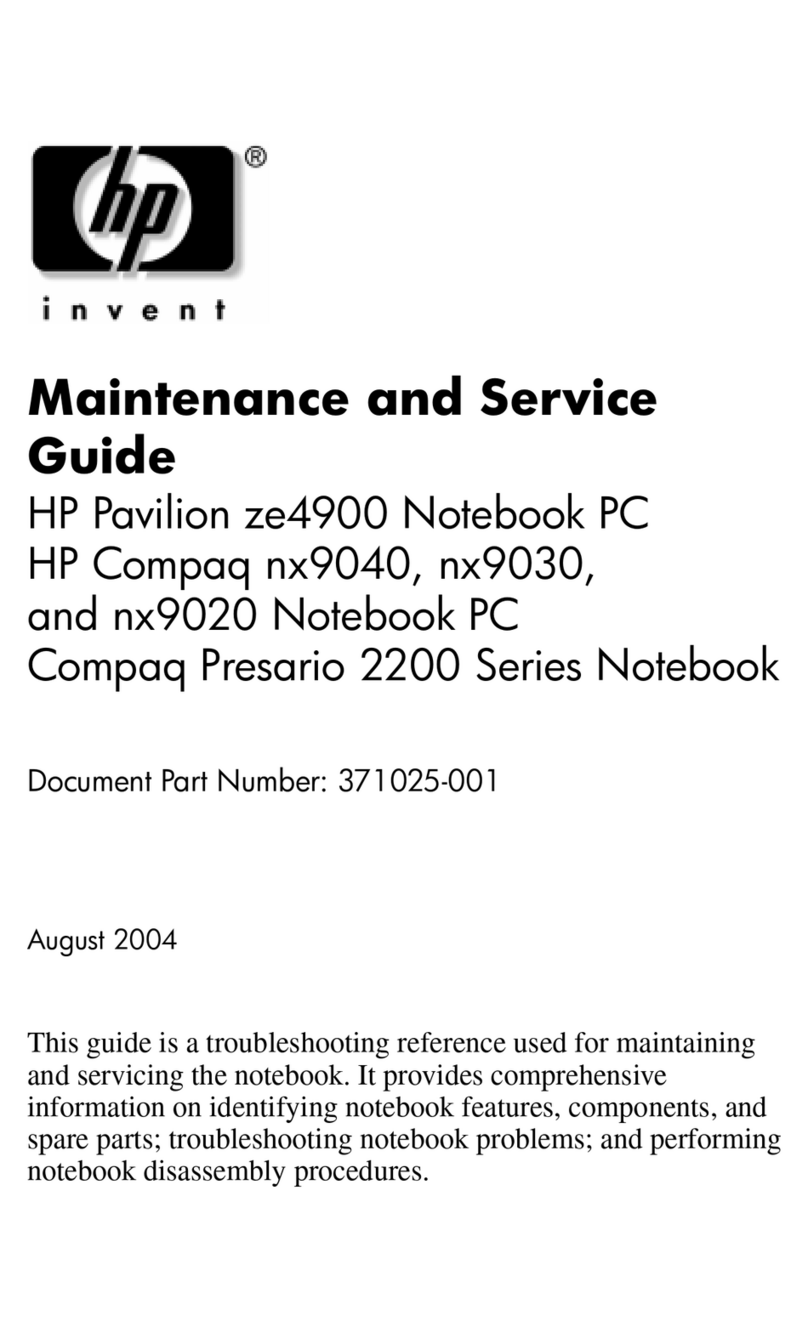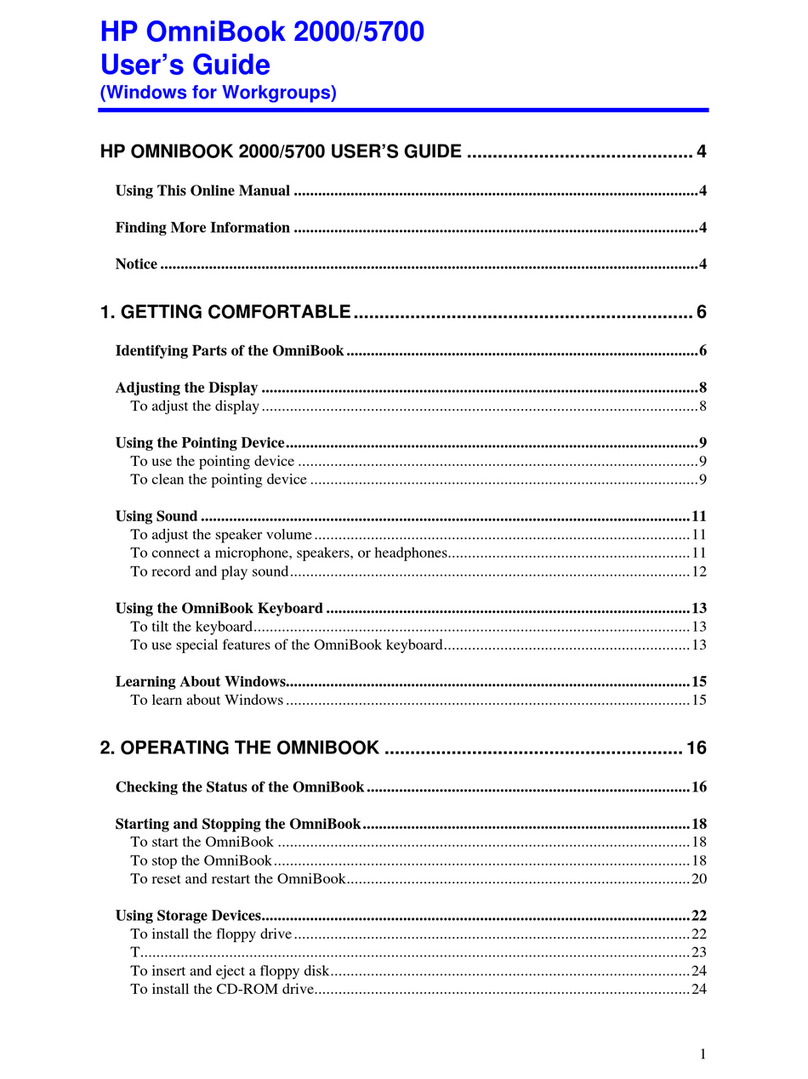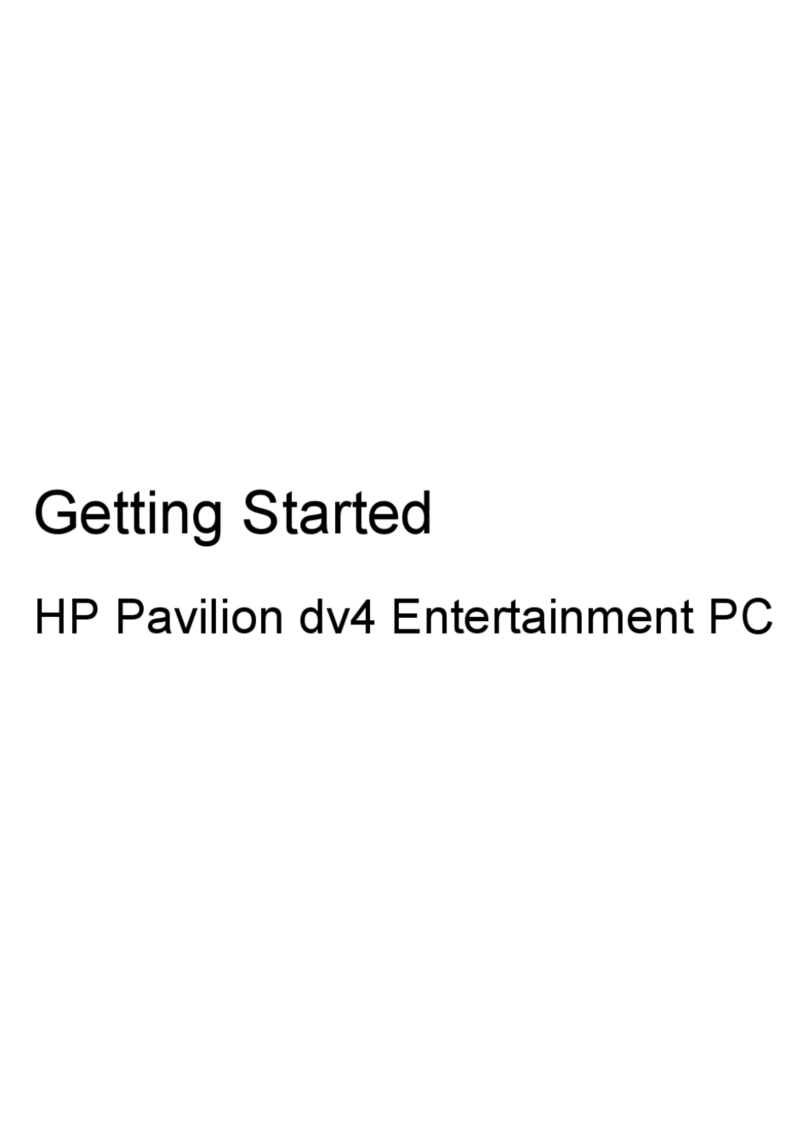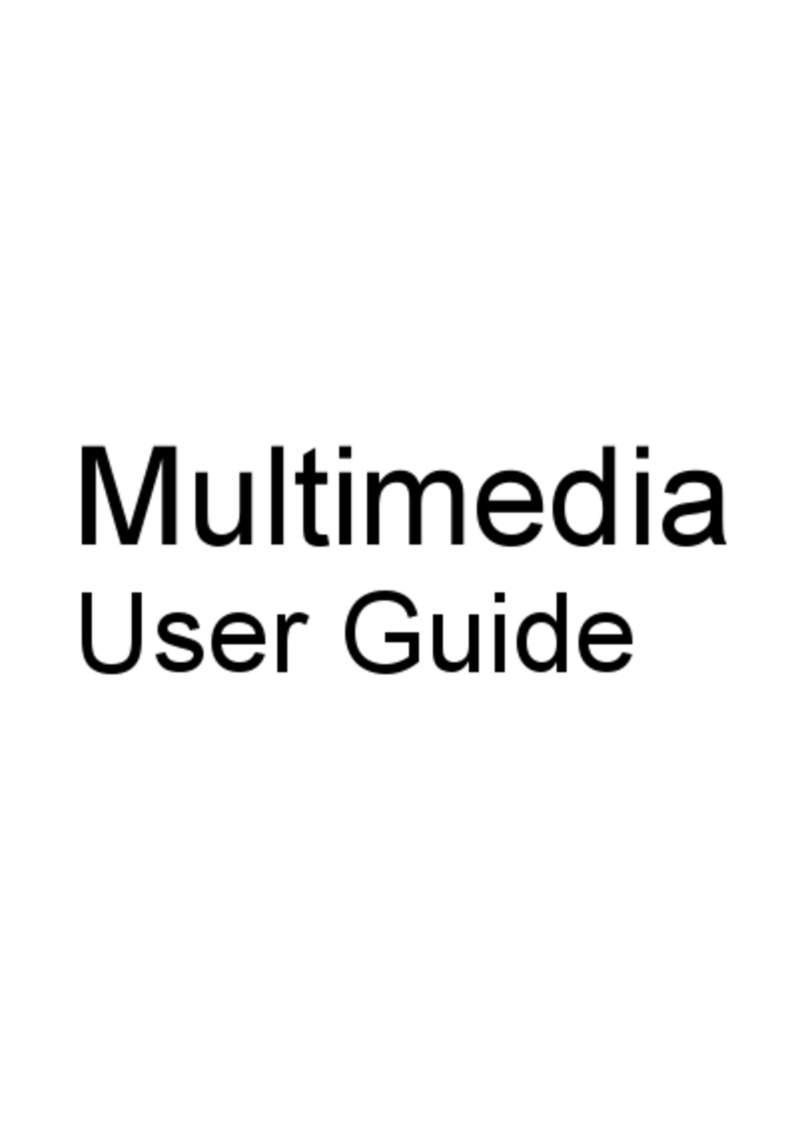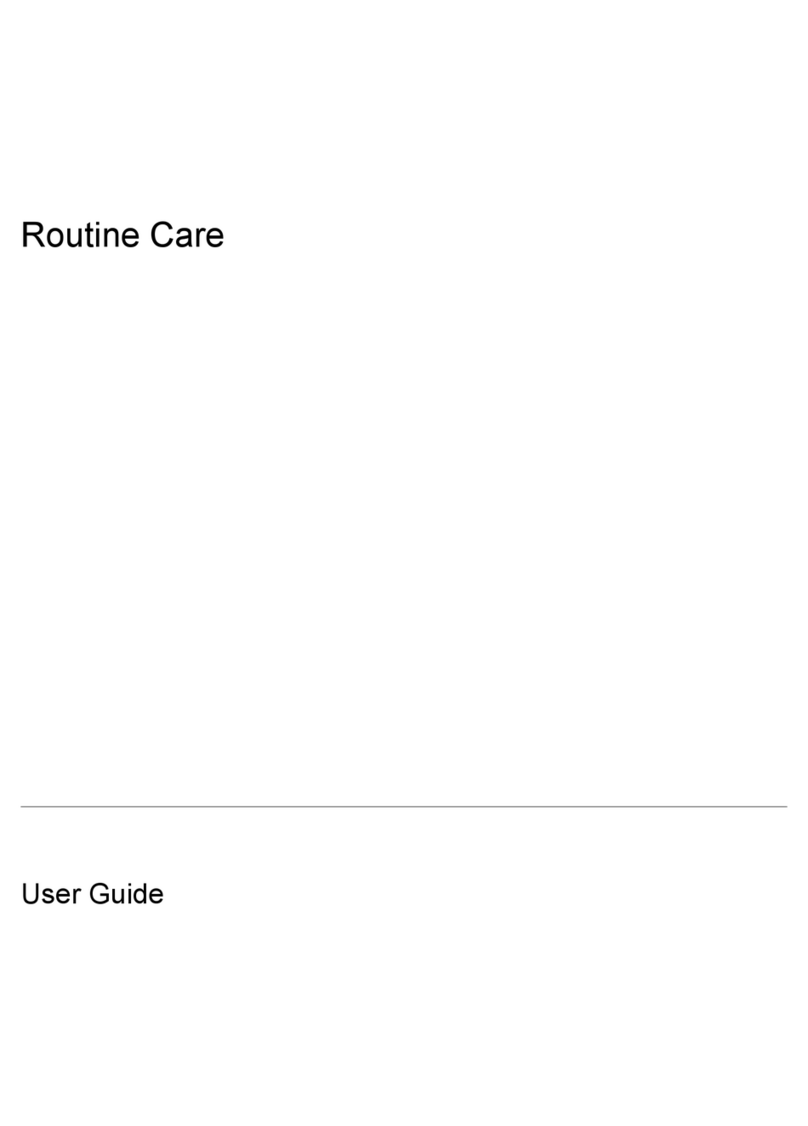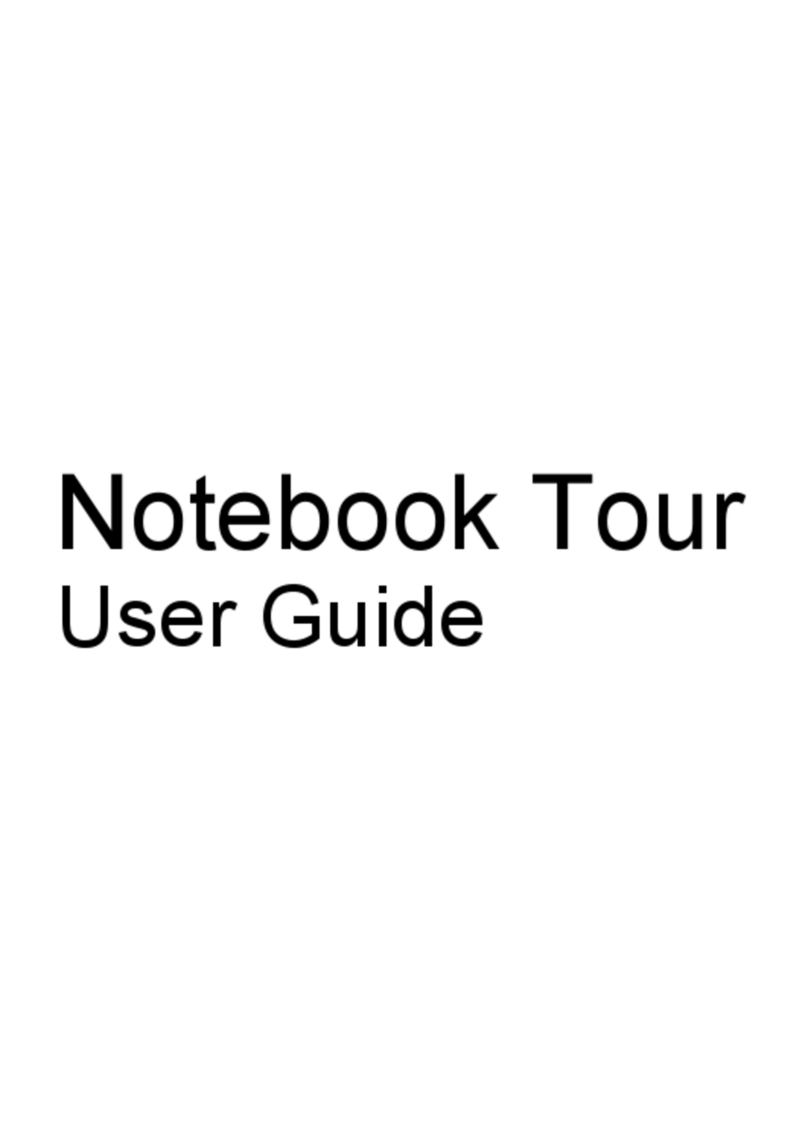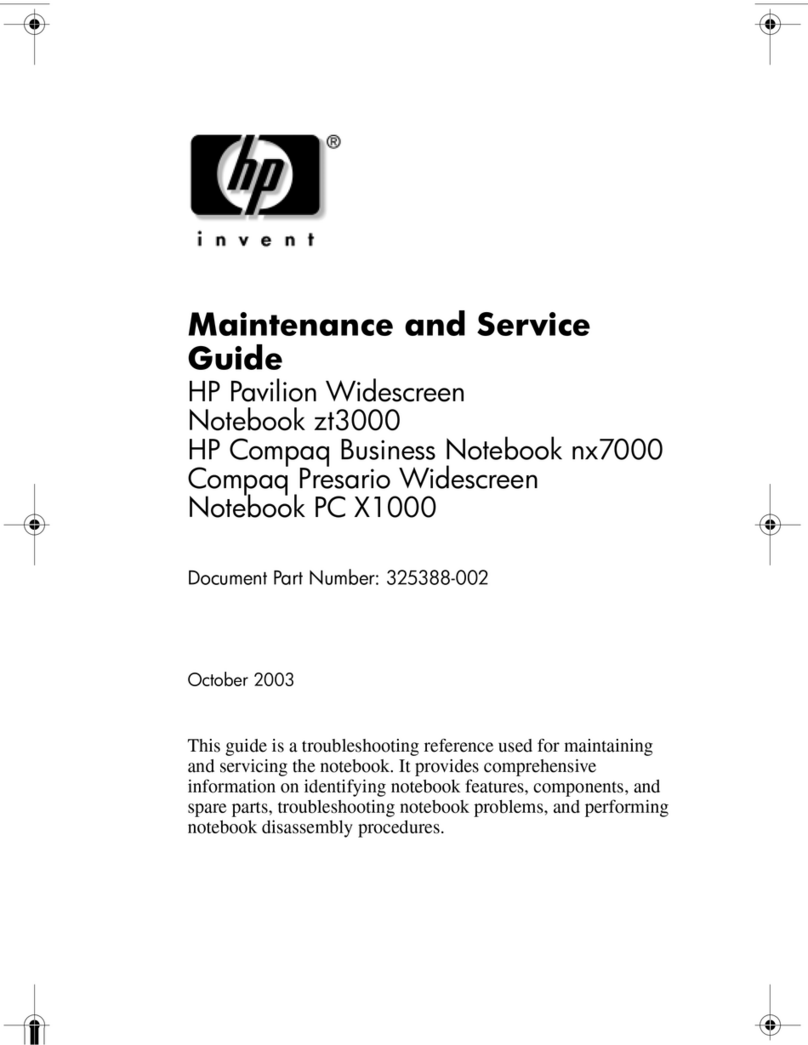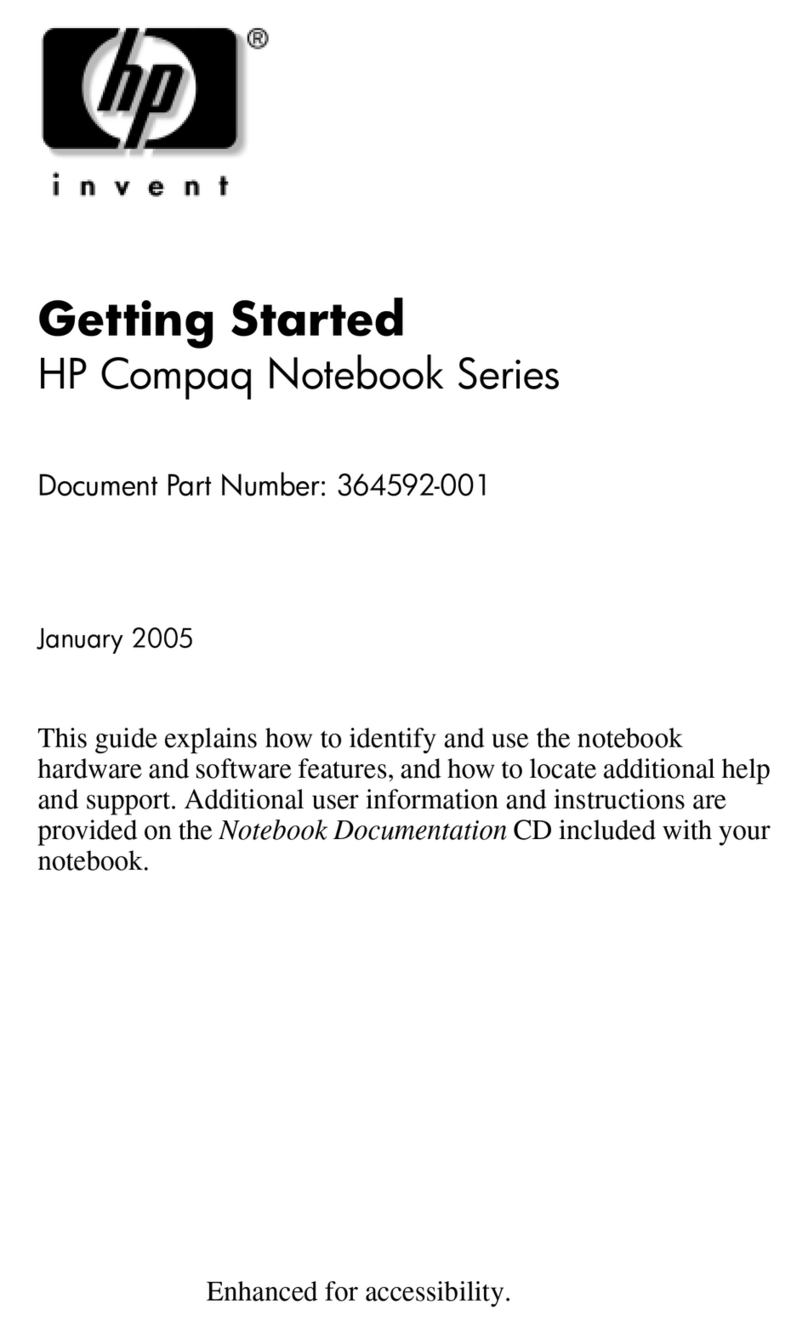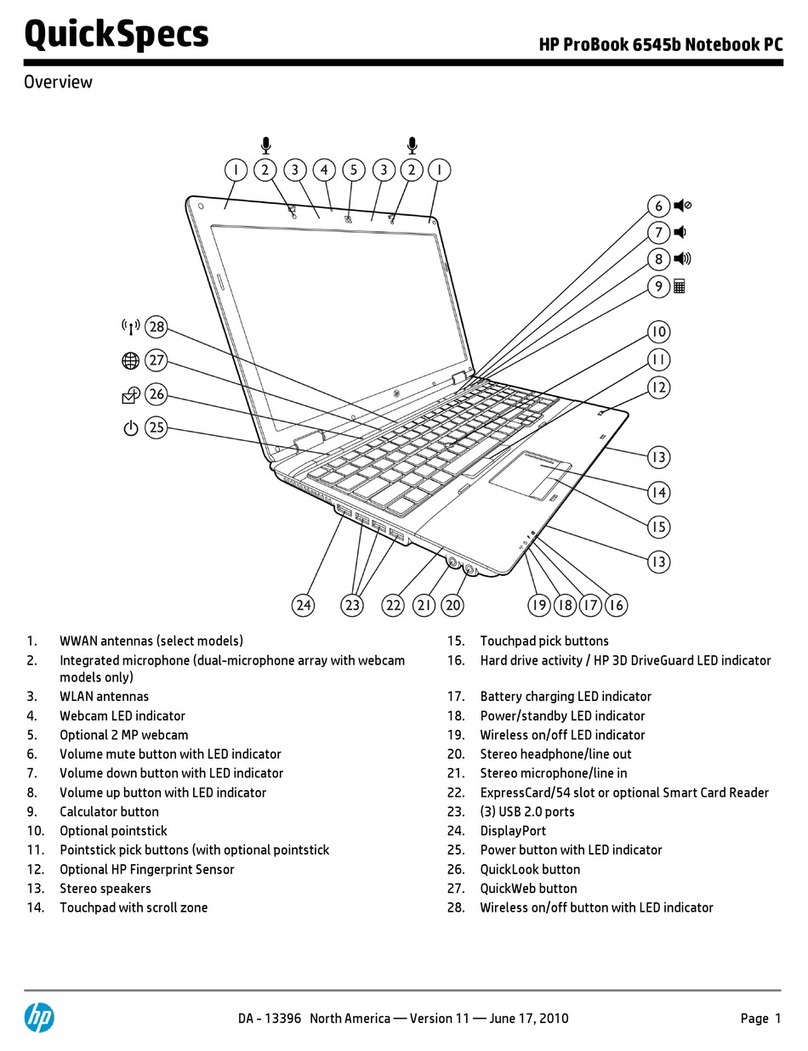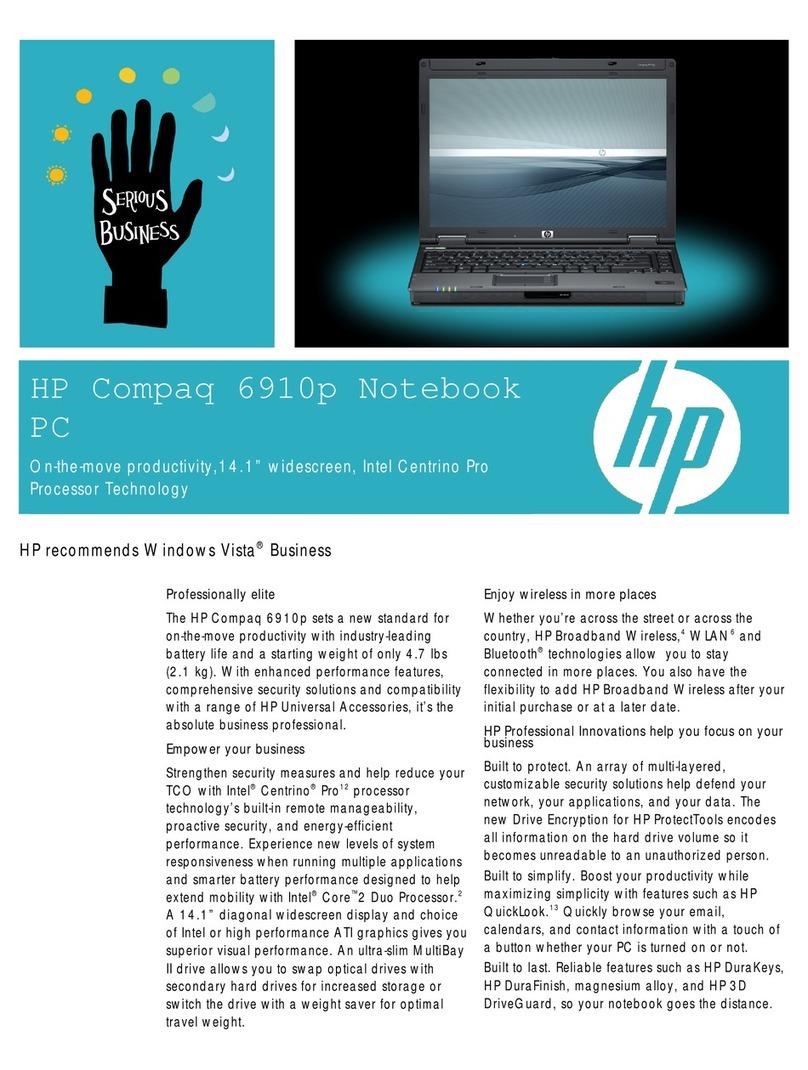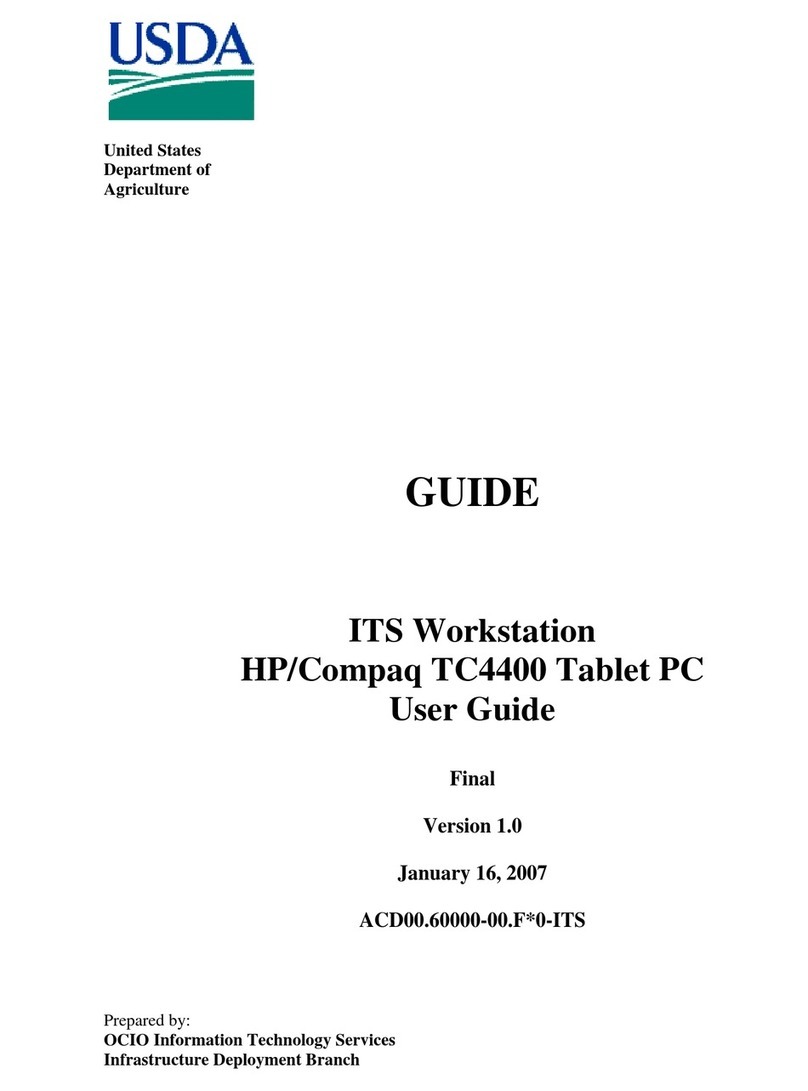Reference Guide 9
Connecting PC Cards..................................................................................................77
To insert or remove a PC Card..............................................................................77
Connecting External Devices......................................................................................79
To identify connectors for external devices ..........................................................79
To connect a printer or other parallel device.........................................................80
To connect an external keyboard or mouse...........................................................80
To connect a USB device......................................................................................80
To connect an audio device...................................................................................81
To use an external monitor....................................................................................81
To use a TV set as a monitor.................................................................................83
To connect a serial device .....................................................................................84
To connect an infrared device ...............................................................................84
To use a docking product ......................................................................................85
Installing Additional RAM .........................................................................................89
To install a RAM expansion module.....................................................................89
To remove a RAM expansion module ..................................................................90
Replacing the Hard Disk Drive...................................................................................92
To replace the hard disk drive...............................................................................92
To replace the hard disk drive holder....................................................................93
To prepare a new hard disk drive..........................................................................94
Troubleshooting and Maintenance................................................................................95
Troubleshooting Your Computer................................................................................96
Audio Problems.....................................................................................................96
CD-ROM and DVD Problems ..............................................................................97
Display Problems ..................................................................................................99
Docking Problems...............................................................................................101
Hard Disk Drive Problems..................................................................................101
Heat Problems .....................................................................................................102
Infrared Problems................................................................................................102
Keyboard and Pointing Device Problems ...........................................................103
LAN Problems ....................................................................................................105
Memory Problems...............................................................................................106
Modem Problems ................................................................................................106
PC Card (PCMCIA) Problems ............................................................................109
Performance Problems ........................................................................................110
Power and Battery Problems...............................................................................111
Printing Problems................................................................................................113
Serial, Parallel, and USB Problems.....................................................................113
Startup Problems .................................................................................................115
Wireless Problems............................................................................................... 116
Testing the Hardware................................................................................................118
To run the e-Diagtools diagnostic test.................................................................118
Configuring the Computer ........................................................................................120
To run the BIOS Setup utility .............................................................................120
To set up TopTools .............................................................................................125