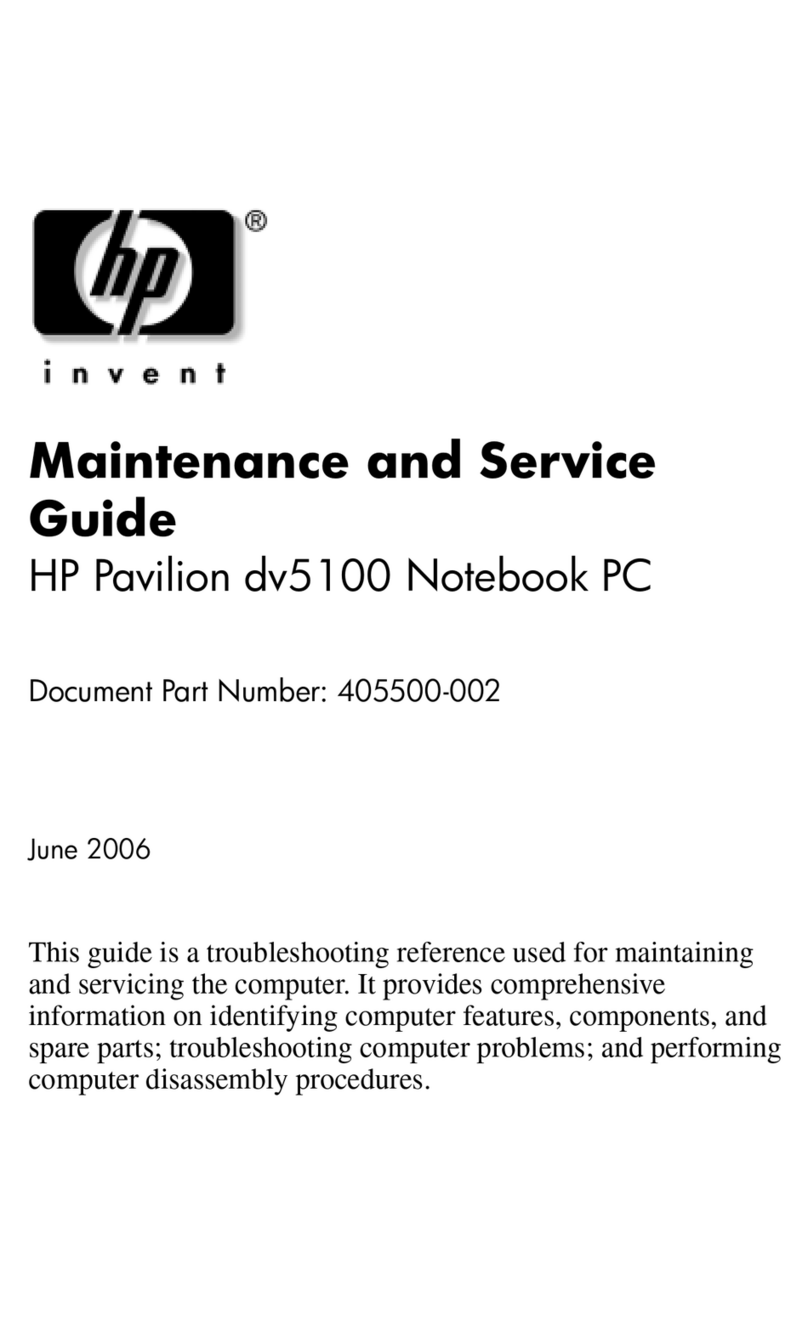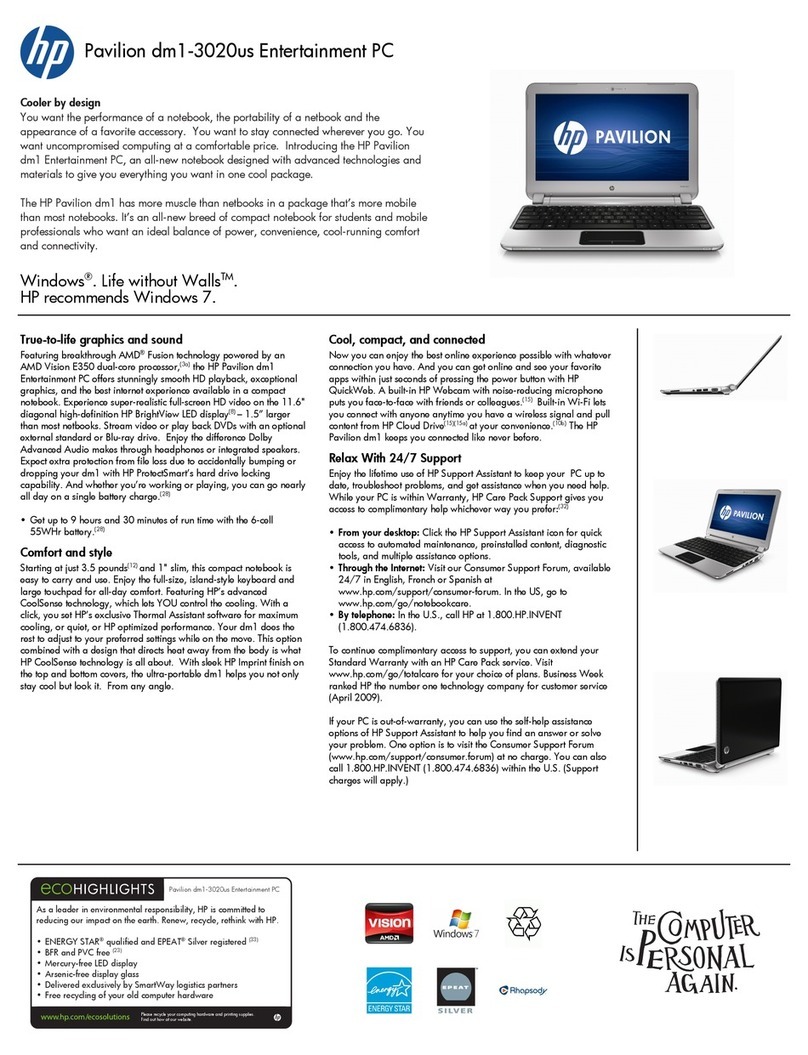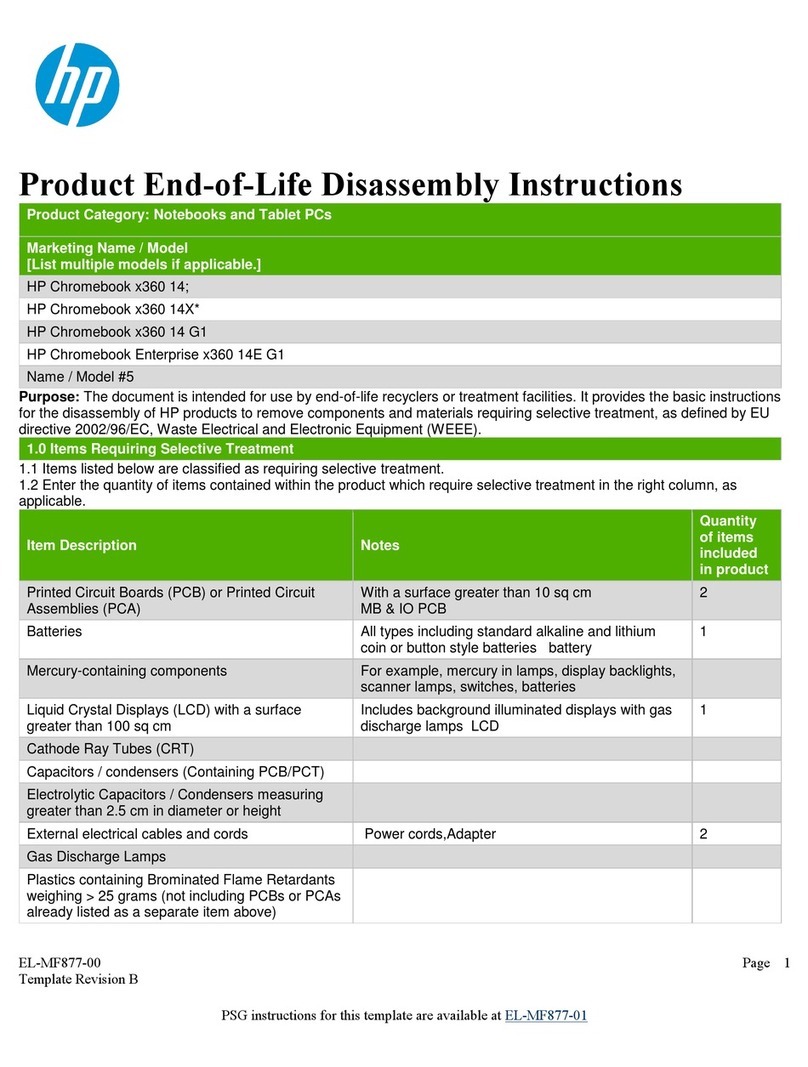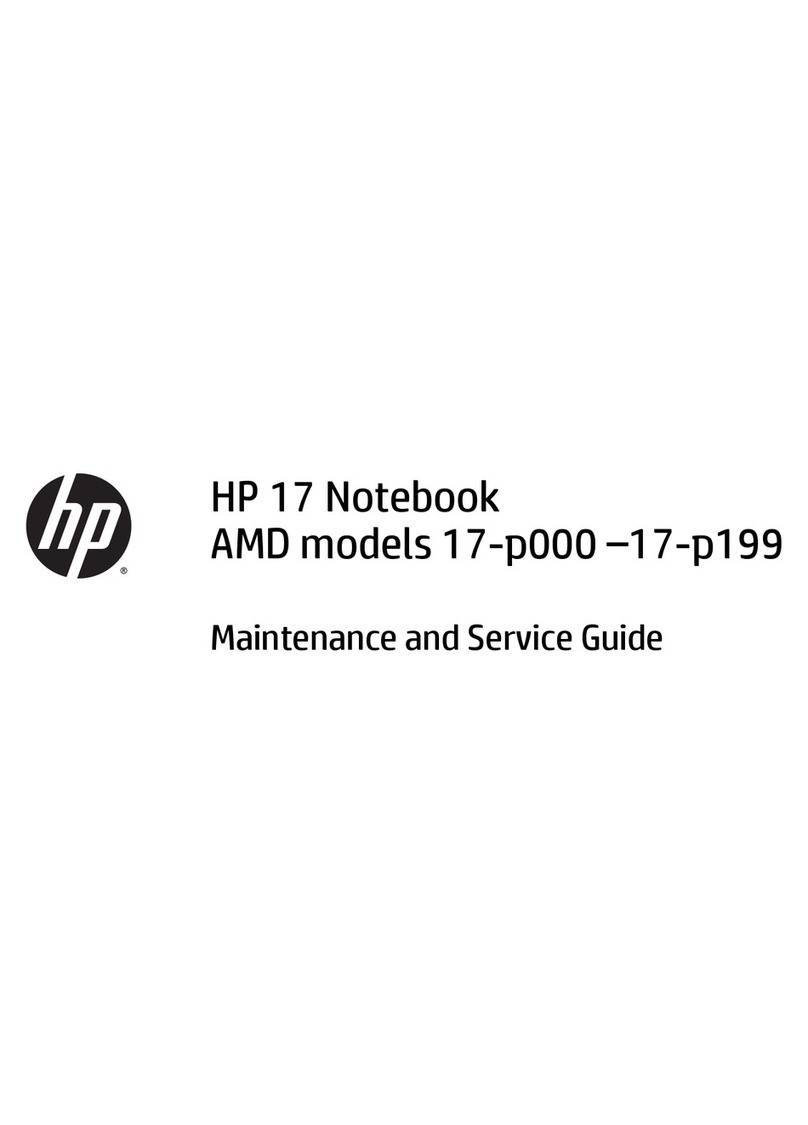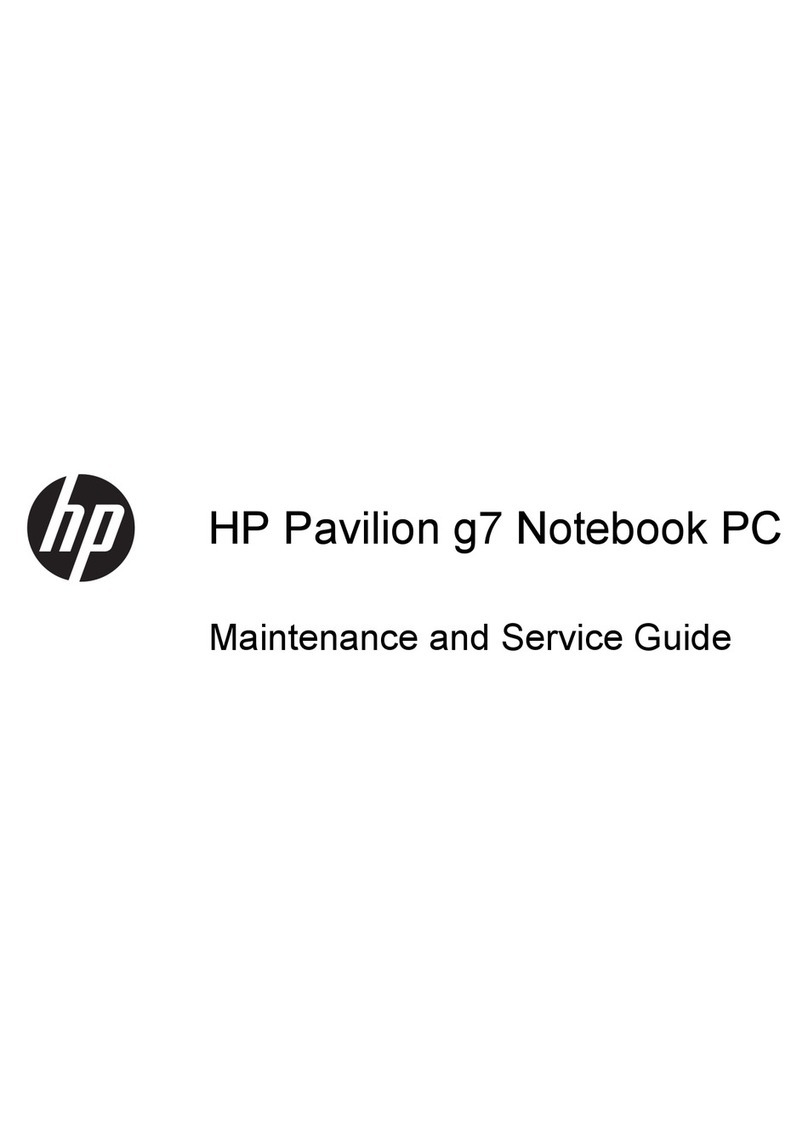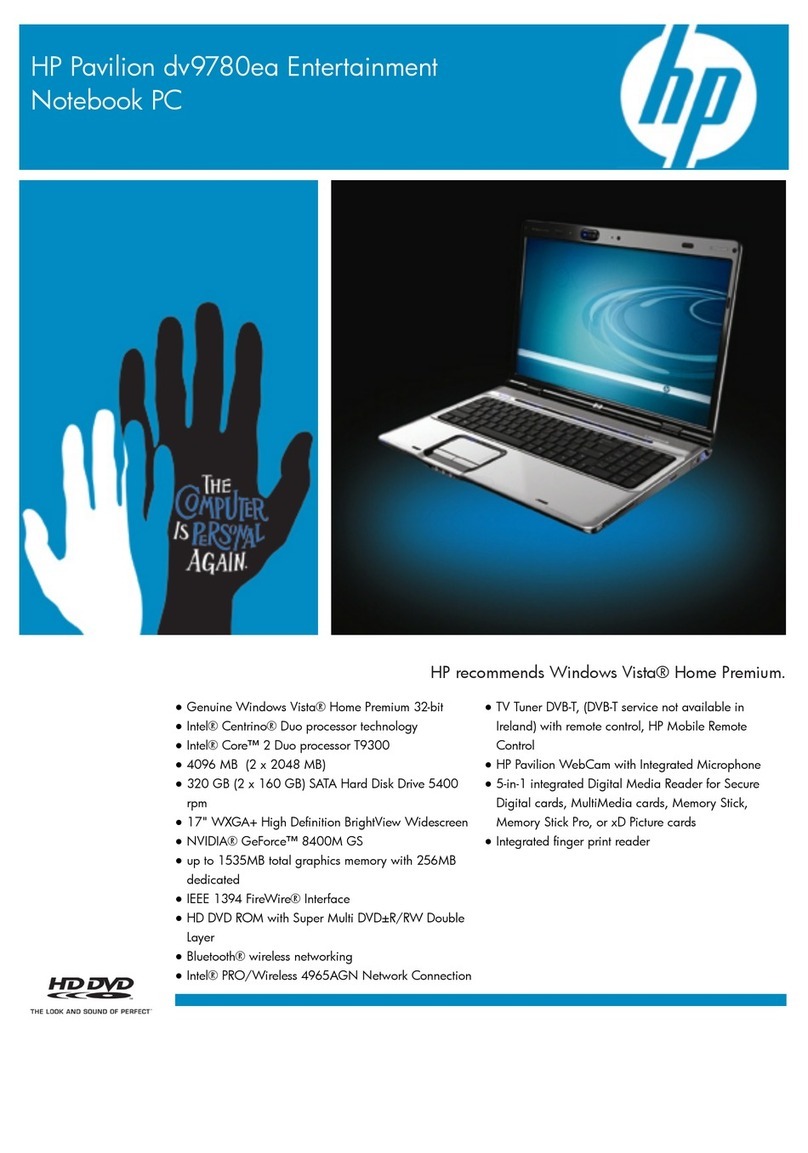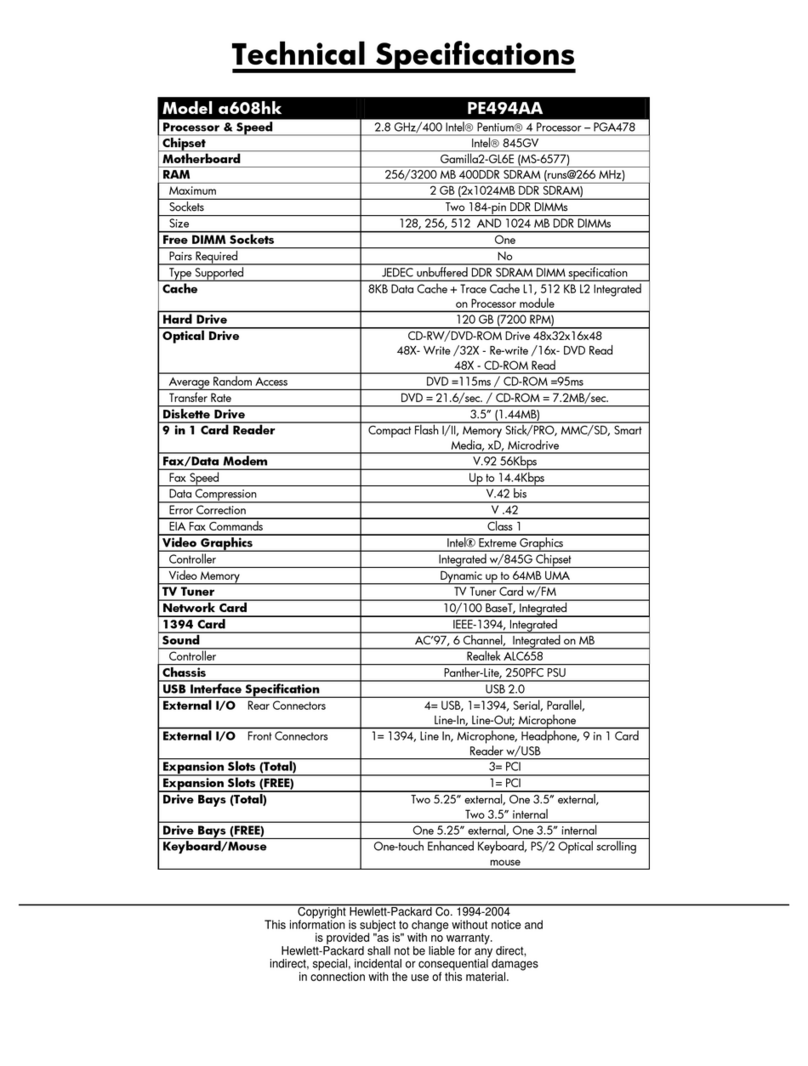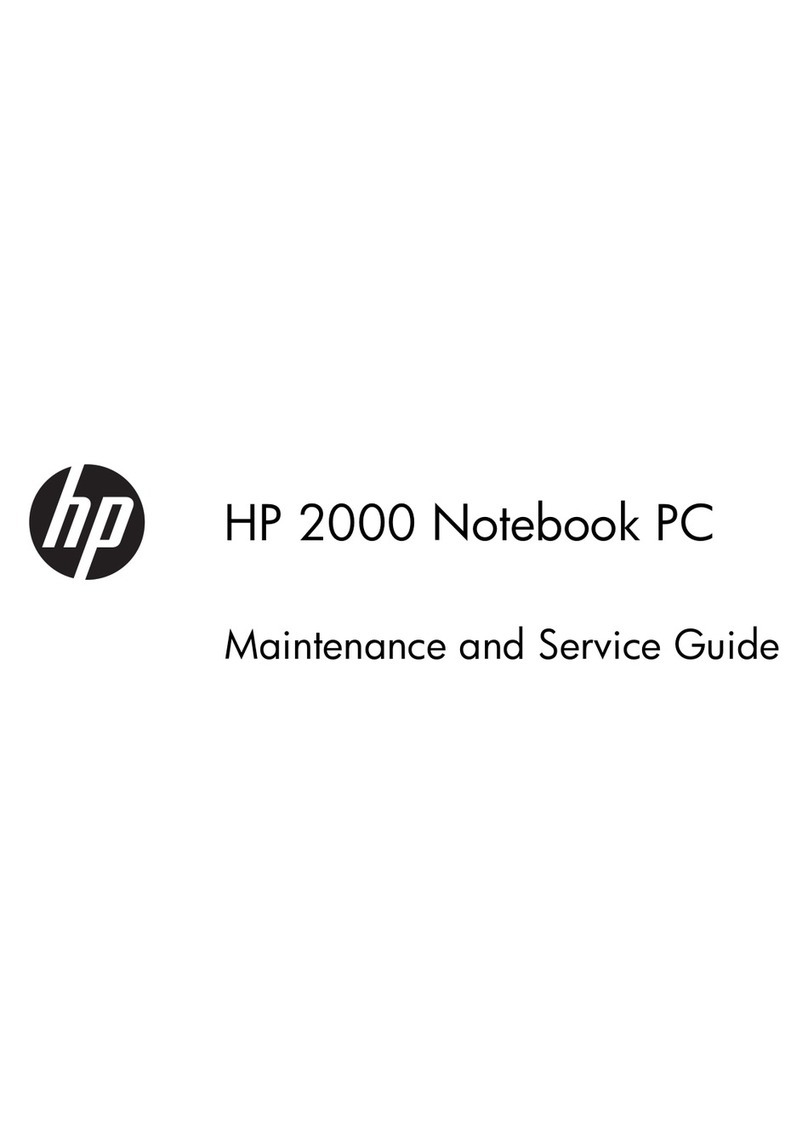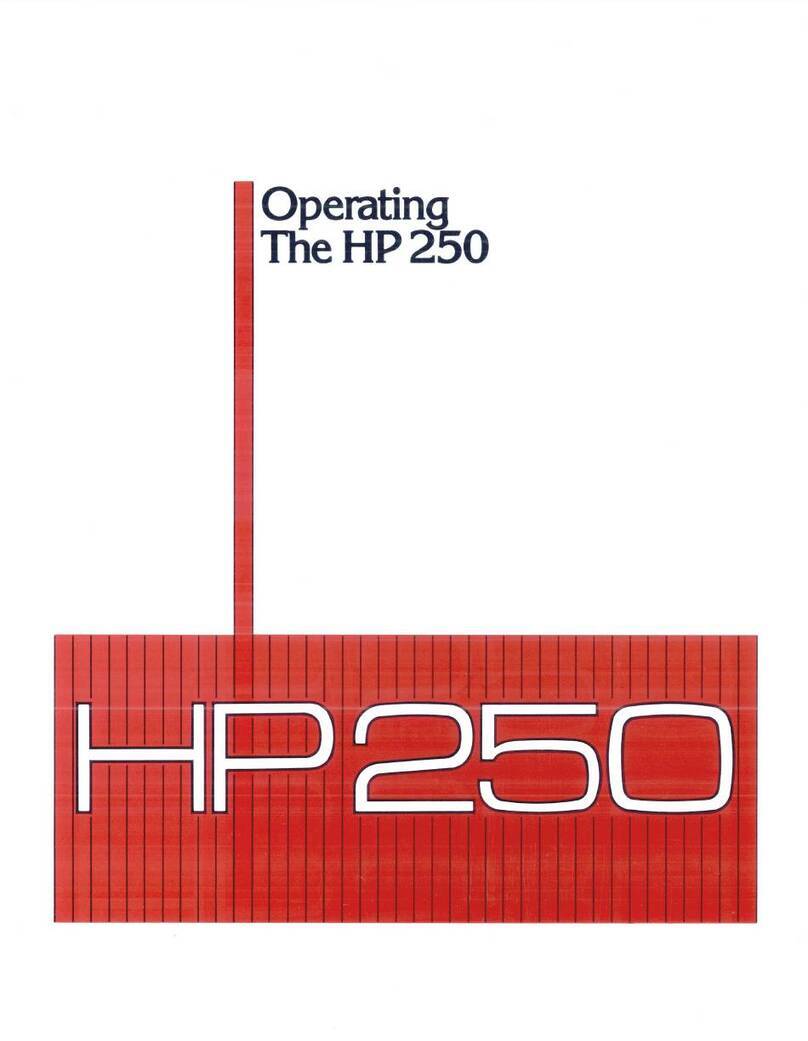5 Removal and replacement procedures for Customer Self-Repair parts ............................................................. 60
Component replacement procedures ................................................................................................................. 60
Battery ............................................................................................................................................... 61
Optical drive ...................................................................................................................................... 62
6 Removal and replacement procedures for Authorized Service Provider parts ................................................... 64
Component replacement procedures ................................................................................................................. 64
Base enclosure .................................................................................................................................. 65
Display panel ..................................................................................................................................... 72
WLAN module .................................................................................................................................... 80
TouchPad button board .................................................................................................................... 83
Battery Board (select models only) .................................................................................................. 84
Optical drive connector ..................................................................................................................... 85
USB board .......................................................................................................................................... 87
Hard drive .......................................................................................................................................... 88
System board .................................................................................................................................... 89
Solid State Drive ................................................................................................................................ 96
Speakers ............................................................................................................................................ 96
Memory modules .............................................................................................................................. 98
RTC battery ...................................................................................................................................... 100
Power connector ............................................................................................................................. 101
Fan ................................................................................................................................................... 102
Heat sink .......................................................................................................................................... 103
Power button board ........................................................................................................................ 106
7 Windows – Using Setup Utility (BIOS) and HP PC Hardware Diagnostics (UEFI) ................................................. 107
Starting Setup Utility (BIOS) .............................................................................................................................. 107
Updating the BIOS .............................................................................................................................................. 107
Determining the BIOS version ......................................................................................................... 107
Downloading a BIOS update ........................................................................................................... 108
Using HP PC Hardware Diagnostics (UEFI) ........................................................................................................ 108
Downloading HP PC Hardware Diagnostics (UEFI) to a USB device ............................................... 109
8 Ubuntu Linux – Using Setup Utility (BIOS) and System Diagnostics ................................................................. 110
Starting Setup Utility ......................................................................................................................................... 110
Using Setup Utility ............................................................................................................................................. 110
Changing the language of Setup Utility .......................................................................................... 110
Navigating and selecting in Setup Utility ....................................................................................... 110
Displaying system information ...................................................................................................... 111
Restoring factory default settings in Setup Utility ........................................................................ 111
viii