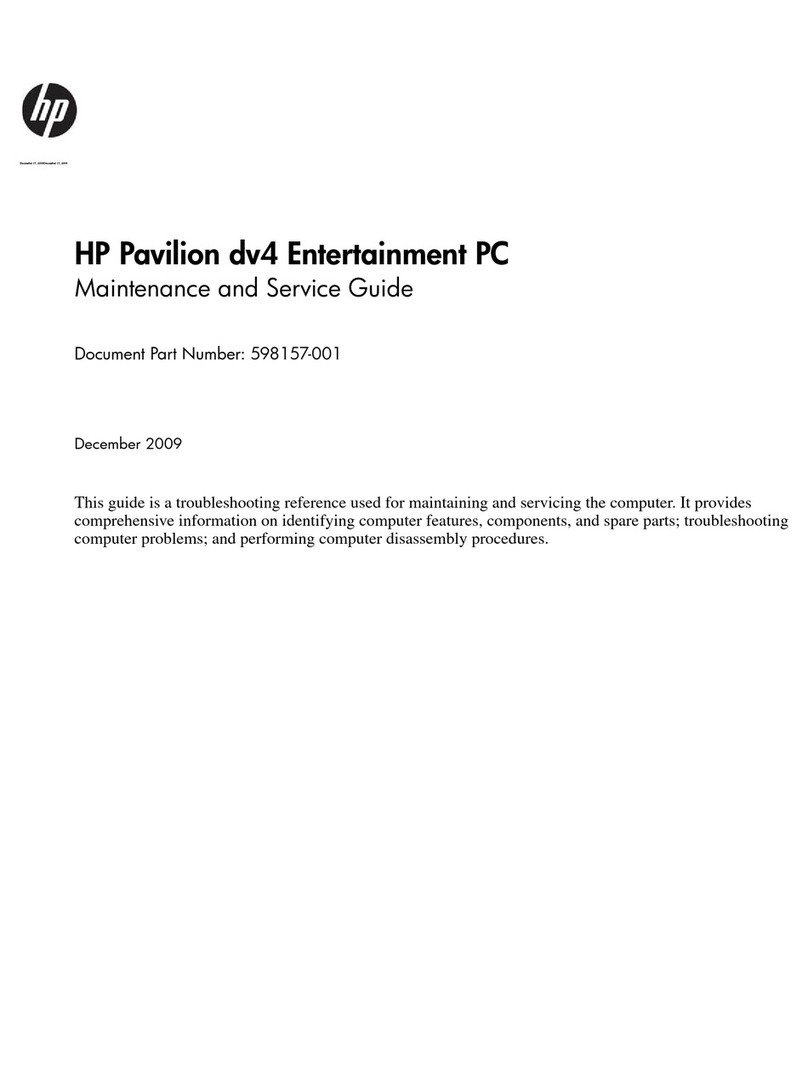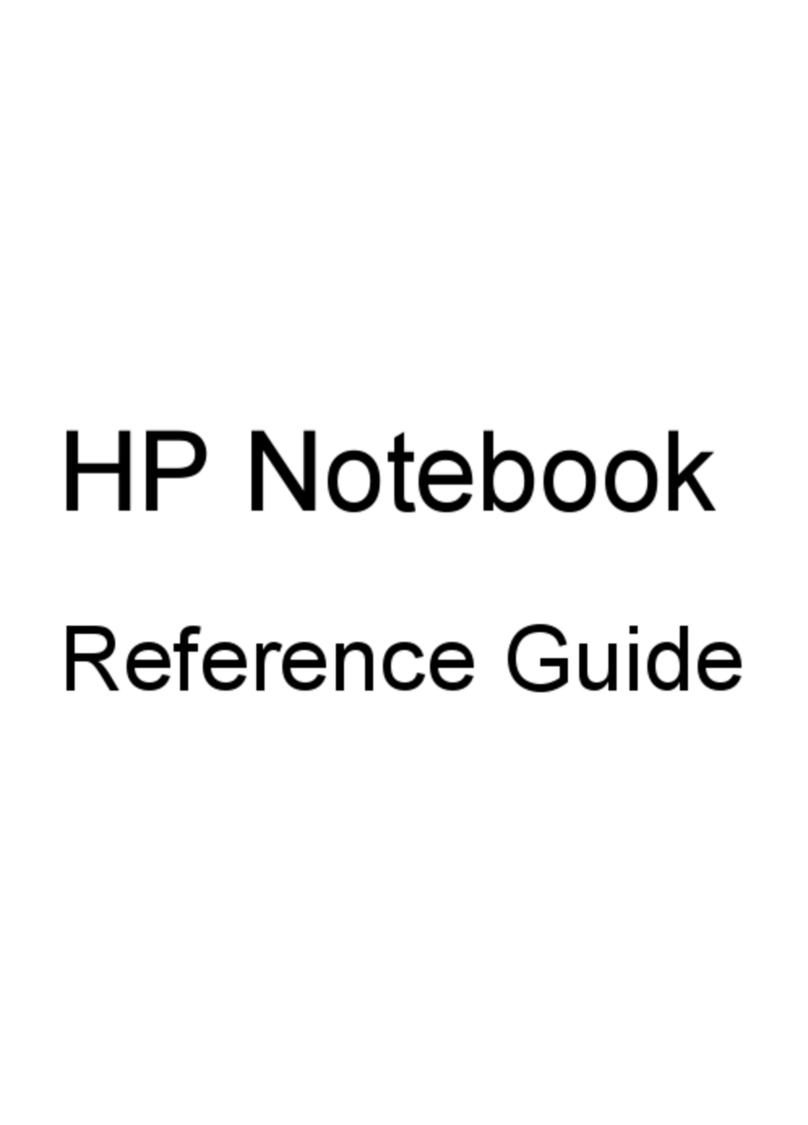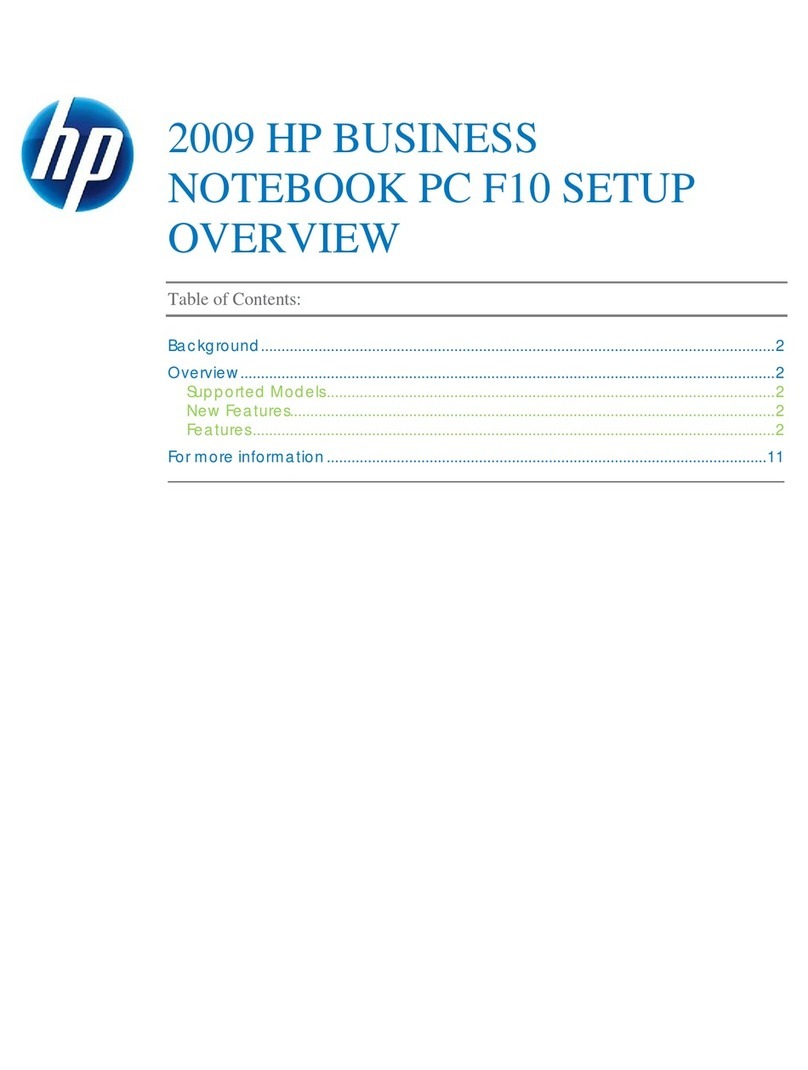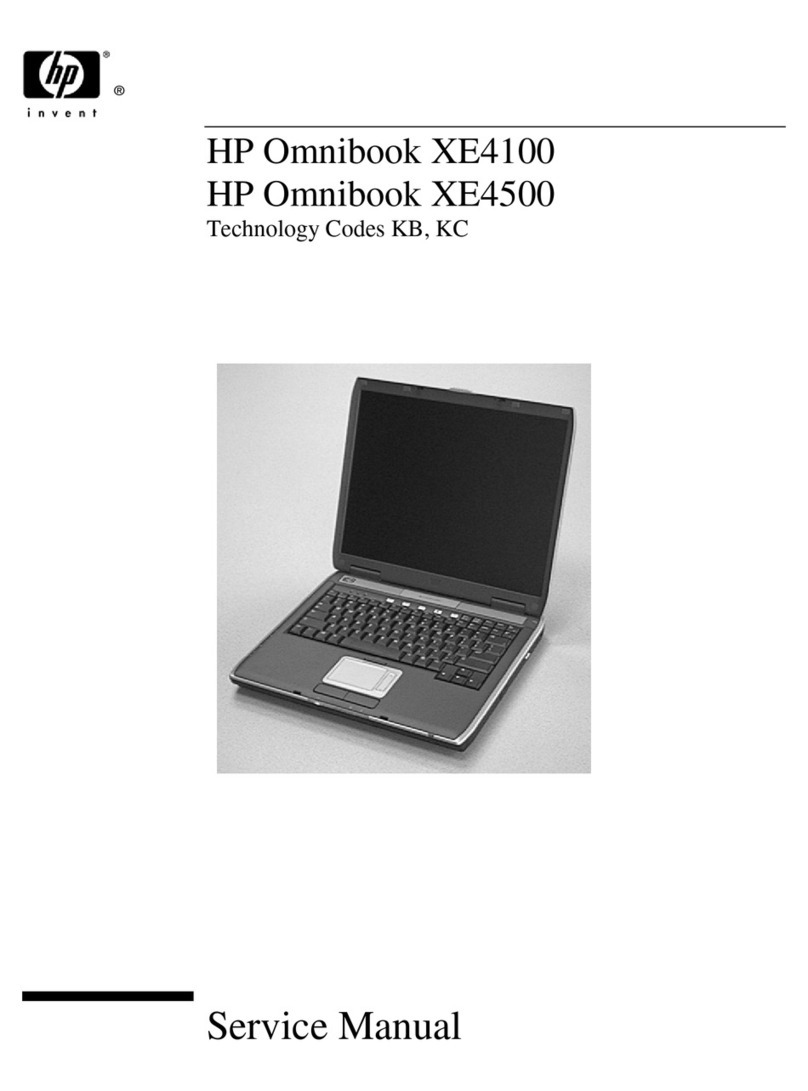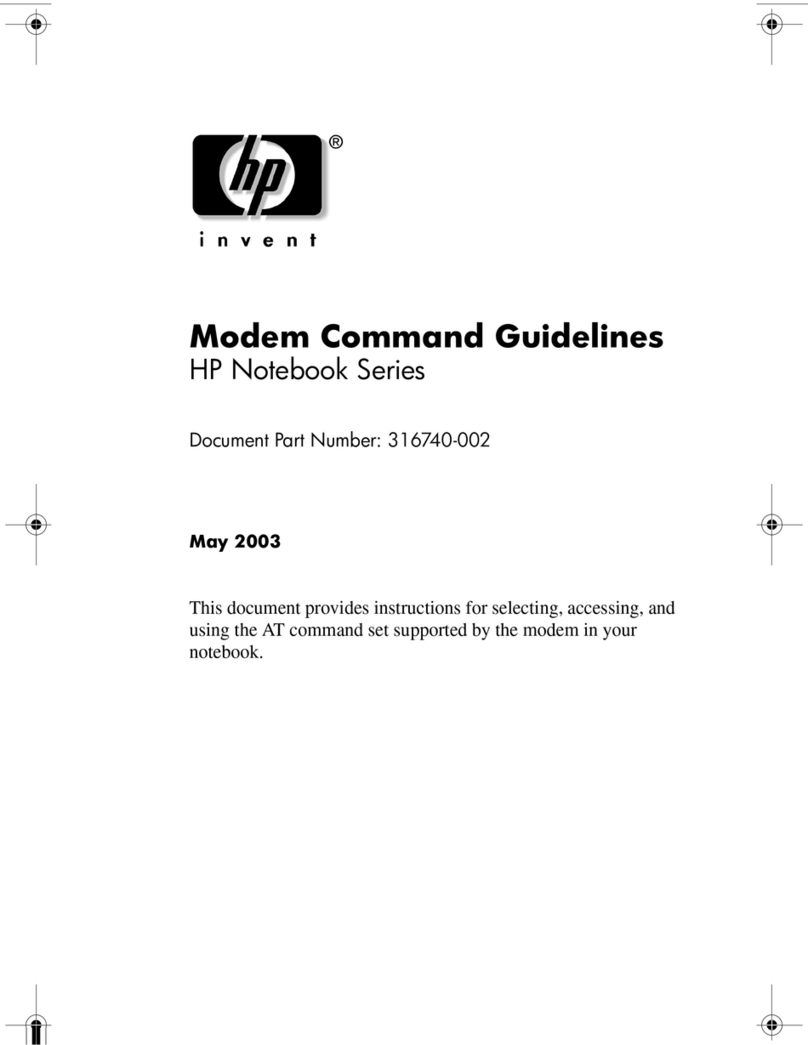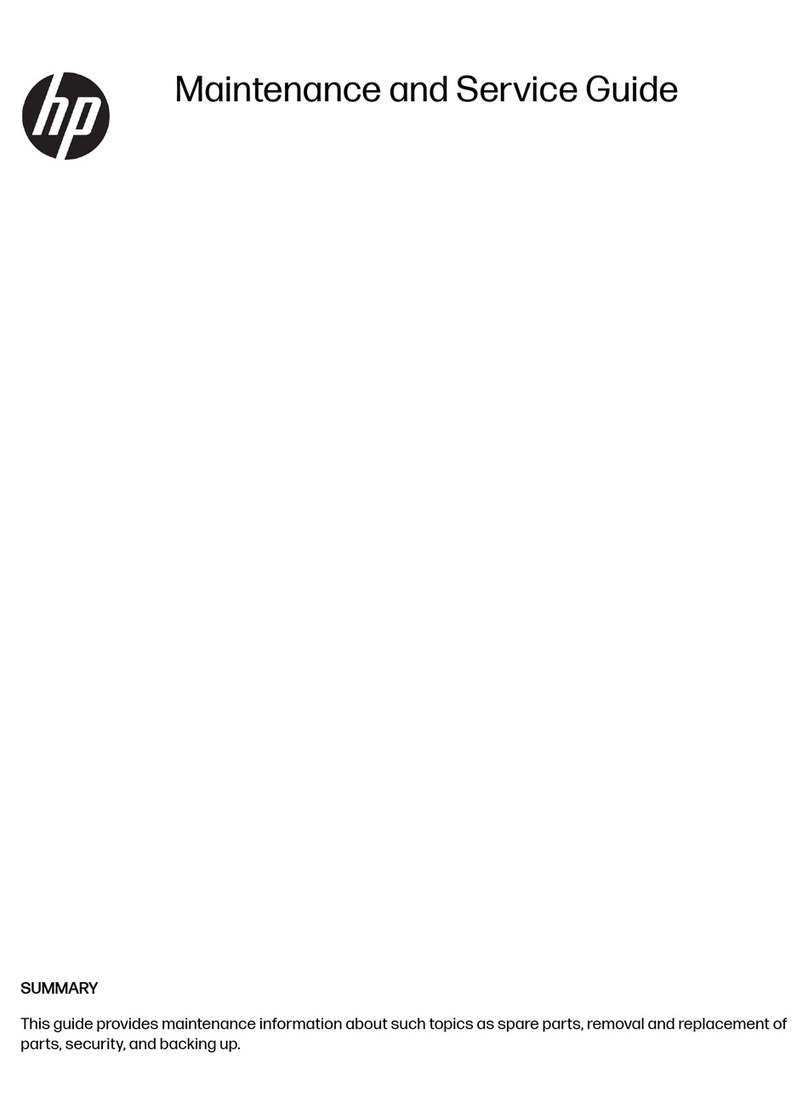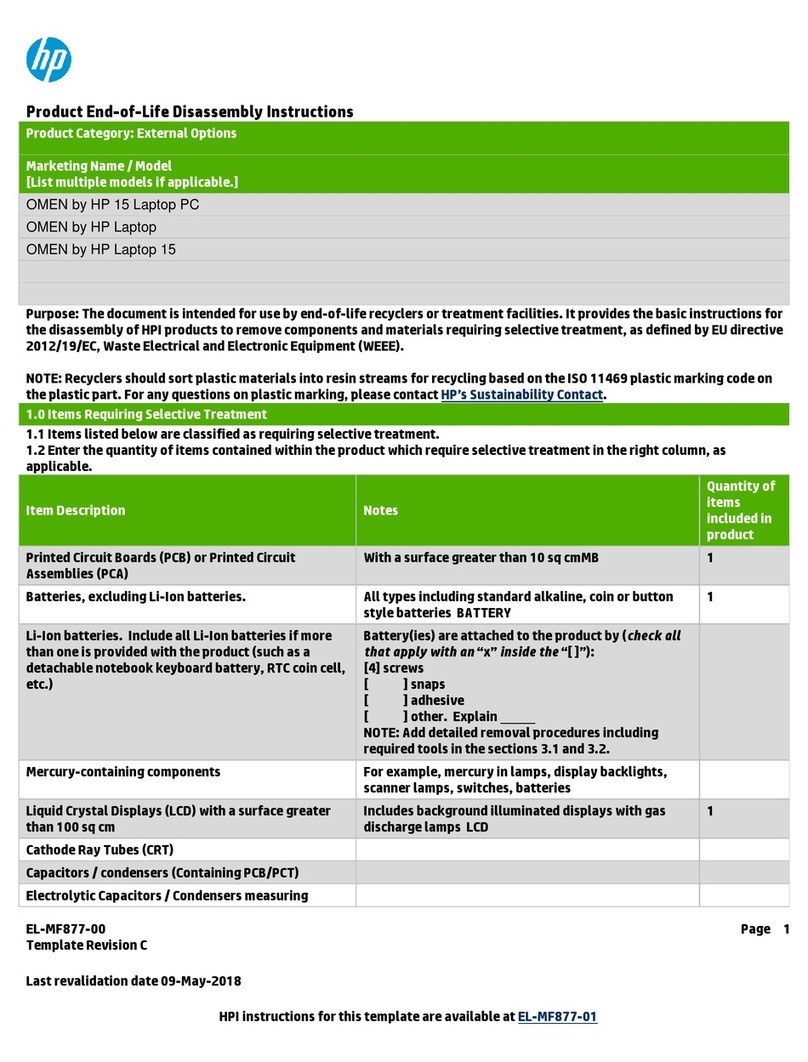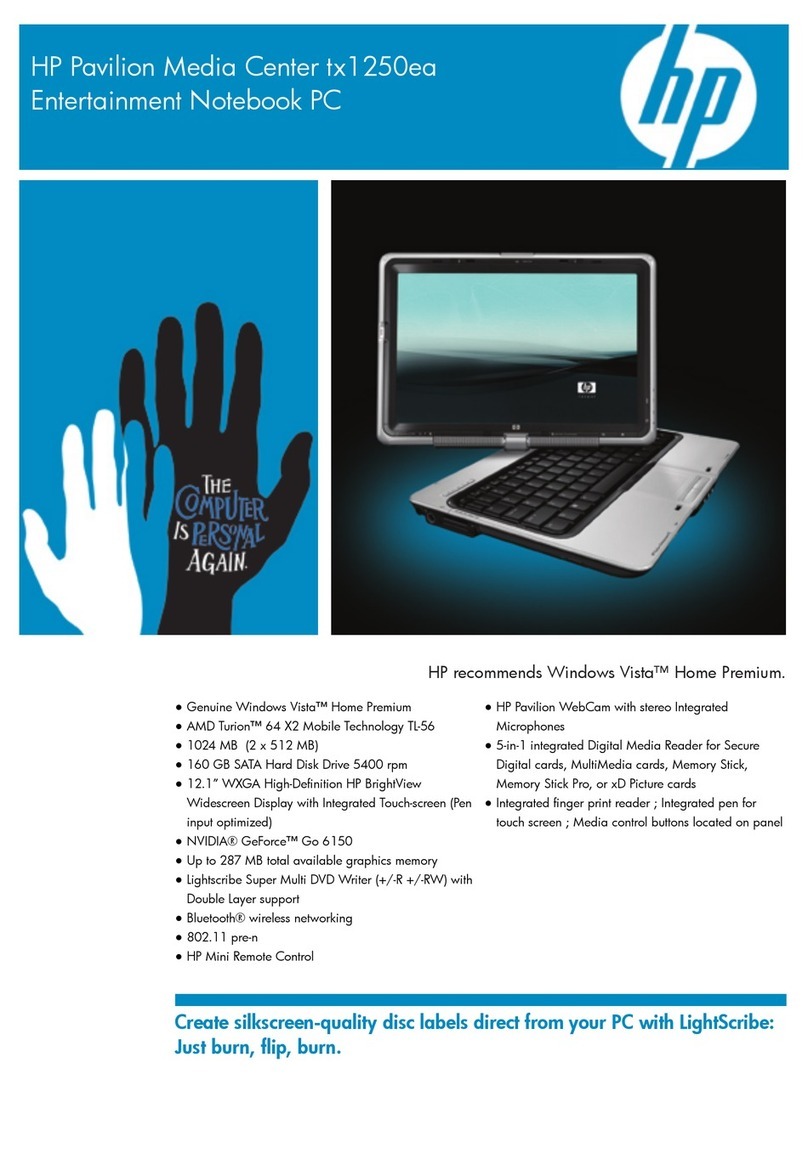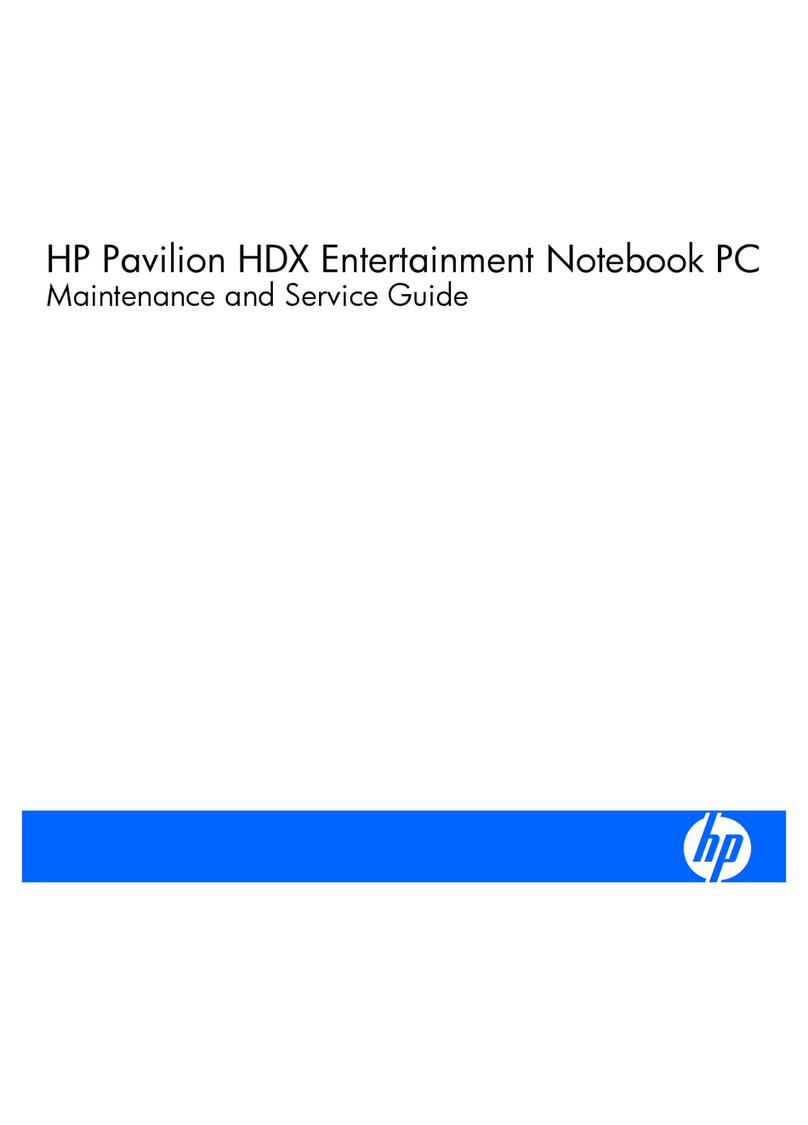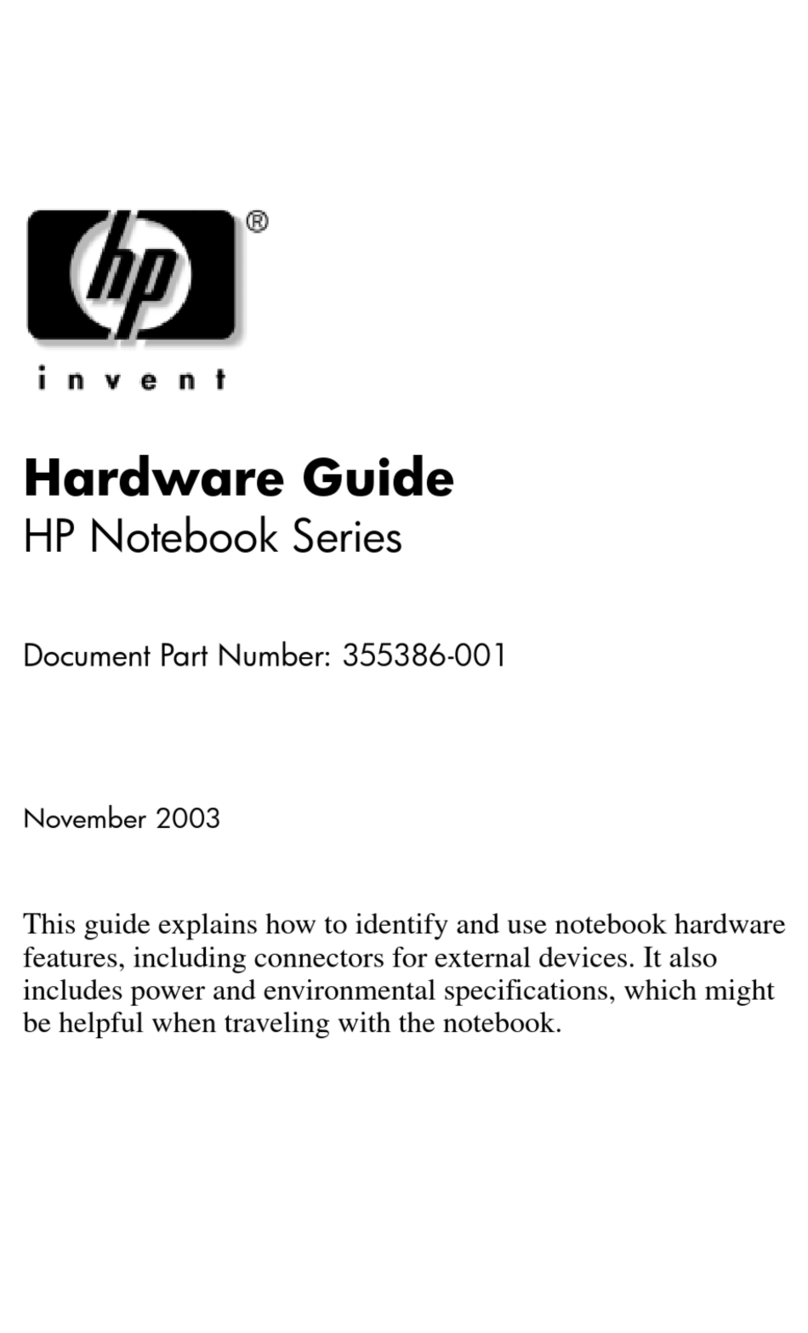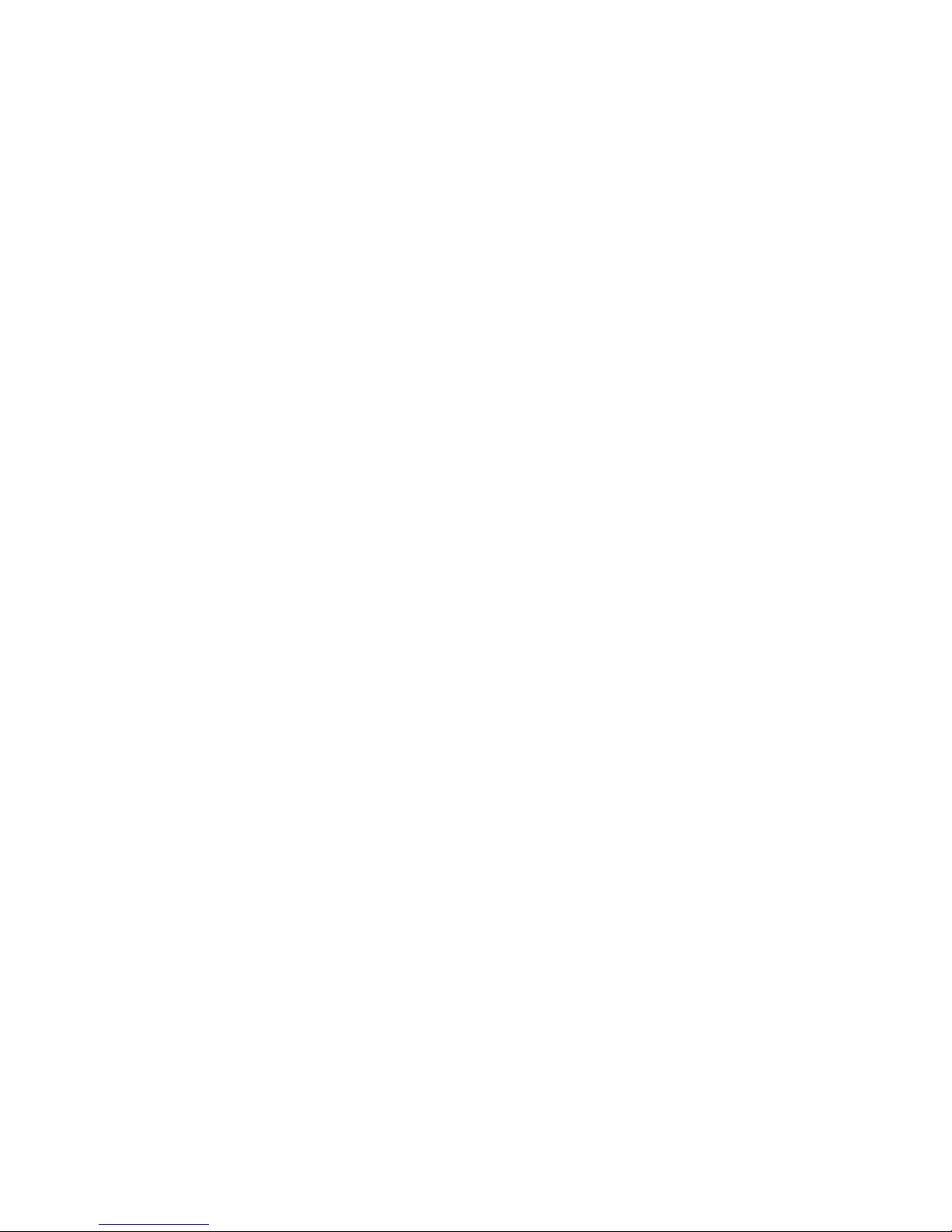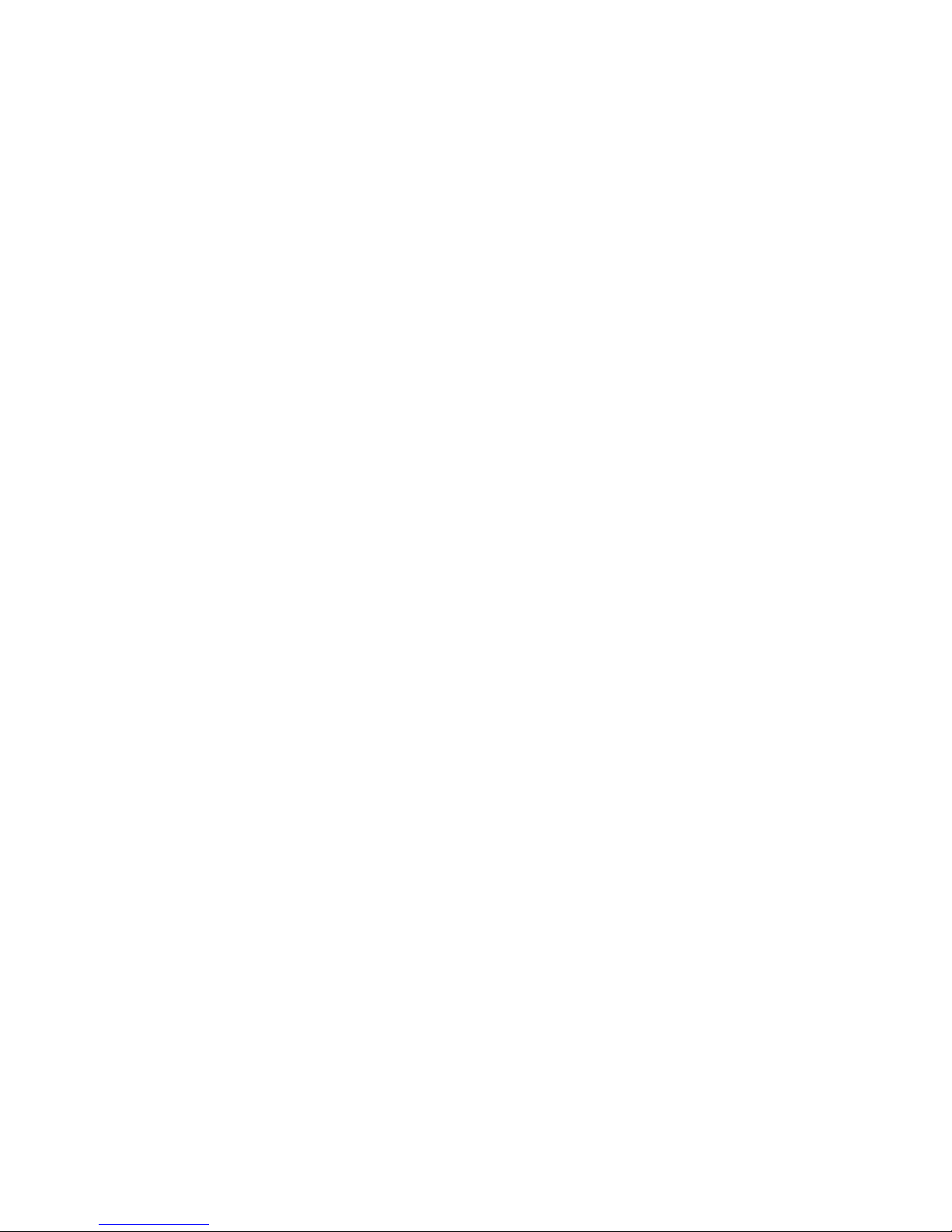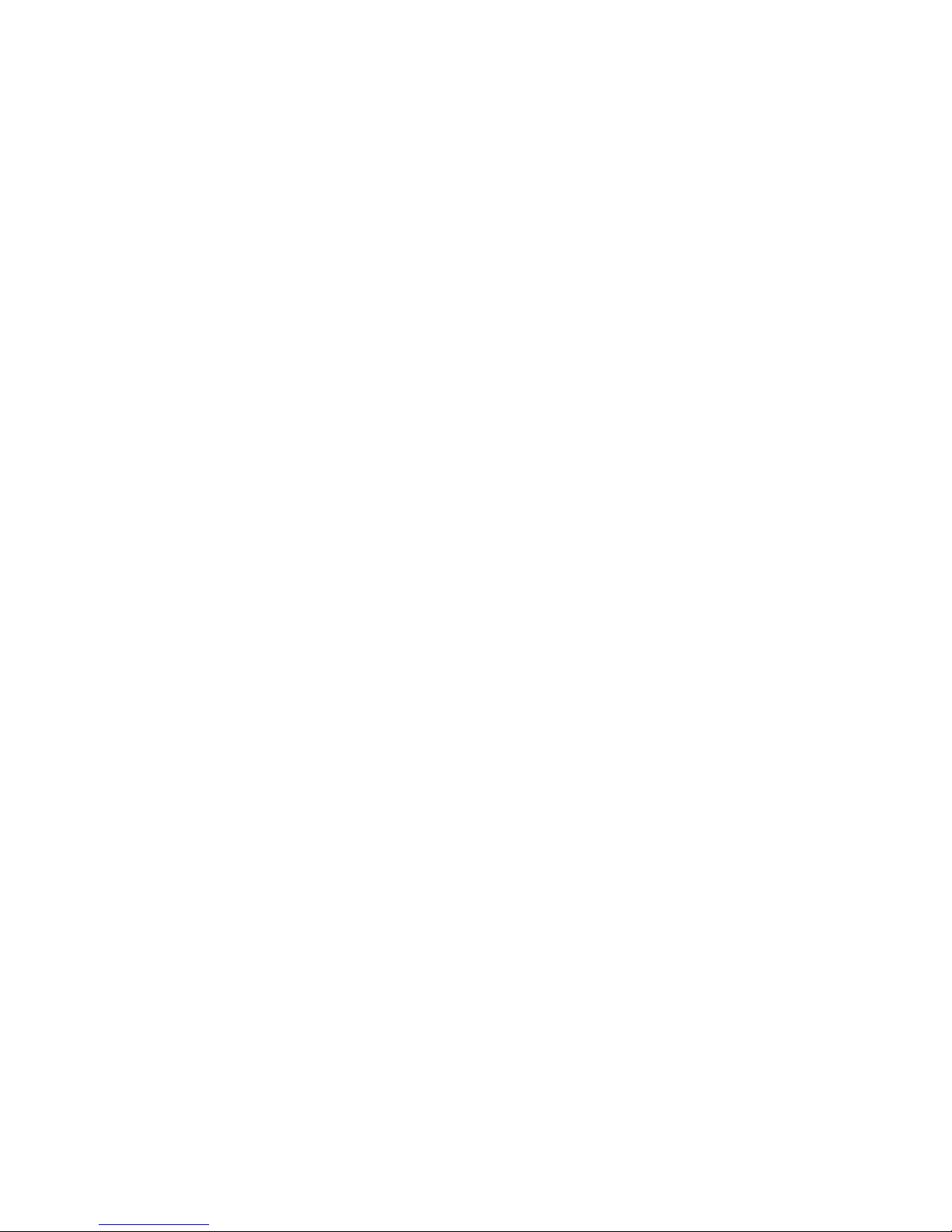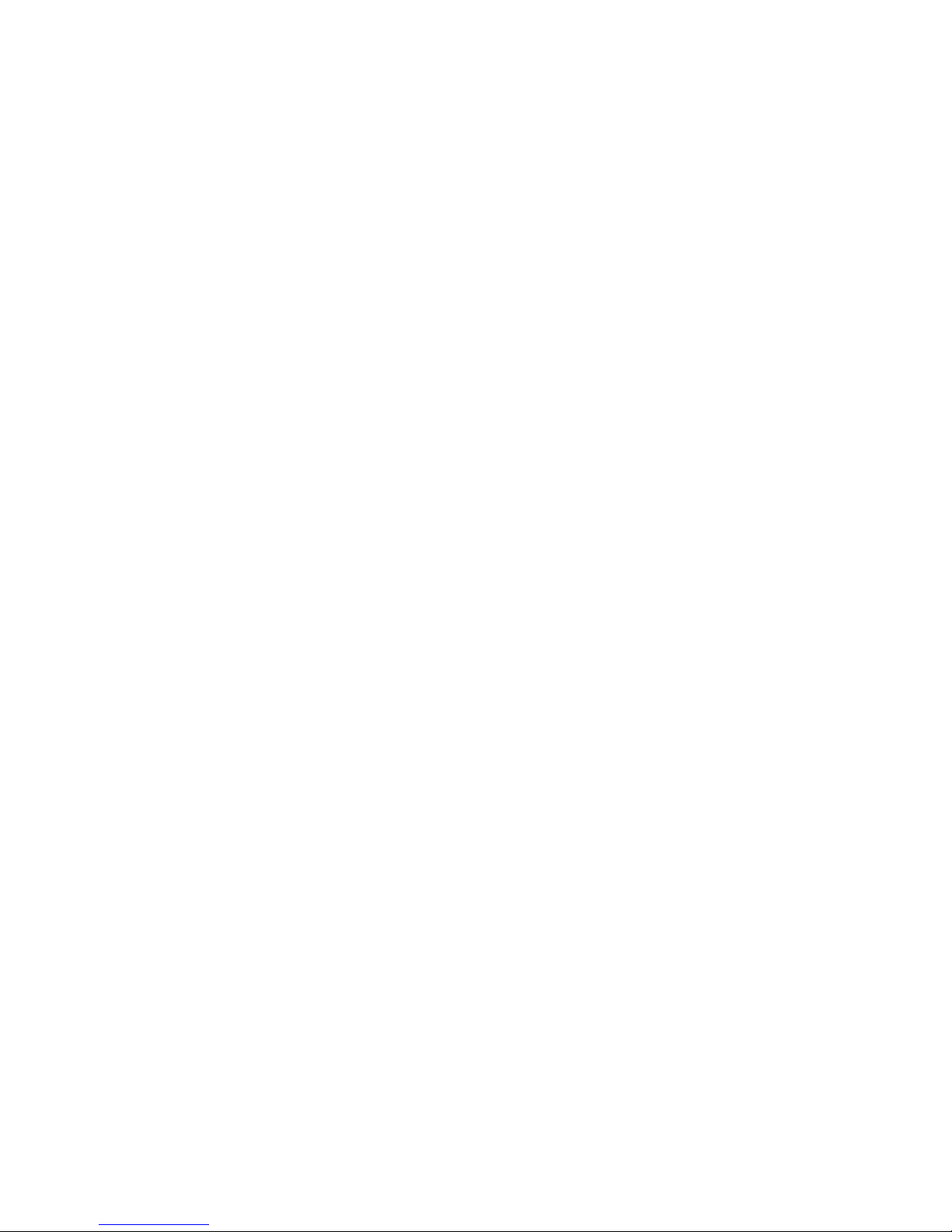Accessing your preinstalled multimedia software .............................................................. 39
Installing multimedia software from a disc ......................................................................... 40
Audio .................................................................................................................................................. 41
Connecting external audio devices .................................................................................... 41
Checking your audio functions ........................................................................................... 41
Video .................................................................................................................................................. 43
Connecting an external monitor or projector ...................................................................... 43
Using the external monitor port ......................................................................... 43
Using the DisplayPort ........................................................................................ 43
Optical drive (select models only) ...................................................................................................... 45
Identifying the optical drive ................................................................................................ 45
Using optical discs (CDs, DVDs, and BDs) ....................................................................... 45
Selecting the right disc (CDs, DVDs, and BDs) ................................................................. 46
CD-R discs ........................................................................................................ 46
CD-RW discs ..................................................................................................... 46
DVD±R discs ..................................................................................................... 46
DVD±RW discs ................................................................................................. 46
LightScribe DVD+R discs .................................................................................. 47
Blu-ray Discs (BDs) ........................................................................................... 47
Playing a CD, DVD, or BD ................................................................................................. 47
Configuring AutoPlay ......................................................................................................... 48
Changing DVD region settings .......................................................................................... 48
Observing the copyright warning ....................................................................................... 49
Copying a CD, DVD, or BD ................................................................................................ 49
Creating (burning) a CD, DVD, or BD ................................................................................ 50
Removing an optical disc (CD, DVD, or BD) ..................................................................... 50
Troubleshooting ................................................................................................................. 51
The optical disc tray does not open for removal of a CD, DVD, or BD ............. 51
The computer does not detect the optical drive ................................................ 52
A disc does not play .......................................................................................... 52
A disc does not play automatically .................................................................... 53
A movie stops, skips, or plays erratically .......................................................... 53
A movie is not visible on an external display ..................................................... 54
The process of burning a disc does not begin, or it stops before
completion ......................................................................................................... 54
A device driver must be reinstalled ................................................................... 54
Obtaining the latest HP device drivers ............................................. 54
Obtaining Microsoft device drivers ................................................... 55
Webcam (select models only) ............................................................................................................ 56
Adjusting webcam properties ............................................................................................. 56
Capturing business card images ....................................................................................... 57
5 Power management
Setting power options ......................................................................................................................... 59
vii