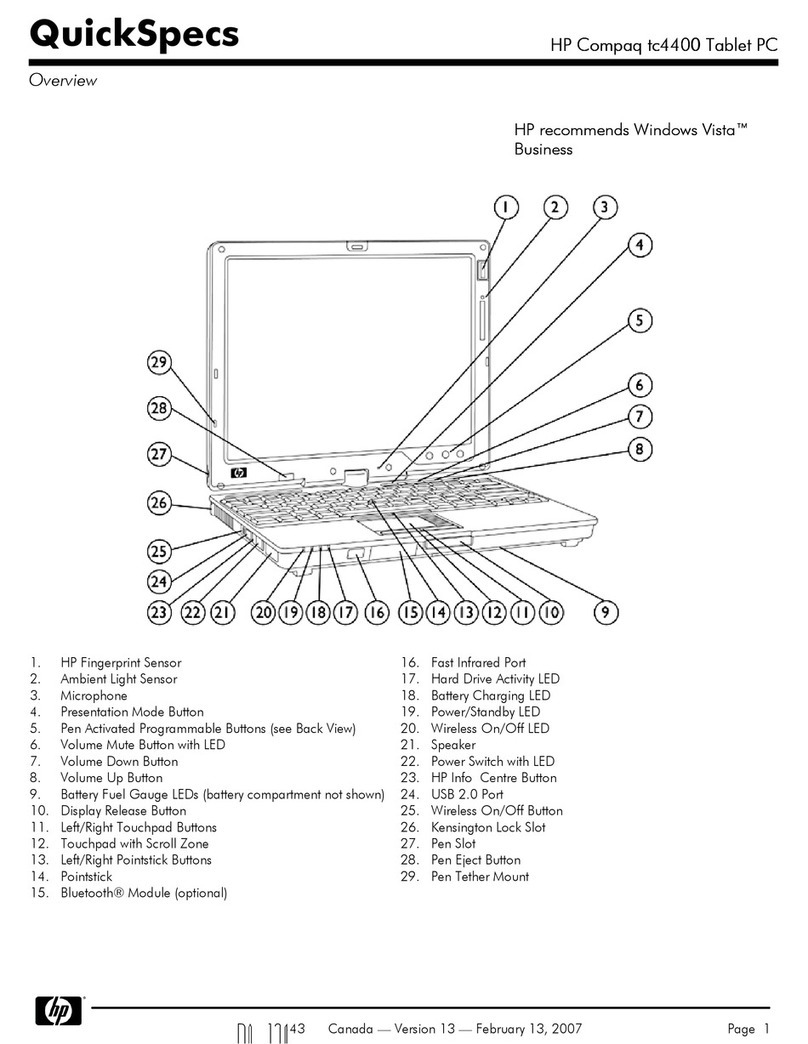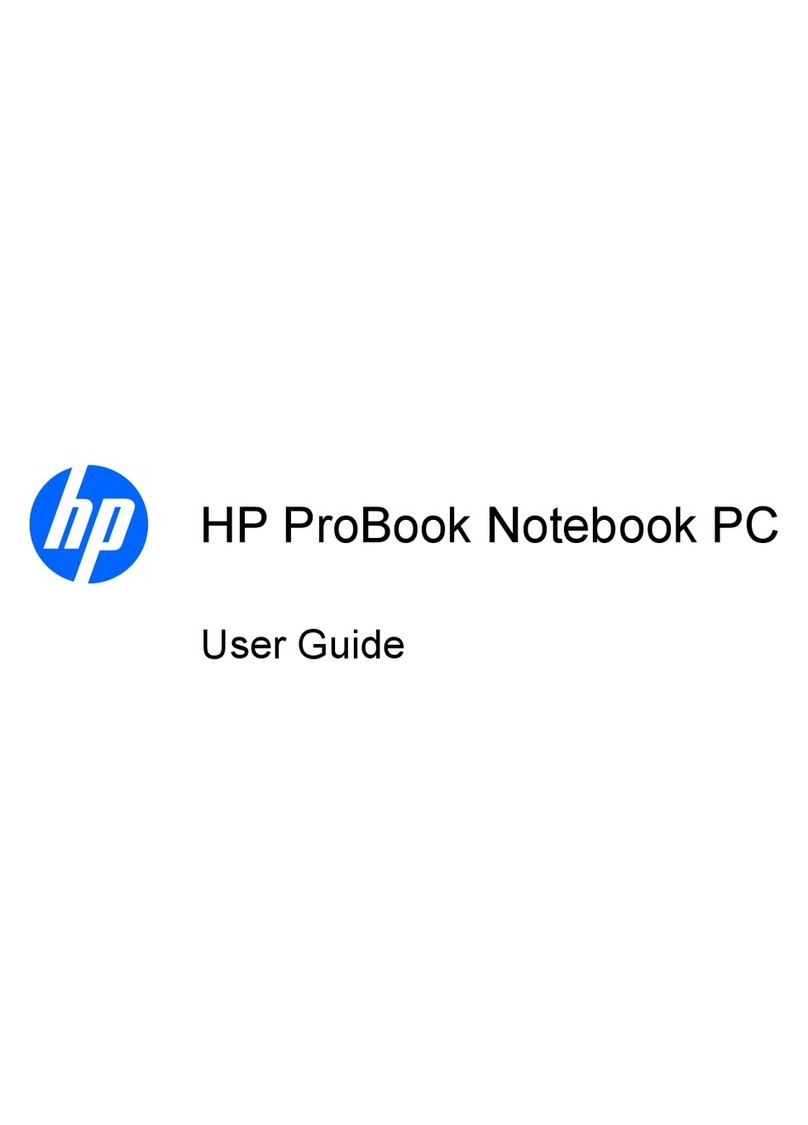HP Pavilion DV1000t Manual
Other HP Laptop manuals

HP
HP Chromebook 11a Manual

HP
HP 14s Installation instructions
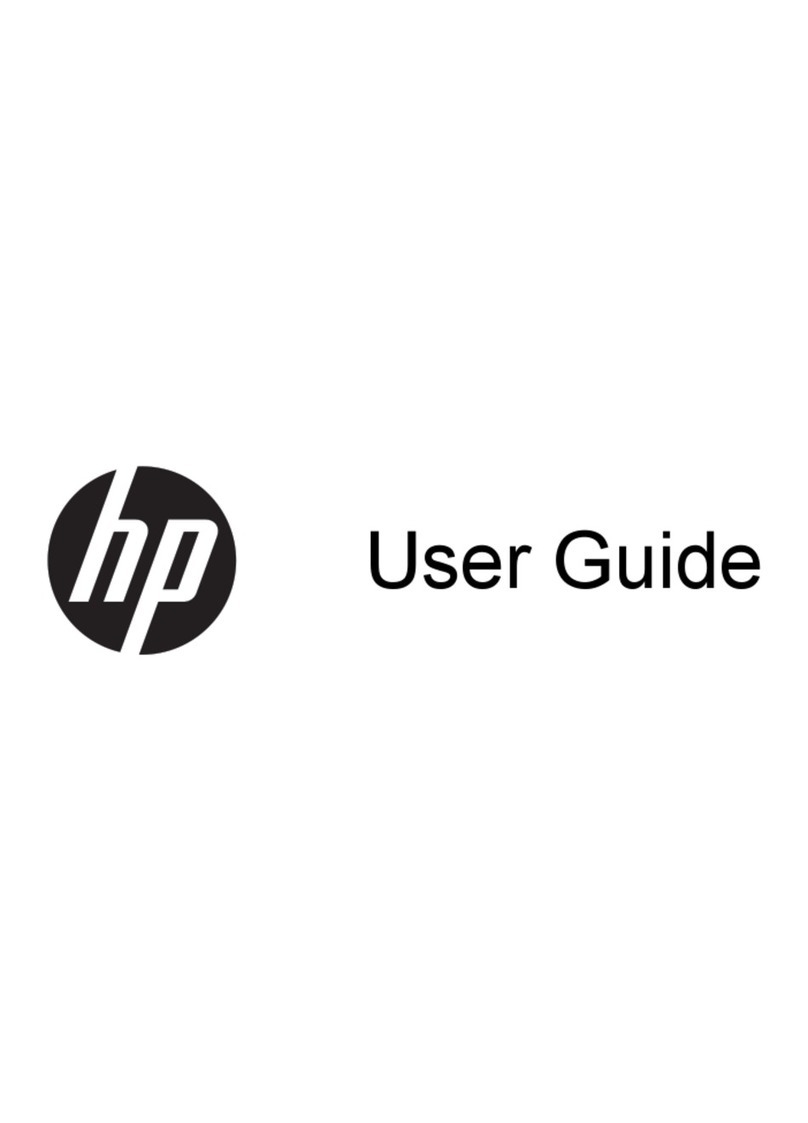
HP
HP Notebook computer User manual

HP
HP Compaq Presario Manual
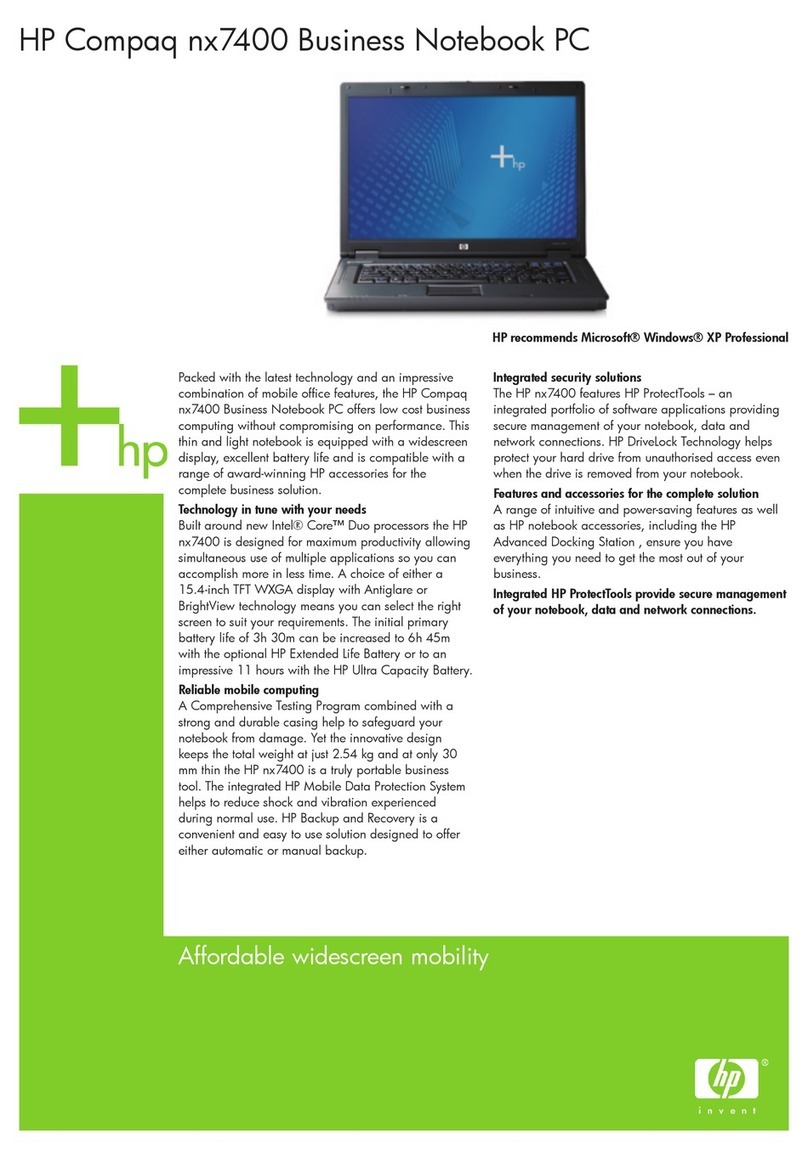
HP
HP Compaq NX7400 User manual

HP
HP 6720s - Notebook PC Manual
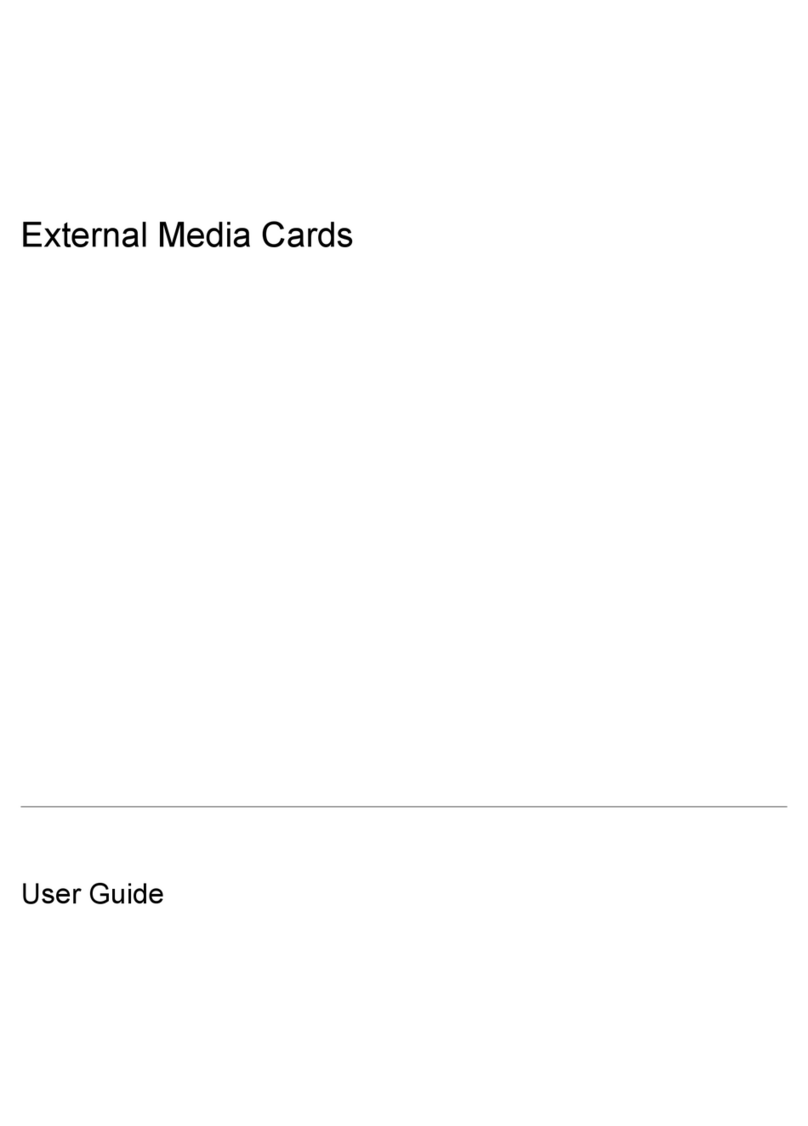
HP
HP Pavilion dv2000 - Entertainment Notebook PC User manual
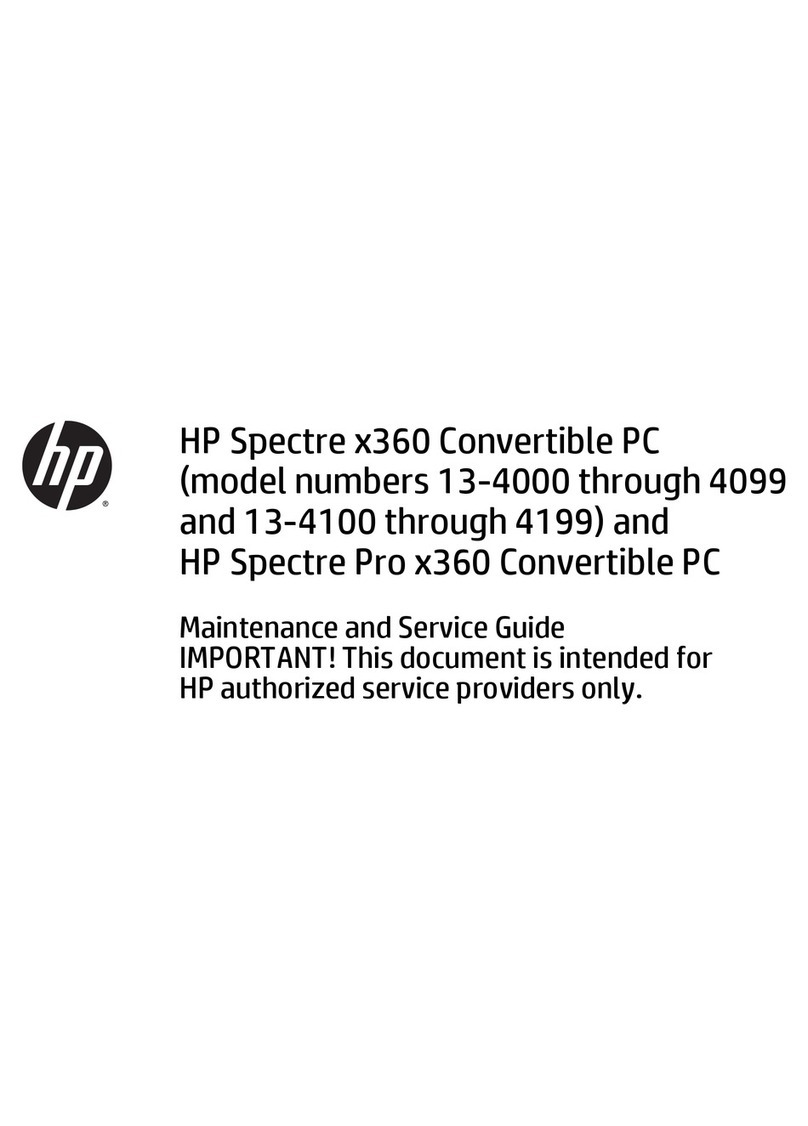
HP
HP Spectre x360 Manual

HP
HP Pavilion ze4300 - Notebook PC User manual
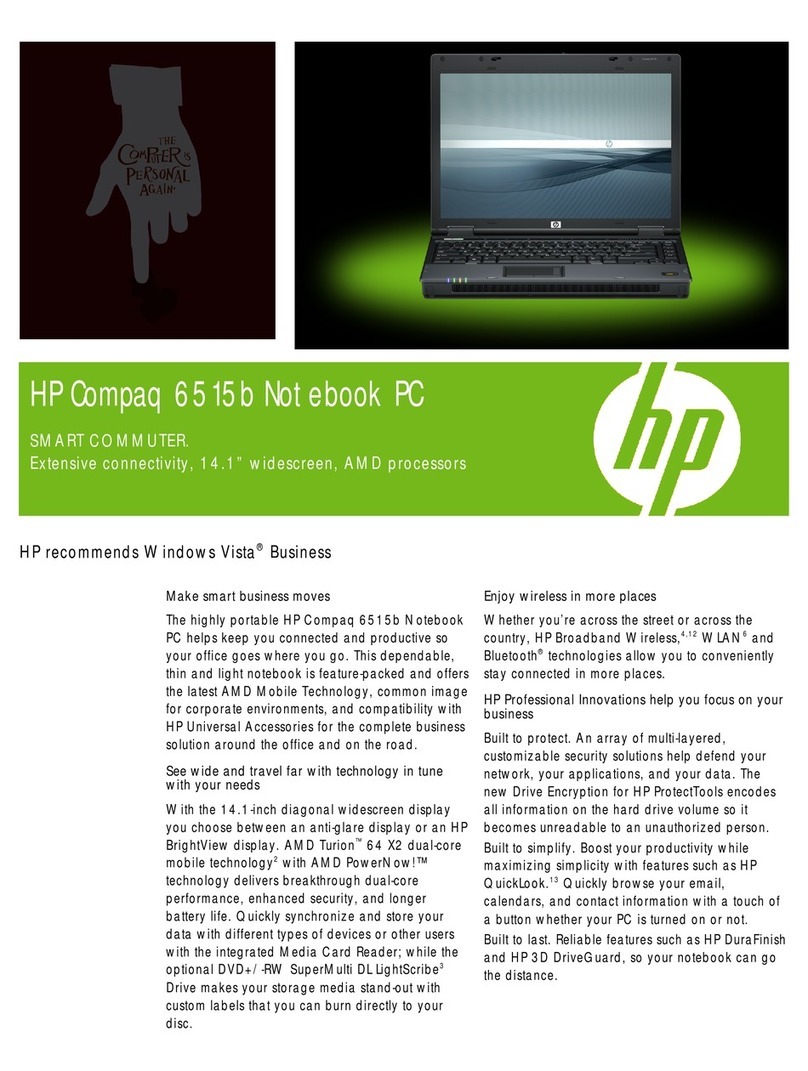
HP
HP Compaq 6515b Installation and user guide
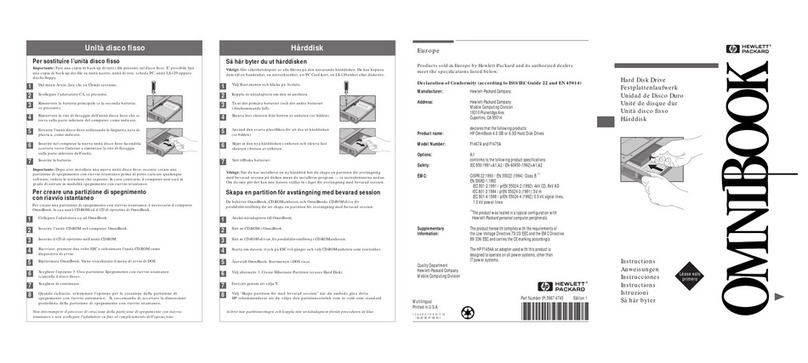
HP
HP OMNIBOOK 4150 Reference guide
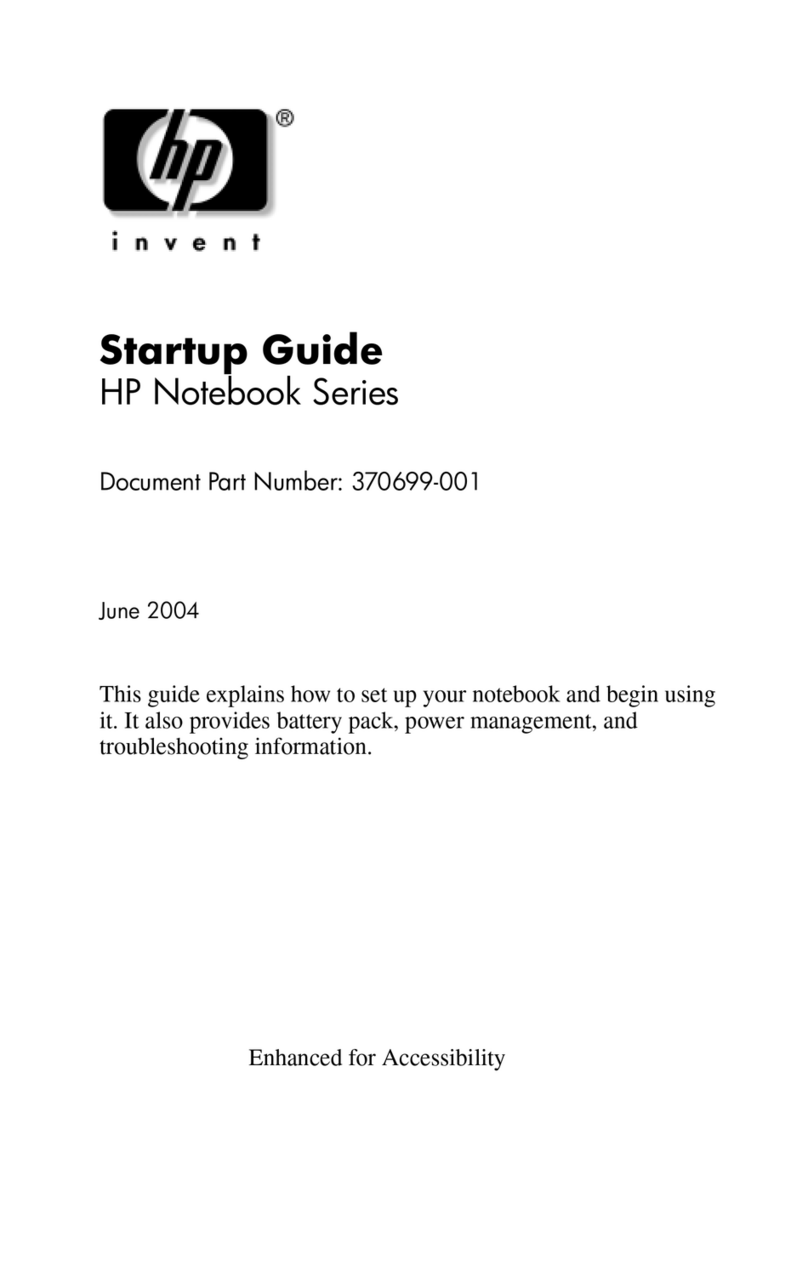
HP
HP Compaq NX9020 User guide
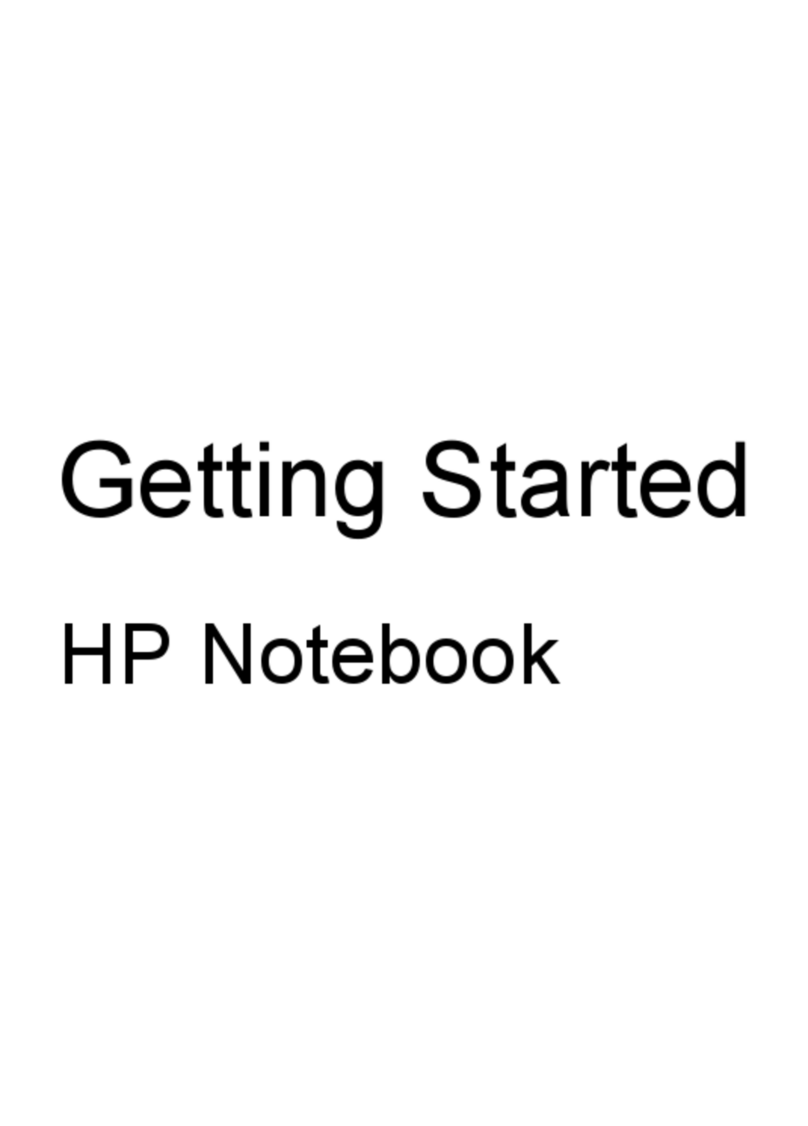
HP
HP LW320UA#ABA User manual

HP
HP Compaq NC4000 Manual

HP
HP ProBook 4430s Manual
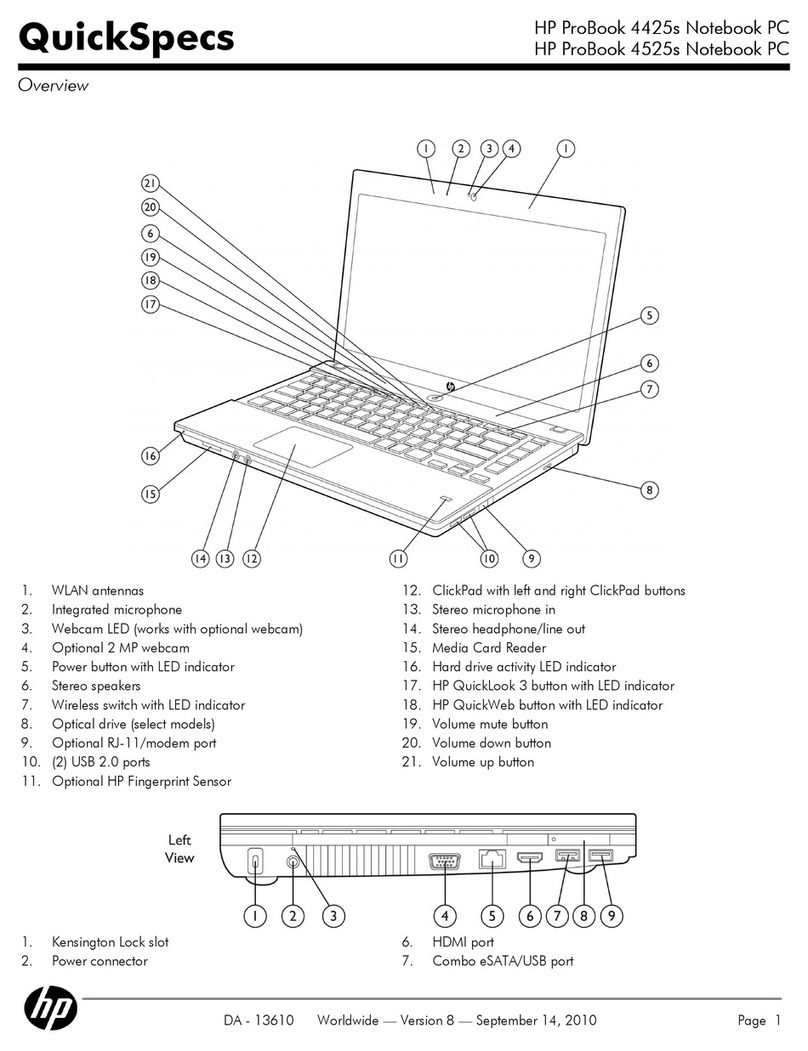
HP
HP PROBOOK 4425S User instructions
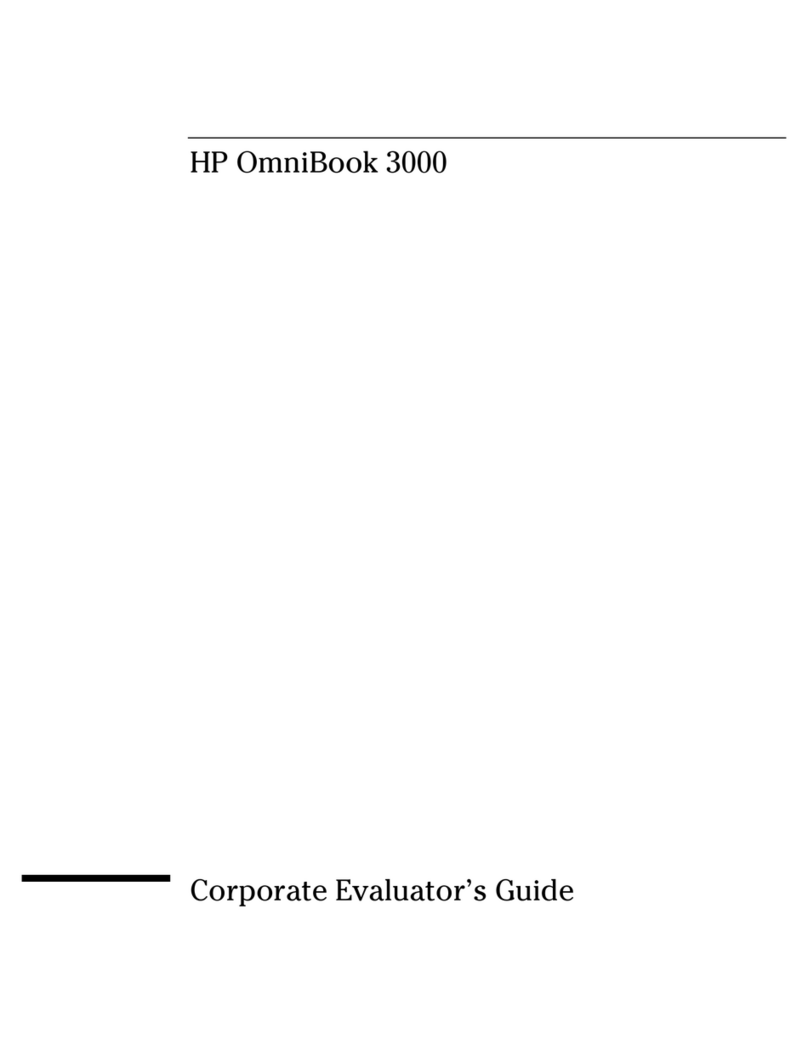
HP
HP OMNIBOOK OmniBook 3000 User manual

HP
HP Pavilion n5000 - Notebook PC User manual
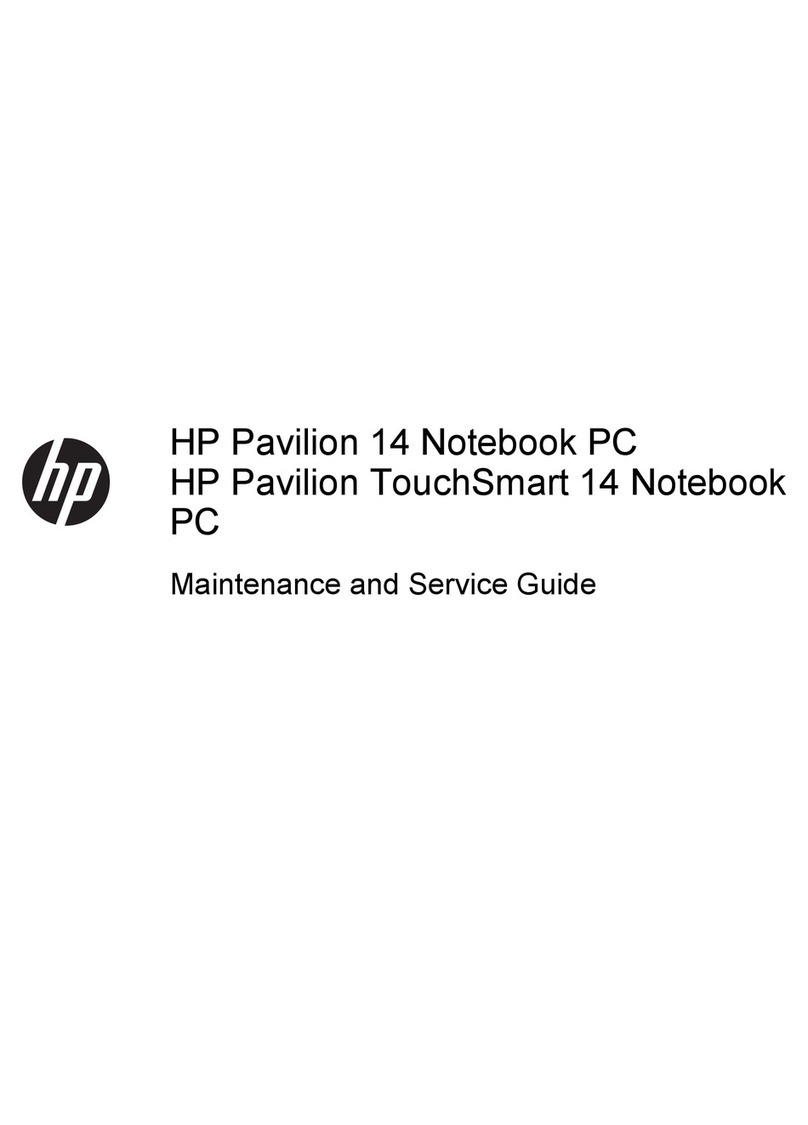
HP
HP Pavilion TouchSmart Notebook PC Manual
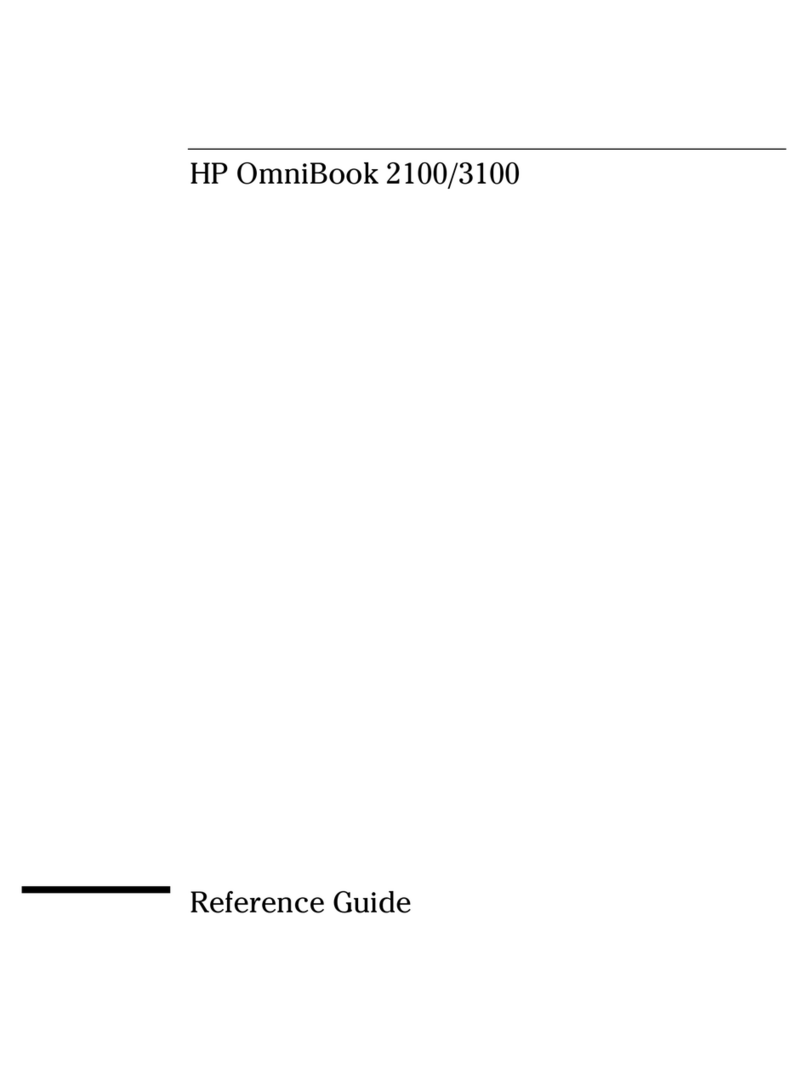
HP
HP OmniBook 2100 User manual