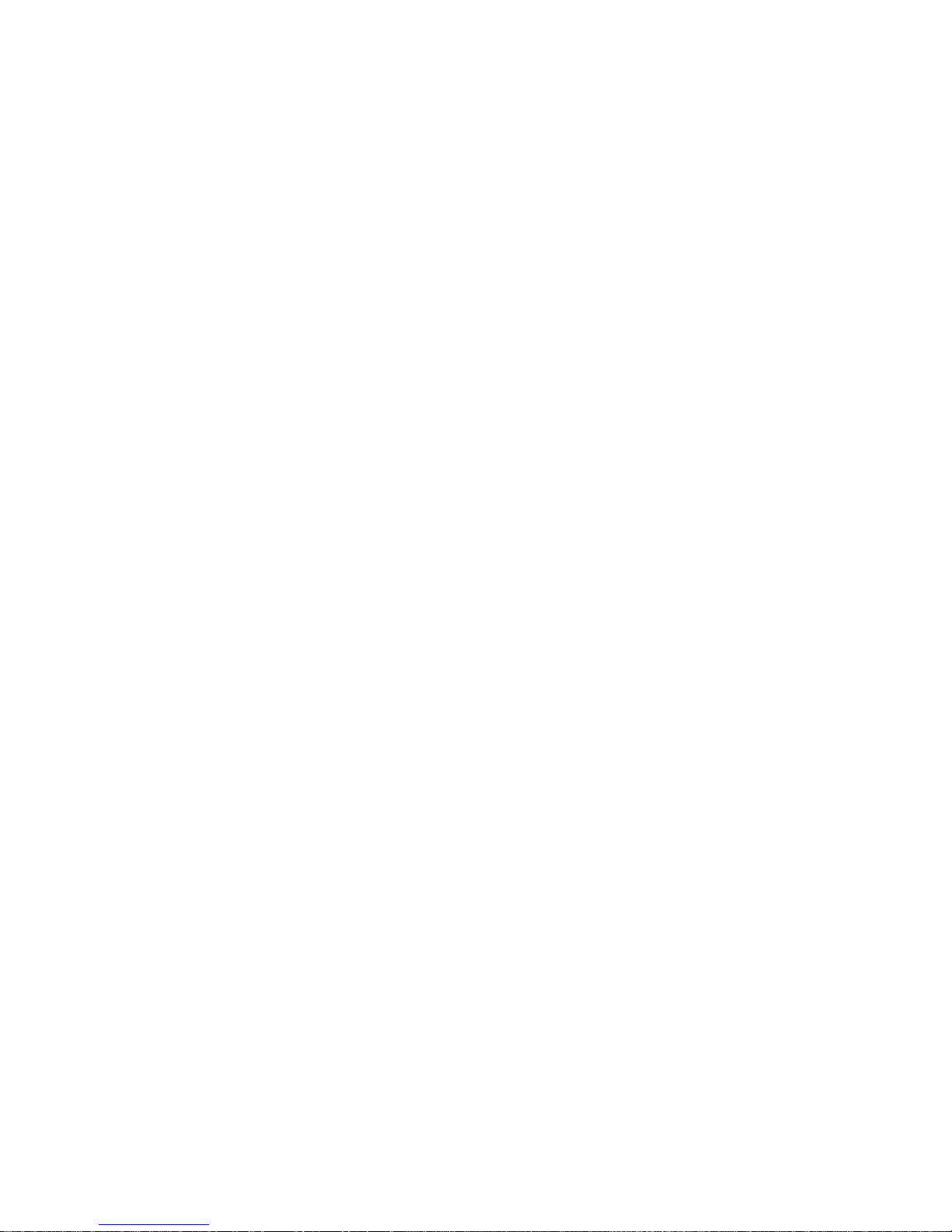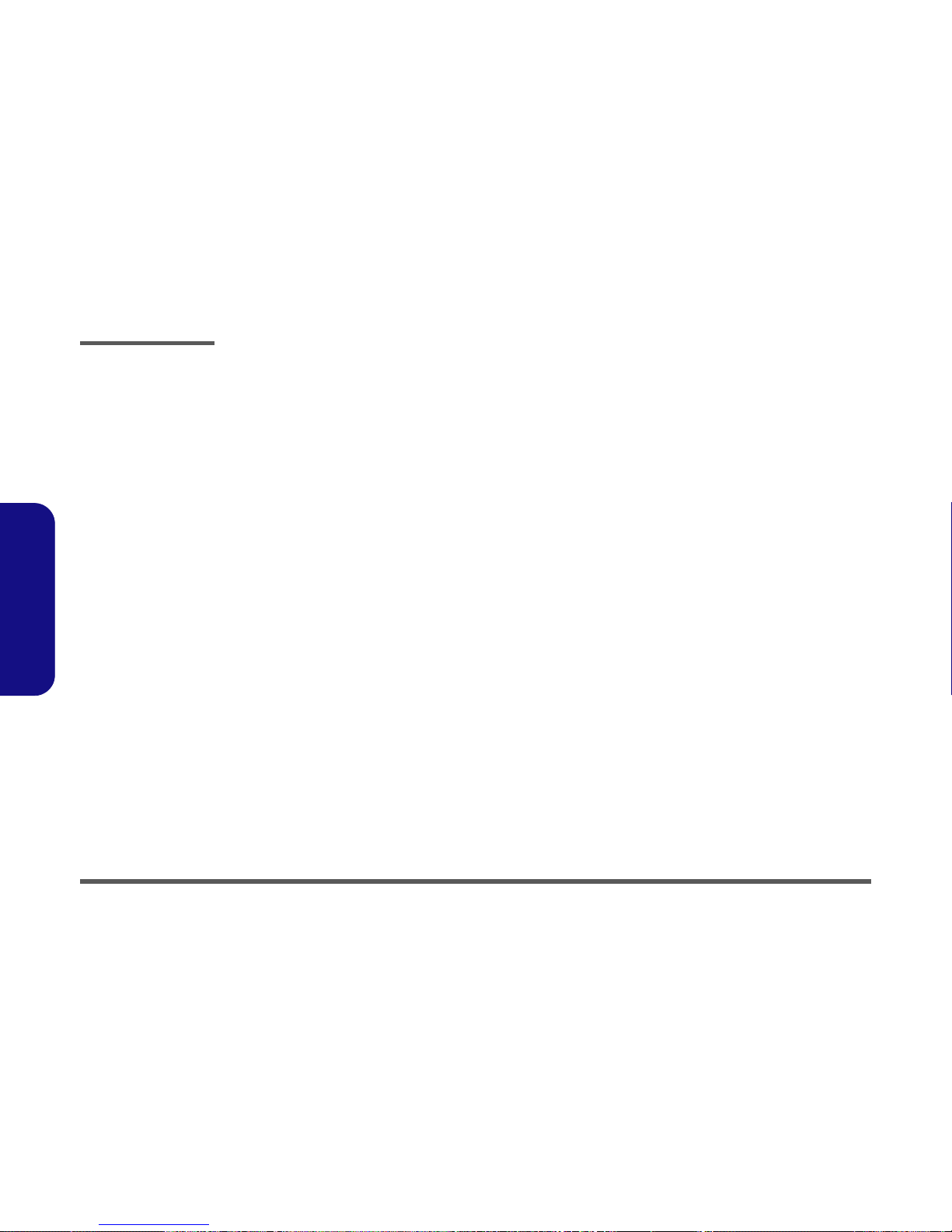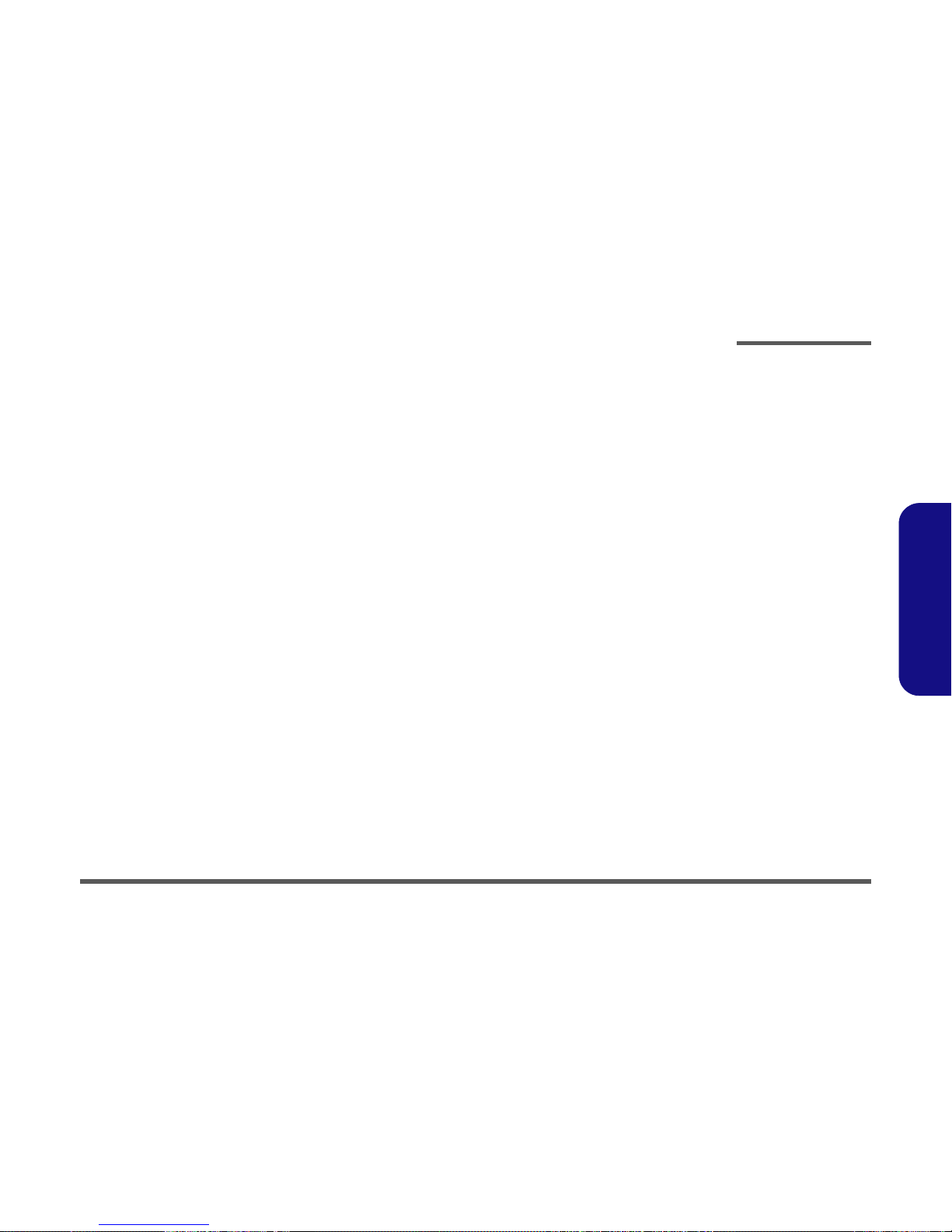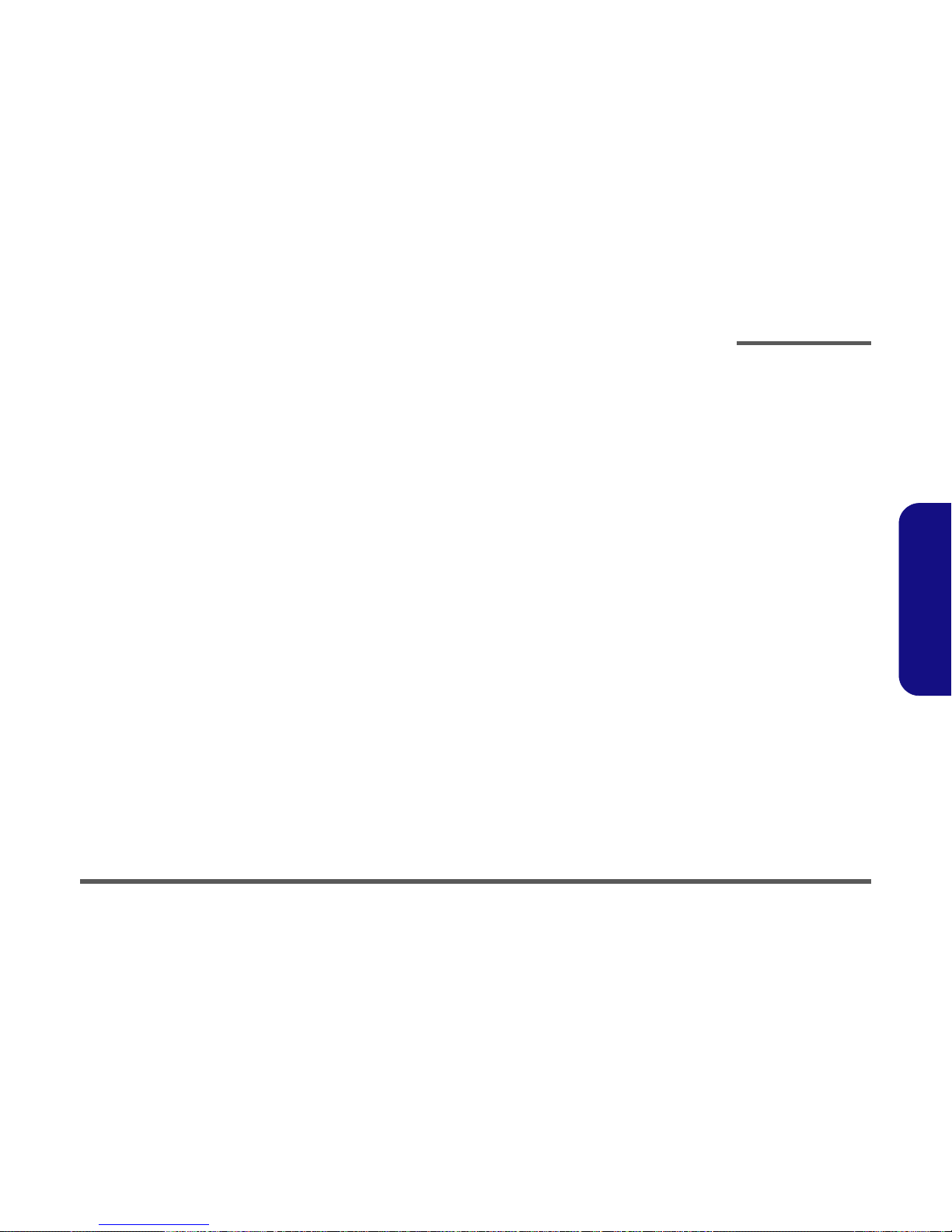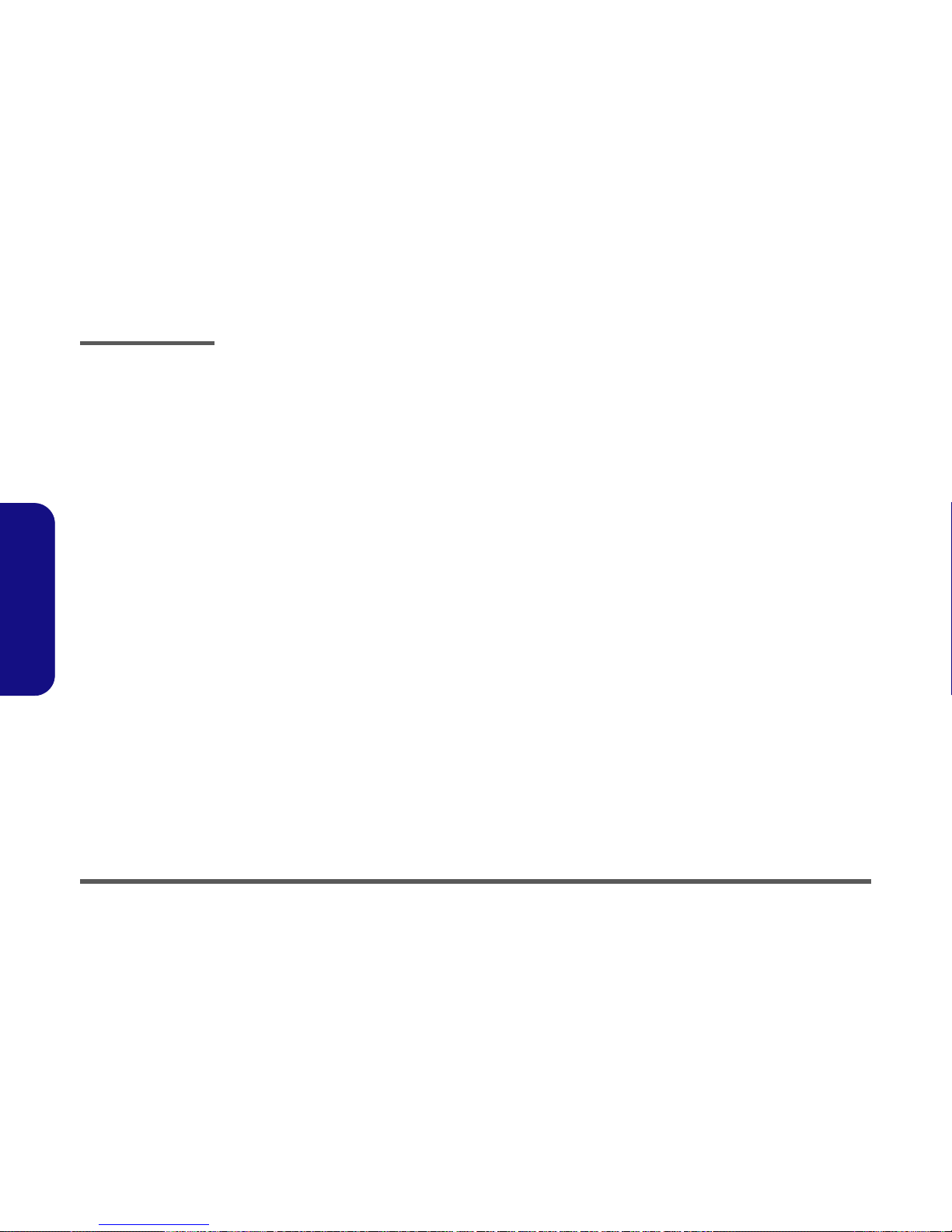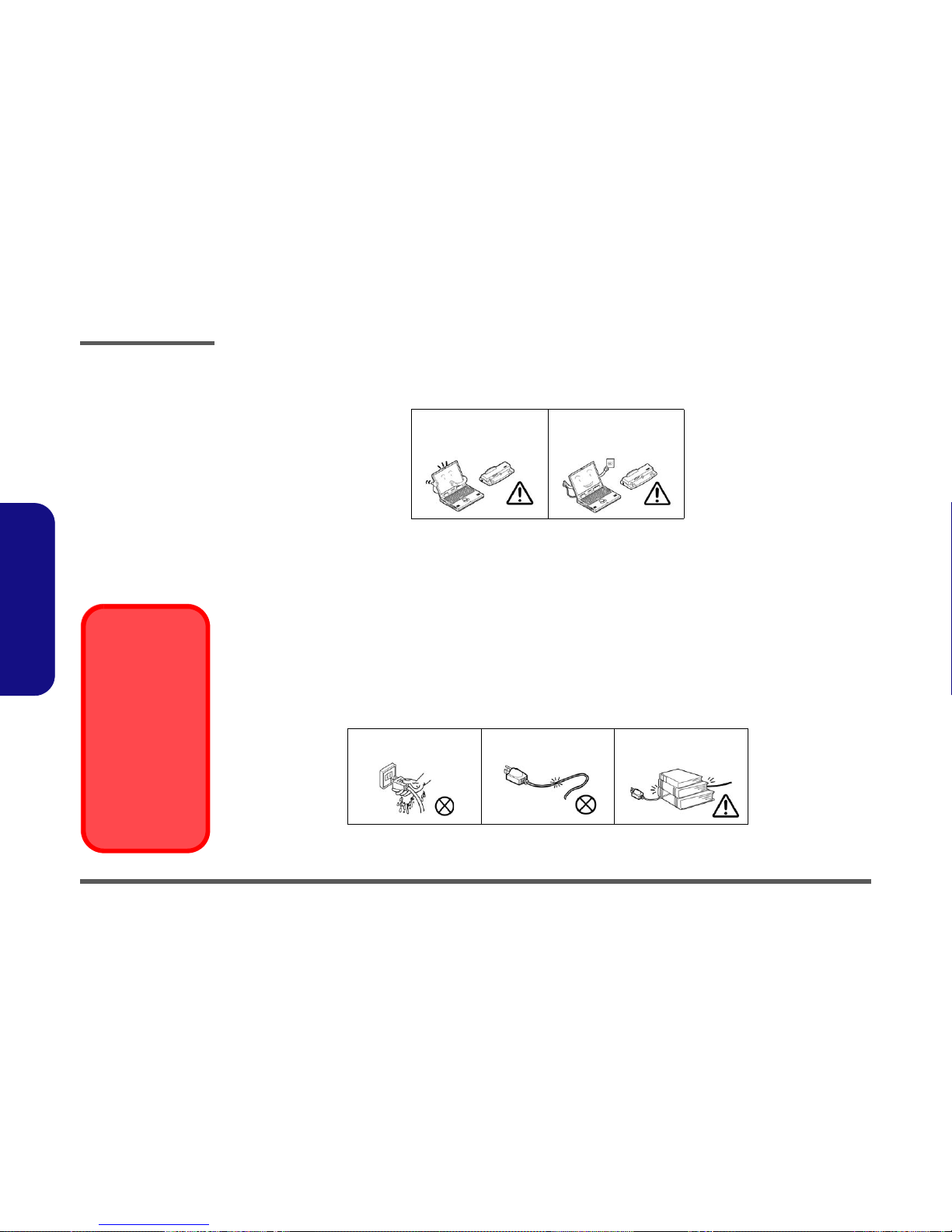Preface
III
Preface
Contents
Introduction ..............................................1-1
Overview .........................................................................................1-1
System Specifications .....................................................................1-2
External Locator - Top View with LCD Panel Open ......................1-5
External Locator - Front & Right side Views .................................1-6
External Locator - Left Side & Rear View .....................................1-7
External Locator - Bottom View .....................................................1-8
Mainboard Overview - Top (Key Parts) .........................................1-9
Mainboard Overview - Bottom (Key Parts) ..................................1-10
Mainboard Overview - Top (Connectors) .....................................1-11
Mainboard Overview - Bottom (Connectors) ...............................1-12
Disassembly ...............................................2-1
Overview .........................................................................................2-1
Maintenance Tools ..........................................................................2-2
Connections .....................................................................................2-2
Maintenance Precautions .................................................................2-3
Disassembly Steps ...........................................................................2-4
Removing the Battery ......................................................................2-5
Removing the Hard Disk Drive .......................................................2-6
Removing the Optical (CD/DVD) Device ......................................2-8
Removing the System Memory (RAM) ..........................................2-9
Removing the Inverter Board ........................................................2-11
Removing and Installing the Processor .........................................2-12
Removing the Wireless LAN Module ...........................................2-15
Removing the Bluetooth Module ..................................................2-16
Removing the Keyboard ................................................................2-17
Removing the Modem ...................................................................2-18
Part Lists ..................................................A-1
Part List Illustration Location ........................................................A-2
Top without Fingerprint (W760S) ................................................. A-3
Top without Fingerprint (W765S) ................................................. A-4
Bottom ........................................................................................... A-5
LCD ............................................................................................... A-6
HDD ............................................................................................... A-7
SATA DVD SUPER-MULTI ........................................................ A-8
Schematic Diagrams.................................B-1
System Block Diagram ...................................................................B-2
Penryn (Socket-P) 1/2 .....................................................................B-3
Penryn (Socket-P) 2/2 .....................................................................B-4
SiSM672 Host, PCIE 1/5 ................................................................B-5
SiSM672 DRAM 2/5 ......................................................................B-6
SiSM672 MuTIOL VGA 3/5 ..........................................................B-7
SiSM672 PWR 4/5 .........................................................................B-8
SiSM672 GND 5/5 .........................................................................B-9
DDRII SO-DIMM - 1 ...................................................................B-10
DDRII SO-DIMM - 2 ...................................................................B-11
SiS307ELV ...................................................................................B-12
Panel, CRT ....................................................................................B-13
Inverter, Bluetooth, Fan ................................................................B-14
968 PCI, IDE, MuTIOL, SPI 1/4 ..................................................B-15
968 PCIE, LAN, GPIO 2/4 ...........................................................B-16
968 USB SATA 3/4 ......................................................................B-17
968 PWR, GND 4/4 ......................................................................B-18
Clock Generator & Clock Buffer ..................................................B-19
PHY Realtek 8201CL ...................................................................B-20
KBC ITE8512E ............................................................................B-21
JMB385, Card Reader ..................................................................B-22
Audio Codec ALC662 ..................................................................B-23
Audio AMP ...................................................................................B-24