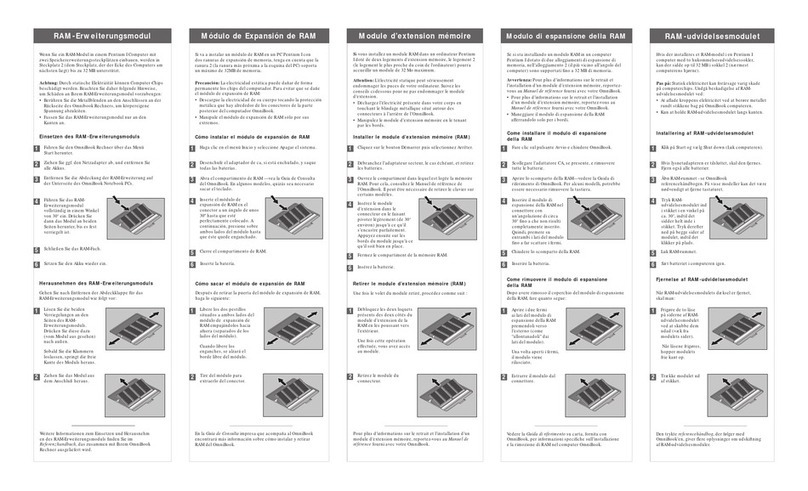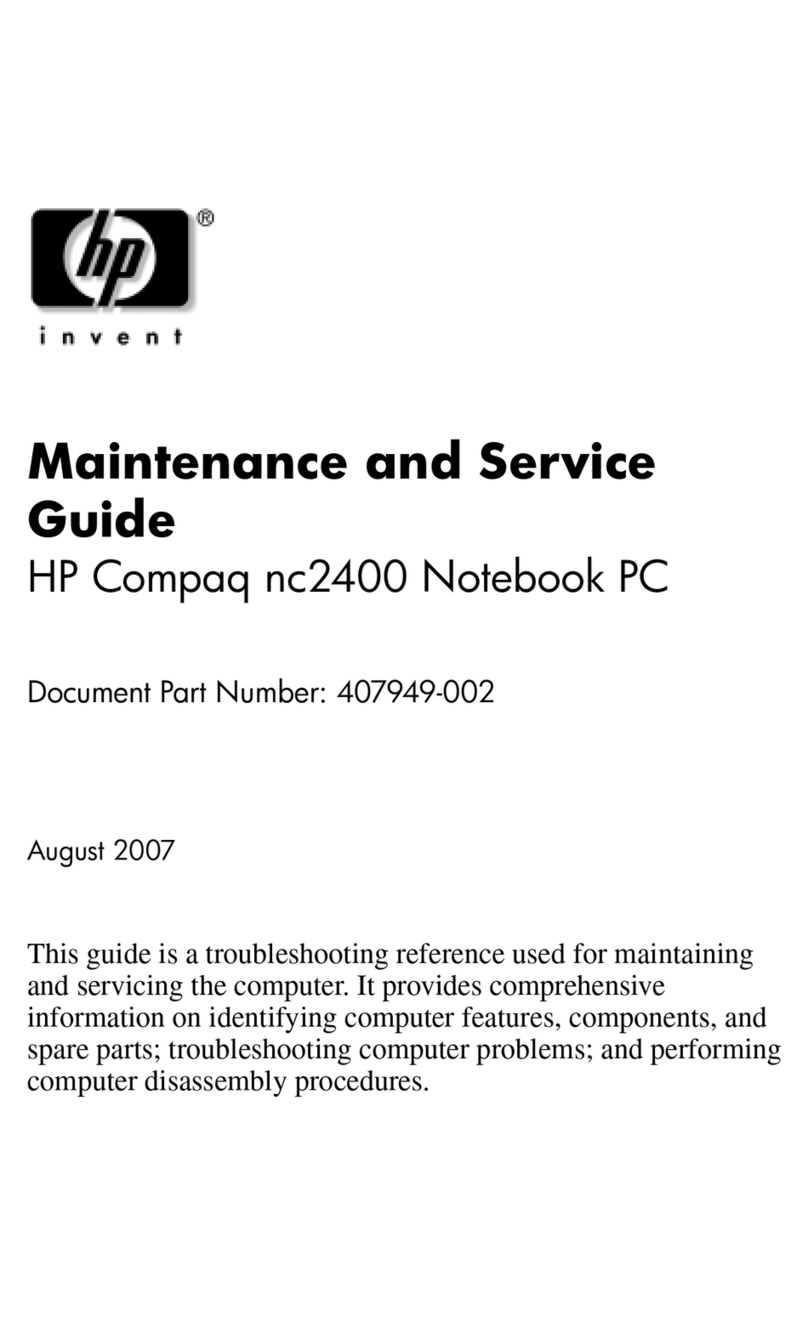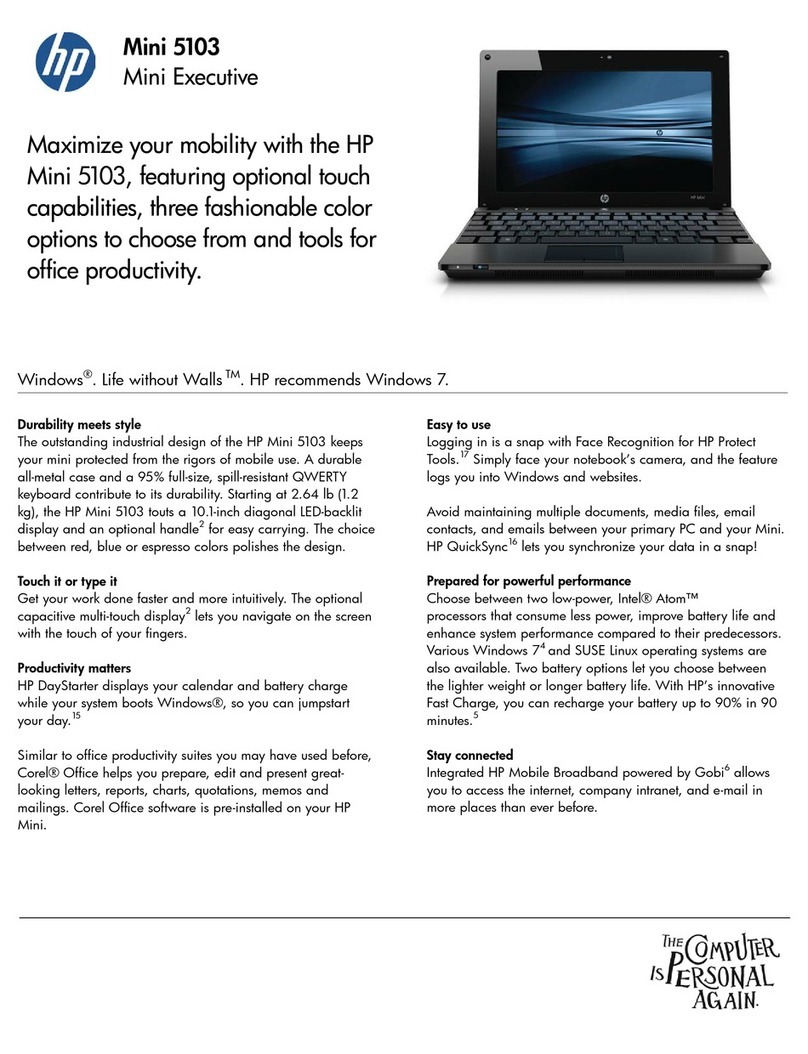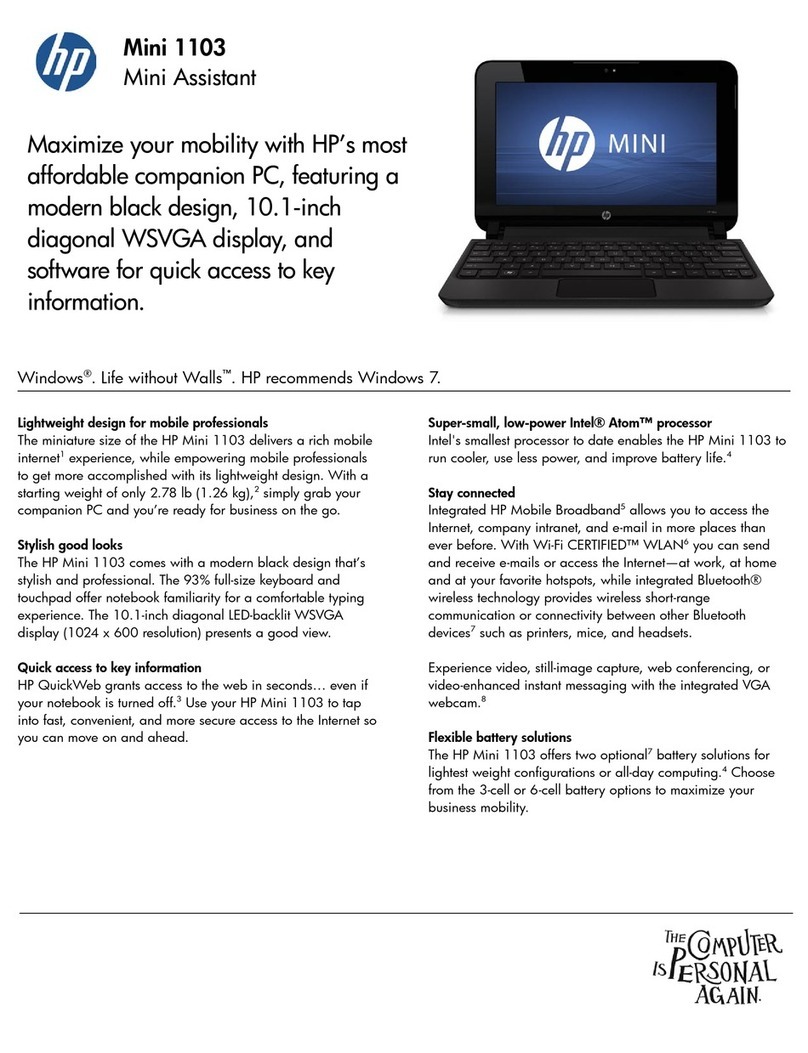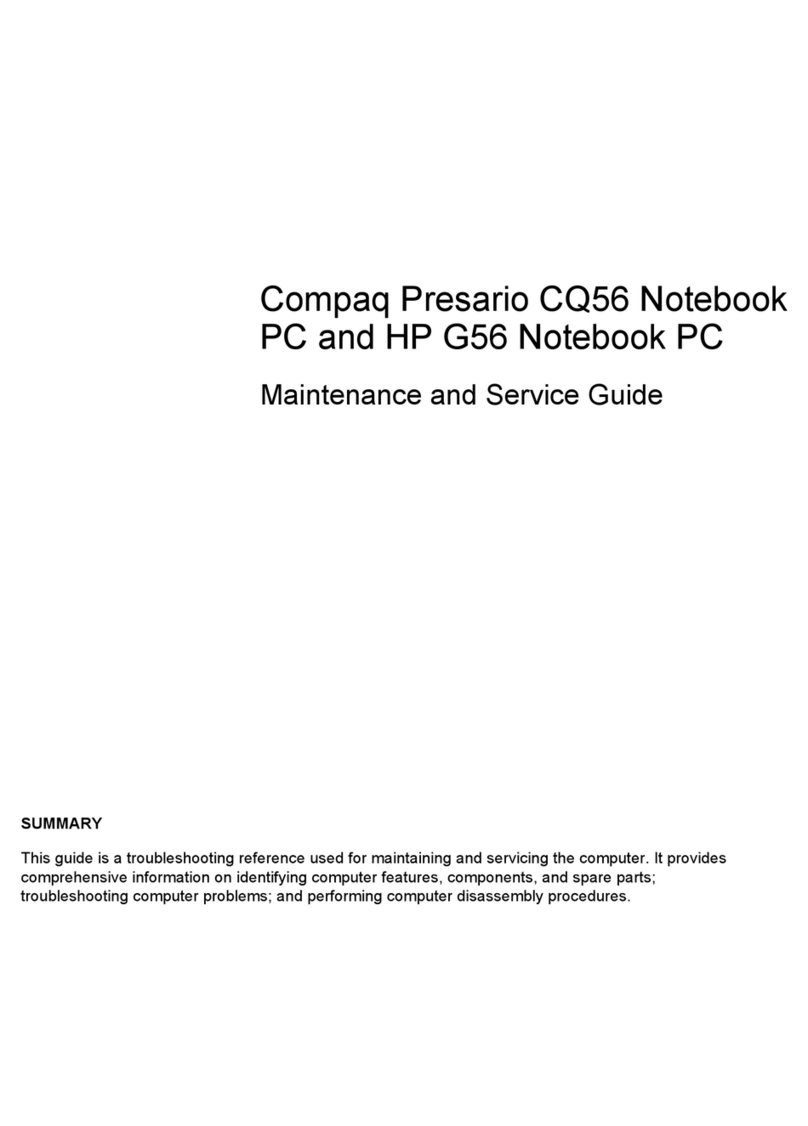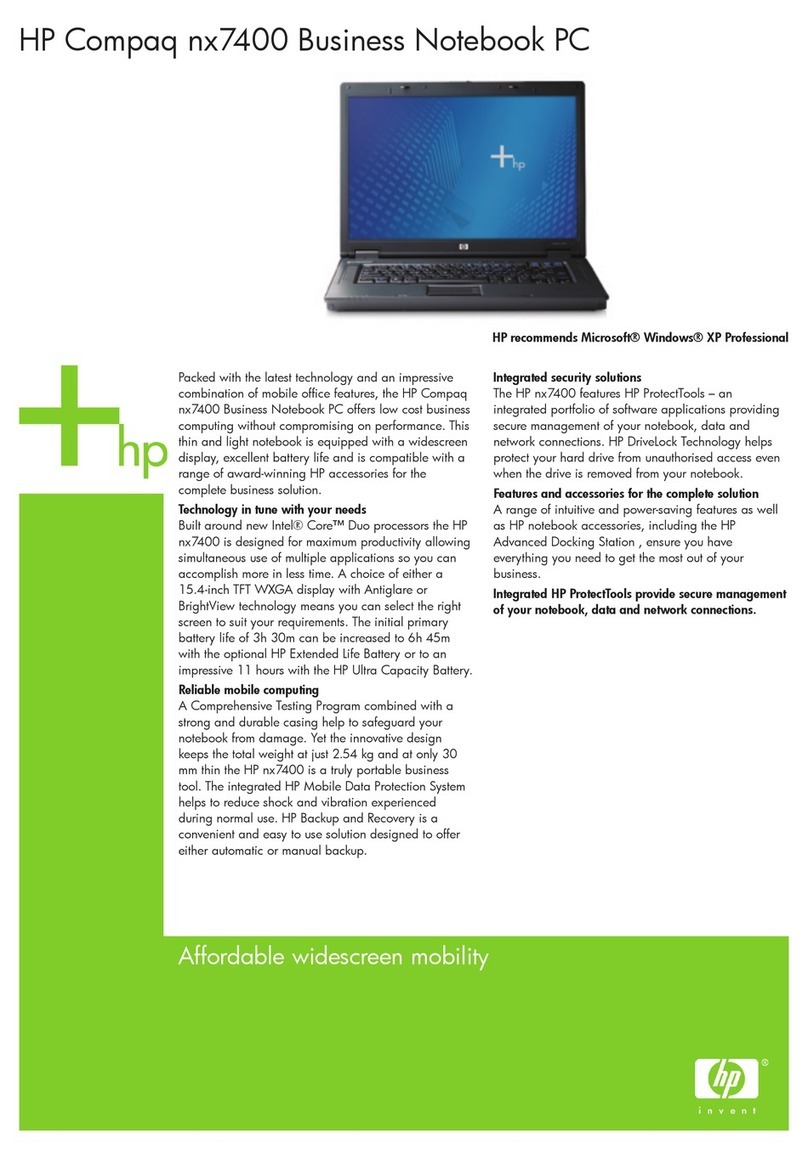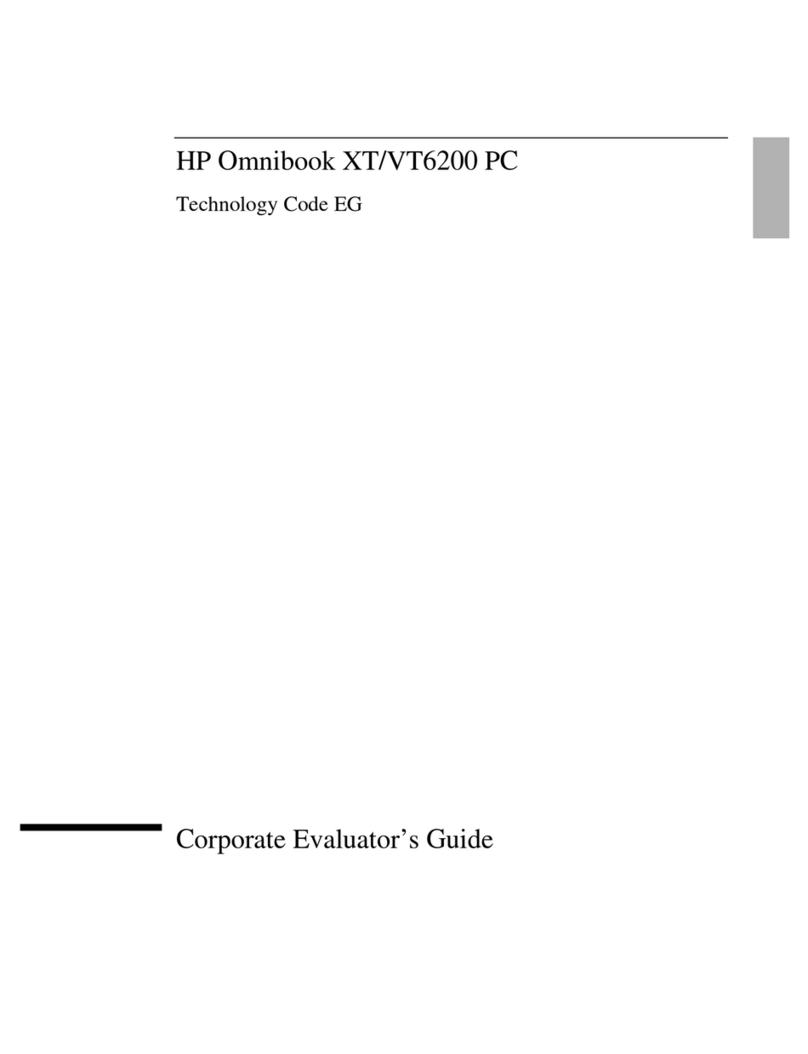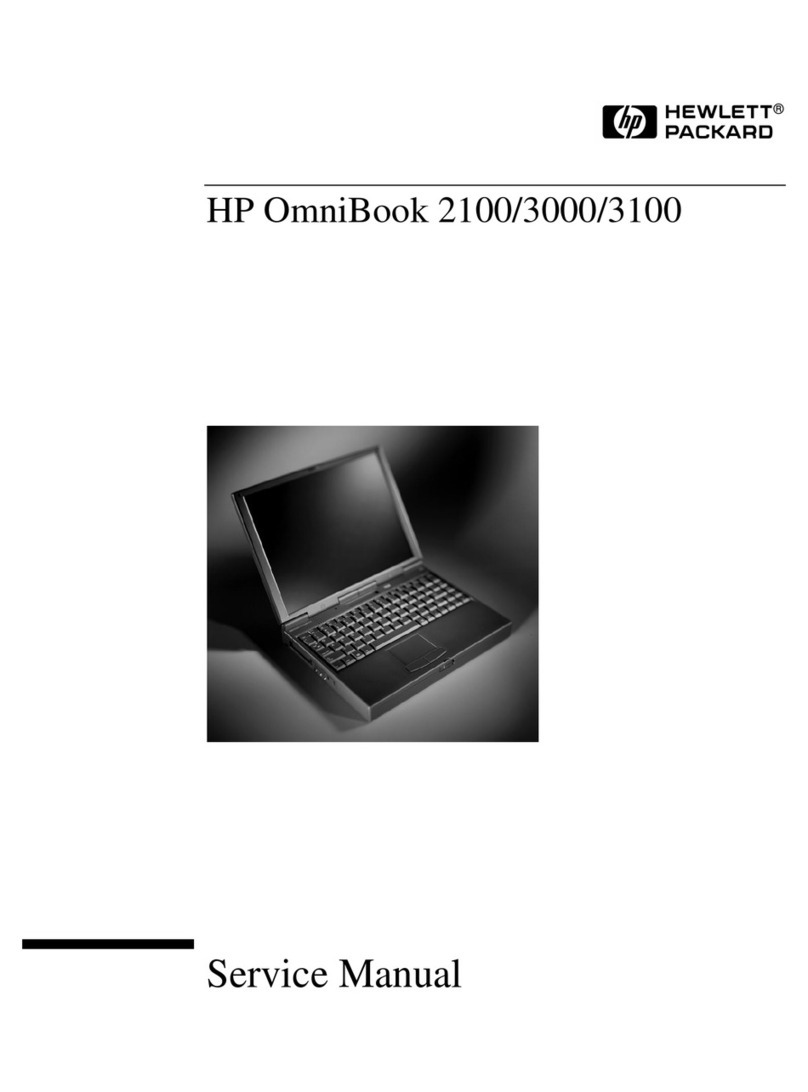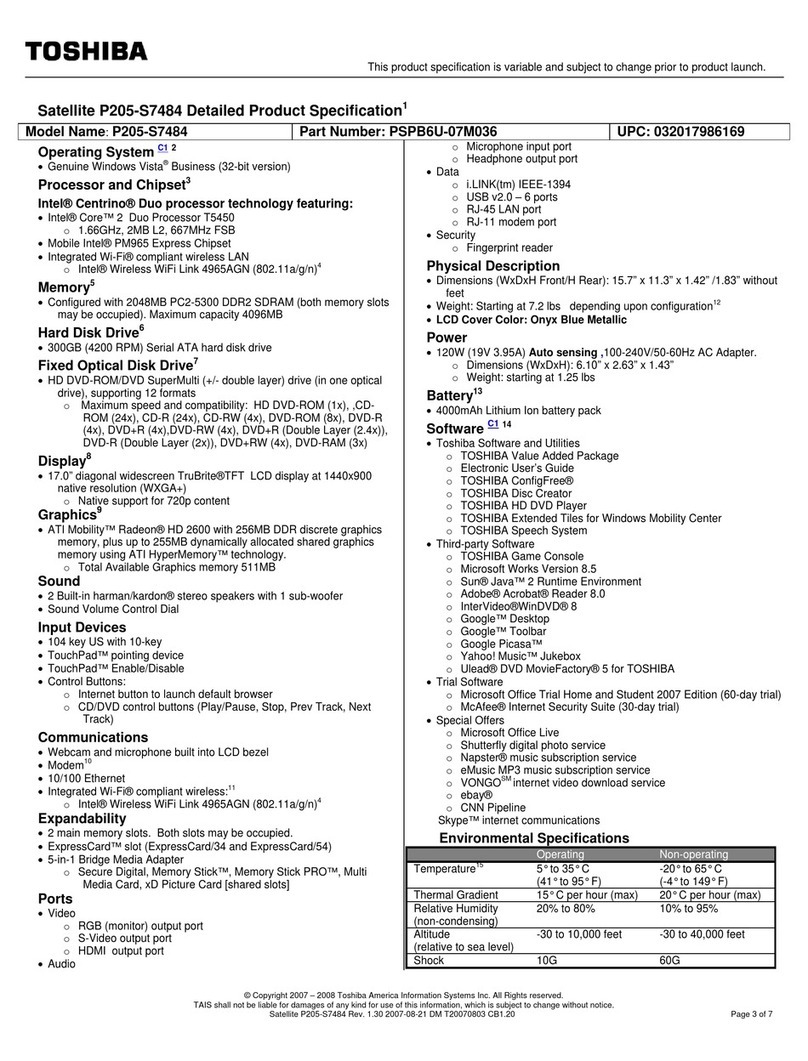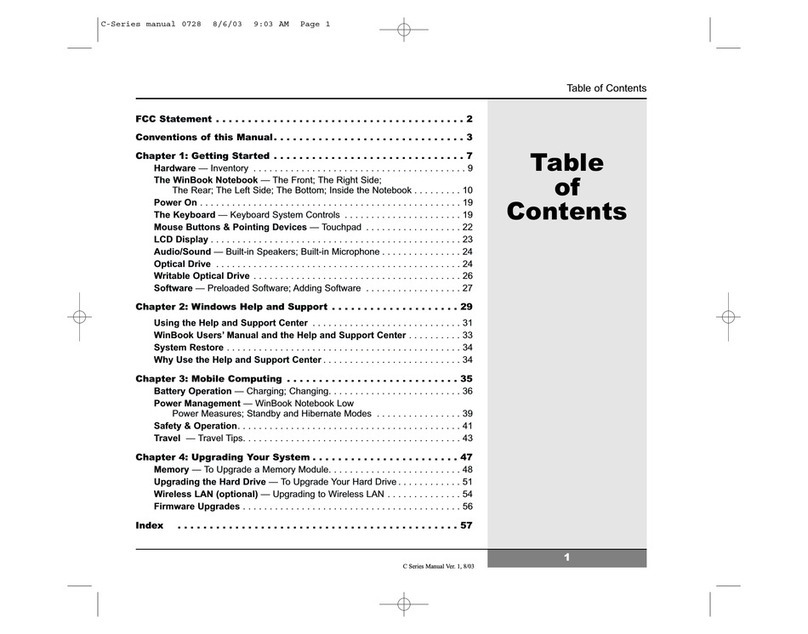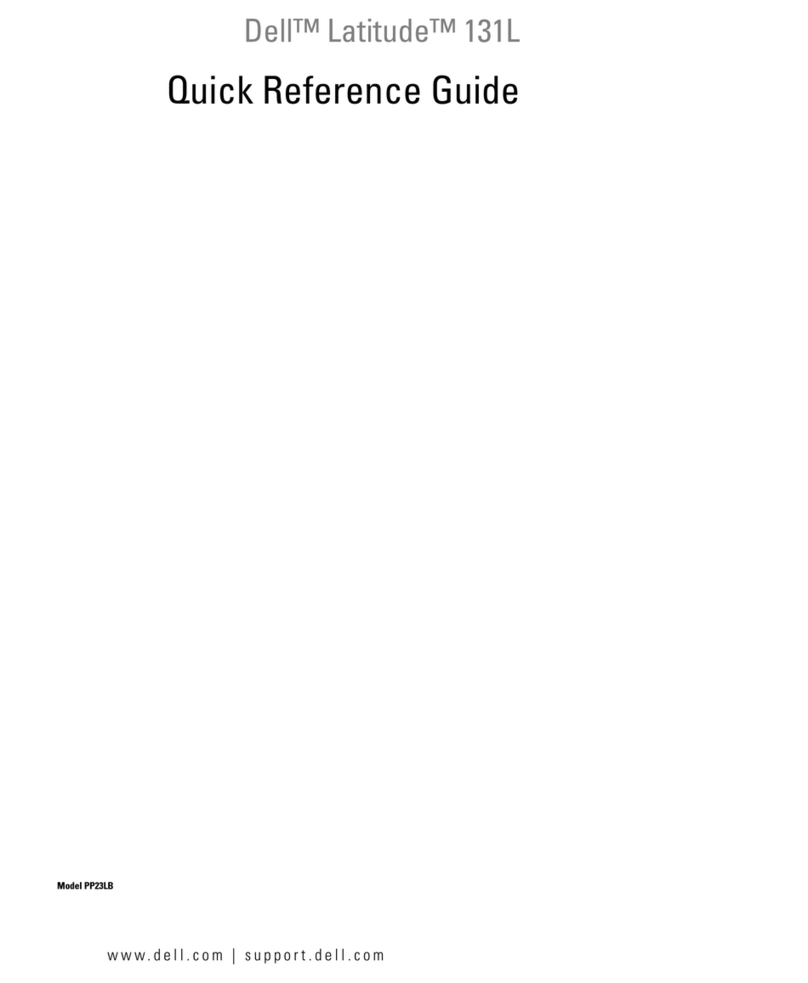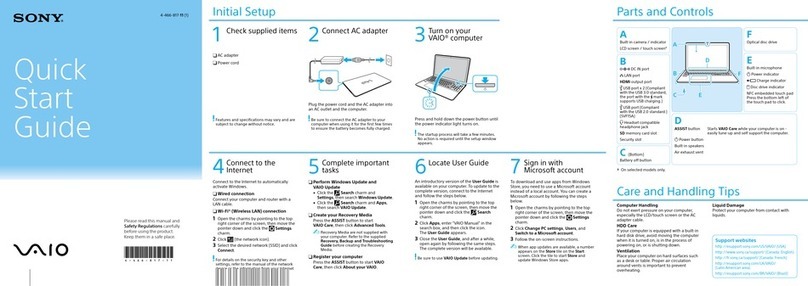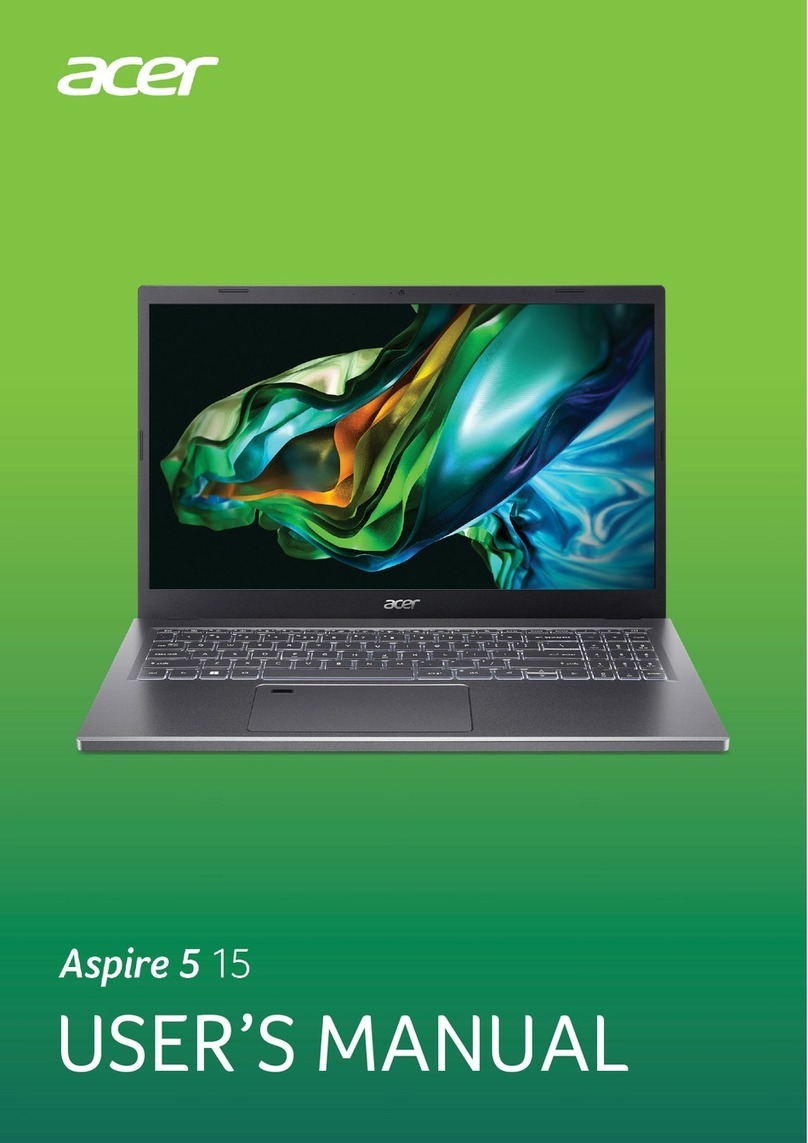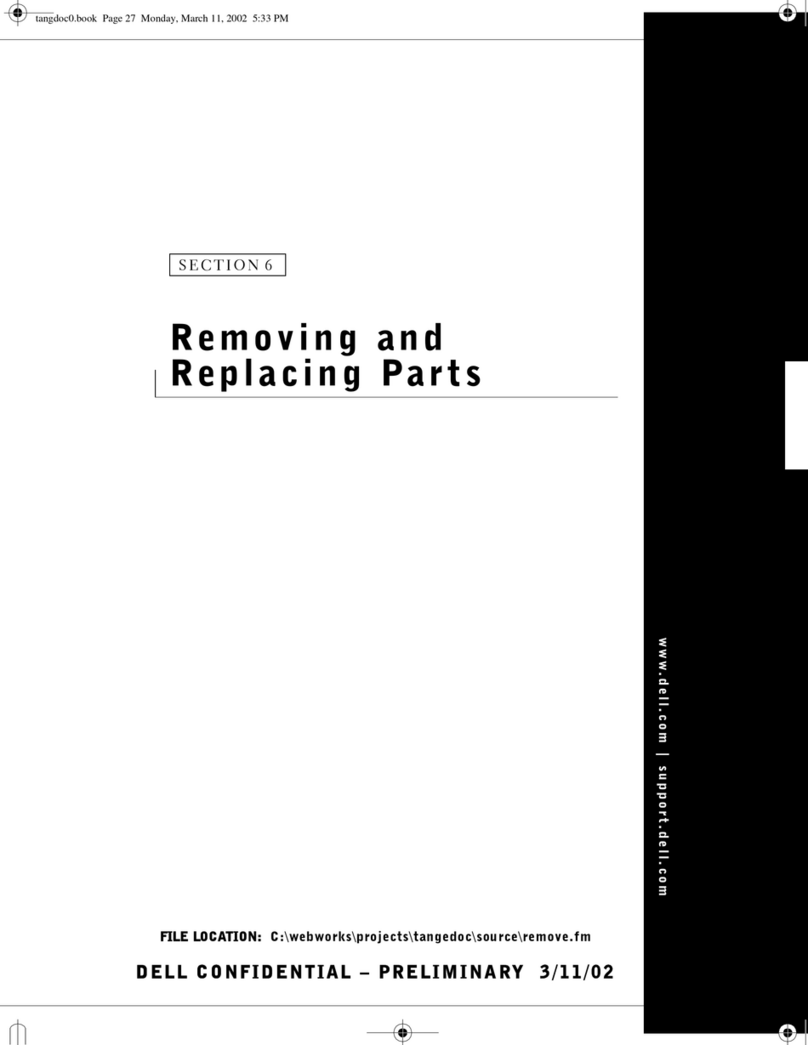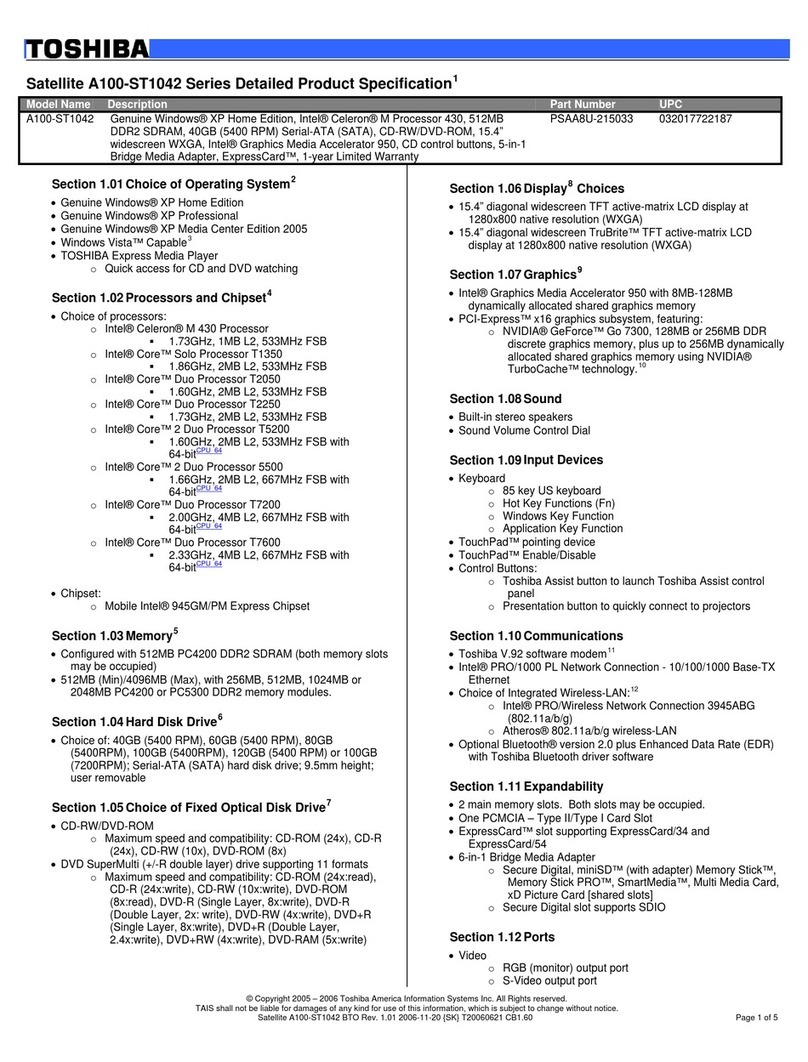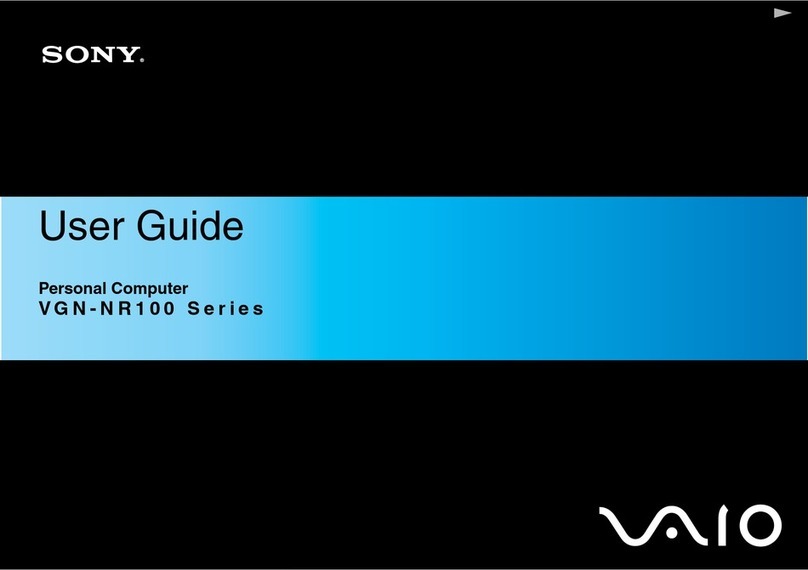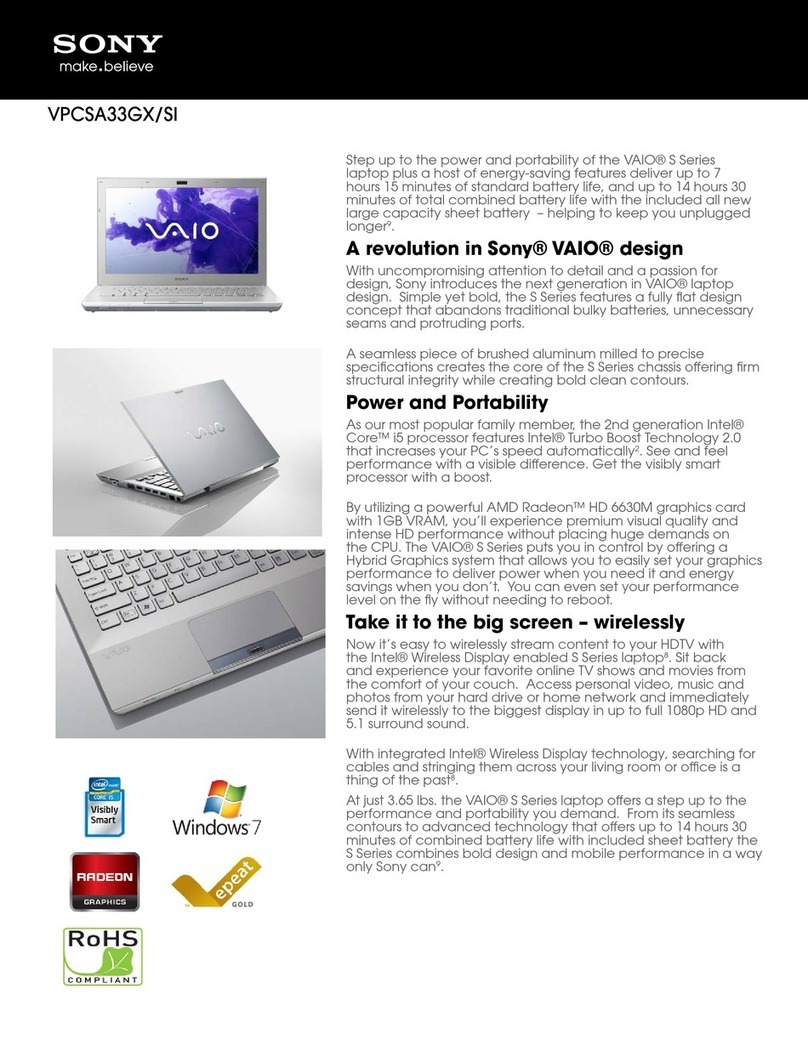HP HP EliteBook 1040 G1 Manual

HP EliteBook Folio 1040 G1 Notebook PC
Maintenance and Service Guide

© Copyright 2013 Hewlett-Packard
Development Company, L.P.
Bluetooth is a trademark owned by its
proprietor and used by Hewlett-Packard
Company under license. Intel and Core are U.S.
registered trademarks of Intel Corporation.
Microsoft and Windows are U.S. registered
trademarks of the Microsoft group of
companies.SD Logo is a trademark of
its proprietor.
The information contained herein is subject to
change without notice. The only warranties for
HP products and services are set forth in the
express warranty statements accompanying
such products and services. Nothing herein
should be construed as constituting an
additional warranty. HP shall not be liable for
technical or editorial errors or omissions
contained herein.
First Edition: December 2013
Document Part Number: 738834-001
Product notice
This guide describes features that are common
to most models. Some features may not be
available on your computer.
Not all features are available on all editions of
Windows 8. This computer may require
upgraded and/or separately purchased
hardware, drivers, and/or software to take full
advantage of Windows 8 functionality. See
http://www.microsoft.com for details.
This computer may require upgraded and/ or
separately purchased hardware and/or a DVD
drive to install the Windows 7 software and
take full advantage of Windows 7 functionality.
See http://windows.microsoft.com/en-us/
windows7/get-know-windows-7 for details.

Safety warning notice
WARNING! To reduce the possibility of heat-related injuries or of overheating the device, do not place the
device directly on your lap or obstruct the device air vents. Use the device only on a hard, flat surface. Do not
allow another hard surface, such as an adjoining optional printer, or a soft surface, such as pillows or rugs or
clothing, to block airflow. Also, do not allow the AC adapter to contact the skin or a soft surface, such as
pillows or rugs or clothing, during operation. The device and the AC adapter comply with the user-accessible
surface temperature limits defined by the International Standard for Safety of Information Technology
Equipment (IEC 60950).
iii

iv Safety warning notice

Table of contents
1 Product description ....................................................................................................................................... 1
2 External component identification ................................................................................................................. 5
Display ................................................................................................................................................................... 5
Top ......................................................................................................................................................................... 6
ForcePad .............................................................................................................................................. 6
Lights ................................................................................................................................................... 7
Buttons and fingerprint reader ........................................................................................................... 8
Keys ..................................................................................................................................................... 9
Windows models ............................................................................................................... 9
Linux models ................................................................................................................... 10
Left ....................................................................................................................................................................... 11
Right ..................................................................................................................................................................... 12
Bottom ................................................................................................................................................................. 13
Service tag and PCID label ................................................................................................................................... 14
Service tag ......................................................................................................................................... 14
PCID label ........................................................................................................................................... 15
3 Illustrated parts catalog .............................................................................................................................. 16
Computer major components ............................................................................................................................. 16
Display assembly subcomponents ..................................................................................................................... 19
Plastics Kit ........................................................................................................................................................... 20
Mass storage devices .......................................................................................................................................... 20
Miscellaneous parts ............................................................................................................................................. 21
Sequential part number listing ........................................................................................................................... 22
4 Removal and replacement procedures preliminary requirements .................................................................... 26
Tools required ...................................................................................................................................................... 26
Service considerations ........................................................................................................................................ 26
Plastic parts ....................................................................................................................................... 26
Cables and connectors ...................................................................................................................... 26
Drive handling ................................................................................................................................... 27
Grounding guidelines ........................................................................................................................................... 27
Electrostatic discharge damage ....................................................................................................... 27
Packaging and transporting guidelines ......................................................................... 28
Workstation guidelines ................................................................................ 28
v

5 Removal and replacement procedures for Authorized Service Provider parts ................................................... 30
Component replacement procedures ................................................................................................................. 30
Display assembly components (panel, bezel, webcam, microphone) ............................................. 31
Bottom cover ..................................................................................................................................... 35
Display assembly .............................................................................................................................. 37
RTC battery ........................................................................................................................................ 40
Battery ............................................................................................................................................... 41
SSD drive ........................................................................................................................................... 43
Memory module ................................................................................................................................ 44
WWAN module ................................................................................................................................... 46
WLAN module .................................................................................................................................... 48
Keyboard ........................................................................................................................................... 50
ForcePad (Touchpad) ........................................................................................................................ 53
NFC module ....................................................................................................................................... 55
Smart card reader ............................................................................................................................. 56
Power connector ............................................................................................................................... 58
Heat sink/fan assembly .................................................................................................................... 59
System board .................................................................................................................................... 61
Multi-function board ......................................................................................................................... 64
Fingerprint reader board ................................................................................................................... 65
Speaker assembly ............................................................................................................................. 66
SIM slot .............................................................................................................................................. 67
6 Computer Setup (BIOS), MultiBoot, and HP PC Hardware Diagnostics (UEFI) in Windows 8 .................................. 69
Using Computer Setup ......................................................................................................................................... 69
Starting Computer Setup .................................................................................................................. 69
Navigating and selecting in Computer Setup ................................................................................... 69
Restoring factory settings in Computer Setup ................................................................................. 70
Updating the BIOS ............................................................................................................................. 70
Determining the BIOS version ........................................................................................ 70
Downloading a BIOS update ........................................................................................... 71
Using MultiBoot ................................................................................................................................................... 72
About the boot device order ............................................................................................................. 72
Choosing MultiBoot preferences ...................................................................................................... 72
Setting a new boot order in Computer Setup ................................................................. 72
Dynamically choosing a boot device using the f9 prompt ............................................. 73
Setting a MultiBoot Express prompt .............................................................................. 73
Entering MultiBoot Express preferences ....................................................................... 73
Using HP PC Hardware Diagnostics (UEFI) (select models only) ........................................................................ 73
Downloading HP PC Hardware Diagnostics (UEFI) to a USB device .................................................. 74
vi

7 Computer Setup (BIOS), MultiBoot, and HP PC Hardware Diagnostics (UEFI) in Windows 7 .................................. 75
Using Computer Setup ......................................................................................................................................... 75
Starting Computer Setup .................................................................................................................. 75
Navigating and selecting in Computer Setup ................................................................................... 75
Restoring factory settings in Computer Setup ................................................................................. 76
Updating the BIOS ............................................................................................................................. 76
Determining the BIOS version ........................................................................................ 76
Downloading a BIOS update ........................................................................................... 77
Using MultiBoot ................................................................................................................................................... 78
About the boot device order ............................................................................................................. 78
Choosing MultiBoot preferences ...................................................................................................... 78
Setting a new boot order in Computer Setup ................................................................. 78
Dynamically choosing a boot device using the f9 prompt ............................................. 79
Setting a MultiBoot Express prompt .............................................................................. 79
Entering MultiBoot Express preferences ....................................................................... 79
Using HP PC Hardware Diagnostics (UEFI) (select models only) ........................................................................ 79
Downloading HP PC Hardware Diagnostics (UEFI) to a USB device .................................................. 74
8 Computer Setup (BIOS) and Advanced System Diagnostics in Linux .................................................................. 81
Starting Computer Setup ..................................................................................................................................... 81
Using Computer Setup ......................................................................................................................................... 81
Navigating and selecting in Computer Setup ................................................................................... 81
Restoring factory settings in Computer Setup ................................................................................. 82
Updating the BIOS ................................................................................................................................................ 82
Determining the BIOS version ........................................................................................................... 82
Downloading a BIOS update .............................................................................................................. 83
Using Advanced System Diagnostics .................................................................................................................. 83
9 Specifications ............................................................................................................................................. 85
Computer specifications ...................................................................................................................................... 85
35.6-cm (14.0-in) HD+ display specifications ..................................................................................................... 86
35.6-cm (14.0-in) FHD display specifications ..................................................................................................... 86
M.2 solid-state drive specifications .................................................................................................................... 88
10 Backup and recovery in Windows 8 .............................................................................................................. 89
Backing up your information ............................................................................................................................... 89
Performing a system recovery ............................................................................................................................ 89
Using the Windows recovery tools ................................................................................................... 89
Using f11 recovery tools ................................................................................................................... 90
Using Windows operating system media (purchased separately) ................................................... 91
vii

Using Windows Refresh or Windows Reset ...................................................................................... 91
Using HP Software Setup .................................................................................................................. 91
11 Backup and recovery in Windows 7 .............................................................................................................. 92
Creating recovery media and backups ................................................................................................................ 92
Guidelines .......................................................................................................................................... 92
Creating recovery media with HP Recovery Disc Creator ................................................................. 92
Creating recovery media ................................................................................................. 93
Backing up your information ............................................................................................................ 93
Performing a system recovery ............................................................................................................................ 94
Using the Windows recovery tools ................................................................................................... 94
Using f11 recovery tools (select models only) ................................................................................. 95
Using Windows 7 operating system media ...................................................................................... 95
12 Backup and Recovery in Linux ..................................................................................................................... 97
Creating backups ................................................................................................................................................. 97
Backing up your information ............................................................................................................................... 97
Performing a system recovery ............................................................................................................................ 98
USB Recovery option (select models only) ......................................................................................................... 98
Remove everything and reinstall SLED ............................................................................................................... 99
13 Statement of Volatility ............................................................................................................................ 101
Non-volatile memory usage ............................................................................................................................. 102
Questions and answers ..................................................................................................................................... 104
14 Power cord set requirements .................................................................................................................... 106
Requirements for all countries ......................................................................................................................... 106
Requirements for specific countries and regions ............................................................................................. 106
15 Recycling ................................................................................................................................................ 108
Battery ............................................................................................................................................................... 108
Display ............................................................................................................................................................... 108
Index ........................................................................................................................................................... 114
viii

1 Product description
Category Description
Product Name HP EliteBook 1040 G1 Notebook PC
Processors Intel® Core® processors:
●i7-4650U 1.7-GHz (max turbo frequency 3.3-GHz), 4-MB L3 Cache, 15W
●i7-4600U 2.1-GHz (max turbo frequency 3.3-GHz), 4-MB L3 Cache, 15W
●i5-4300U 1.9-GHz (max turbo frequency 2.9-GHz), 3-MB L3 Cache, 15W
●i5-4200U 1.6-GHz (max turbo frequency 2.6-GHz), 3-MB L3 Cache, 15W
Chipset Mobile Intel QM87
Graphics Intel HD Graphics 4400 (i5-4200U, i5-4300U, i7-4600U)
Intel HD Graphics 5000 (i7-4650U)
Panels 35.6-cm (14.0-in), DP 1.2 slim, high-definition+ (HD+), AntiGlare (AG), SVA
(1600×900) display with and without webcam and WWAN
35.6-cm (14.0-in), 3.0-mm, FHD, AG, UWVA (1600×900) display with and without
webcam and WWAN
All display assemblies include two wireless local area network (WLAN) antenna
cables and NFC antenna
WWAN models include two wireless wide area network (WWAN) antenna cables
Memory One service provider-accessible/upgradable memory module slot
4-GB memory integrated into system board
DDR3L PC3L-12800-(1600 MHz) dual channel support
NOTE: DDR3 memory is not supported. Only DDR3L memory is supported.
Supports 8-GB of system RAM in the following configurations:
●8-GB (4-GB integrated + 4-GB SODIMM)
●4-GB (4-GB integrated)
Primary storage Supports M.2 SSD SS 2280
Serial ATA III
Supports the following M.2 SSDs:
●256-GB
●180-GB
●128-GB
Audio and video Two stereo speakers
HD audio with DTS Studio Sound
Integrated 720p webcam (supports no camera option)
Integrated dual-array microphone
1

Category Description
Ethernet Intel I218LM Gigabit Network Connection
S3/S4/S5 wake on LAN
Wireless WLAN
Integrated wireless local area network (WLAN) options by way of wireless module
Two WLAN antennas built into display assembly
Support for the following WLAN formats:
●Intel Dual Band Wireless-N 7260AN 802.11 a/b/g/n 2x2 WiFi + BT4.0
●Intel Dual Band Wireless-AC 7260 802.11 ac 2x2 WiFi + BT 4.0
●Intel Dual Band Wireless-N 7260NB 802.11 a/b/g/n 2x2 WiFi
Supports no WLAN option
WWAN
Integrated wireless wide area network (WWAN) options by way of wireless module
Two world-wide/5-band WWAN antennas built into display assembly only
configured on WWAN models
Secured by subscriber identity module (SIM, user-accessible on the side of the
computer)
Support for the following WWAN formats:
●HP lt4111 LTE/EV-DO/HSPA+ Mobile Broadband Module
●HP lt4112 LTE/HSPA+ Gobi 4G Module
●HP hs3110 HSPA+ Mobile Broadband Module
Supports no WWAN option
NFC
Integrated NFC module
NFC antenna 100% attached to all models
Supports no NFC option
External media cards Micro SD Media Reader Slot - supports SD, SDHC, SDXC
Ports Headphone/Microphone Combo
DisplayPort 1.2
Docking connector
Multi-Pin AC port
USB 3.0 port (1)
USB 3.0 charging/powered port (1)
Keyboard/pointing devices Keyboard
Dura keys, backlit, spill-resistant with drain
ForcePad
Gestures enabled by default: two-finger scrolling, two-finger pinch-zoom
Taps enabled by default
2 Chapter 1 Product description

Category Description
ForcePad supports 2-way scroll
Glass with chemical etched surface
Power requirements AC adapters:
45-W HP Smart AC adapter
45-W HP Smart AC adapter
65-W HP Smart AC adapter
65-W Slim AC adapter
Battery:
Supports a 6-cell, 42-Whr battery
Security Security lock
Fingerprint reader
Supports Trusted Platform Module (TPM) 1.2 (Infineon, soldered down)
Integrated Smart Card reader (active)
Full volume encryption
Preboot authentication (password, smart card)
Operating system Preinstalled:
●Windows® 7 Home Premium 64- and 32-bit
●Windows 7 Professional 64- and 32-bit
●Windows 7 Professional MSNA 64- and 32-bit (only for China and Asia/Pacific)
●Windows 7 Home Basic 32
●Windows 8.1 Professional 64 DPK with Windows 7 Professional 32 or 64 image
●Windows 8.1 Professional 64 DPK with Windows 7 Professional MSNA 32 or 64
image (only for China and Asia/Pacific)
●Windows 8.1 China 64
●Windows 8.1 Emerging Markets 64
●Windows 8.1 Multilingual 64
●Windows 8.1 Professional 64
●Windows 8.1 Professional 64 MSNA
●FreeDOS 2.0
●SUSE Linux SLED 11 64-bit, Service Pack 2 (not available with WWAN)
Restore media–DR-DVD:
●Windows 7
●Windows 8.1
Restore media–SR-DVD:
●SuSE Linux Enterprise (SLED) 64-bit, Service Pack 2
Restore media–OS-DVD:
●Windows 8.1 Professional 64-bit
3

Category Description
●Windows 8.1 64-bit
●Windows 8.1 Country Specific 64-bit
●Windows 8.1 Emerging Market 64-bit
●Windows 7 Home Premium 64- and 32-bit
●Windows 7 Professional 64- and 32-bit
Certified:
●SuSE Linux Enterprise (SLED) 64-bit Service Pack 2
●Microsoft WHQL
Web-only support:
●Windows 8.1 Enterprise 64
●Windows 7 Enterprise 64 and 32
●Windows 7 Ultimate 64 and 32
Serviceability End user replaceable parts:
●AC adapter
4 Chapter 1 Product description

2 External component identification
Display
Component Description
(1) WLAN antennas (2)* (select models only) Send and receive wireless signals to communicate with wireless local
area networks (WLAN).
(2) WWAN antennas (2)* (select models only) Send and receive wireless signals to communicate with wireless wide
area networks (WWAN).
(3) Internal microphones (2) Record sound.
(4) Webcam light (select models only) On: The webcam is in use.
(5) Webcam (select models only) Records video and captures still photographs.
For information on using the webcam in Windows 8, access HP
Support Assistant. To access HP Support Assistant on the Start
screen, select the HP Support Assistant app.
For information on using the webcam in Windows 7, select Start > All
Programs > Communication and Chat > Cyberlink YouCam.
(6) Internal display switch Turns off the display or initiates Sleep if the display is closed while
the power is on.
NOTE: The display switch is not visible on the outside of the
computer.
Display 5

Component Description
(7) Near Field Communication (NFC) antenna* (select
models only)
Send and receive wireless signals to communicate and transfer data/
info to and from your Near Field Communication (NFC)-compatible
devices.
*The antennas are not visible on the outside of the computer. For optimal transmission, keep the areas immediately around the
antennas free from obstructions. To see wireless regulatory notices, see the section of the Regulatory, Safety, and Environmental
Notices that applies to your country or region. To access the user guides, select the HP Support Assistant app on the Start screen,
select My computer, and then select User guides. To access the user guides in Windows 7, select Start > Help and Support > User
Guides.
Top
ForcePad
Component Description
(1) ForcePad zone Moves the pointer and selects or activates items on the screen.
(2) Left ForcePad zone Functions like the left button on an external mouse.
(3) Right ForcePad zone Functions like the right button on an external mouse.
6 Chapter 2 External component identification

Lights
Component Description
(1) Power light ●On: The computer is on.
●Blinking: The computer is in the Sleep state.
●Off: The computer is off.
(2) Caps lock light On: Caps lock is on.
(3) ForcePad light ●Amber: The ForcePad is off.
●Off: The ForcePad is on.
(4) Microphone mute light ●Amber: Microphone sound is off.
●Off: Microphone sound is on.
(5) Num lock light On: Num lock is on.
(6) Wireless light ●White: An integrated wireless device, such as a wireless
local area network (WLAN) device and/or a Bluetooth®
device, is on.
●Amber: All wireless devices are off.
(7) Mute light ●Amber: Computer sound is off.
●Off: Computer sound is on.
Top 7

Buttons and fingerprint reader
Component Description
(1) Power button ●When the computer is off, press the button to turn on the
computer.
●When the computer is on, press the button briefly to initiate
Sleep.
●When the computer is in the Sleep state, press the button
briefly to exit Sleep.
●When the computer is in Hibernation, press the button
briefly to exit Hibernation.
CAUTION: Pressing and holding down the power button will
result in the loss of unsaved information.
If the computer has stopped responding and Windows®
shutdown procedures are ineffective, press and hold the power
button for at least 5 seconds to turn off the computer.
If the computer has stopped responding and the previous
shutdown procedures are ineffective, press and hold the power
button + volume mute button for at least 5 seconds to perform a
hardware reset turning off the computer.
To learn more about your power settings in Windows 8, see your
power options. From the Start screen, type power, select Power
and sleep settings, and then select Power and sleep from the
list of applications.
To learn more about your power settings in Windows 7: Select
Start > Control Panel > System and Security > Power Options.
To learn more about your power settings in Linux: Select
Computer > Control Center. In the left pane, click System, and
then click Power Management in the right pane.
8 Chapter 2 External component identification

Component Description
(2) Speaker grill Produce sound.
(3) Wireless button Turns the wireless feature on or off but does not establish a
wireless connection.
(4) Volume mute button Mutes and restores speaker sound.
(5) Fingerprint reader Allows a fingerprint logon to Windows, instead of a password
logon.
Keys
Windows models
Component Description
(1) esc key Displays system information when pressed in combination with
the fn key.
(2) fn key Executes frequently used system functions when pressed in
combination with a function key, the num lk key, the esc key, or
the bkey.
(3) Windows button Windows 8: Returns you to the Start screen from an open app or
the Windows desktop.
NOTE: Pressing the Windows button again will return you to
the previous screen.
Windows 7: Displays the Windows Start menu.
(4) Function keys Execute frequently used system functions when pressed in
combination with the fn key.
(5) Embedded numeric keypad When the keypad is turned on, it can be used like an external
numeric keypad.
Top 9

Component Description
Each key on the keypad performs the function indicated by the
icon in the upper-right corner of the key.
(6) Operating system applications key Windows 8: Displays options for a selected object.
Windows 7 and Linux: Displays a shortcut menu for items
beneath the cursor.
(7) num lk key Turns the embedded numeric keypad on and off when pressed
in combination with the fn key.
Alternates between the navigational and numeric functions on
the integrated numeric keypad.
Linux models
Component Description
(1) esc key Displays system information when pressed in combination with
the fn key.
(2) fn key Executes frequently used system functions when pressed in
combination with a function key, the num lk key, the esc key, or
the bkey.
(3) Function keys Execute frequently used system functions when pressed in
combination with the fn key.
(4) Embedded numeric keypad When the keypad is turned on, it can be used like an external
numeric keypad.
Each key on the keypad performs the function indicated by the
icon in the upper-right corner of the key.
(5) Operating system applications key Windows 8: Displays options for a selected object.
10 Chapter 2 External component identification

Component Description
Displays a shortcut menu for items beneath the cursor.
(6) num lk key Turns the embedded numeric keypad on and off when pressed
in combination with the fn key.
Alternates between the navigational and numeric functions on
the integrated numeric keypad.
Left
Component Description
(1) Security cable slot Attaches an optional security cable to the computer.
NOTE: The security cable is designed to act as a deterrent, but
it may not prevent the computer from being mishandled or
stolen.
(2) Vent Enables airflow to cool internal components.
NOTE: The computer fan starts up automatically to cool
internal components and prevent overheating. It is normal for
the internal fan to cycle on and off during routine operation.
(3) USB 3.0 charging port Connects an optional USB device. The USB charging port can
also charge select models of cell phones and MP3 players, even
when the computer is off.
(4) Micro SD memory card reader Supports micro Secure Digital (SD) memory cards.
(5) Smart card reader Supports optional Smart cards.
Left 11

Right
Component Description
(1) SIM slot plug (select models only) Supports a wireless subscriber identity module (SIM).
For more information about SIM slot inserts and covers, see SIM
slot on page 67.
(2) Audio-out (headphone) jack/Audio-in
(microphone) jack
Produces sound when connected to optional powered stereo
speakers, headphones, earbuds, a headset, or television audio.
Also connects an optional headset microphone.
WARNING! To reduce the risk of personal injury, adjust the
volume before putting on headphones, earbuds, or a headset.
For additional safety information, see the Regulatory, Safety,
and Environmental Notices. To access the user guides in
Windows 8, select the HP Support Assistant app on the Start
screen, select My computer, and then select User guides.
To access the user guides in Windows 7, select Start > Help and
Support > User Guides.
NOTE: When a device is connected to the jack, the computer
speakers are disabled.
NOTE: Be sure that the device cable has a 4-conductor
connector that supports both audio-out (headphone) and
audio-in (microphone).
(3) USB 3.0 port Connect optional USB 3.0 devices and provide enhanced USB
power performance.
(4) DisplayPort Connects an optional digital display device, such as a high-
performance monitor or projector.
(5) Docking connector Connects an optional docking device or mini docking station.
(6) AC adapter/Battery light ●White: The computer is connected to external power and
the battery is charged from 90 to 99 percent.
●Amber: The computer is connected to external power and
the battery is charged from 0 to 90 percent.
●Blinking amber: A battery that is the only available power
source has reached a low battery level. When the battery
reaches a critical battery level, the battery light begins
blinking rapidly.
●Off: The battery is fully charged.
(7) Power connector Connects an AC adapter.
12 Chapter 2 External component identification
Other manuals for HP EliteBook 1040 G1
1
This manual suits for next models
1
Table of contents
Other HP Laptop manuals
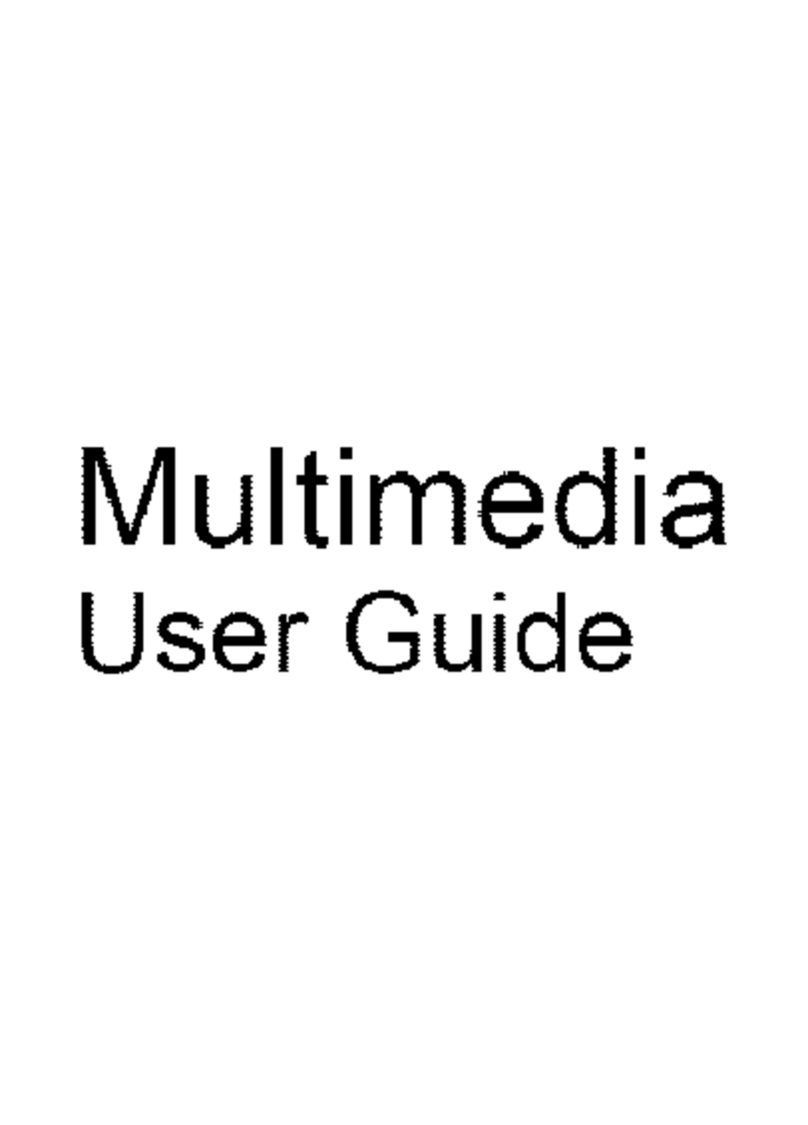
HP
HP DV2810US User manual
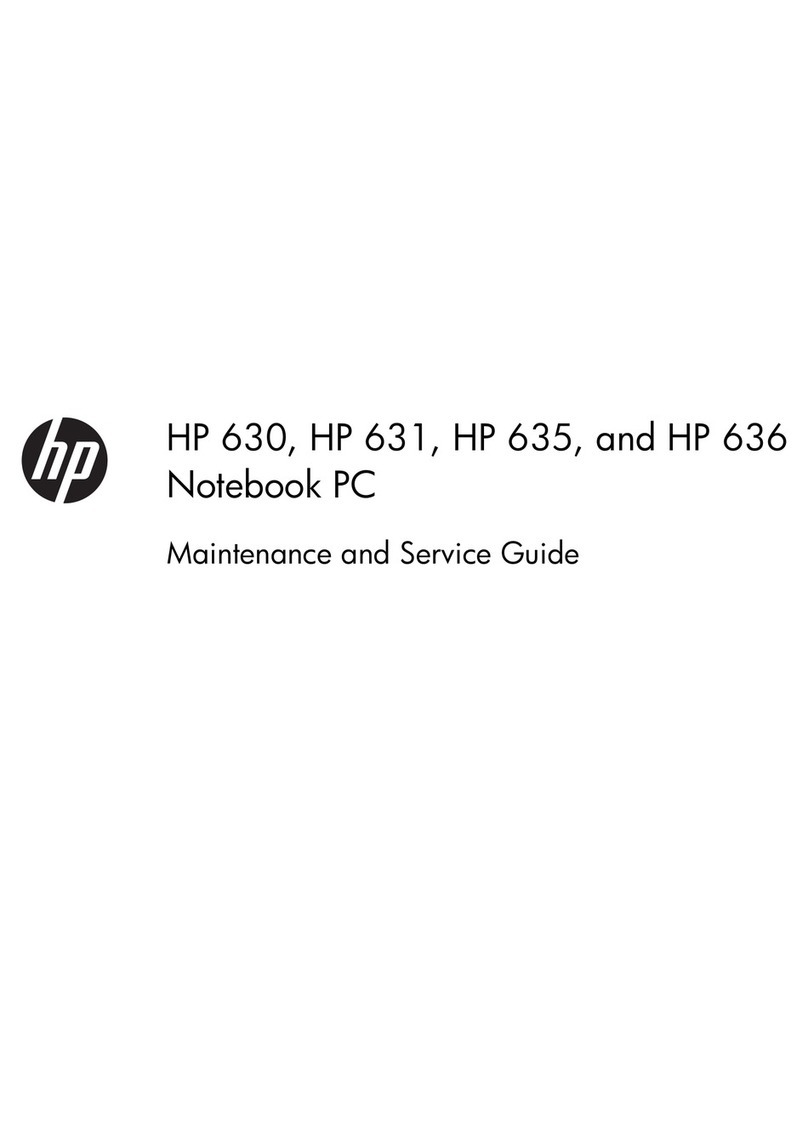
HP
HP LV967UT Manual
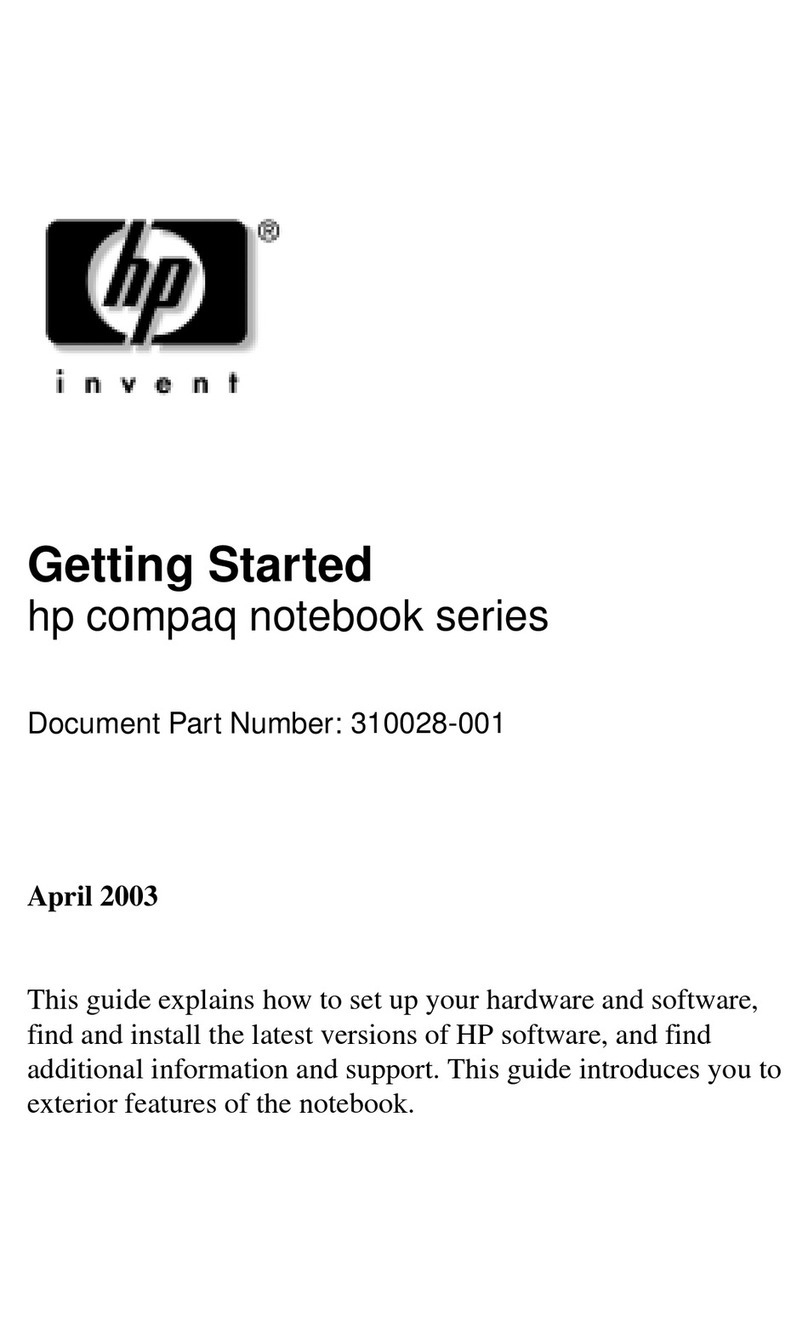
HP
HP Compaq NC4000 User manual

HP
HP ProBook x360 435 G7 Manual
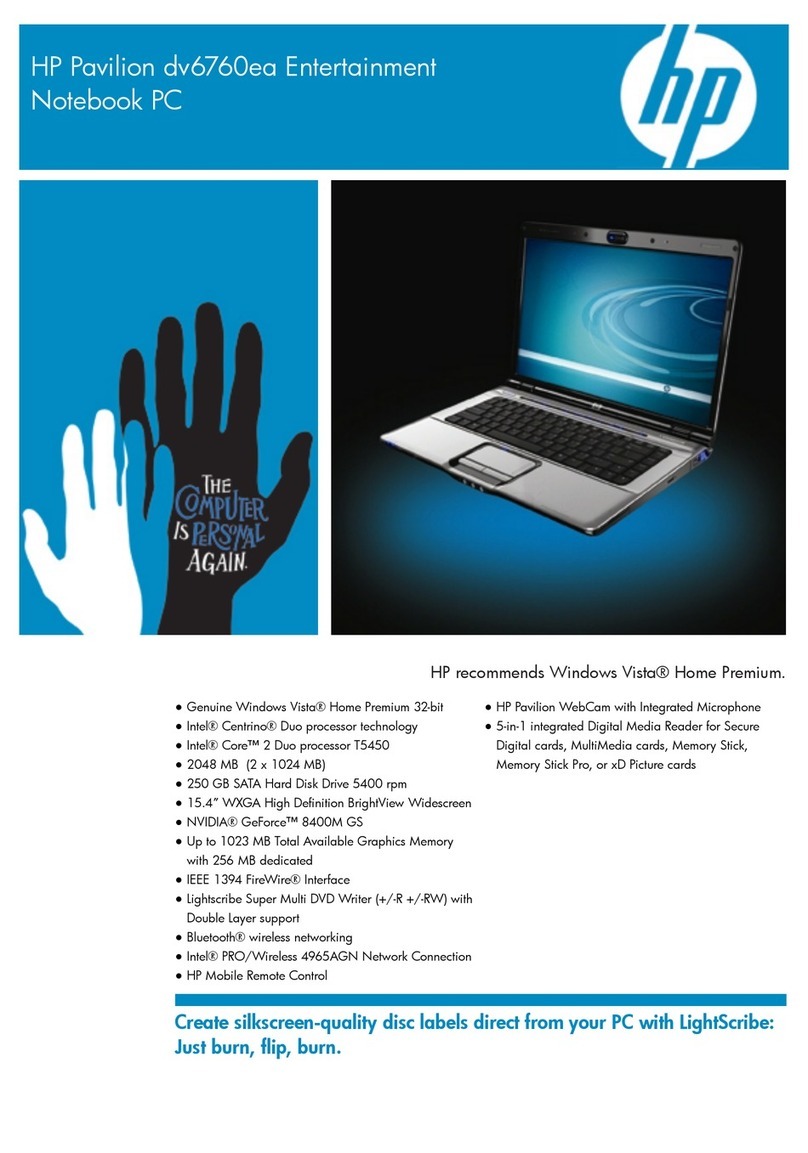
HP
HP Pavilion dv6760ea User manual

HP
HP Compaq Presario Manual
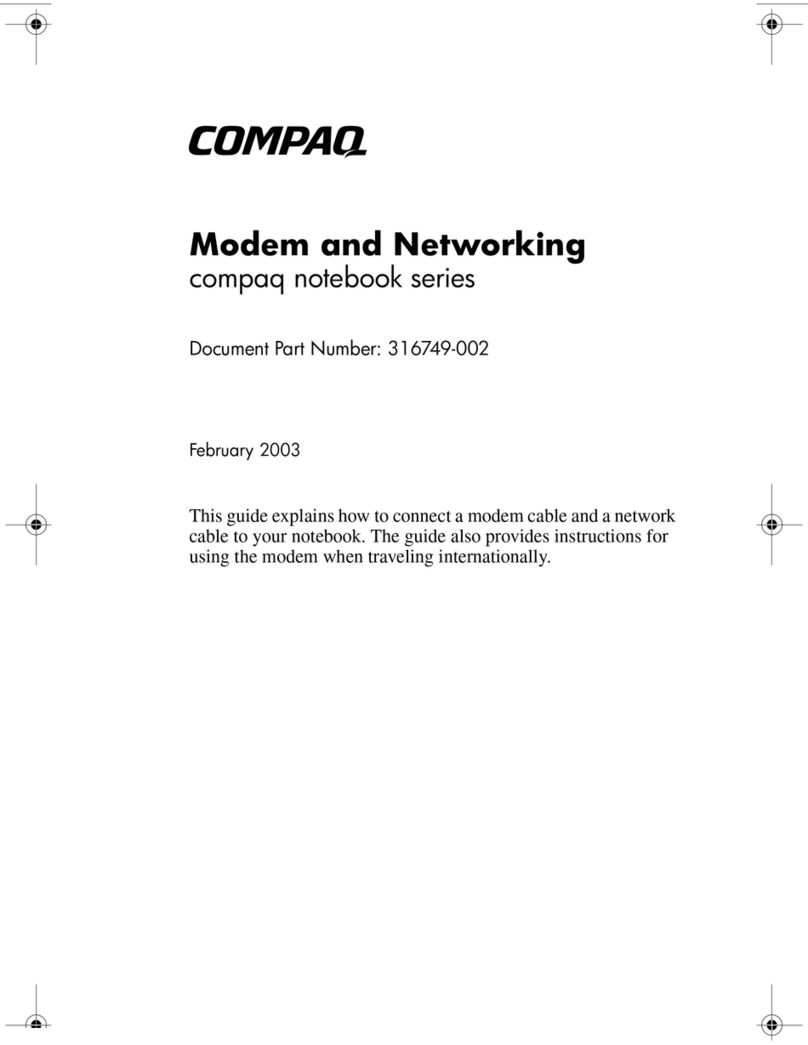
HP
HP Compaq Presario Installation and maintenance instructions
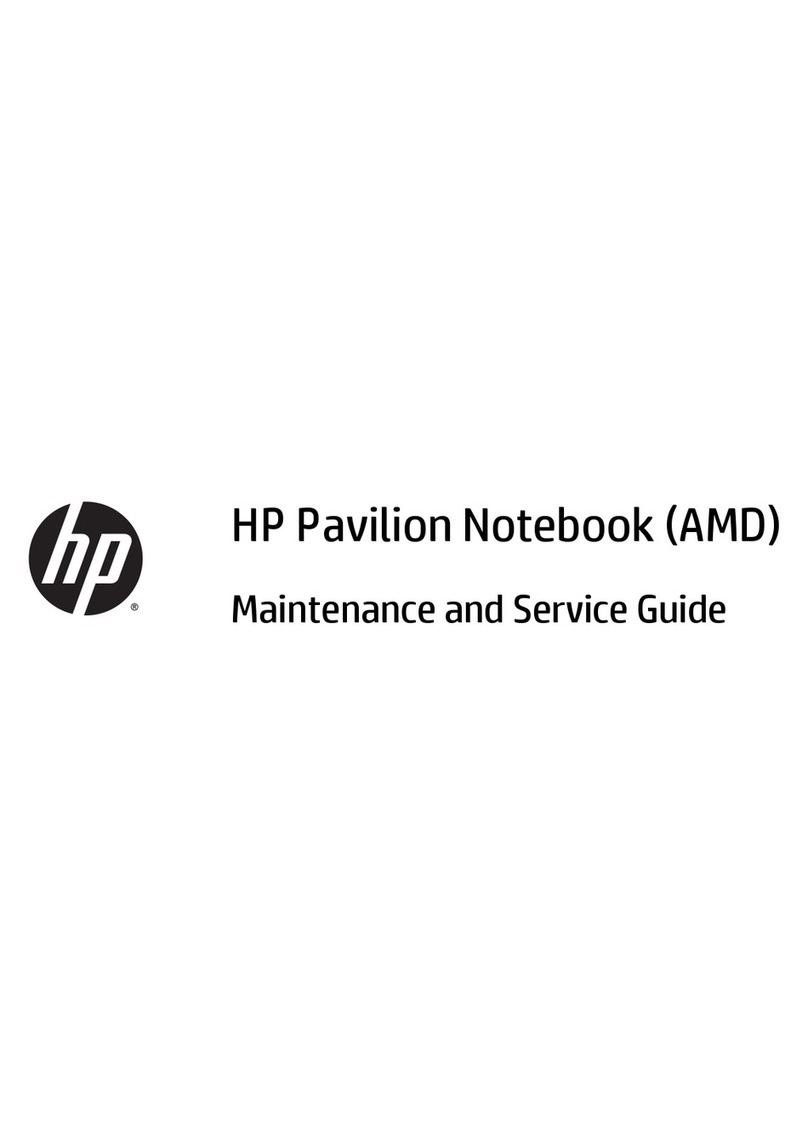
HP
HP Pavilion 2159m Manual
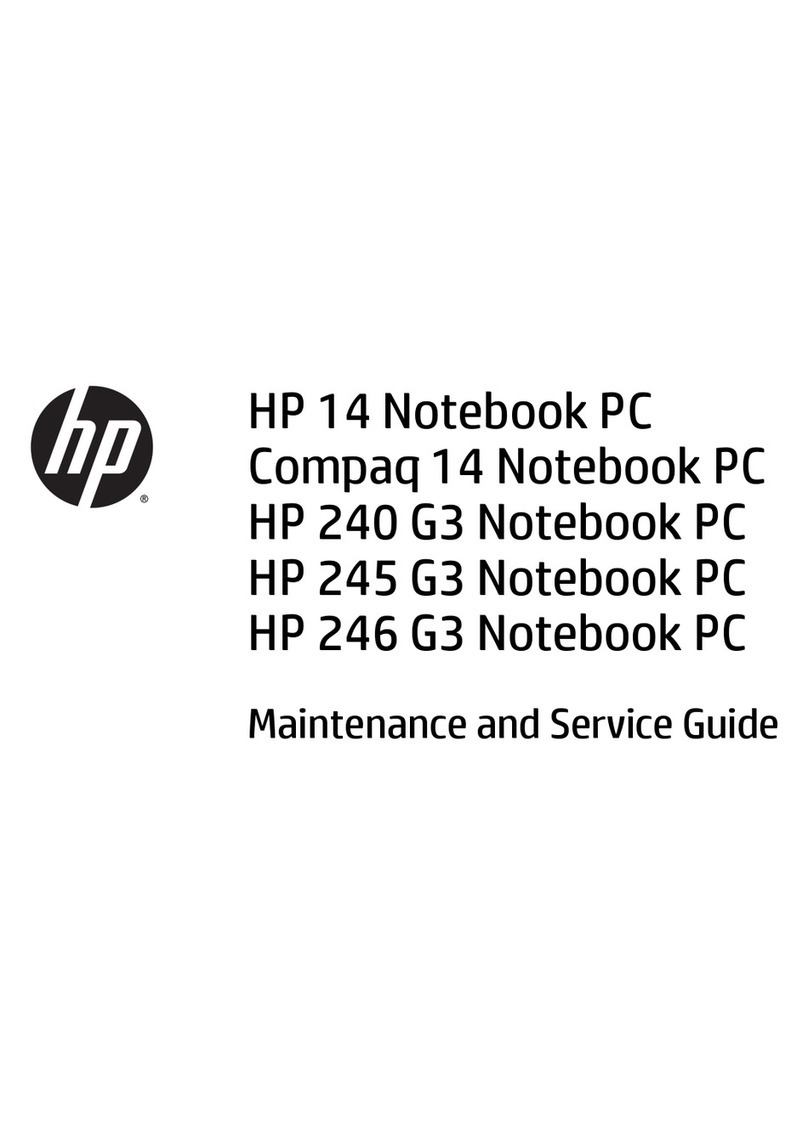
HP
HP Compaq 14 Manual

HP
HP 8530p - EliteBook - Core 2 Duo 2.4 GHz Manual