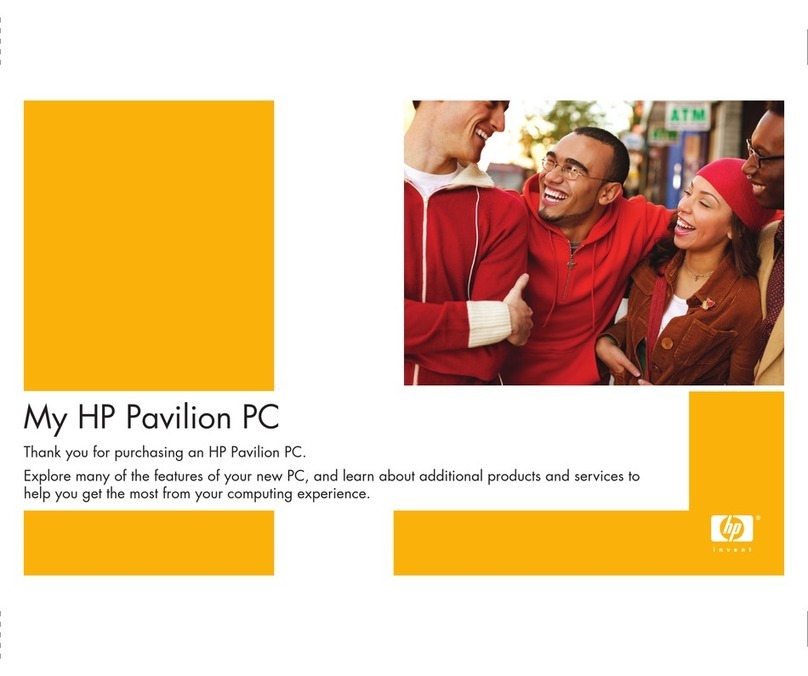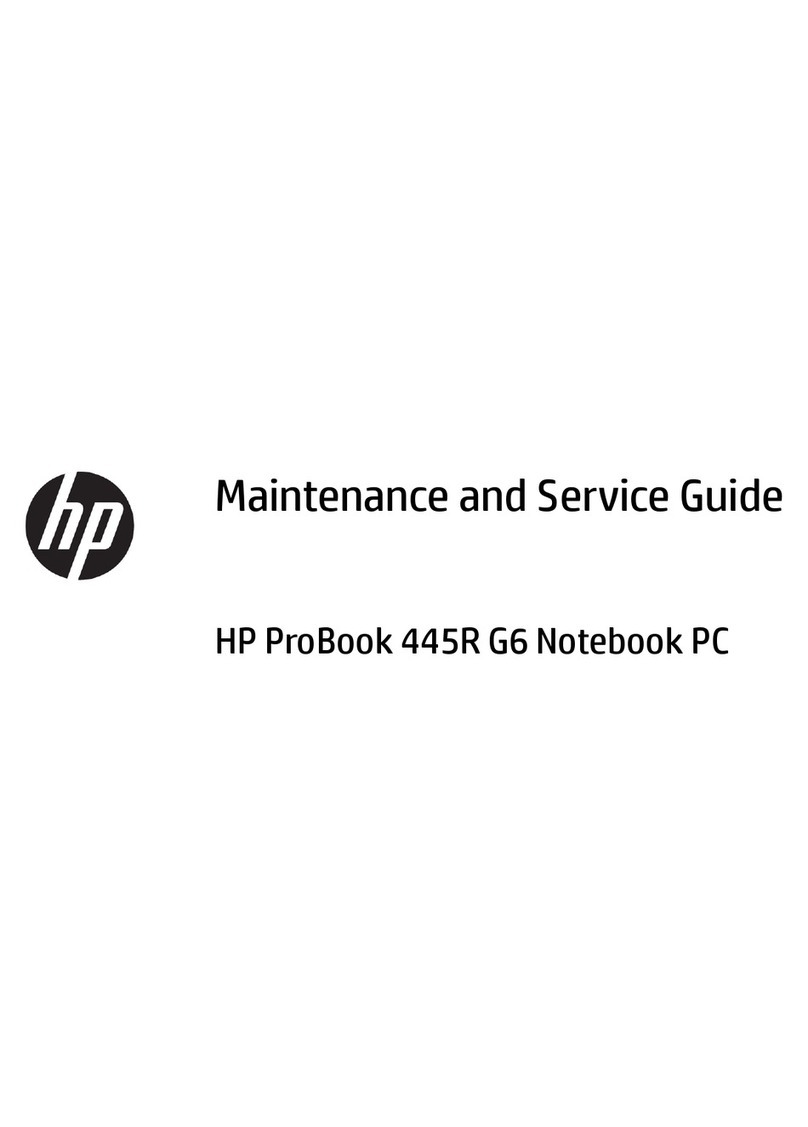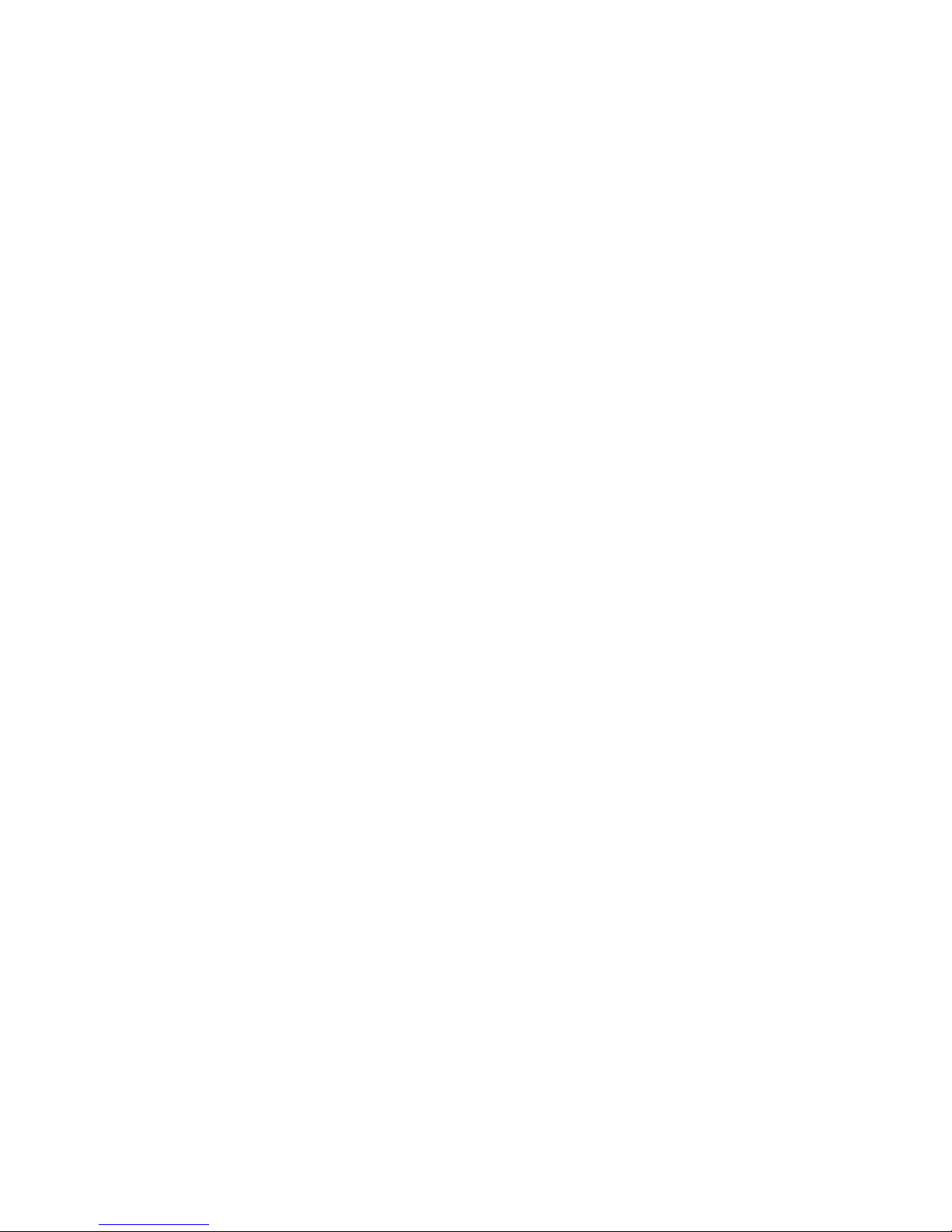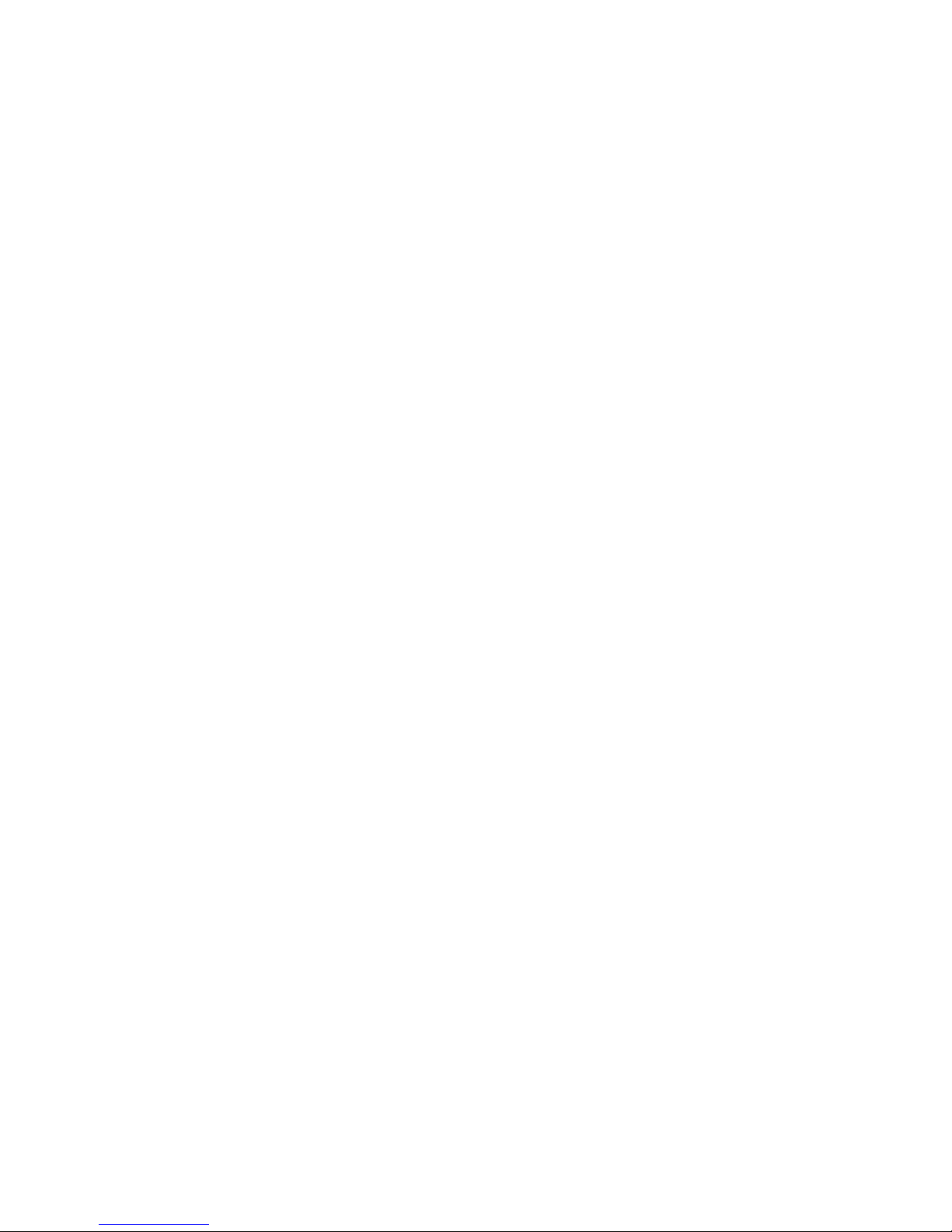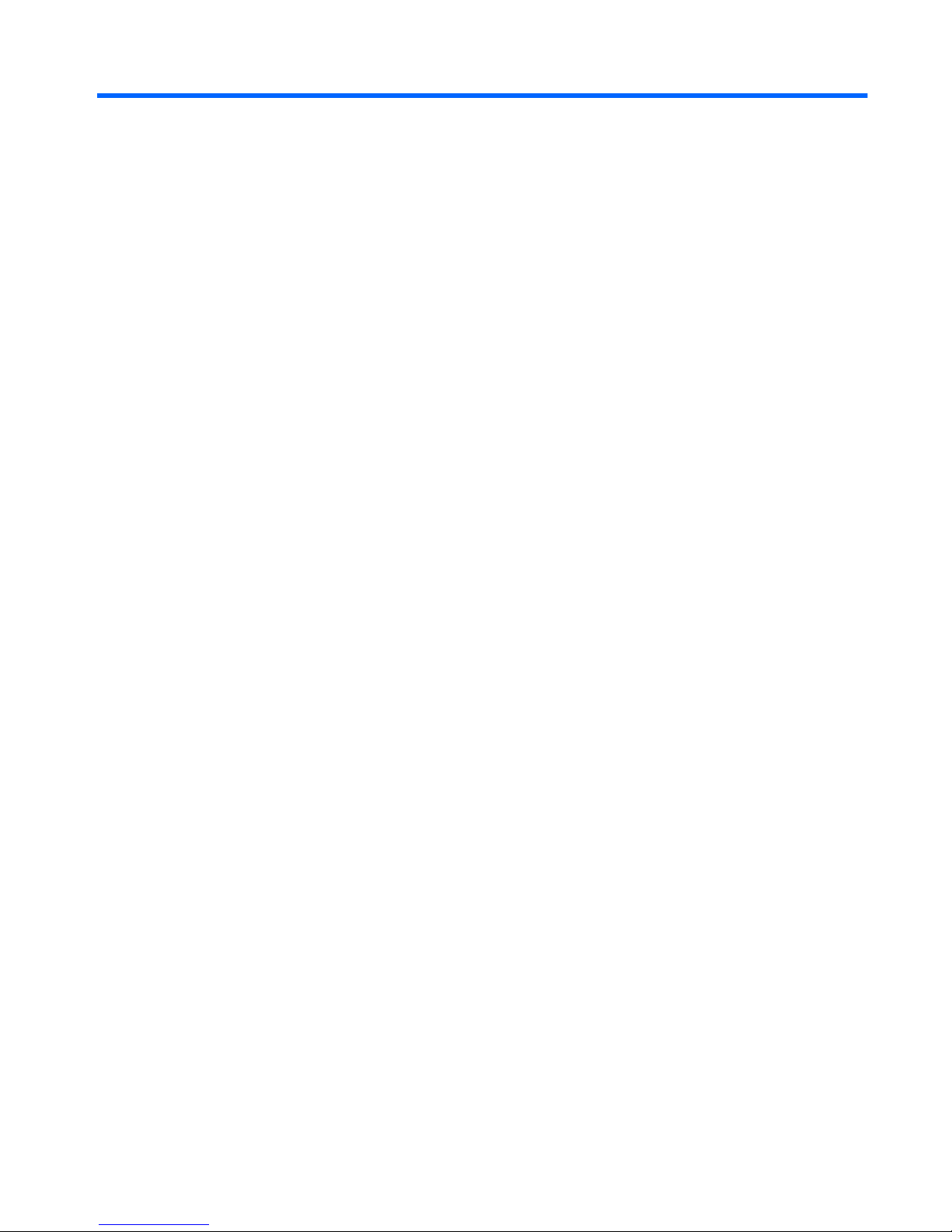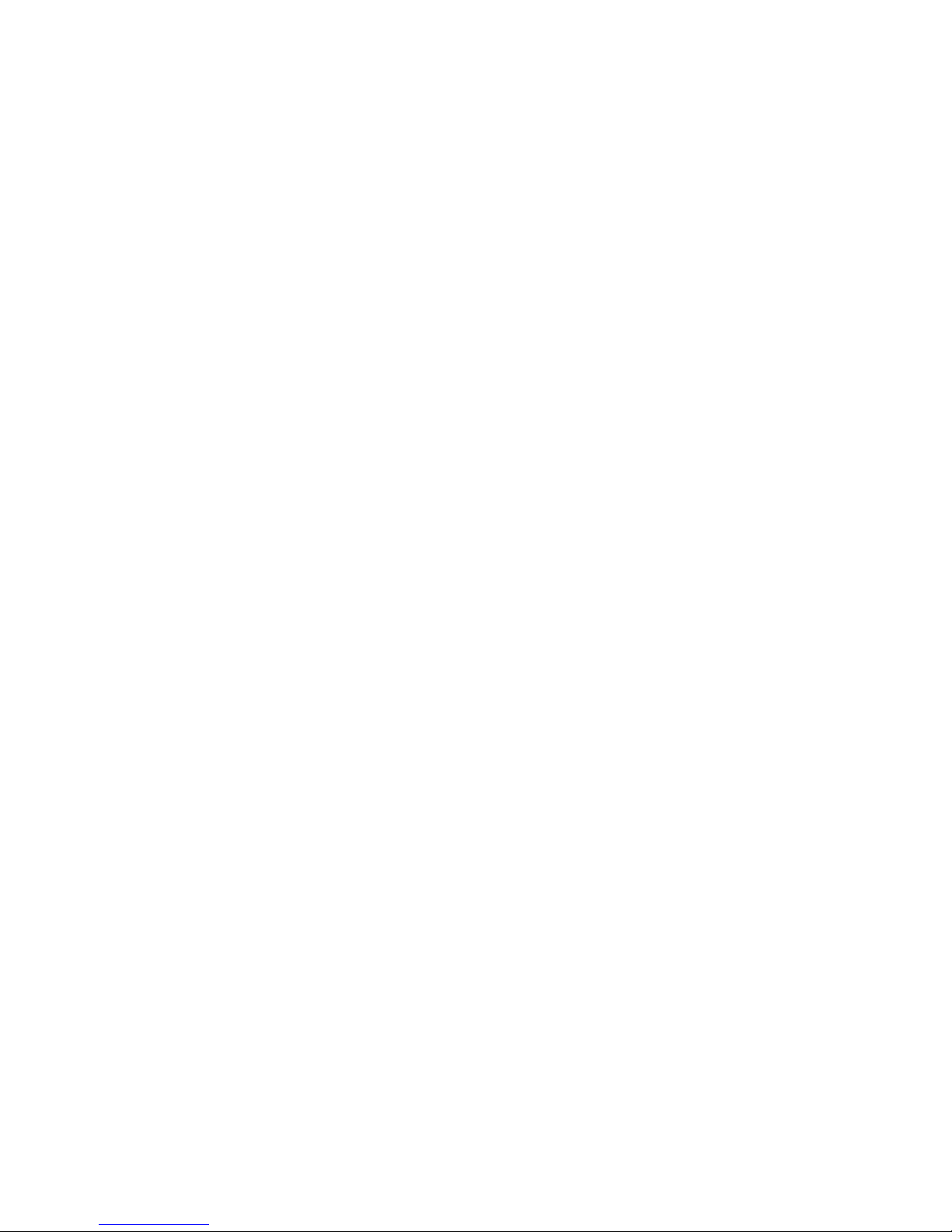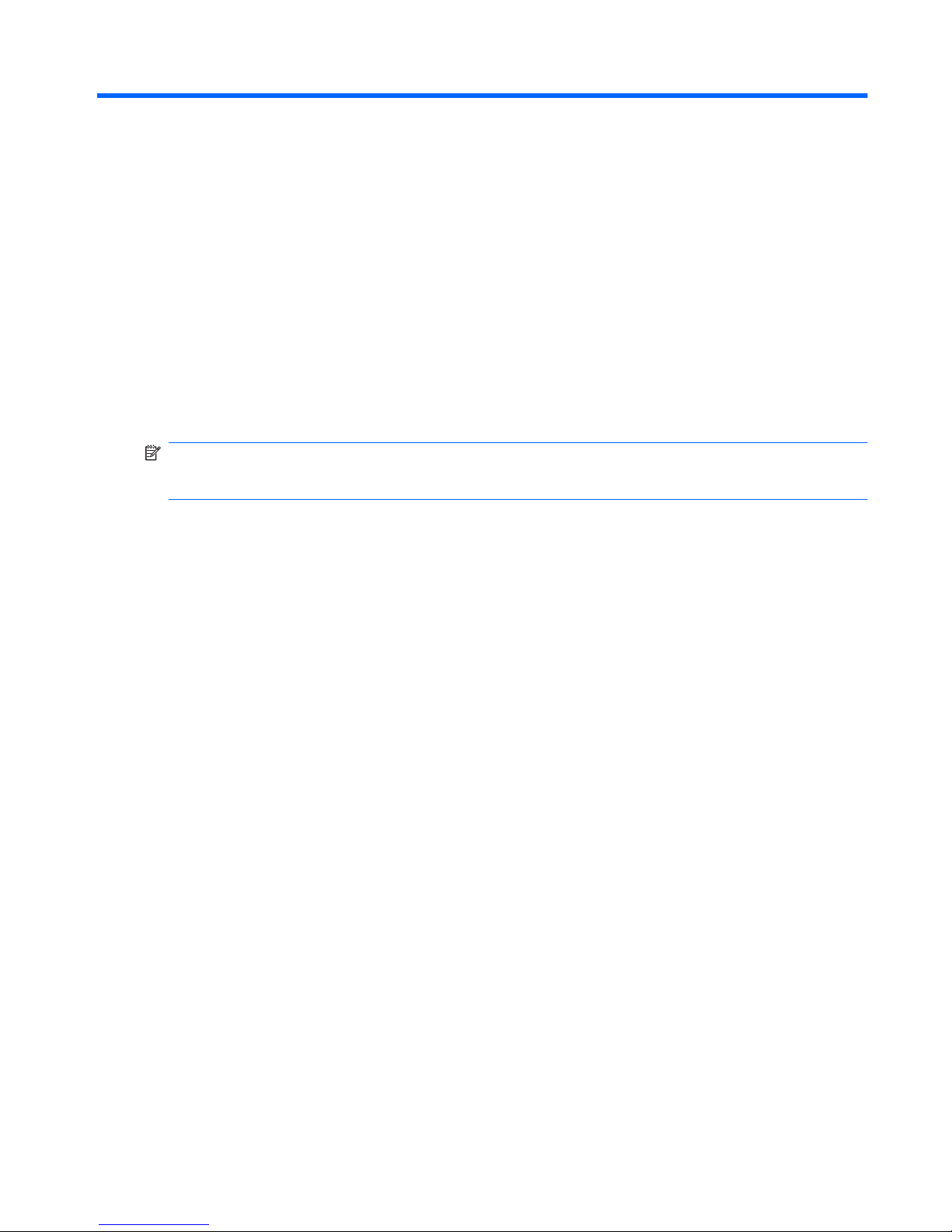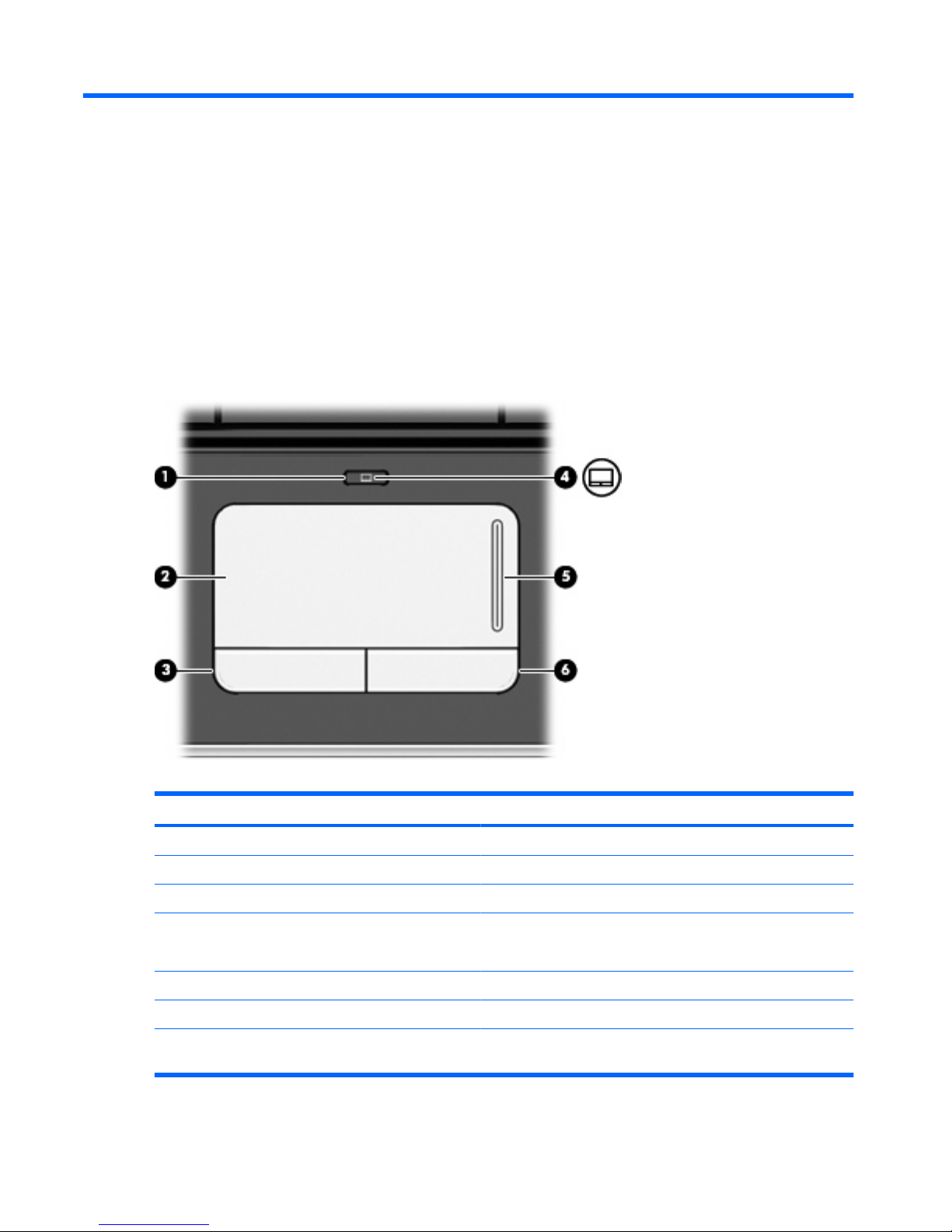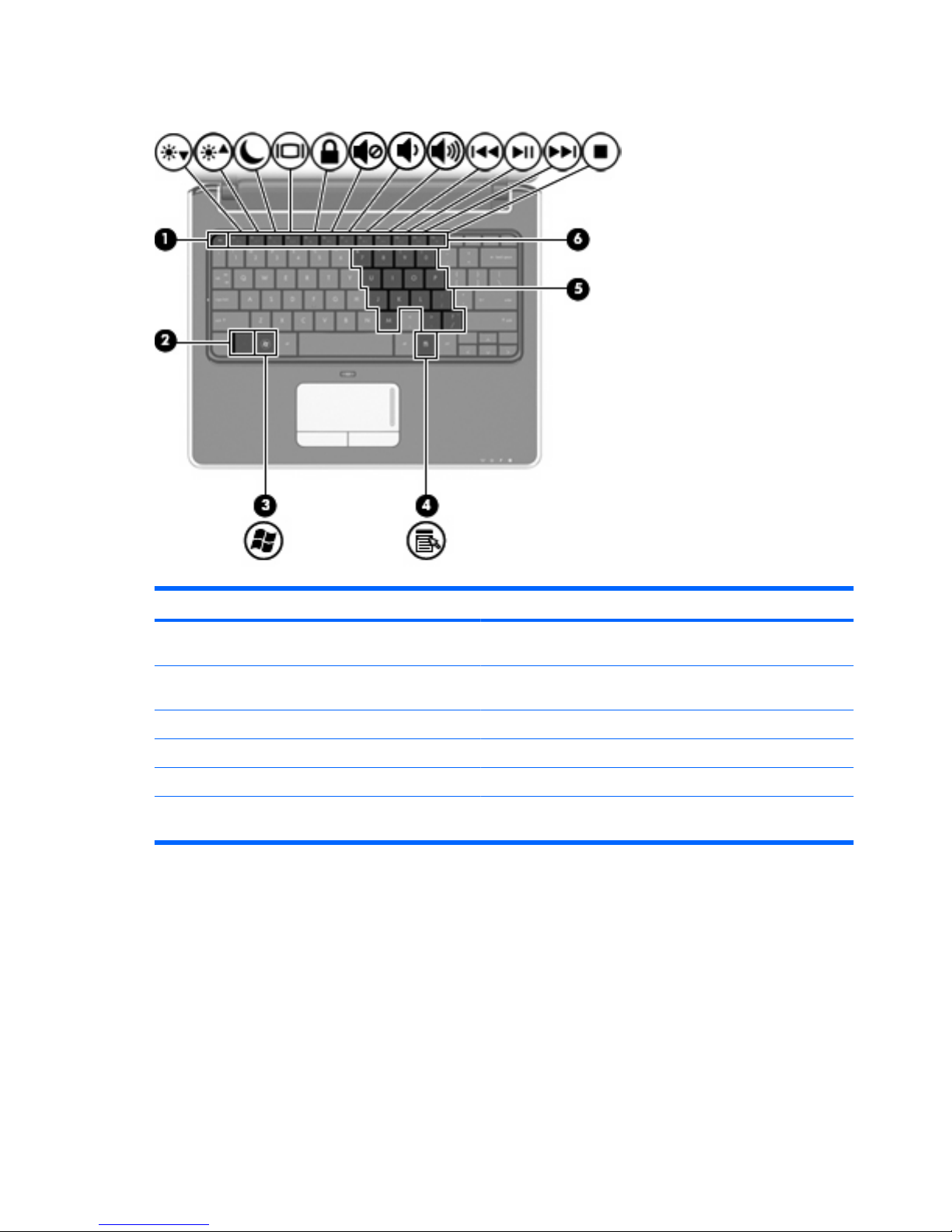HP Pavilion dv2-1000 - Entertainment Notebook... User manual
Other HP Laptop manuals
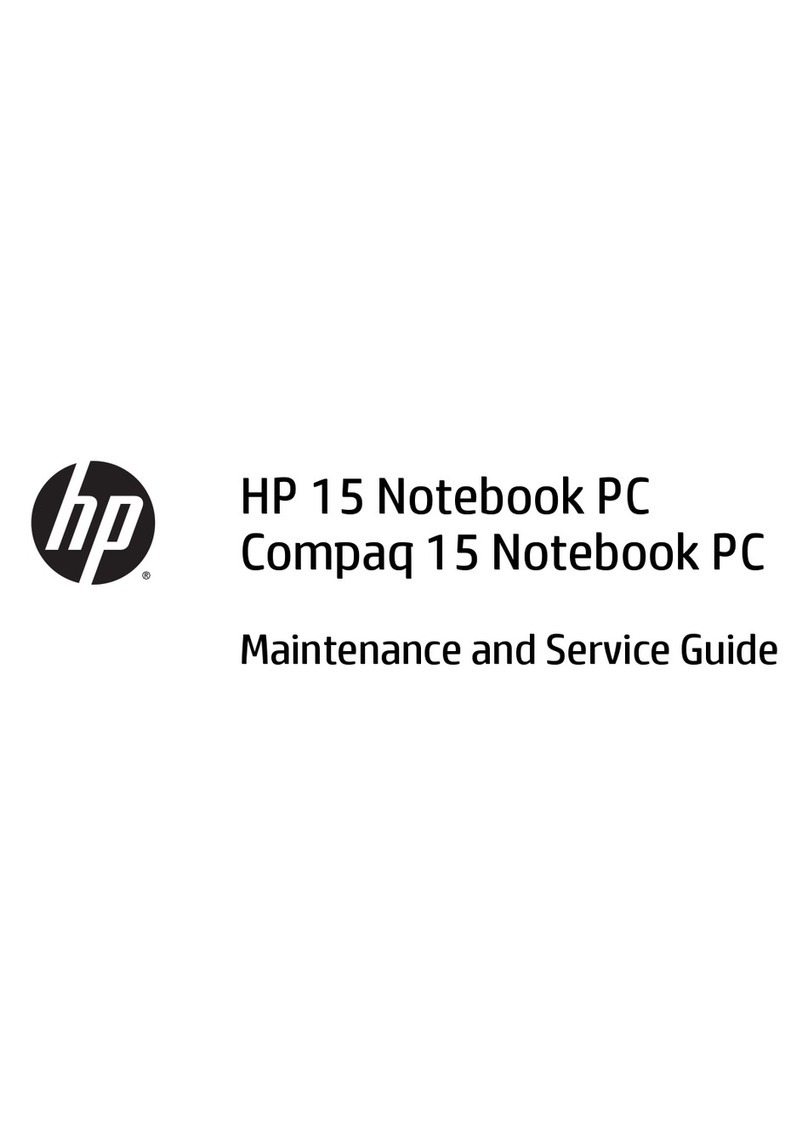
HP
HP Compaq 15 Manual

HP
HP Probook 450 G9 Manual
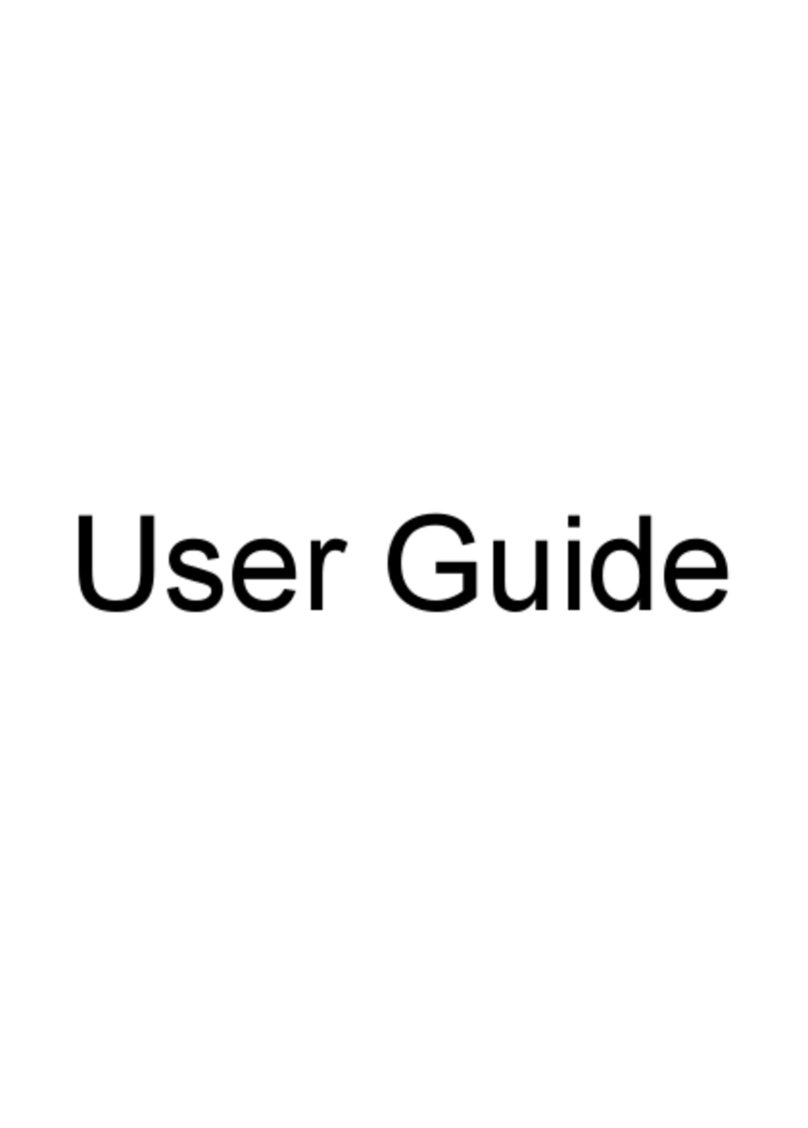
HP
HP Pavilion dv3-2200 - Entertainment Notebook... User manual

HP
HP 15-af131dx User manual
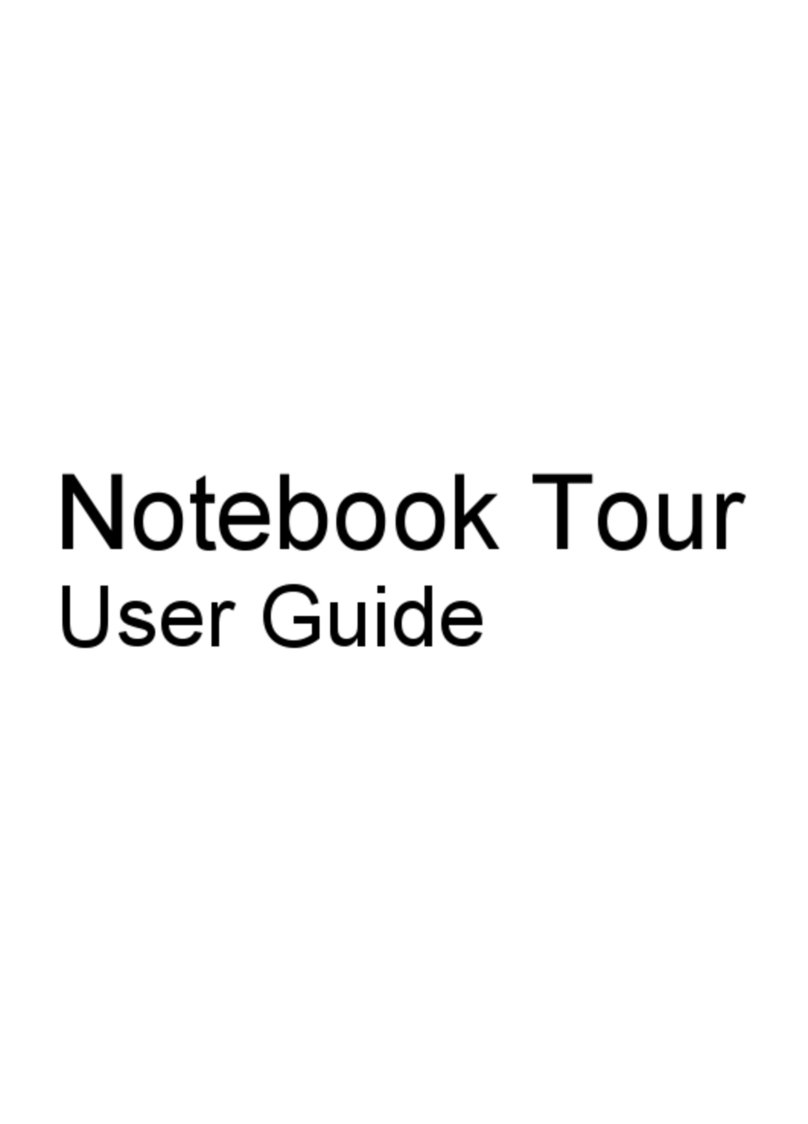
HP
HP Dv3-2150us - Pavilion Entertainment - Core 2 Duo 2.1... User manual
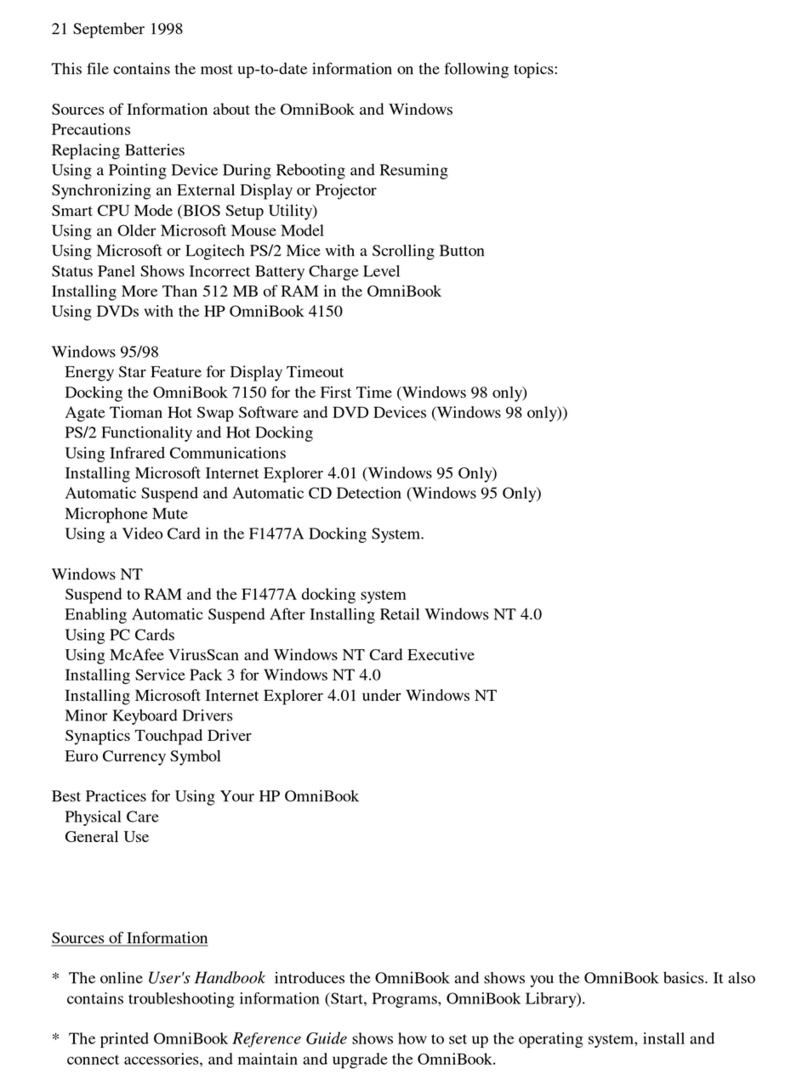
HP
HP OMNIBOOK 4150 Guide

HP
HP HP Chromebook Manual

HP
HP Omnibook XE3 User guide
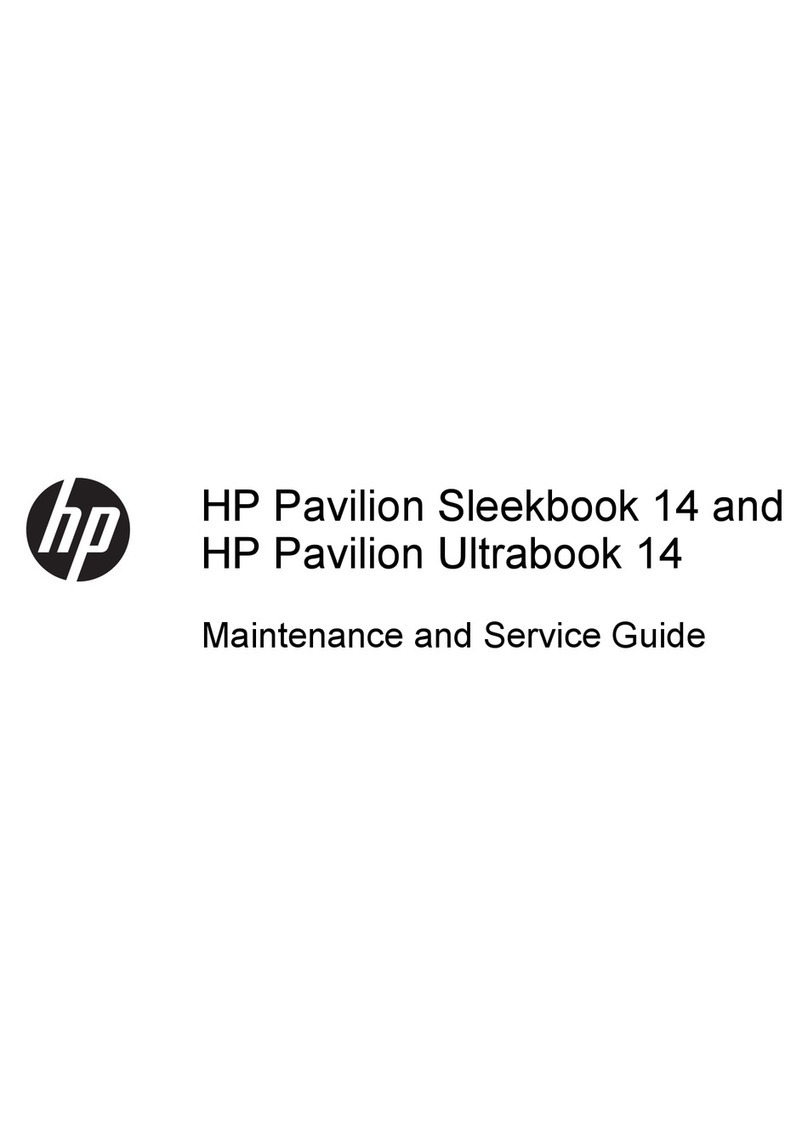
HP
HP Pavilion Sleekbook 14-b000 Manual

HP
HP ProBook 4320s User instructions

HP
HP EliteBook x360 1040 G5 Manual

HP
HP Compaq Presario Manual
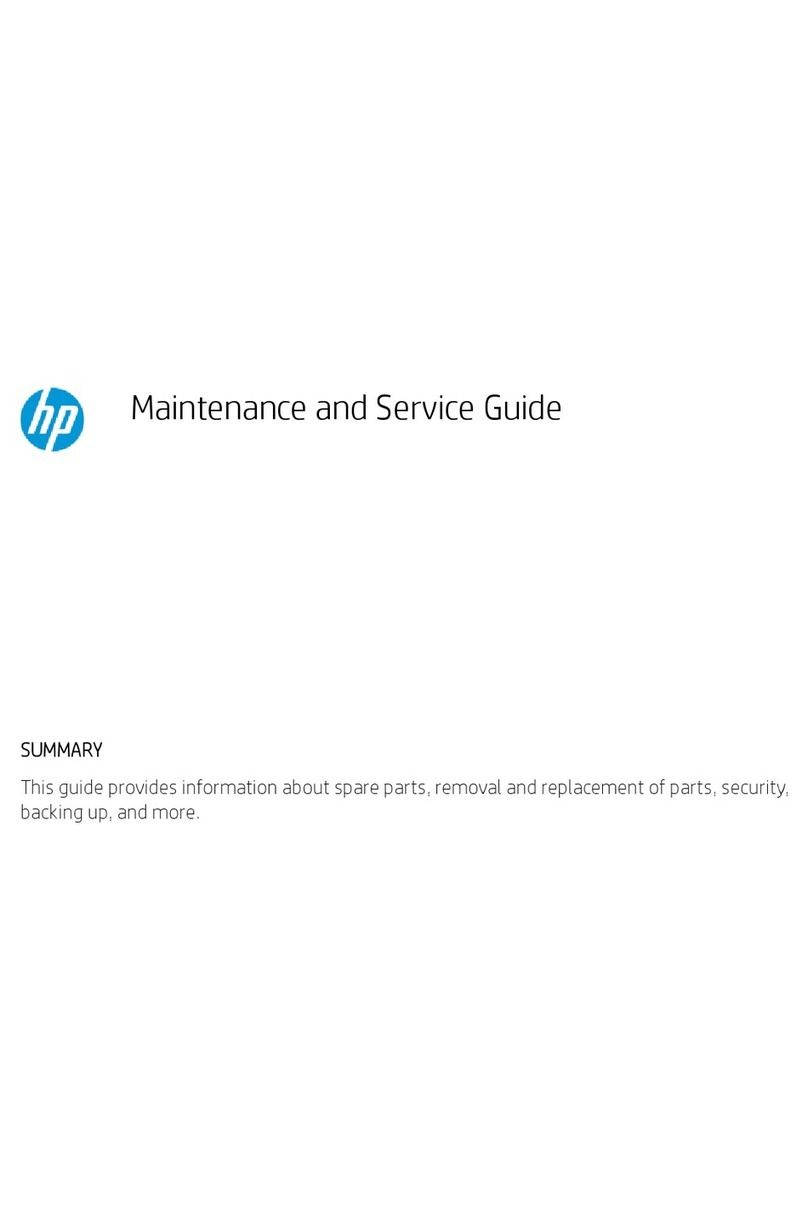
HP
HP ENVY x360 Manual

HP
HP Chromebook x360 Manual

HP
HP ENVY 17-n100 Manual

HP
HP ProBook 440 G0 Manual

HP
HP 2730p - EliteBook - Core 2 Duo 1.86 GHz Instruction Manual
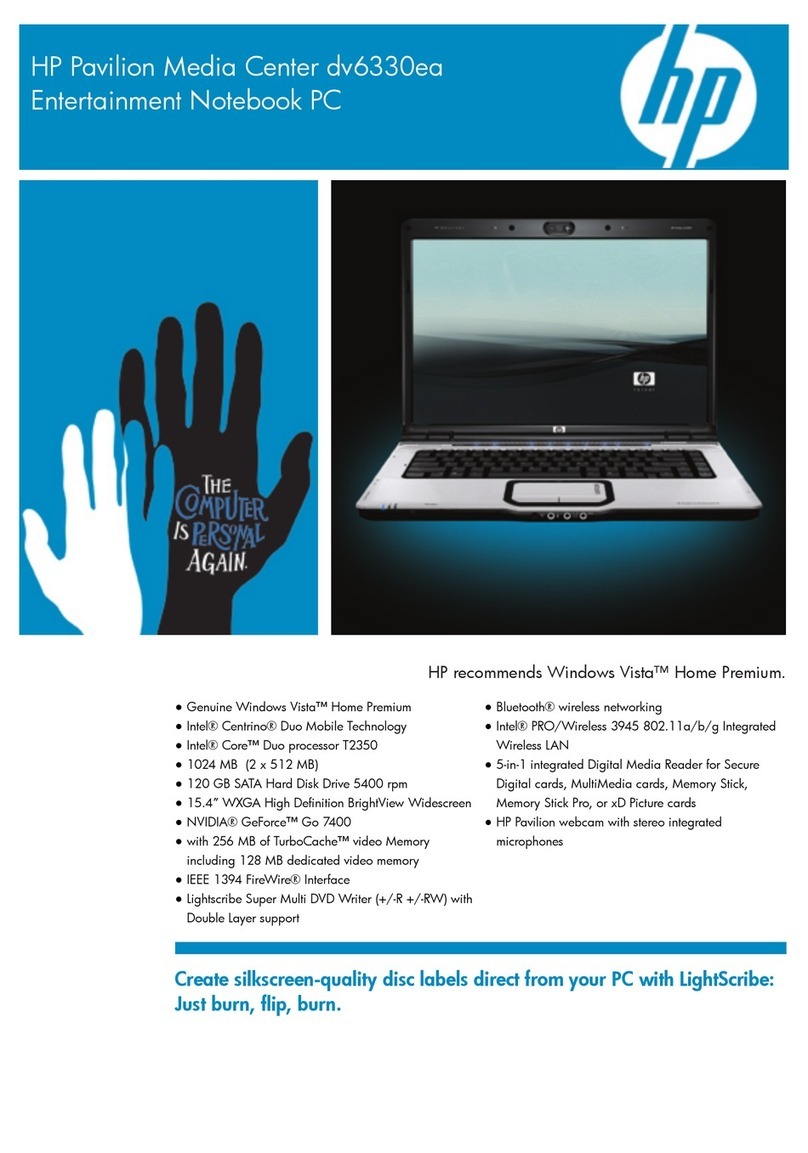
HP
HP Pavilion Media Center dv6330ea User manual

HP
HP Pavilion DV5t-2100 Manual
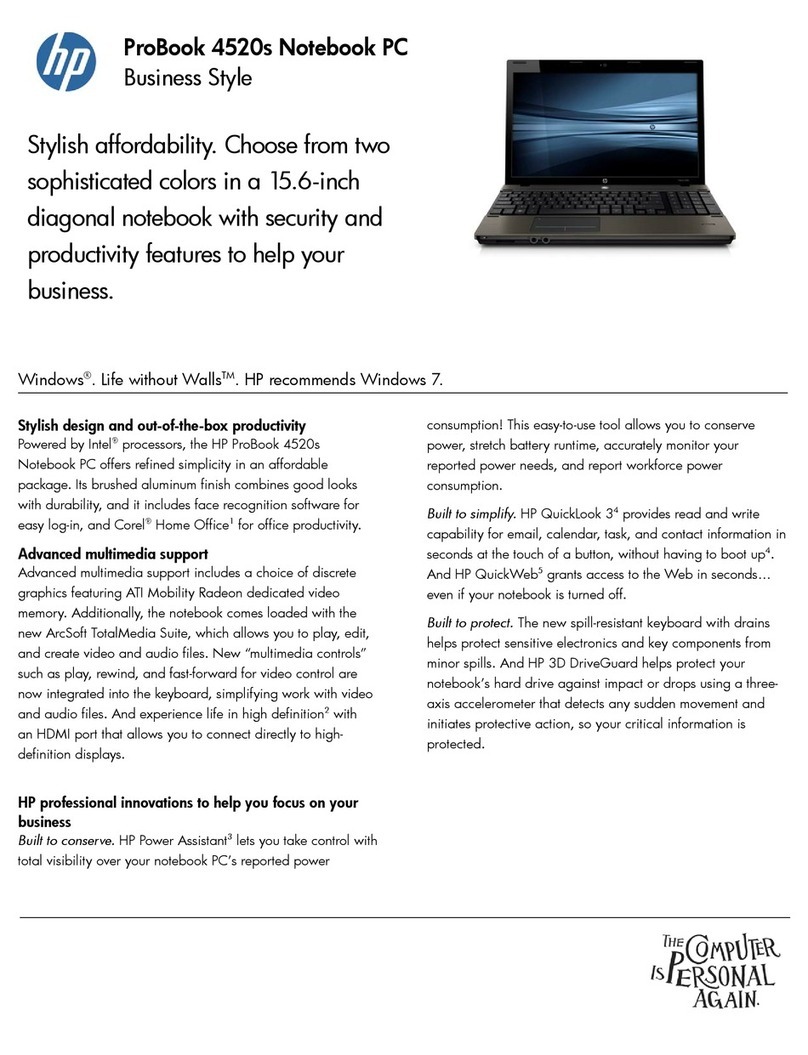
HP
HP WH290UT#ABA User manual