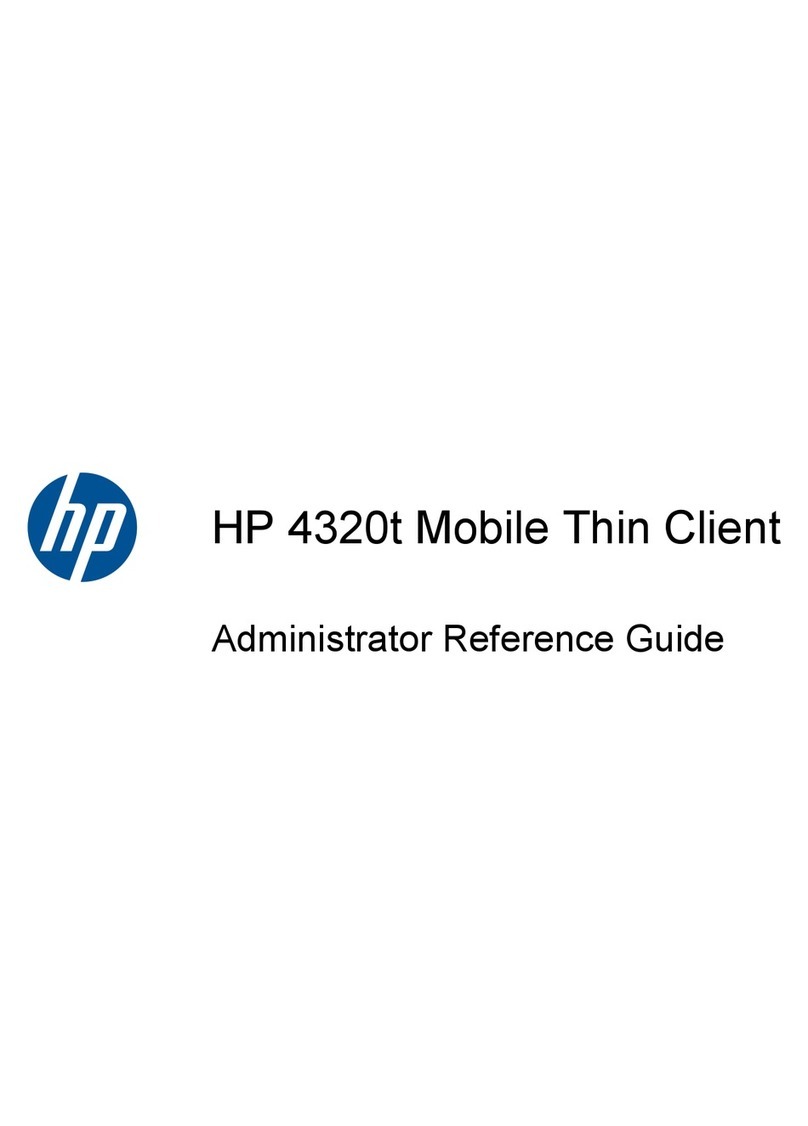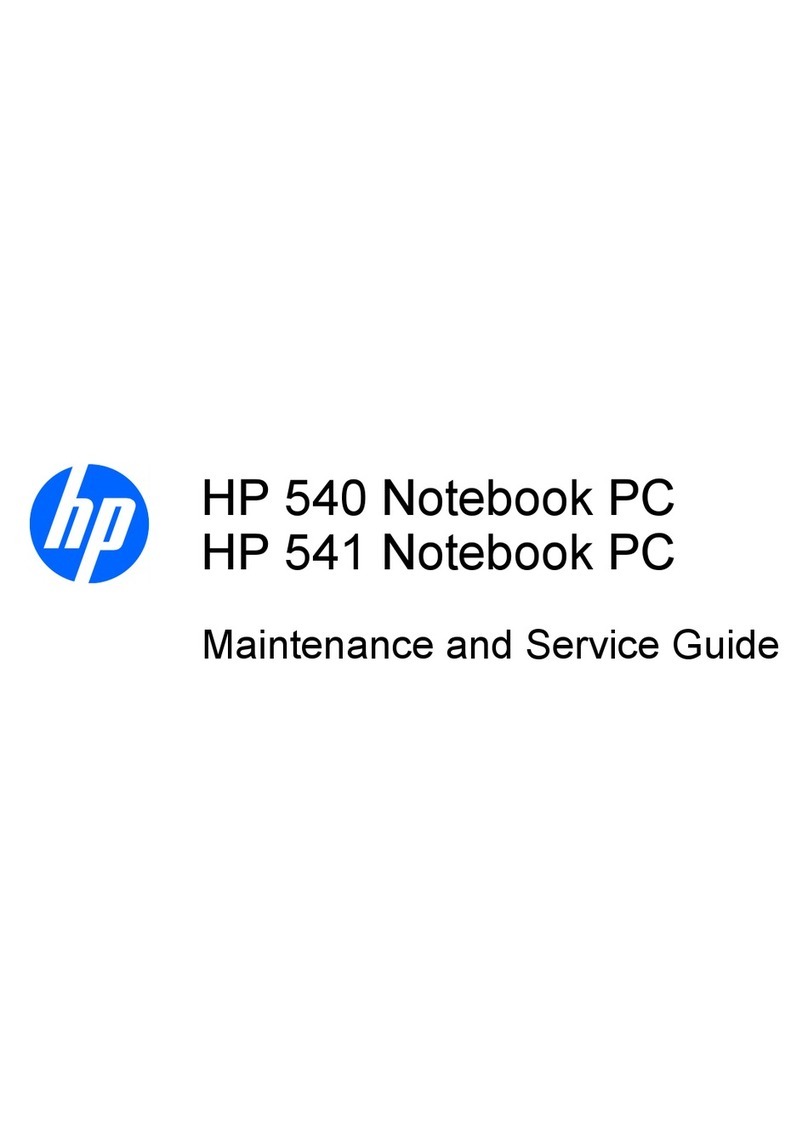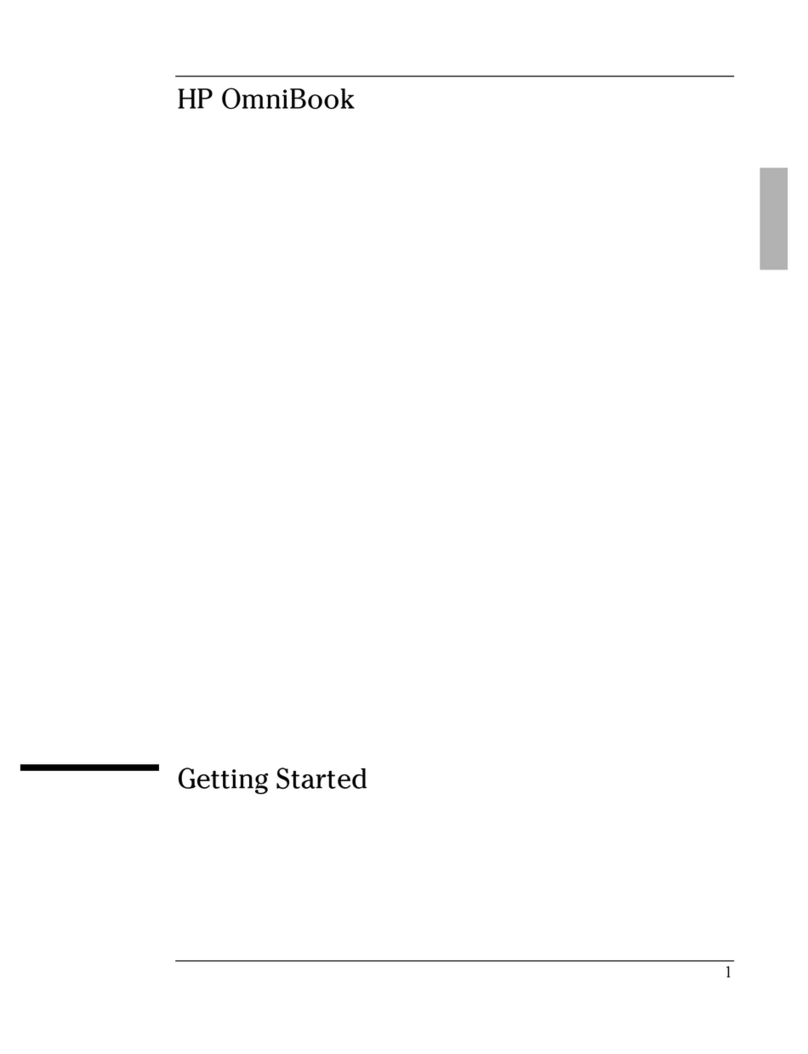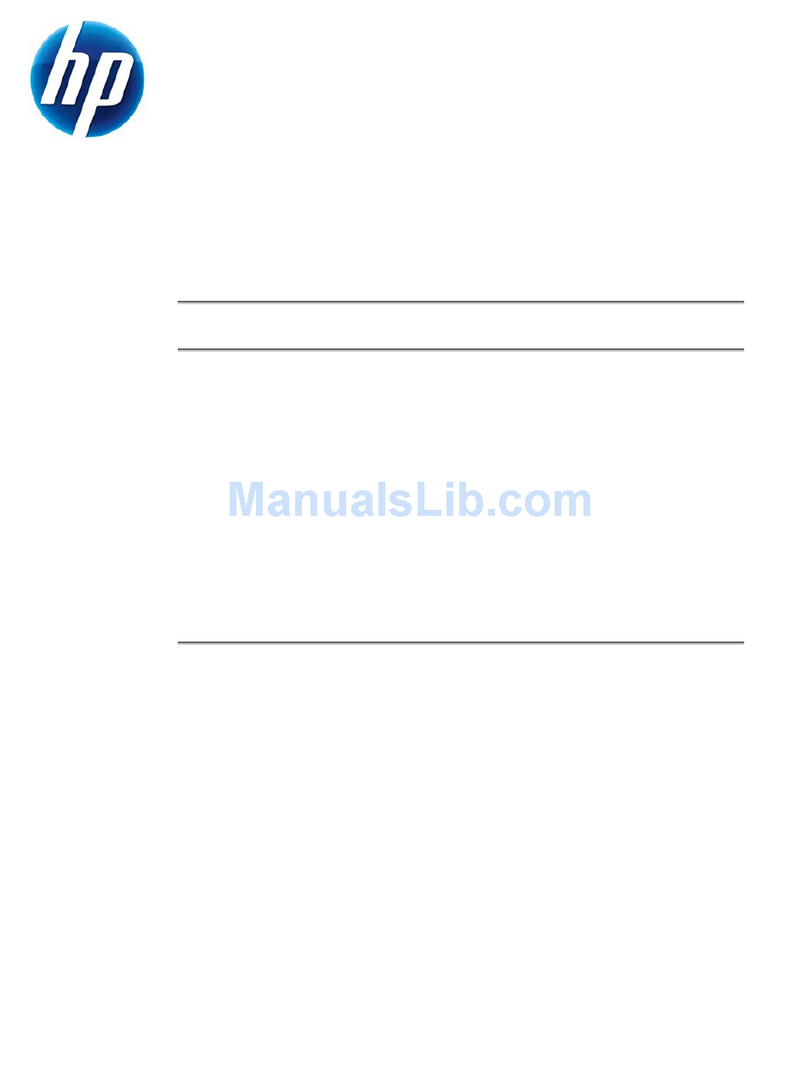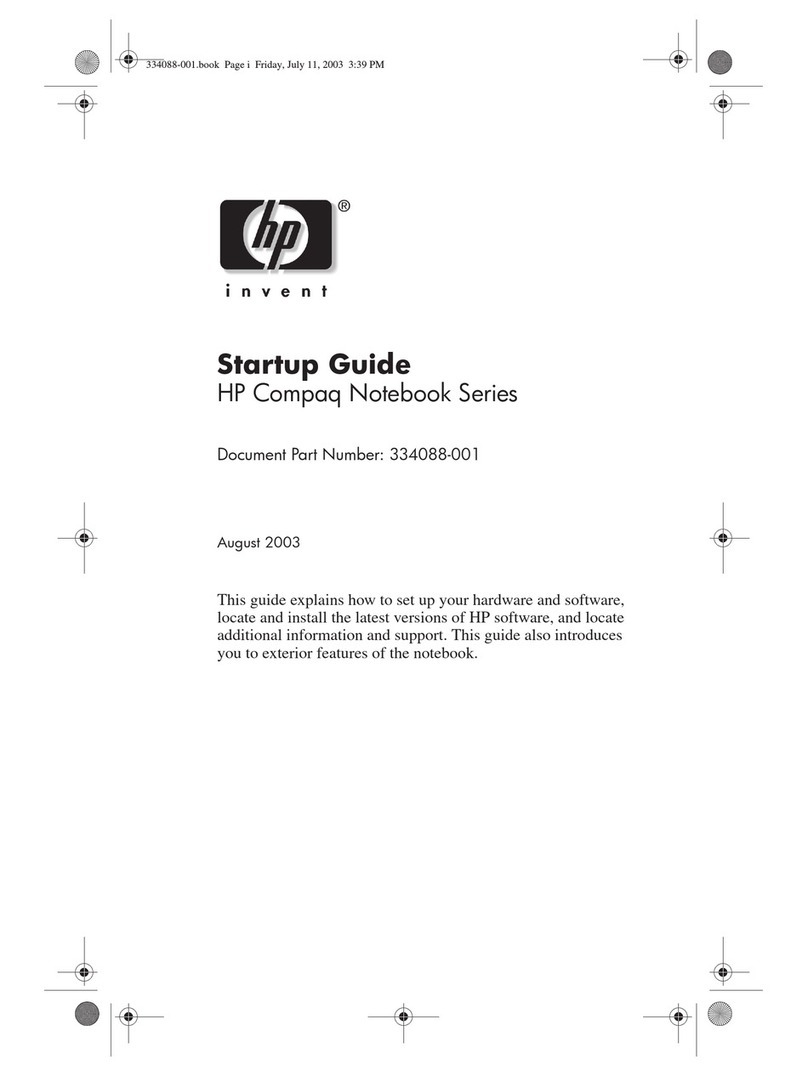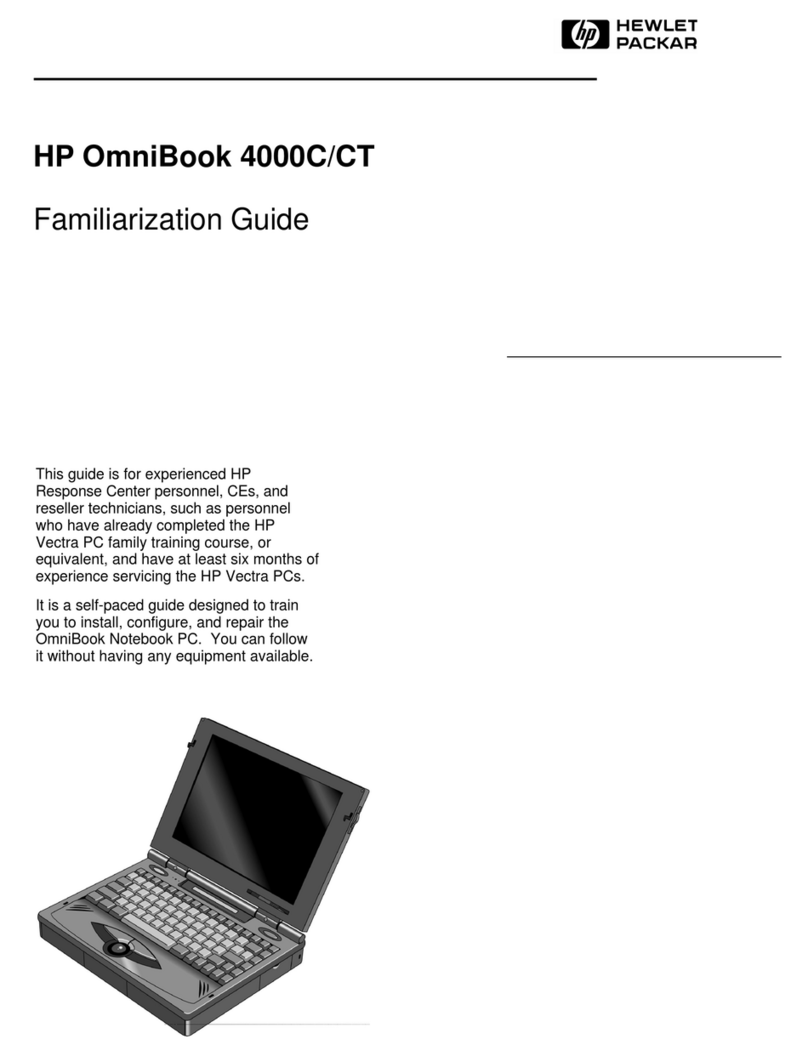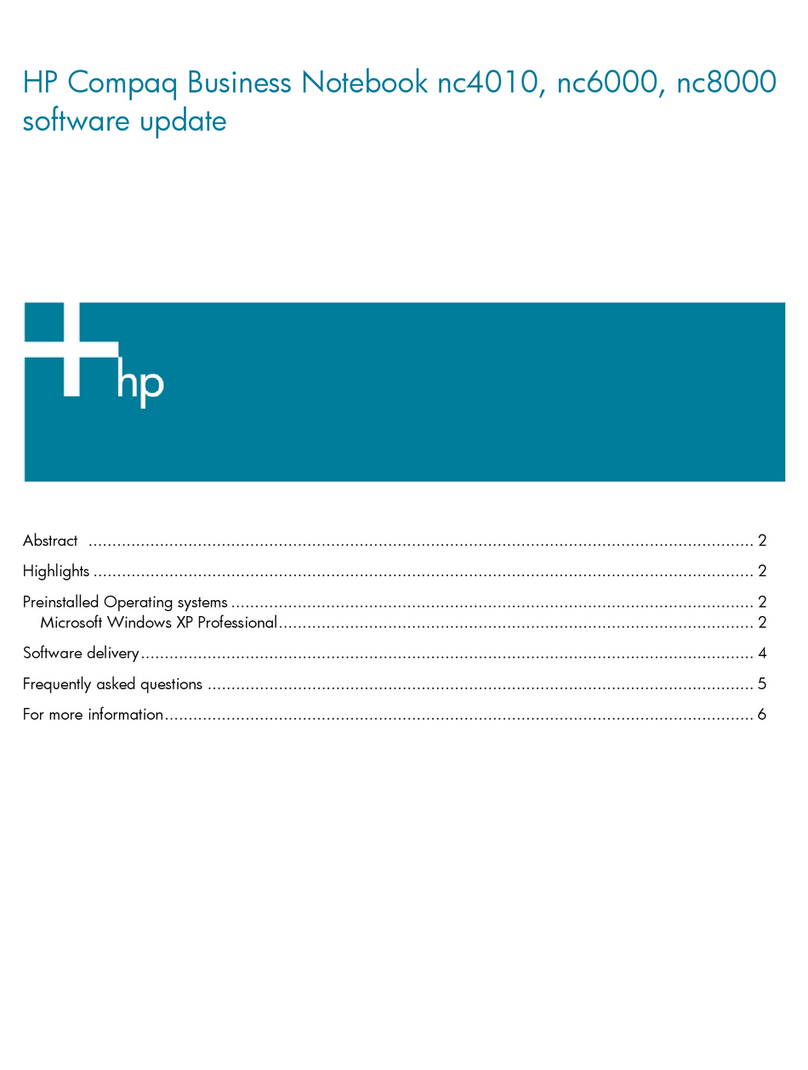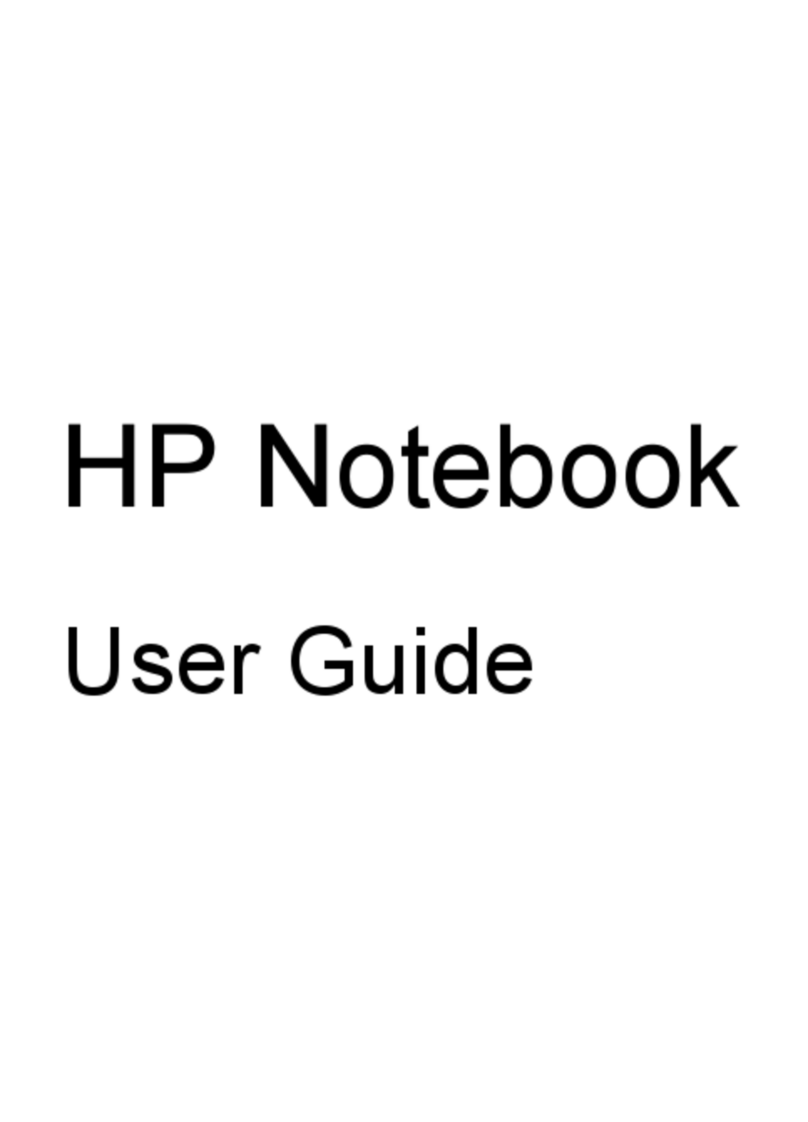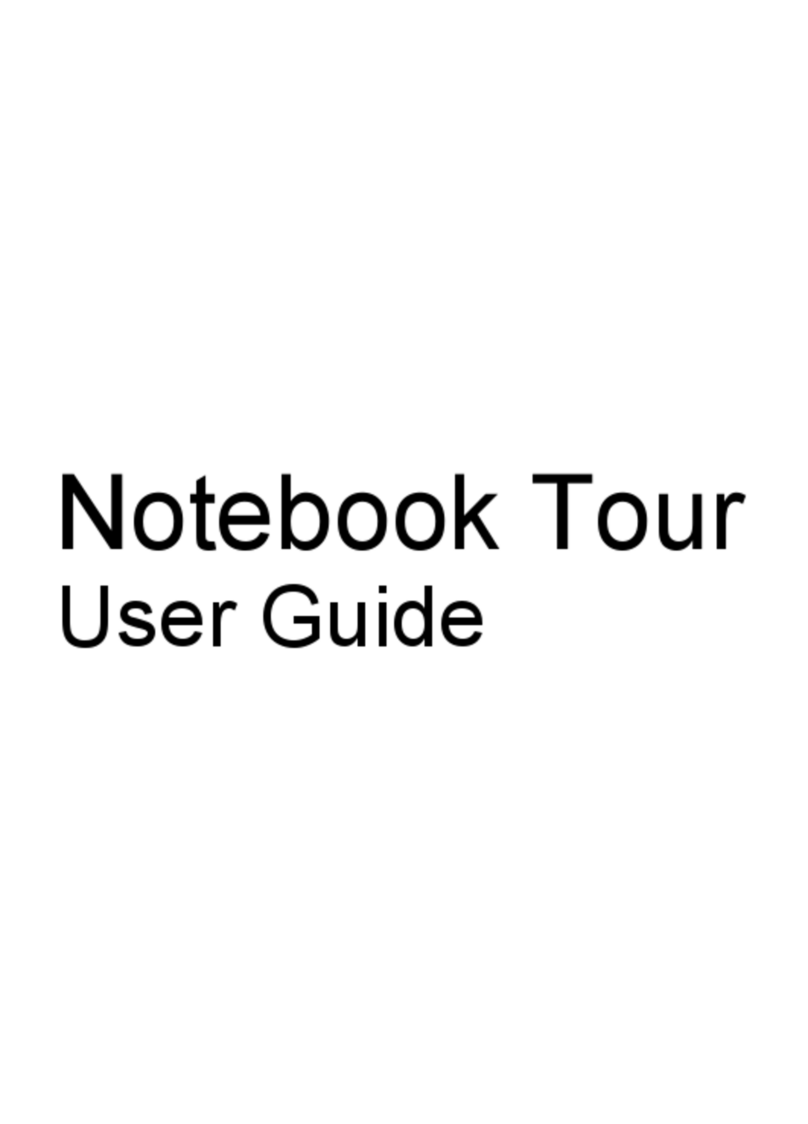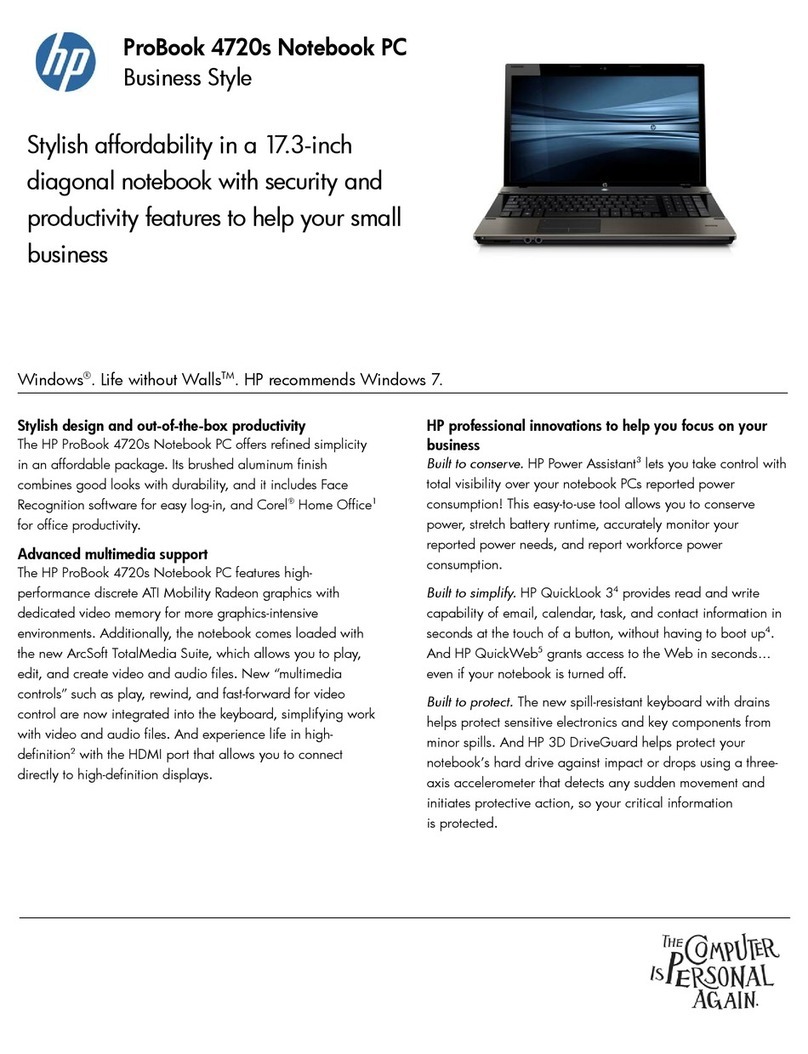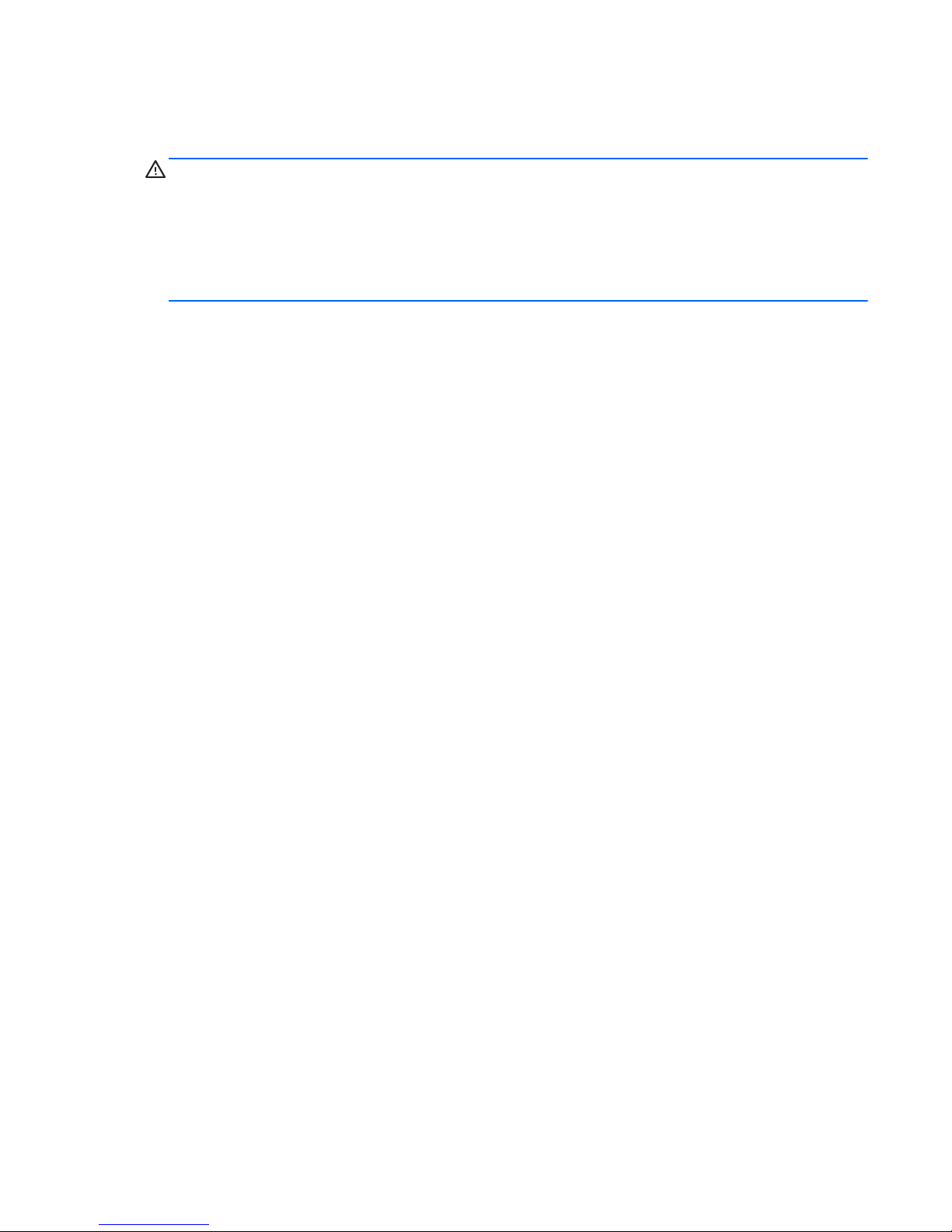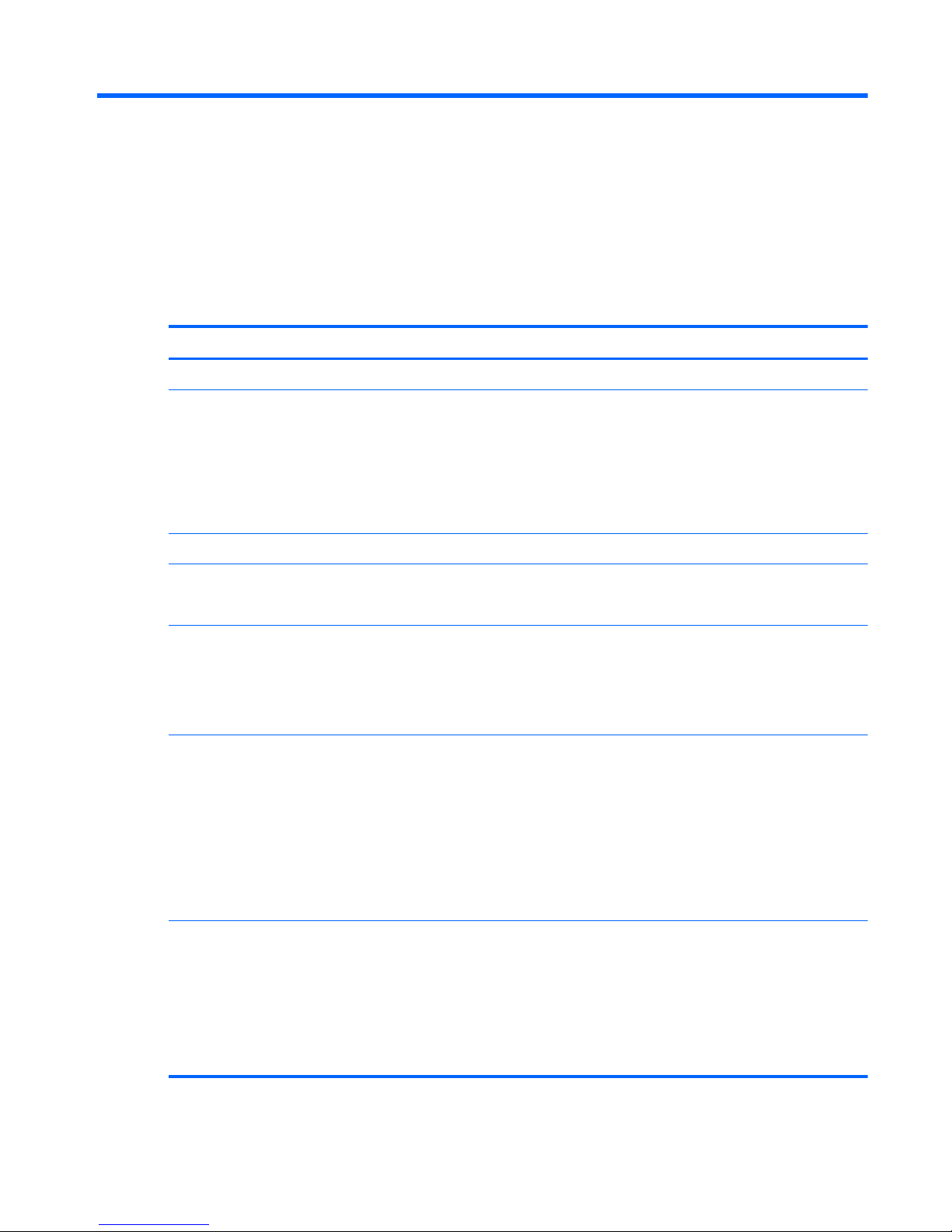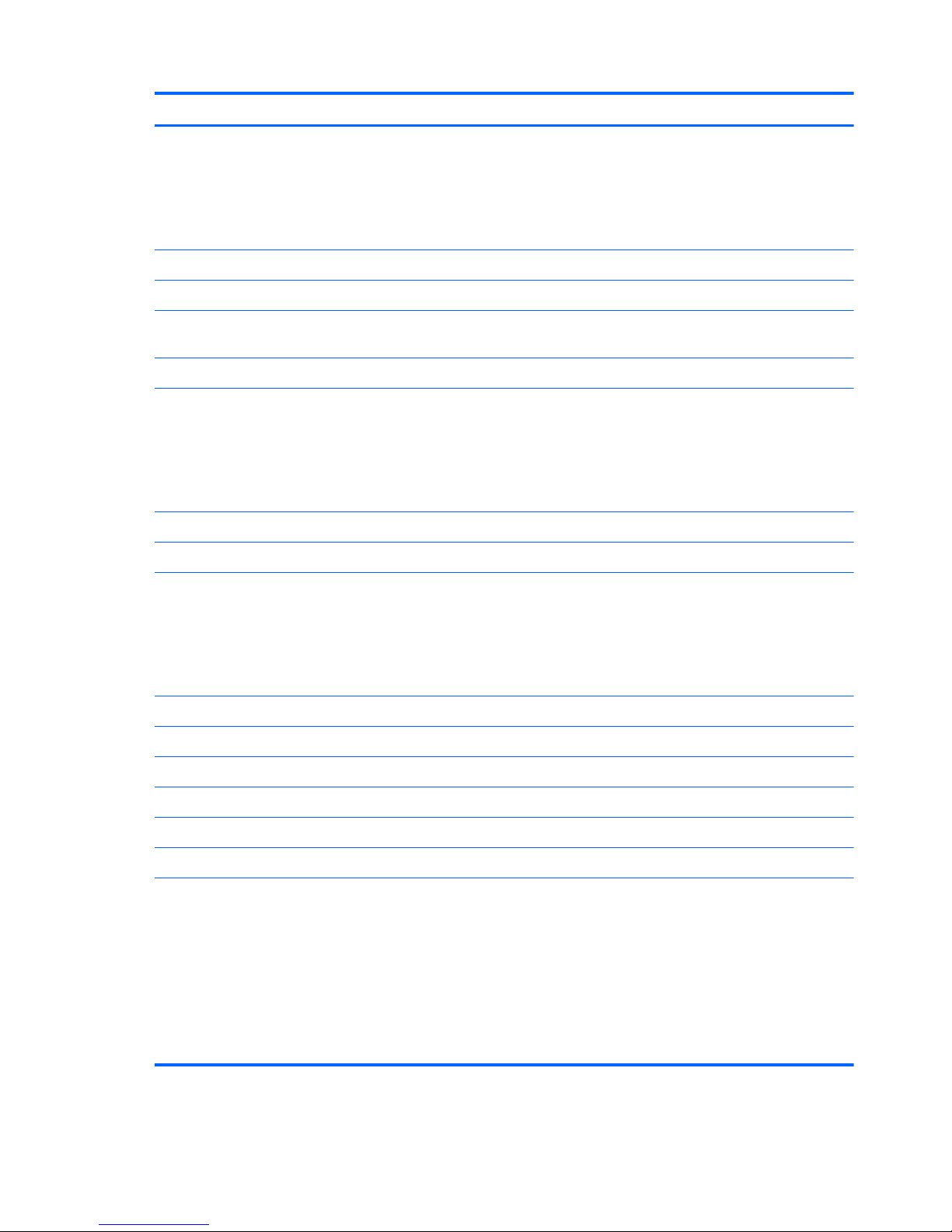Service cover .......................................................................................................... 34
WWAN module ..................................................................................................... 36
WLAN module ........................................................................................................ 38
Solid-state drive ...................................................................................................... 40
Memory module ...................................................................................................... 41
NFC board ............................................................................................................ 43
Keyboard ............................................................................................................... 44
Bottom cover .......................................................................................................... 48
Speakers ................................................................................................................ 50
Button board .......................................................................................................... 52
RTC battery ............................................................................................................ 54
Fan/heat sink assembly ........................................................................................... 55
System board ......................................................................................................... 57
Hinge cover ........................................................................................................... 59
Display assembly .................................................................................................... 61
5 Computer Setup (BIOS) and Advanced System Diagnostics .............................................. 63
Using Computer Setup ............................................................................................................ 63
Starting Computer Setup .......................................................................................... 63
Navigating and selecting in Computer Setup .............................................................. 63
Restoring factory settings in Computer Setup ............................................................... 64
Updating the BIOS .................................................................................................. 65
Determining the BIOS version .................................................................... 65
Downloading a BIOS update ..................................................................... 66
Using Advanced System Diagnostics ........................................................................................ 67
6 Specifications ................................................................................................................. 68
Computer specifications .......................................................................................................... 68
11.6-inch UWVA display specifications .................................................................................... 69
7 Backup and recovery ...................................................................................................... 70
Windows 8 ........................................................................................................................... 70
Backing up your information ..................................................................................... 70
Performing a system recovery ................................................................................... 71
Using the Windows recovery tools ............................................................. 71
Using f11 recovery tools ........................................................................... 72
Using Windows 8 operating system media (purchased separately) ................. 73
Using Windows Refresh for quick and easy recovery .................................... 73
Remove everything and reinstall Windows .................................................. 74
Using HP Software Setup .......................................................................... 75
vi