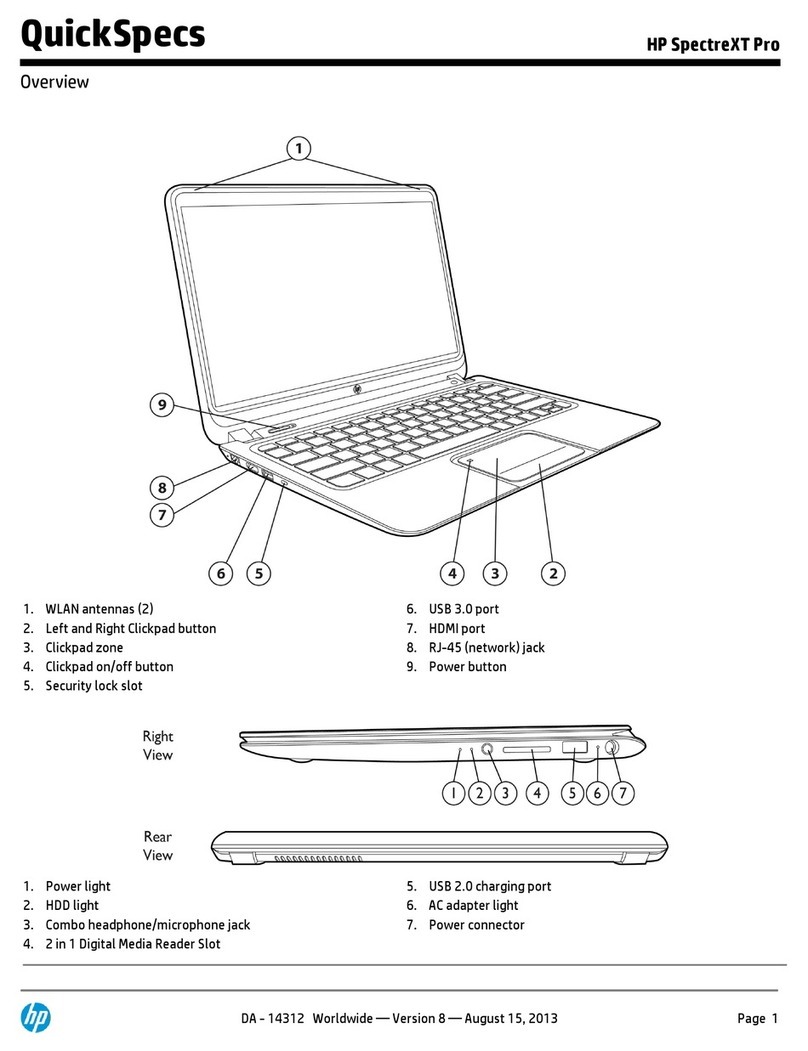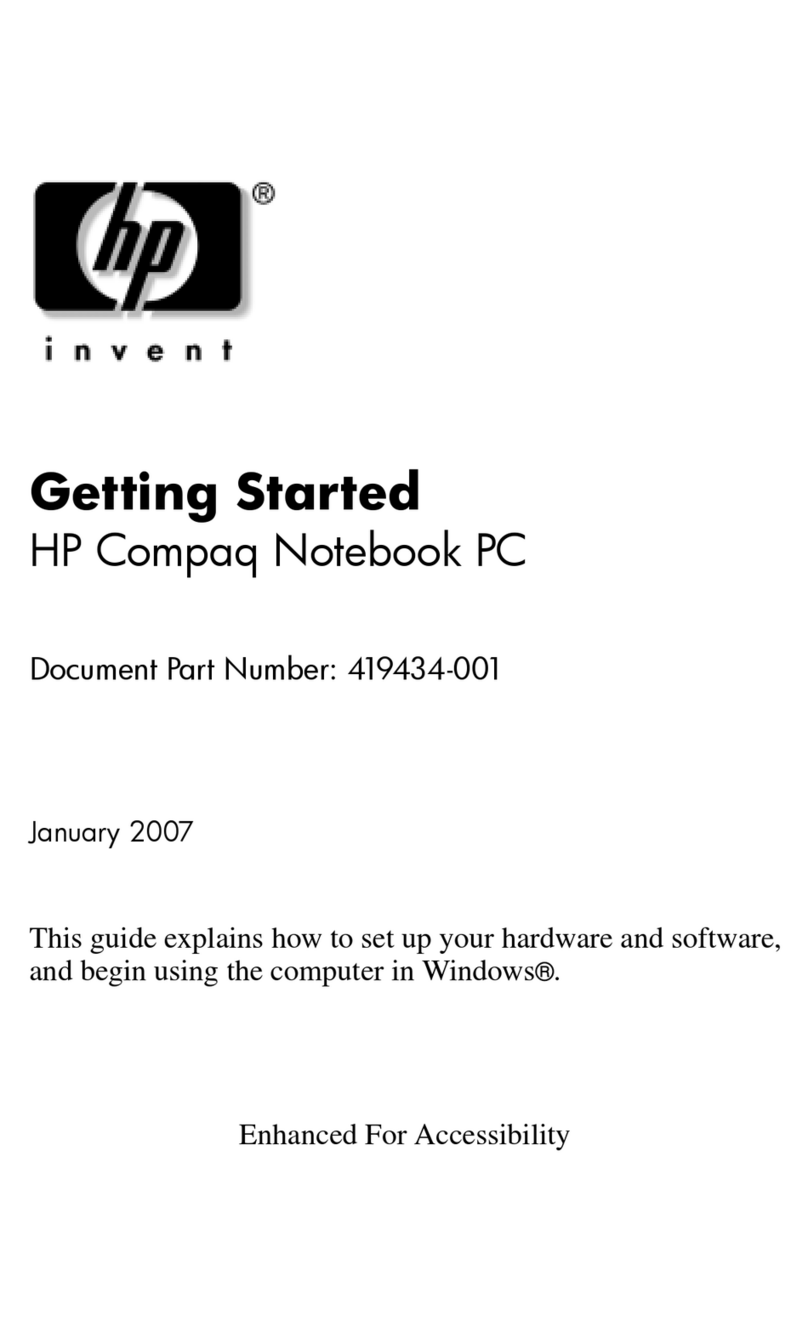HP Pavilion dv4200 Manual
Other HP Laptop manuals

HP
HP Pavilion DV7-4070 User manual

HP
HP EliteBook x360 830 G5 User manual
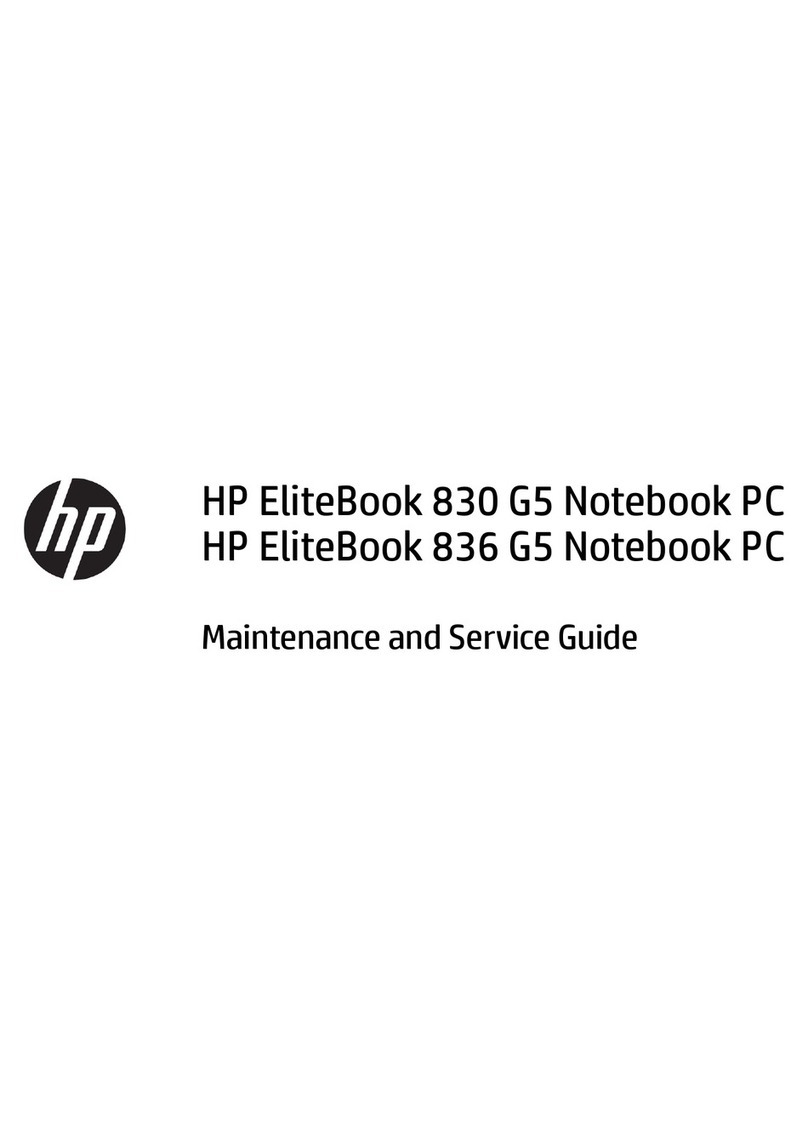
HP
HP EliteBook 830 G5 Manual
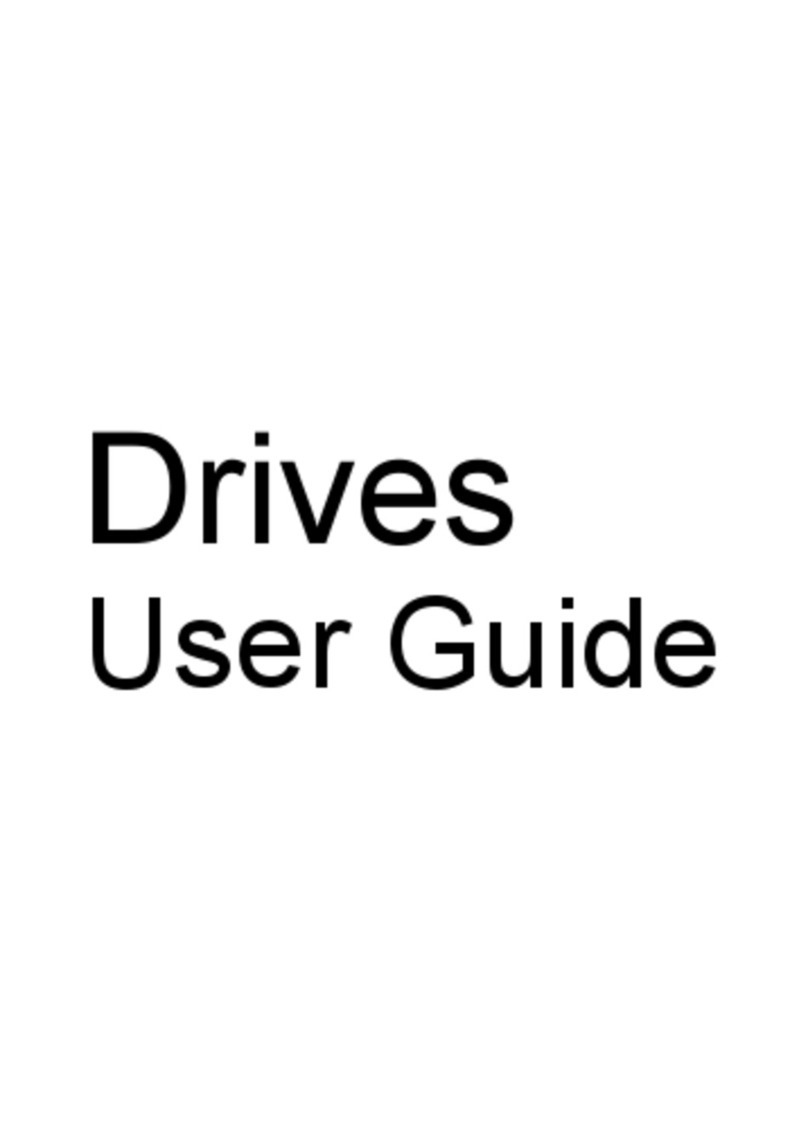
HP
HP 8730w - EliteBook Mobile Workstation User manual
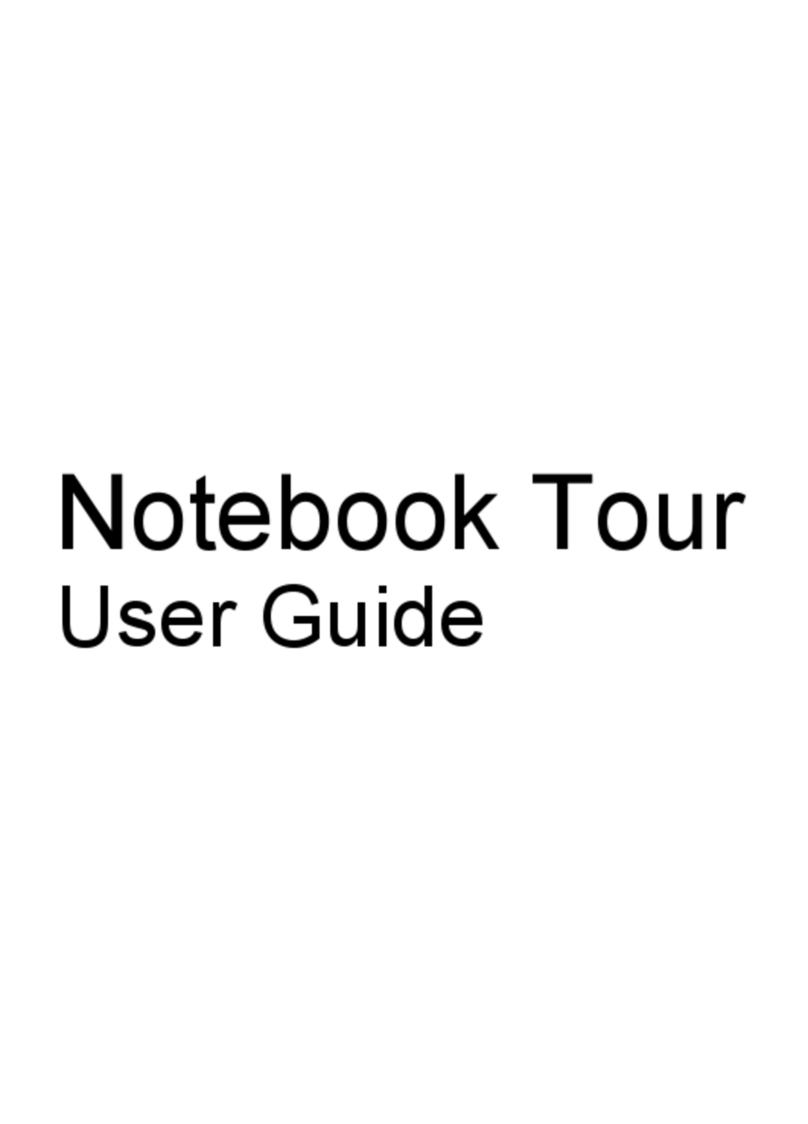
HP
HP Pavilion dx6500 - Notebook PC User manual
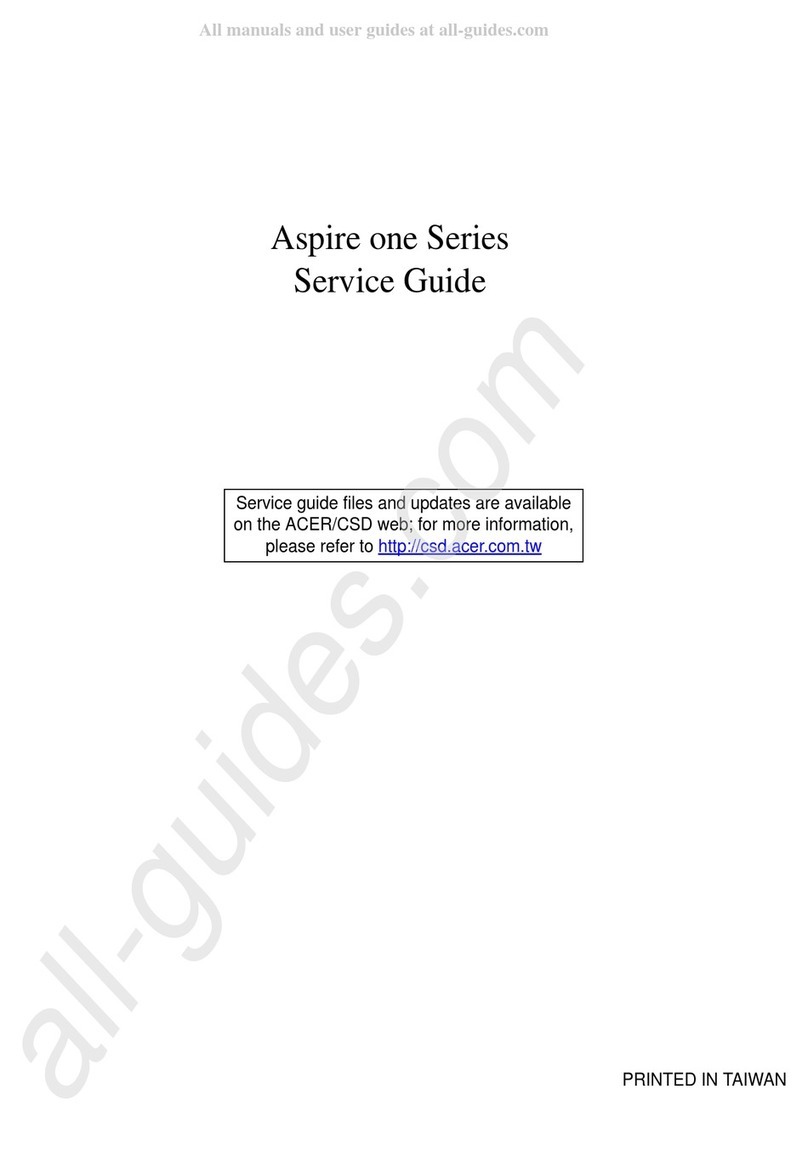
HP
HP Aspire one Series User manual

HP
HP ENVY 13-ad016nc User manual
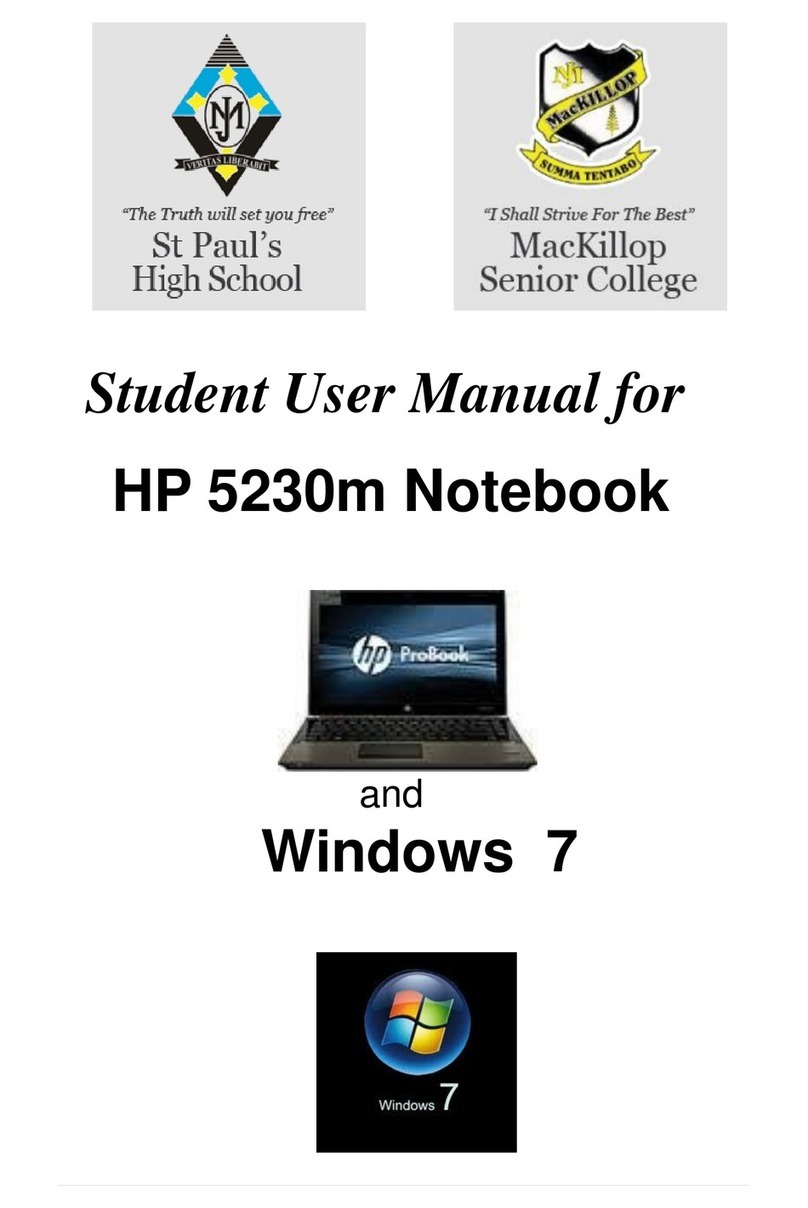
HP
HP 5230m User manual

HP
HP 15 Manual

HP
HP OMEN Manual
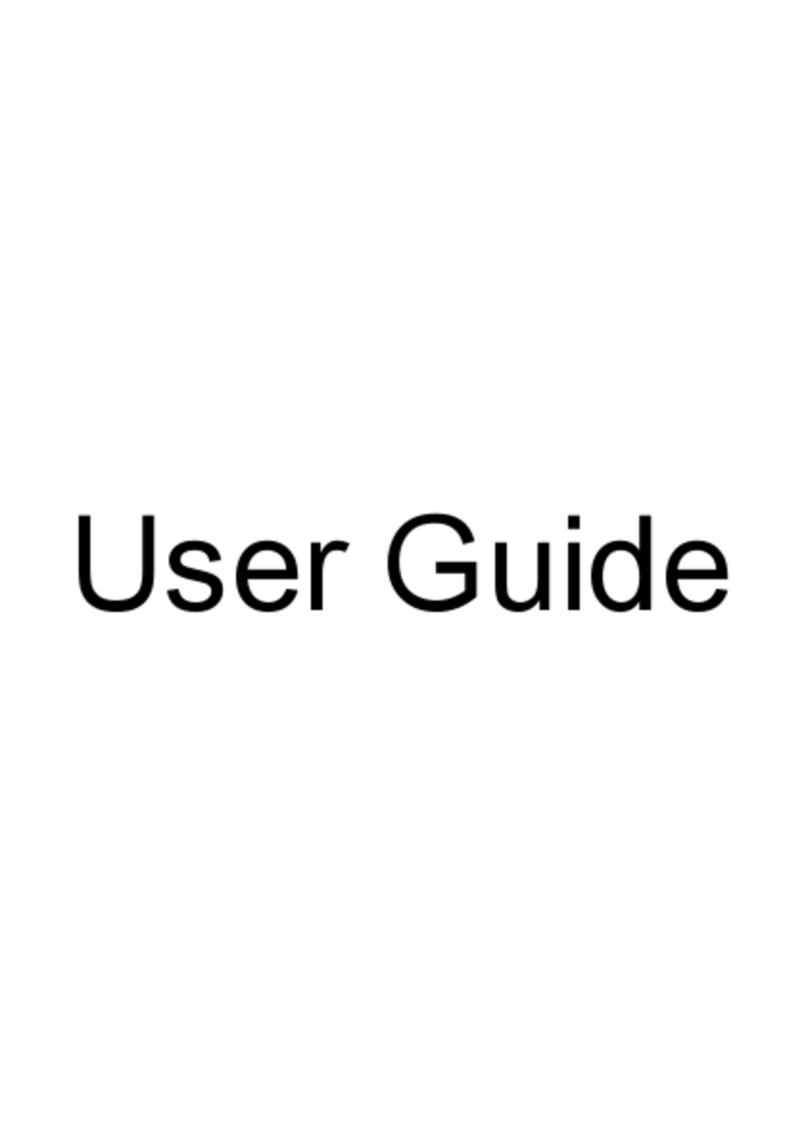
HP
HP Net PC 20 User manual
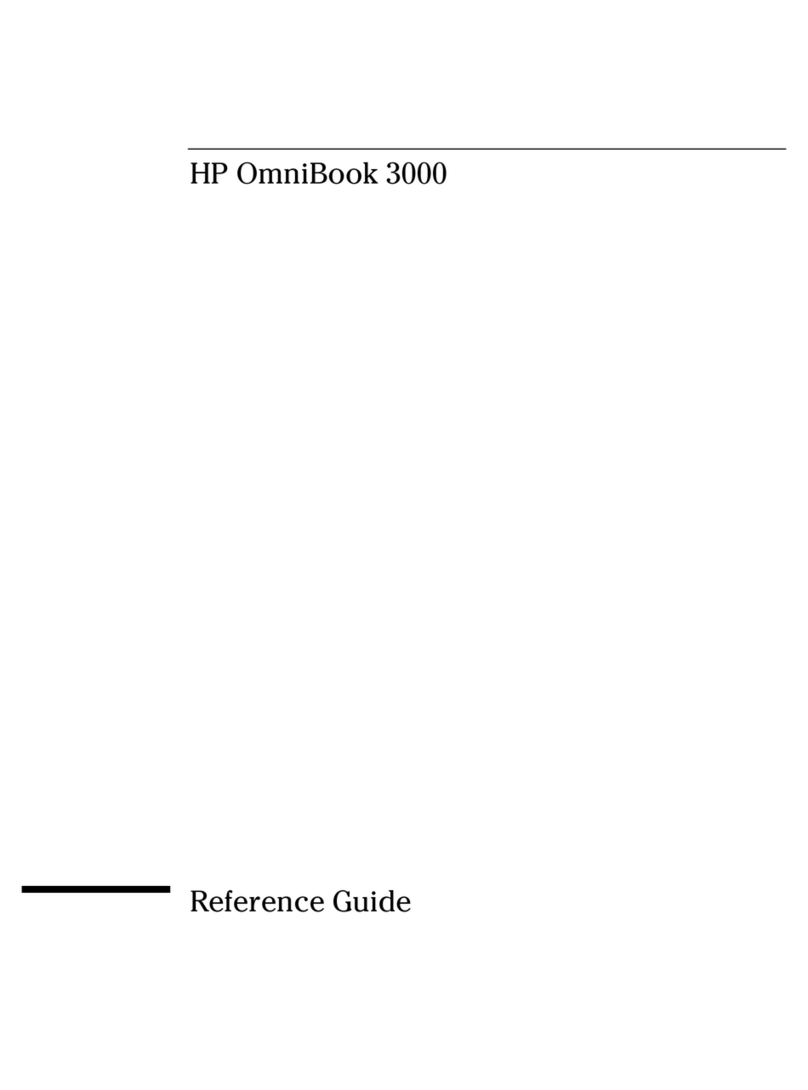
HP
HP OMNIBOOK 3000 User manual

HP
HP Mini 5102 User instructions

HP
HP COMPAQ NC4200 Manual

HP
HP Digital AlphaStation 255 Family User manual

HP
HP ProBook 4525s - Notebook PC Manual
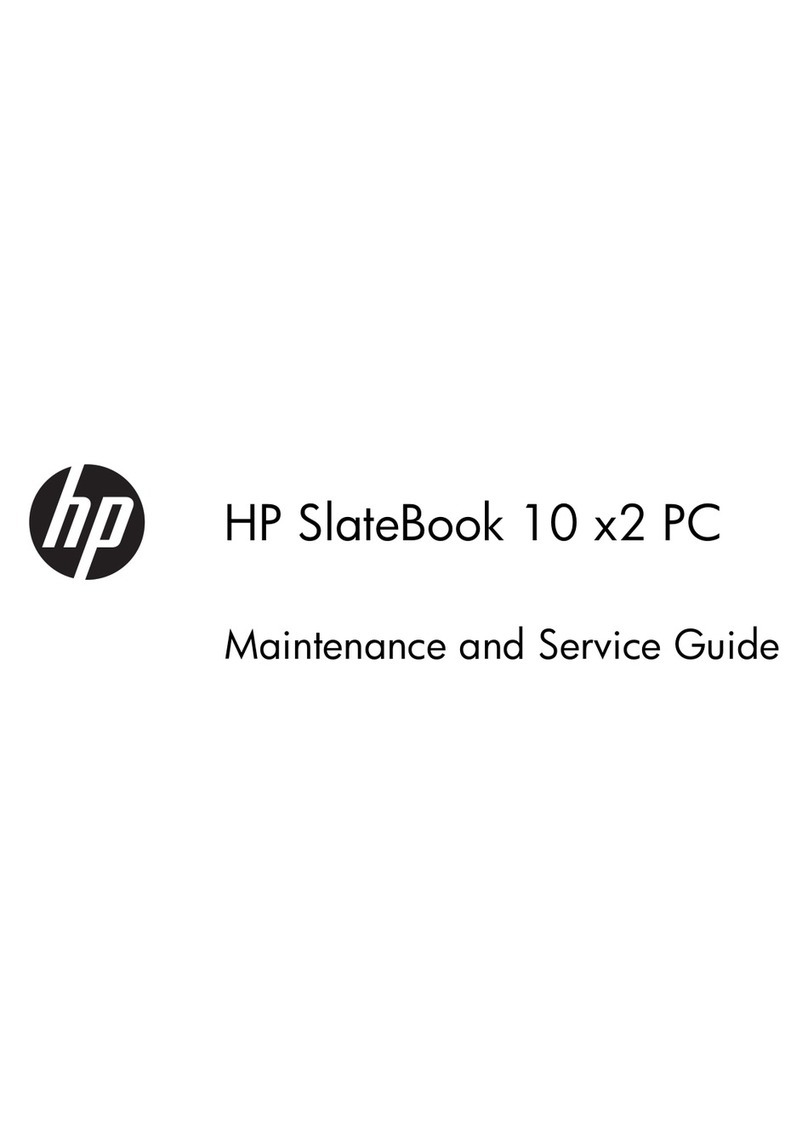
HP
HP SlateBook 10 x2 PC Manual

HP
HP Pavilion ZD7000 User manual

HP
HP Compaq Presario Installation and maintenance instructions

HP
HP EliteBook Revolve 810 User manual