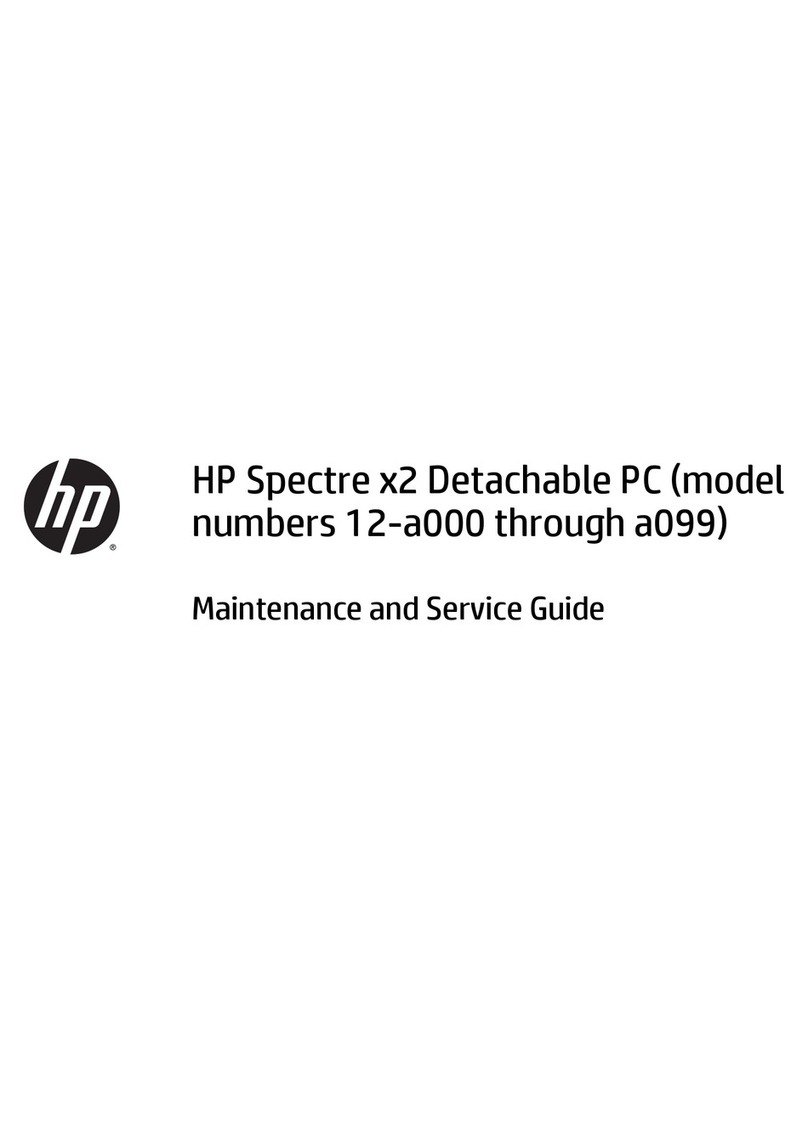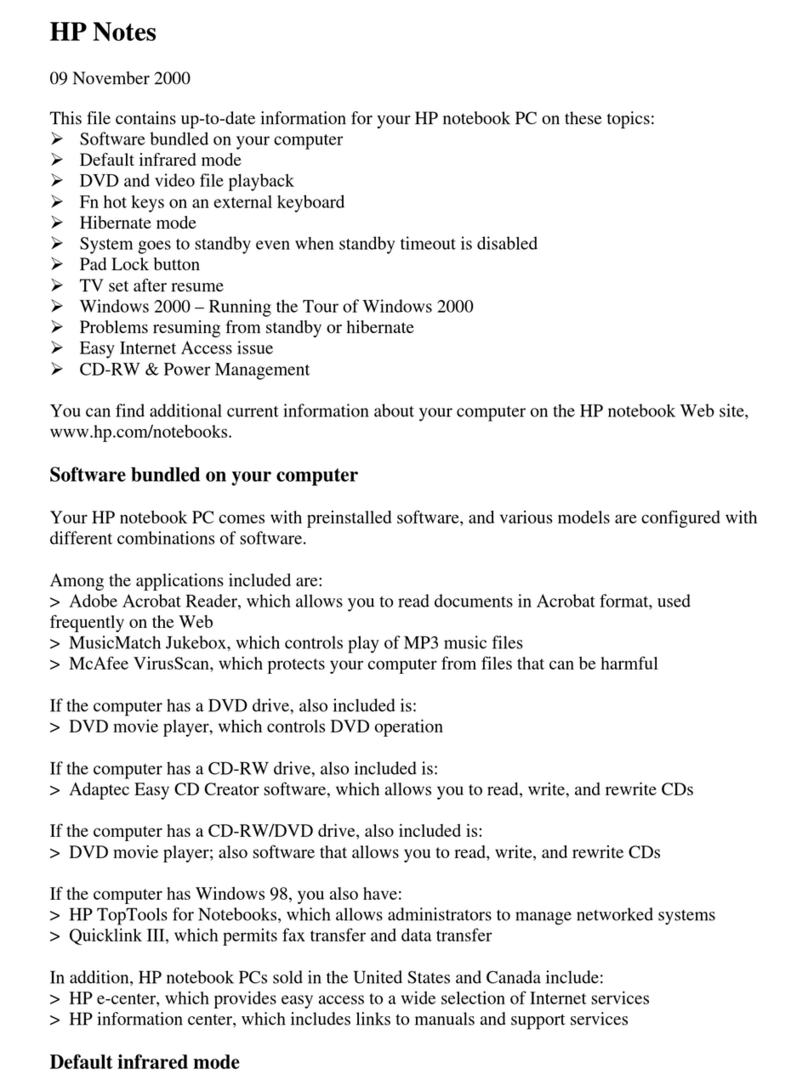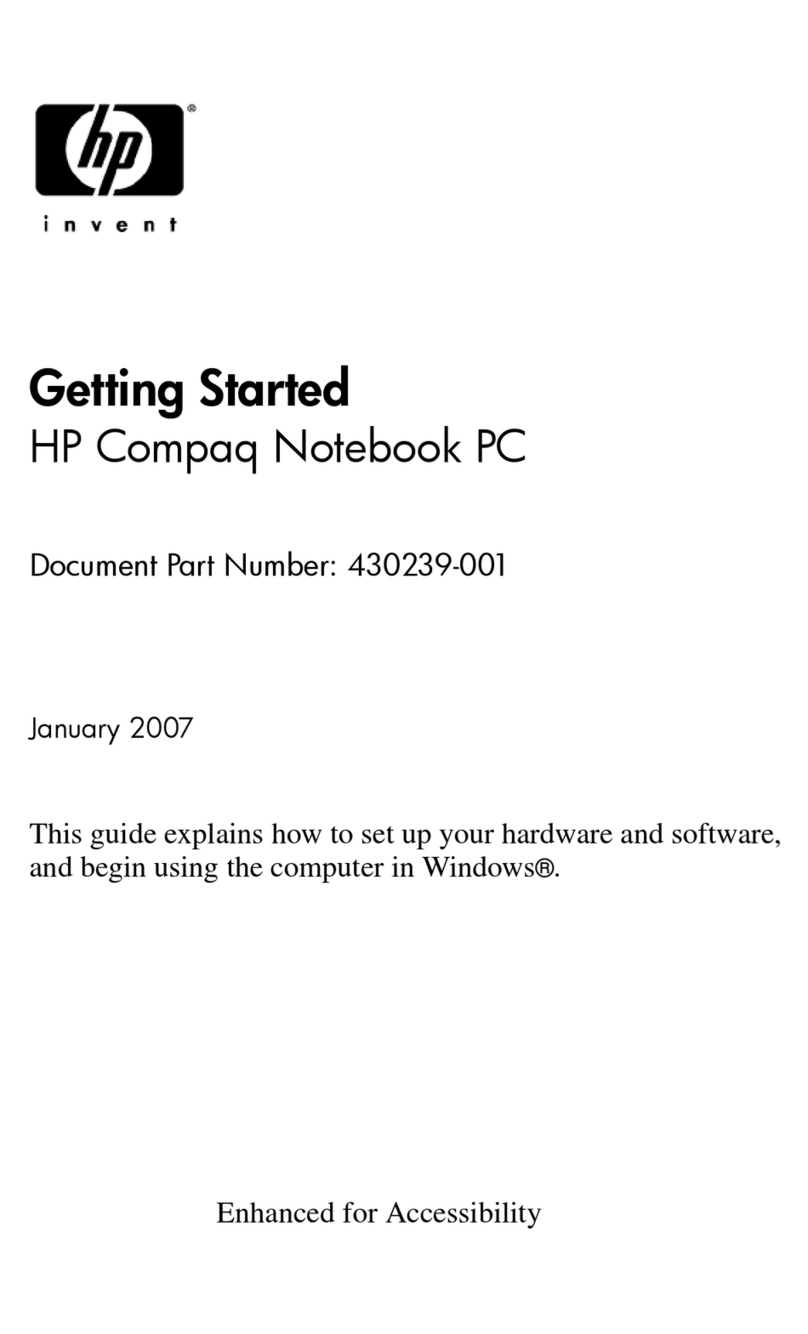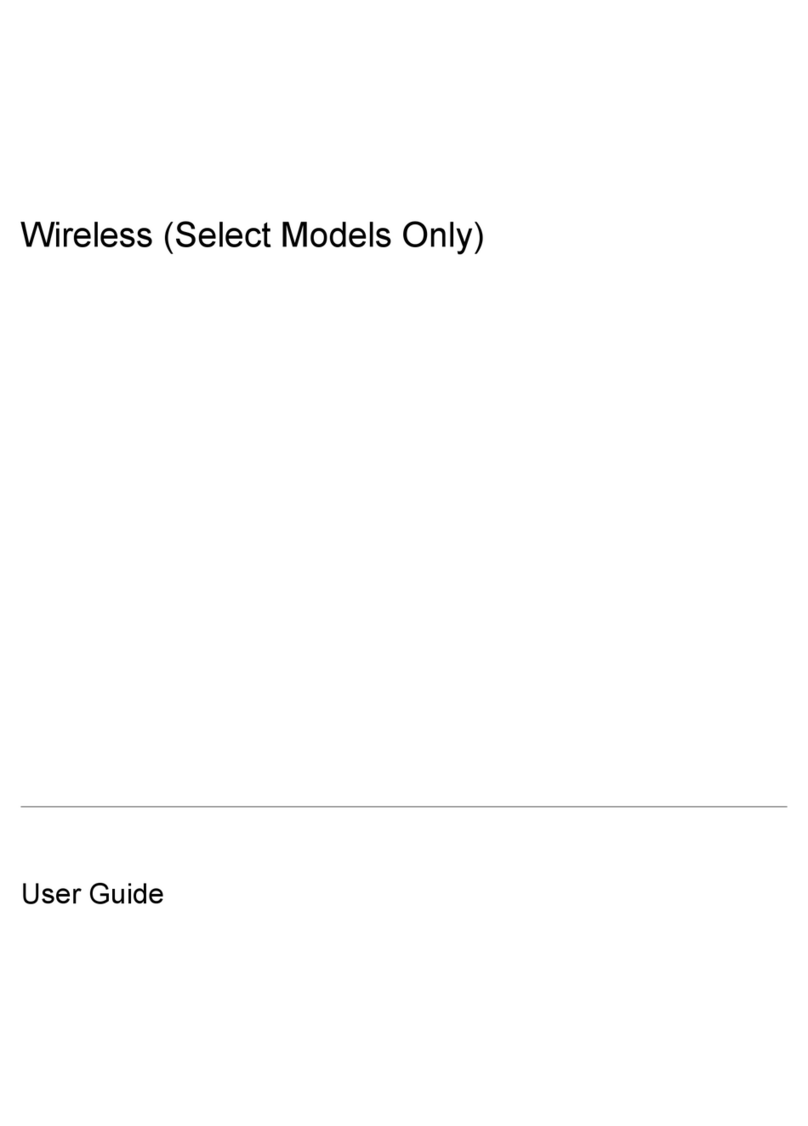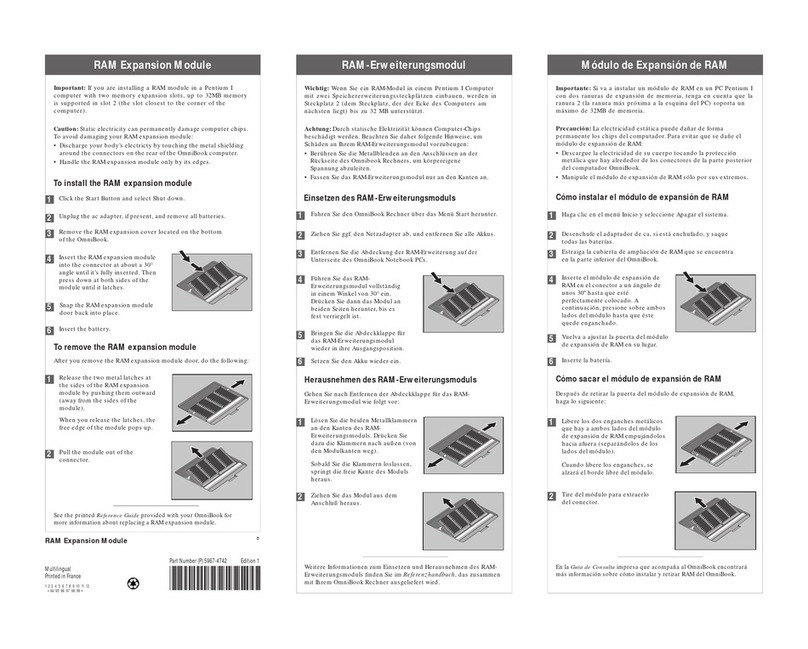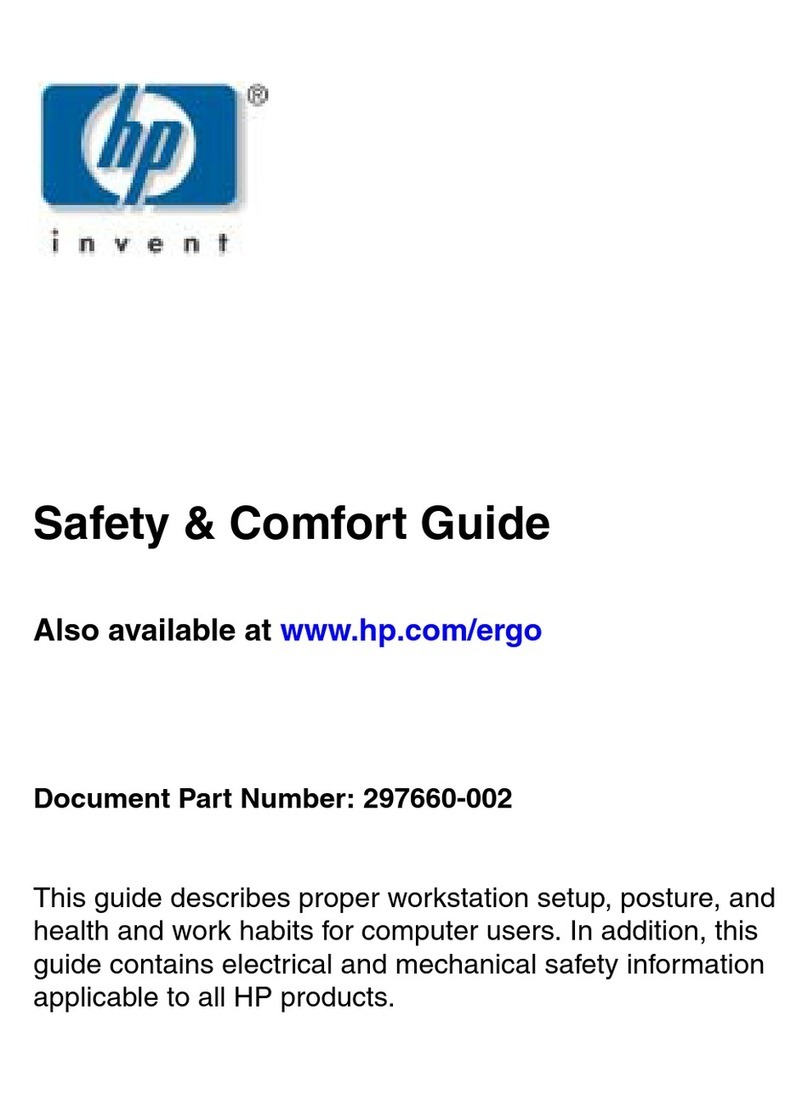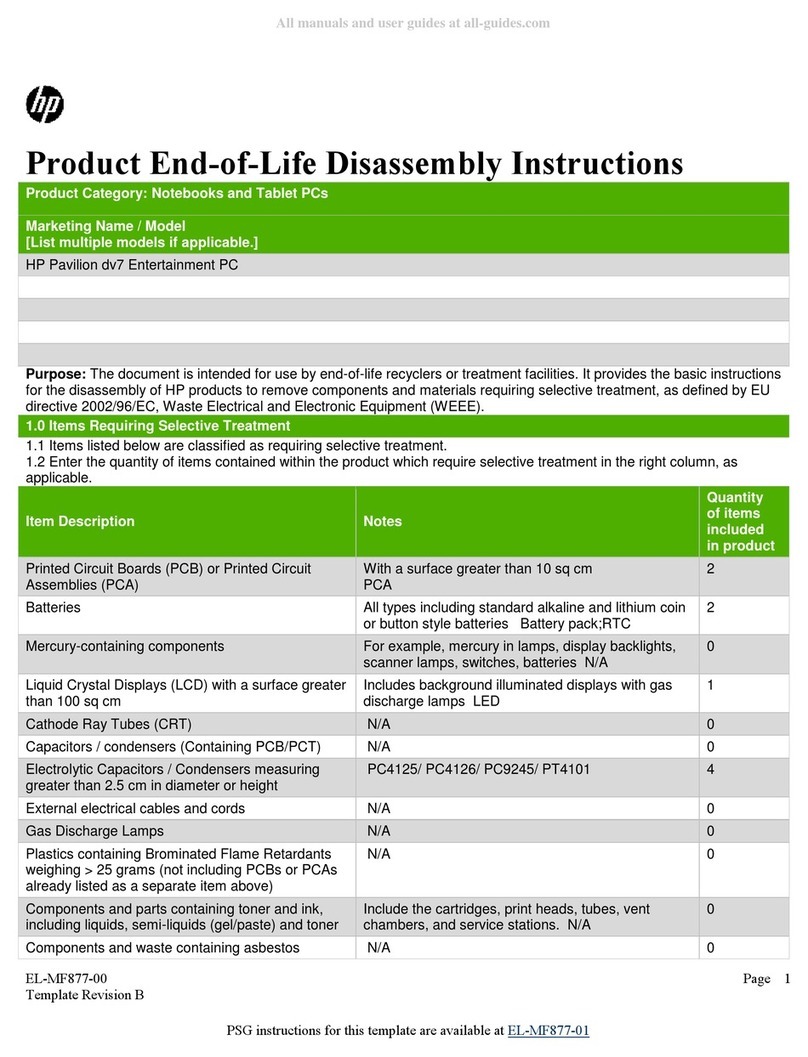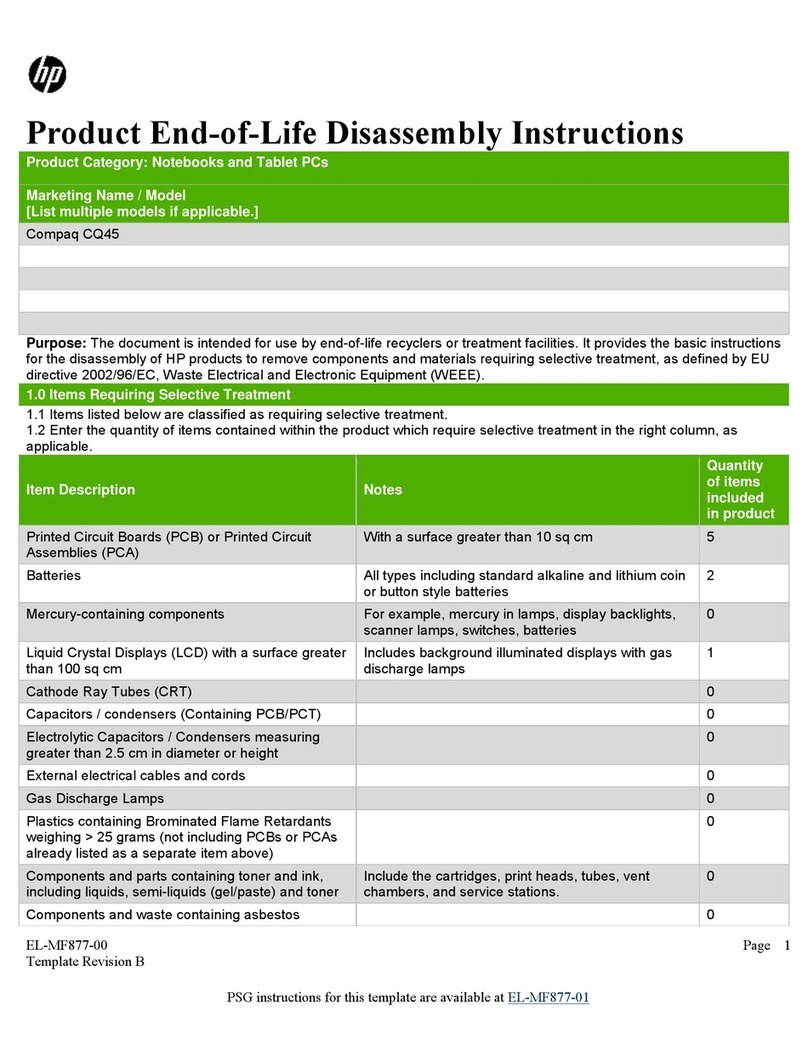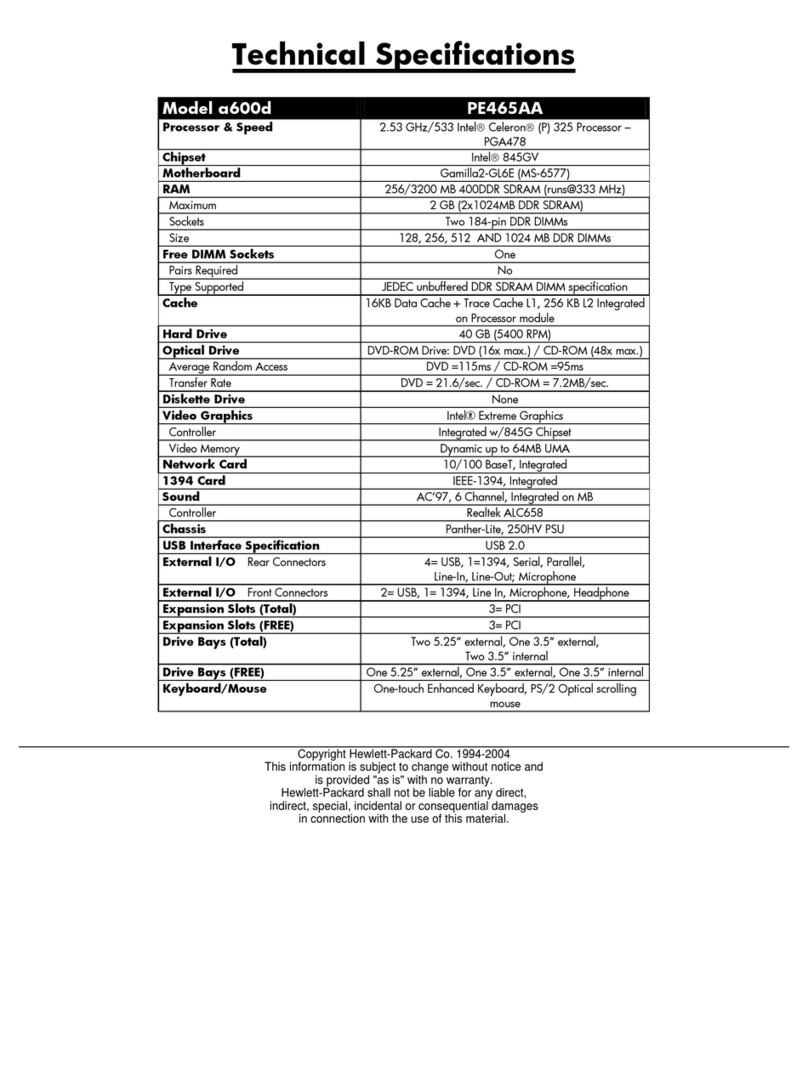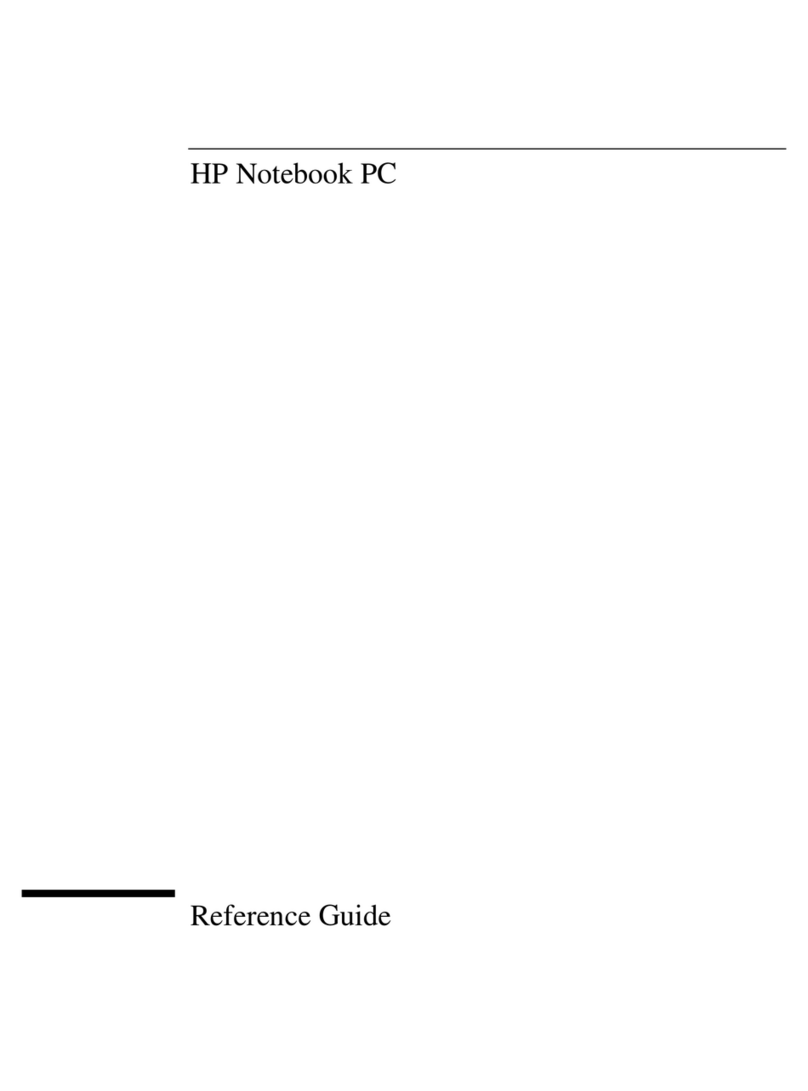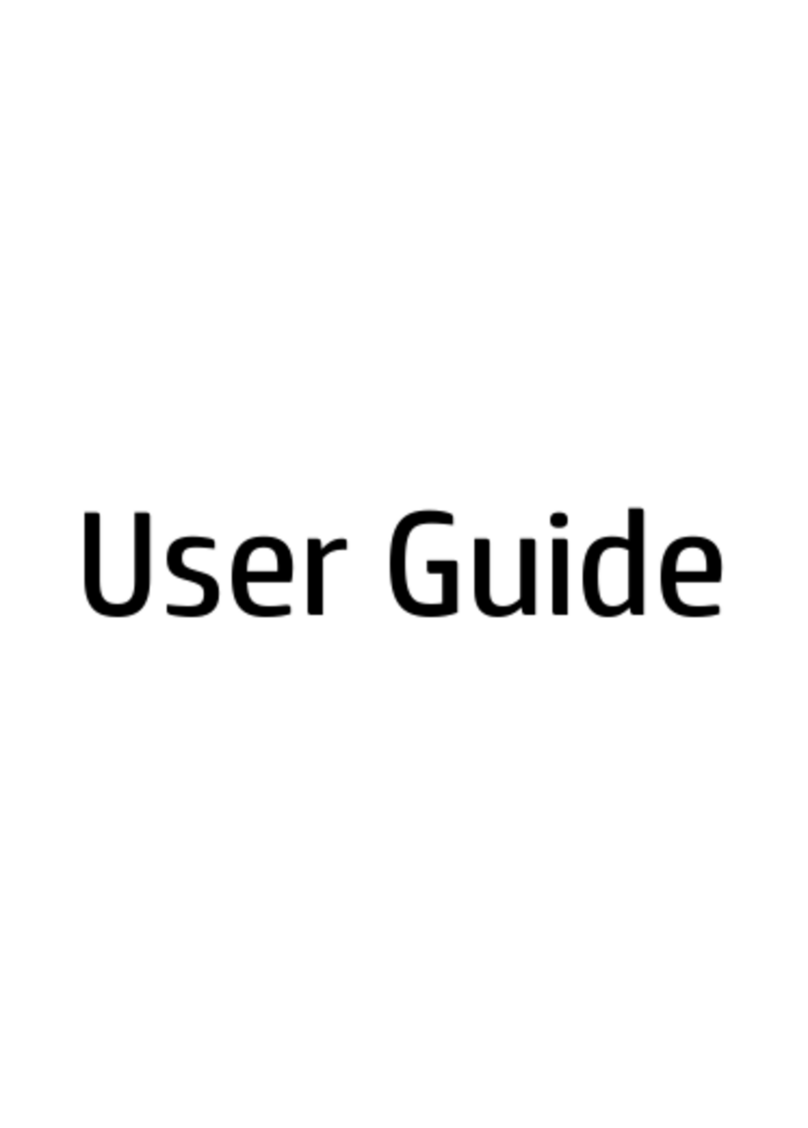Battery ................................................................................................................... 46
Camera module ...................................................................................................... 47
Display inverter ....................................................................................................... 49
Hard drive ............................................................................................................. 51
Computer feet ......................................................................................................... 54
Memory module ...................................................................................................... 54
RTC battery ............................................................................................................ 56
WLAN module ........................................................................................................ 57
Optical drive .......................................................................................................... 60
Switch cover ........................................................................................................... 62
Keyboard ............................................................................................................... 64
Speaker assembly ................................................................................................... 67
Power button board ................................................................................................. 68
Display assembly .................................................................................................... 70
Top cover ............................................................................................................... 76
Wireless switch board ............................................................................................. 81
Bluetooth module .................................................................................................... 83
Front USB board ..................................................................................................... 85
ExpressCard assembly ............................................................................................. 86
Top cover trim ........................................................................................................ 88
Display switch module ............................................................................................. 90
Rear USB board ...................................................................................................... 91
System board ......................................................................................................... 93
Audio board ........................................................................................................... 98
Fan/heat sink assembly ......................................................................................... 100
Processor ............................................................................................................. 104
5Setup Utility
Starting the Setup Utility ........................................................................................................ 106
Changing the language of the Setup Utility ............................................................................. 106
Navigating and selecting in the Setup Utility ............................................................................107
Displaying system information ................................................................................................107
Restoring default settings in the Setup Utility ............................................................................ 107
Using advanced Setup Utility features ..................................................................................... 108
Closing the Setup Utility ........................................................................................................ 108
Setup Utility menus ............................................................................................................... 108
6Specifications
Computer specifications ........................................................................................................ 110
15.4-inch, SXGA+ display specifications ................................................................................ 111
15.4-inch WXGA+ display specifications ................................................................................112
Hard drive specifications ...................................................................................................... 113
DVD±RW and CD-RW Super Multi Double-Layer Combo Drive specifications .............................. 114
System DMA specifications, Intel ............................................................................................ 115
System DMA specifications, AMD discrete and UMA graphics .................................................. 116
System interrupt specifications, Intel ........................................................................................117
System interrupt specifications, AMD discrete graphics ............................................................. 118
System interrupt specifications, AMD UMA graphics ................................................................ 119
System I/O address specifications, Intel .................................................................................. 120
vi