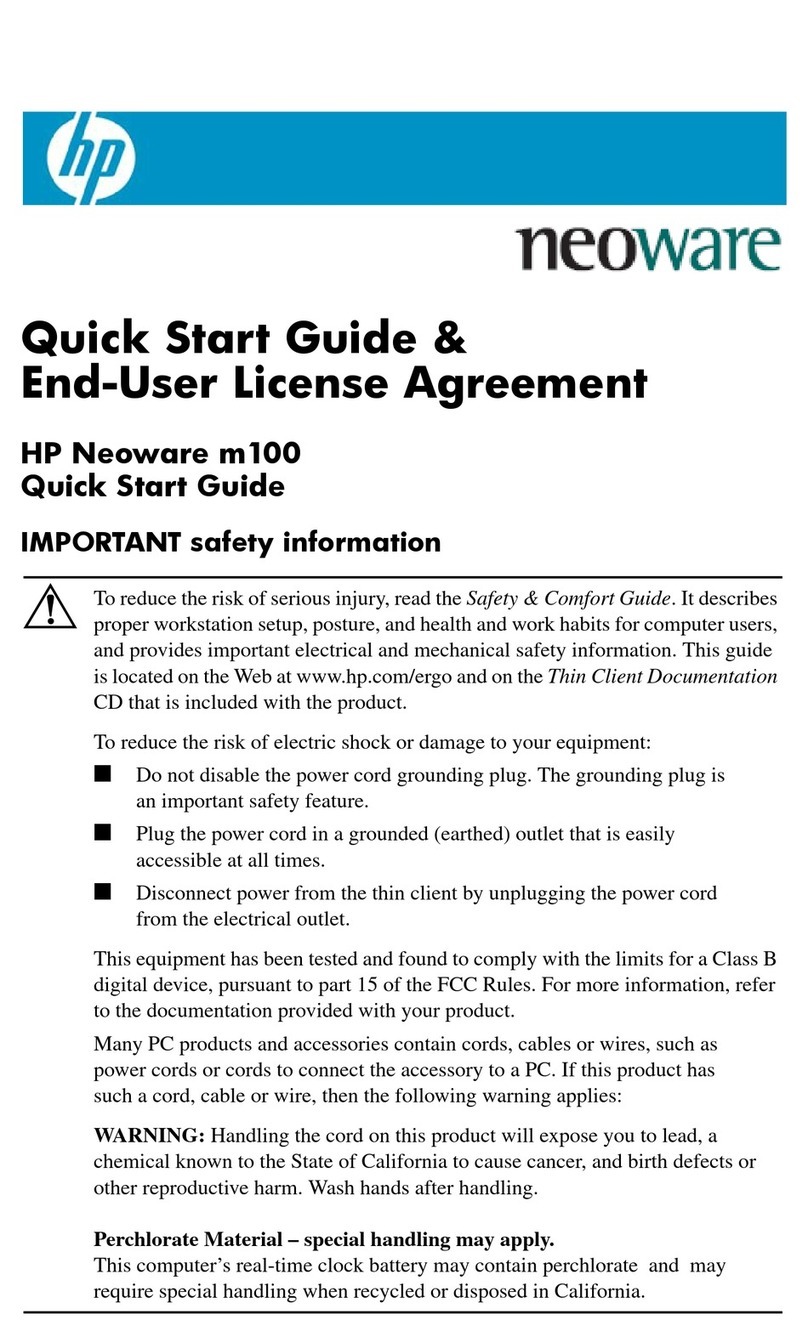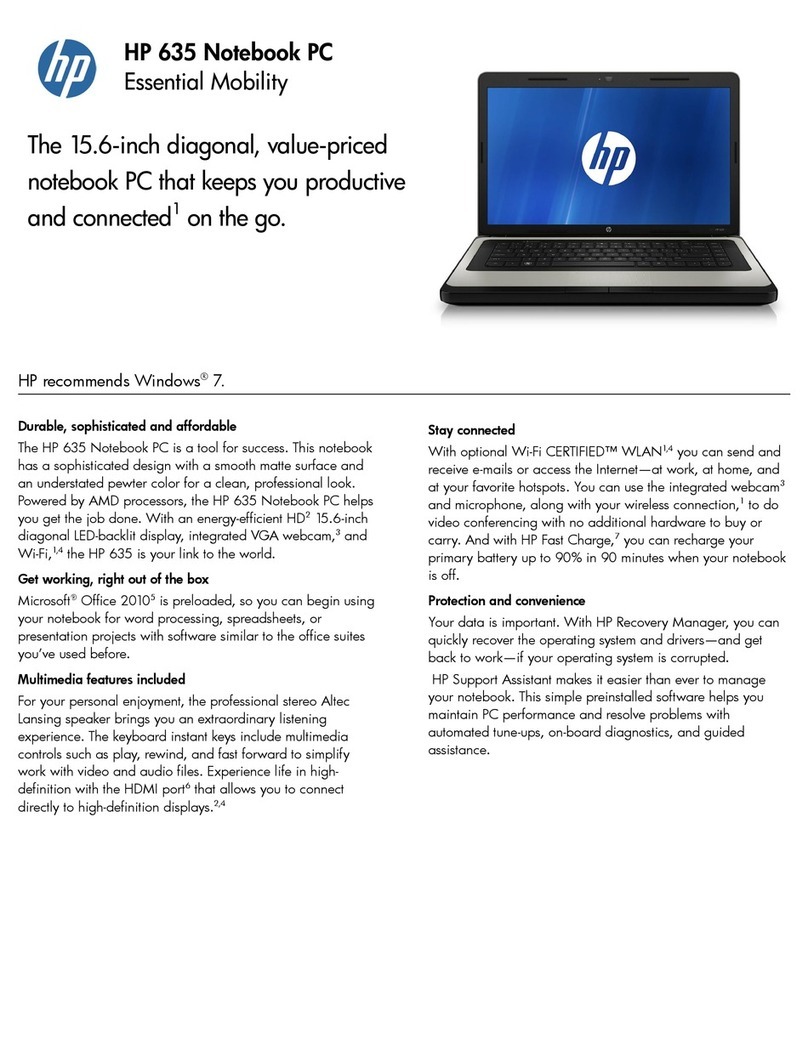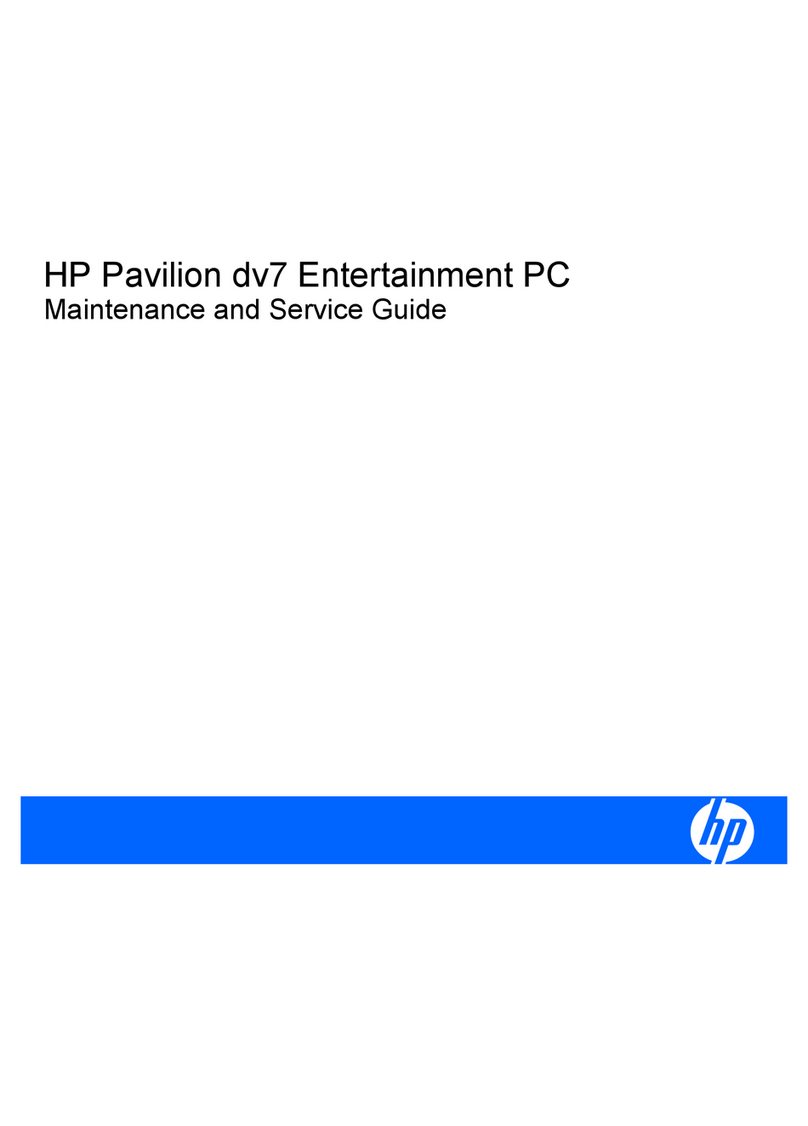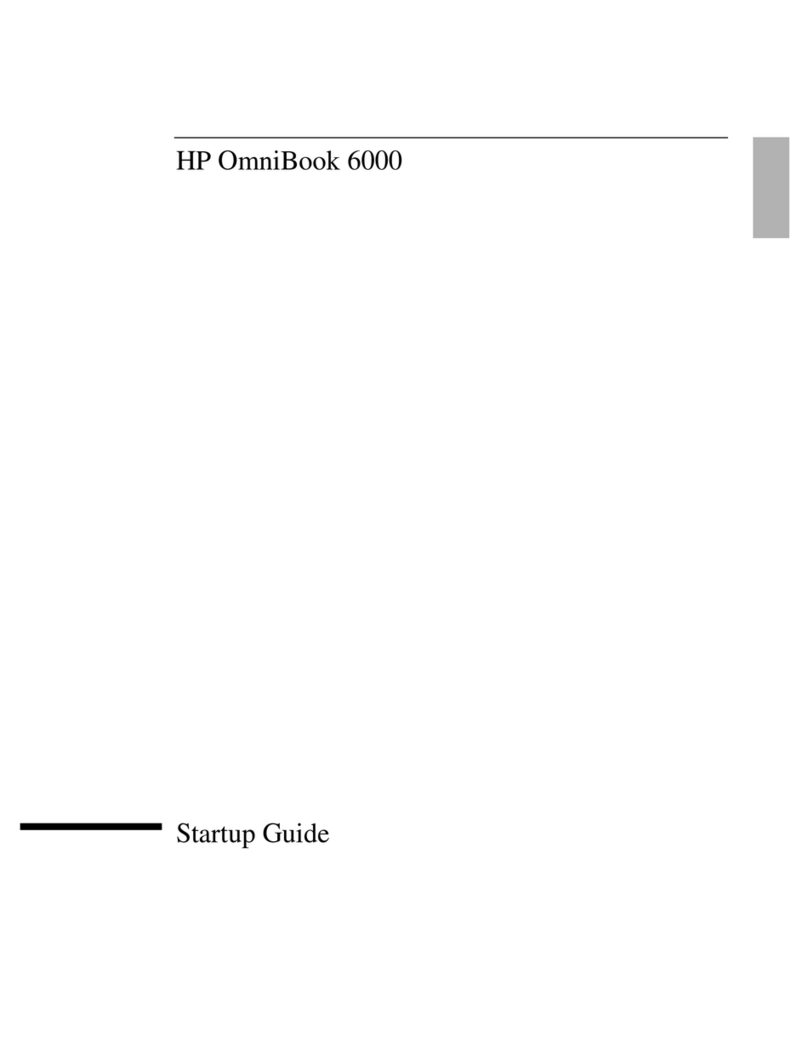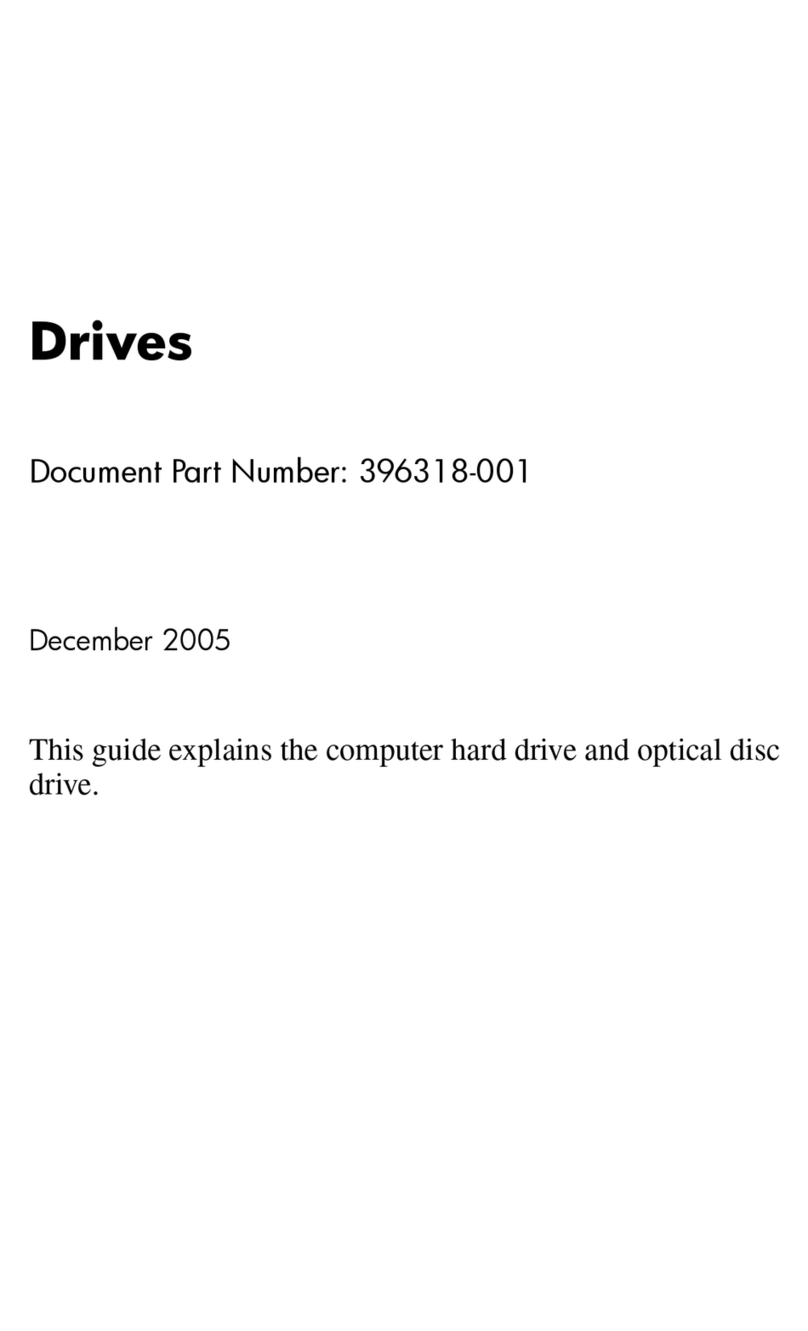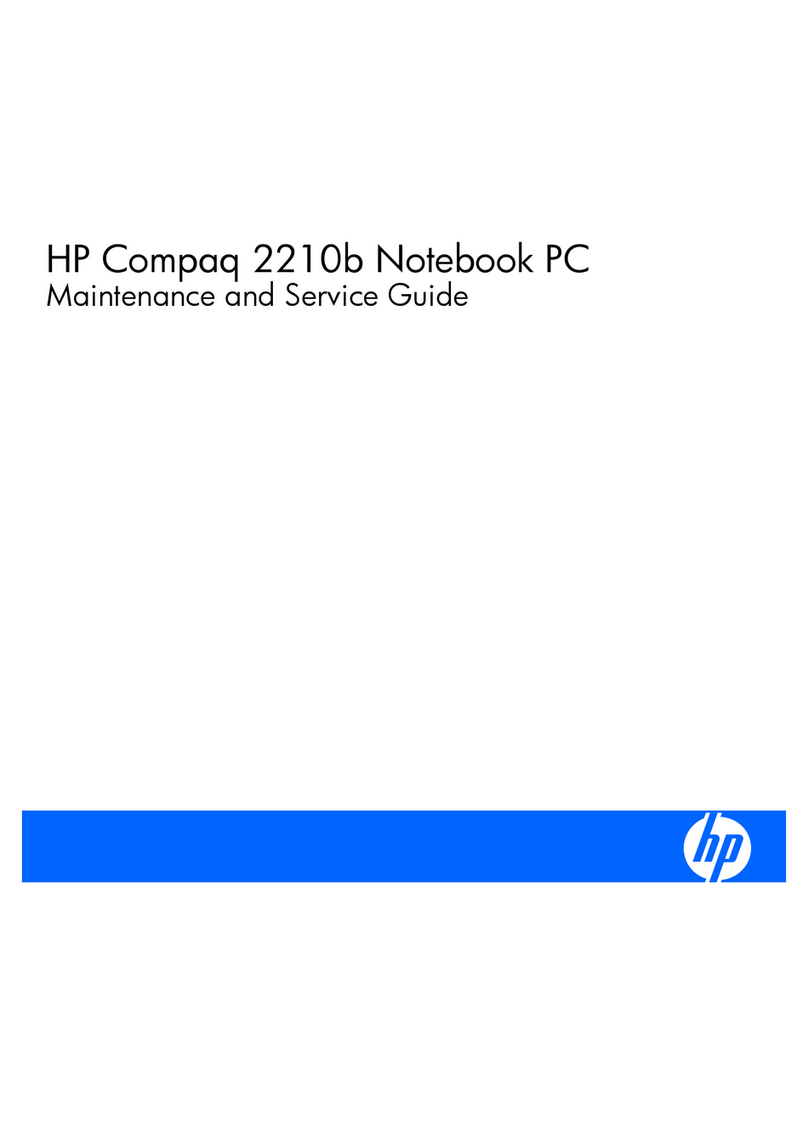Battery ................................................................................................................................................................. 34
Hard drive ........................................................................................................................................................... 35
Solid-state drive ................................................................................................................................................ 37
Speakers ............................................................................................................................................................. 38
Power button board cable ............................................................................................................................... 40
Power button board .......................................................................................................................................... 41
System board ..................................................................................................................................................... 42
WLAN module .................................................................................................................................................... 45
Heat sink ............................................................................................................................................................. 46
Memory module ................................................................................................................................................ 50
Power connector cable ..................................................................................................................................... 52
Display assembly ............................................................................................................................................... 53
6 Computer Setup (BIOS), TPM, and HP Sure Start .............................................................................................................................. 61
Using Computer Setup .......................................................................................................................................................... 61
Starting Computer Setup ................................................................................................................................. 61
Navigating and selecting in Computer Setup ................................................................................................ 61
Restoring factory settings in Computer Setup ............................................................................................. 62
Updating the BIOS ............................................................................................................................................. 63
Determining the BIOS version ..................................................................................................... 63
Downloading a BIOS update ........................................................................................................ 63
Changing the boot order using the f9 prompt .............................................................................................. 64
TPM BIOS settings (select products only) .......................................................................................................................... 65
Using HP Sure Start (select products only) ........................................................................................................................ 65
7 Using HP PC Hardware Diagnostics (UEFI) .......................................................................................................................................... 66
Downloading HP PC Hardware Diagnostics (UEFI) to a USB device ............................................................................... 67
Using Remote HP PC Hardware Diagnostics (UEFI) settings (select products only) ................................................... 67
Customizing Remote HP PC Hardware Diagnostics (UEFI) settings .......................................................... 67
8 Specications .......................................................................................................................................................................................... 69
9 Backing up and recovering .................................................................................................................................................................... 70
Creating recovery media and backups ................................................................................................................................ 70
Creating HP Recovery media (select products only) .................................................................................... 71
Using Windows tools ............................................................................................................................................................. 72
Restore and recovery ............................................................................................................................................................ 72
Recovering using HP Recovery Manager ....................................................................................................... 73
What you need to know before you get started ...................................................................... 73
Using the HP Recovery partition (select products only) ......................................................... 74
vi