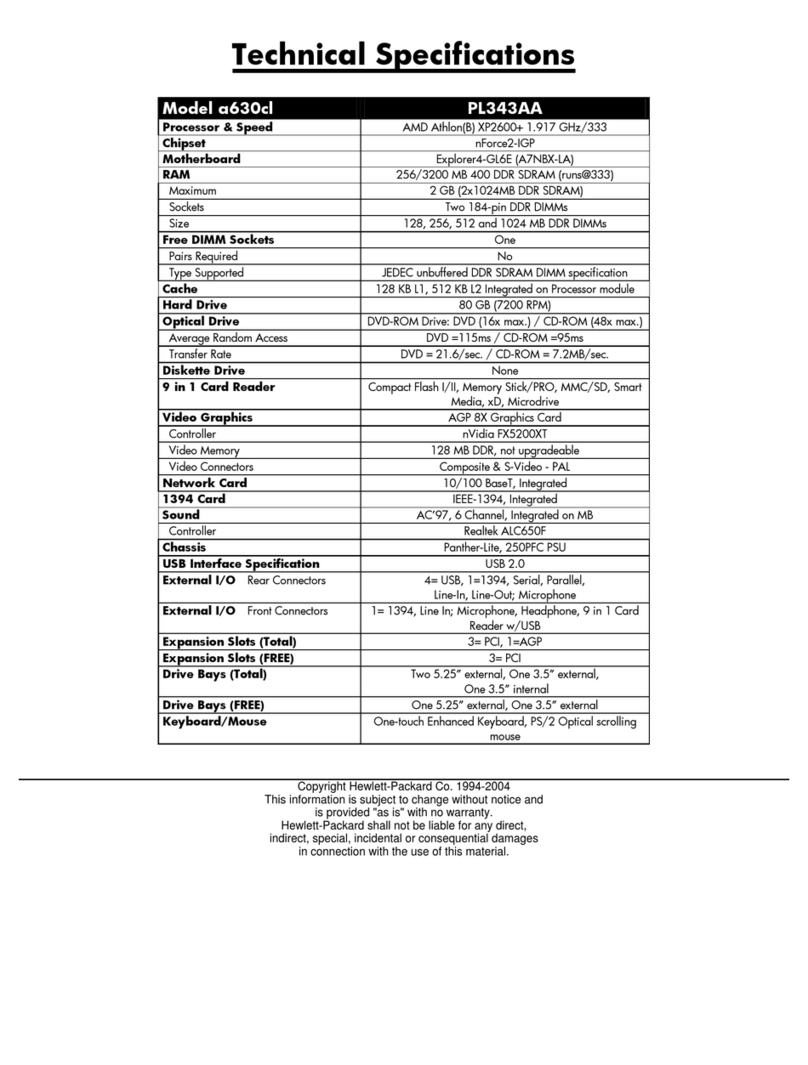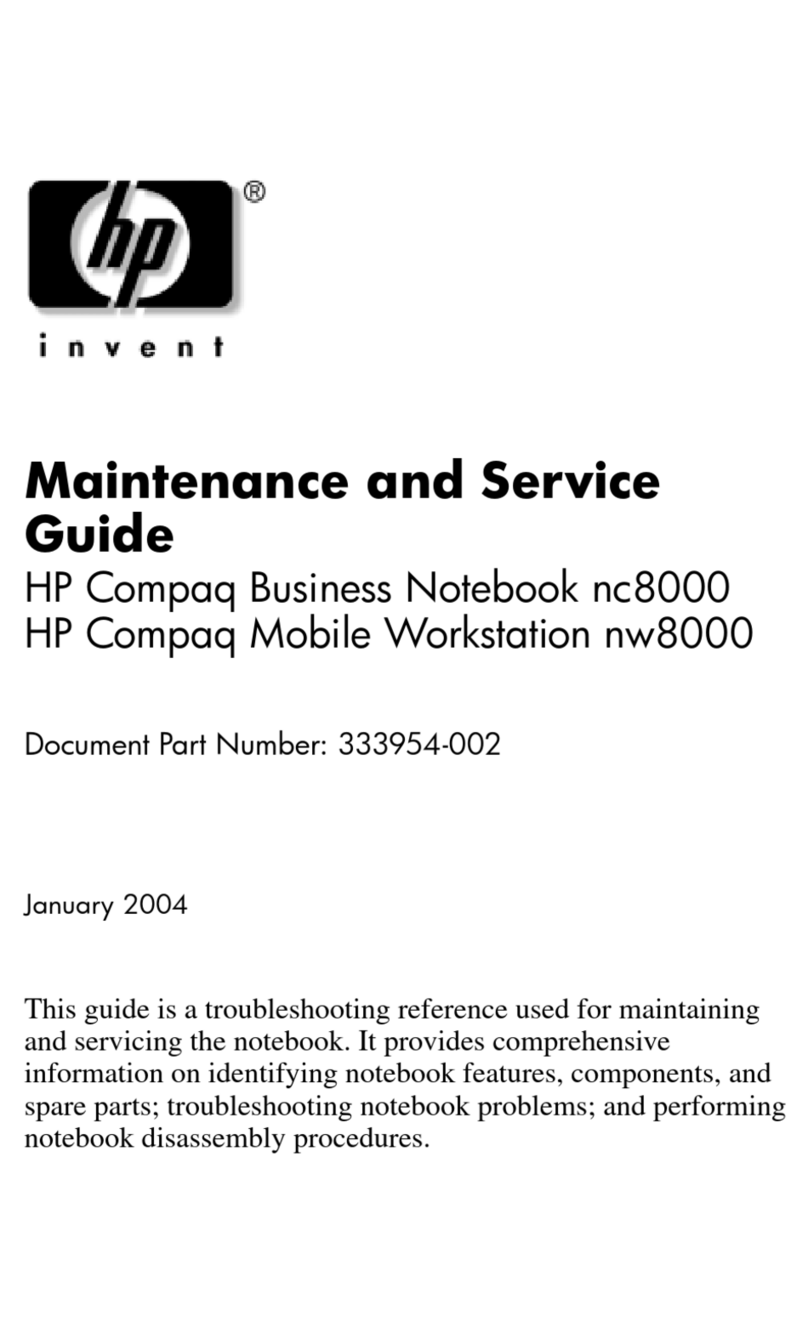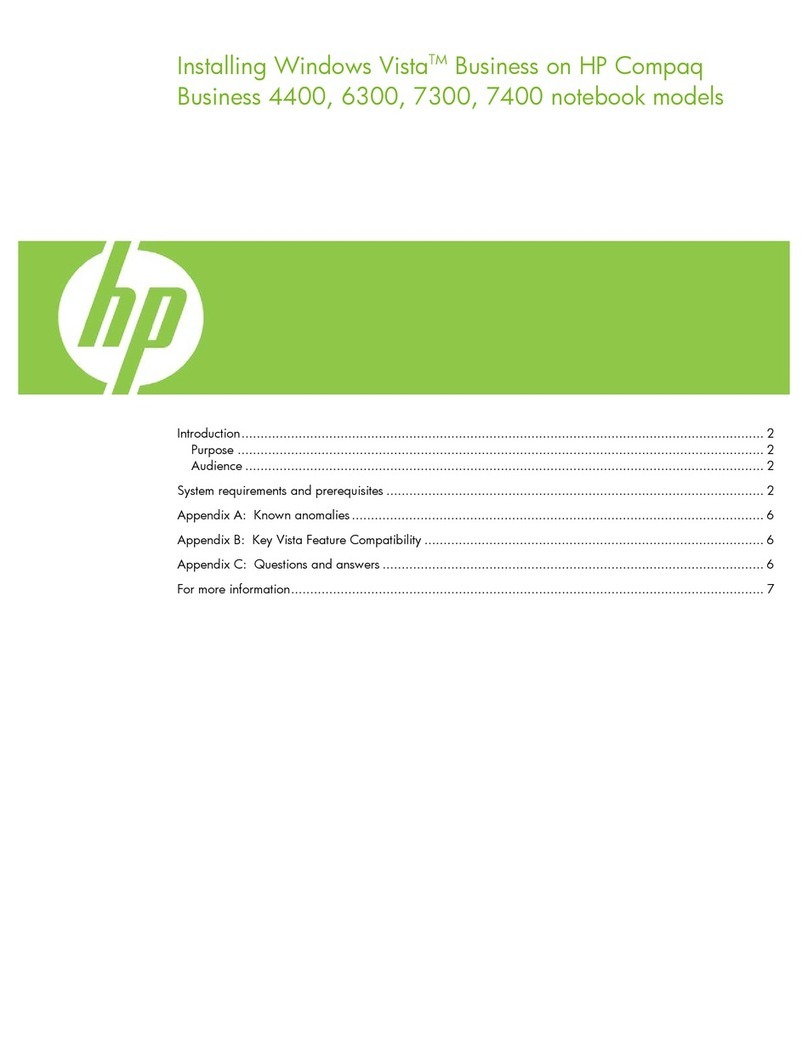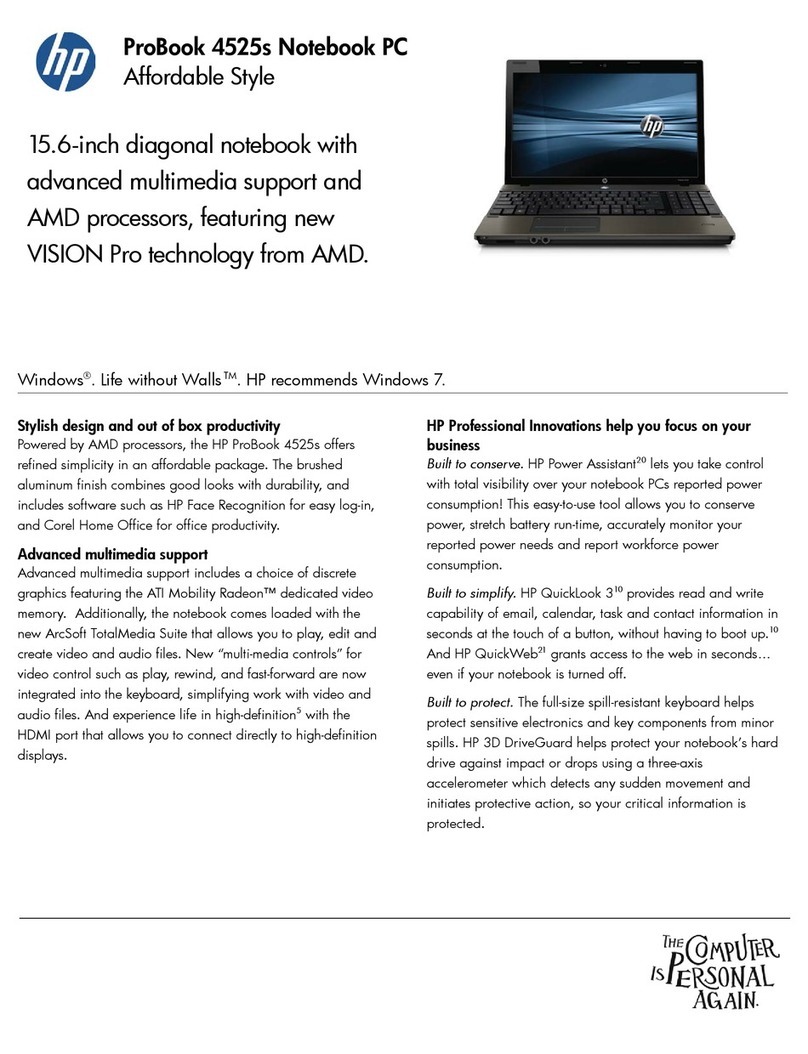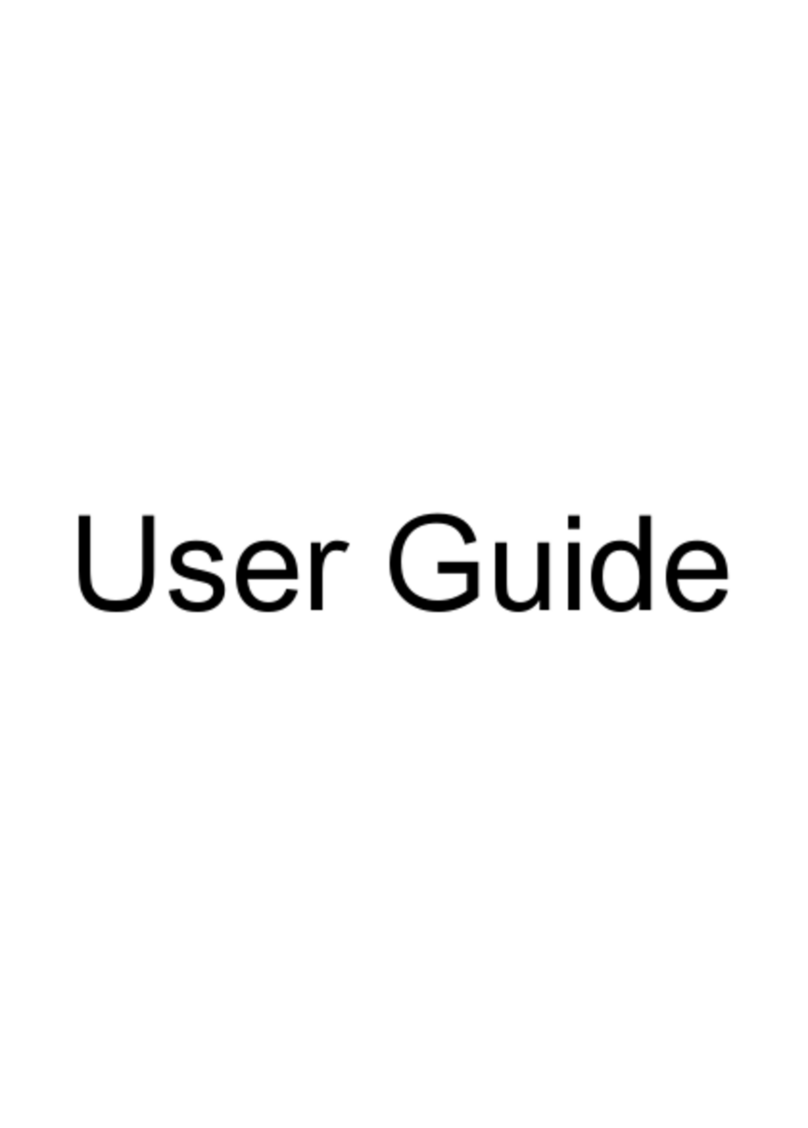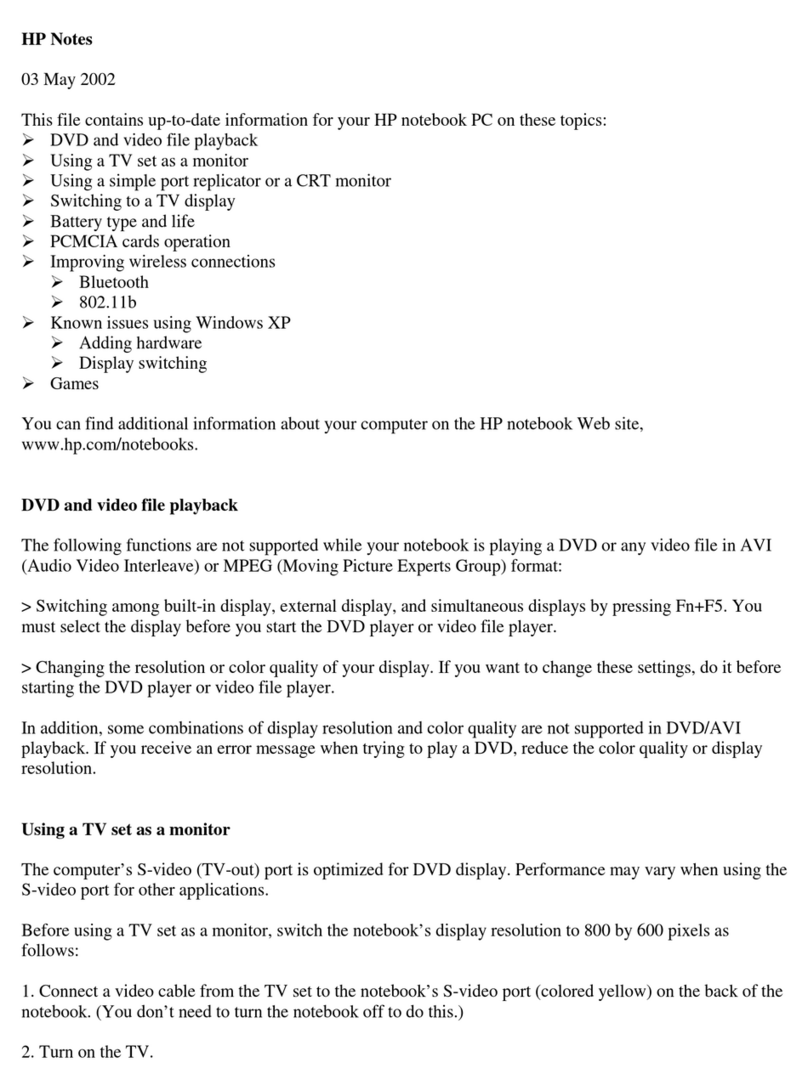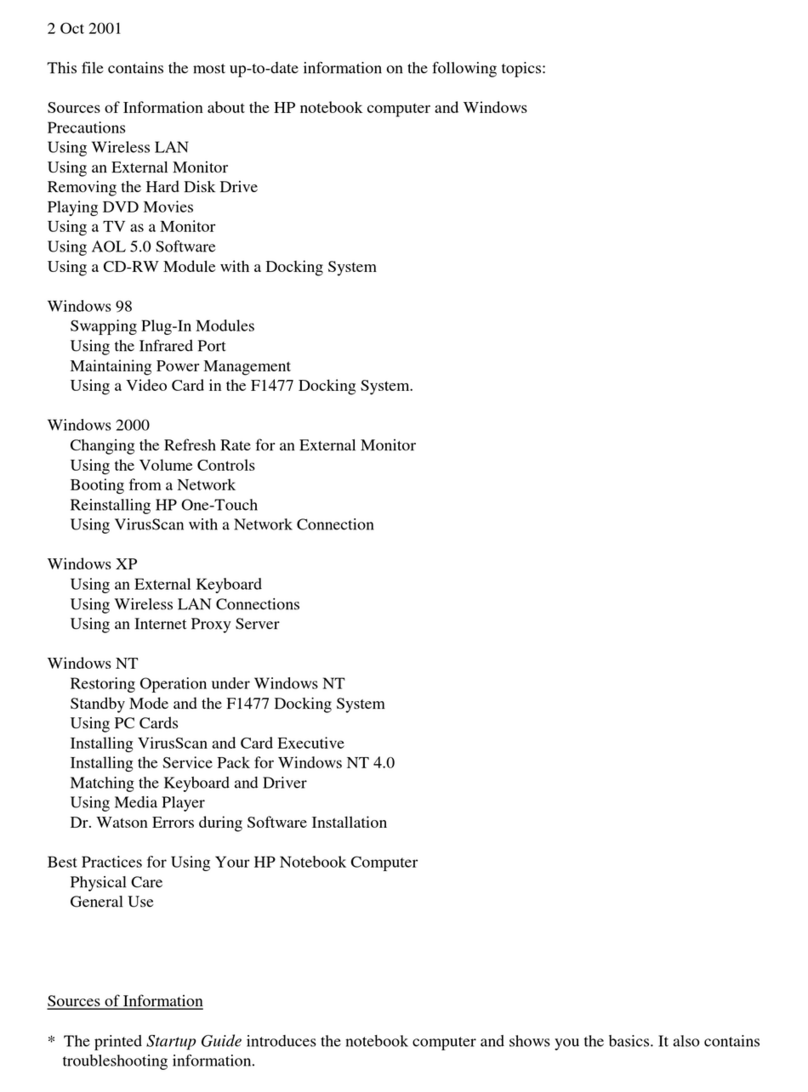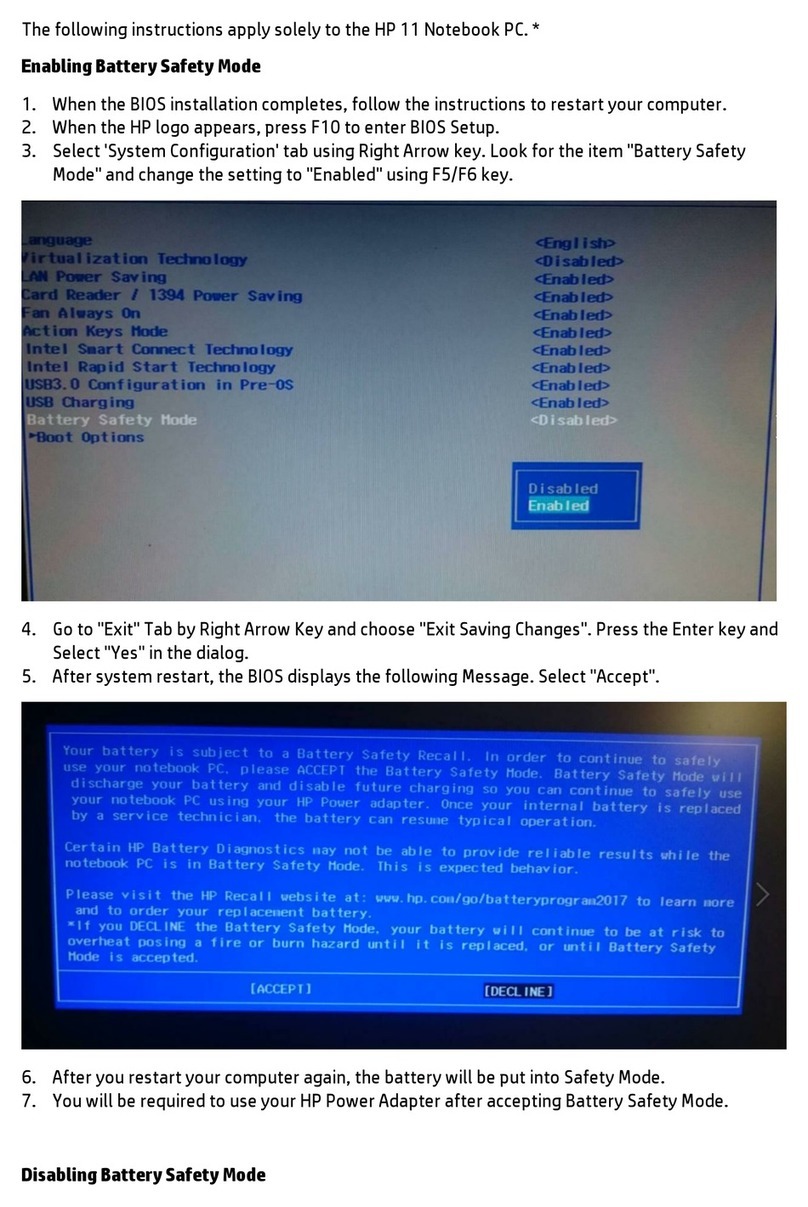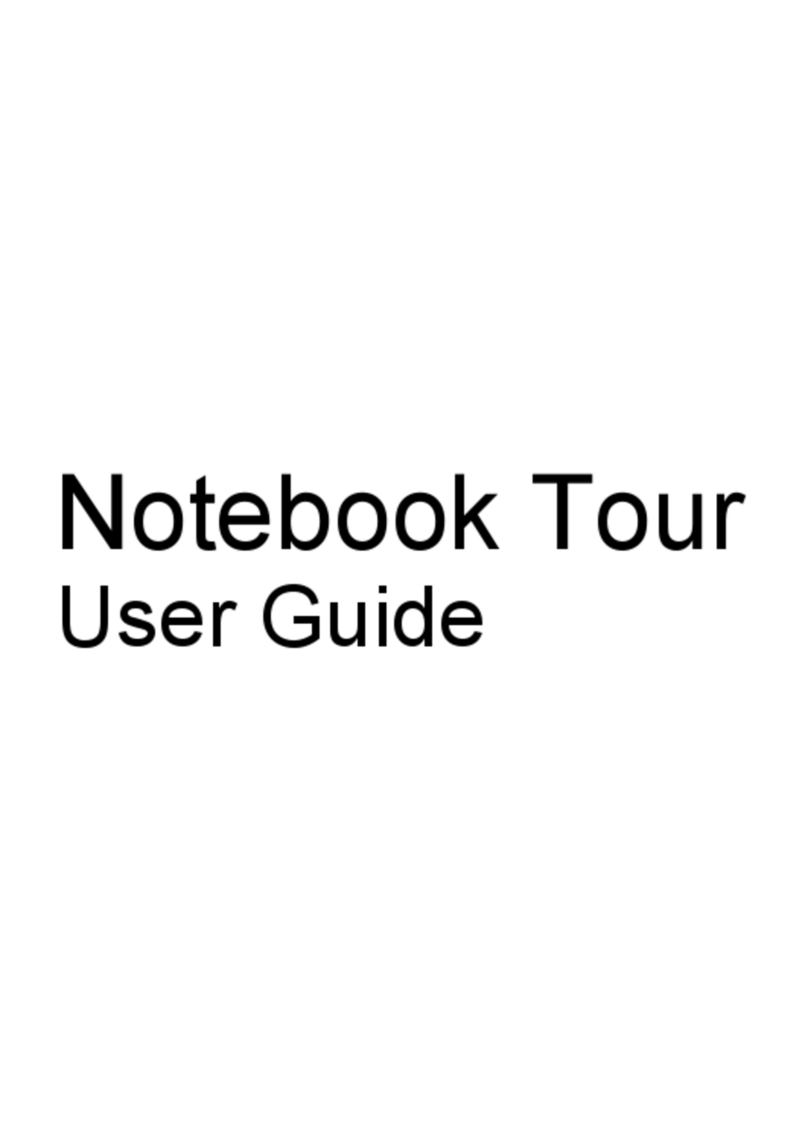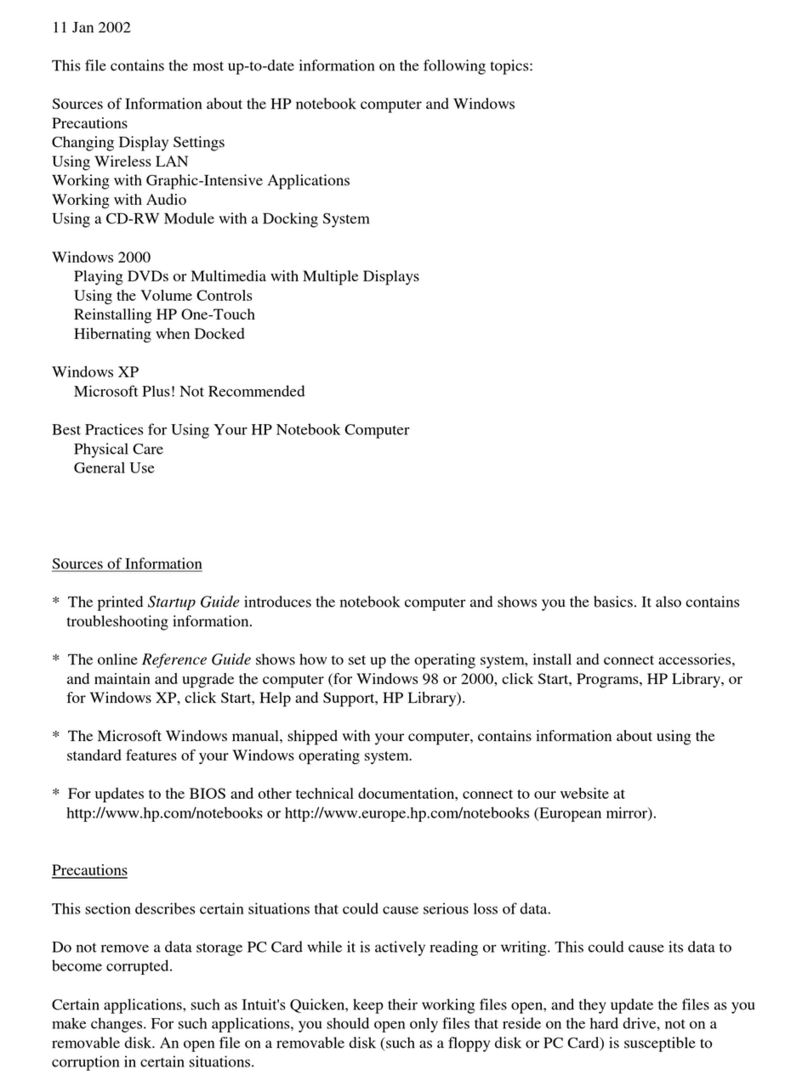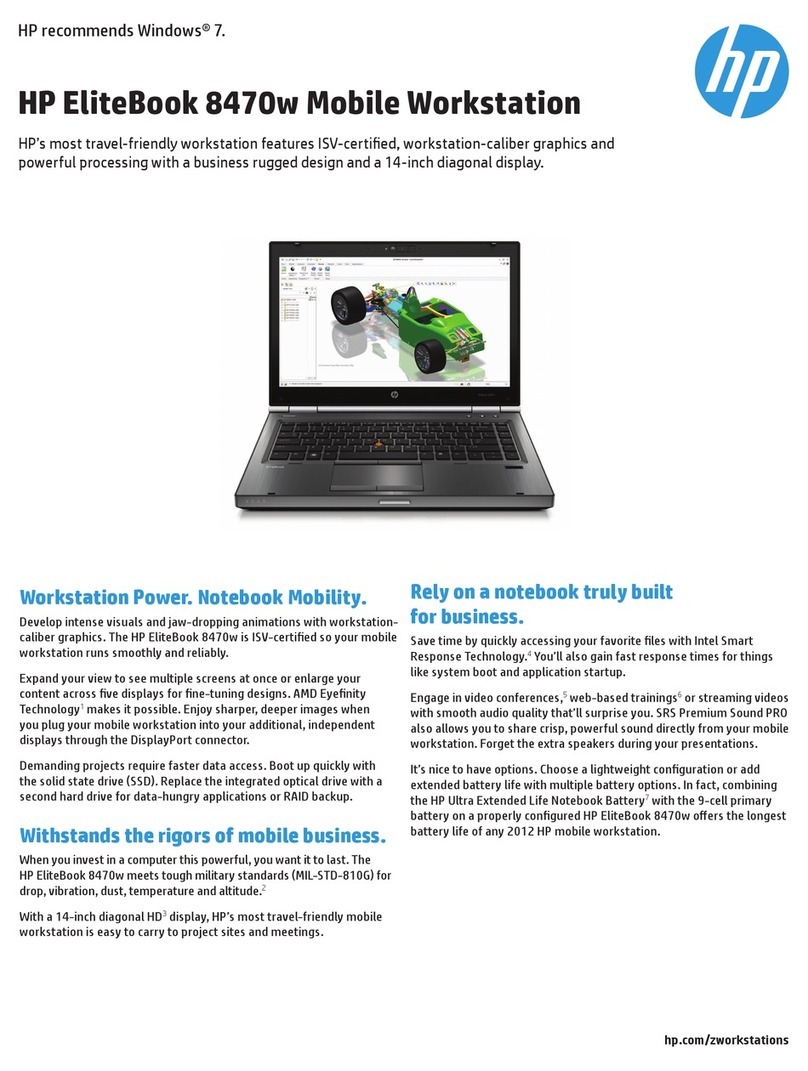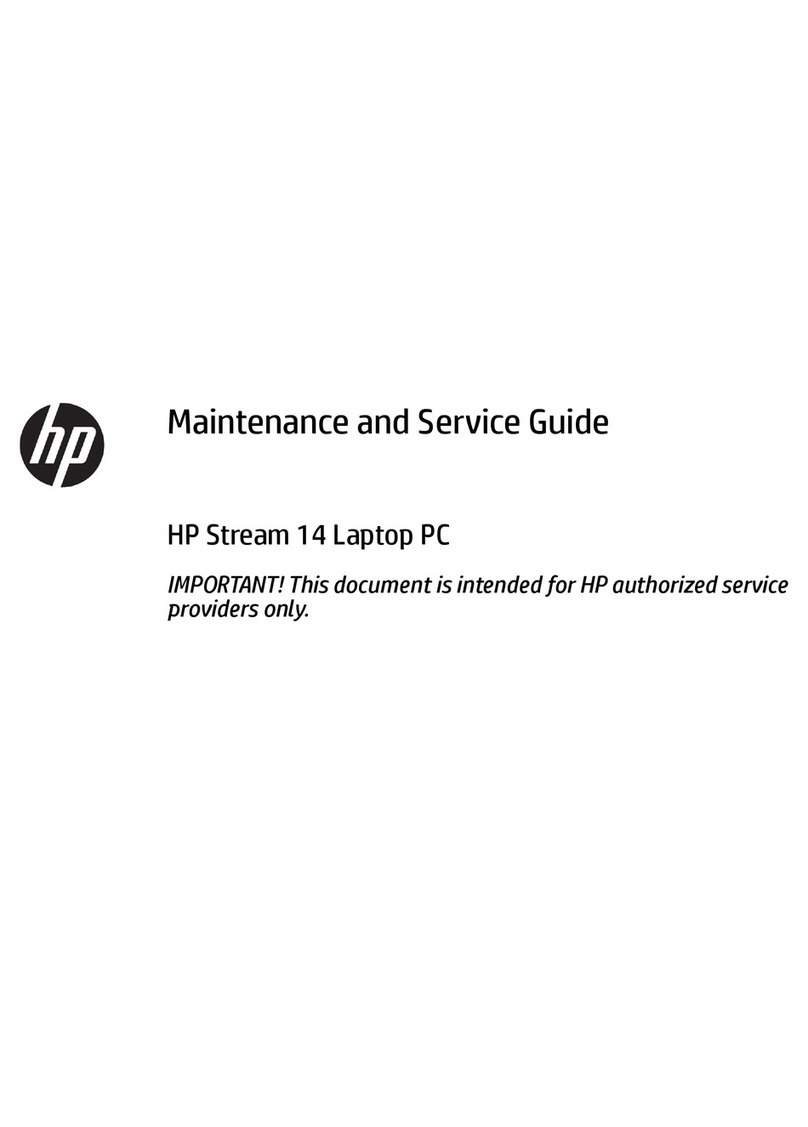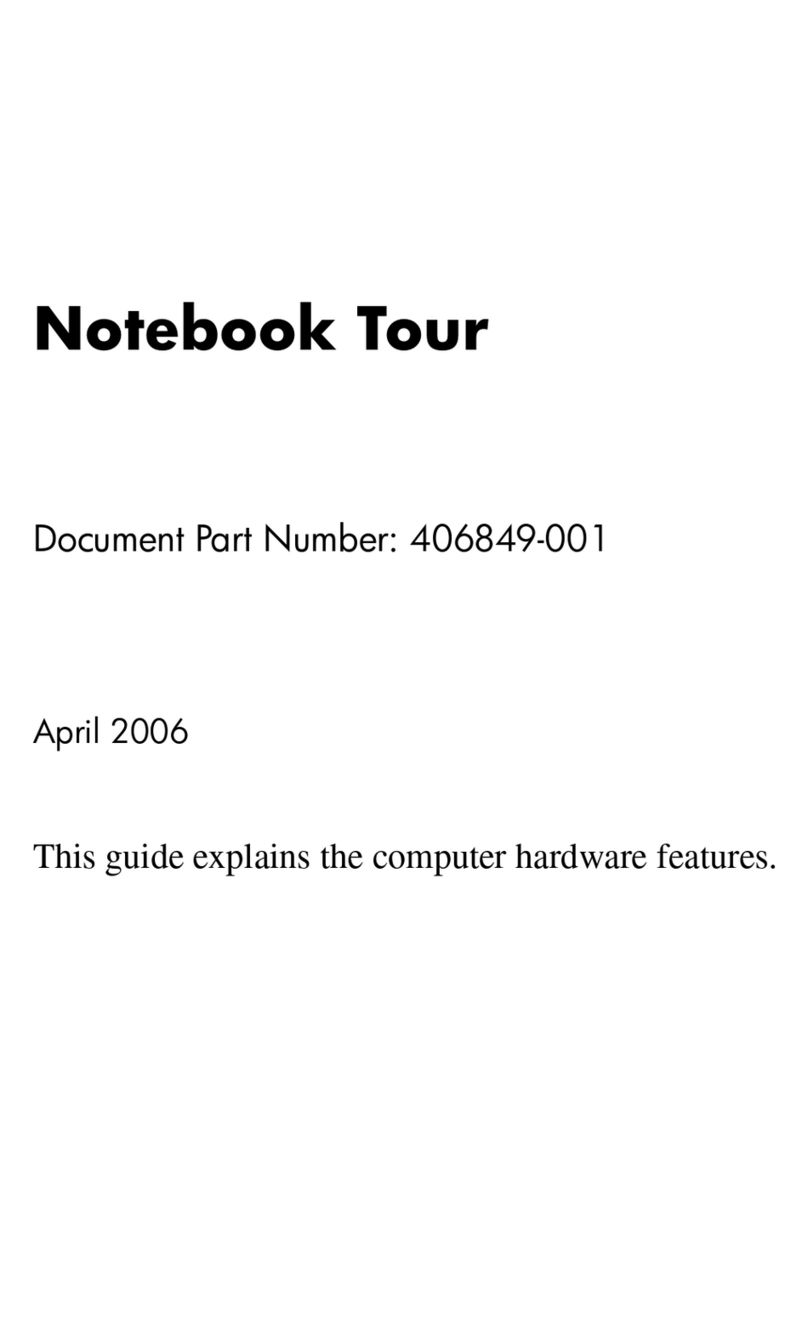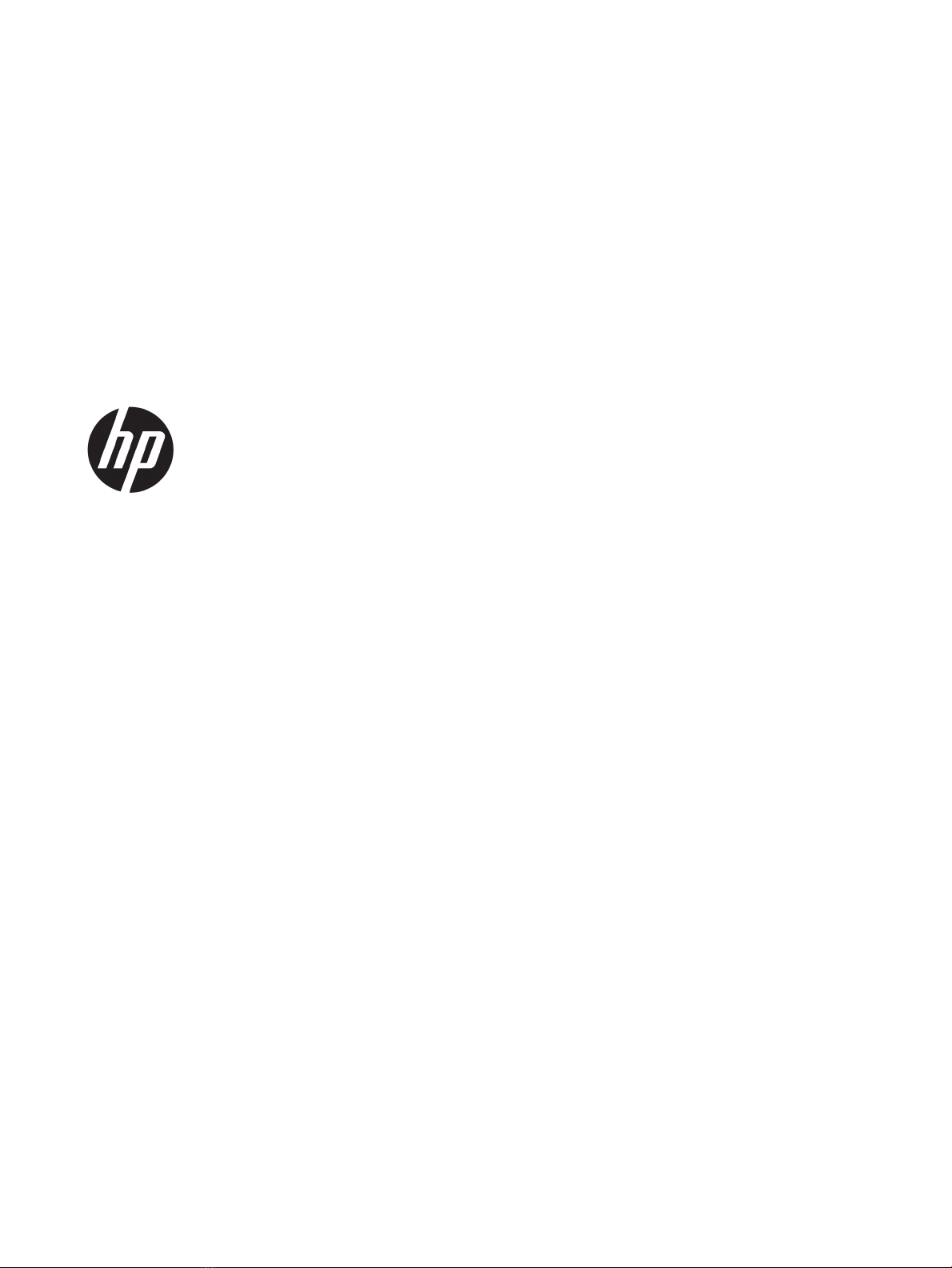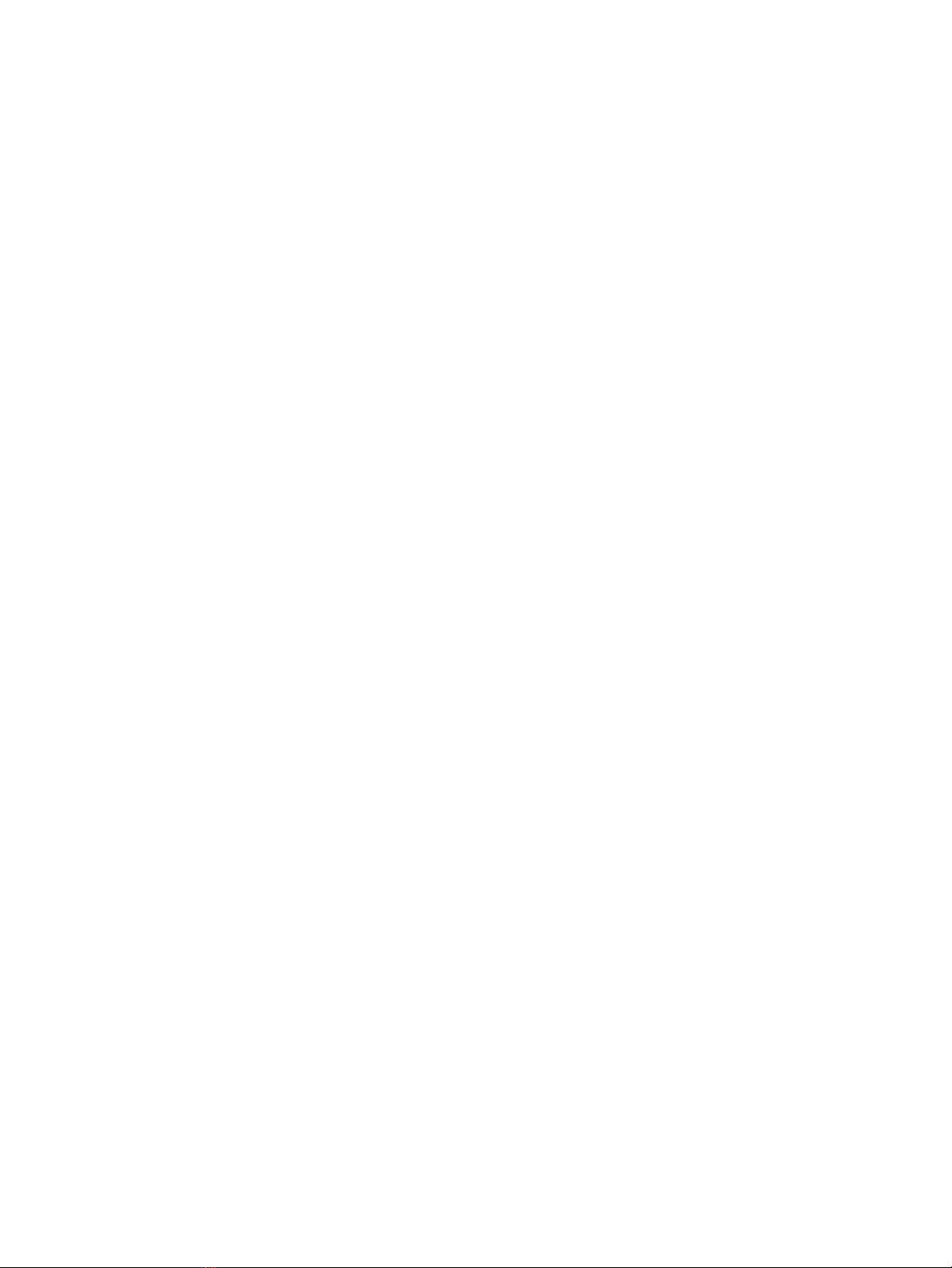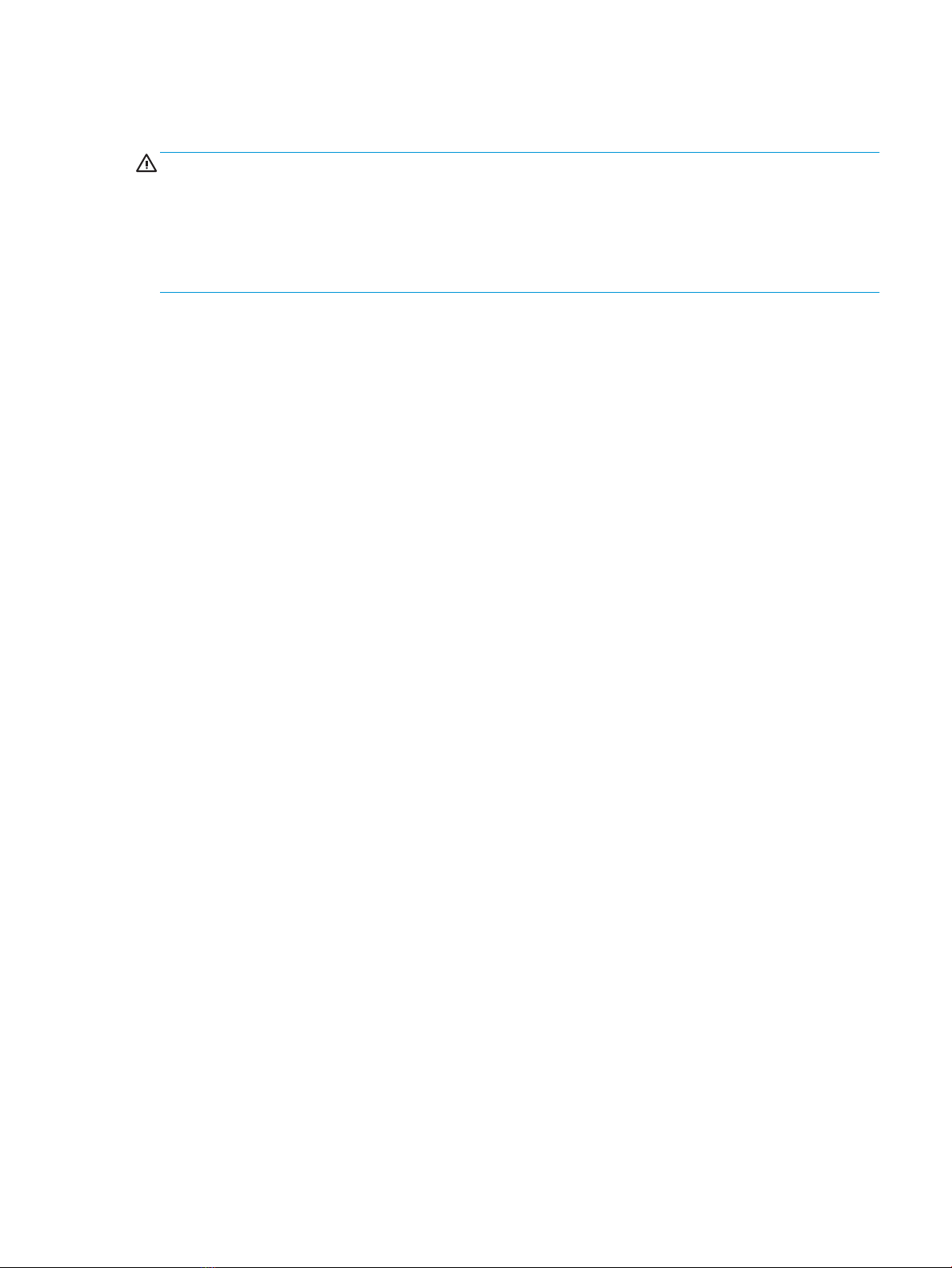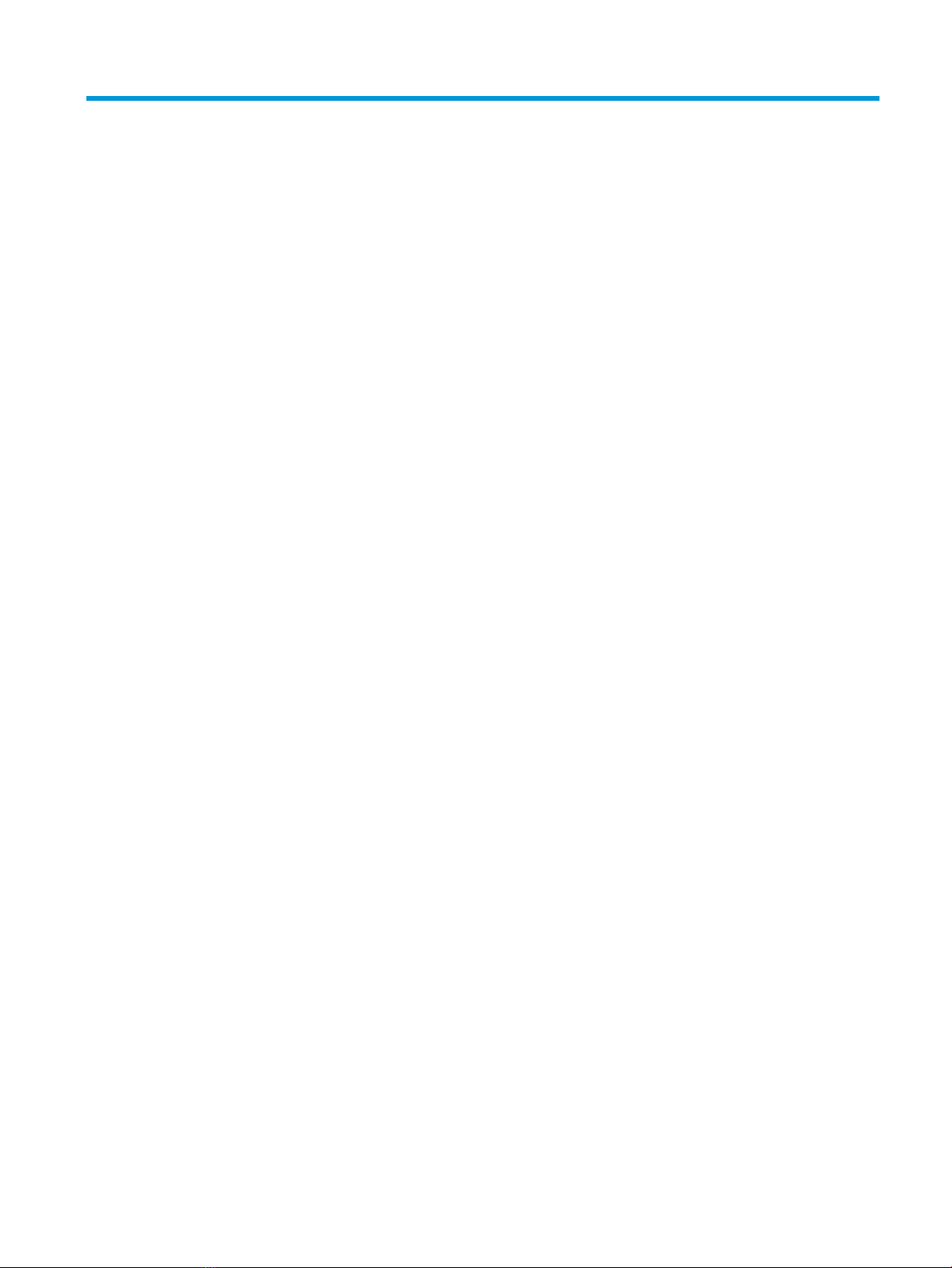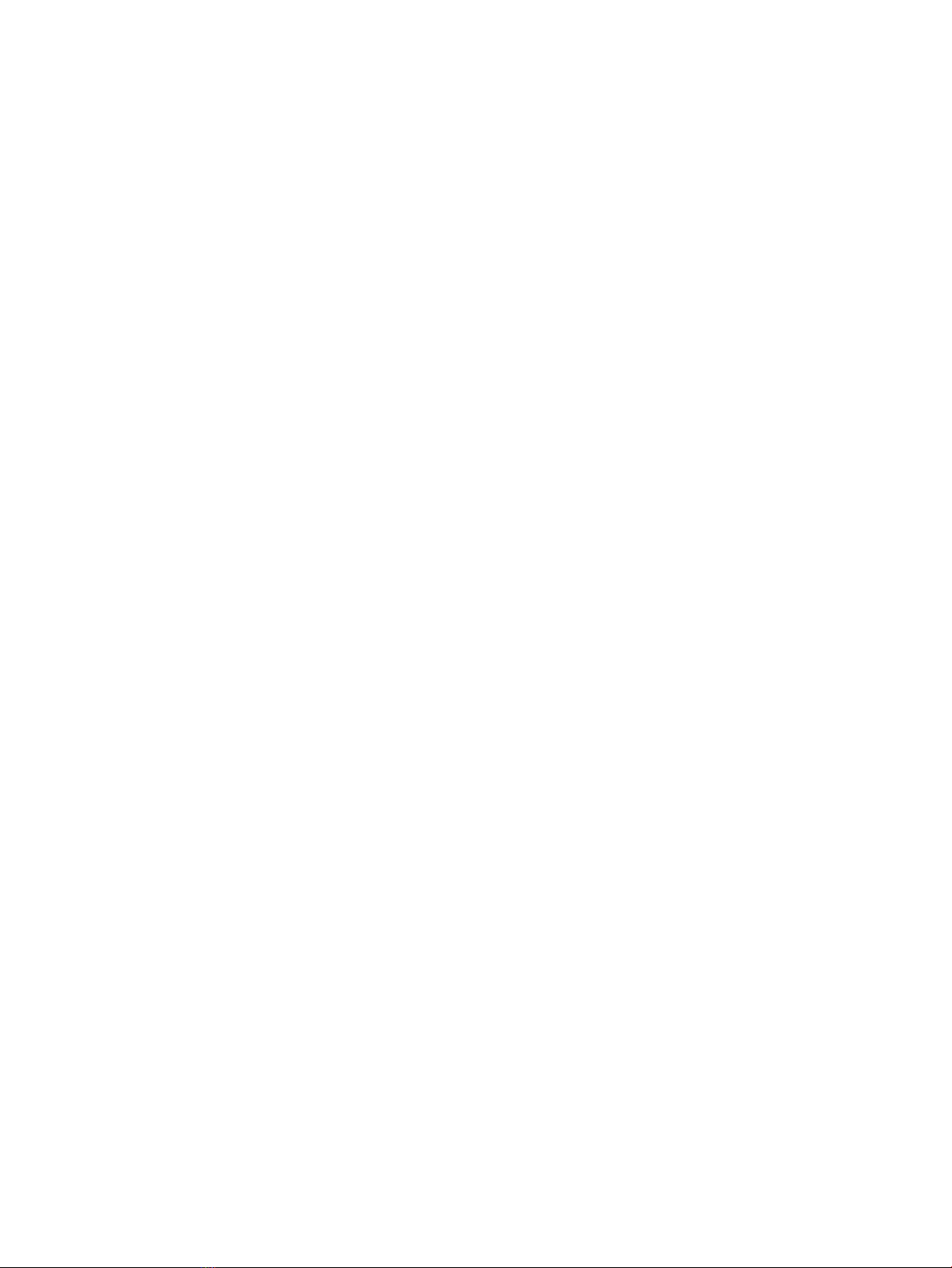Memory modules ............................................................................................................................... 33
WLAN/Bluetooth combo card ............................................................................................................ 35
WWAN module ................................................................................................................................... 37
Keyboard ........................................................................................................................................... 39
6 Removal and replacement procedures for Authorized Service Provider parts ................................................... 42
Component replacement procedures .................................................................................................................. 42
Battery ............................................................................................................................................... 43
RJ-45 board with bracket .................................................................................................................. 45
Heat sink assembly ........................................................................................................................... 46
RTC battery ........................................................................................................................................ 48
Power button board .......................................................................................................................... 49
Speaker assembly ............................................................................................................................. 50
Fingerprint reader assembly ............................................................................................................. 51
TouchPad ........................................................................................................................................... 53
TouchPad button board ..................................................................................................................... 54
NFC module ....................................................................................................................................... 55
Smart card reader .............................................................................................................................. 56
Fan ..................................................................................................................................................... 58
System board .................................................................................................................................... 60
Display assembly ............................................................................................................................... 64
Top cover ........................................................................................................................................... 73
7 Interpreting system validation diagnostic front panel LEDs and audible codes ................................................. 74
8 Computer Setup (BIOS), TPM, and HP Sure Start ............................................................................................. 76
Using Computer Setup ......................................................................................................................................... 76
Starting Computer Setup .................................................................................................................. 76
Using a USB keyboard or USB mouse to start Computer Setup (BIOS) .......................... 76
Navigating and selecting in Computer Setup ................................................................................... 76
Restoring factory settings in Computer Setup ................................................................................. 77
Updating the BIOS ............................................................................................................................. 77
Determining the BIOS version ......................................................................................... 77
Downloading a BIOS update ........................................................................................... 78
Changing the boot order using the f9 prompt .................................................................................. 79
TPM BIOS settings (select products only) ........................................................................................................... 79
Using HP Sure Start (select products only) ......................................................................................................... 79
9 Using HP PC Hardware Diagnostics (UEFI) ....................................................................................................... 80
Downloading HP PC Hardware Diagnostics (UEFI) to a USB device .................................................................... 80
viii