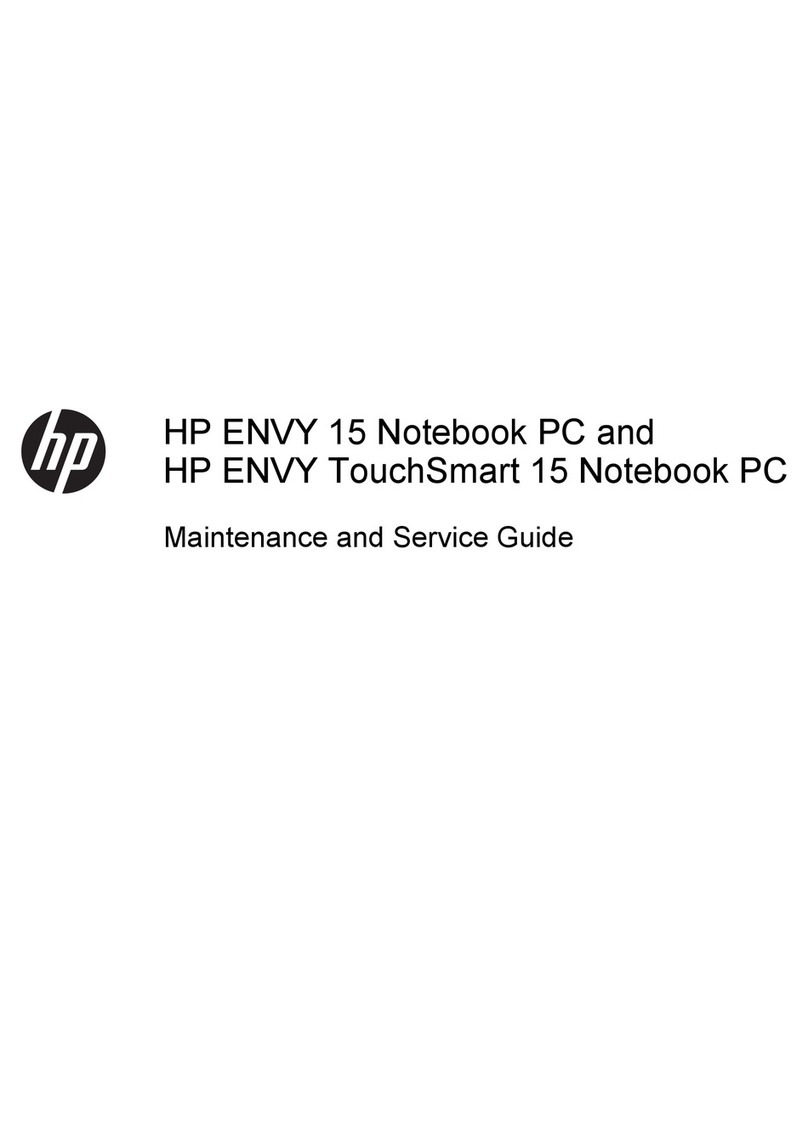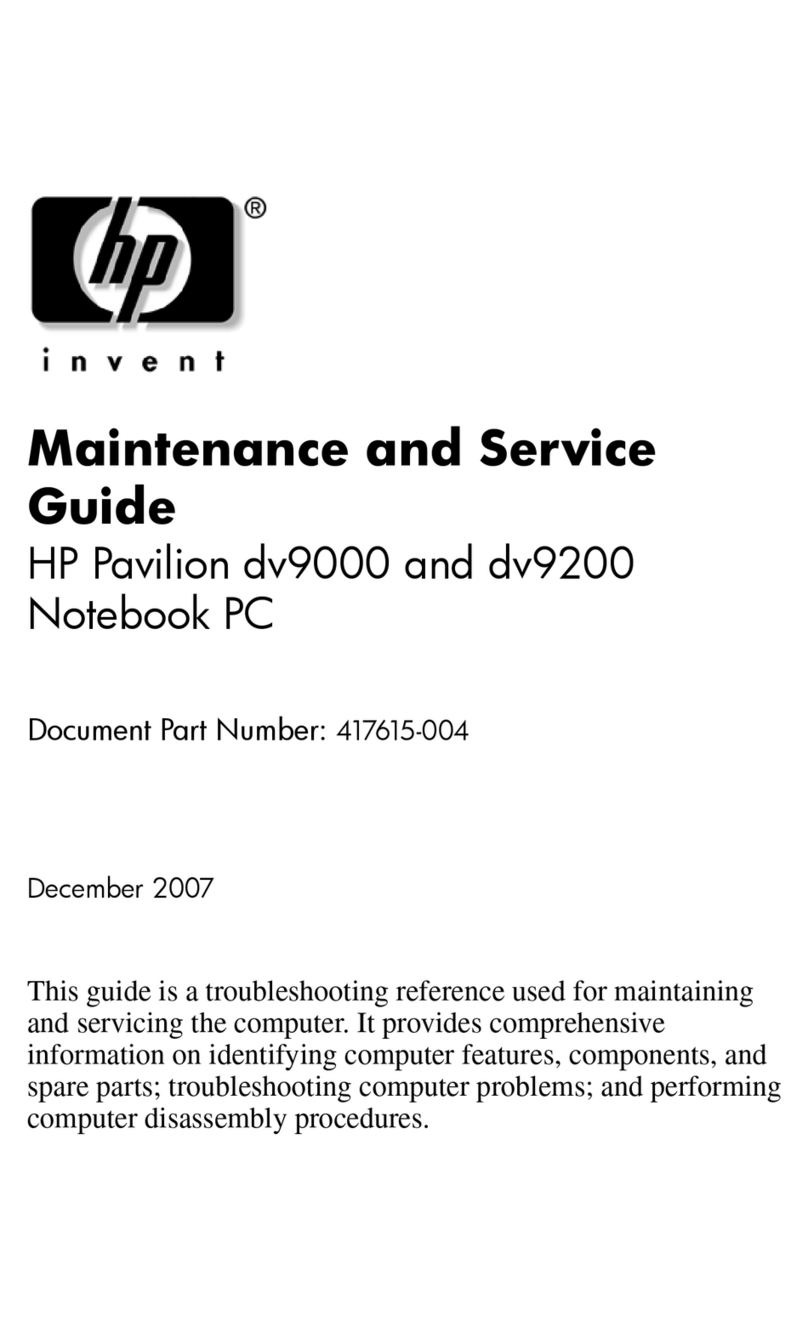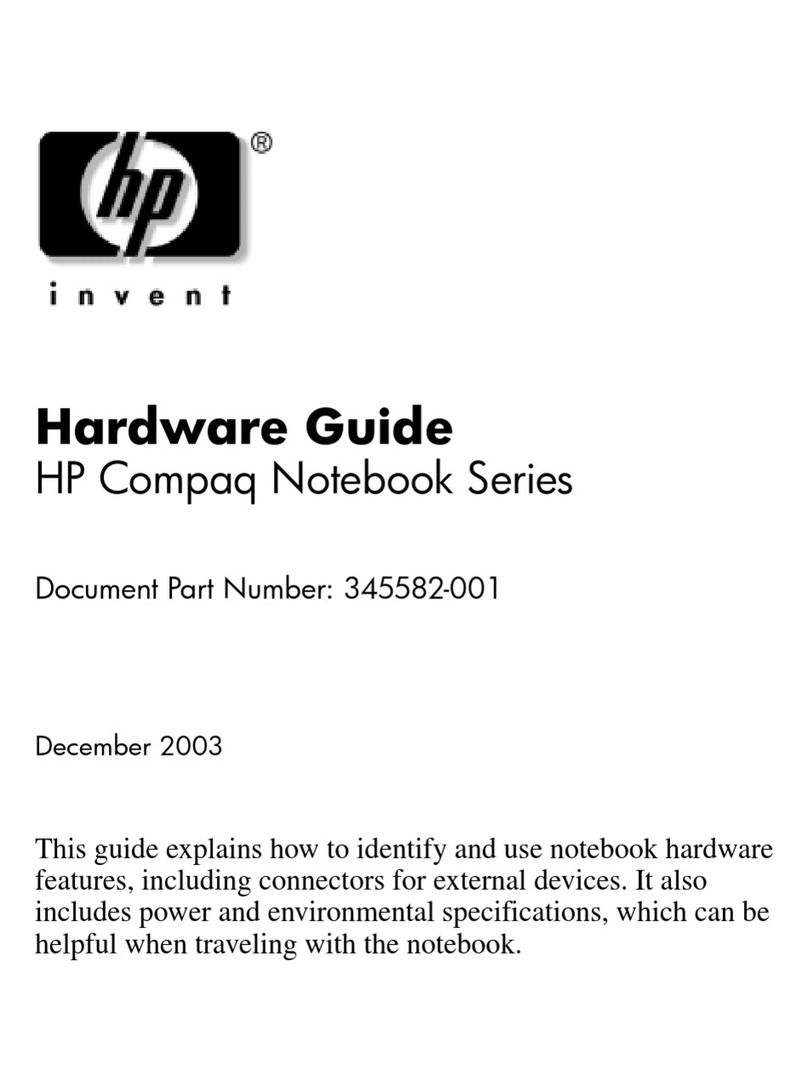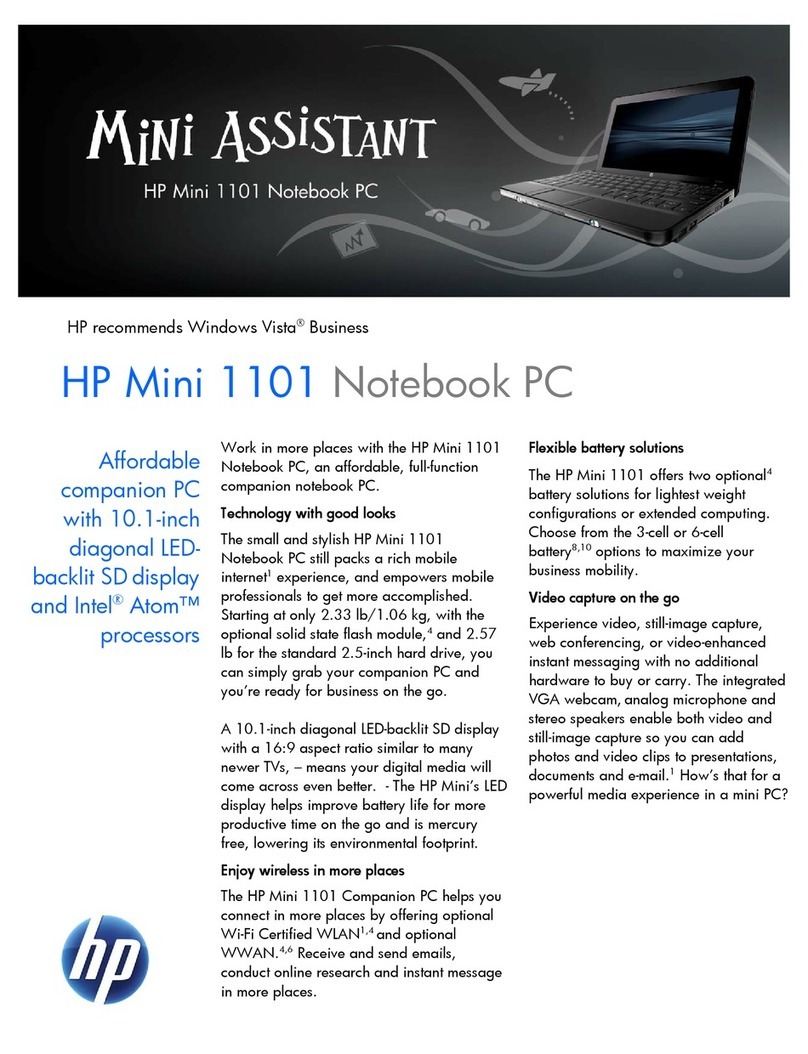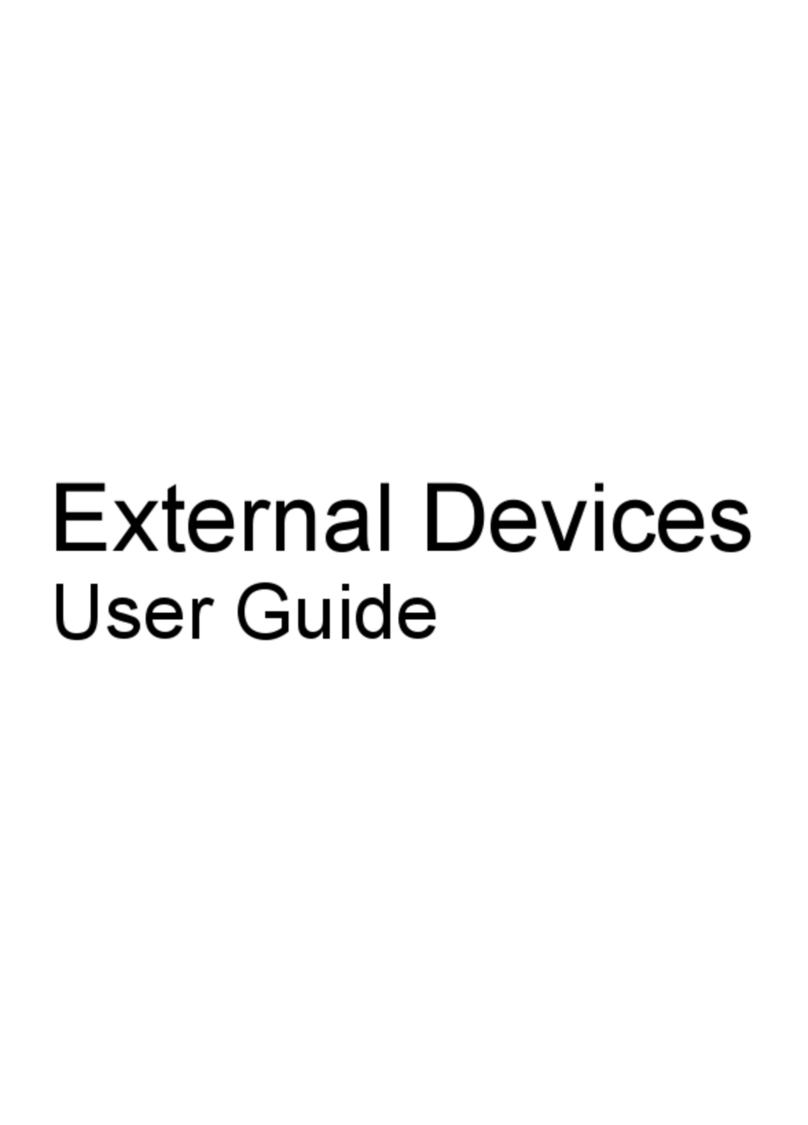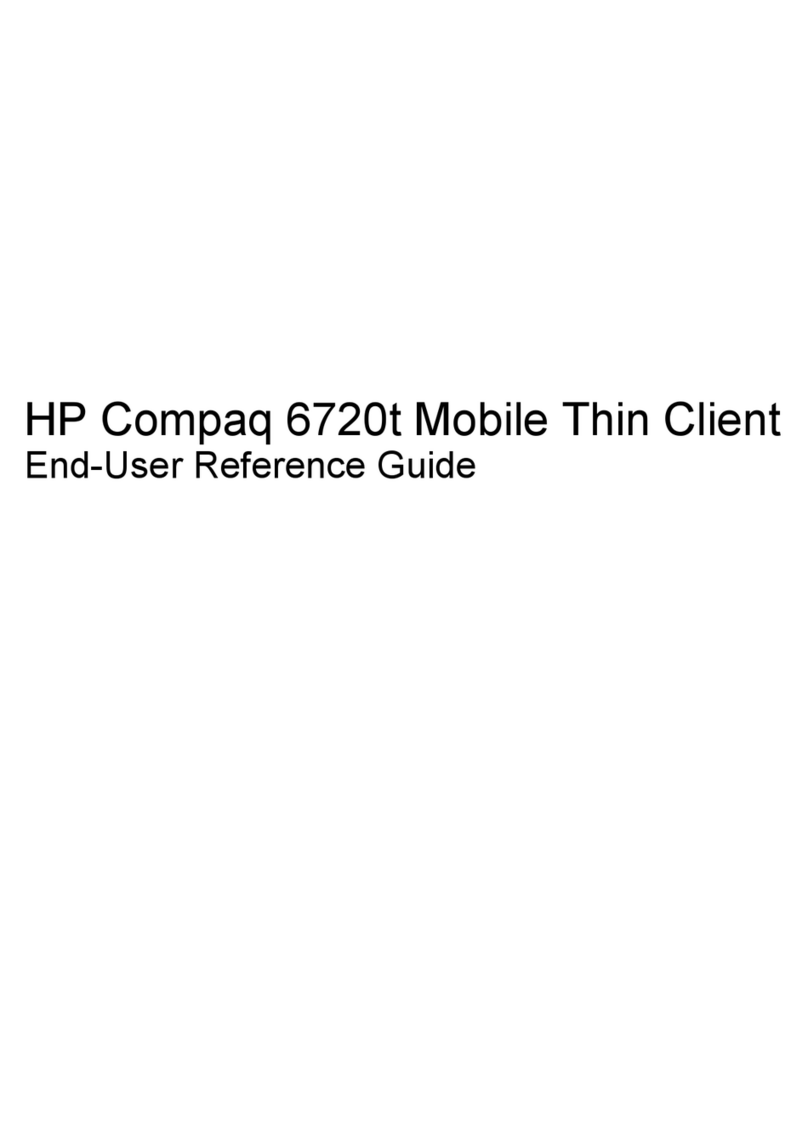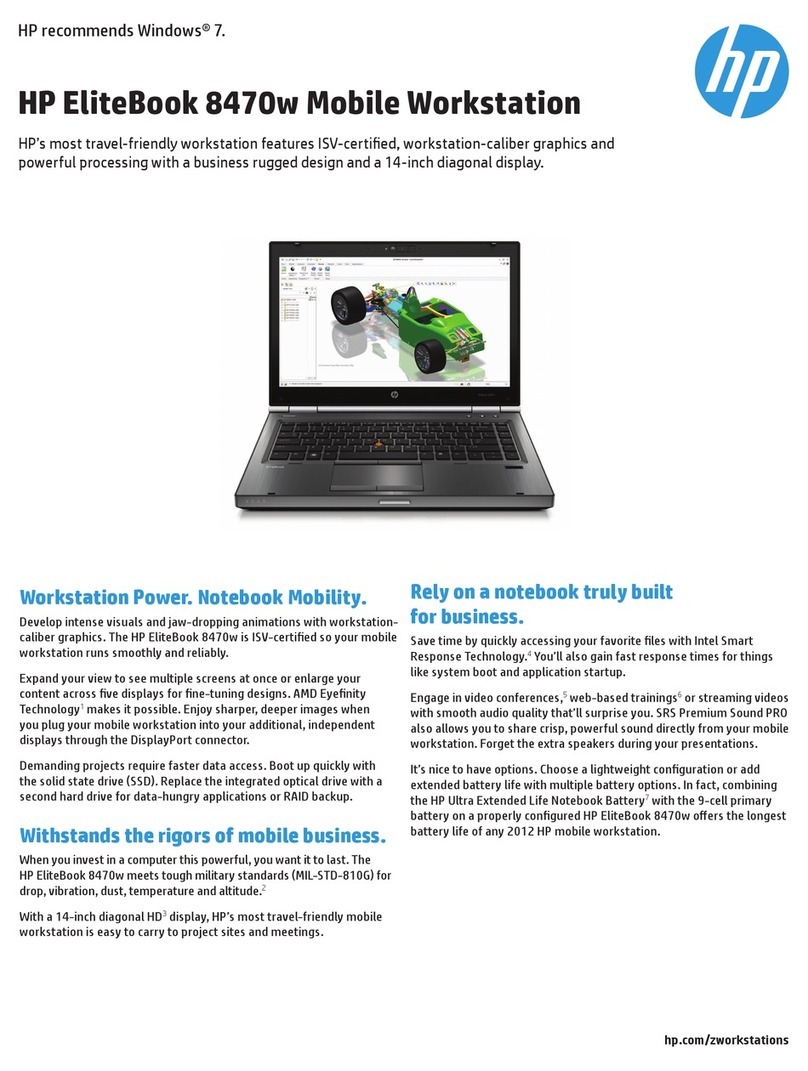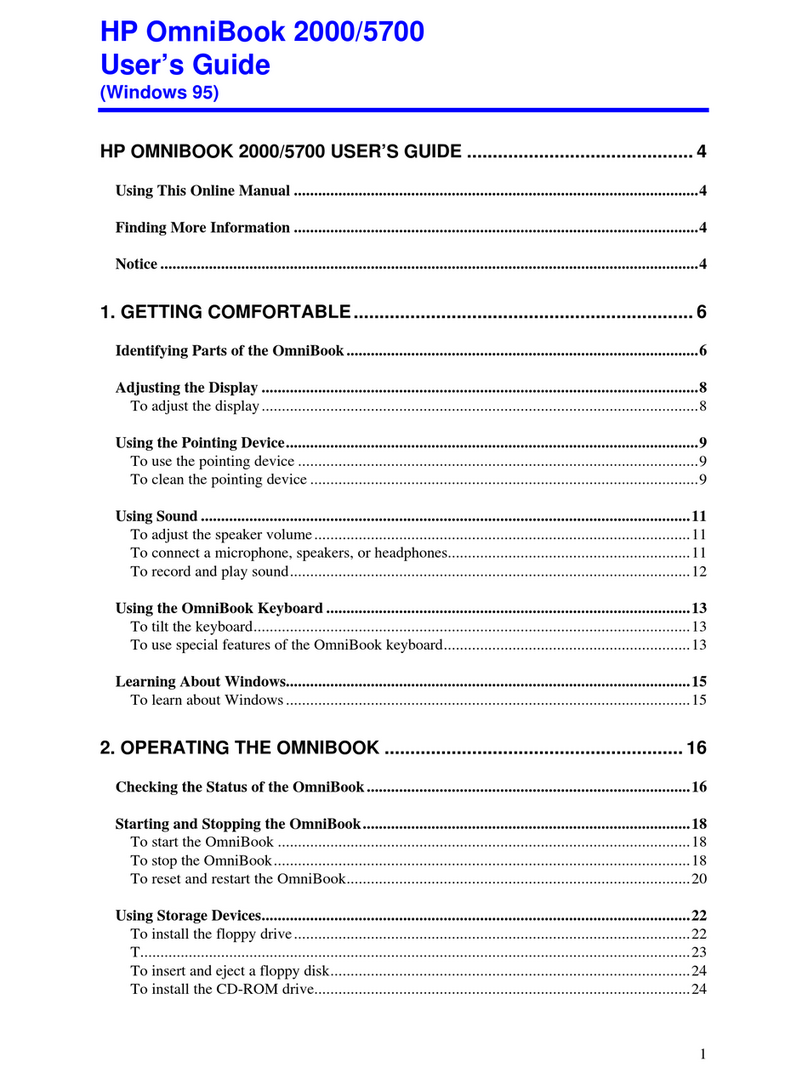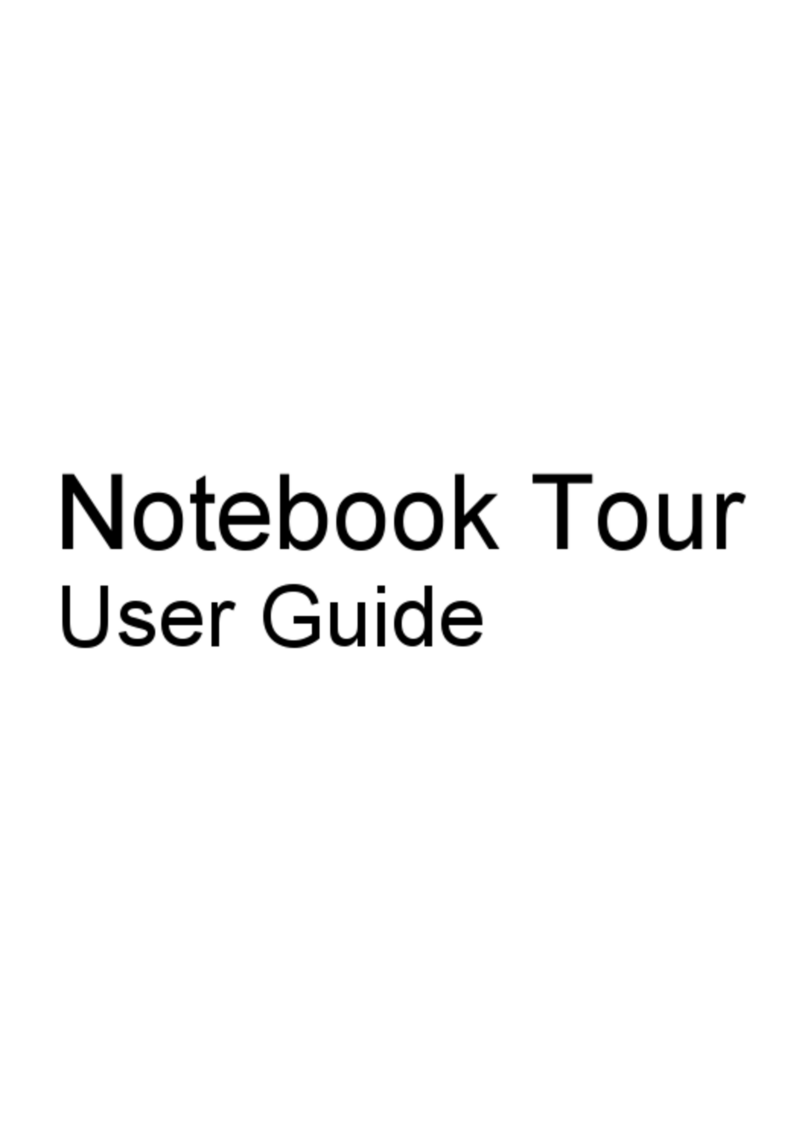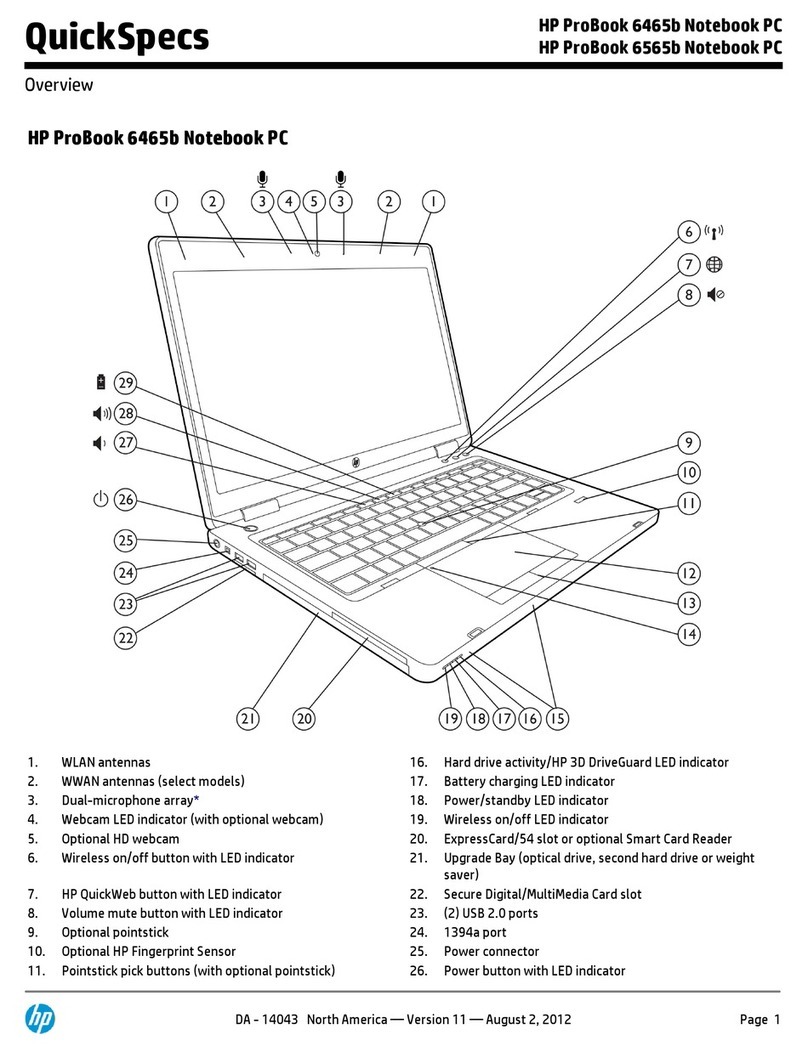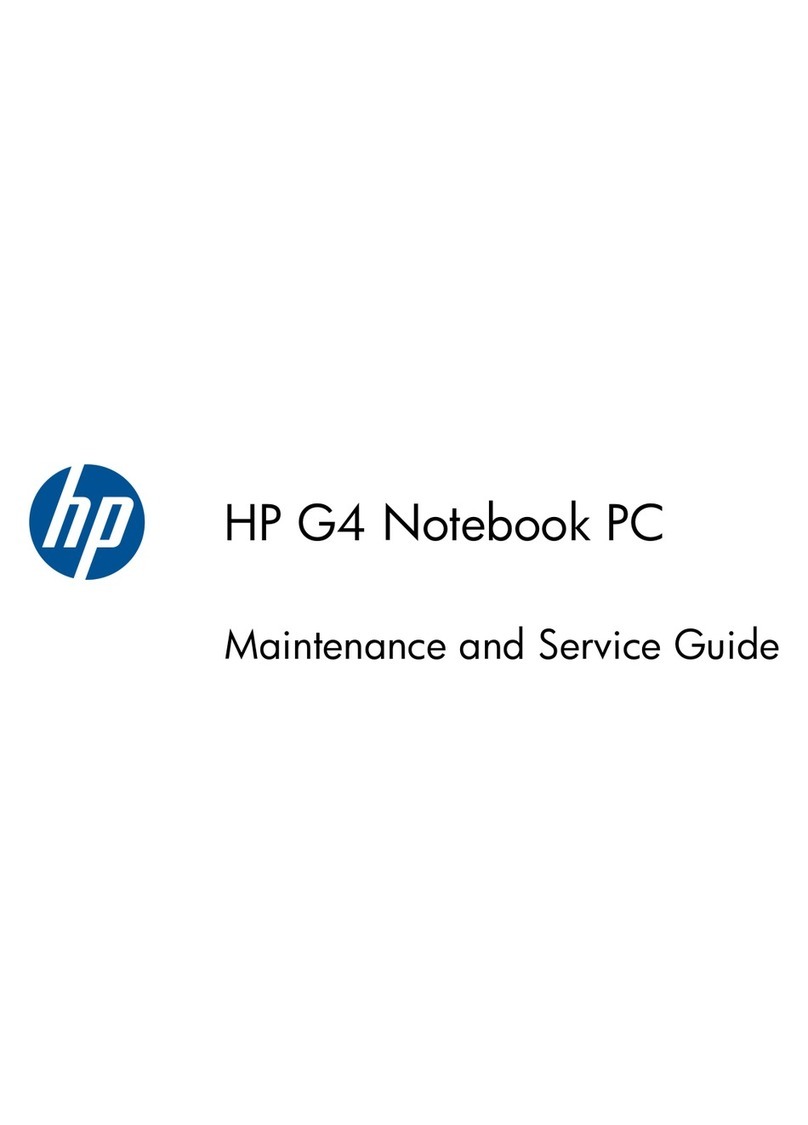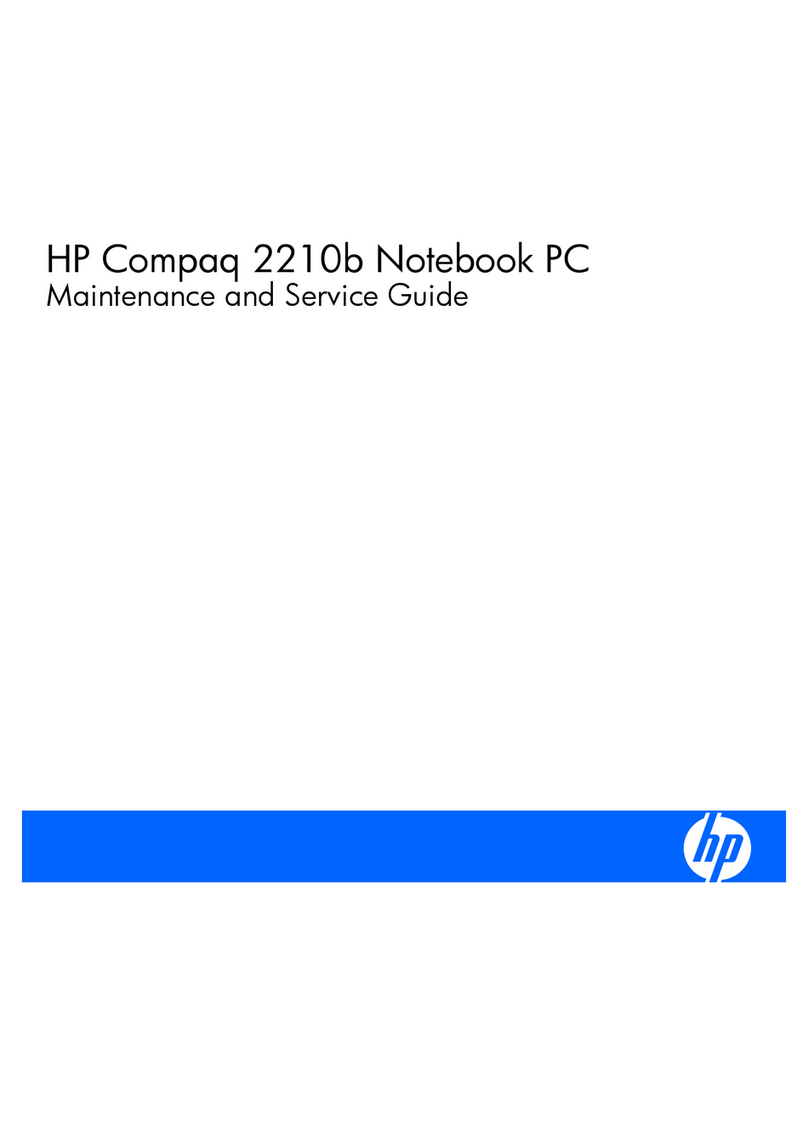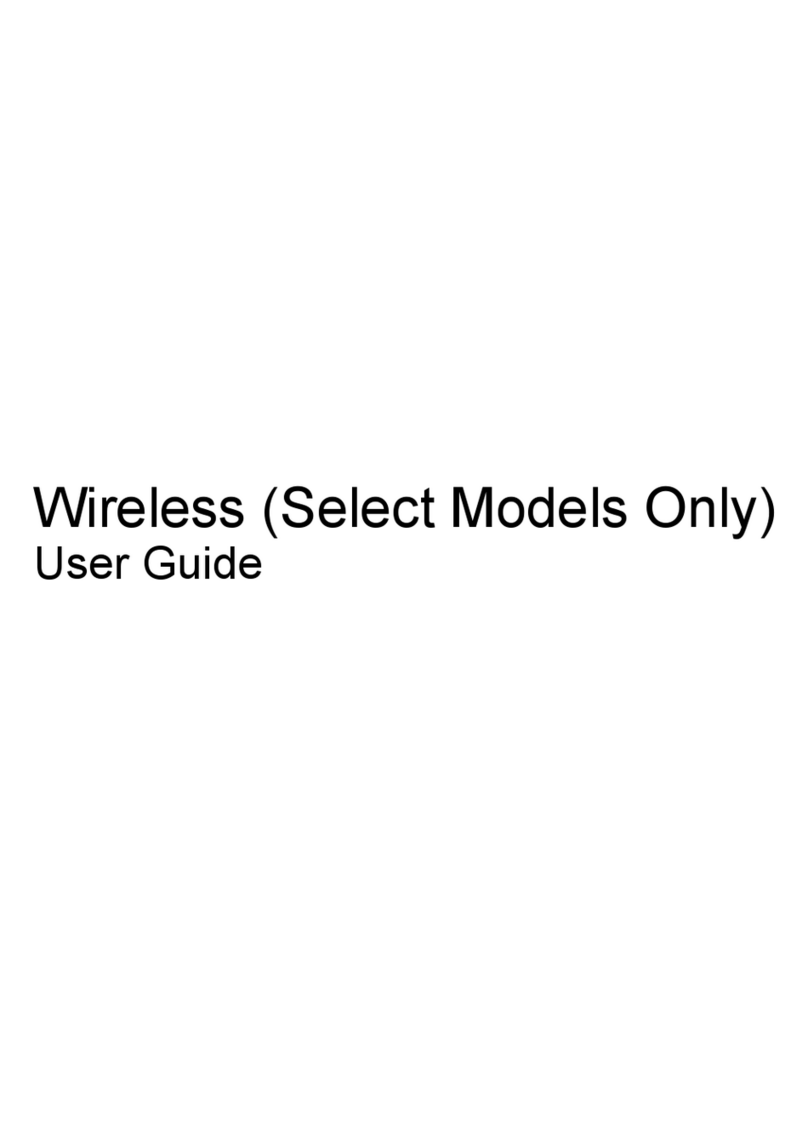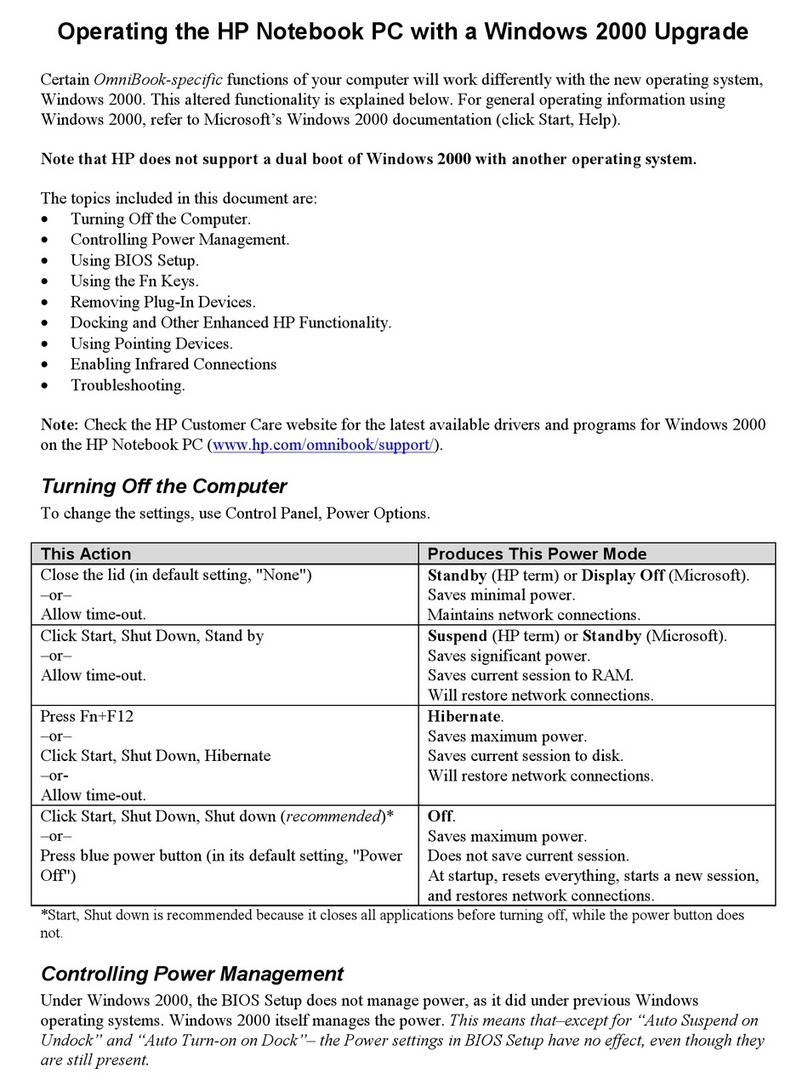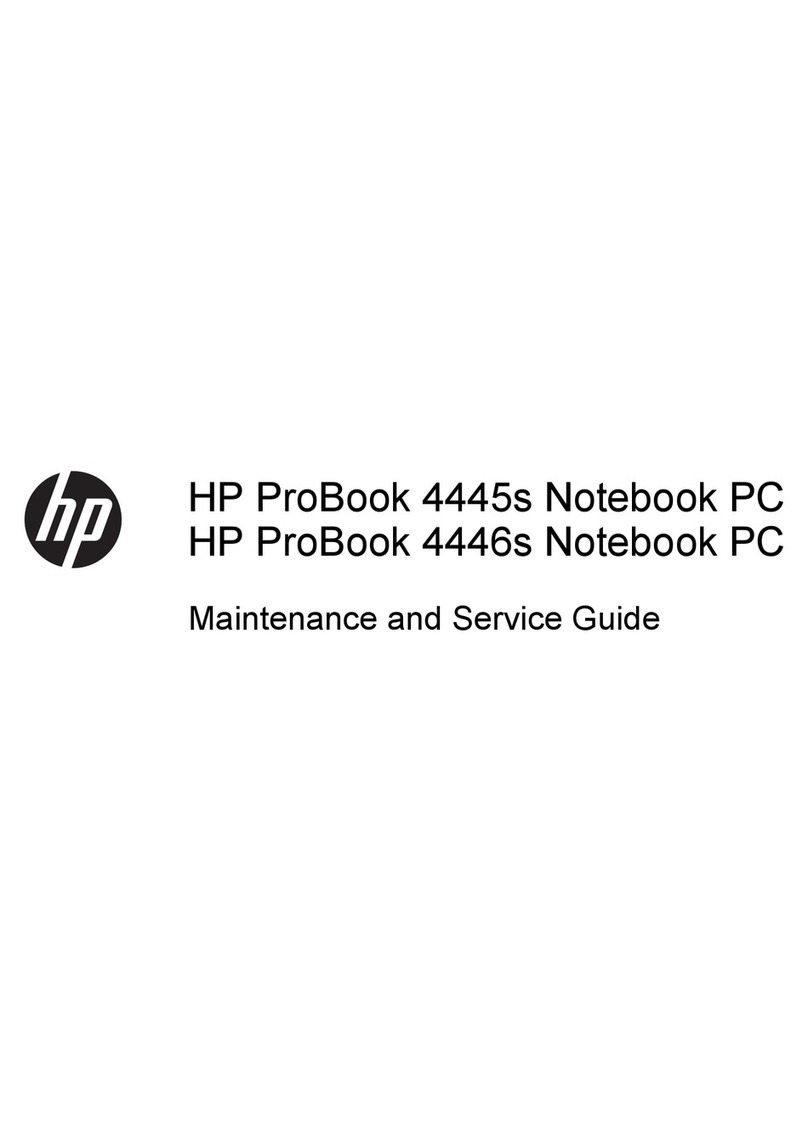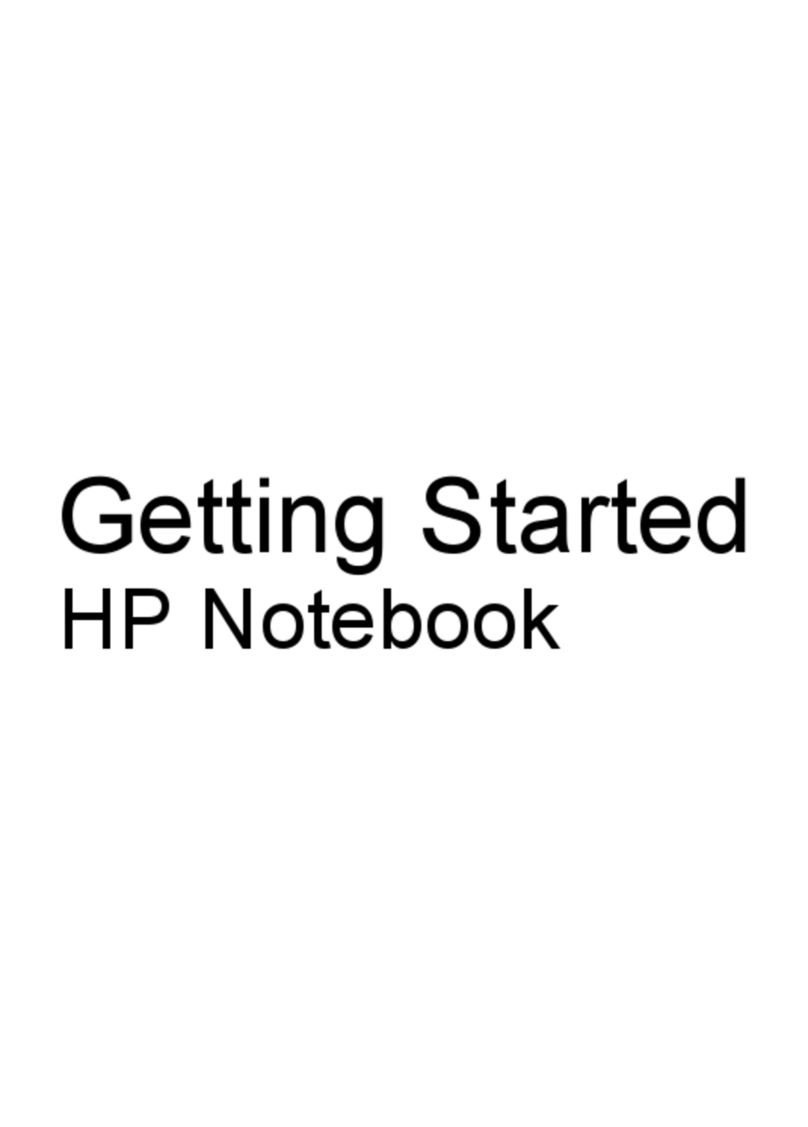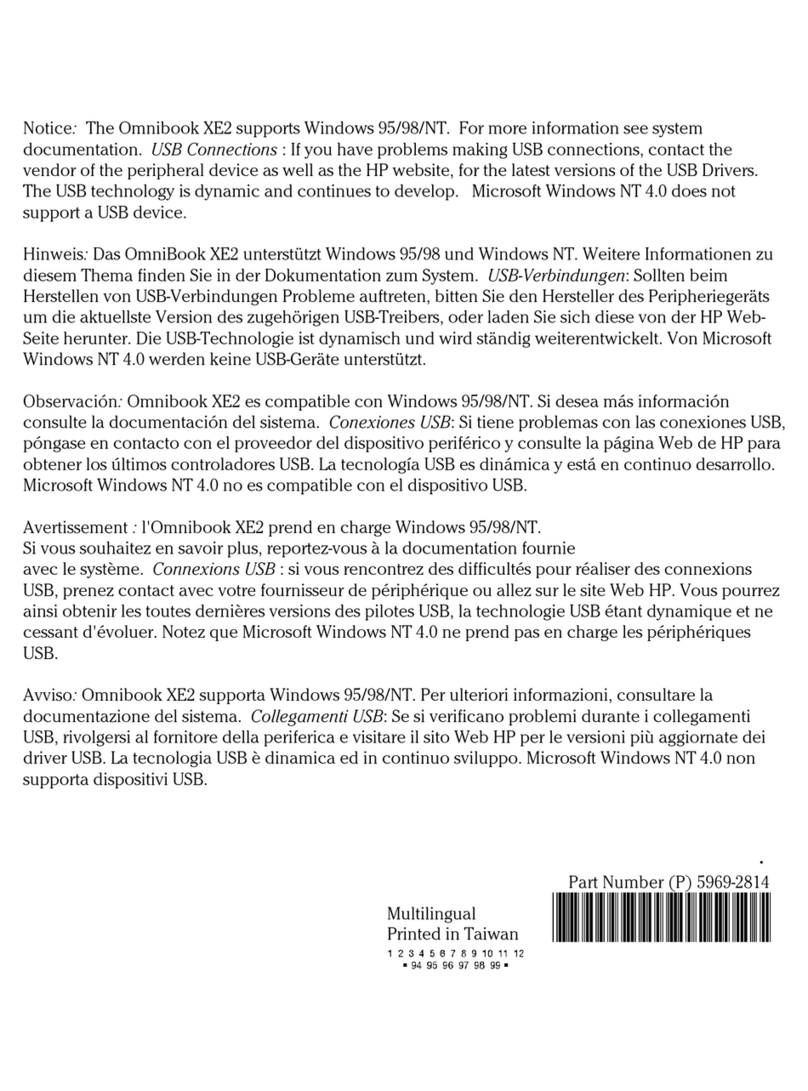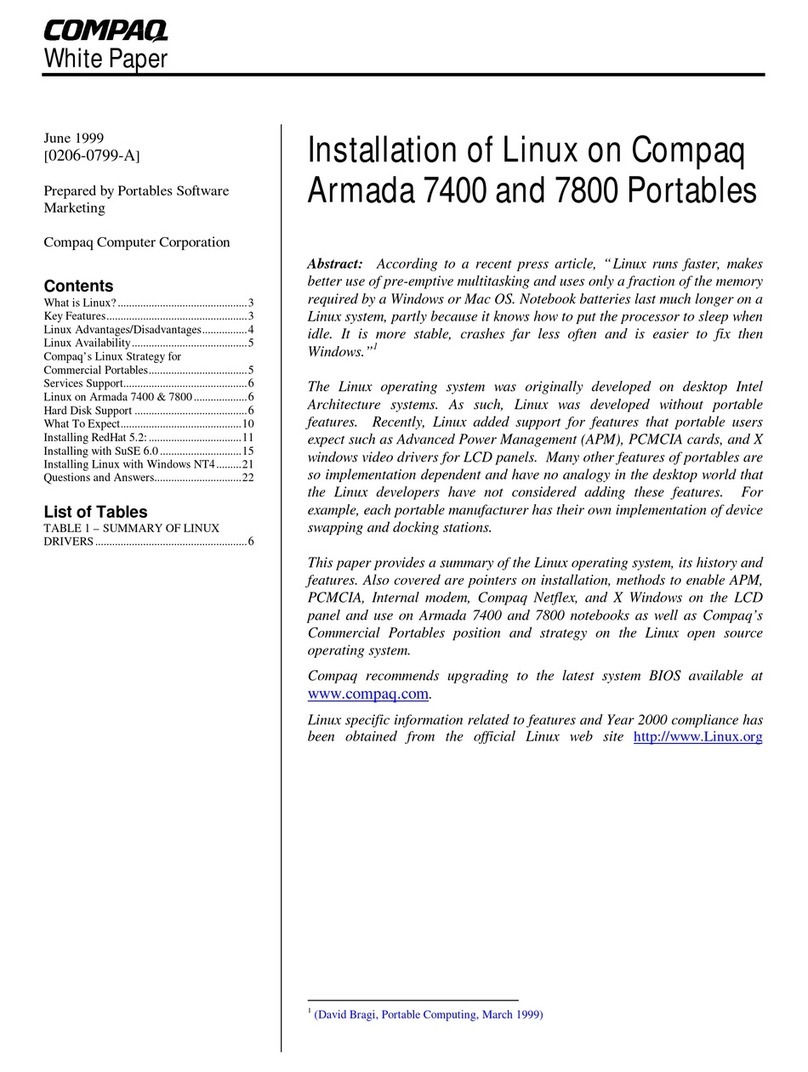WWAN module ................................................................................................................................................... 31
SIM card slot assembly ..................................................................................................................................... 33
Transfer board ................................................................................................................................................... 34
Webcam .............................................................................................................................................................. 36
WWAN antenna .................................................................................................................................................. 38
Leather cover ..................................................................................................................................................... 41
Speaker assembly ............................................................................................................................................. 46
Keyboard ............................................................................................................................................................. 49
Lower frame ....................................................................................................................................................... 51
Hinges .................................................................................................................................................................. 52
Transfer board cable ......................................................................................................................................... 54
Display panel cable ........................................................................................................................................... 56
Solid-state drive ................................................................................................................................................ 58
Power button board .......................................................................................................................................... 60
System board ..................................................................................................................................................... 61
Heat sink ............................................................................................................................................................. 63
6 Using Setup Utility (BIOS) ...................................................................................................................................................................... 66
Starting Setup Utility (BIOS) .................................................................................................................................................. 66
Updating Setup Utility (BIOS) ................................................................................................................................................ 66
Determining the BIOS version ......................................................................................................................... 66
Downloading a BIOS update ............................................................................................................................ 67
7 Using HP PC Hardware Diagnostics ..................................................................................................................................................... 68
Using HP PC Hardware Diagnostics Windows (select products only) ............................................................................ 68
Downloading HP PC Hardware Diagnostics Windows ................................................................................. 68
Downloading the latest HP PC Hardware Diagnostics Windows version ............................. 68
Downloading HP Hardware Diagnostics Windows by product name or number
(select products only) ................................................................................................................... 69
Installing HP PC Hardware Diagnostics Windows ......................................................................................... 69
Using HP PC Hardware Diagnostics UEFI ............................................................................................................................ 69
Starting HP PC Hardware Diagnostics UEFI ................................................................................................... 69
Downloading HP PC Hardware Diagnostics UEFI to a USB ash drive ...................................................... 70
Downloading the latest HP PC Hardware Diagnostics UEFI version ..................................... 70
Downloading HP PC Hardware Diagnostics UEFI by product name or number (select
products only) ............................................................................................................................... 70
Using Remote HP PC Hardware Diagnostics UEFI settings (select products only) ...................................................... 70
Downloading Remote HP PC Hardware Diagnostics UEFI .......................................................................... 71
Downloading the latest Remote HP PC Hardware Diagnostics UEFI version ...................... 71
Downloading Remote HP PC Hardware Diagnostics UEFI by product name or number ... 71
Customizing Remote HP PC Hardware Diagnostics UEFI settings ............................................................ 71
vi