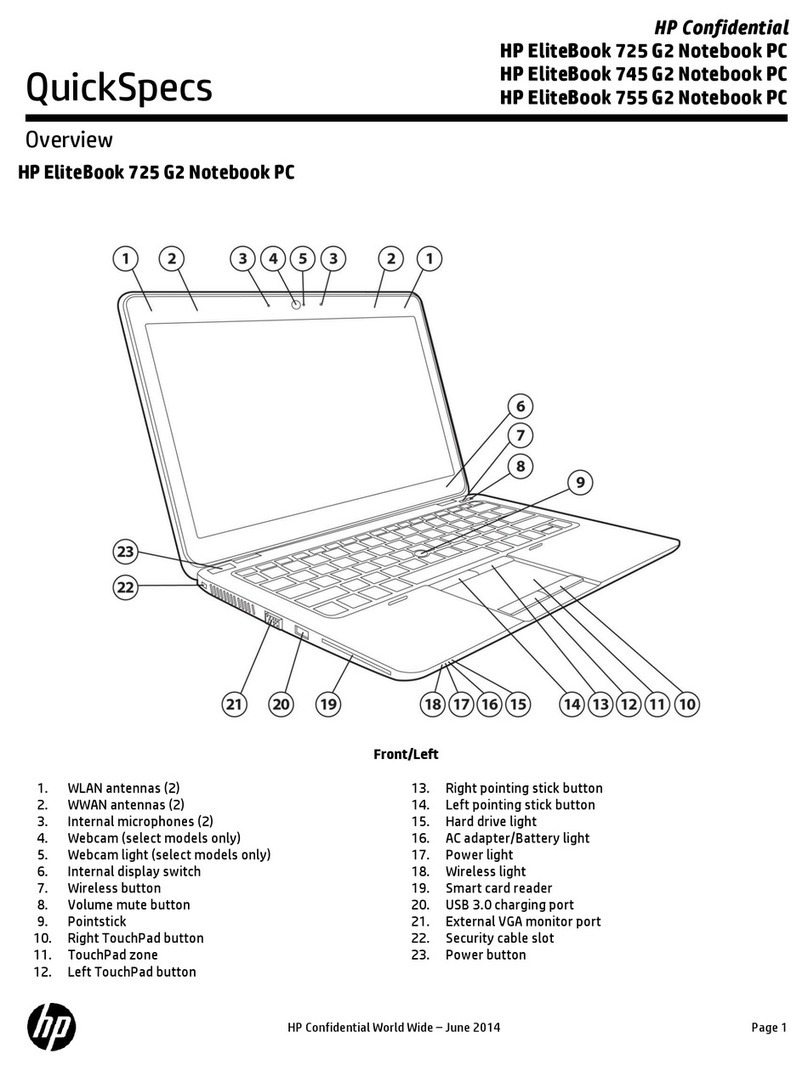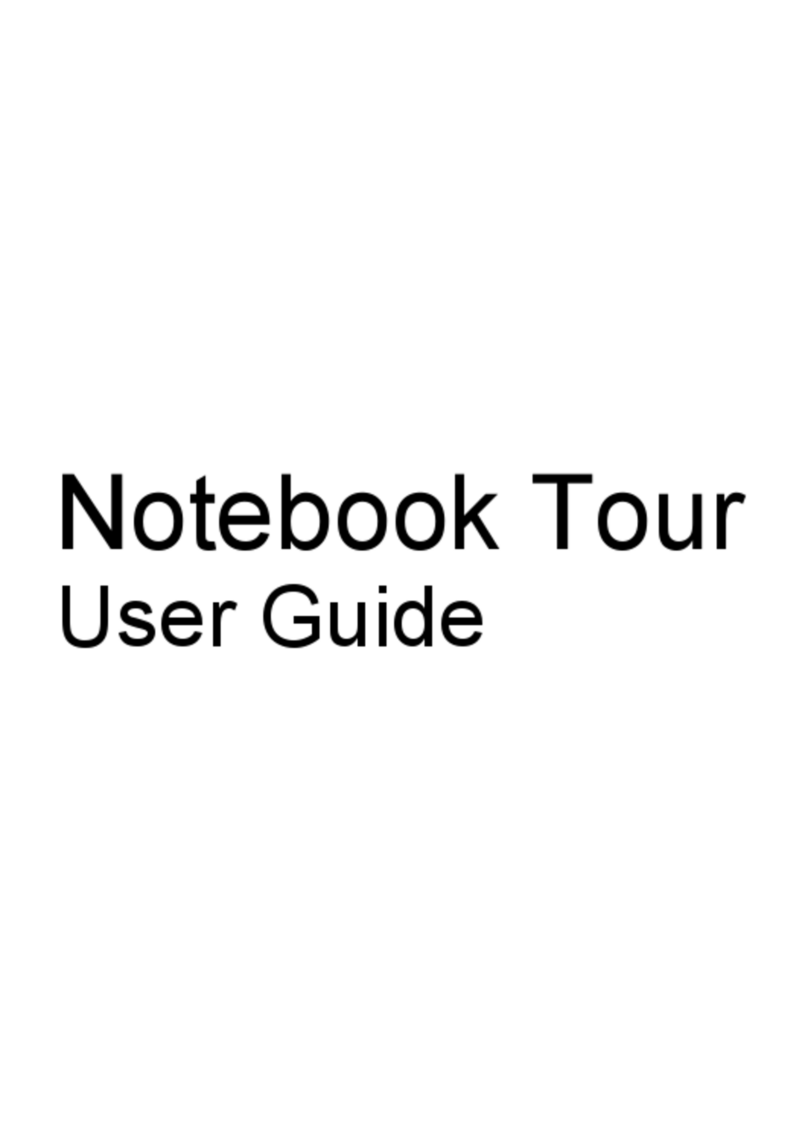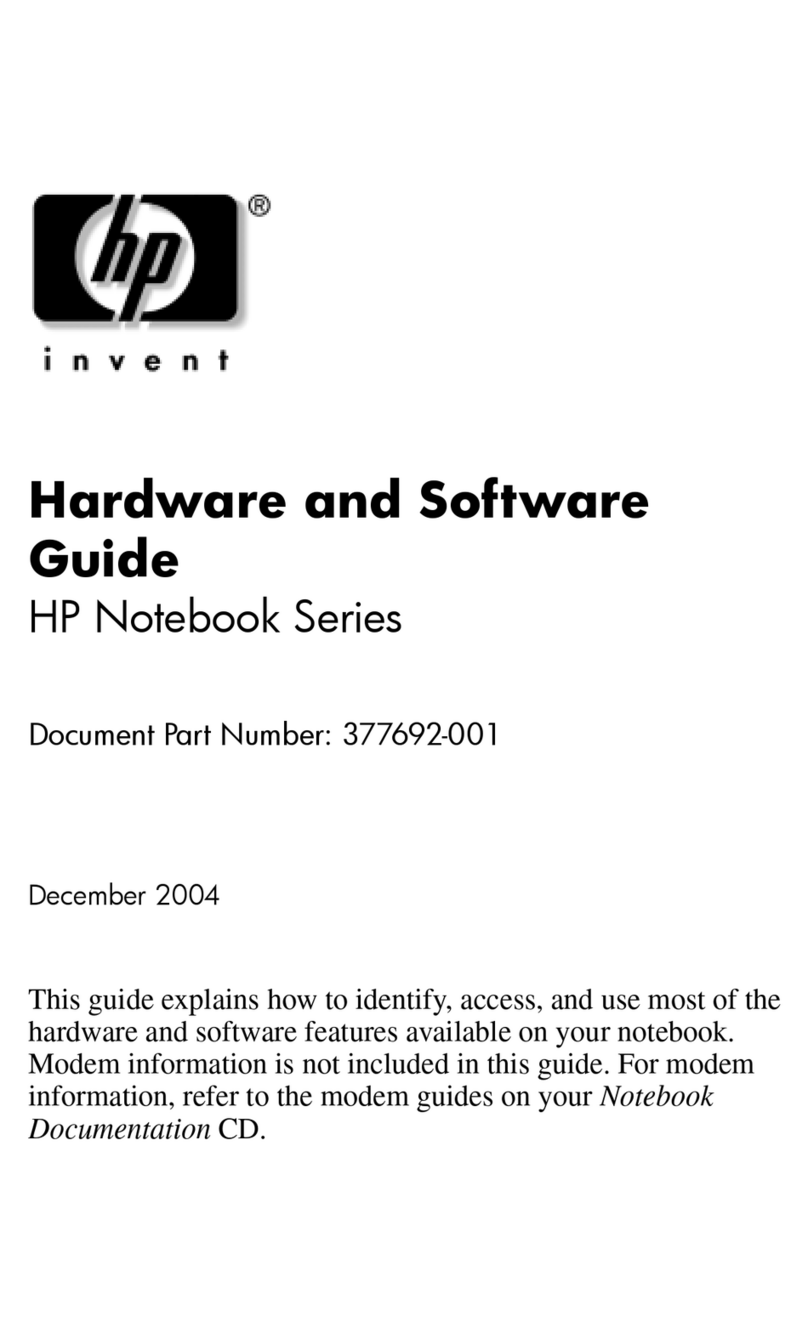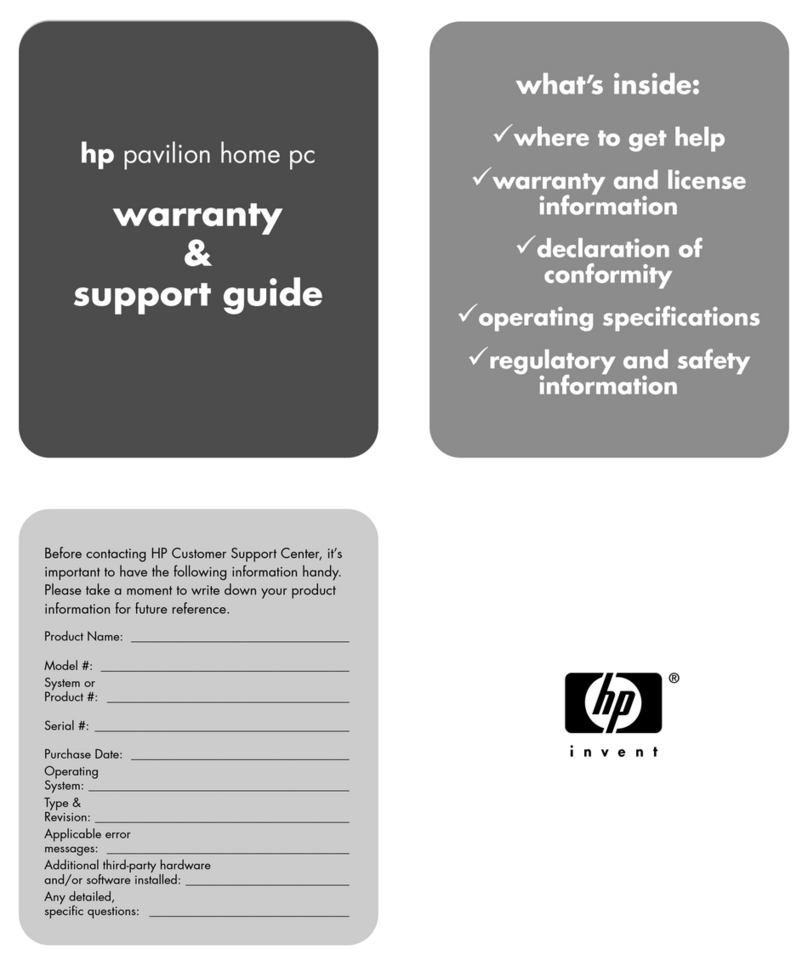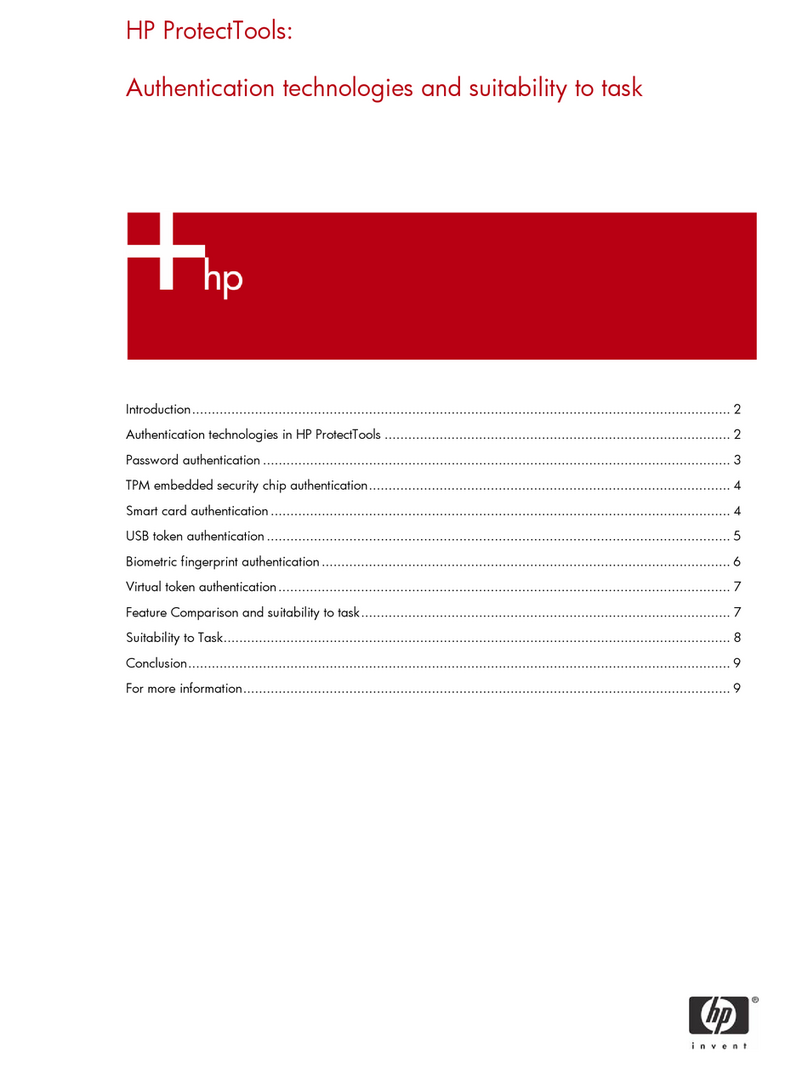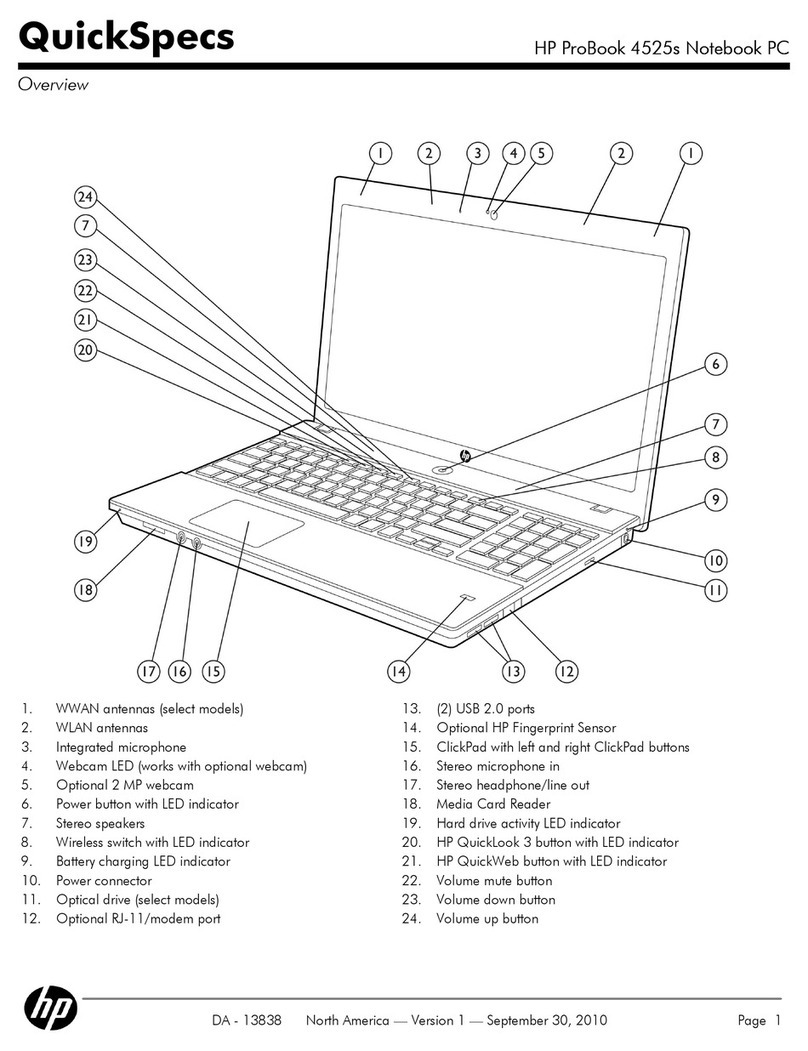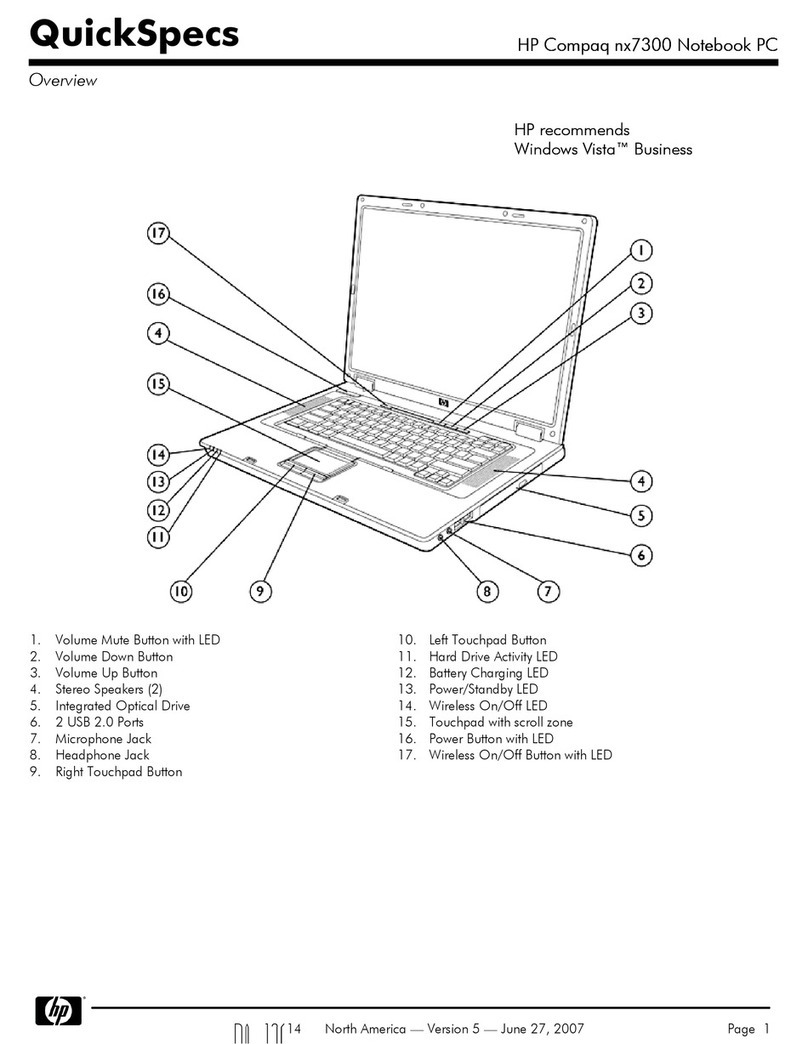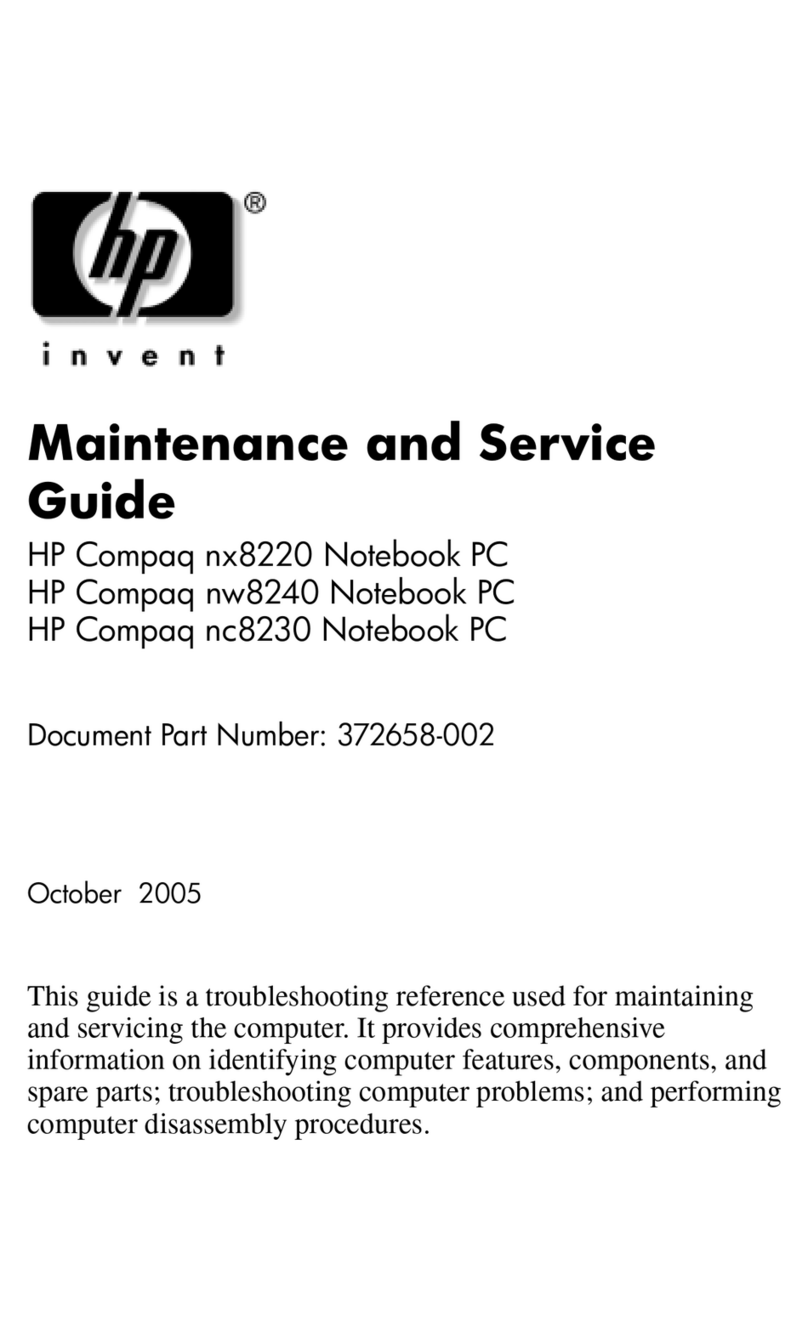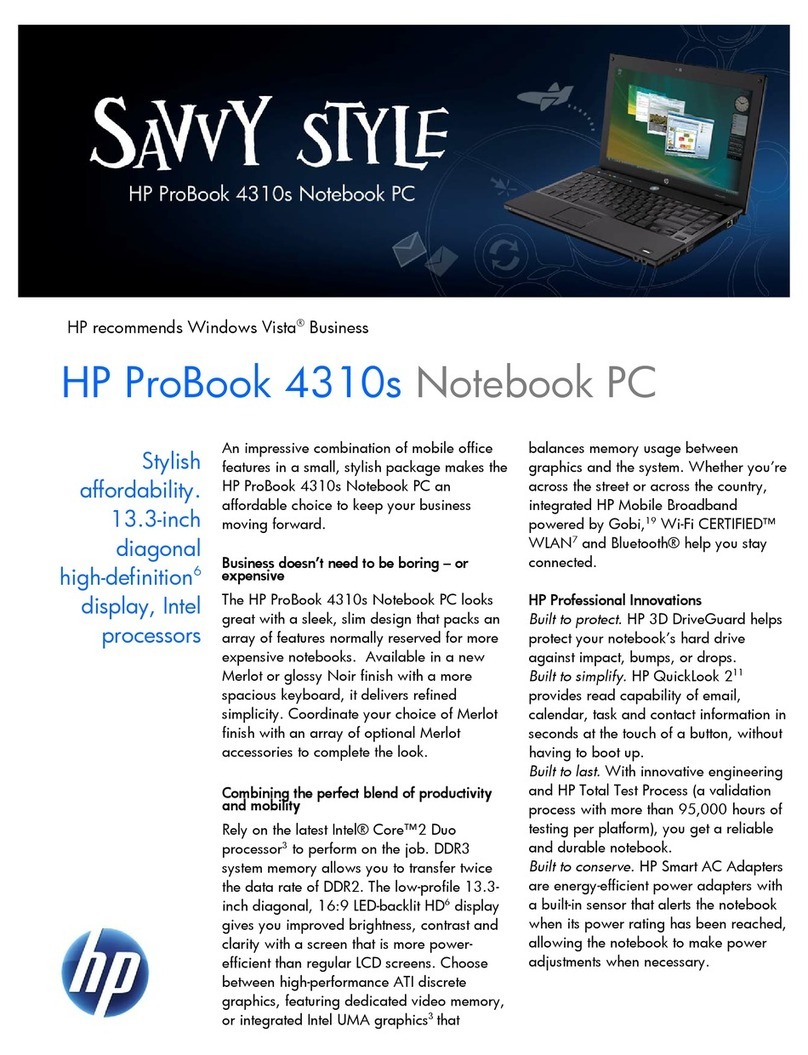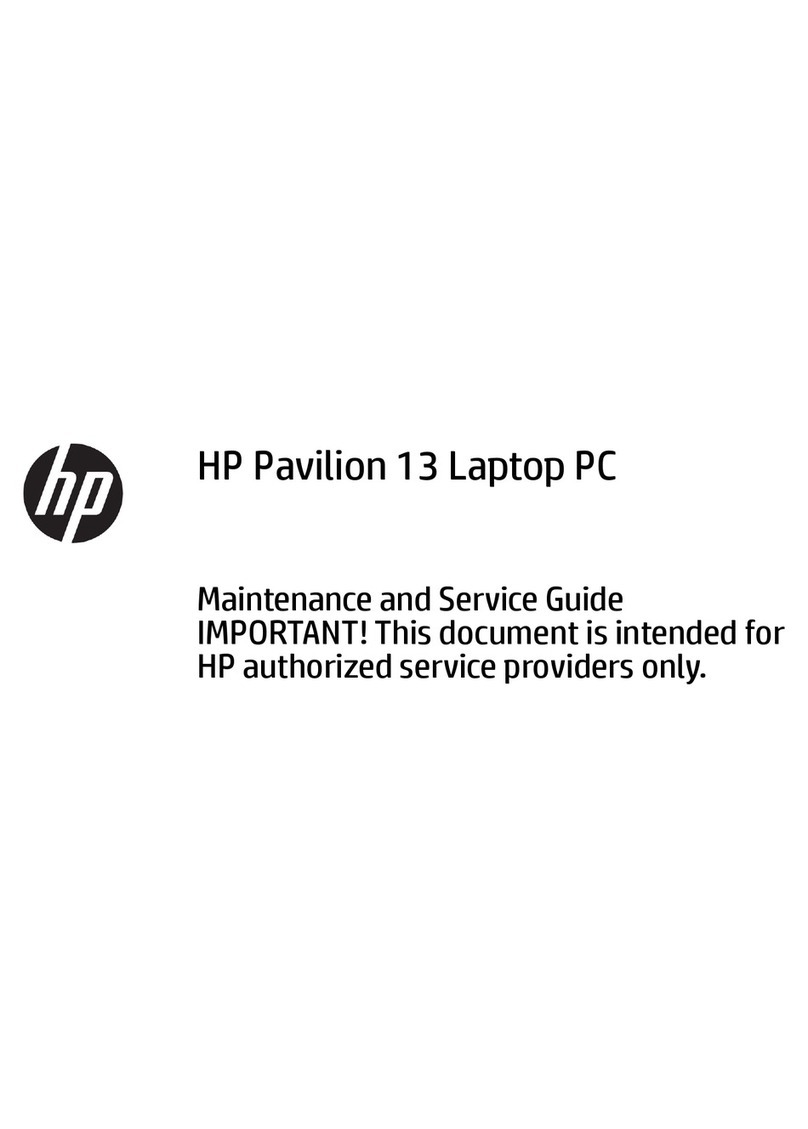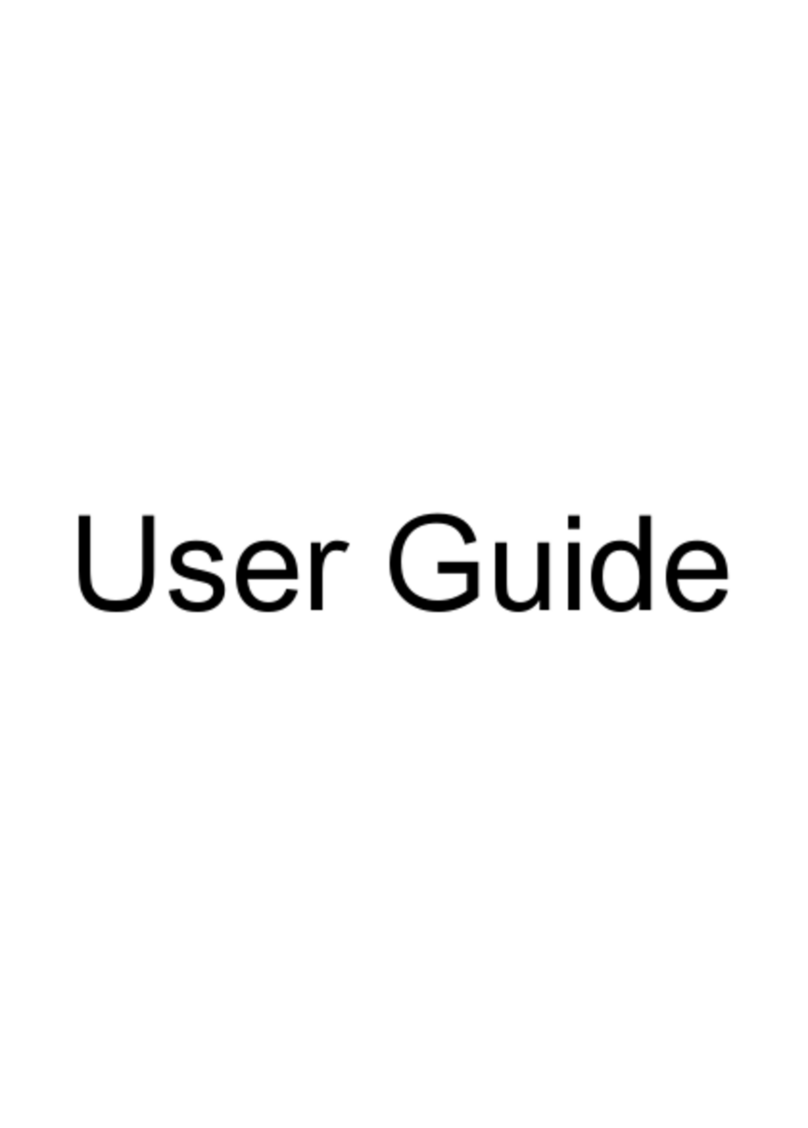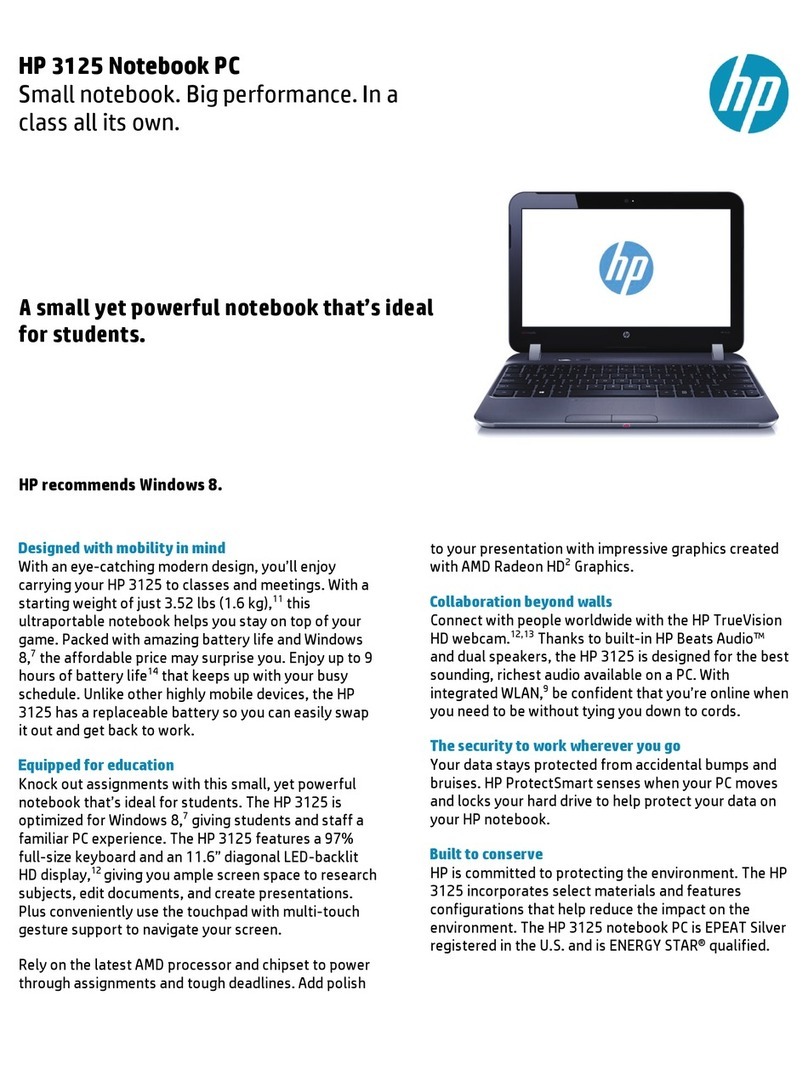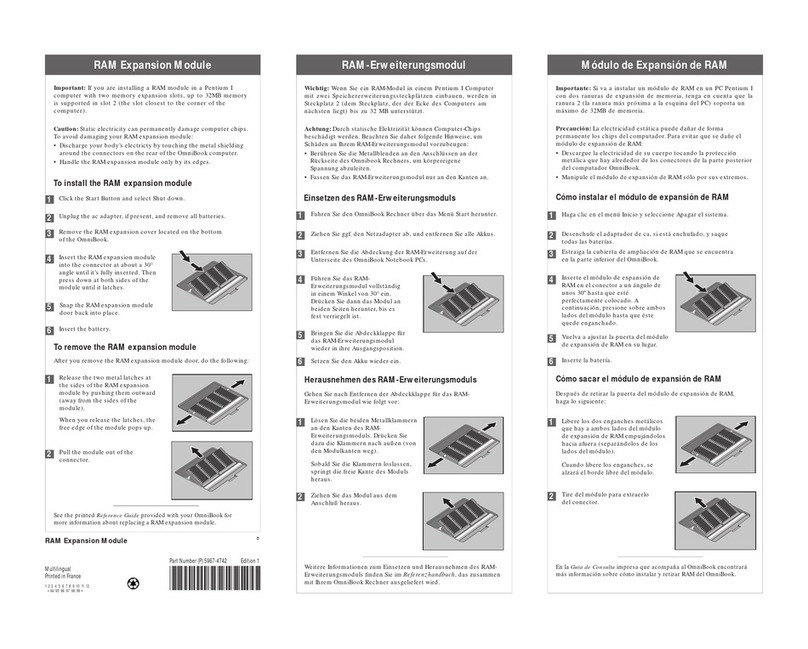6 Removal and replacement procedures for Authorized Service Provider parts ................................................... 30
Component replacement procedures .................................................................................................................. 30
Bottom cover ..................................................................................................................................... 31
Hard drive .......................................................................................................................................... 34
WLAN module .................................................................................................................................... 36
Memory module ................................................................................................................................ 38
USB board .......................................................................................................................................... 40
Fan ..................................................................................................................................................... 42
Heat sink ............................................................................................................................................ 44
RTC battery ........................................................................................................................................ 46
Speakers (front) ................................................................................................................................. 47
Subwoofer ......................................................................................................................................... 48
System board .................................................................................................................................... 49
Solid State Drive ................................................................................................................................ 51
Speaker (rear) .................................................................................................................................... 53
LID board ........................................................................................................................................... 55
TouchPad assembly ........................................................................................................................... 56
Fingerprint reader board (select products only) ............................................................................... 57
Power connector cable ...................................................................................................................... 59
Display assembly – touch screen ...................................................................................................... 60
Display assembly – non-touch screen .............................................................................................. 65
7 Computer Setup (BIOS), TPM, and HP Sure Start – Windows 10 ......................................................................... 70
Using Computer Setup ......................................................................................................................................... 70
Starting Computer Setup .................................................................................................................. 70
Navigating and selecting in Computer Setup ................................................................................... 71
Restoring factory settings in Computer Setup ................................................................................. 71
Updating the BIOS ............................................................................................................................. 72
Determining the BIOS ..................................................................................................... 72
Downloading a BIOS update ........................................................................................... 72
Changing the boot order using the f9 prompt .................................................................................. 73
TPM BIOS settings (select products only) ........................................................................................................... 74
Using HP Sure Start (select products only) ......................................................................................................... 74
8 Using Setup Utility (BIOS) in Windows 8.1 ...................................................................................................... 75
Starting Setup Utility (BIOS) ................................................................................................................................ 75
Updating Setup Utility (BIOS) .............................................................................................................................. 75
Determining the BIOS version ........................................................................................................... 75
Downloading a BIOS update .............................................................................................................. 75
vi