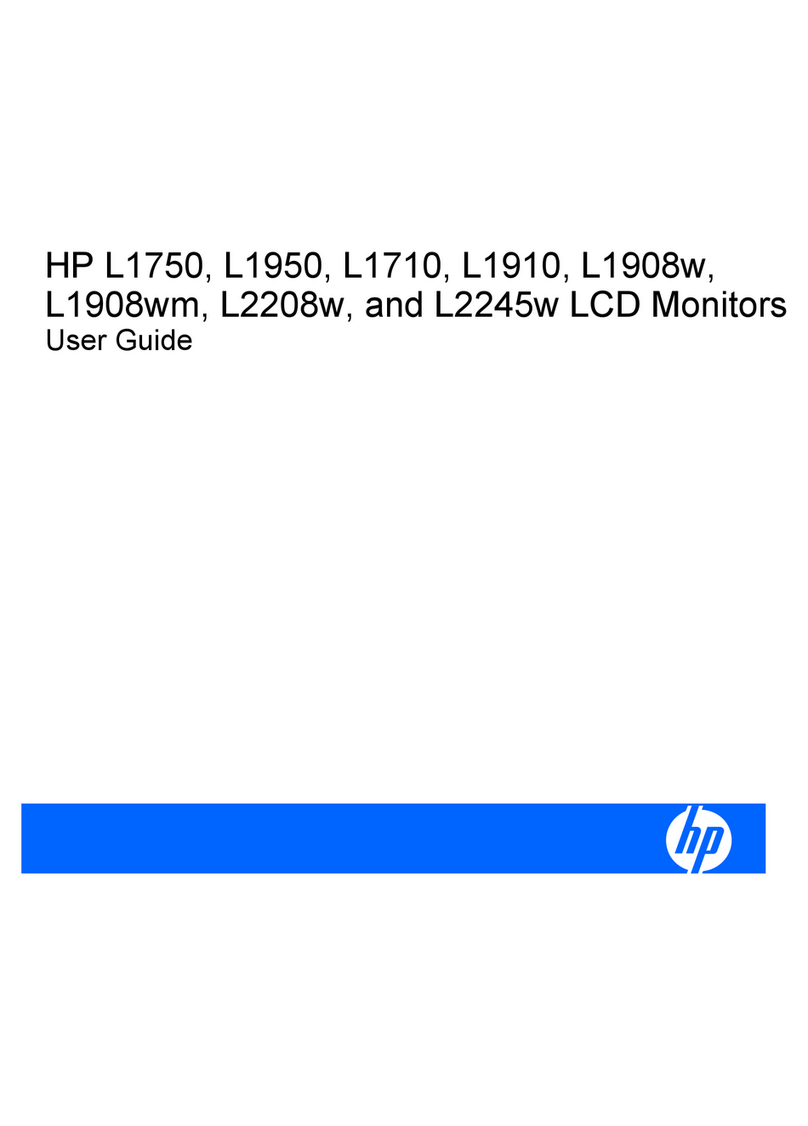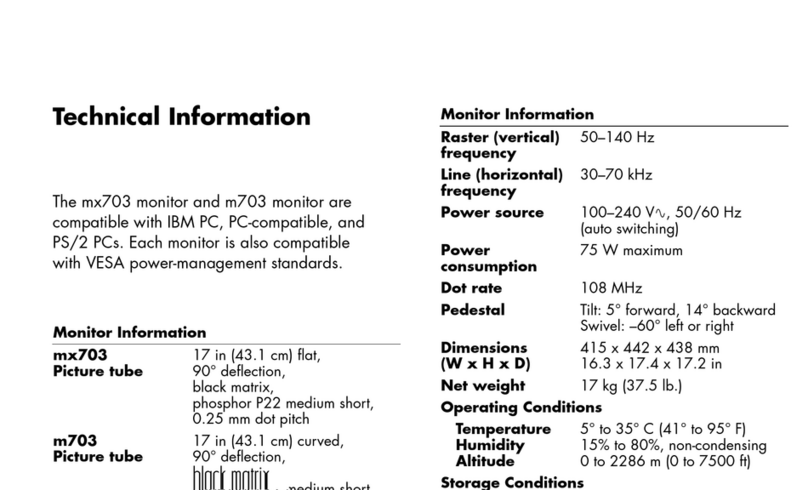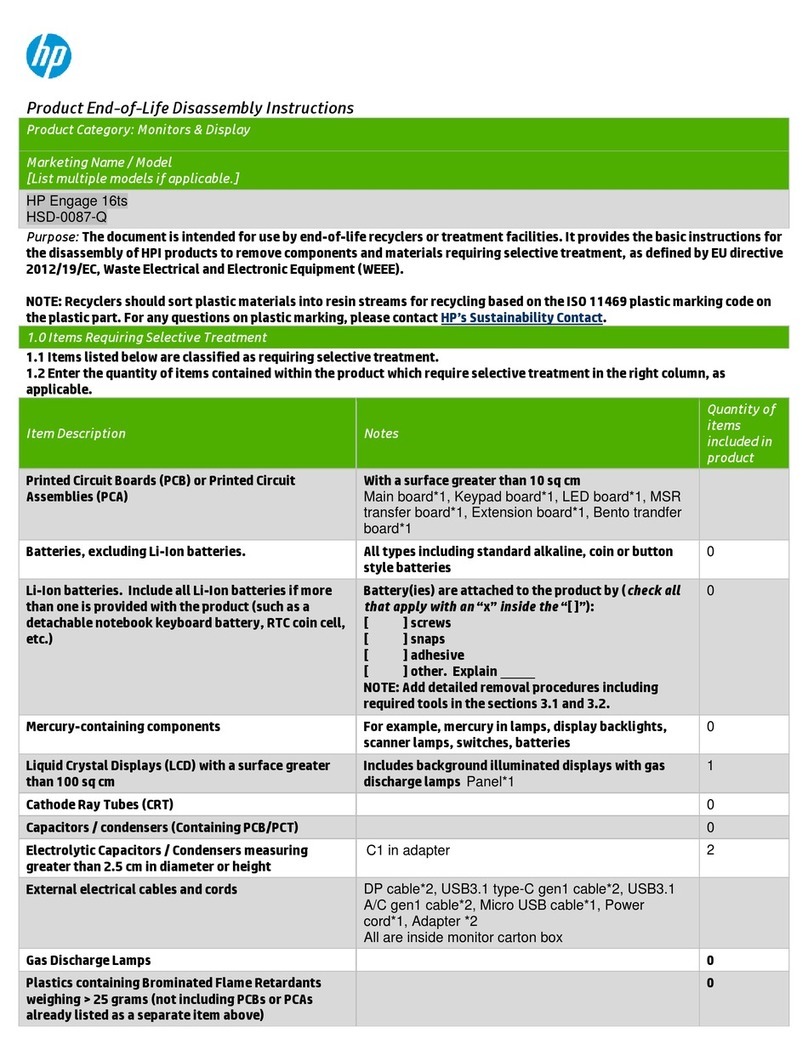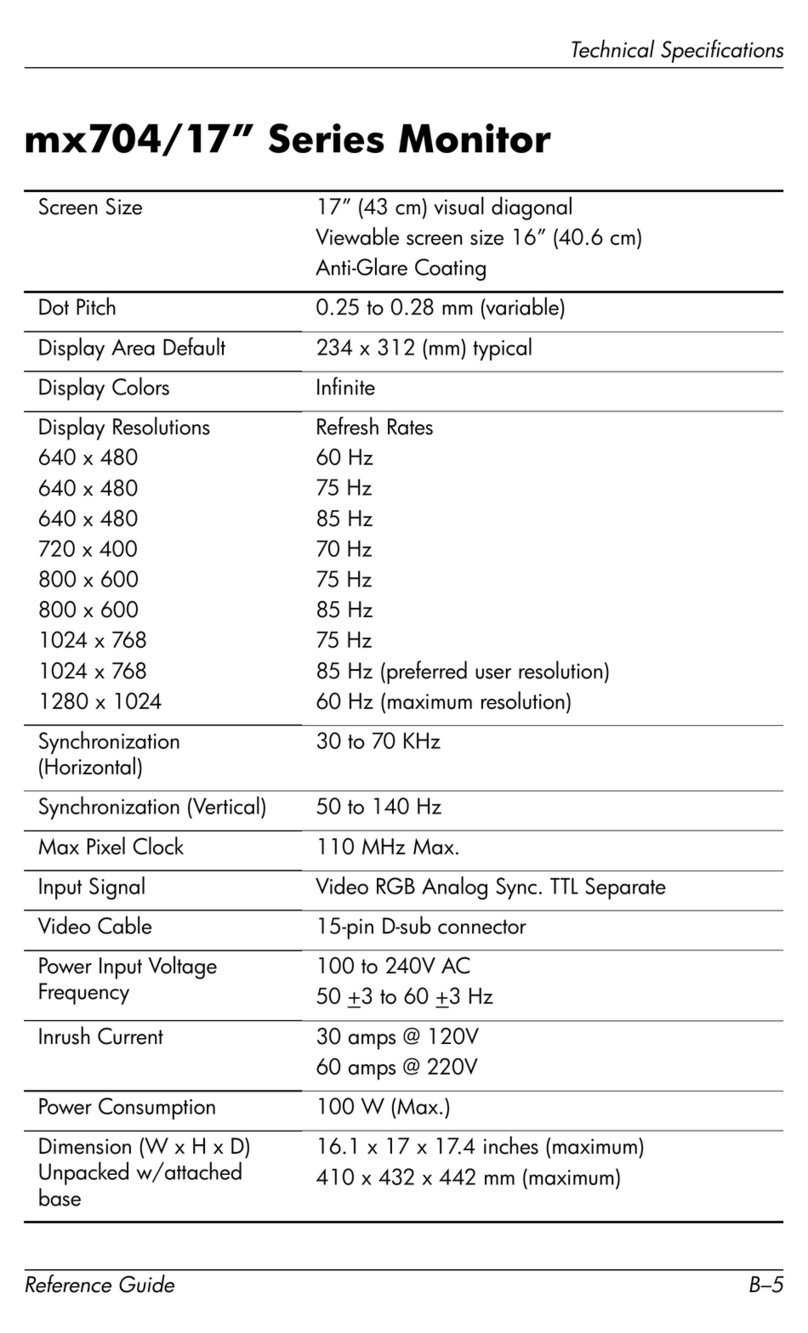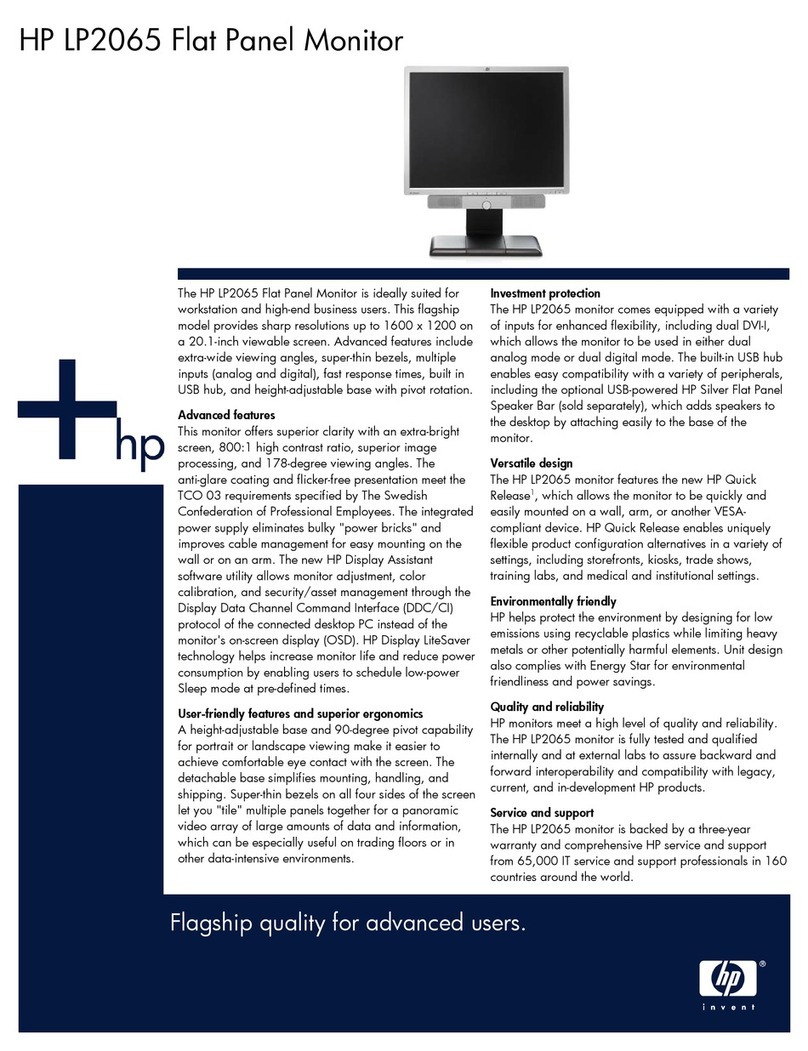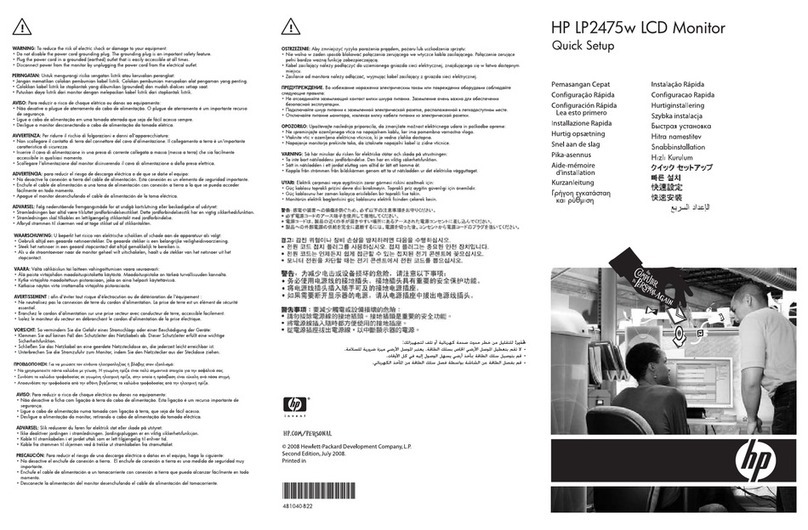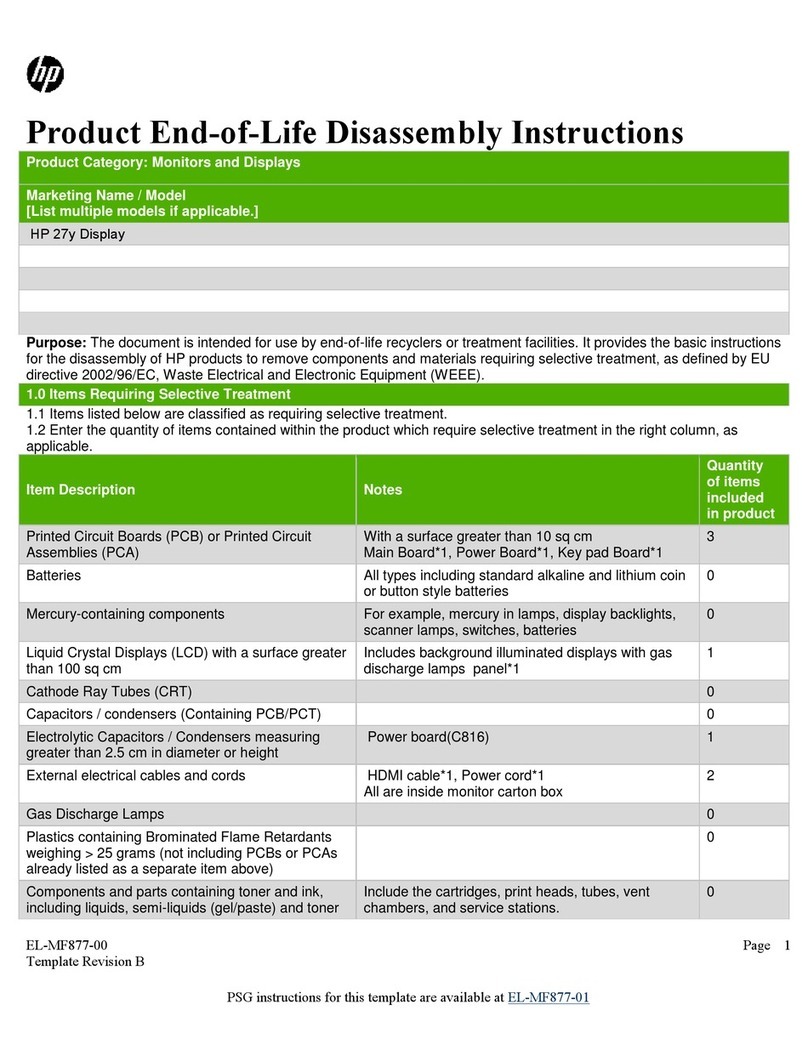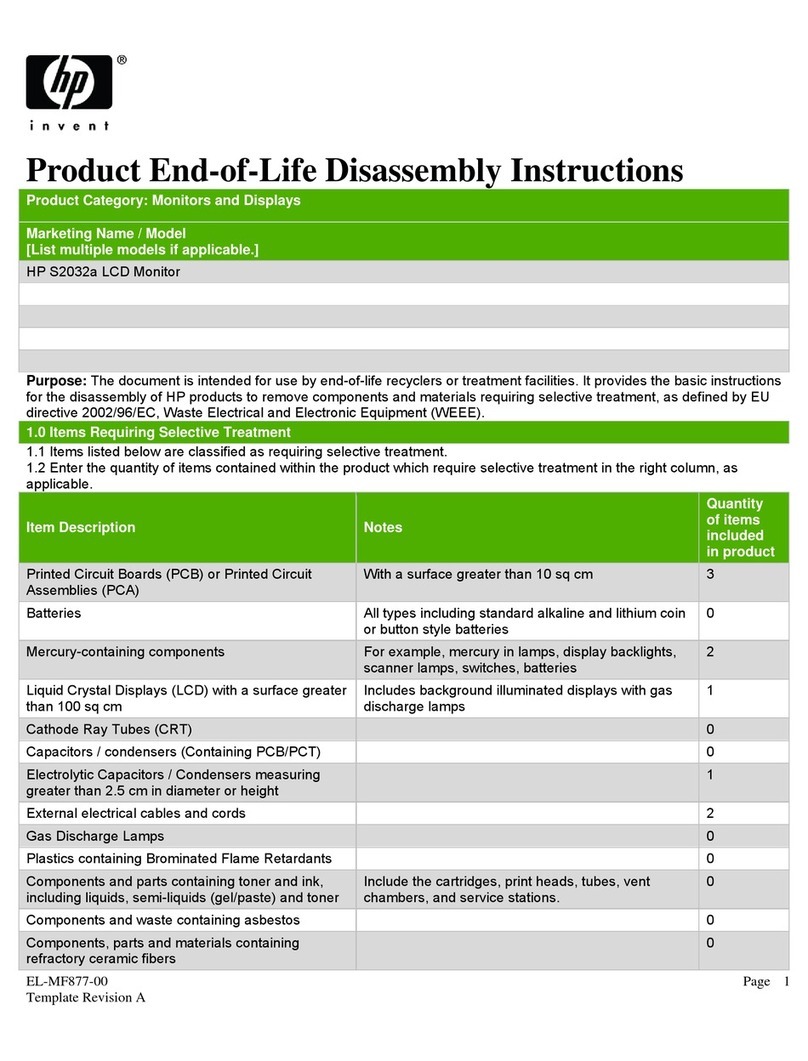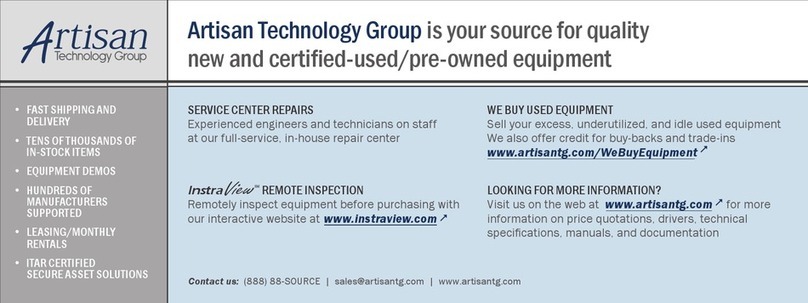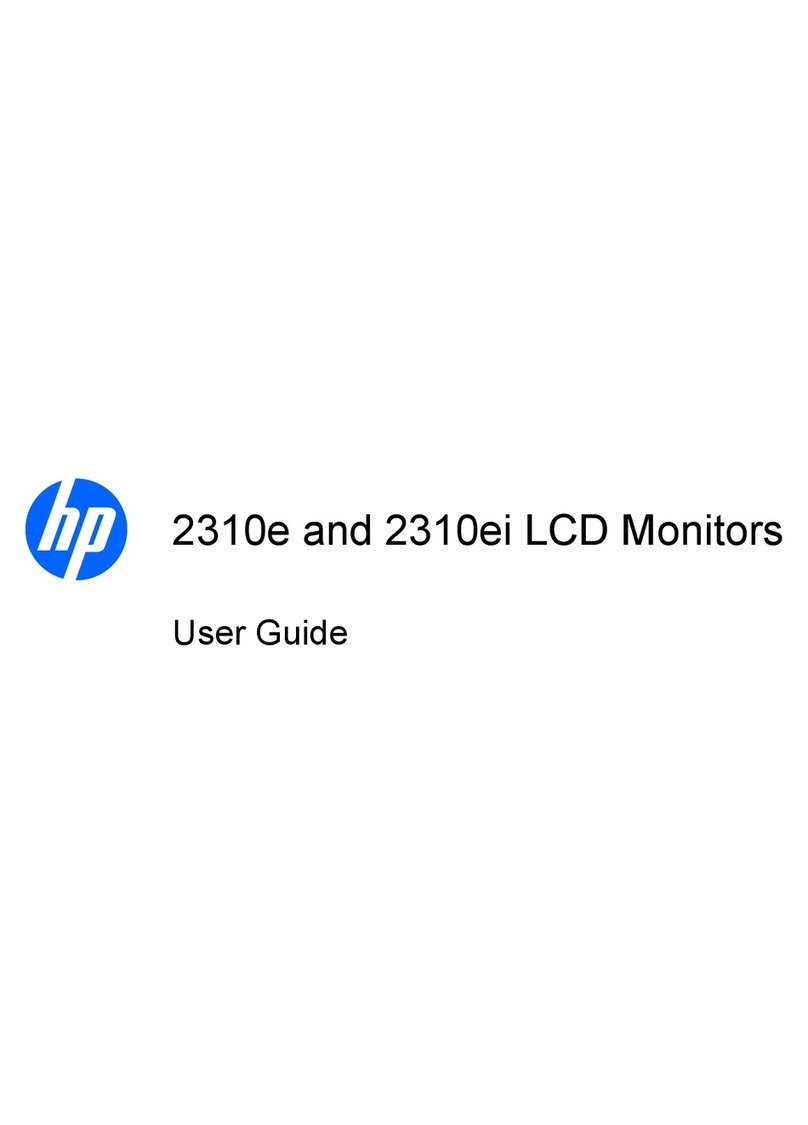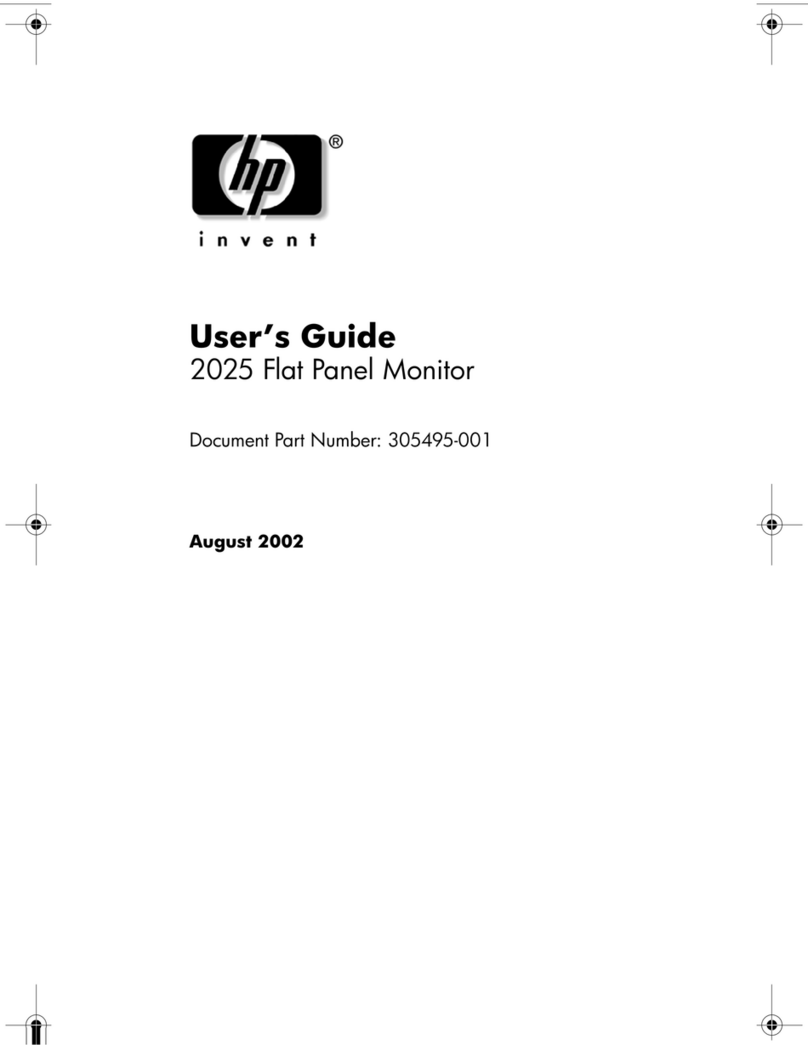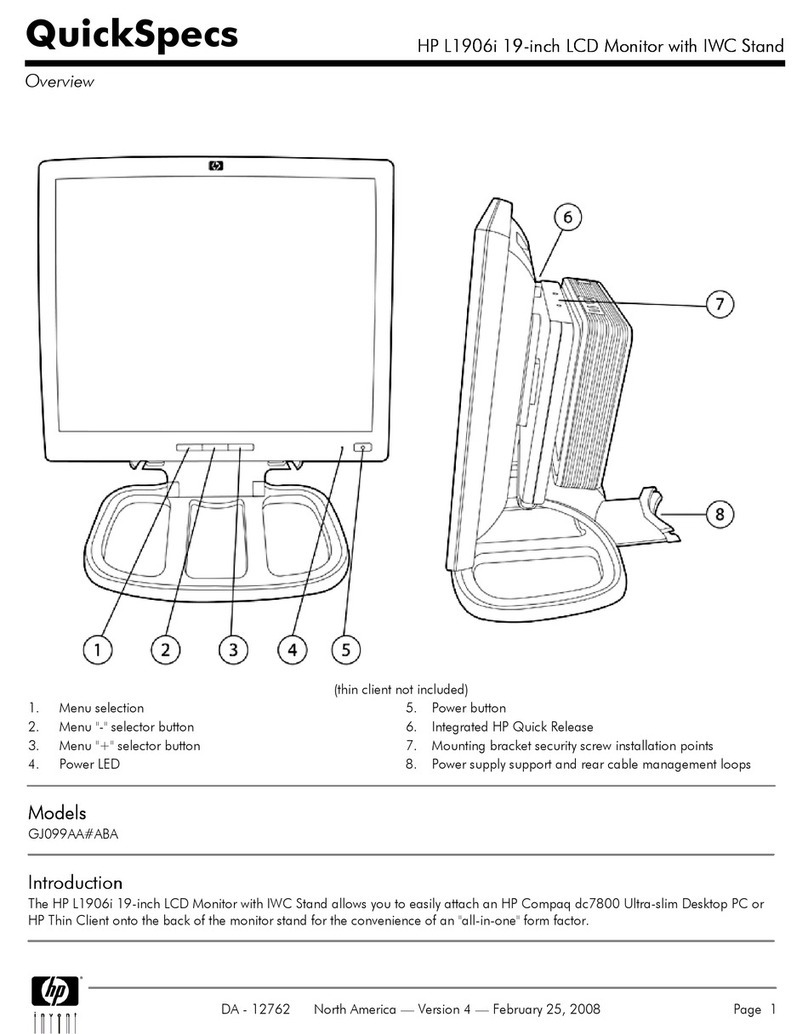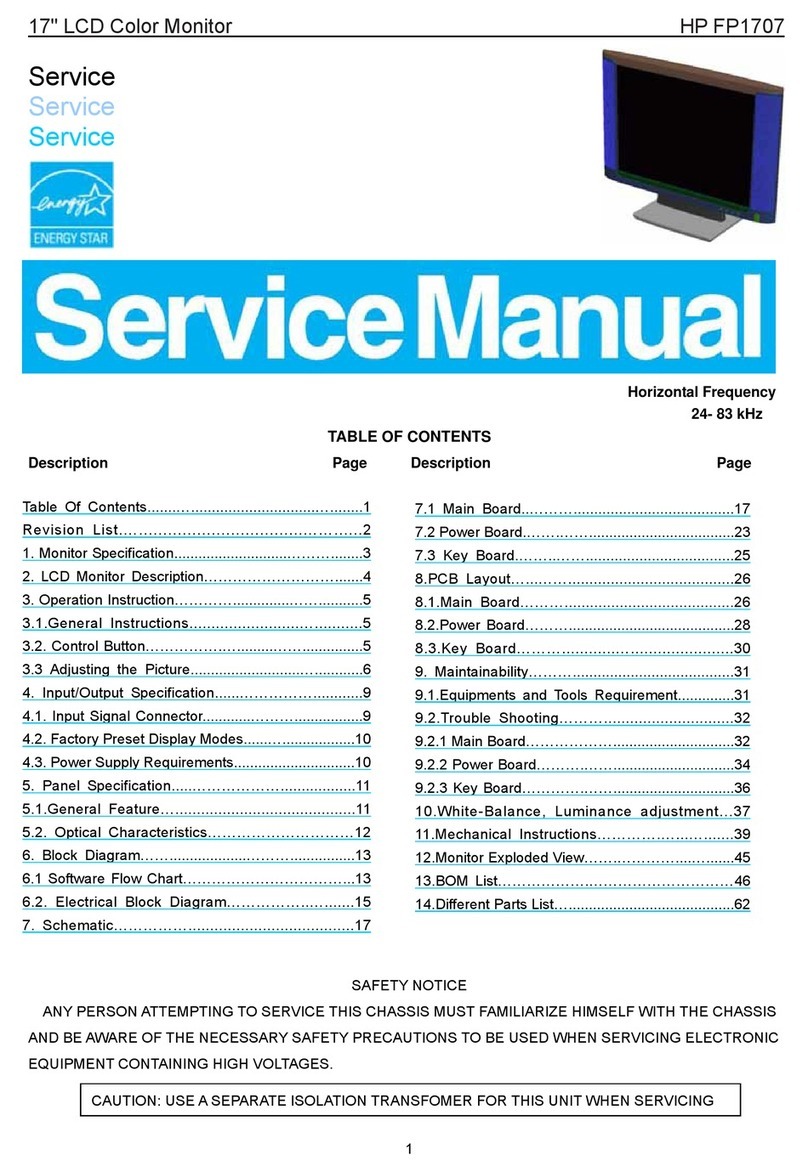Important service information and precautions
●Repair must be performed by professional service technicians in a repair center. End
users should not perform these procedures.
●Please note during servicing that the primary side is the high voltage area.
●This monitor meets ROHS requirements. Be sure to use lead-free solder wire when
soldering.
●If you must change a capacitor, be sure to match the polarity as printed on the PCB.
●If you must replace a capacitor, make sure the specification and part number match
the BOM and location.
●If you must replace a capacitor, insert new parts carefully to avoid a short circuit
caused by the near pin.
●Do not get the board wet. Water and moisture can cause a short circuit that causes
malfunctions.
●To avoid damage, be sure to use lead-free solder.
●When soldering, work quickly to avoid overheating the circuit board.
●Keep the soldering iron tip clean and well tinned when replacing parts.
●After repair, perform a close inspection of the circuit board to confirm it is in good
condition.
●After repair, perform a function test to confirm the power supply is working properly.
ERP Lot5 requirement
1. A professional repairer must have the technical competence to repair electronic displays
and comply with the applicable regulations for repairers of electrical equipment in the
Member States where the repairer operates. Reference to an official registration system as
professional repairer, where such a system exists in the Member States, shall be accepted
as proof of compliance.
2. A professional repairer must have insurance that covers liabilities resulting from repairs,
regardless of whether required by the Member State.
RoHS (2002/95/EC) requirements
Applied to all countries that require RoHS.
The RoHS (Restriction of Hazardous Substance in Electrical and Electronic Equipment Directive)
is a legal requirement by the EU (European Union) for the global electronics industry sold in the
EU and other countries. Any electrical and electronics products launched in the market after
June 2006 should meet this RoHS requirement. Products launched in the market before June
2006 are not required to be compliant with RoHS parts. If the original parts are not RoHS
complaint, the replacement parts can be non-ROHS complaint. If the original parts are RoHS
compliant, the replacement parts MUST be RoHS complaint.
If product service or maintenance requires replacing parts, confirm the RoHS requirement
before replacement.