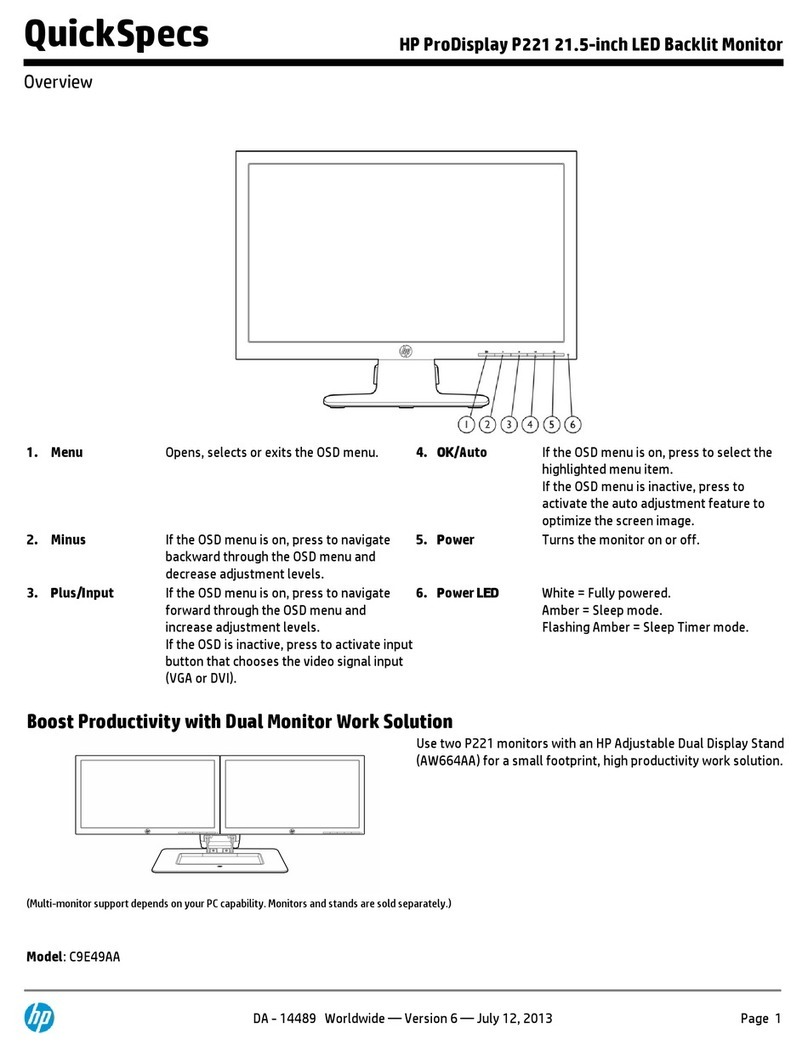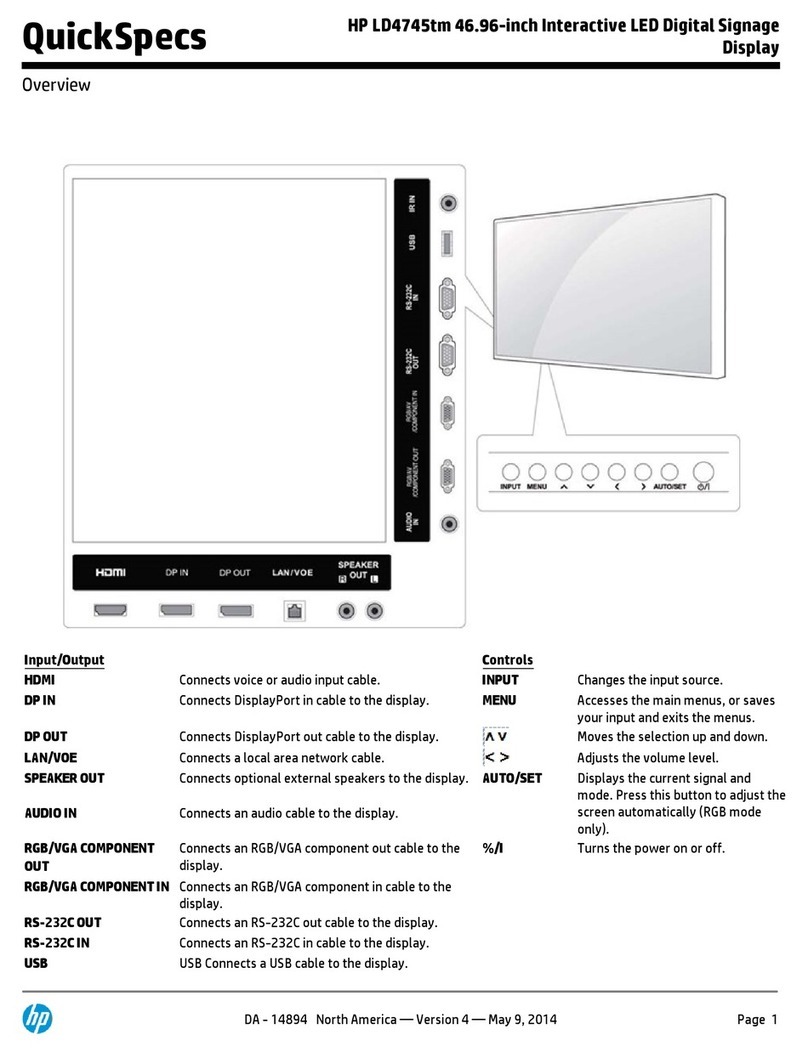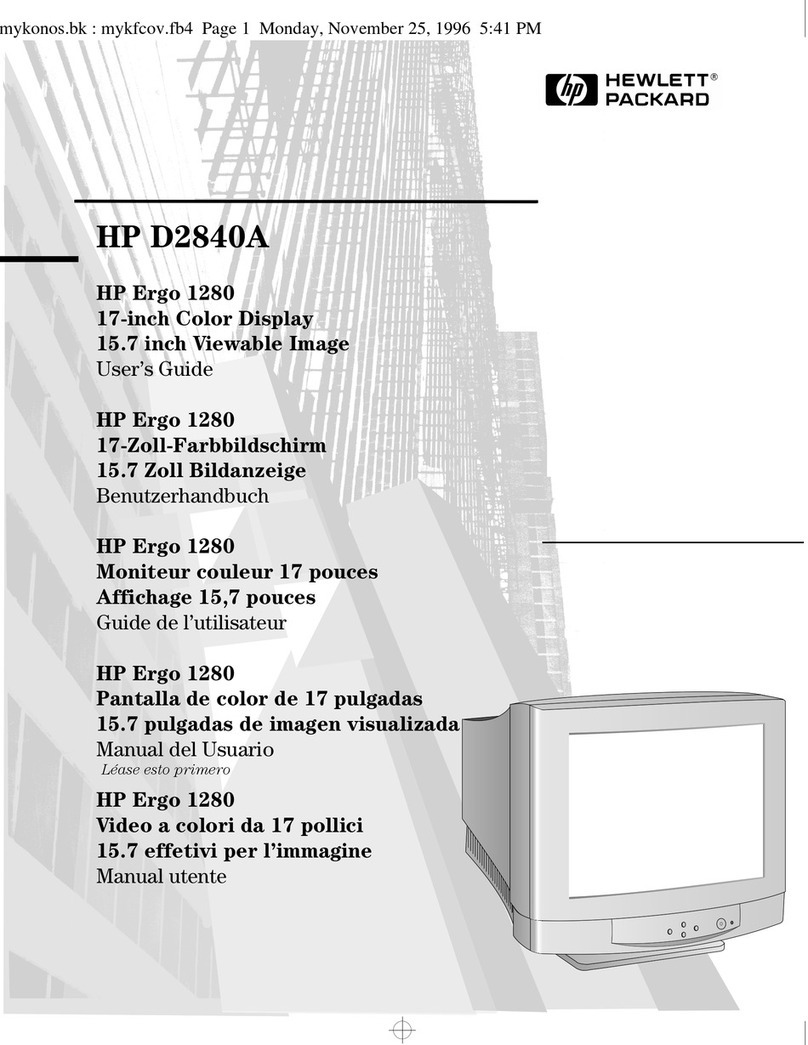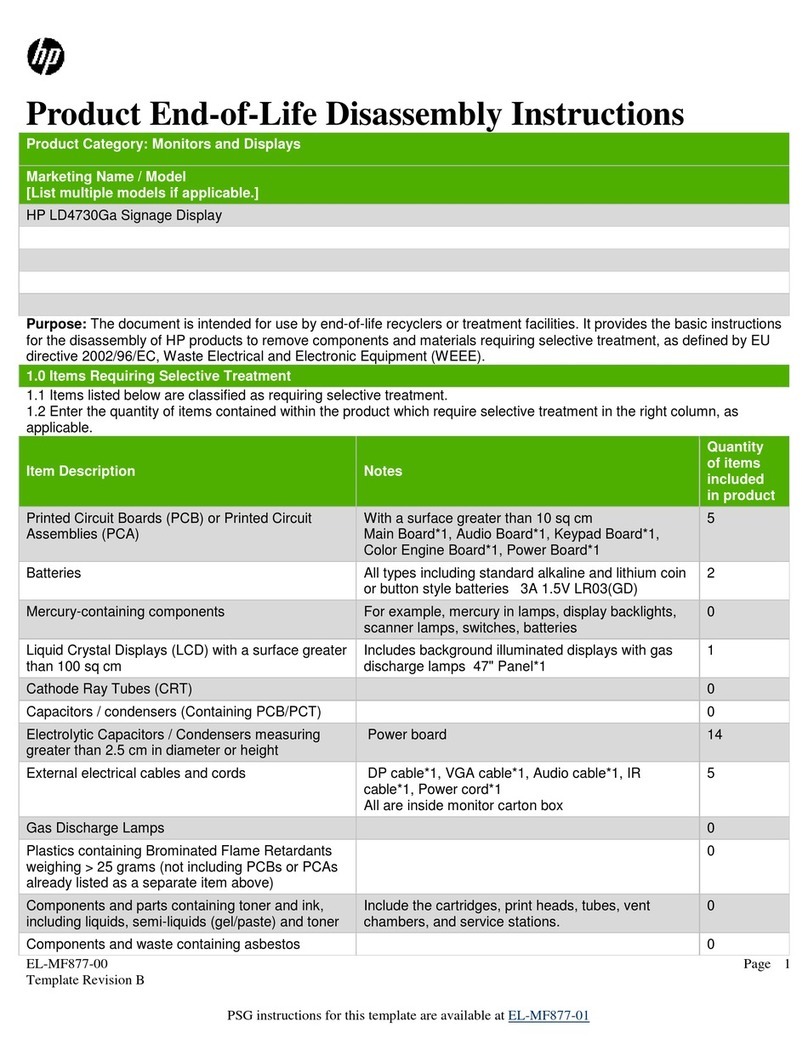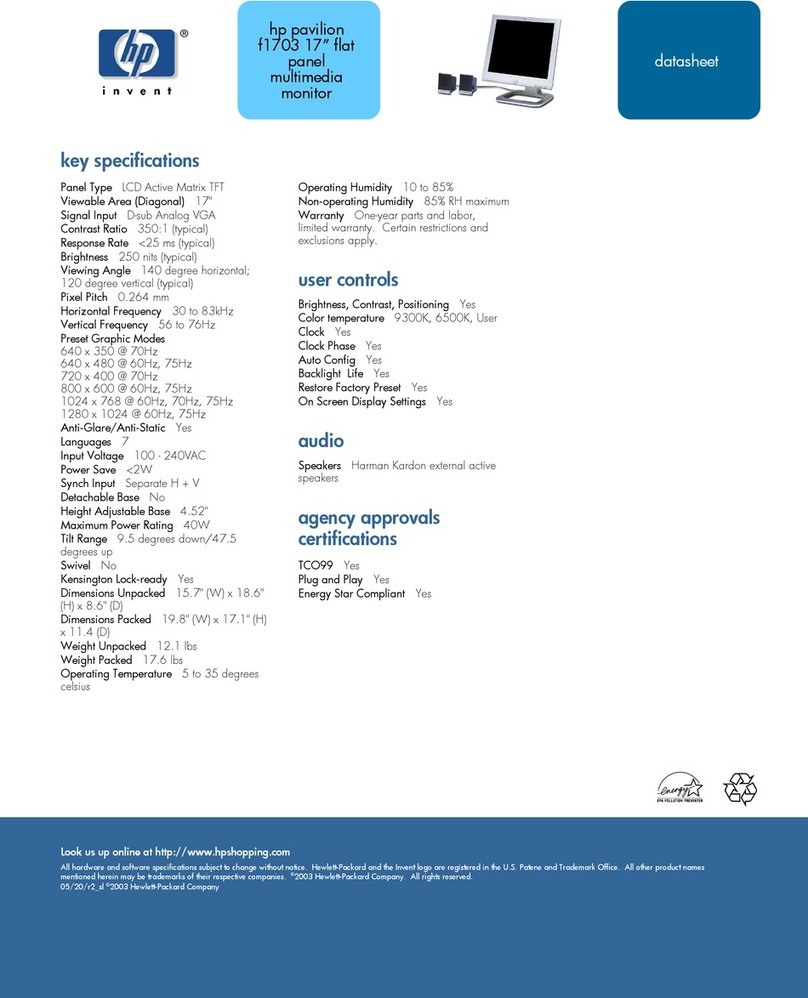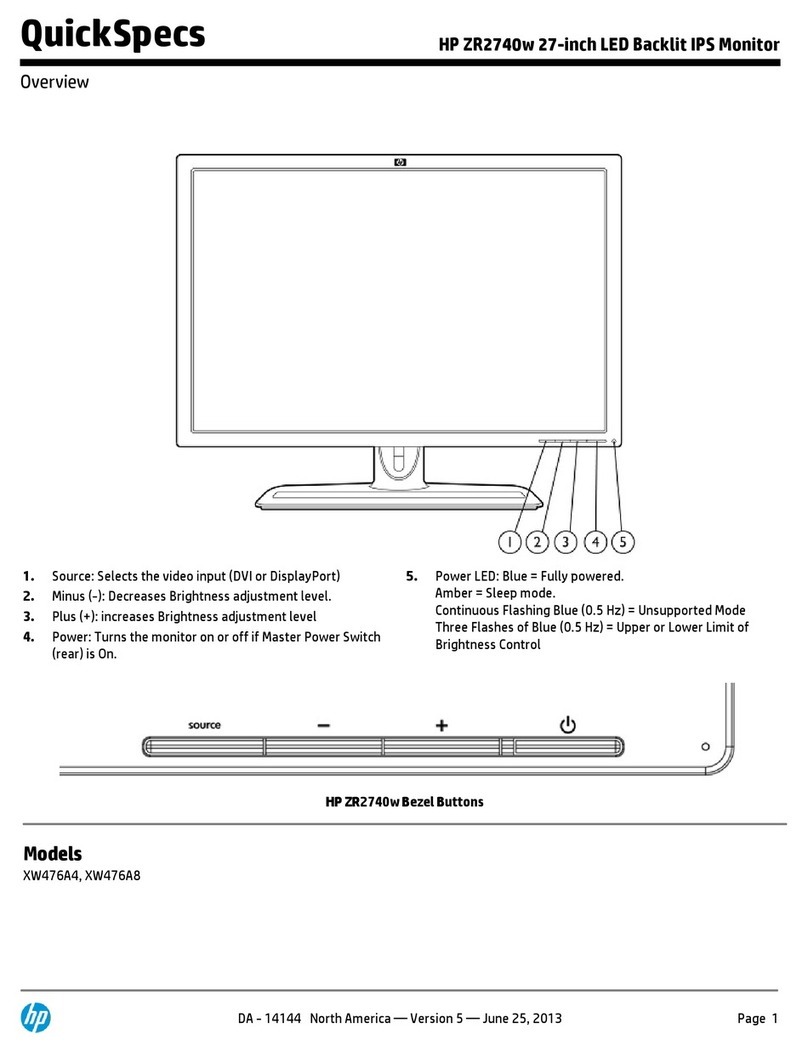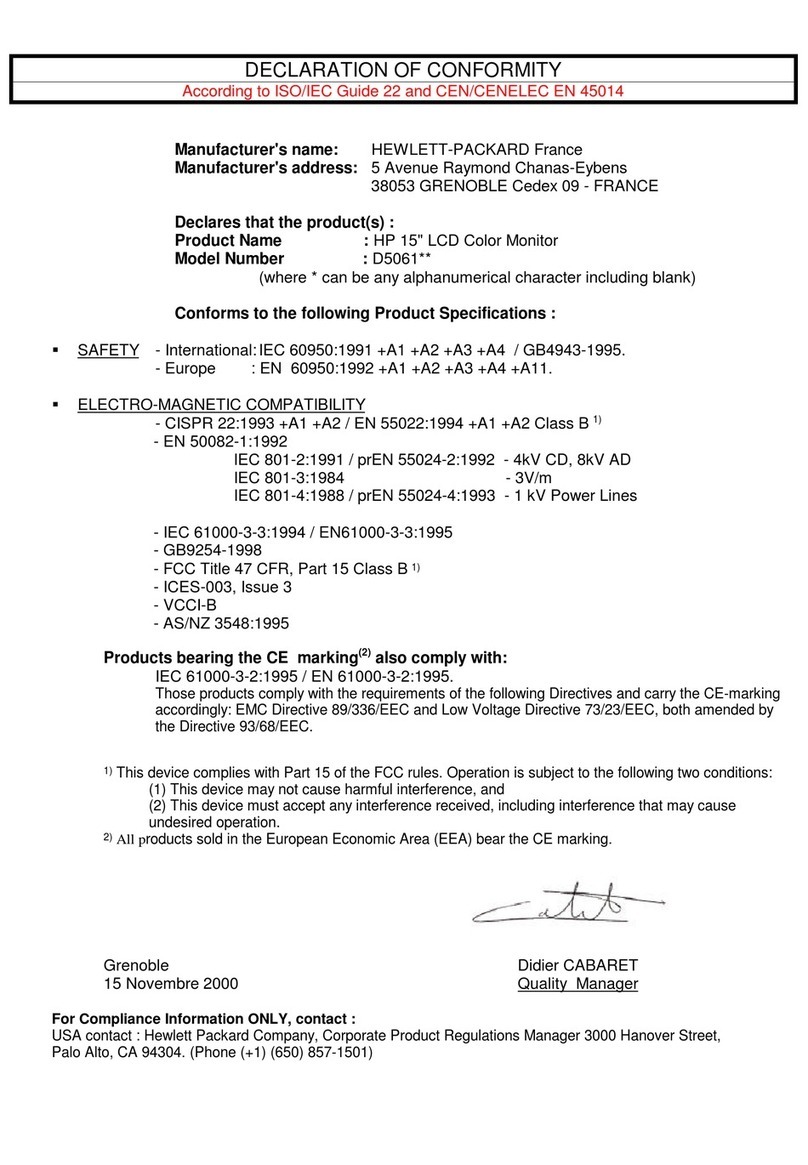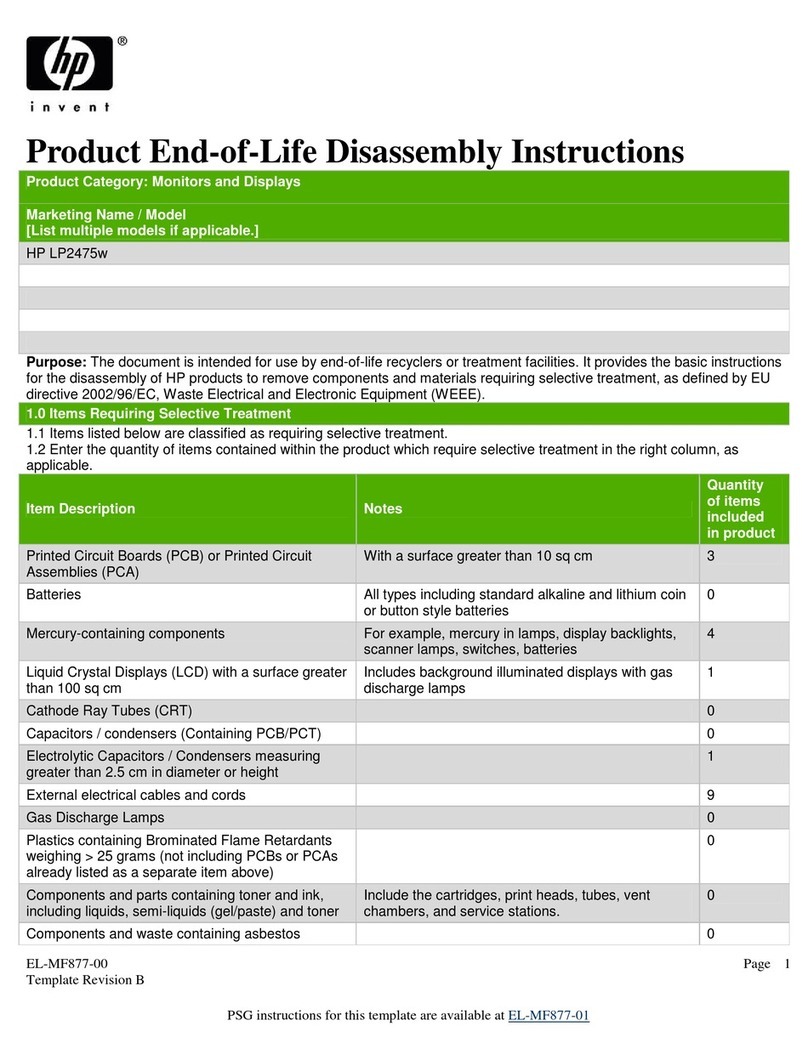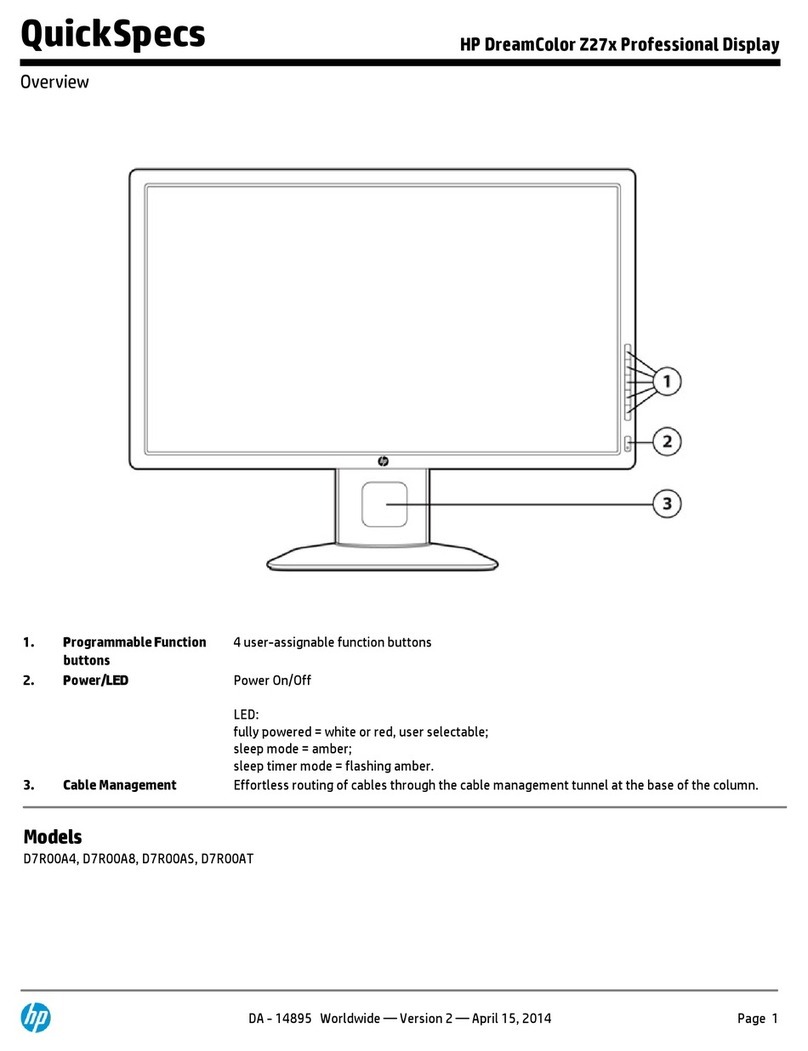1 Getting started
Read this chapter to learn about safety information and where to find additional HP resources.
Important safety information
Carefully read the cautions and notes within this document to minimize the risk of personal injury to
service personnel. The cautions and notes are not exhaustive. Proper service methods are important to
the safe, reliable operation of equipment. Improper service methods can damage equipment.
The service procedures recommended and described in this service manual provide effective methods of
performing service operations. Service engineers should have prior repair knowledge and experience as
well as appropriate training for the product before performing service procedures.
●Be sure your working environment is dry and clean and meets all government safety
requirements.
●Be sure that other persons are safe while you are servicing the product.
●Do not perform any action that can cause a hazard to the customer or make the product unsafe.
●Use proper safety devices to ensure your personal safety.
●Always use approved tools and test equipment for servicing.
●Never assume the product’s power is disconnected from the main power supply. Check that it
is disconnected before opening the product’s cabinet.
●Modules containing electrical components are sensitive to electrostatic discharge (ESD).
Follow ESD safety procedures while handling these parts.
●Some products contain more than one battery. Do not disassemble or expose a battery to high
temperatures, such as throwing into fire, or the battery may explode.
●Refer to government requirements for battery recycling or disposal.
This information provides general service information for the monitor. Adherence to the
procedures and precautions is essential for proper service.
IMPORTANT: Only trained service personnelwho are familiar with this HPproduct should perform service
or maintenance for it. Before performing any service or maintenance, personnel must read the important
safety information.
IMPORTANT: You must disconnect the power cord from the power source before opening the monitor
to prevent component damage.
Important service information and precautions
●Repair must be performed by professional service technicians in a repair center. End users
should not perform these procedures.
●Please note during servicing that the primary side is the high voltage area.
●This monitor meets ROHS requirements. Be sure to use lead-free solder wire when soldering.
●If you must change a capacitor, be sure to match the polarity as printed on the PCB.
●If you must replace a capacitor, make sure the specification and part number match the BOM
and location.
●If you must replace a capacitor, insert new parts carefully to avoid a short circuit caused by the