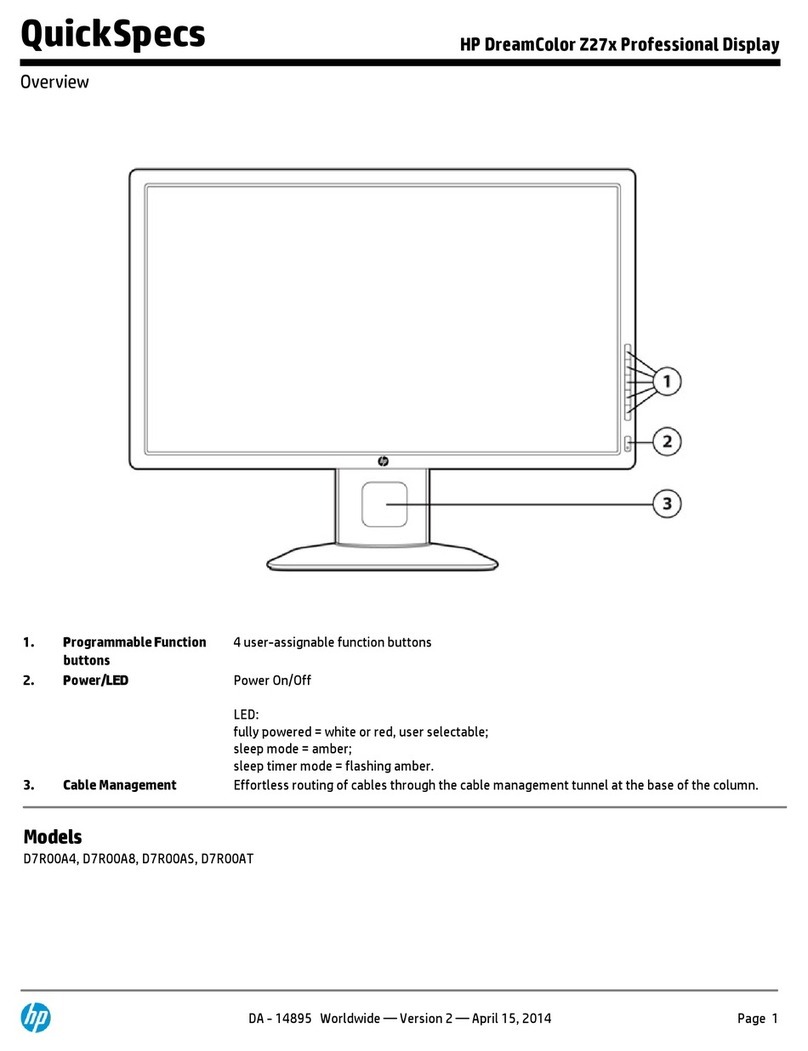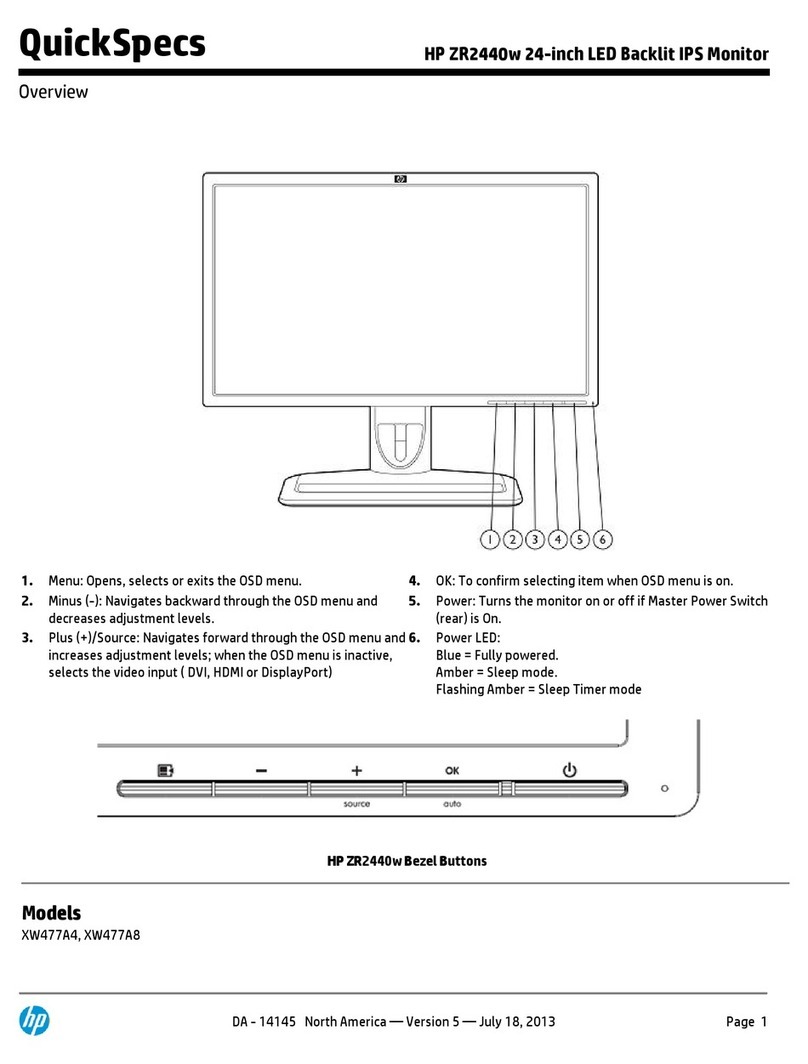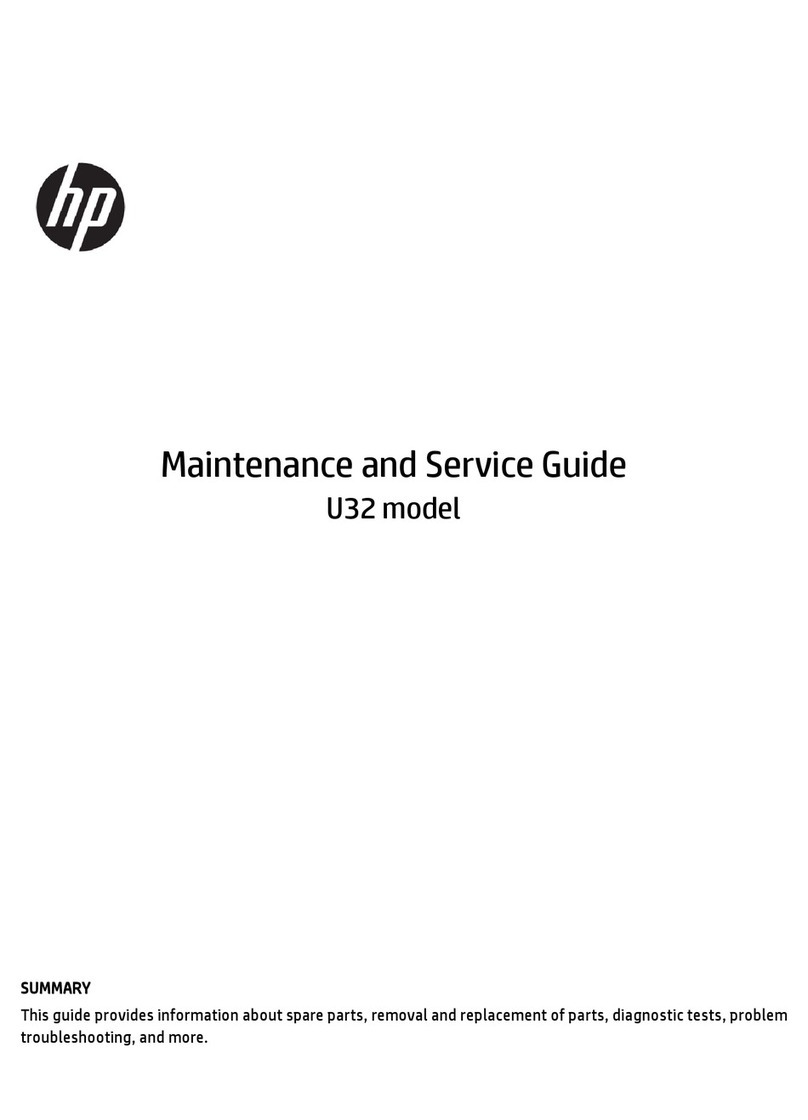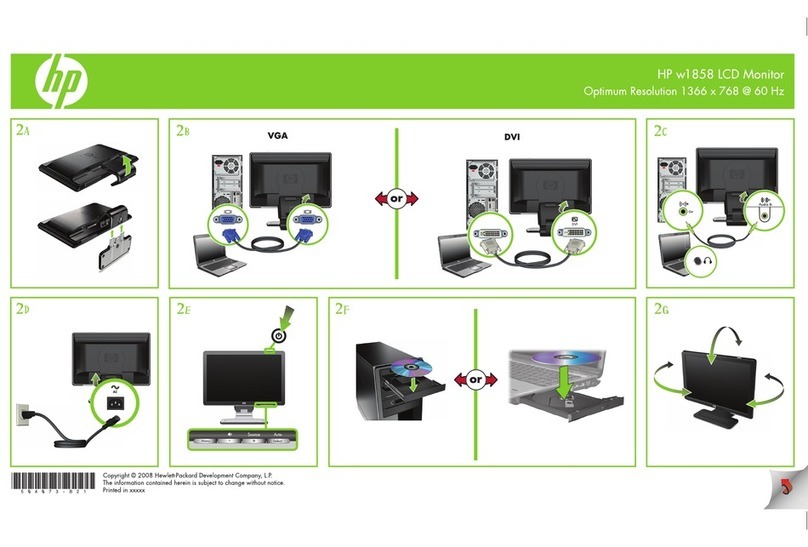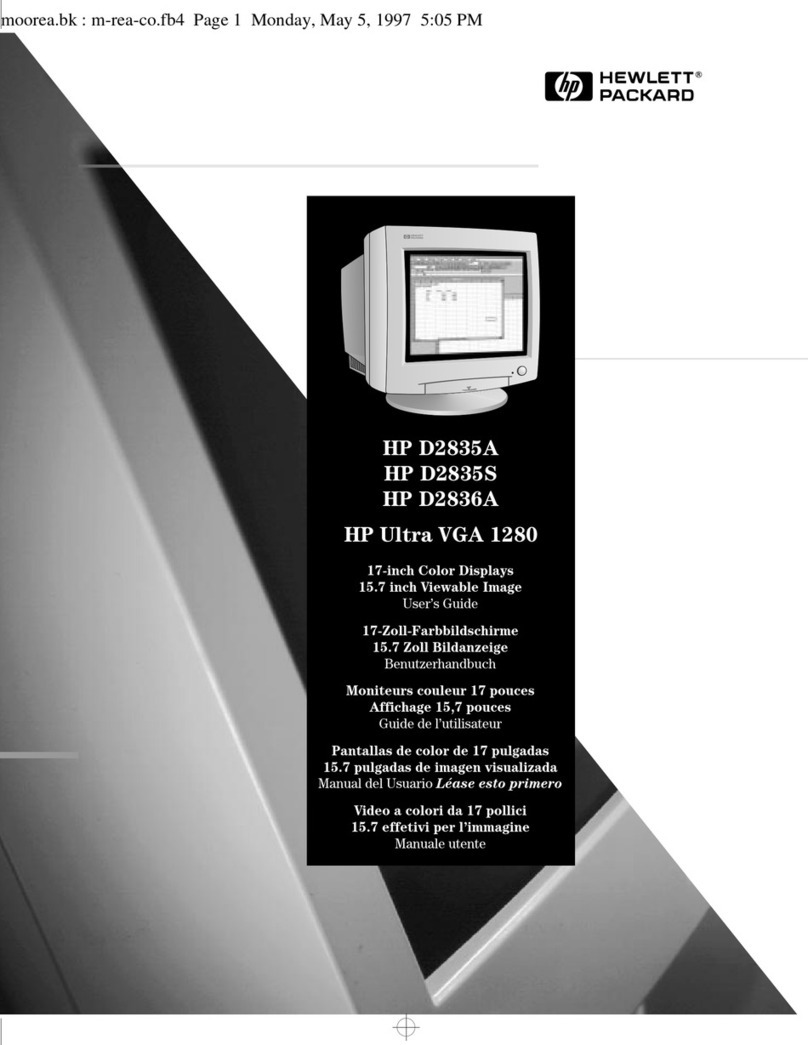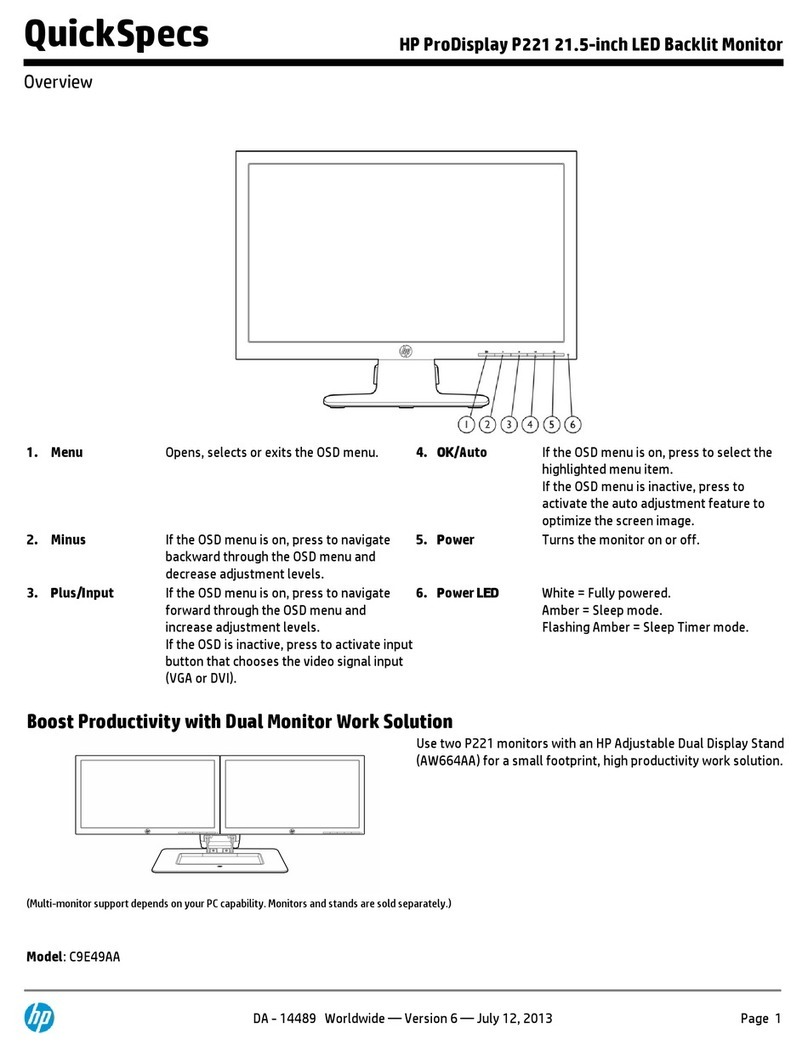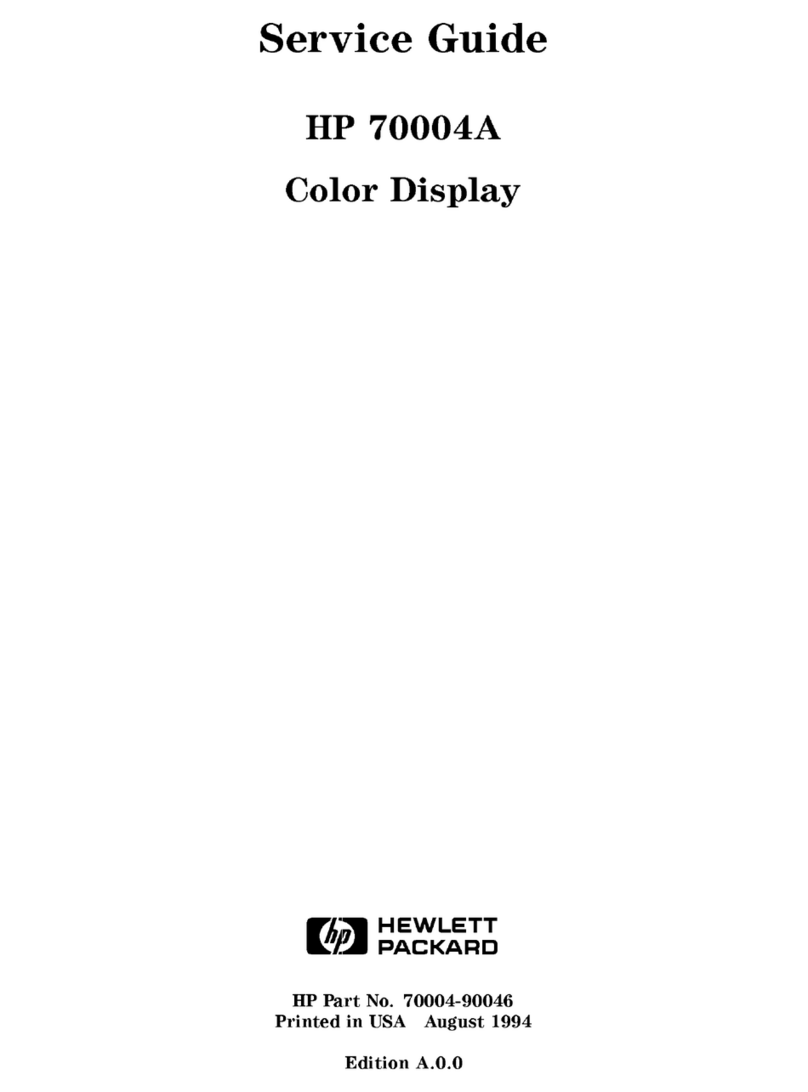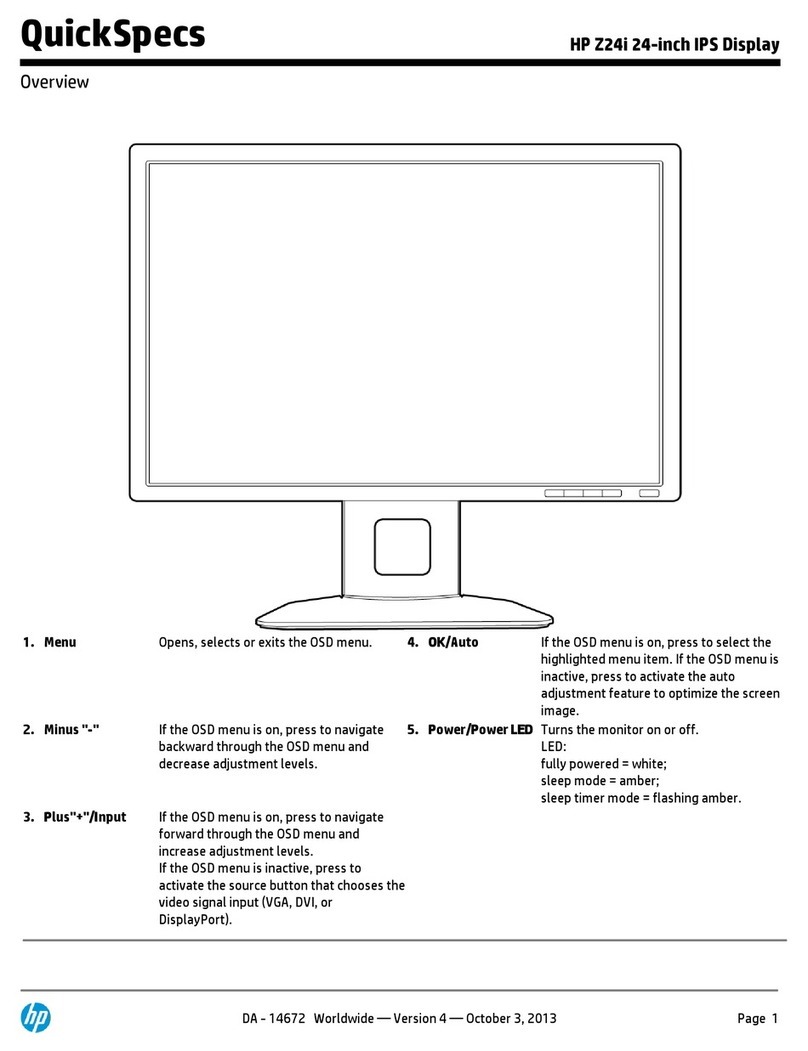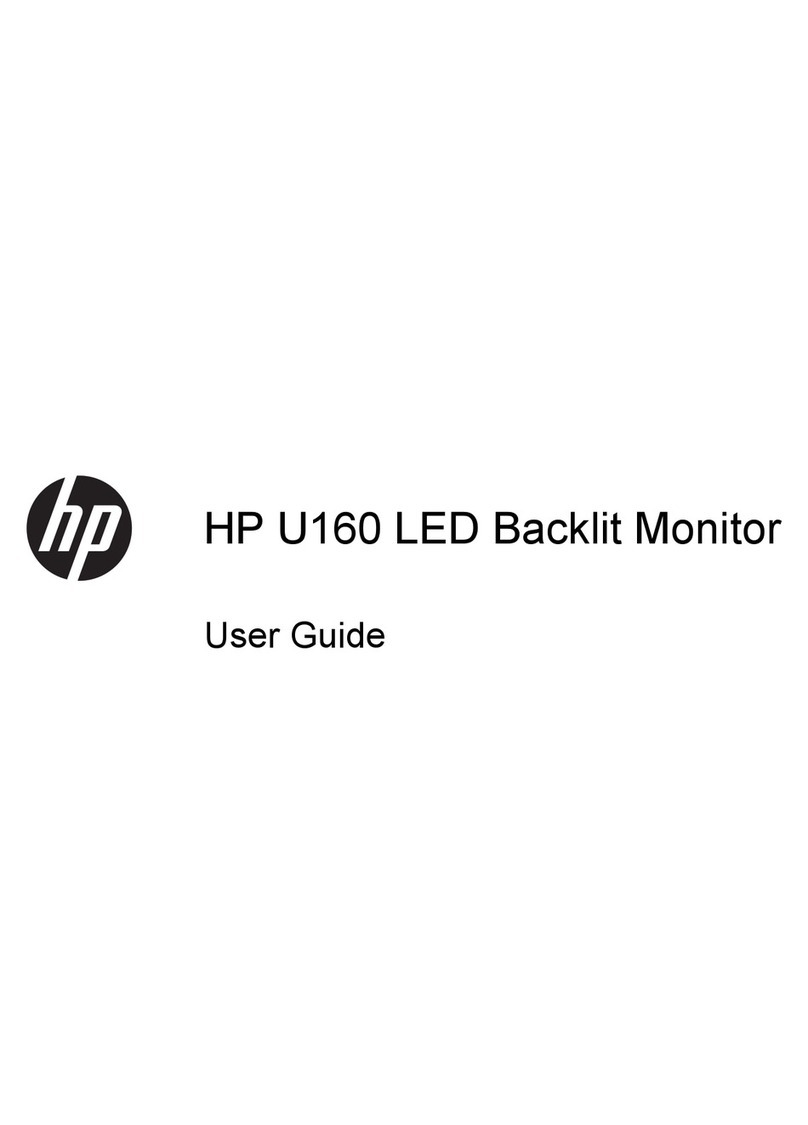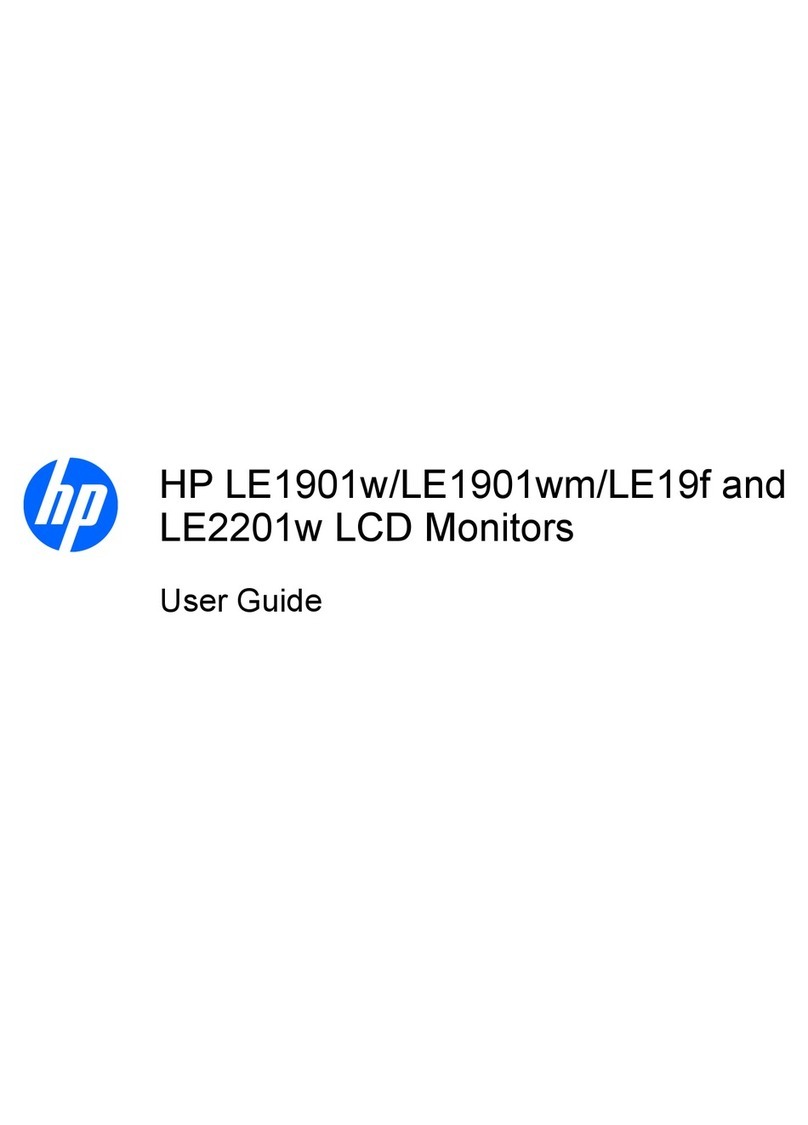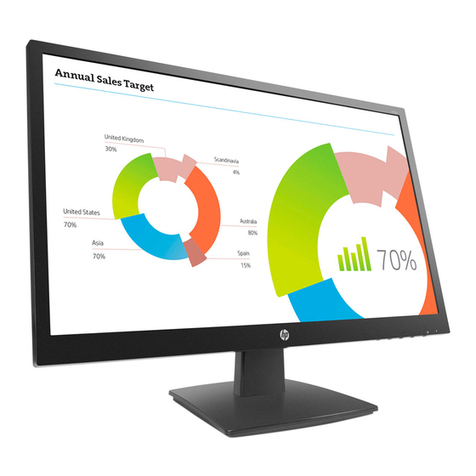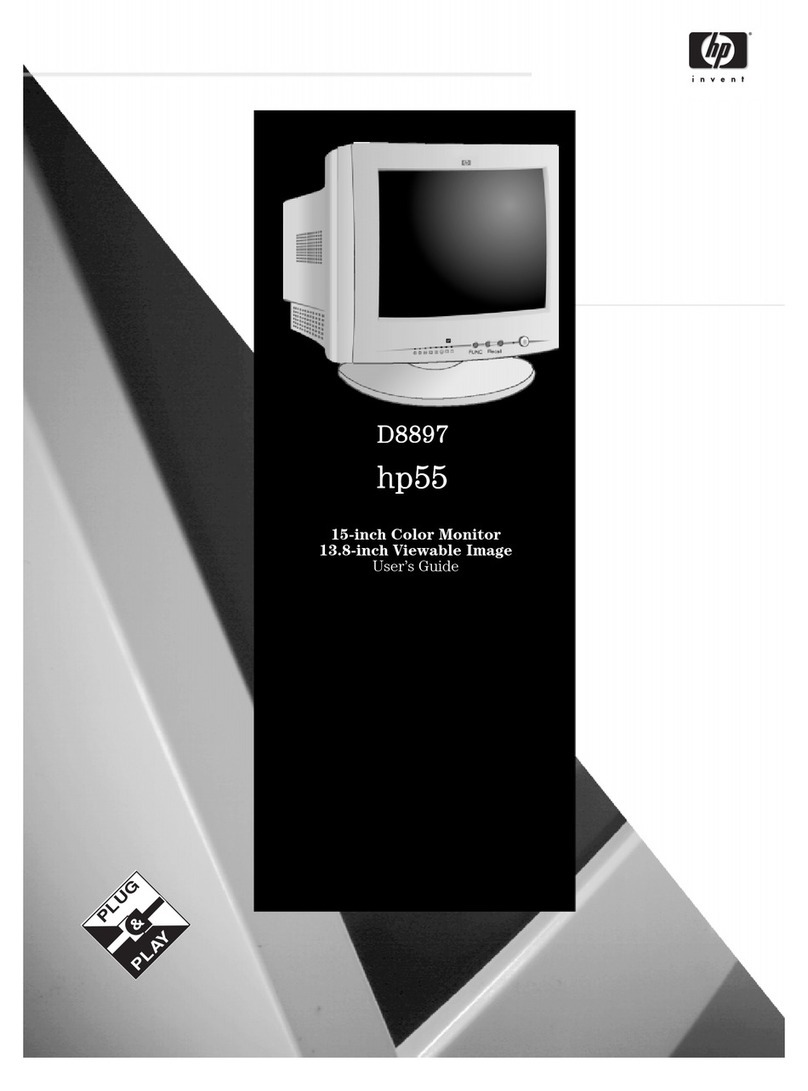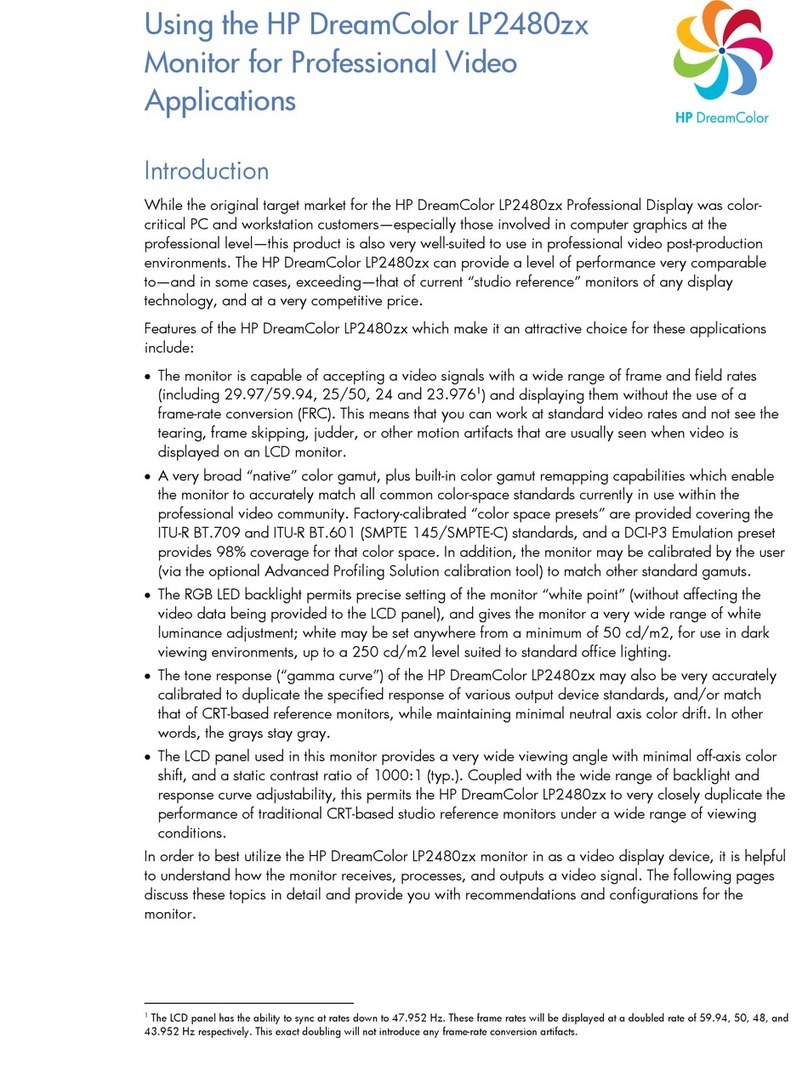iii
Table of Contents
1Getting started ............................................................................................................................................................. 1
Important safety information................................................................................................................................ 1
Important service information and precautions .................................................................................................... 1
RoHS (2002/95/EC) requirements.......................................................................................................................... 2
General descriptions .............................................................................................................................................. 2
Firmware updates .................................................................................................................................................. 2
Before returning the repaired product to the customer ....................................................................................... 2
2Monitor features........................................................................................................................................................... 3
Features ................................................................................................................................................................. 3
Front components.................................................................................................................................................. 5
Rear components................................................................................................................................................... 6
Locating the serial number and product number .................................................................................................. 8
3Illustrated parts catalog .............................................................................................................................................. 9
How to order parts ............................................................................................................................................... 11
4Removal and replacement procedures...................................................................................................................... 13
Preparation for disassembly................................................................................................................................ 13
Rear Cover ............................................................................................................................................................ 13
Power board......................................................................................................................................................... 17
Connector repair .................................................................................................................................................. 19
DP connector CN301/CN401..................................................................................................................... 20
HDMI connector CN201............................................................................................................................. 21
RJ45 connector CN901 ............................................................................................................................. 21
USB connector P103, P104 (VA) & P701, P702 (RA) ................................................................................ 22
USB-C connector P501, P1001................................................................................................................. 22
Headphone connector CN102................................................................................................................... 22
Function test ........................................................................................................................................................ 23
Function test ........................................................................................................................................................ 23
Support and troubleshooting .............................................................................................................................. 23
Index..................................................................................................................................................................... 25